Table of Contents
Philips 65BDL4150D User Manual
Displayed below is the user manual for 65BDL4150D by Philips which is a product in the Signage Displays category. This manual has pages.
Related Manuals

www.philips.com/welcome
65BDL4150D
V1.01
User Manual (English)
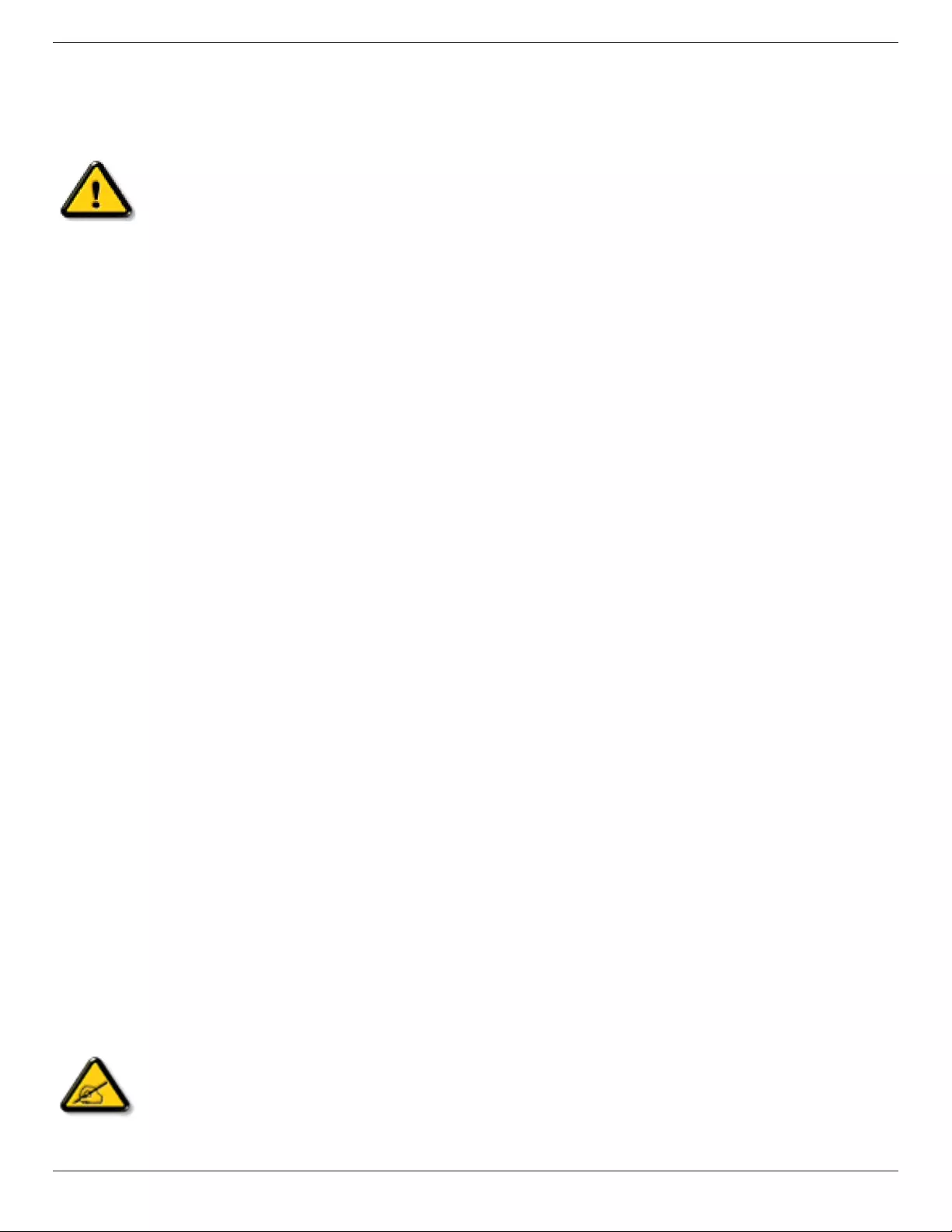
65BDL4150D
ii
Safety Instructions
Safety precautions and maintenance
WARNING: Use of controls, adjustments or procedures other than those specied in this documentation may result in exposure to
shock, electrical hazards and/or mechanical hazards.
Read and follow these instructions when connecting and using your display:
Operation:
• Keepthedisplayoutofdirectsunlightandawayfromstovesoranyotherheatsources.
• Removeanyobjectthatcouldfallintoventilationholesorpreventpropercoolingofthedisplay’selectronics.
• Donotblocktheventilationholesonthecabinet.
• Whenpositioningthedisplay,makesurethepowerplugandoutletareeasilyaccessible.
• Whenturningoffthedisplaybydetachingthepowercord,wait6secondsbeforere-attachingthepowercordfornormaloperation.
• EnsuretheuseofanapprovedpowercordprovidedbyPhilipsatalltimes.Ifyourpowercordismissing,pleasecontactyourlocalservicecenter.
• Donotsubjectthedisplaytoseverevibrationorhighimpactconditionsduringoperation.
• Donotknockordropthedisplayduringoperationortransportation.
• Theeyeboltisforusageinshort-timemaintenanceandinstallation.Wesuggestnottousetheeyeboltformorethan1hour.Prolongusageis
prohibited.Pleasekeepaclearsafetyareaunderthedisplaywhileusingtheeyebolt.
Maintenance:
• Toprotectyourdisplayfrompossibledamage,donotputexcessivepressureontheLCDpanel.Whenmovingyourdisplay,grasptheframetolift;do
notliftthedisplaybyplacingyourhandorngersontheLCDpanel.
• Unplugthedisplayifyouarenotgoingtouseitforanextensiveperiodoftime.
• Unplugthedisplayifyouneedtocleanitwithaslightlydampcloth.Thescreenmaybewipedwithadryclothwhenthepowerisoff.However,never
useorganicsolvent,suchas,alcohol,orammonia-basedliquidstocleanyourdisplay.
• Toavoidtheriskofshockorpermanentdamagetotheset,donotexposethedisplaytodust,rain,wateroranexcessivelymoistenvironment.
• Ifyourdisplaybecomeswet,wipeitwithdryclothassoonaspossible.
• Ifaforeignsubstanceorwatergetsinyourdisplay,turnthepoweroffimmediatelyanddisconnectthepowercord.Thenremovetheforeignsubstance
orwater,andsendtheunittothemaintenancecenter.
• Donotstoreorusethedisplayinlocationsexposedtoheat,directsunlightorextremecold.
• Inordertomaintainthebestperformanceofyourdisplayandensurealongerlifetime,westronglyrecommendusingthedisplayinalocationthatfalls
withinthefollowingtemperatureandhumidityranges.
-Temperature:0-40°C32-104°F
-Humidity:20-80%RH
• LCDpaneltemperatureneedtobe25degreesCelsiusatalltimeforbetterluminanceperformance.
IMPORTANT:Alwaysactivateamovingscreensaverprogramwhenyouleaveyourdisplayunattended.Alwaysactivateaperiodicscreenrefresh
applicationiftheunitwilldisplayunchangingstaticcontent.Uninterrupteddisplayofstillorstaticimagesoveranextendedperiodmaycause“burnin”,
alsoknownas“after-imaging”or“ghostimaging”,onyourscreen.Thisisawell-knownphenomenoninLCDpaneltechnology.Inmostcases,the“burned
in”or“after-imaging”or“ghostimaging”willdisappeargraduallyoveraperiodoftimeafterthepowerhasbeenswitchedoff.
WARNING:Severe“burn-in”or“after-image”or“ghostimage”symptomswillnotdisappearandcannotberepaired.Thisisalsonotcoveredunderthe
termsofyourwarranty.
Service:
• Thecasingcovershouldbeopenedonlybyqualiedservicepersonnel.
• Ifthereisanyneedforrepairorintegration,pleasecontactyourlocalservicecenter.
• Donotleaveyourdisplayunderdirectsunlight.
Ifyourdisplaydoesnotoperatenormally,havingfollowedtheinstructionssetoutinthisdocument,pleasecontactatechnicianoryour
localservicecenter.

65BDL4150D
iii
Read and follow these instructions when connecting and using your display:
• Unplugthedisplayifyouarenotgoingtouseitforanextensiveperiodoftime.
• Unplugthedisplayifyouneedtocleanitwithaslightlydampcloth.Thescreenmanybewipedwithadryclothwhenthepoweris
off.However,neverusealcohol,solventsorammonia-basedliquids.
• Consultaservicetechnicianifthedisplaydoesnotoperatenormallywhenyouhavefollowedtheinstructionsinthismanual.
• Thecasingcovershouldbeopenedonlybyqualiedservicepersonnel.
• Keepthedisplayoutofdirectsunlightandawayfromstovesoranyotherheatsources.
• Removeanyobjectthatcouldfallintotheventsorpreventpropercoolingofthedisplay’selectronics.
• Donotblocktheventilationholesonthecabinet.
• Keepthedisplaydry.Toavoidelectricshock,donotexposeittorainorexcessivemoisture.
• WhenturningoffthedisplaybydetachingthepowercableorDCpowercord,waitfor6secondsbeforere-attachingthepower
cableorDCpowercordfornormaloperation..
• Toavoidtheriskofshockorpermanentdamagetothesetdonotexposethedisplaytorainorexcessivemoisture.
• Whenpositioningthedisplay,makesurethepowerplugandoutletareeasilyaccessible.
• IMPORTANT:Alwaysactivateascreensaverprogramduringyourapplication.Ifastillimageinhighcontrastremainsonthe
screenforanextendedperiodoftime,itmayleavean‘after-image’or‘ghostimage’onthefrontofthescreen.Thisisawell-known
phenomenonthatiscausedbytheshortcomingsinherentinLCDtechnology.Inmostcasestheafterimagewilldisappeargradually
overaperiodoftimeafterthepowerhasbeenswitchedoff.Beawarethattheafter-imagesymptomcannotberepairedandisnot
coveredunderwarranty.
EU Declaration of Conformity
ThisdevicecomplieswiththerequirementssetoutintheCouncilDirectiveontheApproximationoftheLawsoftheMemberStatesrelatingto
ElectromagneticCompatibility(2014/30/EU),Low-voltageDirective(2014/35/EU),RoHSdirective(2011/65/EU),andRadioEquipmentDirective(2014/53/
EU).
ThisproducthasbeentestedandfoundtocomplywiththeharmonizedstandardsforInformationTechnologyEquipment,theseharmonizedstandards
publishedunderDirectivesofOfcialJournaloftheEuropeanUnion.
ESD Warnings
Whenuserclosetothemonitormaycausetheequipmentdischargeandreboottothedisplayofmainmenu.
Warning:
ThisequipmentiscompliantwithClassAofEN55032/CISPR32.Inaresidentialenvironmentthisequipmentmaycauseradiointerference.
Federal Communications Commission (FCC) Notice (U.S. Only)
NOTE:ThisequipmenthasbeentestedandfoundtocomplywiththelimitsforaClassAdigitaldevice,pursuanttopart15ofthe
FCCRules.Theselimitsaredesignedtoprovidereasonableprotectionagainstharmfulinterferencewhentheequipmentisoperated
inacommercialenvironment.Thisequipmentgenerates,uses,andcanradiateradiofrequencyenergyand,ifnotinstalledandusedin
accordancewiththeinstructionmanual,maycauseharmfulinterferencetoradiocommunications.Operationofthisequipmentina
residentialareaislikelytocauseharmfulinterferenceinwhichcasetheuserwillberequiredtocorrecttheinterferenceathisown
expense.
Changesormodicationsnotexpresslyapprovedbythepartyresponsibleforcompliancecouldvoidtheuser’sauthoritytooperatethe
equipment.
UseonlyanRFshieldedcablethatwassuppliedwiththedisplaywhenconnectingthisdisplaytoacomputerdevice.
Topreventdamagewhichmayresultinreorshockhazard,donotexposethisappliancetorainorexcessivemoisture.
ThisdevicecomplieswithPart15oftheFCCRules.Operationissubjecttothefollowingtwoconditions:(1)Thisdevicemaynotcauseharmful
interference,and(2)thisdevicemustacceptanyinterferencereceived,includinginterferencethatmaycauseundesiredoperation.
EnvisionPeripheralsInc.
490NMcCarthyBlvd,Suite#120
Milpitas,CA95035
USA

65BDL4150D
iv
Europe – EU Declaration of Conformity
ThisdevicecomplieswiththeessentialrequirementsoftheRadioEquipmentDirective(2014/53/EU).Thefollowingtestmethodshavebeenappliedin
ordertoprovepresumptionofconformitywiththeessentialrequirementsoftheRadioEquipmentDirective(2014/53/EU):
-EN60950-1/EN62311/EN300328/EN301893/EN301489
Europe Statement
IMPORTANT NOTE:
Thedeviceisrestrictedtoindooruseonlywhenoperatinginthe5150to5350MHzfrequencyrange.
AT BE BG HR CY CZ DK
EE FI FR DE EL HU IE
IT LV LT LU MT NL PL
PT RO SK SI ES SE UK
Radiation Exposure Statement:
ThisequipmentcomplieswithCEradiationexposurelimitssetforthforanuncontrolledenvironment.Thisequipmentshouldbeinstalledand
operatedwithminimumdistance20cmbetweentheradiator&body.
Thefrequency,modeandthemaximumtransmittedpowerinEUarelistedbelow:
2412-2472MHz(802.11g6Mbps):19.98dBm
2402-2480MHz(EDR3Mbps):9.65dBm
2402-2480MHz(LE1Mbps):9.80dBm
5180-5240/5260-5320/5500-5700MHz(802.11acVHT40MCS0/NSS1):22.95dBm
Taiwan:
低功率電波輻射性電機管理辦法
第十二條 經型式認證合格之低功率射頻電機,非經許可,公司、商號或使用者均不得擅自變更頻率、加
大功率或變更原設計之特性及功能。
第十四條 低功率射頻電機之使用不得影響飛航安全及干擾合法通信;經發現有干擾現象時,應立即停用,
並改善至無干擾時方得繼續使用。
前項合法通信,指依電信法規定作業之無線電通信。
低功率射頻電機須忍受合法通信或工業、科學及醫療用電波輻射性電機設備之干擾。
Caution:
Anychangesormodicationsnotexpresslyapprovedbythepartyresponsibleforcompliancecouldvoidtheuser’sauthoritytooperatethisequipment.
Thistransmittermustnotbeco-locatedoroperatinginconjunctionwithanyotherantennaortransmitter.
Operationsinthe5GHzproductsarerestrictedtoindoorusageonly.
Radiation Exposure Statement:
ThisequipmentcomplieswithFCCradiationexposurelimitssetforthforanuncontrolledenvironment.Thisequipmentshouldbeinstalledandoperated
withminimumdistance20cmbetweentheradiator&yourbody.
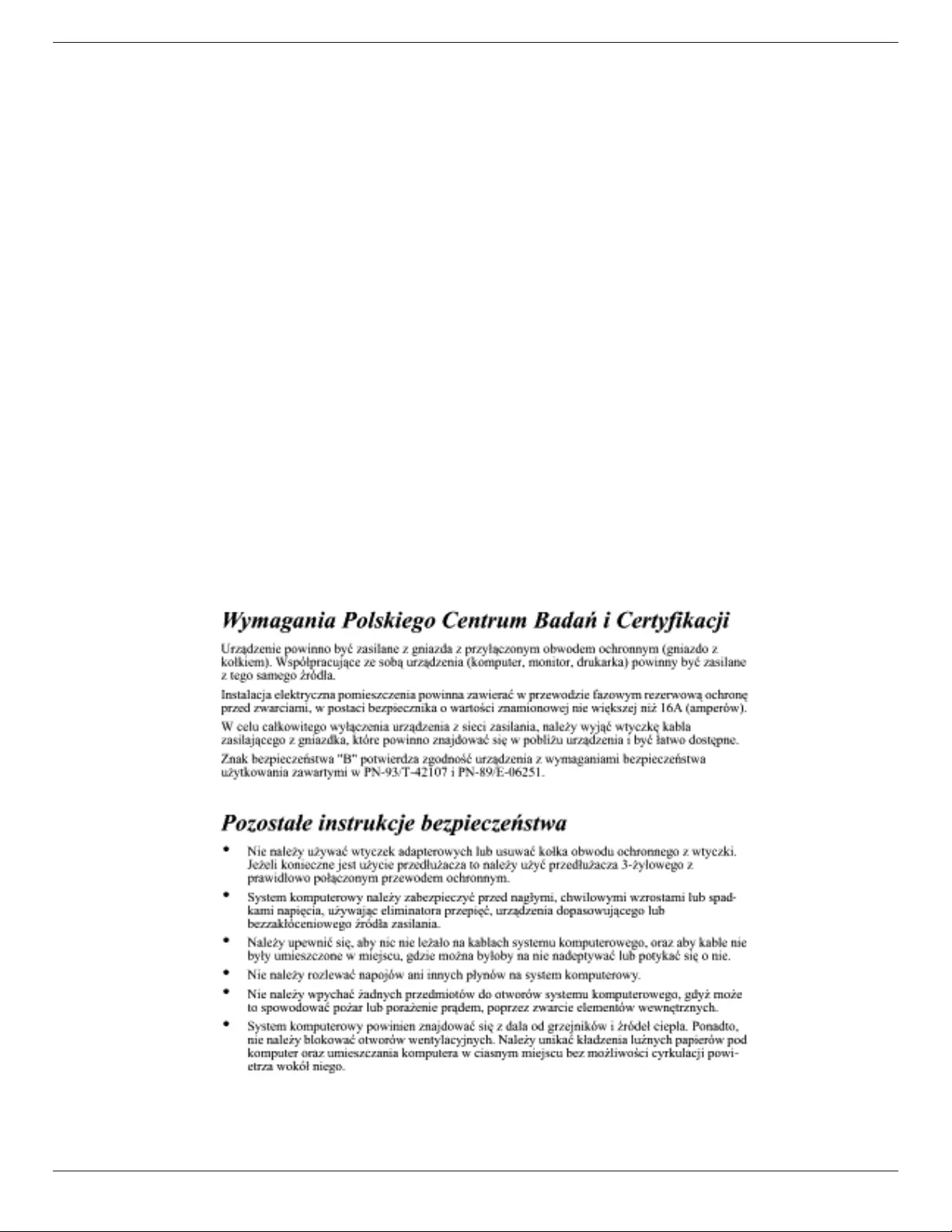
65BDL4150D
v
Canada:
IndustryCanadastatement:
ThisdevicecomplieswithRSS-247oftheIndustryCanadaRules.Operationissubjecttothefollowingtwoconditions:(1)Thisdevicemaynotcause
harmfulinterference,and(2)thisdevicemustacceptanyinterferencereceived,includinginterferencethatmaycauseundesiredoperation.
CedispositifestconformeàlanormeCNR-247d’IndustrieCanadaapplicableauxappareilsradioexemptsdelicence.Sonfonctionnementestsujetaux
deuxconditionssuivantes:(1)ledispositifnedoitpasproduiredebrouillagepréjudiciable,et(2)cedispositifdoitacceptertoutbrouillagereçu,ycompris
unbrouillagesusceptibledeprovoquerunfonctionnementindésirable.
Radiation Exposure Statement:
ThisequipmentcomplieswithISEDradiationexposurelimitssetforthforanuncontrolledenvironment.Thisequipmentshouldbeinstalledandoperated
withminimumdistance20cmbetweentheradiator&yourbody.
Déclarationd’expositionauxradiations:Cetéquipementestconformeauxlimitesd’expositionauxrayonnementsISEDétabliespourunenvironnement
noncontrôlé.Cetéquipementdoitêtreinstalléetutiliséavecunminimumde20cmdedistanceentrelasourcederayonnementetvotrecorps.
Polish Center for Testing and Certication Notice
Theequipmentshoulddrawpowerfromasocketwithanattachedprotectioncircuit(athree-prongsocket).Allequipmentthatworkstogether(computer,
display,printer,andsoon)shouldhavethesamepowersupplysource.
Thephasingconductoroftheroom’selectricalinstallationshouldhaveareserveshort-circuitprotectiondeviceintheformofafusewithanominalvalue
nolargerthan16amperes(A).
Tocompletelyswitchofftheequipment,thepowersupplycablemustberemovedfromthepowersupplysocket,whichshouldbelocatednearthe
equipmentandeasilyaccessible.
Aprotectionmark“B”conrmsthattheequipmentisincompliancewiththeprotectionusagerequirementsofstandardsPN-93/T-42107andPN-89/
E-06251.
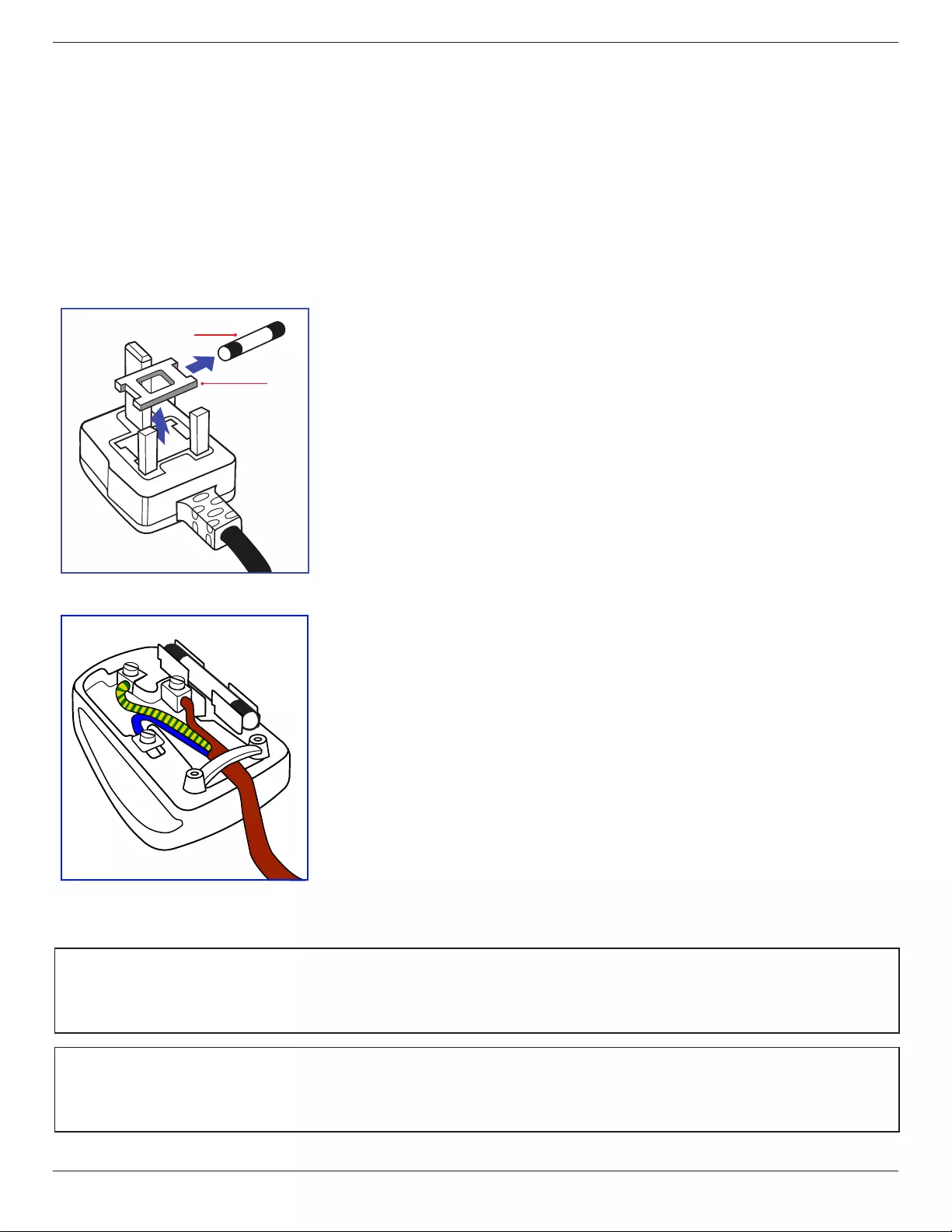
65BDL4150D
vi
Electric, Magnetic and Electromagnetic Fields (“EMF”)
1. Wemanufactureandsellmanyproductstargetedatconsumers,which,likeanyelectronicapparatus,ingeneralhavetheabilitytoemitandreceive
electromagneticsignals.
2. OneofourleadingBusinessPrinciplesistotakeallnecessaryhealthandsafetymeasuresforourproducts,tocomplywithallapplicablelegal
requirementsandtostaywellwithintheEMFstandardsapplicableatthetimeofproducingtheproducts.
3. Wearecommittedtodevelop,produceandmarketproductsthatcausenoadversehealtheffects.
4. Weconrmthatifitsproductsarehandledproperlyfortheirintendeduse,theyaresafetouseaccordingtoscienticevidenceavailabletoday.
5. WeplayanactiveroleinthedevelopmentofinternationalEMFandsafetystandards,enablingustoanticipatefurtherdevelopmentsinstandardization
forearlyintegrationinitsproducts.
Information for U.K. only
(A)
(B)
WARNING - THIS APPLIANCE MUST BE EARTHED.
Important:
Thisapparatusissuppliedwithanapprovedmoulded13Aplug.Tochangeafuseinthistypeofplug
proceedasfollows:+
1. Removefusecoverandfuse.
2. FitnewfusewhichshouldbeaBS13625A,A.S.T.A.orBSIapprovedtype.
3. Retthefusecover.
Ifthettedplugisnotsuitableforyoursocketoutlets,itshouldbecutoffandanappropriate3-pin
plugttedinitsplace.
Ifthemainsplugcontainsafuse,thisshouldhaveavalueof5A.Ifaplugwithoutafuseisused,thefuse
atthedistributionboardshouldnotbegreaterthan5A.
NOTE: Theseveredplugmustbedestroyedtoavoidapossibleshockhazardshoulditbeinserted
intoa13Asocketelsewhere.
How to connect a plug
Thewiresinthemainsleadarecolouredinaccordancewiththefollowingcode:
BLUE-“NEUTRAL”(“N”)
BROWN-“LIVE”(“L”)
GREEN&YELLOW-“EARTH”(“E”)
1. TheGREEN&YELLOWwiremustbeconnectedtotheterminalintheplugwhichismarkedwith
theletter“E”orbytheEarthsymbolorcolouredGREENorGREEN&YELLOW.
2. TheBLUEwiremustbeconnectedtotheterminalwhichismarkedwiththeletter“N”orcoloured
BLACK.
3. TheBROWNwiremustbeconnectedtotheterminalwhichmarkedwiththeletter“L”or
colouredRED.
Beforereplacingtheplugcover,makecertainthatthecordgripisclampedoverthesheathofthelead
-notsimplyoverthethreewires.
North Europe (Nordic Countries) Information
Placering/Ventilation
VARNING:
FÖRSÄKRADIGOMATTHUVUDBRYTAREOCHUTTAGÄRLÄTÅTKOMLIGA,NÄRDUSTÄLLERDINUTRUSTNINGPÅPLATS.
Placering/Ventilation
ADVARSEL:
SØRGVEDPLACERINGENFOR,ATNETLEDNINGENSSTIKOGSTIKKONTAKTERNEMTTILGÆNGELIGE.
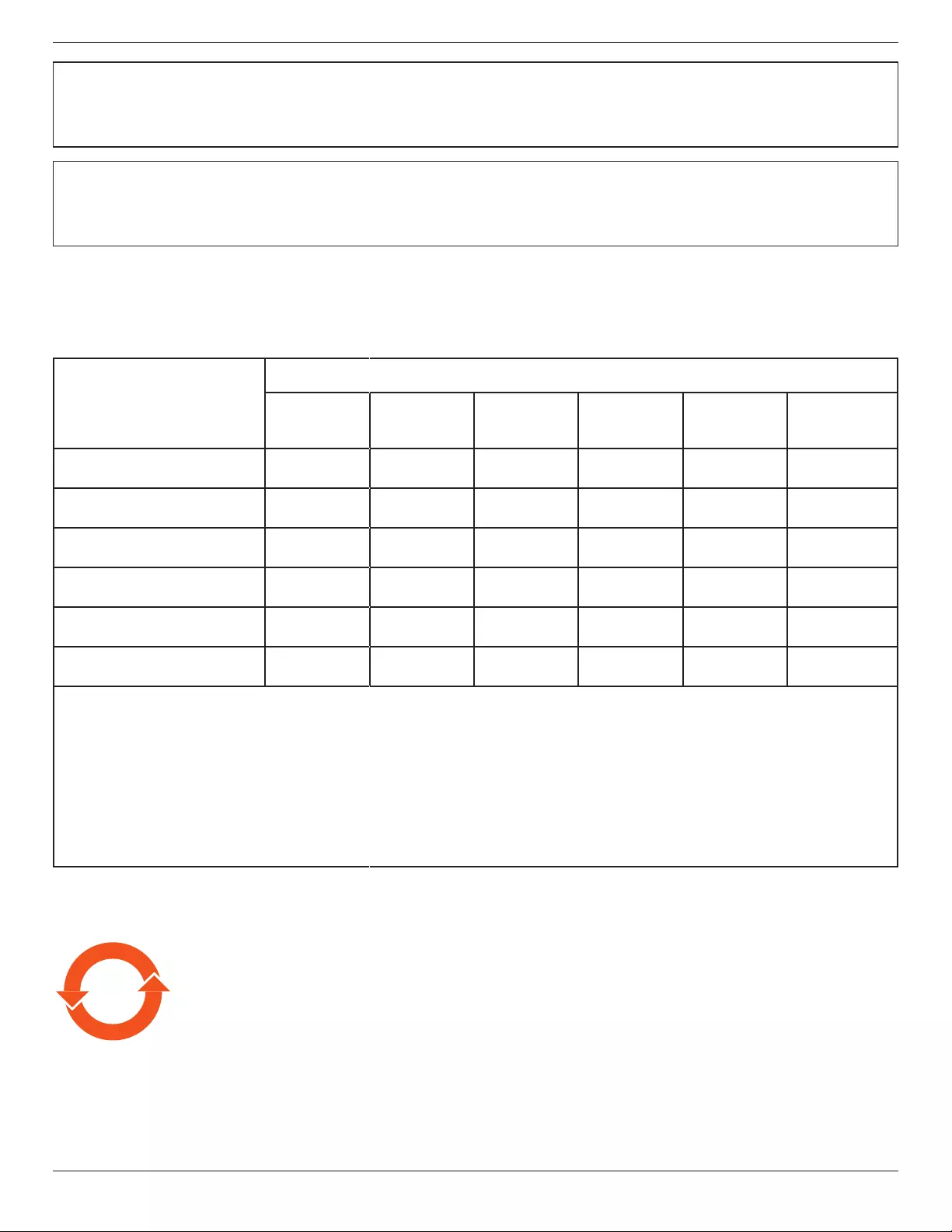
65BDL4150D
vii
Paikka/Ilmankierto
VAROITUS:
SIJOITALAITESITEN,ETTÄVERKKOJOHTOVOIDAANTARVITTAESSAHELPOSTIIRROTTAAPISTORASIASTA.
Plassering/Ventilasjon
ADVARSEL:
NÅRDETTEUTSTYRETPLASSERES,MÅDUPASSEPÅATKONTAKTENEFORSTØMTILFØRSELERLETTEÅNÅ.
China RoHS
根据中国大陆《电子电气产品有害物质限制使用标识要求》,以下部分列出了本产品中可能包含的有害物
质的名称和含量。
部件名称
有害物质
铅
(Pb)
汞
(Hg)
镉
(Cd)
六价铬
(Cr (VI))
多溴联苯
(PBB)
多溴二苯醚
(PBDE)
外壳 ○ ○ ○ ○ ○ ○
液晶显示屏 ×○○○○ ○
电路板组件*×○○○○ ○
电源适配器 ×○○○○ ○
电源线/连接线 ×○○○○ ○
遥控器 X ○○○○ ○
本表格依据SJ/T 11364 的规定编制。
*: 电路板组件包括印刷电路板及其构成的零部件,如电阻、电容、集成电路、连接器等。
O: 表示该有害物质在该部件所有均质材料中的含量均在 GB/T 26572规定的限量要求以下。
X: 表示该有害物质至少在该部件的某一均质材料中的含量超出GB/T 26572规定的限量要求。
上表中打“×”的部件,应功能需要,部分有害物质含量超出GB/T 26572规定的限量要求,但符合欧盟RoHS
法规要求(属于豁免部分)。
备注:上表仅做为范例,实际标示时应依照各产品的实际部件及所含有害物质进行标示。
10 環保使用期限
此標識指期限(十年),電子電氣產品中含有的有害物質在正常使用的條件下不會發生外泄或突變,電子
電氣產品用戶使用該電子電氣產品不會對環境造成嚴重污染或對其人身、財產造成嚴重損害的期限。

65BDL4150D
viii
《废弃电器电子产品回收处理管理条例》提示性说明
为了更好地关爱及保护地球,当用户不再需要此产品或产品寿命终止时,请遵守国家废弃电器电子产品
回收处理相关法律法规,将其交给当地具有国家认可的回收处理资质的厂商进行回收处理。
娤⌈
㨢᳸$䵥ᵥ⍿Ʋ◦䏝㯹䉭❁ᳫ濕媣ᵥ⍿⊭侻廞ノ㒞䵽䏳ⴰㄮƲ◦店䢋⾃濕⊭侻斾堿䏦ヵ
⪷ⴰㄮ悅⊔⩜⊭圊䕂㉨㑻Ʋ
單元
限用物質及其化學符號
鉛
(Pb)
汞
(Hg)
鎘
(Cd)
六價鉻
(Cr+6)
多溴聯苯
(PBB)
多溴二苯醚
(PBDE)
塑料外框 ○ ○ ○ ○ ○ ○
後殼 ○ ○ ○ ○ ○ ○
液晶面板 - ○ ○ ○ ○ ○
電路板組件 - ○ ○ ○ ○ ○
底座 ○ ○ ○ ○ ○ ○
電源線 - ○ ○ ○ ○ ○
其他線材 - ○ ○ ○ ○ ○
遙控器 - ○ ○ ○ ○ ○
喇叭(選配) - ○ ○ ○ ○ ○
風扇(選配) - ○ ○ ○ ○ ○
備考1.〝○〞係指該項限用物質之百分比含量未超出百分比含量基準值。
備考2.〝-〞係指該項限用物質為排除項目。
警語 : 使用過度恐傷害視力。
注意事項 :
(1) 使用30分鐘請休息10分鐘。
(2) 未滿2歲幼兒不看螢幕,2歲以上每天看螢幕不要超過1小時。
警告使用者 :
此為甲類資訊技術設備 , 於居住環境中使用時 , 可能會造成射頻擾動 , 在此種情況下 , 使用者會被
要求採取某些適當的對策。
Turkey RoHS:
TürkiyeCumhuriyeti:EEEYönetmeliğineUygundur
Ukraine RoHS:
ОбладнаннявідповідаєвимогамТехнічногорегламентущодообмеженнявикористаннядеякихнебезпечнихречовинвелектричномута
електронномуобладнанні,затвердженогопостановоюКабінетуМіністрівУкраїнивід3грудня2008№1057
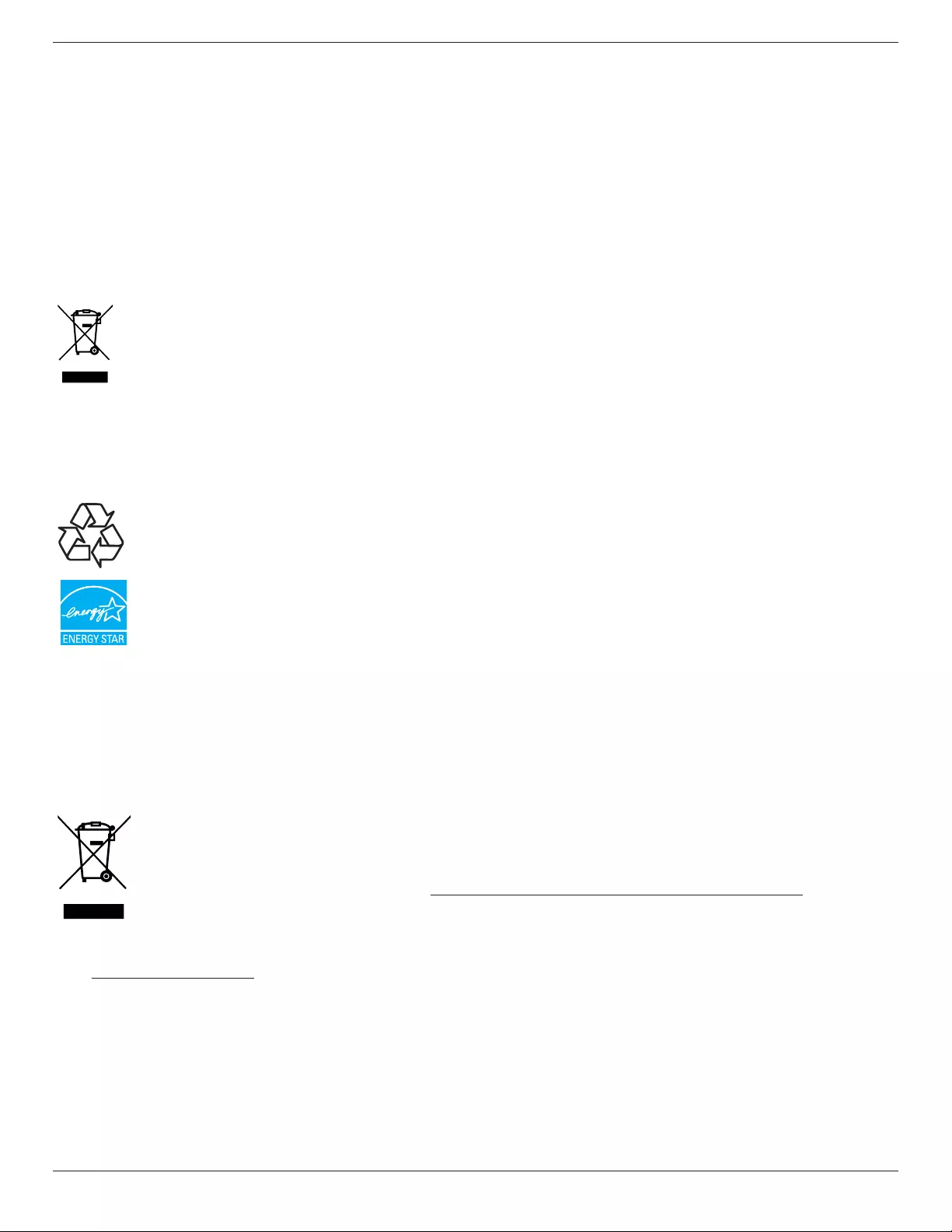
65BDL4150D
ix
End-of-Life Disposal
YournewPublicInformationDisplaycontainsmaterialsthatcanberecycledandreused.Specializedcompaniescanrecycleyourproducttoincreasethe
amountofreusablematerialsandtominimizetheamounttobedisposedof.
PleasendoutaboutthelocalregulationsonhowtodisposeofyourolddisplayfromyourlocalPhilipsdealer.
(For customers in Canada and U.S.A.)
Thisproductmaycontainleadand/ormercury.Disposeofinaccordancetolocal-stateandfederalregulations.Foradditionalinformationonrecycling
contactwww.eia.org(ConsumerEducationInitiative)
Waste Electrical and Electronic Equipment-WEEE
Attention users in European Union private households
Thismarkingontheproductoronitspackagingillustratesthat,underEuropeanDirective2012/19/EUgoverningusedelectricaland
electronicappliances,thisproductmaynotbedisposedofwithnormalhouseholdwaste.Youareresponsiblefordisposalofthis
equipmentthroughadesignatedwasteelectricalandelectronicequipmentcollection.Todeterminethelocationsfordroppingoffsuch
wasteelectricalandelectronic,contactyourlocalgovernmentofce,thewastedisposalorganizationthatservesyourhouseholdorthe
storeatwhichyoupurchasedtheproduct.
Attention users in United States:
PleasedisposeofaccordingtoallLocal,StateandFederalLaws.Forthedisposalorrecyclinginformation,contact:www.mygreenelectronics.comor
www.eiae.org.
End of Life Directives-Recycling
YournewPublicInformationDisplaycontainsseveralmaterialsthatcanberecycledfornewusers.
PleasedisposeofaccordingtoallLocal,State,andFederallaws.
AsanENERGYSTARPartner,wehavedeterminedthatthisproductmeetstheENERGYSTARguidelinesforenergyefciency.
Restriction on Hazardous Substances statement (India)
Thisproductcomplieswiththe“E-Waste(Management)Rules,2016”CHAPTERV,rule16,sub-rule(1).WhereasNewElectricalandElectronic
EquipmentandtheircomponentsorconsumablesorpartsorsparesdonotcontainLead,Mercury,Cadmium,HexavalentChromium,polybrominated
biphenylsandpolybrominateddiphenylethersbeyondamaximumconcentrationvalueof0.1%byweightinhomogenousmaterialsforlead,mercury,
hexavalentchromium,polybrominatedbiphenylsandpolybrominateddiphenylethersandof0.01%byweightinhomogenousmaterialsforcadmium.
exceptofexemptionssetinSchedule2oftheRule.
E-Waste Declaration for India
Thissymbolontheproductoronitspackagingindicatesthatthisproductmustnotbedisposedofwithyourotherhouseholdwaste.
Insteaditisyourresponsibilitytodisposeofyourwasteequipmentbyhandingitovertoadesignatedcollectionpointfortherecycling
ofwasteelectricalandelectronicequipment.Theseparatecollectionandrecyclingofyourwasteequipmentatthetimeofdisposal
willhelptoconservenaturalresourcesandensurethatitisrecycledinamannerthatprotectshumanhealthandtheenvironment.
FormoreinformationaboutE-wastepleasevisithttp://www.india.philips.com/about/sustainability/recycling/index.pageandtoknow
whereyoucandropoffyourwasteequipmentforrecyclinginIndiapleasecontactonbelowgivencontactdetails.
Helplinenumber:1800-425-6396(MondaytoSaturday,9a.m.to5:30pm)
E-mail:india.callcentre@tpv-tech.com
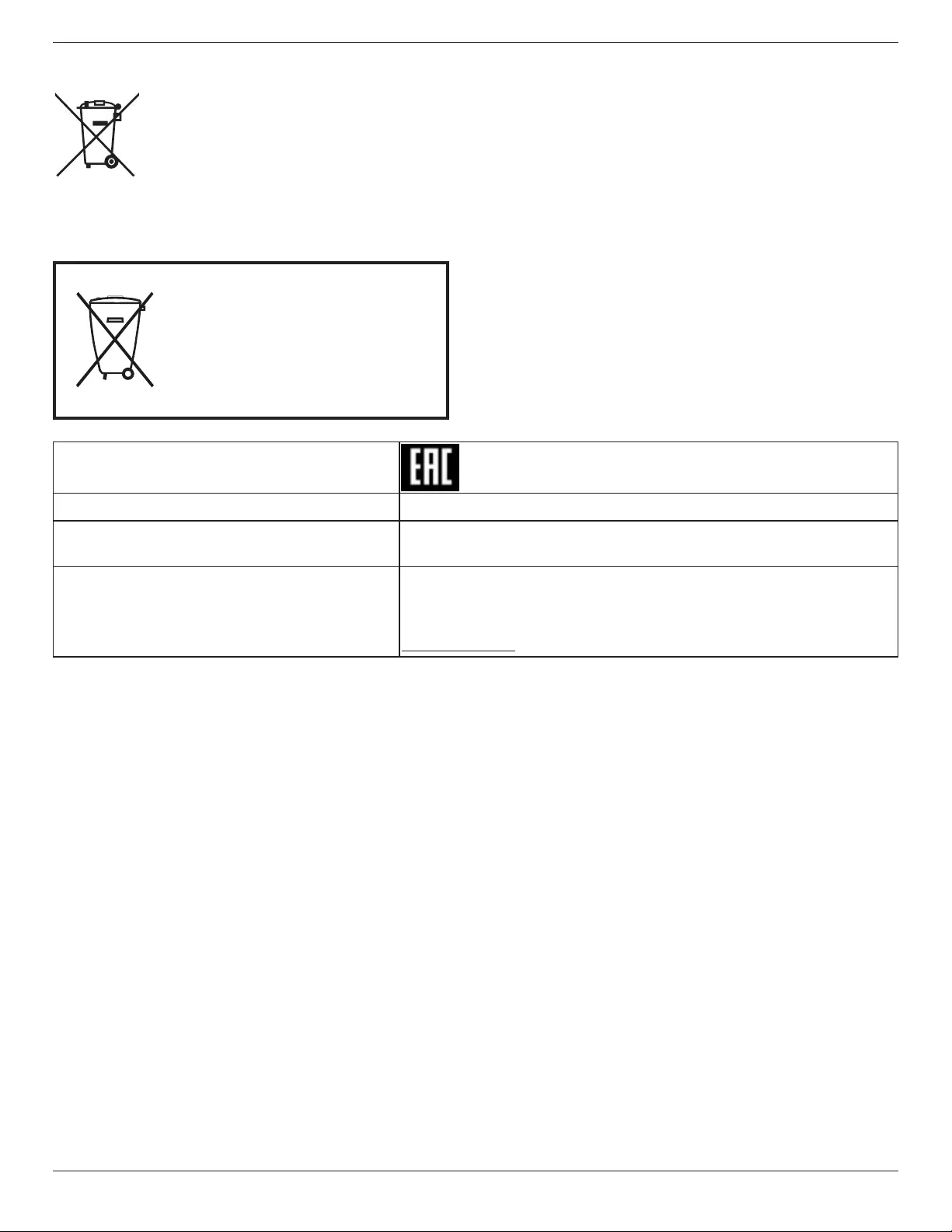
65BDL4150D
x
Batteries
For EU: The crossed-out wheeled bin implies that used batteries should not be put to the general household waste! There is a separate
collection system for used batteries, to allow proper treatment and recycling in accordance with legislation.
Please contact your local authority for details on the collection and recycling schemes.
For Switzerland: The used battery is to be returned to the selling point.
For other non-EU countries: Please contact your local authority for correct method of disposal of the used battery.
According to EU directive 2006/66/EC, the battery can’t be disposed improperly. The battery shall be separated
to collect by local service.
Após o uso, as pilhas
deverão ser entregues ao
estabelecimento comercial ou
e/ou baterias
rede de assistência técnica
autorizada.
Information for EAC
Month and year of manufacturing please refer information in Rating label.
Name and location of manufacturer ООО “Профтехника”
Адрес: 3-й Проезд Марьиной рощи, 40/1 офис 1. Москва, 127018, Россия
Importer and information
Наименование организации: ООО “Профтехника”
Адрес: 3-й Проезд Марьиной рощи, 40/1 офис 1. Москва, 127018, Россия
Контактное лицо: Наталья Астафьева,
+7 495 640 20 20
nat@profdisplays.ru
Information for FAC:
“Подтверждение соответствия Мининформсвязи России: Декларация соответствия № Д-PD-4342 от 01.09.2016 года, действительна до
01.09.2024 года, зарегистрирована в Федеральном агенстве связи 14.09.2016 года”
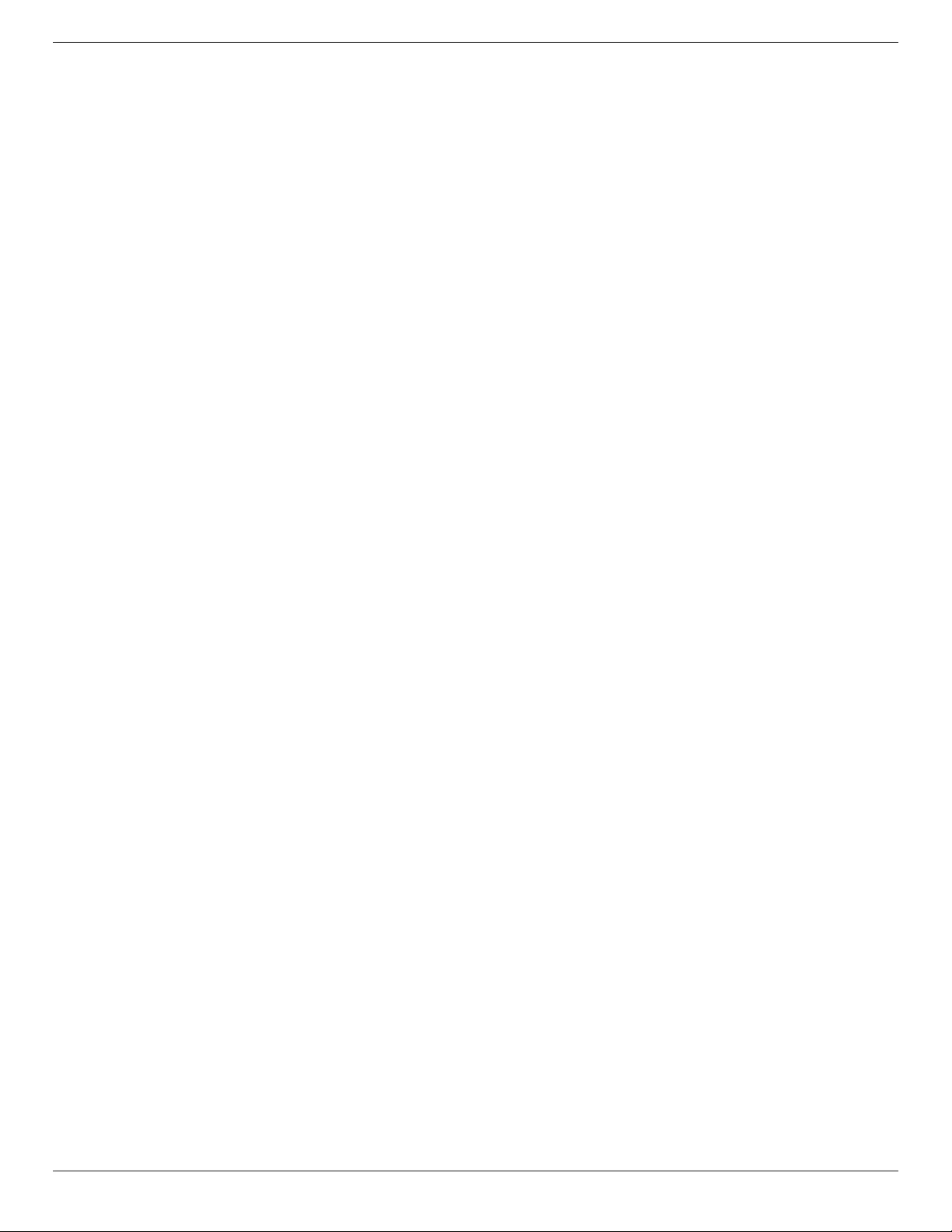
65BDL4150D
xi
Table Of Contents
1. Unpacking and Installation .......................................................1
1.1. TransportationandUnpacking.............................................1
1.2. PackageContents........................................................................4
1.3. InstallationNotes.........................................................................4
1.4. MountingonaWall....................................................................5
1.5. MountinginPortraitOrientation.......................................6
1.6. Installingtheoptionaltablestand.......................................7
2. Parts and Functions ...................................................................8
2.1. ControlPanel.................................................................................8
2.2. Input/OutputTerminals.............................................................9
2.3. RemoteControl........................................................................11
2.4. SDcardCover...........................................................................15
2.5. 4GModule...................................................................................15
3. Connecting External Equipment.......................................... 16
3.1. ConnectingExternalEquipment(DVD/VCR/
VCD)...............................................................................................16
3.2. ConnectingaPC.......................................................................16
3.3. ConnectingAudioEquipment...........................................17
3.4. ConnectingMultipleDisplaysinaDaisy-chain
Conguration..............................................................................18
3.5. IRconnection..............................................................................19
3.6. IRPass-throughConnection...............................................20
4. Operation ................................................................................. 21
4.1. WatchtheConnectedVideoSource............................21
4.2. ChangePictureFormat.........................................................21
4.3. Overview.......................................................................................21
4.4. MediaPlayer.................................................................................23
4.5. Browser..........................................................................................26
4.6. PDFPlayer....................................................................................29
4.7. CMND&Play.............................................................................31
4.8. CustomApp................................................................................31
5. Setting ........................................................................................ 33
5.1. Wi-Fi...............................................................................................33
5.2. Ethernet..........................................................................................33
5.3. More(availablewhen4Gmoduleisconnected)...33
5.4. SignageDisplay...........................................................................33
5.5. Display.............................................................................................41
5.6. Apps.................................................................................................41
5.7. Security...........................................................................................41
5.8. Date&time.................................................................................42
5.9. Developeroptions...................................................................42
5.10. About..............................................................................................42
5.11. Supplementary...........................................................................43
6. OSD Menu ............................................................................... 45
6.1. NavigatingtheOSDMenu................................................45
6.2. OSDMenuOverview...........................................................45
7. Supported Media Formats .................................................... 54
8. Input Mode ............................................................................... 56
9. Pixel Defect Policy .................................................................. 58
9.1. PixelsandSub-Pixels...............................................................58
9.2. TypesofPixelDefects+DotDenition....................58
9.3. BrightDotDefects...................................................................58
9.4. DarkDotDefects.....................................................................59
9.5. ProximityofPixelDefects...................................................59
9.6. PixelDefectTolerances.........................................................59
9.7. MURA.............................................................................................59
10. Cleaning and Troubleshooting .............................................. 60
10.1. Cleaning..........................................................................................60
10.2. Troubleshooting.........................................................................61
11. Technical Specications ......................................................... 63
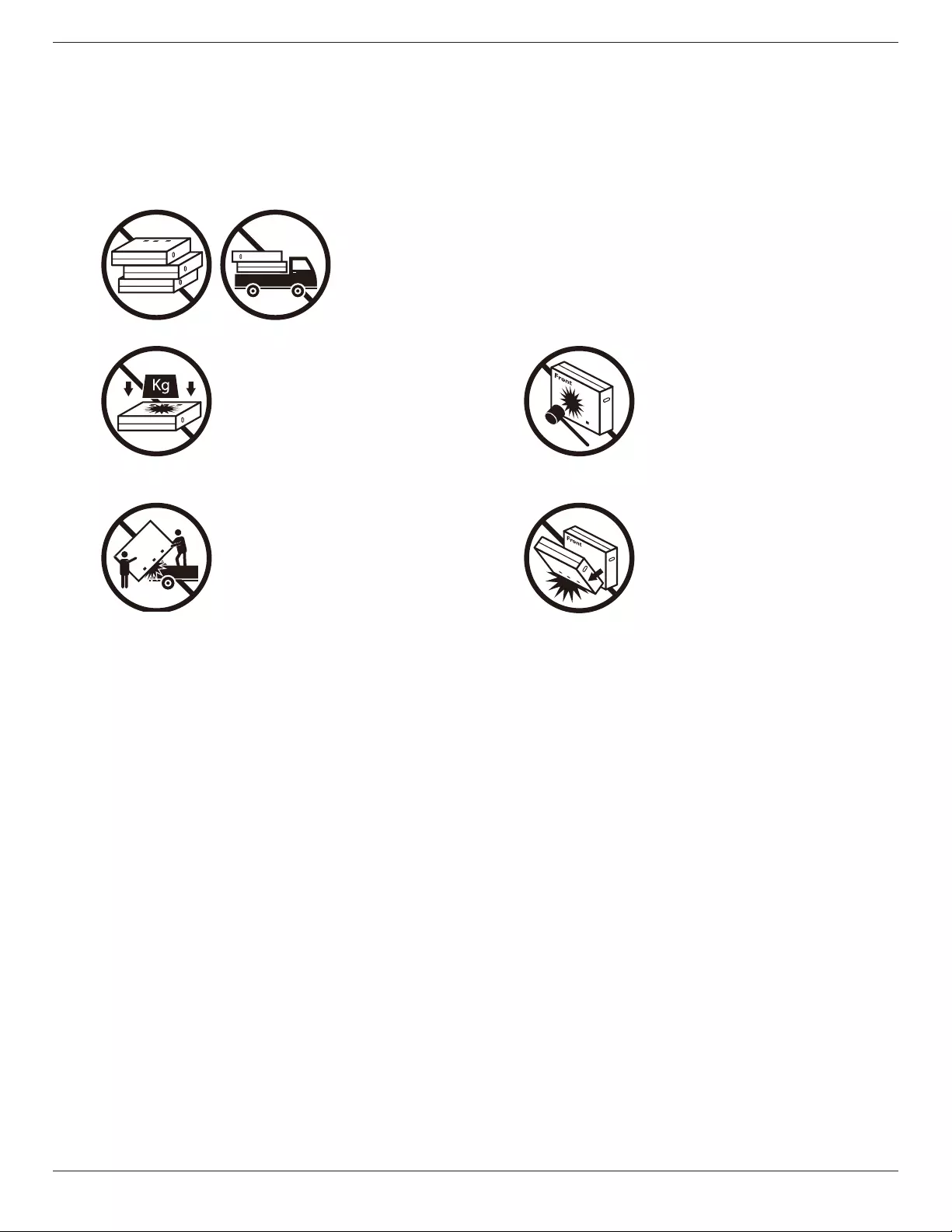
65BDL4150D
1
1. Unpacking and Installation
1.1. Transportation and Unpacking
Notice for transportation
• Alwayskeepthecartoninaverticalposition.
DoNOTplacethecartoninanyotherdirection.
• DoNOTplaceanyobjectonthecarton. • DoNOTapplyshock/vibrationtotheproduct.
• Movethecartonbystacker. • DoNOTdroptheproduct.Strongimpactsmay
damagethecomponentsinside.

65BDL4150D
2
Notice for transportation
1. Removethestraparoundthecarton.
2. Useabladetocutthetapeonthetopandopenthecarton.
3. Takeoutthecushionscarefully.
4. Removetheplasticcartonlockersandthetopcarton.

65BDL4150D
3
5. Movethedisplayfromthecartonbytwoadultswithbothhands.
• Donottouchthescreenofdisplaytoavoidpossible
scratches.Movethedisplaybyholdingthehandles.
• Keepthedisplayverticallywhenmovingit.
90° 90°
• Placethedisplayverticallyanditsweightshouldspreadevenlyonthesurface.
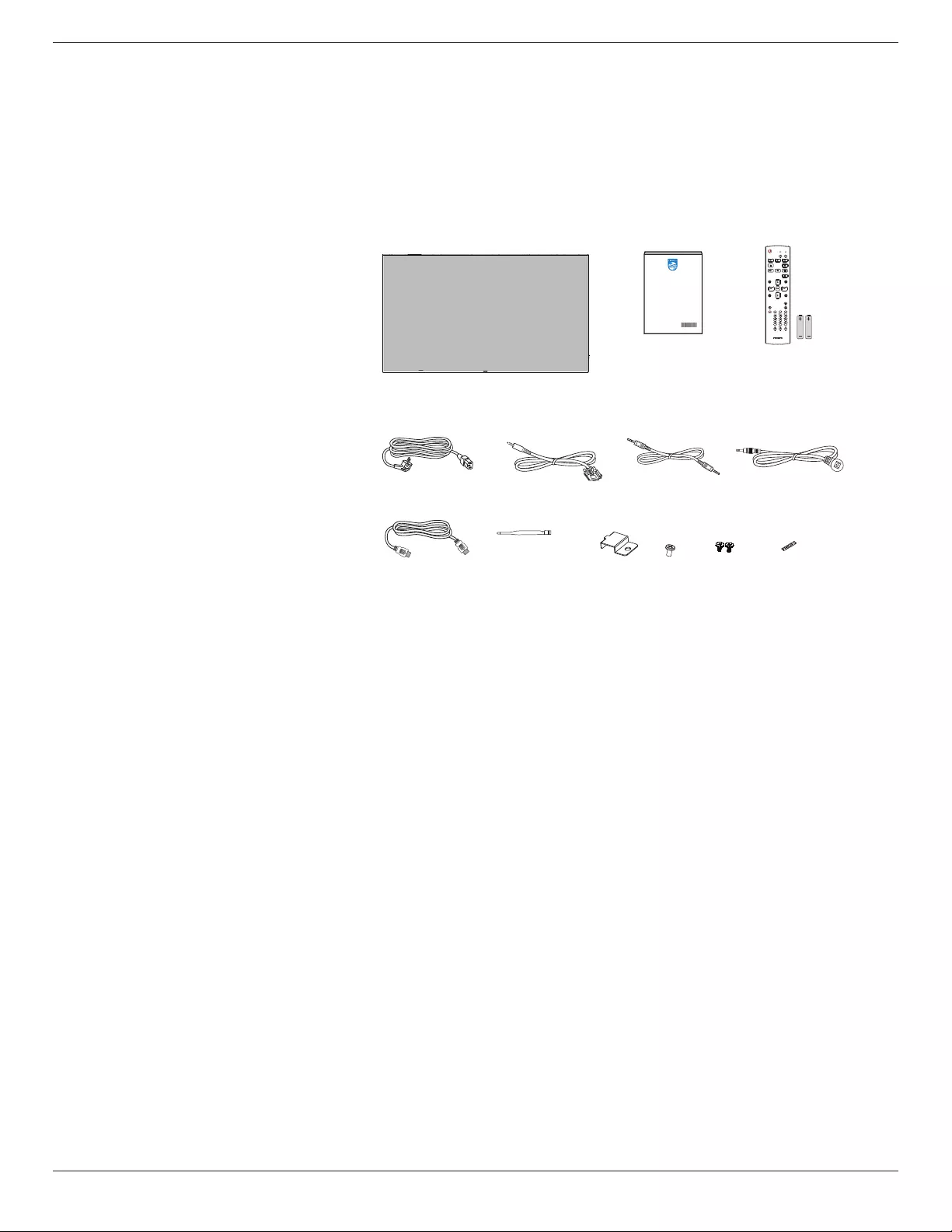
65BDL4150D
4
Before installing the display
• Thisproductispackedinacarton,togetherwiththestandardaccessories.
• Anyotheroptionalaccessorieswillbepackedseparately.
• Movethedisplaybyatleasttwo(2)adults.
• Afteropeningthecarton,ensurethatthecontentsarecompleteandingoodcondition.
1.2. Package Contents
Pleaseverifythatyoureceivedthefollowingitemswithyourpackagecontent:
• LCDdisplay
• Quickstartguide
• RemoteControlandAAAbatteries
• Powercord
• RS232cable
• RS232daisychaincable
• IRsensorcable
• HDMIcable
• DipoleAntennax2
• SDcardcoverx1
• M3screwx1
• M2screwx2
• Logo
* The supplied power cord varies depending on destination.
Quick start guide
Remote Control
and AAA Batteries
FORMAT
SOURCE
INFOLIST
OPTIONSADJUST
VOL
NORMAL ID
ID SET ENTER
Power Cord RS232 Daisy Chain CableRS232 Cable
HDMI Cable SD card cover M3
IR Sensor Cable
Dipole Antenna x2 M2 Logo
*Itemsmaydifferindifferentlocations
*Displaydesignandaccessoriesmaydifferfromtheimagesshown..
NOTES:
• Forallotherregions,applyapowercordthatconformstotheACvoltageofthepowersocketandhasbeenapprovedbyandcomplieswiththe
safetyregulationsoftheparticularcountry(TypeH05W-F,2Gor3G,0.75or1mm2shouldbeused).
• Keepthepackagingmaterialsappropriatelyafterunpackingtheproduct.
1.3. Installation Notes
• Onlyusethepowercableprovidedwiththisproduct.Ifanextensioncordisrequired,pleaseconsultyourserviceagent.
• Theproductshouldbeinstalledonaatsurface,ortheproductmaytipover.Leaveaspacebetweentherearoftheproductandthewallforproper
ventilation.Donotinstalltheproductinakitchen,bathroomoraplaceexposedtomoisture,failuretodosomayshortenthelifeoftheinternal
parts.
• Donotinstalltheproductwhereitis3000mandhigherinaltitude.Failuretodosomayresultinmalfunctions.

65BDL4150D
5
1.4. Mounting on a Wall
Tomountthisdisplayonawall,astandardwall-mountingkit(commerciallyavailable)isrequired.Itisrecommendedthatyouuseamountinginterfacethat
compliedwithTUV-GSand/orUL1678standardinNorthAmerica.
Protective Sheet
VESA Grid
Table
1. Prepareaatandhorizontalsurfacethatislargerthanthedisplayandspreadathickprotectivesheetonittofacilitateyouroperationwithout
scratchingthescreen.
2. Ensureyouhaveallaccessoriesforalltypesofmounting(wallmount,ceilingmount,tablestand,etc).
3. Followtheinstructionsthatcamewiththebasemountingkit.Failuretofollowthecorrectmountingprocedurescouldresultindamagetothe
equipment,orinjurytotheuserorinstaller.Theproductwarrantydoesnotcoverthedamagecausedbyimproperinstallation.
4. Forthewall-mountingkit,usetheM6mountingscrews(withalength10mmlongerthanthethicknessofthemountingbracket)andtightenthem
securely.
5. Weightoftheunitwithoutbase=36.5kg.Theequipmentanditsassociatedmountingfacilitiesstillremainsecureduringthetest.UseonlytheUL
listedWallMountBracketwithaminimumweight/loadof36.5kg.
1.4.1. VESA Grid
65BDL4150D 400(H)x400(V)mm
Caution:
Topreventthedisplayfromfalling:
• Forwallorceilingmounting,werecommendthatyouinstallthedisplaywithmetalbracketswhicharecommerciallyavailable.Fordetailedinstructions
abouttheinstallation,refertotheguideprovidedwiththebracket.
• Topreventthedisplayfromfallingincaseofearthquakeorothernaturaldisaster,pleaseconsultthemanufacturerofthebracketforthemounting
location.
• Asthisproductishighandheavy,theinstallationofthisproductisrecommendedtobeperformedbyfourtechnicians.
Ventilation Requirements for enclosure locating
Leaveaspaceof100mmatthetop,rear,rightandleftofthedisplayforventilation.
100 mm 100 mm
100 mm
100 mm
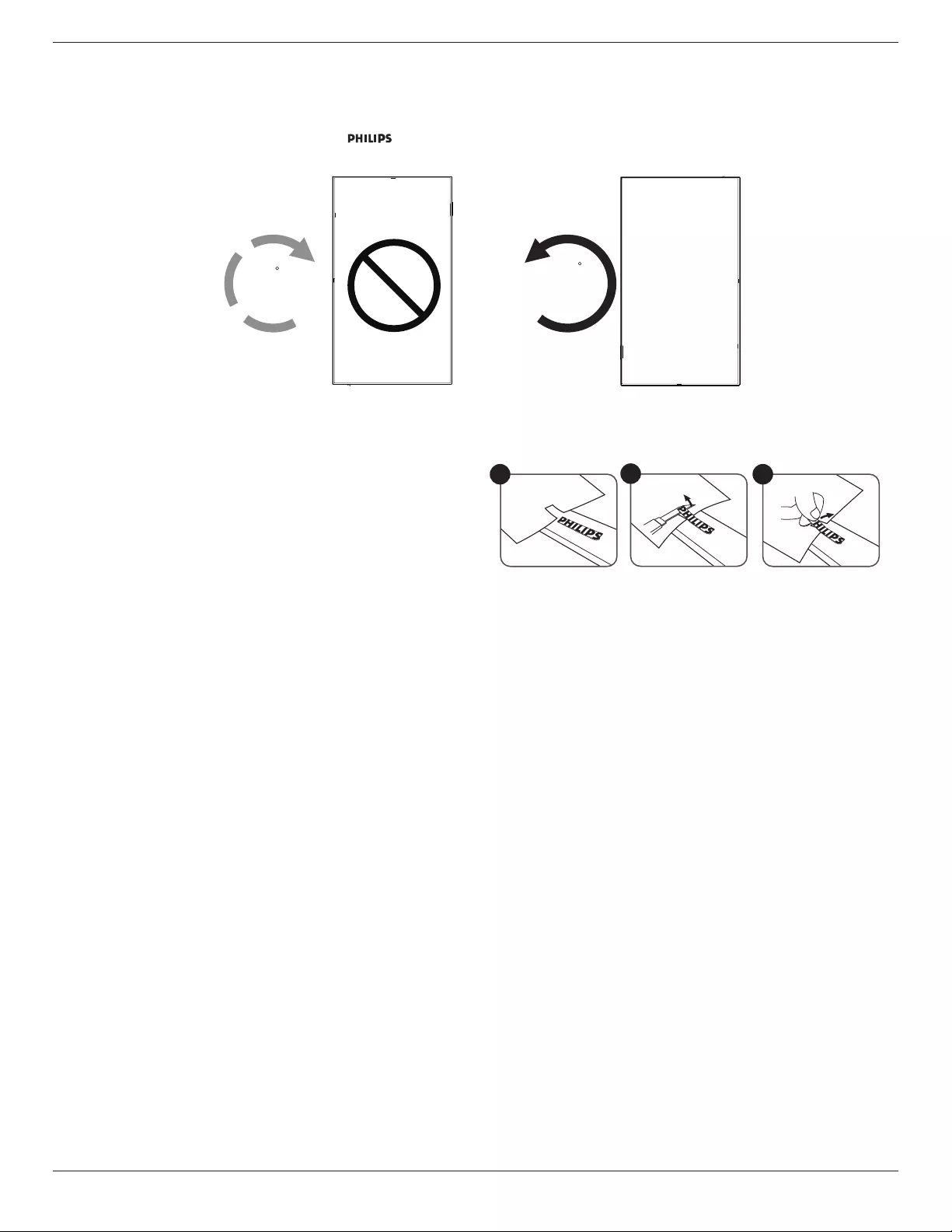
65BDL4150D
6
1.5. Mounting in Portrait Orientation
Thisdisplaycanbeinstalledinportraitposition.
1. Ifthetablestandisattached,removeitrst.
2. Rotatethedisplaycounter-clockwiseby90°.The“ ”logoshouldbeontheRIGHTsidewhenfacingthedisplay.
90
90
1.5.1. How to remove the logo
1. Prepareapieceofpaperwithacuttingareaoflogoasaprotectorto
preventthefrontbezelfromscratching.
2. Useaknifeandcarefullyremovethelogostickerwiththepaperplacing
beneath.
3. Tearoffthelogosticker.
123
NOTE: Werecommendyoucontactaprofessionaltechnicianwheninstallingthedisplayonawall.Wearenotresponsibleforanydamagetothe
productiftheinstallationisnotperformedbyaprofessionaltechnician.
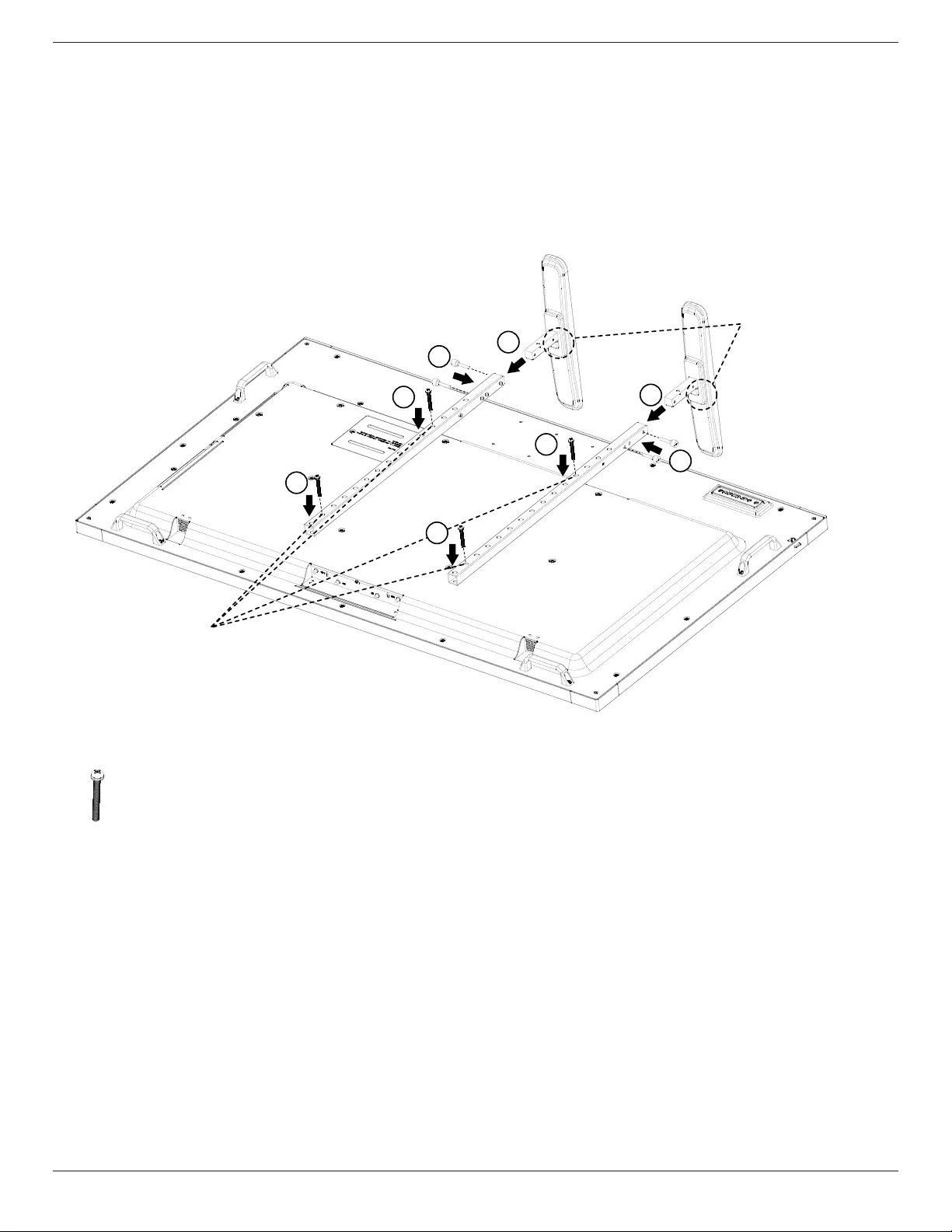
65BDL4150D
7
1.6. Installing the optional table stand
1. YoucanordertheoptionaltablestandforthisdisplaybytheModelNumber:BM05922.
2. Installingprocess:
(1) Ensurethedisplayispoweredoff.
(2) Spreadaprotectivesheetonaatsurface.
(3) Holdthehandlesandplacethedisplayface-downontheprotectivesheet.
(4) Assemblethetubetothedisplayasshownbelow.
(5) Insertthestandtothetubeandxthestandbyusingthethumbscrew.
2
2
3
3
Make sure to have the
small step facing the
front of the display.
Fasten the longest screw
(Length=50mm) in Hole #2
& Hole#12 of tube to fix it
on the display.
1
1
1
1
NOTE:
Screwslongestlength=50mm
Thereare4kindsofscrewinthepackage.
Pleaseusethelongestonetoxtheuniversalstand.
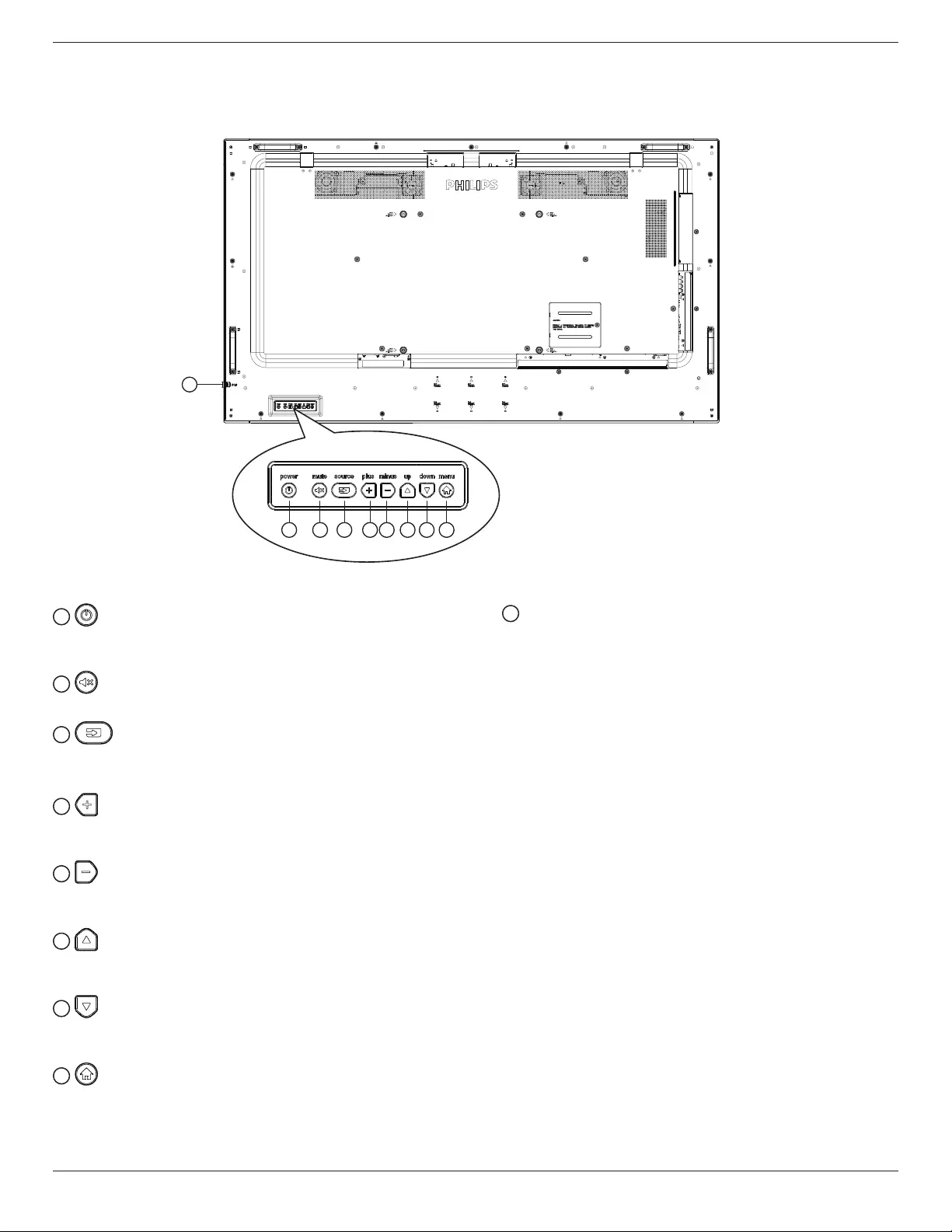
65BDL4150D
8
2. Parts and Functions
2.1. Control Panel
1 2 3 4 5 6 7 8
9
1
Usethisbuttontoturnthedisplayonorputthedisplaytostandby
mode.
2
SwitchtheaudiomuteON/OFF.
3
Choosetheinputsource.
• Usedas[OK]buttonintheOn-Screen-Displaymenu.
4
IncreasetheadjustmentwhileOSDmenuison,orincreasethe
audiooutputlevelwhileOSDmenuisoff.
5
DecreasetheadjustmentwhileOSDmenuison,ordecreasethe
audiooutputlevelwhileOSDmenuisoff.
6
MovethehighlightbaruptoadjusttheselecteditemwhileOSD
menuison.
7
MovethehighlightbardowntoadjusttheselecteditemwhileOSD
menuison.
8
ReturntopreviousmenuwhileOSDmenuison,ortoactivatethe
OSDmenuwhenOSDmenuisoff.
9
Remote control sensor and power status indicator
• Receivescommandsignalsfromtheremotecontrol.
• IndicatestheoperatingstatusofthedisplaywithoutOPS:
-Lightsgreenwhenthedisplayisturnedon
-Lightsredwhenthedisplayisinstandbymode
-When{SCHEDULE}isenabled,thelightblinksgreenandred
-Ifthelightblinksred,itindicatesthatafailurehasbeen
detected
-Lightsoffwhenthemainpowerofthedisplayisturnedoff
* Use an IR sensor cable for better remote control performance.
(Please refer to the instructions on 3.5)
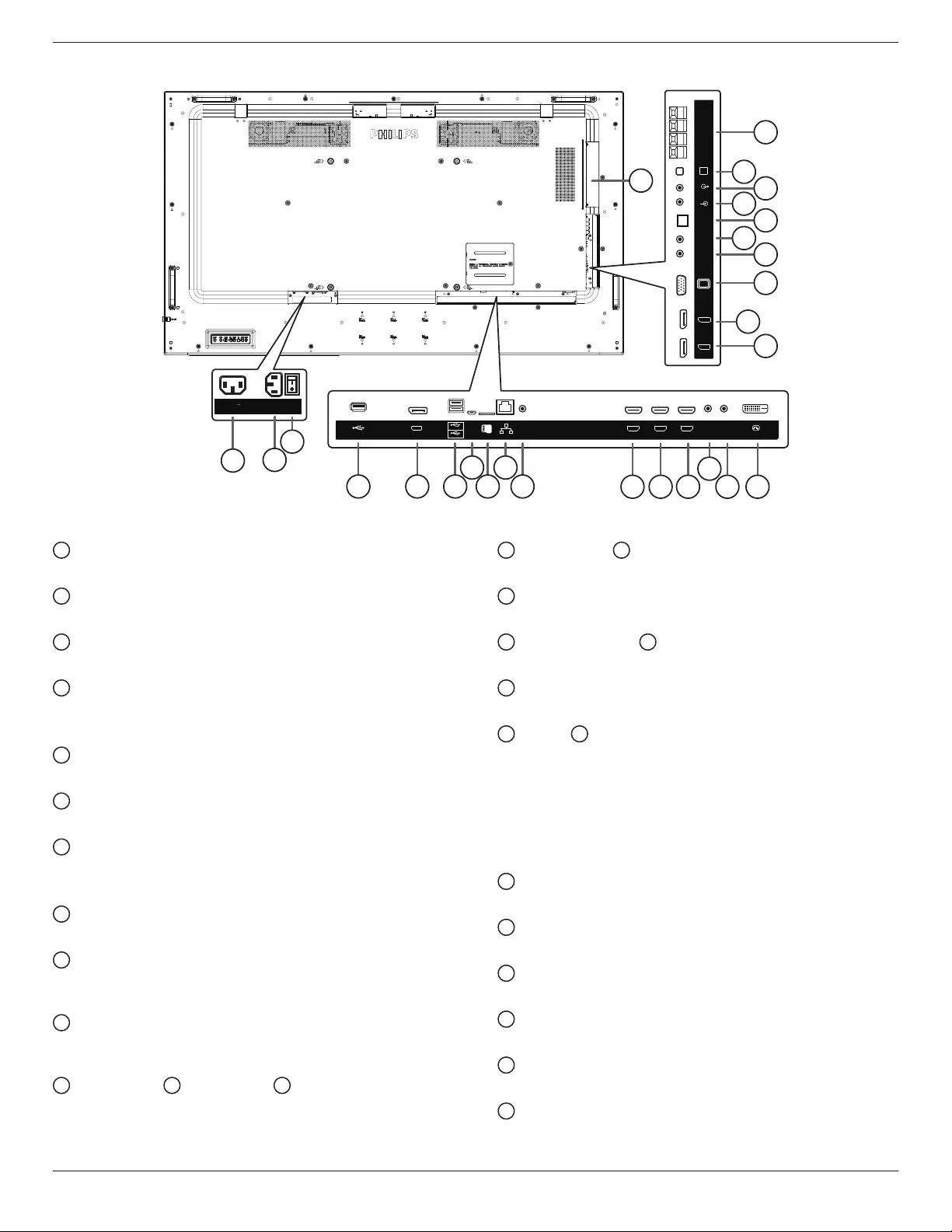
65BDL4150D
9
2.2. Input/Output Terminals
23
21
25
17
18
19
20
22
24
26
27
2
3
7 9
1
54 6 8 10 11 12 13 15
14 16
VGA IN
DP IN
DP OUT
EXT. SPK
TERMINAL
SPEAKER
SWITCH
AUDIO IN
AUDIO OUT
IR-IN
IR-OUT
SPDIF
OUT
MICRO SD LAN
RS232
USB
Service Port DP OUT
USB 2.0
USB 3.0
HDMI1 IN HDMI2 IN HDMI3 IN
RS232
OUT
RS232
IN DVI IN
OTG
100-240V
50-60Hz 2.5A
1 AC OUT
ACpowersupplytotheACINjackofamediaplayer.
2 AC IN
ACpowerinputfromthewalloutlet.
3 MAIN POWER SWITCH
Switchthemainpoweron/off.
4 USB SERVICE PORT
ConnecttoUSBstorageformainboardFirmwareupdate.
NOTE:It’sforupdatingrmwareonly.
5 DisplayPort OUT
AndroidDisplayPortout.
6 USB PORT
ConnectyourUSBstoragedevice.
7 USB SERVICE PORT
ConnecttoUSBstorageforAndroidADBFirmwareupdate.
NOTE:It’sforupdatingrmwareonly.
8 MICRO SD CARD
ConnectyourMICROSDCARD.
9 RJ-45
LANcontrolfunctionfortheuseofremotecontrolsignalfrom
controlcenter.tforinstallingtheoptionalOPSmodule
10 RS232C
AndroidRS232networkinputreservedforcustomizedprotocol
usagefromSystemIntegrator.
11 HDMI1 IN / 12 HDMI2 IN / 13 HDMI3 IN
HDMIvideo/audioinput.
14 RS232C IN / 15 RS232C OUT
RS232Cnetworkinput/outputfortheloop-throughfunction.
16 DVI IN
DVI-Dvideoinput.
17 DisplayPort IN / 18 DisplayPort OUT
DisplayPortvideoinput/output.
19 VGA IN (D-Sub)
VGAvideoinput.
20 IR IN / 21 IR OUT
IRsignalinput/outputfortheloop-throughfunction.
NOTES:
• Thisdisplay’sremote controlsensorwillstopworkingifthejack
[IR IN]isconnected.
• ToremotelycontrolyourA/Vdeviceviathisdisplay,refertopage
20forIR Pass Throughconnection.
22 SPDIF OUT
Digitalaudiooutput
23 AUDIO IN
AudioinputforVGAsource(3.5mmstereophone).
24 AUDIO OUT
AudiooutputtoexternalAVdevice.
25 SPEAKER SWITCH
Internalspeakeron/offswitch.
26 SPEAKERS OUT
Audiooutputtoexternalspeakers.
27 OPS SLOT
SlotforinstallingtheoptionalOPSmodulethatusereenclosure.
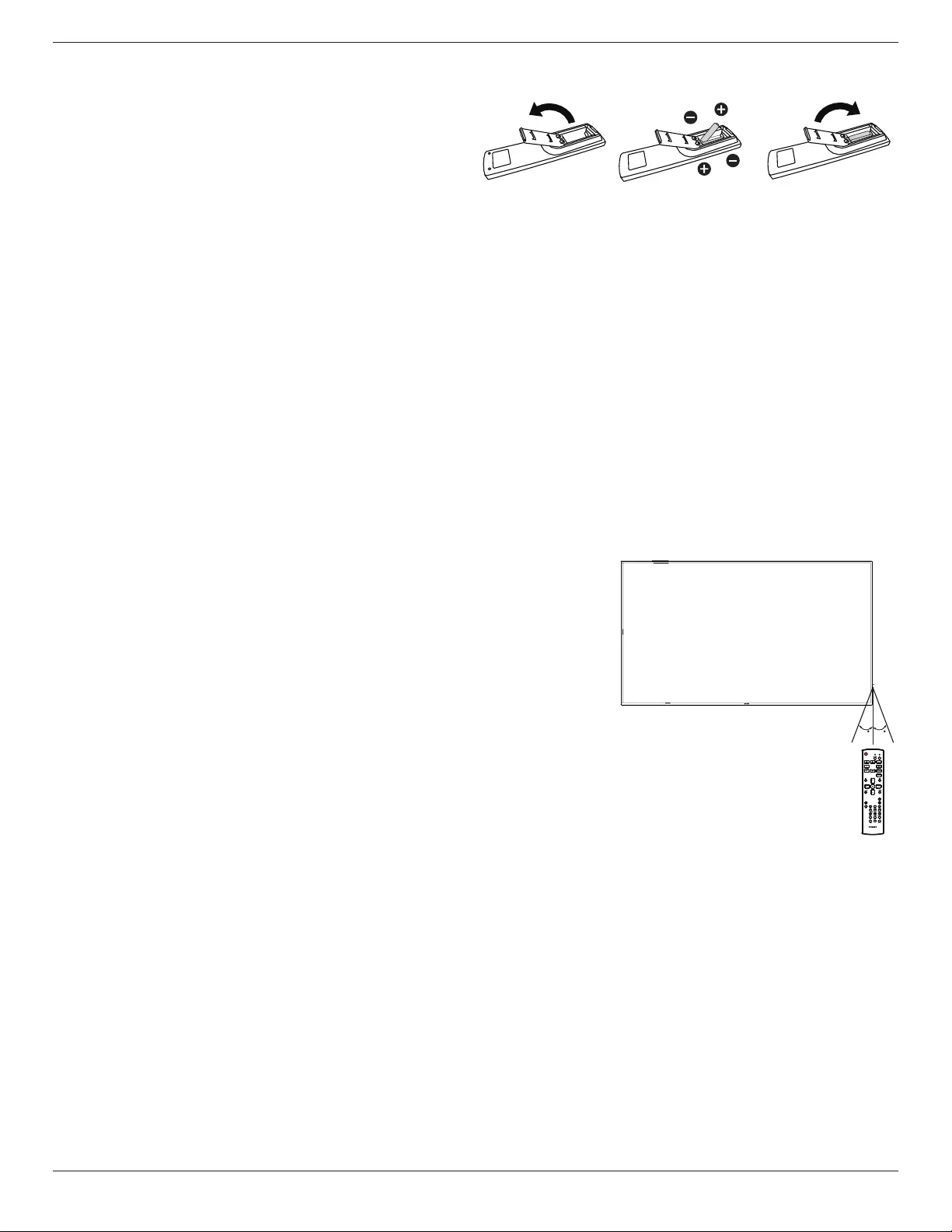
65BDL4150D
10
2.2.1. Inserting the batteries in the remote control
Theremotecontrolispoweredbytwo1.5VAAAbatteries.
Toinstallorreplacethebatteries:
1. Pressandthenslidethecovertoopenit.
2. Insertthebatterieswiththecorrectpolarity(+)and(–).
3. Replacethecover.
Caution:
Incorrectuseofbatteriesmaycauseleakageorexplosion.Besuretofollowtheinstructionsbelow:
• Insert“AAA”batterieswiththecorrectpolarity(+and-).
• Donotmixbatterytypes.
• Donotuseanewbatterywithausedonetogether.Otherwise,itmaycauseleakageorshortenthelifeofthebatteries.
• Removethedeadbatteriesimmediatelytoavoidbatteryleakageinthebatterycompartment.Donottouchexposedbatteryacid,asitmaycause
injurytoyourskin.
NOTE: Removethebatteriesfromthebatterycompartmentwhennotusingforanextendedperiodoftime.
2.2.2. Handling the remote control
• Donotdroporapplyshocktotheremotecontrol.
• Donotallowanyliquidtogetinsidetheremotecontrol.Ifwaterhasenteredtheremotecontrol,wipetheremotecontrolwithadrycloth
immediately.
• Donotplacetheremotecontrolnearheatandsteamsources.
• Donotattempttodisassembletheremotecontrol,unlessyouneedtoplacebatteriesintheremotecontrol.
2.2.3. Operating range of the remote control
Pointthetopfrontoftheremotecontrolattheremotesensoronthedisplaywhenyoupressthe
buttons.
Usetheremotecontrolwithinadistanceoflessthan5m/16ftfromthedisplay’ssensor,anda
horizontalandverticalangleoflessthan30°.
NOTE:
1. Theremotecontrolmaynotfunctionproperlywhentheremotecontrolsensoronthedisplay
isunderdirectsunlightorstrongillumination,orwhenthereisanobjectbetweentheremote
controlandtheremotesensorofthedisplay.
2. Pushoutthelenstohavebetterremotecontrolperformanceandeasytoobservethelight
informationofpowerstatus.
3. Pullbackthelensbeforemountingthedisplayforvideowallapplication.
4. Pull/Pushthelensuntilhearingtheclicksound.
3030
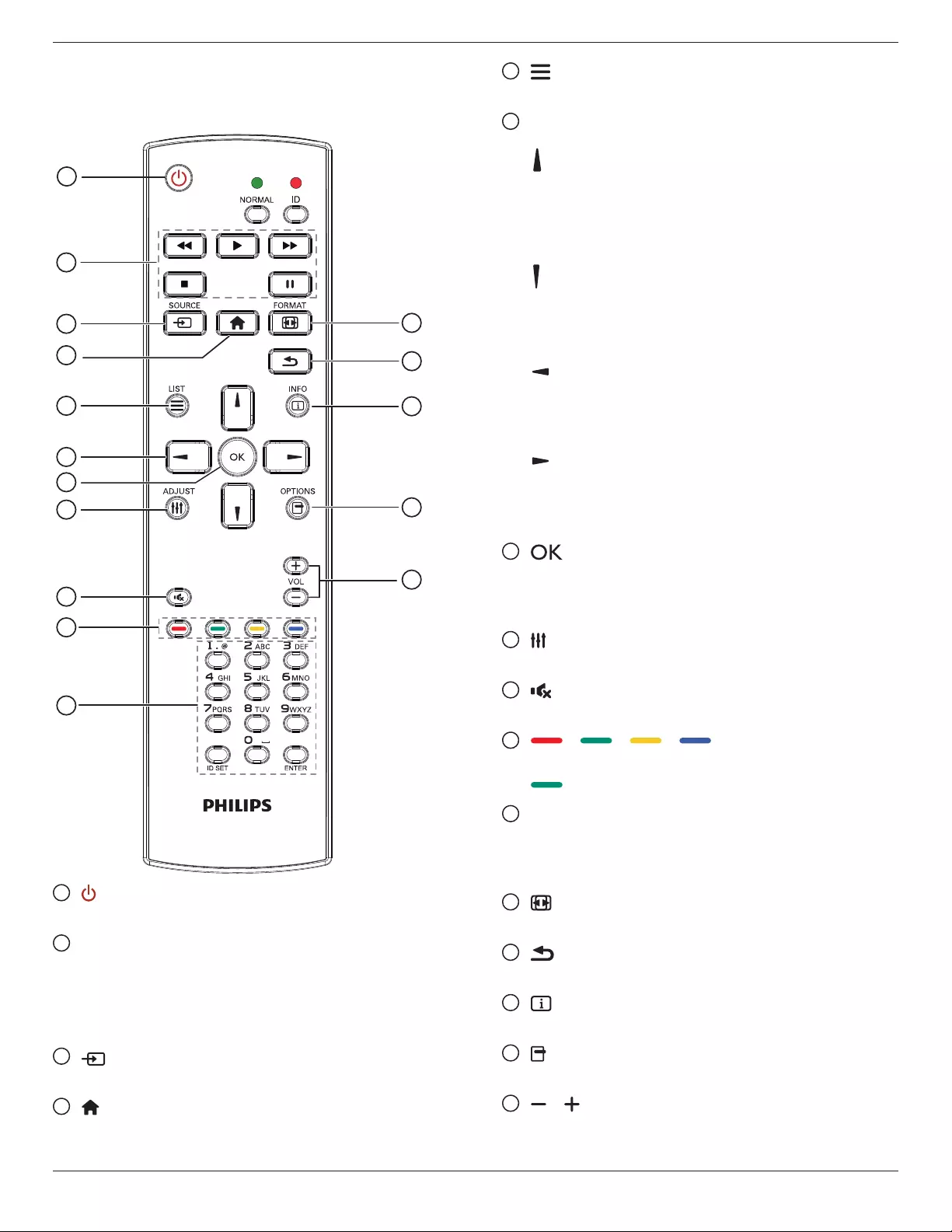
65BDL4150D
11
2.3. Remote Control
2.3.1. General functions
1
2
3
4
5
6
7
8
10
9
12
14
15
11
13
16
1 [ ] POWER button
TurnthepowerOn/Off.
2 [PLAY] buttons
Controlplaybackofmediales.(forMediaInputonly)
Freeze feature
Pause:hotkeyforfreezingallinputscontent.
Play:hotkeyforunfreezingallinputcontent.
3 [ ] SOURCE button
Root Menu:GototheOSDofVideosource.
4 [ ] HOME button
Root Menu:GototheOSDofMainMenu.
Others:ExitfromtheOSD.
5 [ ] LIST button
Reserved.
6 NAVIGATION buttons
[ ]
Root Menu:GototheOSDofSmartpicture.
Main Menu:Movetheselecteditemuptomakeadjustment.
IR Daisy Chain Menu:IncreasethecontrolledGroupIDnumber.
[ ]
Root Menu:GototheOSDofAudiosource.
Main Menu:Movetheselecteditembardowntomakeadjustment.
IR Daisy Chain Menu:DecreasethecontrolledGroupIDnumber.
[ ]
Main Menu:Gotothepreviouslevelofmenu.
Source Menu:Exitfromthesourcemenu.
Volume Menu:Decreasethevolume.
[ ]
Main Menu:Gotothenextlevelofmenuorsetselectedoption.
Source Menu:Gototheselectedsource.
Volume Menu:Increasethevolume.
7 [ ] button
Root Menu:GototheOSDofIRdaisychaininPrimary/Secondary
mode.
Main Menu:Conrmanentryorselection.
8 [ ] ADJUST button
GototheOSDofAutoAdjust(forVGAonly).
9 [ ] MUTE button
Soundmuteonoroff.
10 [ ] [ ] [ ] [ ] COLOR buttons
Chooseataskoroption.(forMediaInputonly)
[ ] HotkeyforWindowselectionfunction.
11 [Number/ ID SET/ ENTER] button
Entertextfornetworksetting.
PresstosetthedisplayID.Referto2.3.2. ID Remote Control
formoredetails.
12 [ ] FORMAT button
ChangeImageZoomMode[Full][4:3][1:1][16:9][21:9][Custom].
13 [ ] BACK button
Returntothepreviouspageorexitfromthepreviousfunction.
14 [ ] INFO button
ShowInformationOSD.
15 [ ] OPTIONS button
Reserved.
16 [ ] [ ] VOLUME button
Adjustvolumelevel.

65BDL4150D
12
2.3.2. ID Remote Control
SetremotecontrolIDnumberwhenusingseveraldisplays.
Pressthe[ID]buttonandtheredLEDblinkstwice.
1. Press[IDSET]buttonformorethan1secondtoentertheID
Mode.TheredLEDlightsup.
Pressthe[IDSET]buttonagainwillexittheIDMode.TheredLED
lightsoff.
Pressthedigitnumbers[0]~[9]toselectthedisplaytobecontrolled.
Forexample:press[0]and[1]fordisplayNo.1,press[1]and[1]for
displayNo.11.
Thenumbersavailableare[01]~[255].
2. Ifnobuttonispressedwithin10seconds,itwillexitfromtheID
mode.
3. Ifawrongbuttonispressed,waitfor1seconduntiltheredLED
lightsoffandthenturnsonagain,thenpressthecorrectdigits.
4. Press[ENTER]buttontoconrmyourselection.TheredLEDblinks
twiceandthenlightsoff.
NOTE:
• Press[NORMAL]button.ThegreenLEDblinkstwice,indicatingthat
thedisplayisundernormaloperation.
• ItisnecessarytosetuptheIDnumberforeachdisplaybefore
selectingitsIDnumber.

65BDL4150D
13
2.3.3. Remote Control buttons on Android
source
1
2
3
4
5
6
7
8
10
9
12
14
15
11
13
16
1 [ ] POWER button
TurnthedisplayOnorturnthethedisplaytostandbymode.
ThebuttonisonlycontrolledbyScalar.
2 [PLAY] buttons
1.Controlplaybackofmedia(video/audio/picture)les.
Thereare4waystoplaythemediales.
1)FileManager
FindthemedialefromtheFileManagerandselectittoplay.
2)MediaPlayer->Compose->editornewaddplaylist->
chooseanymediales->press buttontoplaythemedia
ledirectly.
3)MediaPlayer->Play->choosenon-emptyplaylist->press
toplayallmedialesfromtheplaylist.
4)SetmediaplaylistinBootonSourceorSchedulebyOSD
menu.
2.PlaythePDFle
Thereare3waystoplaythePDFles.
1)FileManager
FindthePDFlefromtheFileManagerandselectittoplay.
2)PDFPlayer->Play->choosenon-emptyplaylist->press
toplayallPDFlesfromtheplaylist.
3)SetpdfplaylistinBootonSourceorSchedulebyOSDmenu.
3.WhenplayingaPDF,videoormusicle,youcanpress
buttontostopplaying.Ifyoupress again,playbackwillbe
startedfromthebeginningofthele.
4.WhenplayingaPDF,videoormusicle,youcanpress
buttontopauseplaying.
5.AllmediaorPDFlesshouldbelocatedinthefolderof“philips”,
undertherootdirectoryofthespeciedstorage(internal/USB/SD
Card).Allsub-folders(video/photo/music/pdf)arenamedbymedia
typesandshouldn’tbechanged.
videos: {root dir of storage}/philips/video/
photos: {root dir of storage}/philips/photo/
music : {root dir of storage}/philips/music/
pdfs : {root dir of storage}/philips/pdf/
Notethattherootdirectoriesofthreestoragesare
Internal storage: /sdcard
USB storage: /mnt/usb_storage
SD card : /mnt/external_sd
3 [] SOURCE button
Selectaninputsource.
ThebuttonisonlycontrolledbyScalar.
4 [ ] HOME button
AccesstheOSDmenu.
ThebuttonisonlycontrolledbyScalar.
5 [ ] LIST button
1.Inthecontentofthewebpage,movethefocusuptothenext
selectableitems.
2.Movethefocusuptothenextcontrolorwidgetsuchasbuttons.
6 NAVIGATION buttons
1.Navigatethroughthemenusandselectanitem.
2.Inthecontentofthewebpage,thesebuttonsareforcontrolling
thescrollbarofthescreen.Press or formovingthe
verticalscrollbarupordown.Press or formovingthe
horizontalscrollbarleftorright.
3.ForPDFles,
»whenzoomin/outisperformed,
Press , , or toadjustthepositionofthe
screen.
»whenzoomin/outisnotperformed,

65BDL4150D
14
Press togotothenextpage.
Press togotothepreviouspage.
7 [ ] button
Conrmanentryorselection.
8 [ ] ADJUST button
1.Inthecontentofthewebpage,movethefocusdowntothenext
selectableitems.
2.Movethefocusdowntothenextcontrolorwidgetsuchas
buttons.
9 [ ] MUTE button
Soundmuteonoroff.
ThebuttonisonlycontrolledbyScalar.
10 [ ] [ ] [ ] [ ] COLOR buttons
1.ForPDFles,
press buttontoperformzoom-in;
press buttontoperformzoom-out.
Afterzoom-inorzoom-out,press buttontorevertthePDF
letotheoriginalsize.
11 [Number/ ID SET/ ENTER] button
1.IDSET andENTER havenofunctiononAndroid
source.ThesebuttonsareonlycontrolledbyScalar.
2.ForPDFle,enterthepagenumberbypressingnumberbuttons
andthenpress buttontoenterthespeciedpage.
12 [ ] FORMAT button
Changepictureformat.ThebuttonisonlycontrolledbyScalar.
13 [ ] BACK button
Returntothepreviouspageorexitfromthepreviousfunction.
14 [ ] INFO button
1.Displayinformationaboutthecurrentinputsignal.Itisshownby
Scalar.
2.MediaPlayer->Compose->editoraddanewplaylist->
chooseanymediales->press toshowtheinformationof
theselectedmediale.
15 [ ] OPTIONS button
OpenthetoolboxfromMediaPlayerorPDFPlayer.
1.MediaPlayer->Compose->Editoraddanewplaylist->press
toopenatoolbox.Thetoolboxwillslidefromtheleftsideof
thescreen.
2.PDFPlayer->Compose->Editoraddanewplaylist->press
toopenatoolbox.Thetoolboxwillslidefromtheleftside
ofthescreen.
16 [ ] [ ] VOLUME button
Adjustvolumelevel.ThebuttonsareonlycontrolledbyScalar.

65BDL4150D
15
2.4. SD card Cover
• UsetheSDcardcoverandscrewstocovertheMicroSDcard.
2.5. 4G Module
1. Removetheservicecover.
2. Installthe4Gmodule.
3. InstalltheAntennacable.
1
2 3

65BDL4150D
16
3. Connecting External Equipment
3.1. Connecting External Equipment (DVD/VCR/VCD)
3.1.1. Using HDMI video input
DVD / VCR / VCD
HDMI Out
[HDMI IN]
HDMI1 IN HDMI2 IN HDMI3 IN
3.2. Connecting a PC
3.2.1. Using VGA input
PC
[VGA IN]
[VGA AUDIO IN]
VGA Out
D-Sub 15 pin
Audio Out
VGA IN
AUDIO IN
AUDIO OUT
IR-IN
IR-OUT
SPDIF
OUT
3.2.2. Using DVI input
PC
[VGA AUDIO IN] Audio Out
VGA IN
DP IN
DP OUT
AUDIO IN
AUDIO OUT
IR-IN
IR-OUT
SPDIF
OUT
DVI IN
DVI Out
[DVI IN]

65BDL4150D
17
3.2.3. Using HDMI input
HDMI Out
[HDMI IN]
HDMI1 IN HDMI2 IN HDMI3 IN
PC
3.2.4. Using DisplayPort input
PC
DisplayPort Out
[DisplayPort IN]
DP IN
3.3. Connecting Audio Equipment
3.3.1. Connecting external speakers
EXT. SPK
TERMINAL
External speakers

65BDL4150D
18
3.3.2. Connecting an external audio device
Stereo Amplifier
[AUDIO OUT] Audio In
[SPDIF OUT]
SPEAKER
SWITCH
AUDIO IN
AUDIO OUT
SPDIF
OUT
3.4. Connecting Multiple Displays in a Daisy-chain Configuration
Youcaninterconnectmultipledisplaystocreateadaisy-chaincongurationforapplicationssuchasamenuboard.
3.4.1. Display control connection
Connectthe[RS232OUT]connectorofDISPLAY1tothe[RS232IN]connectorofDISPLAY2.
DISPLAY 1
PC
DISPLAY 2
[RS-232C IN]
[RS-232C]
[RS-232C OUT] [RS-232C IN]
PC
[RJ-45] [RS-232C OUT] [RS-232C IN]
DISPLAY 1 DISPLAY 2
[RJ-45]

65BDL4150D
19
3.4.2. Digital video connection
Connectthe[DPOUT]connectorofDISPLAY1tothe[DPIN]connectorofDISPLAY2.
PC
DISPLAY 1 DISPLAY 2
[DP IN]
[DP]
[DP OUT] [DP IN]
3.5. IR connection
[IR IN]
External
IR Receiver
[IR IN]
[IR OUT]
DISPLAY 1 DISPLAY 2
[RS-232C OUT] [RS-232C IN]
DISPLAY 1 DISPLAY 2
NOTE:
1. Theremotecontrolsensorofthisdisplaywillstopworkingifthe[IR IN]isconnected.
2. IRloopthroughconnectioncansupportupto9displays.
3. IRindaisychainviaRS232connectioncansupportupto9displays.

65BDL4150D
20
3.6. IR Pass-through Connection
DVD / VCR / VCD
(DVD / VCR / VCD)
Remote Control
[IR OUT]
[IR IN]

65BDL4150D
21
4. Operation
NOTE: Thecontrolbuttondescribedinthissectionismainlyonthe
remotecontrolunlessspeciedotherwise.
4.1. Watch the Connected Video Source
1. Pressthe [] SOURCEbutton.
2. Press[ ] or[ ]buttontoselectadevice,thenpress[ ]button.
4.2. Change Picture Format
Youcanchangethepictureformattosuitthevideosource.Eachvideo
sourcehasitsavailablepictureformats.
Theavailablepictureformatsdependonthevideosource:
1. Press[ ] FORMATbuttontoselectapictureformat.
• PCmode:{Full}/{4:3}/{Real}/{21:9}/{Custom}.
• Videomode:{Full}/{4:3}/{Real}/{21:9}/{Custom}.
4.3. Overview
1. AndroidPDlauncher:
• AndroidPDlauncherisablackpageasshownbelow:
• ExittheAppbypressingthe“Back”keyandthescreenwill
enterAndroidPDlauncher.
• WhenyoureturntoAndroidPDlauncher,ahintimagewillbe
promptedonthescreenfor5seconds.
• Thehintimagenotiesyouthatyoucanpresssourcekeyto
changesource.
2. Adminmode:
• Press“Home+1888”toentertheAdminmode.Please
makesurethatyouseetheHomeOSDmenuafter“Home”
ispressed,andthenpress1888insequence.Twocontinuous
“Home”keyswillnotbeavalidhotkey.
• TheAdminmodeconsistsofthefollowingApps:“Settings”,
“Apps”,“Network”“Storage”and“Help”.
• WhenleavingfromtheAdminmode,thesystemwillreturnto
lastsource.
HomepageofAdminmode,thispageconsistsofthefollowing
itmes:“Settings”,“Apps”,“Network”“Storage”and“Help”.
Settings:gotoSettingspage.
Applications:showallapps.
Network:setWi-Fi,EthernetandMobilenetwork(optional).
Storage:gotoStoragepage.
Help:displayQRcode.
Settings Apps Network Storage Help
1)Settingspage:
Settings:gotoSettingspage.
SignageDisplay:gotosignagedisplaysettingspage.
2.)Applicationpage:
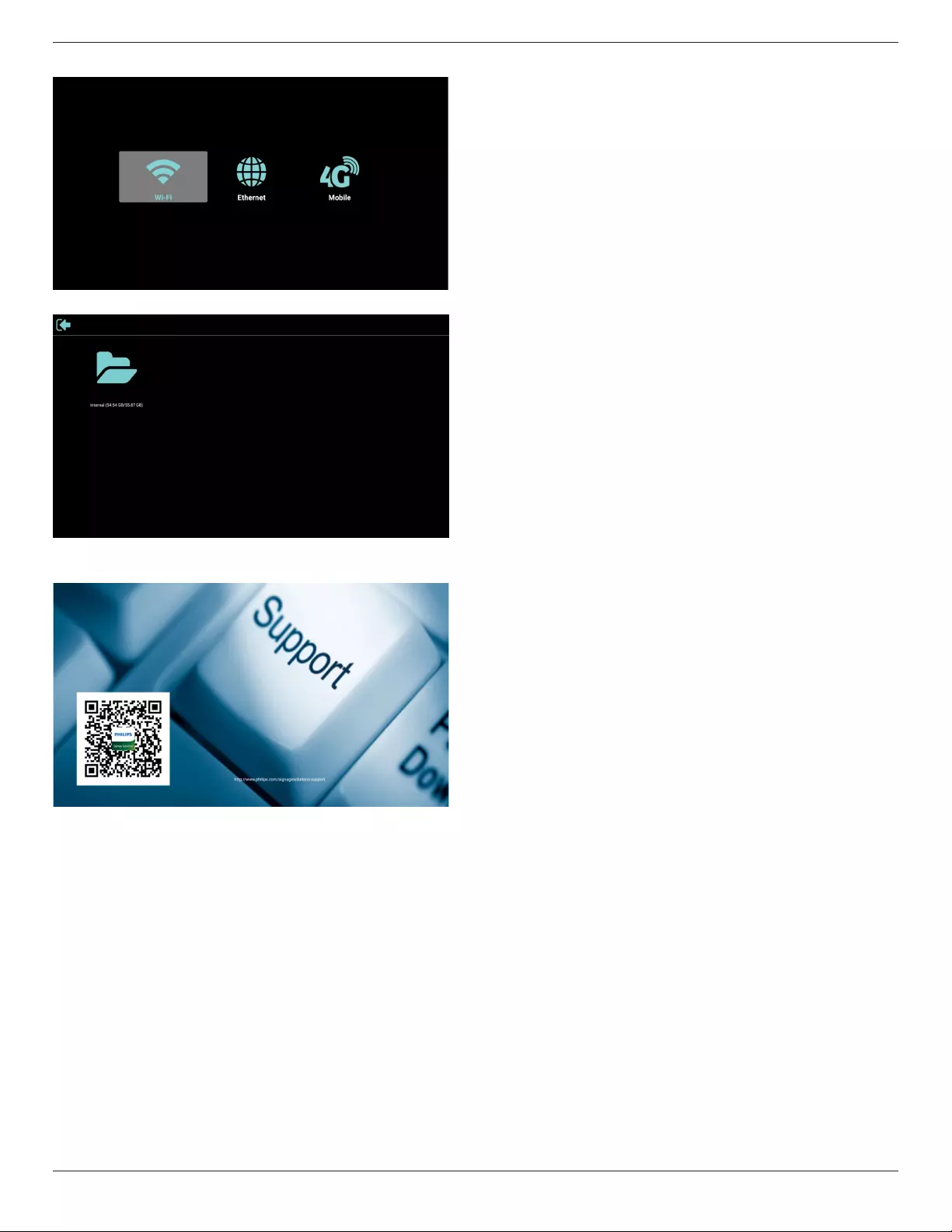
65BDL4150D
22
3)Networkpage
4)Storagepage
5)Helppage
DisplayQRtolinktoPhilipssupportwebsite.

65BDL4150D
23
4.4. Media Player
4.4.1. OSD menu interaction with media player:
1. Bootonsource:
-Input:
■ IfyouselectMediaplayerasthesource,thesystemwill
entermediaplayerautomaticallyafterthebootprocessis
completed.
-Playlist:
■ 0:gotothemainpageofmediaplayer.
■ 1-7:gotomediaplayerandplaybackFile1-File7ofplaylist
automatically.
2. Schedule:
-Today:
■ Showdateandtime.
-☐1-☐7:
■ Setupto7schedules.
-On/Off:
■ Setstarttimeandendtime.
-Input:
■ SelectMediaplayerasthesource,thePDwilllaunchthe
mediaplayerautomaticallyatendtime.
-MON,TUE,WED,THU,FRI,SAT,SUN,Everyweek:
■ Setlifecycle.
-Playlist:
■ 0:gotothemainpageofmediaplayer.
■ 1-7:gotomediaplayerandplaybackFile1-File7ofthe
playlistautomatically.
-Clearall
4.4.2. Media Player introduction:
1. ThemainpageofMediaPlayer,thispageconsistsofthreeoptions:
“Play”,“Compose”and“Settings”.
Play:selectaplaylisttoplay.
Compose:editaplaylist.
Settings:settingthepropertiesofMediaPlayer.
2. Select“Play”onthemainpage,rstyoushouldchooseoneplaylist
toplaybetweenFILE1andFILE7.
Thepenciliconmeansthattheplaylistcontainsthecontent.
3. Select“Compose”onthemainpage,rstyoushouldselectone
playlisttoeditbetweenFILE1andFILE7.
Thepenciliconmeansthattheplaylistcontainsthecontent.
4. Ifanemptyplaylistisselected,theAppwillguideyouthrough
selectingthemediasource.
Allmedialesshouldbestoredin/philips/ofrootdirectory.
Forexample,
videos: {root dir of storage}/philips/video/
photos: {root dir of storage}/philips/photo/
music : {root dir of storage}/philips/music/
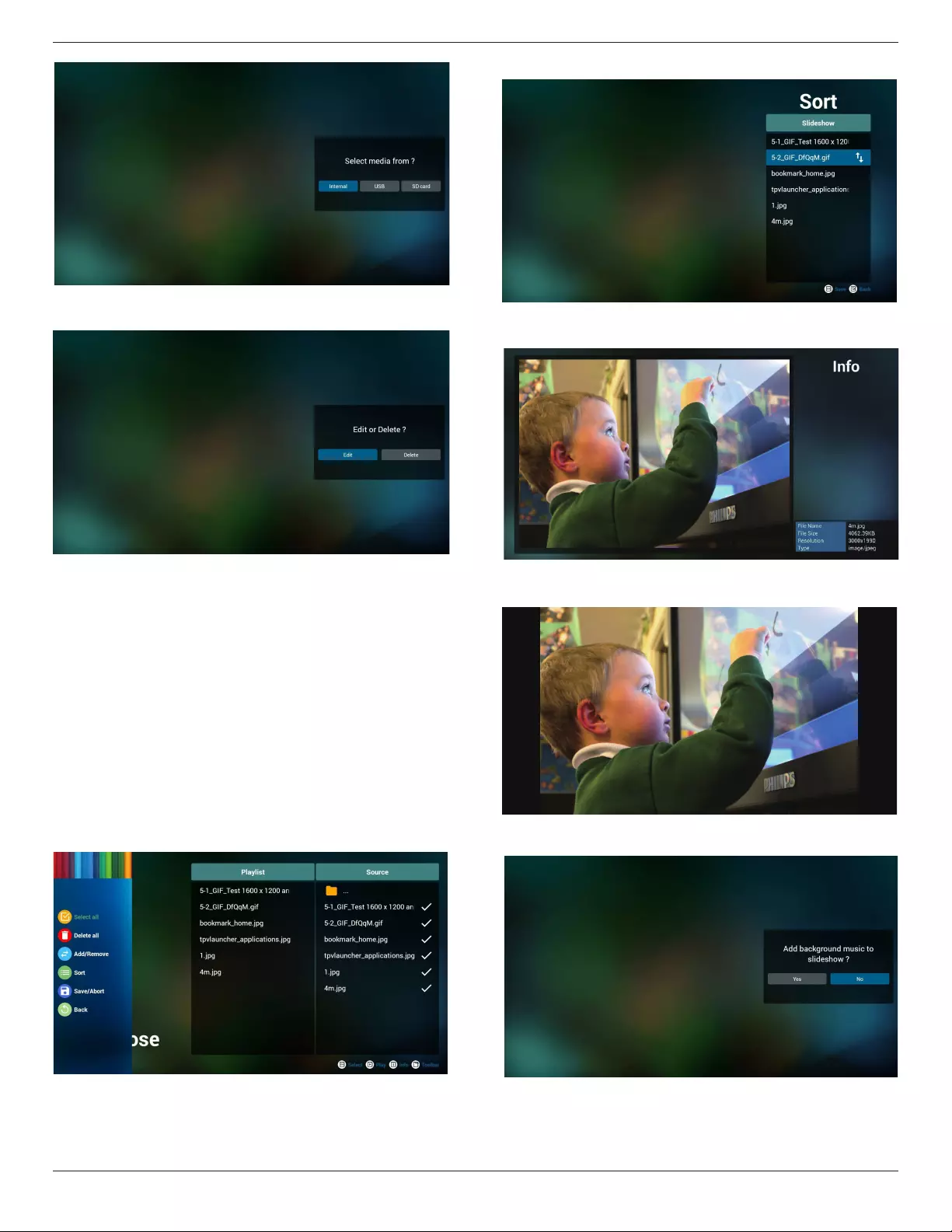
65BDL4150D
24
5. Toeditordeleteanon-emptyplaylist,selectthedesiredplaylistthat
hasapencilicononrightsideofthele.
6. Onceyoustarttoeditaplaylist,amenuisdisplayedasbelow.
Source-lessavedinthememorystorage.
Playlist–lessavedintheplaylist.
Thefollowingfunctionscanbeoperatedthroughthecorresponding
keysontheremotecontrol.
Option key–launchthesidemenubar
Play key–playthemediale.
Info key–showthemediainfo.
Ok key–select/deselectale.
Fromthesidemenubar,thefollowingfunctionsareavailable:
-Select all:selectalllessavedinthestorage.
-Delete all:deleteallplaylistles.
-Add/Remove:addorremoveaplaylistfromsource.
-Sort:sorttheplaylist.
-Save/abort:saveoraborttheplaylist.
-Back:returntothepreviousmenu.
7. If“Sort”isselected,youcancustomizetheleorderseverally.
8. Afterselectingthedesiredle,press“Info”keytoobtainthe
detailedinformation.
9. Afterselectingthedesiredle,press“Play”keytoplaythemediale
immediately.
10. Ifyoucreateaplaylistwithallimageles,youwillbeaskedtoadda
backgroundmusictotheslideshowbeforesaving.
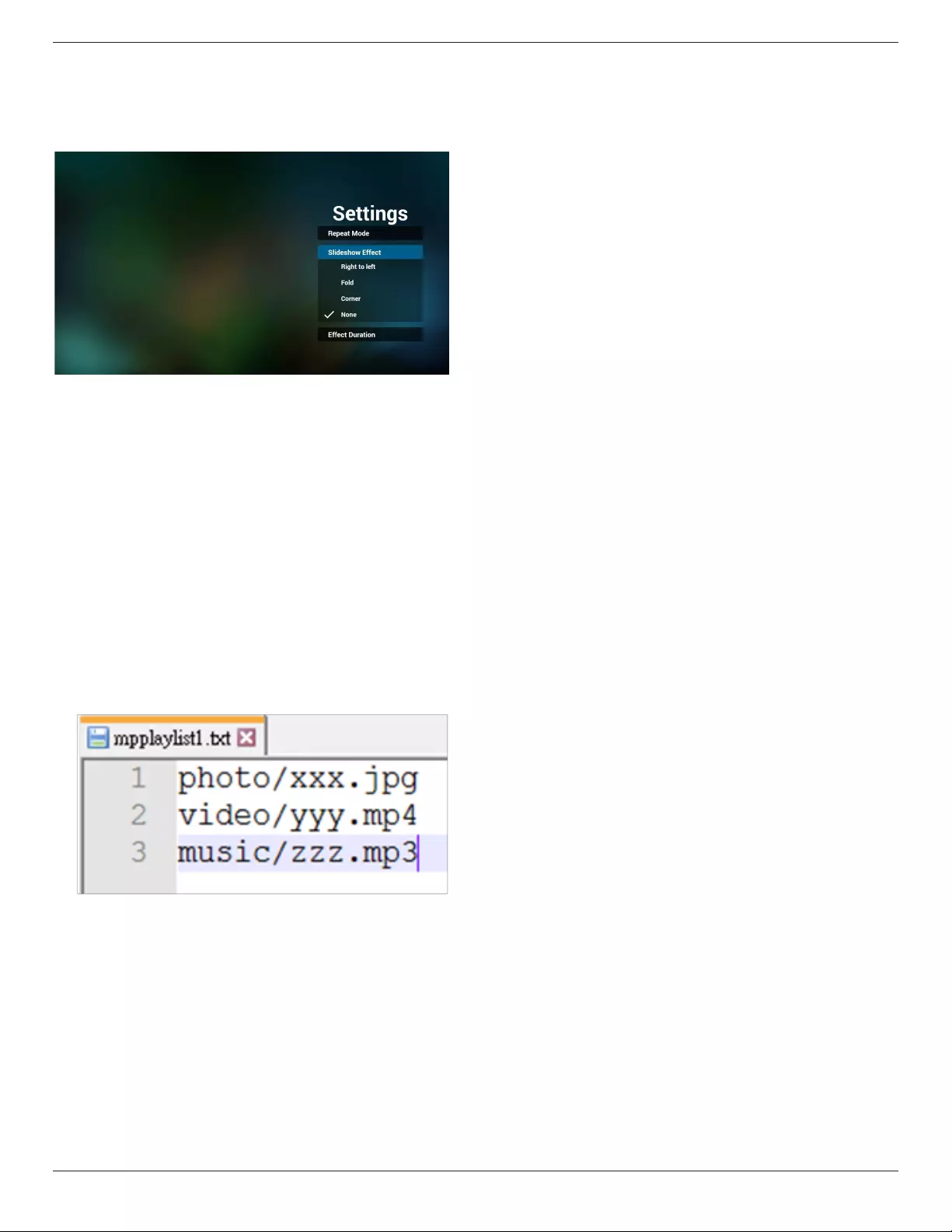
65BDL4150D
25
11. Select“Settings”onthemainpage,thereare3optionsavailable:
“RepeatMode”,“SlideshowEffect”and“EffectDuration”.
Repeat Mode:settherepeatmode.
Slideshow Effect:photoslideshoweffect.
Effect Duration:durationofphotoeffect.
12. MediaHotkey
Play:playthele.
Pause:pause.
Fast forward:fastforwardfor20seconds.(photomodeisnot
supported)
Rewind:rewindfor10seconds.(photomodeisnotsupported)
Stop:stopplayingtheleandreturntostart.Ifthelebeingplayed
isa“gif”le,itwillactasapausekey.
13. MediaformatpleaserefertoPage 54 Supported Media Formats.
14. HowtoedittheplaylistviaFTP.
Step1.Createatextleofmediaplayer.
-Filename:mpplaylistX.txt,“X”meansplaylist
number(1,2,3,4,5,6,7).
Ex.mpplaylist1.txt,mpplaylist2.txt
-Content:
Note:Ifaplaylistcontainsbothvideoandmusicles,ablackscreen
willdisplaywhenthesystemplaysthemusicle.
Step2.Copy“mpplaylistX.txt”to“philips”folderoftheinternal
storage.YoumayuseFTPtodothis.
-Filepath:/storage/emulated/legacy/philips
Ex./storage/emulated/legacy/philips/mpplaylist1.txt
Step3.Addthemedialesin“photo”,“video”and“music”folders
whichareunder“philips”folderofyourinternalstorage.
-Ex./storage/emulated/legacy/philips/photo/xxx.jpg
/storage/emulated/legacy/philips/video/yyy.mp4
/storage/emulated/legacy/philips/photo/zzz.mp3
Step4.StartmediaplayerApp,itwillimportthetextleofmedia
playerautomatically.
Note.Oncetheplaylistle(text)isimported,anychangesmade
throughtheremotecontrolwillnotberecordedintheplaylisttext
le.

65BDL4150D
26
4.5. Browser
Beforeusingthisfeature,ensurethatthesystemisconnected
successfullytothenetwork.(See5.1.Wi-Fi&5.2.Ethernet)
1. Mainpageof“Browser”Appwhichallowsyoutomakerelated
settings.
PressSettingstomakethesettings.
2. Upto7browserscanbeset.Selectonetomakethesettings.
3. Usetheon-screenkeyboardtoenterURLandpresstheOK
button,thedatawillbesavedintheList
4. Fromthesidemenubaronleftsideofthescreen,thefollowing
functionsareavailable:
Import:ImporttheleofURLlist
Export:ExporttheleofURLlist
Delete all:DeleteallURLrecordsfromthemainscreen
Back:Closethesidemenubar
4.1Import
• Selectimport.
• Selectthestoragewherethelewillbeimportedfrom.
• Selectabrowserle
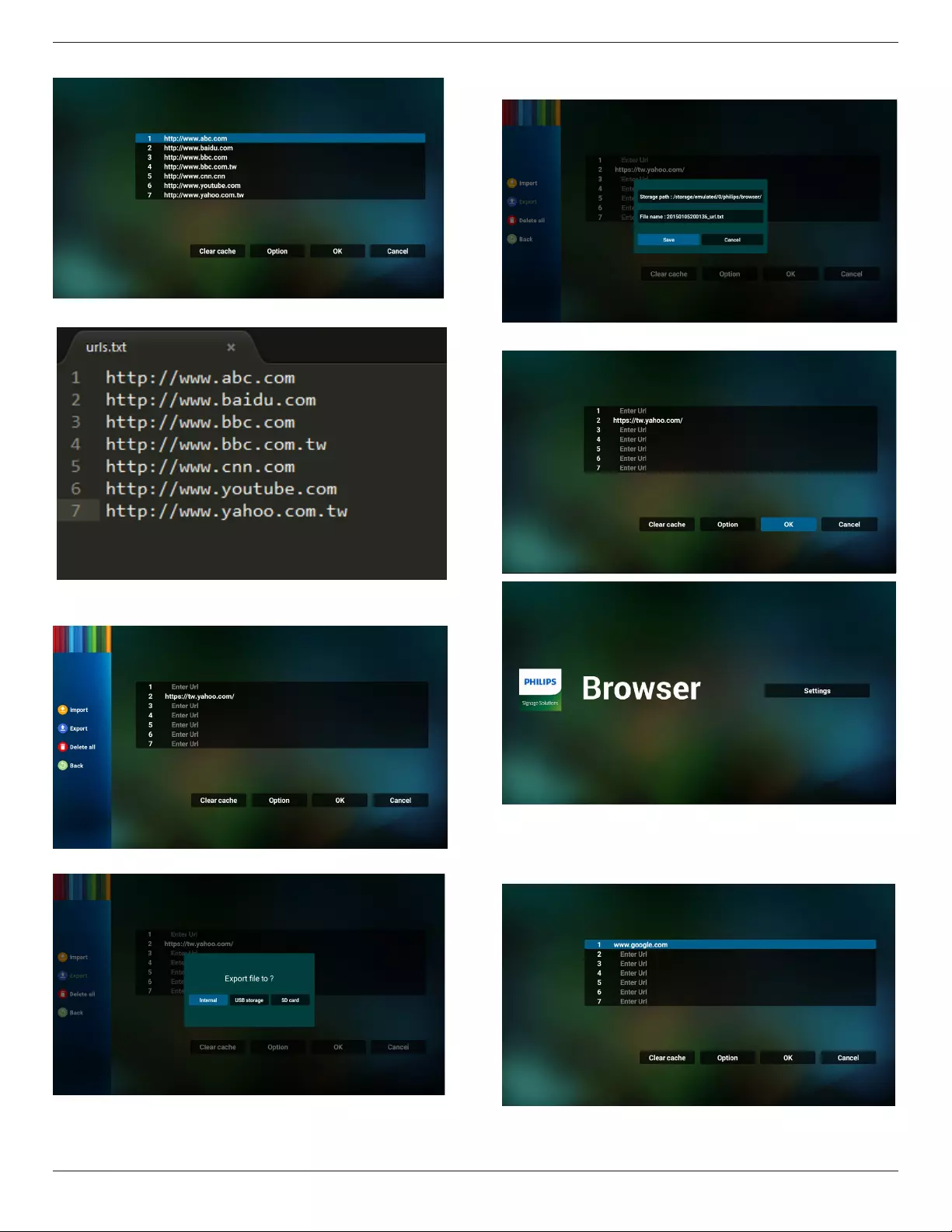
65BDL4150D
27
• ImportthebrowserleandtheURLwillbelistedonthescreen.
• Theleformatsupportedforimportis“.txt”.
4.2Export:
• Selectexport
• Selectthestoragewherethelewillbeexportedto.
• Adialogboxdisplaysthepathoftheletobesavedaswellasthe
lename.Pressthe“Save”buttontosavetheURL.
5. Pressthe“OK”buttontosavetheURLrecord.
6. Ifyouselectanon-emptyitemfromtheURLlist,amessagewill
appearaskingifyouwanttoeditorplaytheURL.Ifyouselect“Edit”
adialogboxallowsyoutoedittheURL.Ifyouselect“Play”,aweb
pageoftheselectedURLappears.

65BDL4150D
28
7. OSDmenuinteractionwithBrowser
7.1Bootonsource
• SetOSDmenu>Conguration1>Bootonsource>set
BROWERPlayListto0.
ThenPDwillshowBrowserafterrebooting.
• SetOSDmenu>Conguration1>Bootonsource>set
BROWERPlayListto1.
ThewebpageoftherstURLfromBrowserAppwillbeshownon
thescreen.
7.2Schedule
SetOSDmenu>Advancedoption>Schedule>
Ontime1,Offtime2,InputBROWSER,thedesireddayyouofthe
week,andthePlaylist.
Finallychecktherightbox.
ThewebpageoftheURLfromBrowserAppwillbeshownonthe
screenattime1andnishedattime2.
8. HowtoediturllistviaFTP
Step1.Createatextleofmediaplayer.
-Filename:bookmarklist.txt.
-Content:
Step2.Copybookmarklist.txtto“philips”folderofyourinternal
storage.YoumayuseFTPtodothis.
-Filepath:/storage/emulated/legacy/philips(forDL,PL)
Ex./storage/emulated/legacy/philips/bookmarklist.txt
Step3.StartBrowserApp,itwillimportthetextleofBrowser
automatically.
Note.Oncetheplaylistle(text)isimported,anychangesmade
throughtheremotecontrolwillnotberecordedintheplaylisttext
le.
9. Ofinebrowsing
WhenUrl1hassetaddress,anduseosdscheduletoopenUrl1
webpage,browserappwillautomaticallysavehomewebpagedata
ofUrl1tolocalstorage.
Ifnetworkisdisconnectedwhileosdscheduleopensbrowserapp,
browserappwillautomaticallyopenUrl1addresshomepagein
localstorage.
Note:
a. BrowserappcanonlysaveUrl1addresshomepagedata,other
Url2toUrl7cannotbesaved.
b.Localstorage:/sdcard/Download/OfineBrowsing
c. Pressing“Clearcache”buttoncanclearUrl1addresshomepage
datafromlocalstorage.
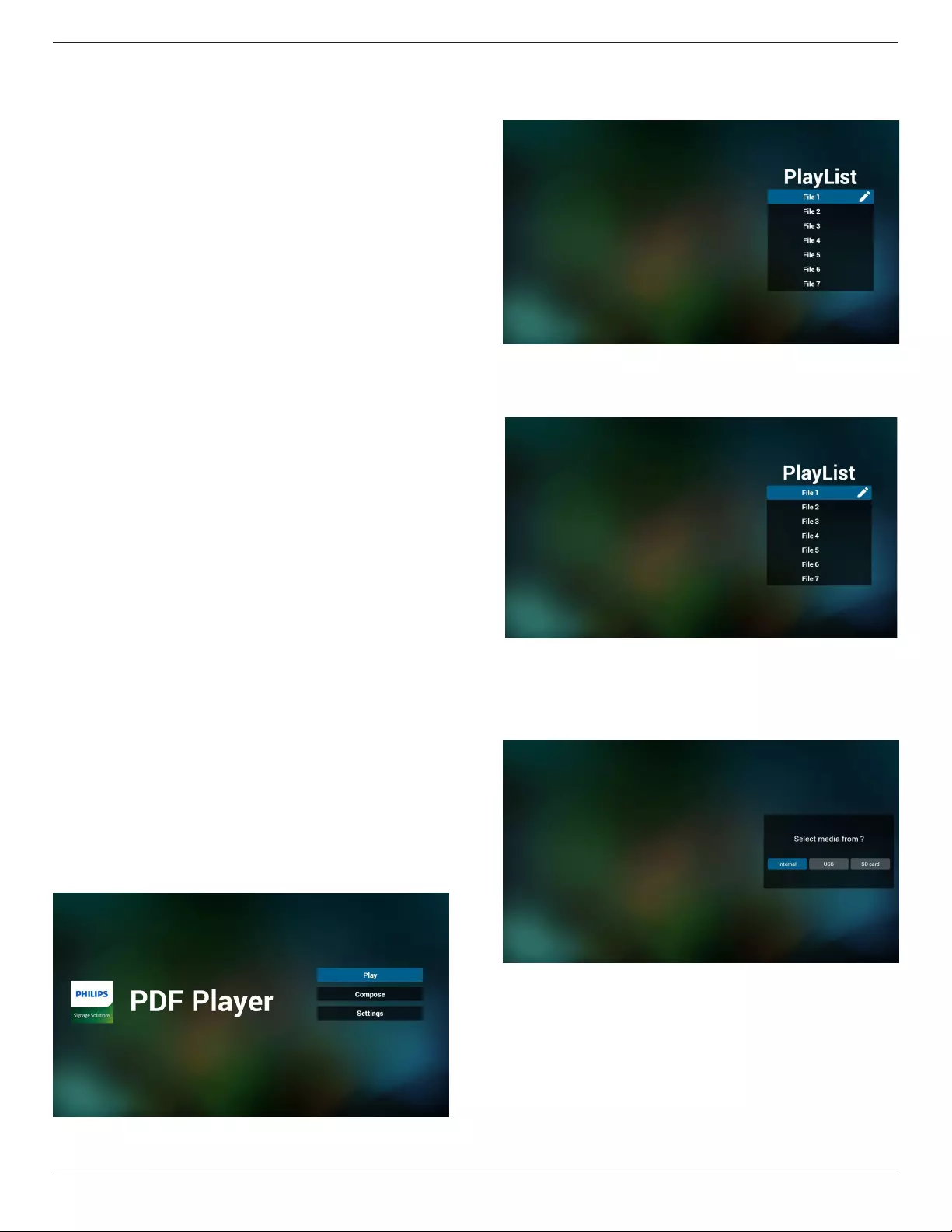
65BDL4150D
29
4.6. PDF Player
4.6.1. OSD menu interaction with PDF player:
1. Bootonsource:
-Input:
■ Ifyouselect“PDF player”asthesource,thesystemwill
launchPDFplayerautomaticallyafterthebootprocessis
completed.
-Playlist:
■ 0:gotothemainpageofPDFplayer.
■ 1-7:gotoPDFplayerandplaybackFile1-File7ofthe
playlistautomatically.
2. Schedule:
-Today:
■ Showdateandtime.
-☐1-☐7:
■ Setupto7schedules.
-On/Off:
■ Setstarttimeandendtime.
-Input:
■ SelectPDFplayerasthesource,thesystemwilllaunchthe
PDFplayerautomaticallyatendtime.
-MON,TUE,WED,THU,FRI,SAT,SUN,Everyweek:
■ Setlifecycle.
-Playlist:
■ 0:gotothemainpageofPDFplayer.
■ 1-7:gotoPDFplayerandplaybackFile1-File7ofthe
playlistautomatically.
-Clearall
4.6.2. PDF Player introduction:
1. ThemainpageofPDFPlayer,thispageconsistsofthreeoptions:
“Play”,“Compose”and“Settings”.
Play:selectaplaylisttoplay.
Compose:edittheplaylist.
Settings:congurethepropertiesofPDFPlayer.
2. Select“Play”onthemainpage,rstyoushouldselectoneplaylist
toplaybetweenFILE1andFILE7.
Thepenciliconmeansthattheplaylistcontainsthecontent.
3. Select“Compose”onthemainpage,rstyoushouldselectone
playlisttoeditbetweenFILE1andFILE7.
Thepenciliconmeansthattheplaylistcontainsthecontent.
4. Ifanemptyplaylistisselected,theAppwillguideyouthrough
selectingthemediasource.
Allmedialesshouldbestoredin/philips/ofrootdirectory.For
example,
pdfs : {root dir of storage}/philips/pdf/
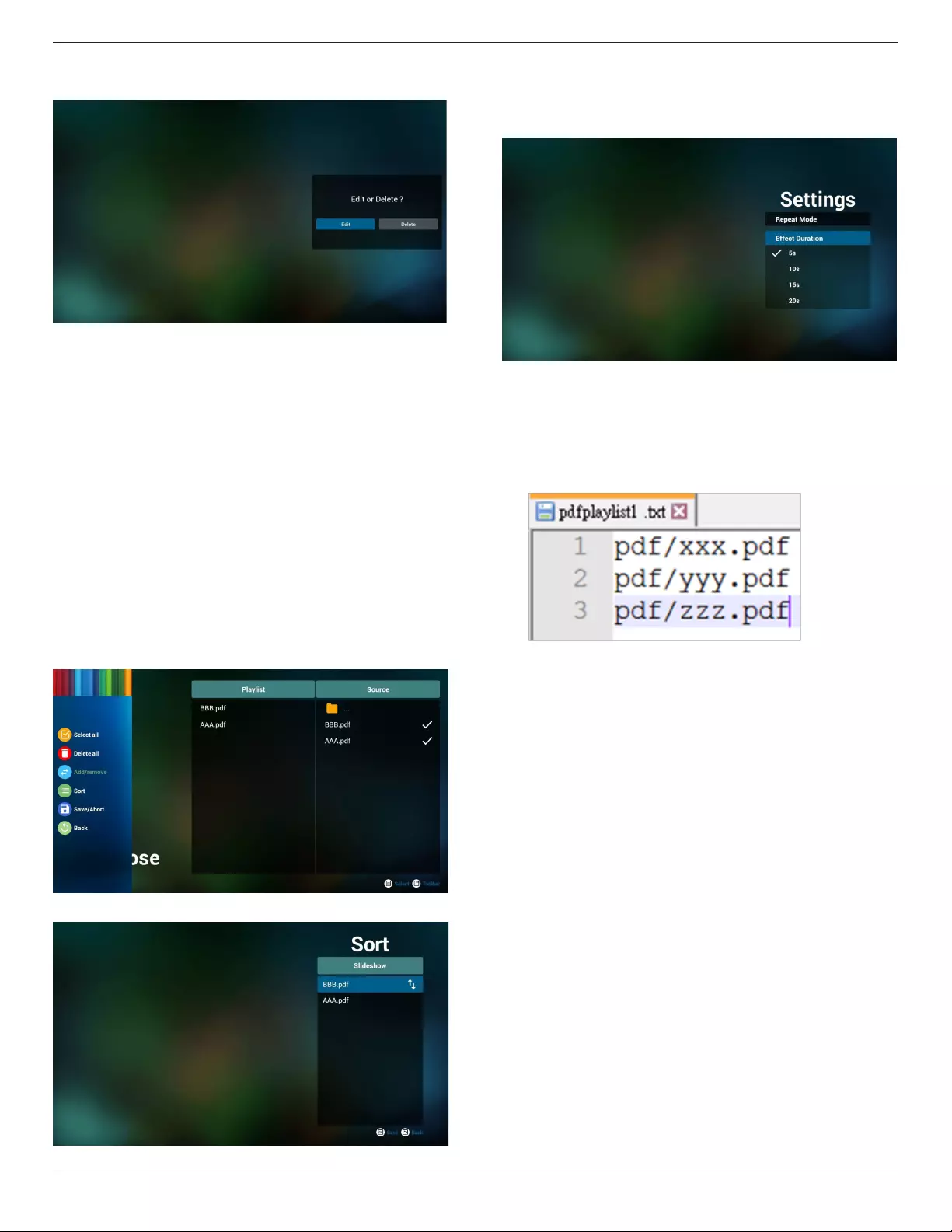
65BDL4150D
30
5. Toeditordeleteanon-emptyplaylist,selectthedesiredplaylistthat
hasapencilicononrightsideofthele.
6. Onceyoustarttoeditaplaylist,amenuisdisplayedasbelow.
Source-lessavedinthememorystorage.
Playlist–lessavedintheplaylist.
Thefollowingfunctionscanbeoperatedthroughthecorresponding
keysontheremotecontrol.
Option key–launchthesidemenubar
Play key–playthemediale.
Info key–showthemediainfo.
Ok key–select/deselectale.
6-1.Fromthesidemenubar,thefollowingfunctionsareavailable:
-Select all:selectalllessavedinthestorage.
-Delete all:deleteallplaylistles.
-Add/Remove:addorremoveaplaylistfromsource.
-Sort:sorttheplaylist.
-Save/abort:saveoraborttheplaylist.
-Back:returntothepreviousmenu.
7. If“Sort”isselected,youcancustomizetheleorderseverally.
8. Select“Settings”onthemainpage,therearetwooptionsavailable:
“RepeatMode”and“EffectDuration”.
Repeat Mode:settherepeatmode.
Effect Duration:durationofphotoeffect.
9. HowtoeditthePDFlistviaFTP?
Step1.CreateatextleofPDFplayer.
-Filename:pdfplaylistX.txt,“X”meansplaylist
number(1,2,3,4,5,6,7).
Ex.pdfplaylist1.txt,pdfplaylist2.txt
-Content:
Step2.CopypdfplaylistX.txtto“philips”folderoftheinternal
storage.YoumayuseFTPtodothis.
-Filepath:/storage/emulated/legacy/philips(forDL,PL)
Ex./storage/emulated/legacy/philips/pdfplaylist1.txt
Step3.AddthePDFlesin“PDF”folderwhichisunder“philips”
folderofyourinternalstorage.
-Ex./storage/emulated/legacy/philips/pdf/xxx.pdf
/storage/emulated/legacy/philips/pdf/yyy.pdf
/storage/emulated/legacy/philips/pdf/zzz.pdf
Step4.StartthePDFplayerApp,itwillimportthetextleofPDF
playerautomatically.
Note.Oncetheplaylistle(text)isimported,anychangesmade
throughtheremotecontrolwillnotberecordedintheplaylisttext
le.
Media Hotkey:
Play:playthele.
Pause:pause.
Fast forward:skiptothenextpage.Ifthepageisclosetotheend
ofle,itwillgotothenextle.
Rewind:skipbacktothepreviouspage.Ifthepageisclosetothe
beginningofle,itwillgotothelastle.
Stop:returntotherstpageofle.
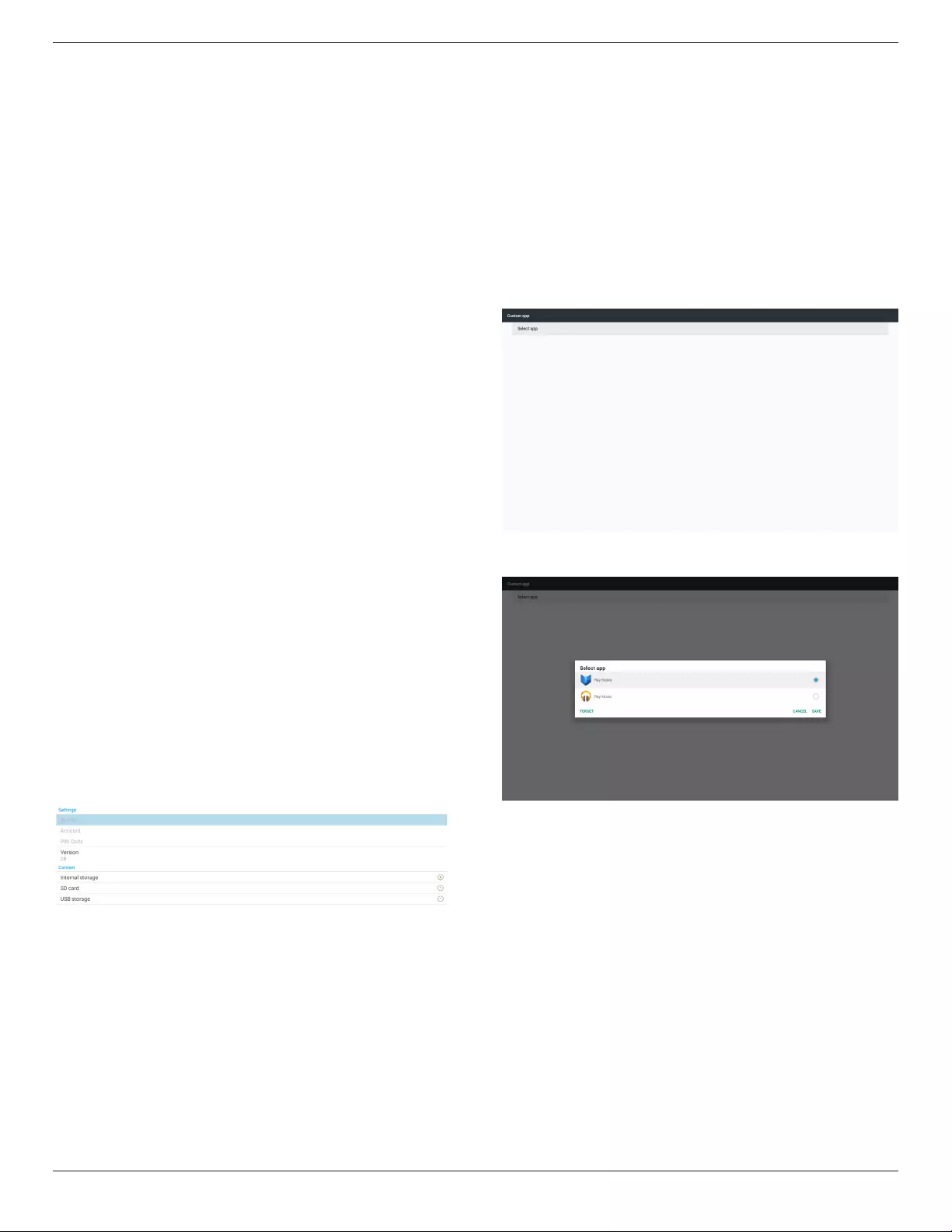
65BDL4150D
31
Color Hotkey:
Blue:Zoomin(+10%)
Yellow:Zoomout(-10%)
OK:Restorezoom
Arrow keys:
Up/Down/Left/Right:Adjustthepage.(whenthepageiszoomed
in/out)
Left:Previouspage.(whenthepageisnotzoomedin/out)
Right:Nextpage.(whenthepageisnotzoomedin/out)
Combination key:
Numberkey+OKkey:selectaspecicpageandpressOKkeyto
changethepage.
-Pressanumberkey.
-PressOKkey,thepagenumberwillbeshownonthebottom
sideofthepage.Ifthepagenumberisgreaterthanthetotalpage
number,itwillkeepthecurrentpagenumberatthebottomsideof
thepage.
4.7. CMND & Play
1)Server
SetupCMND&Playserveraddress
2)Account
SetupCMND&Playaccount
3)PINCode
SetupCMND&PlayPINcode
(4)Version
Therearetwooptions,Ver.2andVer.3
Ver.2
use2.0/2.2agreement
Ver.3
use3.0/3.1agreement
(5)Content
Thereare3optionsavailable:internalstorage,SDcardandUSB
storage.
IfVer.2,isselected,Server/Account/PINcodewillbeshowningray
andcannotbeset.
4.8. Custom App
SetuptheapplicationforCustomerSource.
Note:
(1)OnlydisplaytheAppinstalledbyuser.
(2)System’spre-installedAppisnotdisplayed.
4.8.1. OSD Menu operation:
RCU:Source>Custom
IfacustomerAPKisset,thePDwillopenthecustomerAppwhen
switchingthesourcetoCustomermode.
IfthecustomerAPKisnotset,thePDwillshowablackscreenwhen
switchingthesourcetoCustomermode.
4.8.2. Function Introduction
Save
PressingSavewillperformthefunctionofstorage.
Forget
AfterpressingForget,thosepreviouslystoredinformationcanbe
removed.
Cancel
Cancelandclosethedialogbox.
IfthereisnocustomerinstalledAPK,thelistwillbeblank.
Iftheoptionsarenotavailable,“Save”and”Forget”keyswillbeshown
ingray.
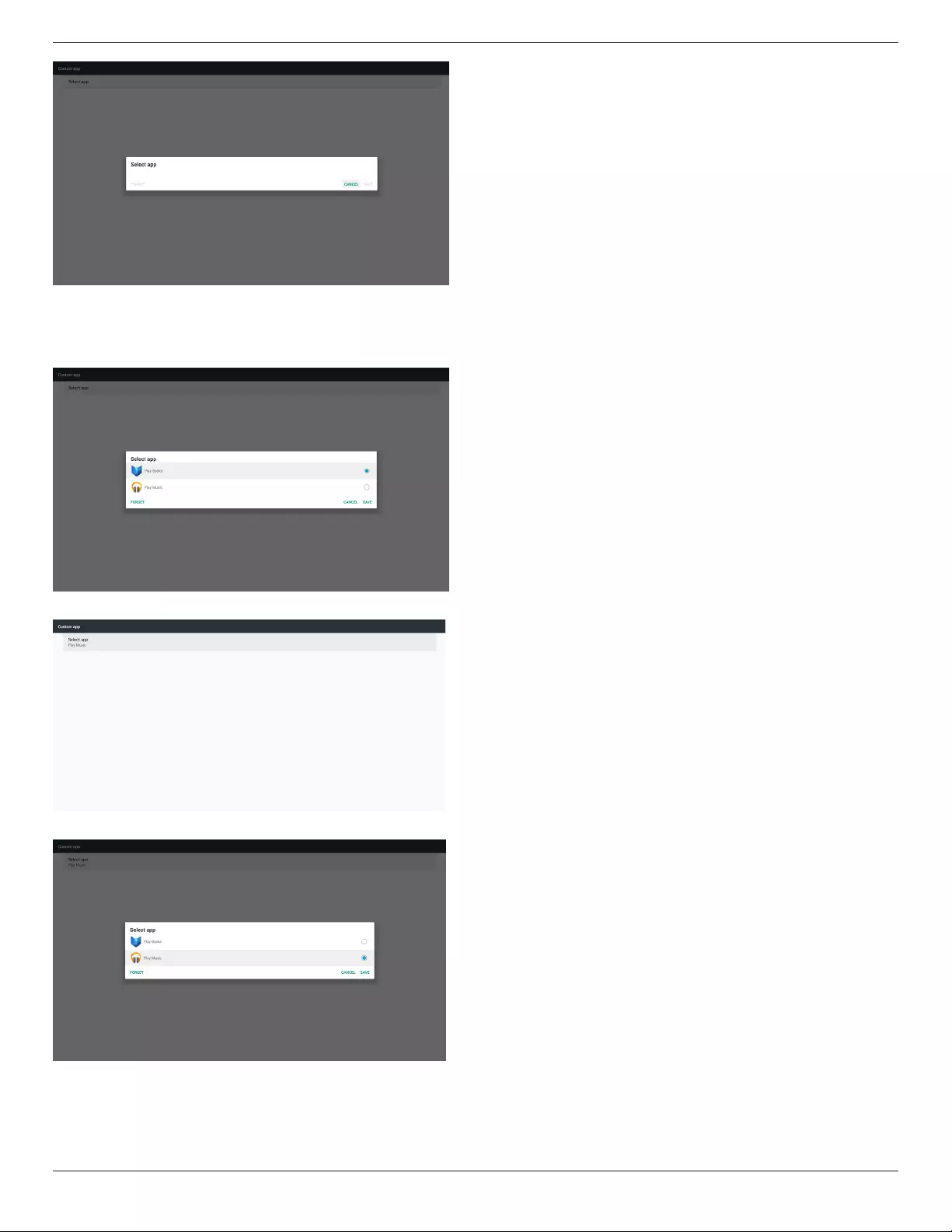
65BDL4150D
32
IfacustomerAPKisinstalled,selectitfromthelist.
• Case1:CustomerAppisnotset.
CustomerAppwilldisplayandtherstitemwillbehighlighted
automatically.
Aftersetting,thesettingscreenshowsAPP’sname.
• Case2:CustomerAppisset.(withanentitycircleontherightside)
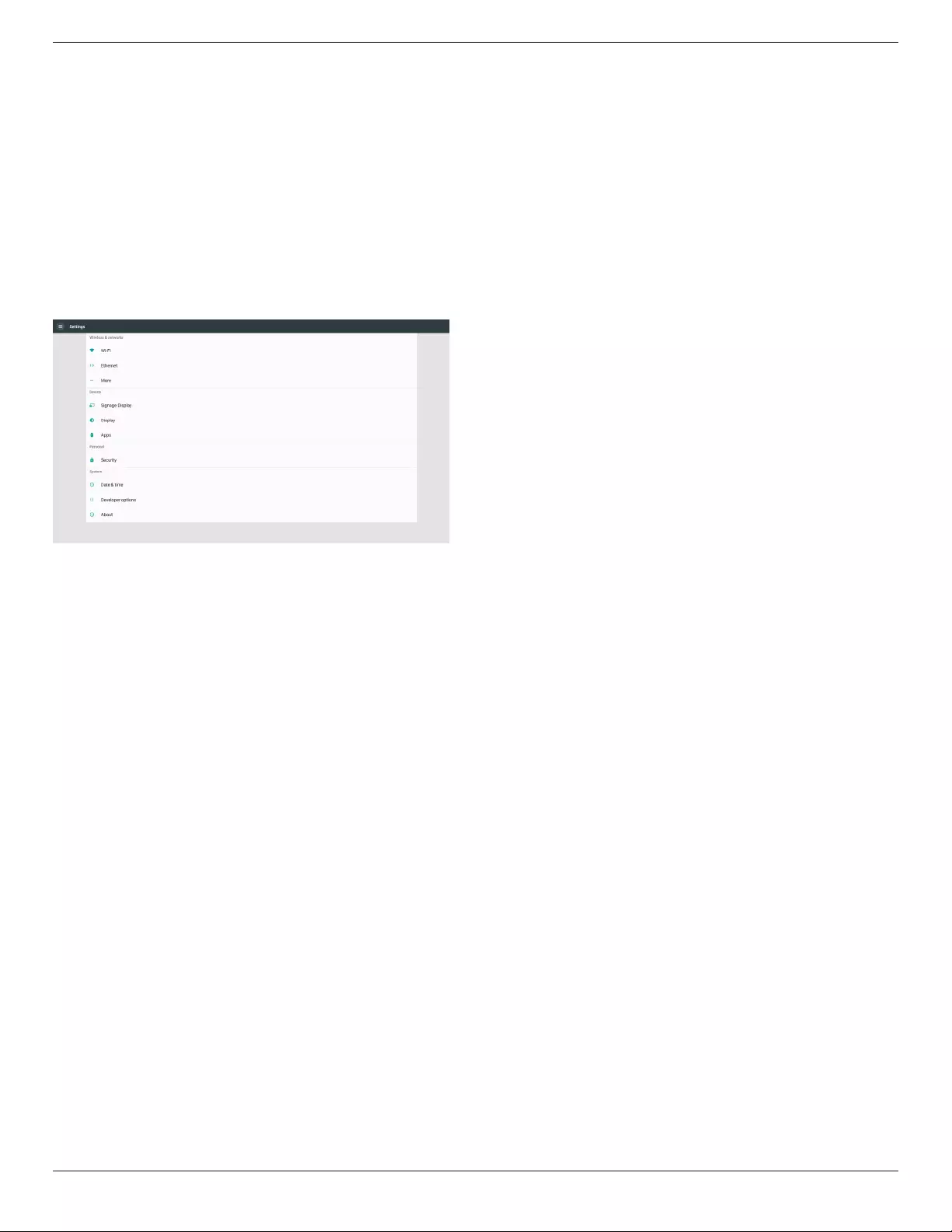
65BDL4150D
33
5. Setting
Mainitems:
(1)Wi-Fi(availablewhenWi-Fidongleisinserted)
(2)Ethernet
(3)More(availablewhen4Gmoduleisconnected)
(4)SignageDisplay
(5)Display
(6)Apps
(7)Security
(8)Date&time
(9)Developeroptions
(10)About
5.1. Wi-Fi
(available when Wi-Fi dongle is inserted)
Gotothewirelessnetworksettings.Ontheavailablenetworklist,
selectanAP(AccessPoint)onanexistingwirelessnetwork.
Notes:
1. EthernetwillbedisabledautomaticallyifWi-Fiisconnected
tothenetworkcorrectly.
2. AparticularmodelofWi-Fimoduleisrequired.Pleaseconsult
thedealerorservicetechnicianforhelp.
5.2. Ethernet
GototheEthernetnetworksettingsandmaketherequiredsettings.
AfterenablingEthernet,thefollowingsettingswillshow:
(1)ConnectionType(availableconnectiontypes:DHCPand
StaticIP)
A.DHCP
DHCPautomaticallyprovidestheIPaddress,Netmask,
DNSAddressandGatewaytoaccesstheInternetsoyou
donothavetoenterthemmanually.
Iftheconnectionissuccessful,thecurrentnetwork
congurationwillbedisplayed.
B.StaticIP
EntertheIPaddress,Netmask,DNSaddressandgateway
manually.
Note:
InputlimitationofIPaddress,netmask,DNSaddressand
gatewayaddress
(1)Format:number0-9,decimalpoint“.”
(2)MacAddress
Note:
EthernetwillbedisabledautomaticallyifWi-Fiisconnectedto
thenetworkcorrectly.
5.3. More (available when 4G module is
connected)
ControlCellularnetworks.
Note:
1. Availableonlywhen4Gmoduleisconnected.
2. Theoptionof“Tethering&portablehotspot”isavailableonly
whenWi-Fimoduleisdetected.
3. Networkinfowillbedifferentduetodifferentcarrier.
5.4. Signage Display
(1)GeneralSettings
A. Signagedisplayname
B. BootLogo
C. Screenshot
D. Navigationbar
(2)ServerSettings
A. Emailnotication
B. FTP
C. Remotecontrol
(3)SourceSettings
A. Mediaplayer
B. Browser
C. CMND&Play
D. PDFplayer
E. Customapp
(4)Networkapplication
A. Proxy
B. SICPnetworkport
(5)Systemtools
A. ClearStorage
B. Reset
C. Import&Export
D. Clone
E. Security
(6)Misc.
A. TilingTool
B. TeamViewerSupport
(7)Systemupdates
A. Localupdate
(8)ScalerFWupdates
A. Startupdate
5.4.1. General Settings
1. SignageDisplayName
SetPDname“PD_”+EthernetMacAddress.
Note:
Inputlimitation:
(1)length:maximum36characters
(2)format:nolimitation

65BDL4150D
34
2. BootLogo
1)ScalarOSDmenutocontrolAndroidbootlogo
ScalarOSDmenuoperation
RCU:Home>Conguration2>Logo>On/Off/User
Underusermode,selectyourownanimationleofbootlogole.
Note:
(1)Filenameofbootanimation:bootanimation.zip
(2)USBandSDcardwillbeselectable.Nopriorityissue.
2)Whenbootlogoisselected,thesystemwillcheckif
bootanimation.zipispresentintheUSBandSDcard.
Functionintroduction:
a. Optiondescription
Usecustomizedbootanimationlewhichis
copiedfromSDcardorUSB
UsebootanimationsleunderSDcard
UsebootanimationsleunderUSB
b. Save
Ifyouselect or ,pressSavekeytosavebootanimzation.
zipfromtheSDcardorUSBto/data/localandsetitasbootlogo.
c. Forget
PressForgetkeytodelete/data/localbootanimation.zipandconceal
thebootlogo.
d. Cancel
Cancelandclosethedialoguebox.
Scenariointroduction:
Case1
Whenthesystemcannotndbootanimation.zipleunderSD
andUSB,thelelistwillbeempty.The“Save”and“Forget”options
becomegray.
Case2
Thecustomizedbootanimzation.ziplecanbestoredintheSD
andUSBmemory.ThedefaultpriorityistheSDcard,meaning
thatthesystemselectstheleintheSDcardautomatically.Ifthe
bootanimzation.zipisstoredonlyintheUSBdrive,thenthesystem
willselecttheleintheUSBdrive(astheSDcardhasnole).
Case3
Whenacustomizedbootlogoisselected,thescreenwillshow/
data/local/bootanimation.zip.
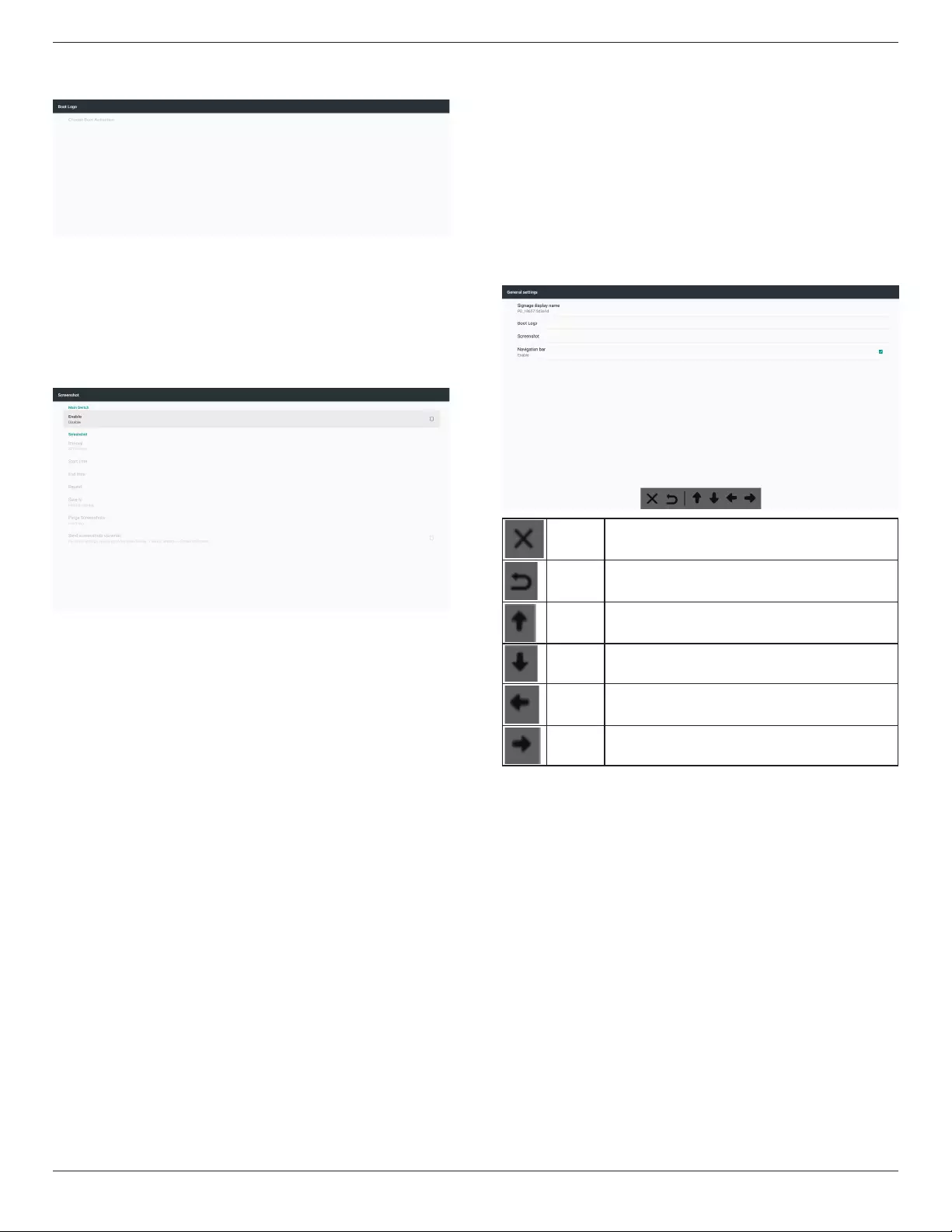
65BDL4150D
35
3)IfthelogoitemofOSDmenuisOnorOff,thentheboot
animationinAndroidsettingsisnotselectable.
3. Screenshot
Afterenablingthescreenshotfeature,screenshottimeslotanditssaving
pathcanbeset.
Notes:
Timeslotfordeletingandtakingthescreenshot:
(1)deletethepictureatinitialtimewhichis0sec.
(2)takethescreenshotattherst40sec.
1)Interval
Setintervaltimeframe:30minsor60mins.
2)StartTime
Setthetimetostarttakingthescreenshot.
Note:
(1)Ifthestarttimeisnotset,thescreenwillshowcurrenttime
automatically
(2)Thestarttimecannotbelaterthantheendtime,otherwiseitwill
showanerrormessage.
3)EndTime
Settheendtimetostoptakingthescreenshot.
Note:
(1)Iftheendtimeisnotset,thescreenwillshowcurrenttime
automatically
(2)Thestarttimecannotbelaterthantheendtime,otherwiseitwill
showanerrormessage.
4)Repeat
Settherepeatmodeforscreenshotbysettingthetimeframe.
(multipleselection)
5)Saveto
Setthestoragewherethescreenshotwillbesaved.Thedefault
storageisyourinternalstorage.
Note:
Thesystemcreatesafolderphilips/Screenshot/automaticallyinthe
rootofyourinternalstorage.Thepicturewillbesavedtophilips/
Screenshot/.
6)PurgeScreenshots
Settheintervaltimefordeletingthescreenshotimages.Theavailable
optionsare“Oneday”and“Oneweek”.
7)Sendscreenshotsviaemail
Sendthescreenshotimagesasane-mailattachmenttothe
administrator.
PleaserefertoEmailnotication.
Note:
EnsurethatEmailsettingisdone,sothatthescreenshotcanbesent
immediately.
4. Navigationbar
Setuptoshoworhidethenavigationbarduringthetouchoperation.
Cancel Cancelthenavigationbar.
Back Backtothepreviousaction.
Top MovethenavigationbartoTop.
Bottom MovethenavigationbartoBottom.
Left MovethenavigationbartoLeft.
Right MovethenavigationbartoRight.
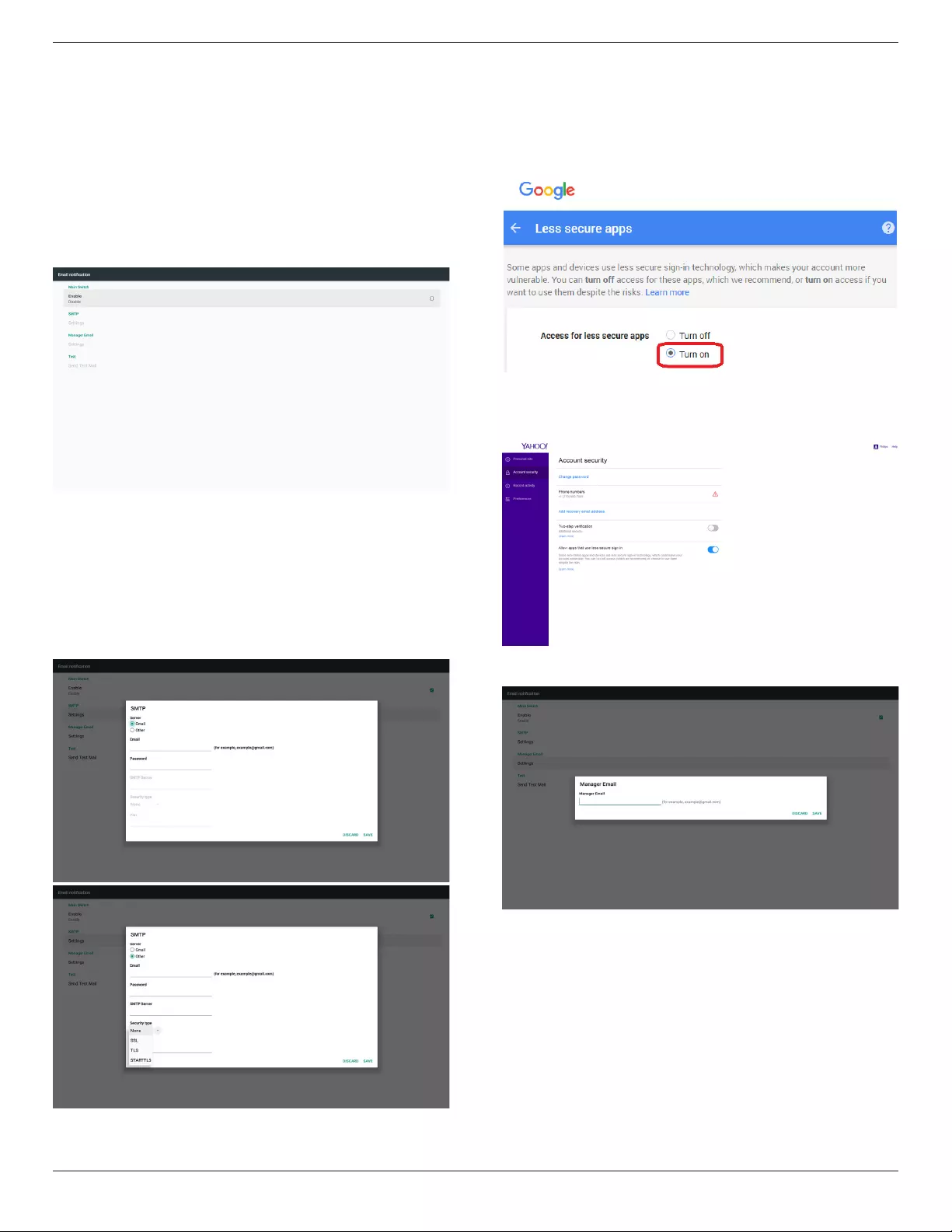
65BDL4150D
36
5.4.2. Server Settings
1. E-mailNotication
Enable/disabletheE-mailnoticationfeature.SetE-mailnotication
congurationafterenablingthisfeature.
Note:thefollowingeventsareautomaticallysenttomanagerbyE-mail:
(1)Critical:warningmessageofAndroidsystem
(2)Mediaplayer:playlistisempty,ormedialeisnotsupported…
(3)Browser:playlistisempty.
(4)CMND&Play:nocontent
(5)Pdfplayer:playlistisempty
(6)FTP:someonelogsintoPD
1)SMTP
SetSMTPconguration.
SelectGmailaccountorothermailaccountandsettheSMTP
server,securitytypeandportitem.
Note
Passwordinputlimitation
(1)Length:6-20characters
(2)Format:nolimitation
Gmailsafetysetting
Ifaproblemoccurswhensendingthee-mailviaGmail,pleasevisit
Googlewebsite:
https://www.google.com/settings/security/lesssecureapps
forcheckingthesecuritysettingofyourGoogleAccount.Thenturn
on“Access for less secure apps”.
YahooEmailSecuritySetting
Ifaproblemoccurswhensendingthee-mailviaYahooEmail,enable
theoptionof“Allow apps that use less secure sign in”.
2)ManagerEmail
Specifythedestinationaddresstoreceivethee-mail.
3)Test
SendaTestMail
TocheckifyourGmailaccountcanreceive/sende-mail.
Note
WhenEmailisdisabled,“Send Test Mail Button”buttonwillgrayout.
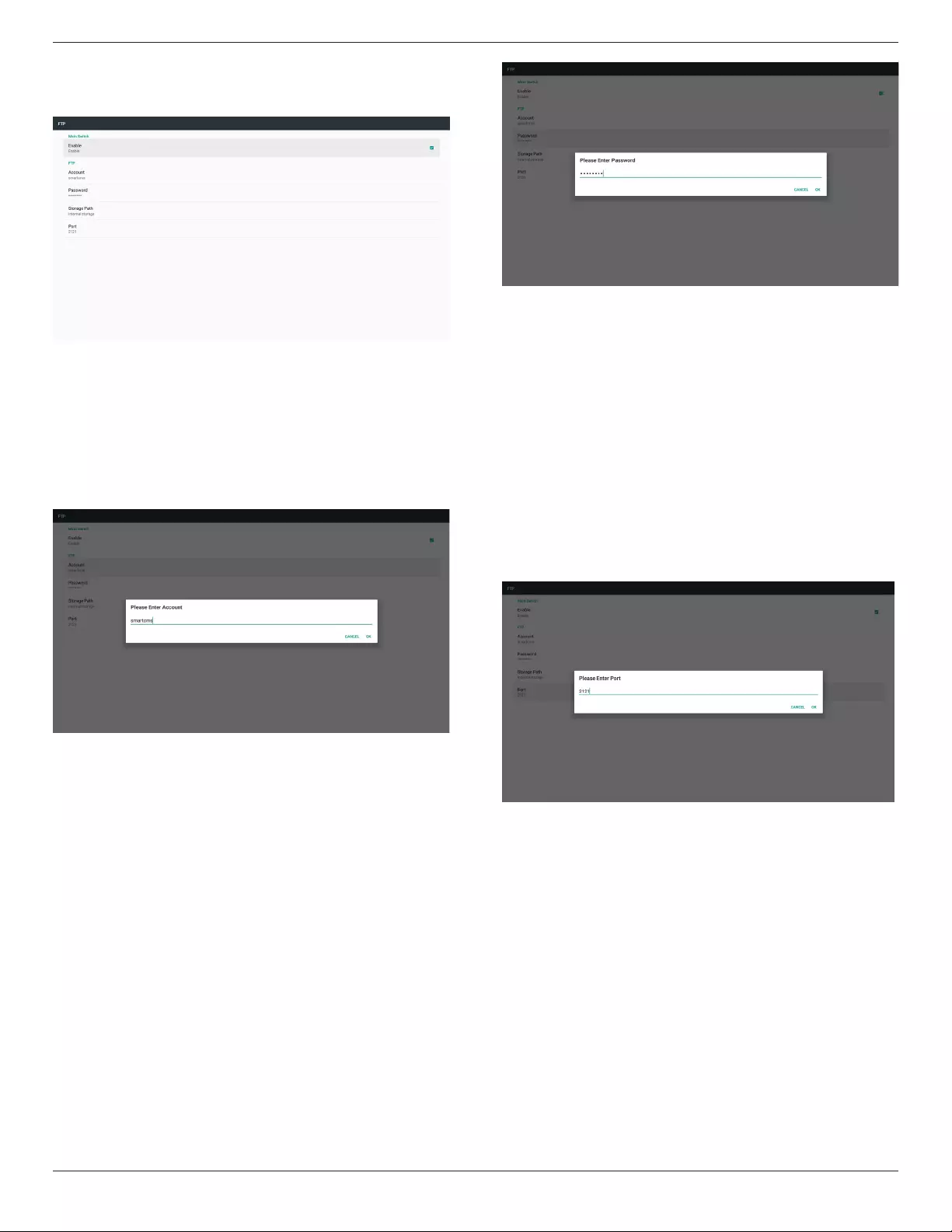
65BDL4150D
37
2. FTP
Clickthecheckboxtoenable/disabletheFTPserverfeature.After
enablingthisfeature,lescanbesharedontheFTP.
1)Account
SetFTPaccount
Note:
Inputlimitation
(1)Length:4-20characters
(2)Format:
I. Englishletter:a-zandA-Z
II. Number0-9
2)Password
SetthepasswordforFTP.
Note:
Inputlimitation
(1)Length:6-20characters
(2)Format:
I. Englishletter:a-zandA-Z
II. Number0-9
FTPpassworddisplay
(1)Thepasswordarehiddenunderasterisksifthepasswordissetusing
theremotecontrol.
(2)Aftersetting,thepasswordarehiddenunderasterisks.
3)StoragePath
Showdefaultpath:Internalstorage.
Note:
Displaythepathofinternalstoragewhichisunchangeable.
4)Port
SetFTPportnumber.
Note:
Inputlimitation:
(1)Length:Max5characters
(2)Range:1025~65535
(3)Format:Number0-9
(4)Default:2121
(5)Unavailableport:9988,15220,28123,28124andSICPnetwork
port.
3.RemoteControl
Enableordisabletheremotecontrol.
Inputtheserveraddress.Iftheserverisnotregistered,youwillbeasked
toenterthePINcode.
Bindstatus:
(1)Ifthedevicedoesnothaveappropriatenetworkconnection,a
message“Networkisdisconnected”willappear.
(2)Ifthedeviceisequippedwithnetworkfunction,butisnot
connectedtotheremotecontrolserver,amessage“Serveris
disconnected”willappear.
(3)Show“Serverisunbinded”iftheremotecontrolserverrepliesits
unboundstatus.
(4)Show“Serverisbinded”ifthedeviceisboundwithSever
successfully.
(5)ShowErrorPINcodeifthePINcodeisnotcorrect.

65BDL4150D
38
5.4.3. Source Settings
1. MediaPlayer(Pleaserefertotheinstructionsof4.4.MediaPlayer)
2. Browser(Pleaserefertotheinstructionsof4.5.Browser)
3. CMND&Play(Pleaserefertotheinstructionsof4.7.CMND&
Play)
4. PDFPlayer(Pleaserefertotheinstructionsof4.6.PDFPlayer)
5. CustomApp(Pleaserefertotheinstructionsof4.8.CustomApp)
5.4.4. Network application
1. Proxy
EntertheHostandPortoftheproxyserver.
2. SICPnetworkport
ChangeSICPNetworkPort.
Note:
Inputlimitation
(1)Length:Max5characters
(2)Range:1025~65535
(3)Format:Number0-9
(4)Default:5000
(5)Unavailableport:9988,15220,28123,and28124.
5.4.5. System Tools
Systemtoolsconsistof5mainfunctions:
(1)ClearStorage
(2)FactoryReset
(3)Import&Export
(4)CloneMediaFiles
(5)ExternalStorage
5.4.5.1 Clear Storage
Thepurposeistocleardatainthefolder“Philips”.Itisdividedinto4
modes:
(1)ClearallPhilipsfolders.
(2)Clearthefolder“Philips”fromtheinternalstorageonly.
(3)Clearthefolder“Philips”fromtheUSBstorageonly.
(4)Clearthefolder“Philips”fromtheSDcardonly.
Adialogboxlistsallfoldersthatthesystemisgoingtoclear.
5.4.5.2 Factory Reset
Thisfunctionallowsyoutoclearallusersettingsandrecovertofactory
defaultvalues.

65BDL4150D
39
PressOKtoexecuteResetfunctionautomatically.
5.4.5.3 Import & Export
Thisfunctionallowsyoutoimport/exportthesettingsand3rdparty
APKfrom/tootherdevice.
Notes.
(1)Savedlename:
A.Settings_global.xml
B.Settings_secure.xml
C.Settings_system.xml
D.Signage_settings.db
E.AndroidPDMediaPlayerData.db
F.AndroidPDPdfData.db
G.AndroidPDUrlListData.db
H.Smartcms.db
(2)Theleswillbeexportedtophilips/sys_backupfolderofthe
selectedstorage.
Export Signage Display Settings
Databasewillbeexportedtothefolder“Philips”ofyourUSBorSD
card.
(1)Exportdatabase
(2)Export3rdpartyAPKtoPhilips/app/
Note:
Iftheselectedstorage(USBstorageorSDcard)doesnotcontainthe
folder“Philips”,thenthesystemwillcreateitautomatically.
Alistofallavailablestorage(internalstorage/SDcard/USBstorage):
Import Signage Display Settings
Datacanbeimportedfromthefolder“Philips”oftheselectedstorage
(USBstorageorSDcard).
(1)Importthesettingsandapps
(2)Autoinstall3rdpartyAPKfromPhilips/app/
Alistofallavailablestorage(internalstorage/SDcard/USB)
Aconrmationdialogboxisdisplayedbeforeimportingthesettingsand
apps.

65BDL4150D
40
5.4.5.4 Clone Media File
Thisfunctionallowsyoutocopythemedialesfromthefolder“Philips”
ofyoursourcestorage(internal,SDcardorUSB).
1.Thefollowingfolderswillbecopied(underthefolderPhilips)
(1)philips/photo
(2)philips/music
(3)philips/video
(4)philips/cms
(5)philips/pdf
(6)philips/browser
2.Fileextensionofclonedleis“.cms”)
Sourcestorage
(1)Internalstorage
(a)checkFTP
(b)check/Philips/folder
(2)SD/USB
Filesunderroot
TargetLocation
(1)Internalstorage
Saveto/Philips/
(2)SD/USB
Savetoroot
5.4.5.5 External Storage
Enable:locktheSDcard/USBExternalStorage.
Disable:unlocktheSDcard/USBExternalStorage.
Note:
InserttheSDcard/USBExternalStoragebacktothedeviceafter
unlockingtheexternalstorage.
5.4.6. Misc.
5.4.6.1 Tiling tool
Toactivatethetilingtoolfunction,entertheserialnumberprovidedby
yourdealer.
5.4.6.2 TeamViewer Support
Enable/DisabletheTeamViewersupport.
5.4.7. System update
1. Localupdate
Thesystemwillautosearch“update.zip”fromtheinternalstorage,USB
diskorSDcard.Ifitisfound,itwillbeshownonthelist.
Note:
a.ItonlysupportsAndroidfullimage.
b.Thelenameshouldbe“update.zip”
c.Theleshouldbestoredintherootfolderofyourstorage.

65BDL4150D
41
(2)Afterselectingthele“update.zip”,thesystemwillrestartandstart
updating.
(3)If“update.zip”isnotfound,themessage“nocontent”appears.(OK
buttonwillbeshowningray)
5.4.8. Scalar FW update
1. Startupdating
Itautomaticallysearchesthele“scaler.bin”ininternalstorage.
Notes
(1) Filenameshouldbescaler.bin
(2) Theleshouldbestoredin{Internal}/philips/scaler/
Note:Ifablackscreenappearsduringupdatingprocess,pleasemanually
removetheACpowerandplugitinagaintocompletethe
updatingprocess.
5.5. Display
SetthefontsizeofdisplayfromSmall/Default/Large/Largest.
5.6. Apps
Displayapplicationinformation.
5.7. Security
(1)Credentialstorage
Controlpanelofcerticates
5.8. Date & time
Allowuserstochangetimezonesettings.
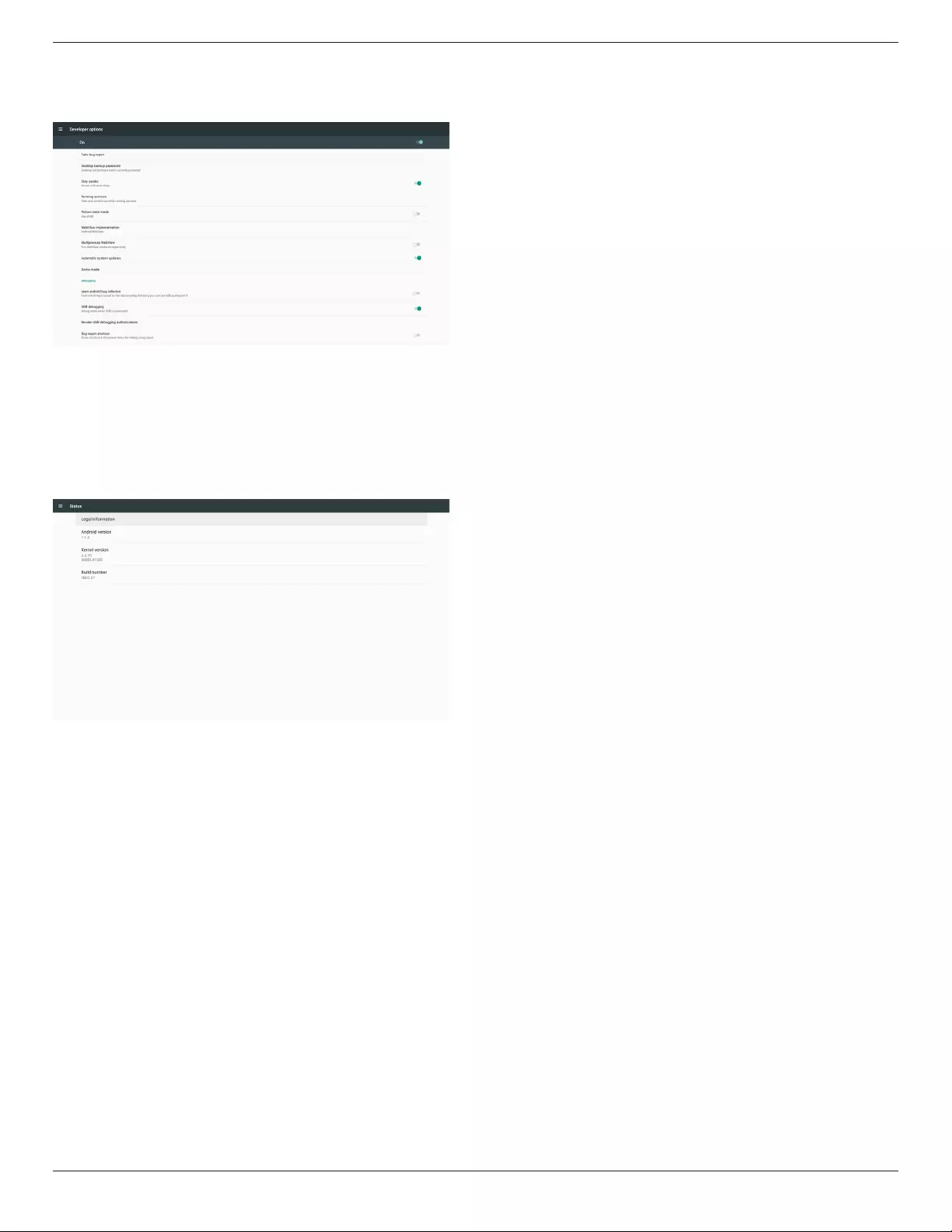
65BDL4150D
42
5.9. Developer options
Androiddeveloperoptions.Formoreinformationpleasevisit
https://developer.android.com/index.html
5.10. About
Viewthefollowinginformationofthesystem:
(1)LegalInformation:showtheopensourcelicenses.
(2)Androidversion
(3)Kernelversion
(4)Buildnumber

65BDL4150D
43
5.11. Supplementary
5.11.1. Quick Info
Press“Info+77”tostartupquickinfo.
Quickinfowillshow“Network”and“MonitorInformation”.
Note:
Operationhours:updateseveryminute.
Heatstatus:updatesevery5seconds.
5.11.2. How to custom an Android boot
animation?
1. Overview
TheAndroidbootanimationisascriptusedtoloadPNGleswhen
thedeviceboots.Itisincludedinanuncompressedziplecalled
bootanimation.zip.
2. Inthebootanimation.ziple
Thebootanimation.zipasfollow:
• Theimagefolder(containsPNGimagesnamedinincremental
numbers)
• Thedesc.txtle
(1)Theimagefolder
ThisfoldercontainsPNGimageswhicharenamedbynumbers,
startingfromsomethinglike0000.webpor0001.webpandproceeding
withincrementsof1.Theminimumnumberoffolderis1andthe
maximumnumberoffolderisunlimited.
(2)Thedesc.txtle
Thisledeneshowtheimagesinthefolder(s)aredisplayedduring
thebootanimation,inthefollowingformat:
-WidthHeightFrame-rate
-modeLoopdelay-timeFolder1
-modeLoopdelay-timeFolder2
Anexampleofadesc.txtleis:
-1920108030
-p10part0
-p00part1
a.Therstline
1920and1080denethewidthandheightofthescreen
resolution.
30istheframerateinfps(framespersecond)i.e.numberof
imagestodisplaypersecond.
b.Thesecondandthirdlineshaveasameformat.
Therst“p”meansthattheplaymodestopsimmediatelywhen
thebootprocessiscomplete.
Thenumbernextto‘p’denestherepeatmode
-Setto0tomakethepartloopindenitelyuntilthedevice
bootiscomplete.
-Setto1tomakethepartplaybackforonce.
Thenextnumberdenesthedelaytime(ms).Forexample,ifitis
setto10,thesystemwillbedelayedfor10mswhenallimageles
nishedplaying.
Part0andpart1refertoimagefoldernames.
Astotheaboveexample,thebootanimationwillplayataresolutionof
1920by1080pixels,ataframerateof30fps,startingwiththecontents
ofpart0folder.Afterplayingtheminoneloop,switchtothecontentsof
part1folderandplaythemcontinuouslyuntilthedevicebootprocessis
complete.
3. Ziple:
Selectall(includingimagefoldersanddesc.txt)insidetheBootanimation
folderandzipthemintoanewuncompressed zip archiveusingyour
favoritecompressionutilitysuchas7ziporWinRARandsoon.
Ifusing7zip,setcompressionlevelto“Store”.

65BDL4150D
44
IfusingWinRAR,set“Compressionmethod”to“Store”.
orbootanimationWON’Twork
4. Applythecustombootanimation
Procedure:
(1)Placeyourcustombootanimztion.zipleintotheexternalSD
cardorUSBandplugthestoragedeviceintoPhillipsPDplatform.
(2)MakesurethattheLogooptionisenabled.
PresstheHomekeyonRCU:OSD menu>Conguration 2>
Logo>set“User”
(3)Pressthecombinationkey“Home+1888”onRCUtogoto
Adminmode:
Settings>Signage Display>GENERAL SETTINGS>Boot Logo
(4)Thesystemwillsearchthebootanimation.zipontheexternalSD
cardorUSBautomaticallyandcopyitto/data/local
(5)Oncethestep1~4arecomplete,restartthesystem.Thenew
customizedbootanimationshouldbedisplayedduringboottime.
5.11.3. How to Install Android app?
Thereare3waystoinstallyourownAndroidApp.
(a)ViaFileManagerinAdminMode
1.Ifyouhaveapkalready
1.1CopyyourAPKtotheUSBdiskorSDcard,andplugthe
storagedeviceintoPhilipsAndroidSignageDisplay.
1.2GotoAdmin Mode>Apps>File Manager
1.3UseFileManagertondyourAPKtobeinstalled.Simplypress
“OK”ontheselectedAPK.
2.DownloadanAPKusingtheChromiumbrowser,thengoto
<internalstoragepath>/Download/byFileManager.
2.1Thenextstepsarethesameasdescribedabove.Pleasenote,
eachmodelmayhavedifferent<internalstoragepath>.
(b)ViaAdbShell
1.MakesurethatyourPCcanconnecttoPhilipsAndroidSignage
Displayusingadb.
2.Prepareyourapkinafolder(forexample,C:\apkfolder)onyour
PC.
3.Executethefollowinginstructionusingcommandlinetool.
C:\apkfolder>adbinstall-rapk_name.apk
(c)ViaCustomizedIntent
1.IfyoudevelopanapkwhichcandownloadanyAndroidApp,then
yourAPKcanissueacustomizedintent.
2.Givingthattheapknameandthepathhavebeenstored.,the
systemwillhelpyoutoinstallbyprogram.
Description Intent Parameters
SwUpdate
php.intent.
action.
UPDATE_
APK
lePath
Theabsolutelepath
includingthelename.
Pleasemakesurethat
theleaccesspermission
shouldbe664atleast.
keep
Indicatethatyouwant
tokeeptheleornot
afterupdating.Thedefault
valueisfalse.
packageName
Thetargetpackage
youwanttolaunch
automaticallyafter
updating.
activityName
Thetargetactivity
youwanttolaunch
automaticallyafter
updating.Butifcurrent
topactivityisnot
activityName,nothing
happened.
isAllowDowngrade
"true:updateapkno
mattertheversionof
targetapkislowerthan
theverionofcurrentone
ornot.
false:stopinstallifitis
downgrade."
Forexample,
Intentintent=newIntent();
intent.setAction(“php.intent.action.UPDATE_APK”);
intent.putExtra(“lePath”,“/sdcard/Download/sample.apk”);
intent.putExtra(“keep”,true);
intent.putExtra(“packageName”,“com.tpv.example”);
intent.putExtra(“activityName”,“com.tpv.example.MainActivity”);
intent.putExtra(“isAllowDowngrade”,true);//allowdowngrade
sendBroadcast(intent);
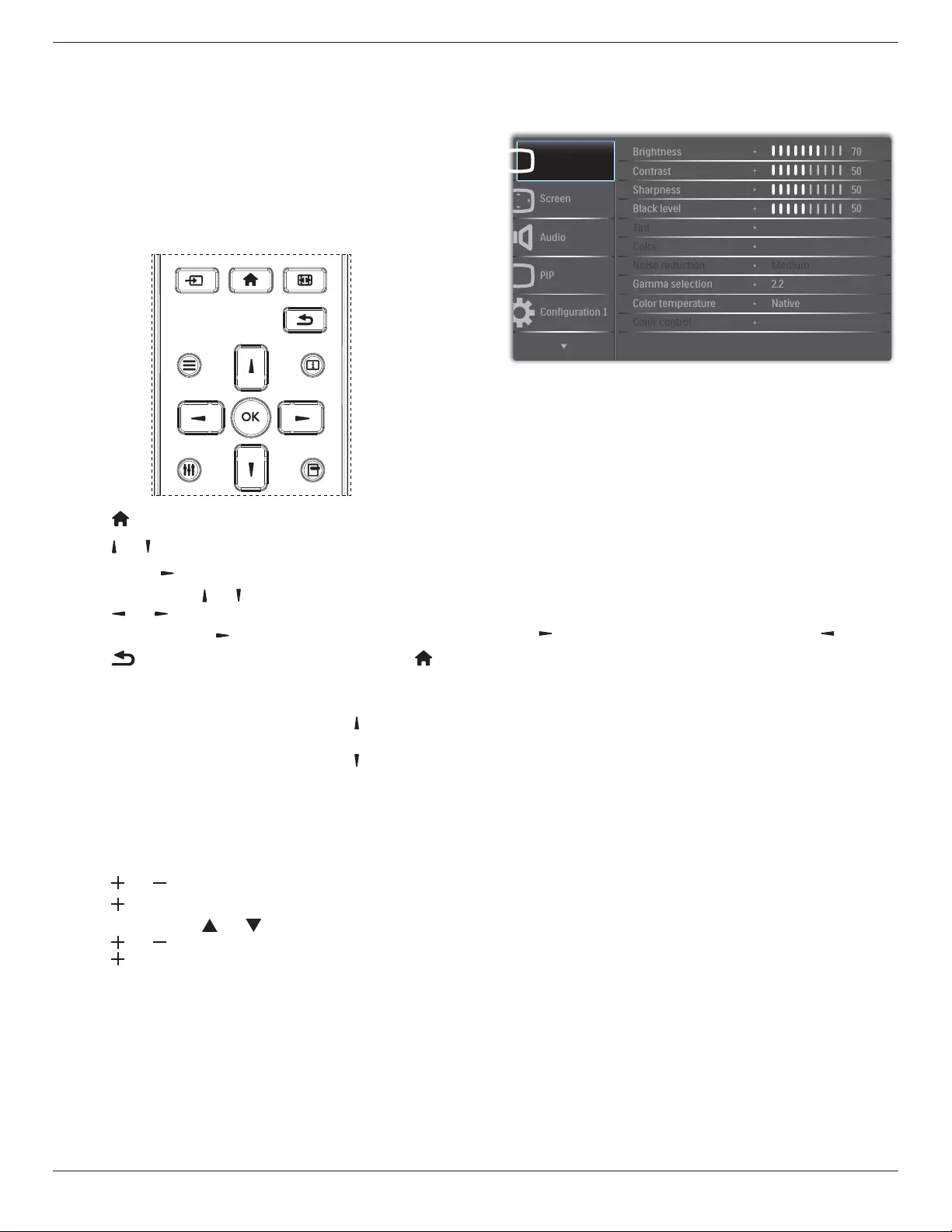
65BDL4150D
45
6. OSD Menu
AnoverviewoftheOn-ScreenDisplay(OSD)structureisshown
below.Youcanuseitasareferenceforfurtheradjustmentofyour
display.
6.1. Navigating the OSD Menu
6.1.1. Navigating the OSD menu using the
remote control
FORMAT
SOURCE
INFOLIST
OPTIONSADJUST
1. Press[ ] buttonontheremotecontroltodisplaytheOSDmenu.
2. Press[ ] or[ ] buttontoselecttheitemtoadjust.
3. Press[OK]or[ ] buttontoenterthesubmenu.
4. Inthesubmenu,press[ ] or[ ]buttontotogglebetweenitems,
press[ ] or[ ]buttontoadjustthesettings.Ifthereisa
submenu,press[OK]or[ ]buttontoenterthesubmenu.
5. Press[ ]buttontoreturntothepreviousmenu,orpress[ ]
buttontoexitfromtheOSDmenu.
NOTES:
• WhentheOSDmenuisnotonthescreen,press[ ]todisplaythe
menuof{Smart picture}.
• WhentheOSDmenuisnotonthescreen,press[ ]todisplaythe
menuof{Audio source}.
6.1.2. Navigating the OSD menu using the
display’s control buttons
1. Press[MENU]buttontodisplaytheOSDmenu.
2. Press[ ]or[ ]buttontoselecttheitemtoadjust.
3. Press[ ]buttontoenterthesubmenu.
4. Inthesubmenu,press[ ]or[ ]buttontotogglebetweenitems,
press[ ]or[ ]buttontoadjustsettings.Ifthereisasubmenu,
press[ ]buttontoenterthesubmenu.
5. Press[MENU]buttontoreturntothepreviousmenu,orkeep
pressing[MENU]buttontoexitfromtheOSDmenu.
6.2. OSD Menu Overview
6.2.1. Picture menu
P
Audio
PIP
Screen
Picture
Configuration 1
Contrast
Sharpness
Tint
Color
Brightness
Black level
Noise reduction
Color temperature
Color control
Gamma selection
50
50
70
50
Medium
Native
2.2
Brightness
Adjustthebrightnessofthisdisplay’sbacklight.
Contrast
Adjustthecontrastratiofortheinputsignal.
Sharpness
Adjustthesharpnesstoimprovetheimagedetail.
Black level
Videoblacklevelisdenedasthelevelofbrightnessatthedarkest
(black)partofavisualimage.Adjusttheblacklevelofthisdisplay.
Tint
Adjusttintofthescreen.
Press[ ]buttontomakethetonecolorgreenish.Press[ ]buttonto
makethetonecolorpurplish.
NOTE: ThisitemappliestoVideomode(YUVcolorspace)only.
Color
Adjusttheintensityofcolorsintheimage.
NOTE: ThisitemappliestoVideomode(YUVcolorspace)only.
Noise reduction
Reducepicturenoise.Youcanselectasuitablenoisereductionlevel.
Theoptionsare:{Off}/{Low}/{Medium}/{High}.
NOTE: ThisitemappliestoVideomode(YUVcolorspace)only.
Gamma
Gammaiswhatcontrolstheoverallbrightnessofanimage.Images
whicharenotcorrectedproperlycanappeartoowhiteortoodark,so
controllingthegammaproperlycanhaveahugeinuenceontheoverall
picturequalityofyourdisplay.
Theoptionsare:{Native}/{2.2}/{2.4}/{S gamma}/{D-image}.
Color temperature
Selectacolortemperaturefortheimage.Alowercolortemperature
willhaveareddishtint,whileahighercolortemperaturegivesoffa
morebluishtint.
Theoptionsare:{3000K}/{4000K}/{5000K}/{6500K}/{7500K}/
{9300K}/{10000K}/{Native}/{User 1}/{User 2}.
Color control
Youcanadjustthecolortonesoftheimagepreciselybychangingthe
User-R(Red),User-G(Green)andUser-B(Blue)settingsindependently.
{Picture}-{Color temperature}-{User}settingto[User 1]
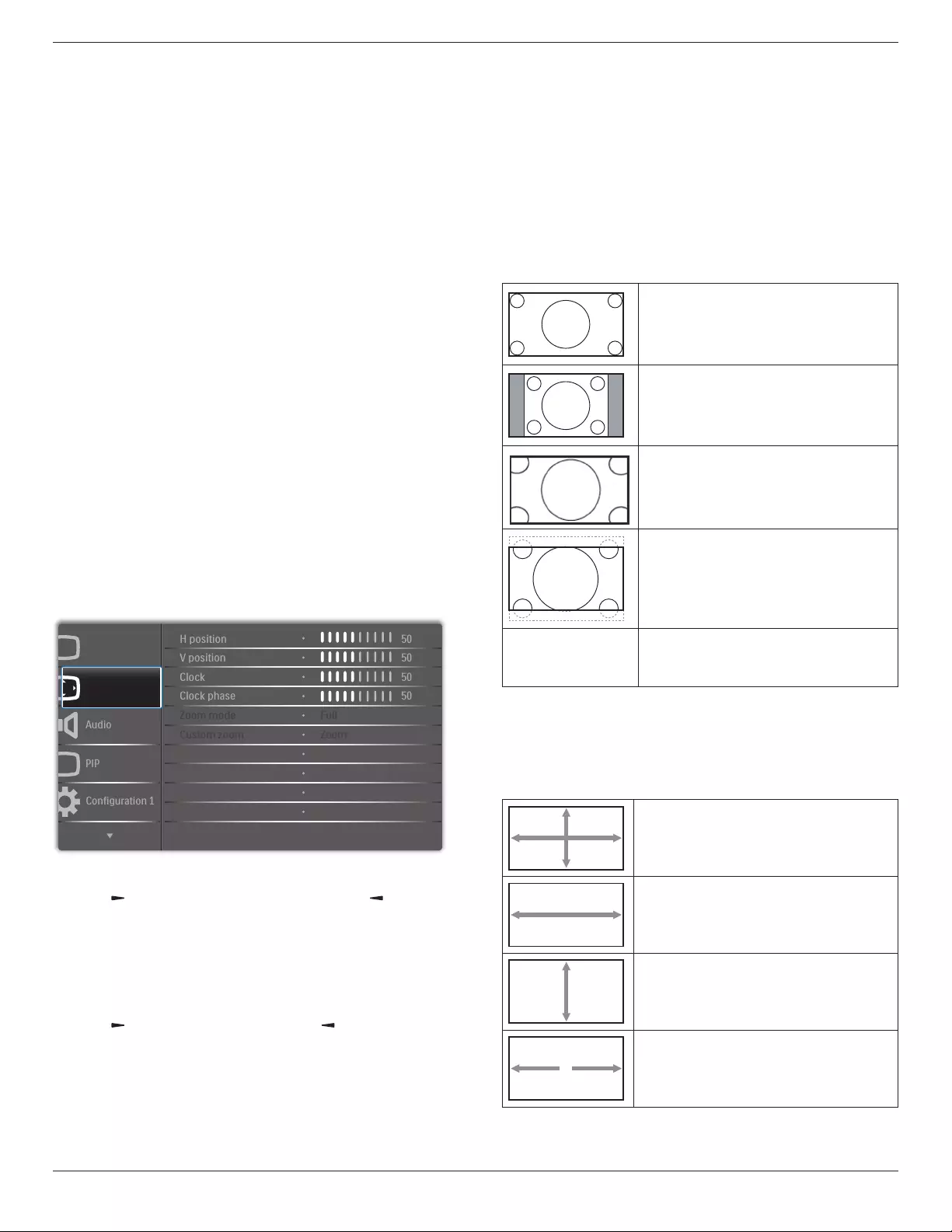
65BDL4150D
46
Or,youcanadjustthecolortonesper100Kintherangeof2000Kto
10000K.
{Picture}-{Color temperature}-{User}settingto[User 2]
Smart picture
Thefollowingsmartpicturemodesareavailablefor:
• PCmode:{Standard}/{Highbright} /{sRGB}.
• Videomode:{Standard}/{Highbright}/{Cinema}.
Smart contrast
Smartcontrastfunctionistoenhanceimagecontrastondarkerscenes
whenactivated.The{Brightness}settinginthePicturemenuwillbe
disabledwhenSmartContrastisactivated.
Smart power
Setthedisplaytoreducethepowerconsumptionautomatically.
Theoptionsare:{Off}/{Medium}/{High}.
Light sensor
Lightsensorfunctionistoadjustbrightnessautomaticallywhenambient
lightchanges.
Scan mode
Changethedisplayareaoftheimage.
• {Over scan}-Displayabout95%oftheoriginalsizeoftheimage.
Therestoftheareassurroundingtheimagewillbecutoff.
• {Under scan}-Displaytheimageinitsoriginalsize.
Picture reset
ResetallsettingsinthePicturemenu.
6.2.2. Screen menu
P
Audio
PIP
Screen
Picture
Configuration 1
V position
Clock
Zoom mode
Custom zoom
H position
Clock phase
Screen reset
50
50
50
50
Cancel
Zoom
Full
H position
Pressthe[ ]buttontomovetheimagetotheright,or[ ]tomove
theimagetotheleft.
NOTES:
• HpositionadjustmentappliestoVGAinputonly.
• Hpositioncannotbeadjustedwhen{Pixel Shift}isactivated.
V position
Pressthe[ ]buttontomovetheimageup,or[ ]tomovetheimage
down.
NOTES:
• VpositionadjustmentappliestoVGAinputonly.
• Vpositioncannotbeadjustedwhen{Pixel Shift}isactivated.
Clock
Adjustthewidthoftheimage.
NOTE: ThisitemappliestoVGAinputonly.
Clock phase
Adjusttoimprovethefocus,clarityandstabilityoftheimage.
NOTE: ThisitemappliestoVGAinputonly.
Zoom mode
Thepicturesyoureceivemaybetransmittedin16:9format(wide
screen)or4:3format(conventionalscreen).The16:9pictures
sometimeshaveablackbandatthetopandbottomofthescreen
(letterboxformat).ZoomModewillbedeactivatedwhen{Pixel Shift}is
activatedorturnedon,andwhen{Tiling}isenabled.
Choosefrom:{Full}/{Normal}/{Real}/{21:9}/{Custom}.
Full
Thismoderestoresthecorrectproportions
ofpicturestransmittedin16:9usingthefull
screendisplay.
Normal
Thepictureisreproducedin4:3formatand
ablackbandisdisplayedoneithersideofthe
picture.
Real
Thismodedisplaystheimagepixel-by-pixel
onscreenwithoutscalingtheoriginalimage
size.
21:9
Thepictureisenlargedto21:9format.This
modeisrecommendedwhendisplaying
picturesthathaveblackbandsatthetopand
bottom(letterboxformat).
Custom
Applythecustomzoomsettingsinthe
CustomZoomsubmenu.
Custom zoom
Usethisfunctiontofurthercustomizethezoomsettingstosuitthe
imageyouwanttodisplay.
NOTE: Thisitemworksonlywhenthe{Zoom mode}issetto
{Custom}.
Zoom
Expandsthehorizontalandverticalsizesof
imagesimultaneously.
H zoom
Expandsthehorizontalsizeofimageonly.
V zoom
Expandstheverticalsizeofimageonly.
H position
Movesthehorizontalpositionofimageleftor
right.

65BDL4150D
47
V position
Movestheverticalpositionofimageupor
down.
Screen reset
ResetallsettingsintheScreenmenutofactorypresetvalues.
6.2.3. Audio menu
Balance
Adjusttoemphasizeleftorrightaudiooutputbalance.
Treble
Adjusttoincreaseordecreasehigher-pitchedsounds.
Bass
Adjusttoincreaseordecreaselower-pitchedsounds.
Volume
Adjustthevolume.
Audio out (Line out)
Adjusttoincreaseordecreaselineoutoutputlevel.
Maximum volume
Adjustyourownlimitationforthemaximumvolumesetting.Thisstops
thevolumeatthesoundlevelyouset.
Minimum volume
Adjustyourownlimitationfortheminimumvolumesetting.
Mute
Turnthemutefunctionon/off.
Audio reset
ResetallsettingsintheAudiomenutofactorypresetvalues.
6.2.4. PIP menu
PP
Audio
PIP
Screen
Picture
Configuration 1
PIP size
PIP position
PIP reset
Sub mode
PIP change
Small
Bottom-Left
Off
Cancel
Cancel
Sub mode
SelectthePIP(Picture-in-Picture)mode.
Theoptionsare:{Off}/{PIP}/{Quick swap}/{PBP 2Win}/{PBP
3Win}/{PBP 3Win-1}/{PBP 3Win-2}/{PBP 4Win}/{PBP 4Win-1}/
SICP.
Off PIP
Quick swap
Switchtheinputsignal
ofmainandsub.
PBP 2Win PBP 3Win PBP 4Win
Sub Win1
Input
Sub Win1
Input
Sub Win2
Input
Sub Win1
Input
Sub Win3
Input
Sub Win2
Input
PIP size
SelectthesizeofsubpictureinPIP(Picture-in-Picture)mode.
Theoptionsare:{Small}/{Medium}/{Large}.
PIP position
SelectthepositionofsubpictureinPIP(Picture-in-Picture)mode.
Theoptionsare:{Bottom-Right}/{Bottom -Left}/{Top-Right}/{Top-
Left}.
PIP change
SwitchtheinputsignalofMainandSubforPIP/Quick swapmode.
PIP reset
ResetallsettingsinthePIPmenutofactorypresetvalues.
NOTES:
• ThePIPfunctionisavailableonlyunderthefollowingcondition:
{Advanced option}-{Tiling}-{Enable}settingto[No].

65BDL4150D
48
• ThePIPfunctionisavailableonlyforcertainsignalsource
combinationsasshowninthetablebelow.
Main
Sub
DP
OPS
HDMI1
VGA
HDMI2
HDMI3
MediaPlayer
Browser
SmartCMS
PDFPlayer
Custom
DVI
DP O O O O O O O O O O O O
OPS O O X O O O O O O O O O
HDMI1 O X O O O O O O O O O O
VGA OOOOOOOOOOOO
HDMI2 O O O O O X O O O O O O
HDMI3 O O O O X O O O O O O O
MediaPlayer O O O O O O O X X X X O
Browser O O O O O O X O X X X O
SmartCMS O O O O O O X X O X X O
PDFPlayer O O O O O O X X X O X O
Custom O O O O O O X X X X O O
DVI OOOOOOOOOOOO
(O:PIPfunctionisavailable,X:PIPfunctionisunavailable)
• TheavailabilityofPIPfunctiondependsontheresolutionofinput
signalbeingused.
6.2.5. Configuration1 menu
Switch on state
Selectthedisplaystatusthatwillbeappliedwhenyouconnectthe
powercordnexttime.
• {Power off}-Thedisplaywillremainoffwhenthepowercordis
connectedtoawalloutlet.
• {Forced on}-Thedisplaywillturnonwhenthepowercordis
connectedtoawalloutlet.
• {Last status}-Thedisplaywillreturntothepreviouspowerstatus
(on/off/standby)whenremovingandreplacingthepowercord.
Auto adjust
UsethisfunctiontoautomaticallyoptimizethedisplayofVGAinput
image.
NOTE: ThisitemappliestoVGAinputonly.
Power save
Usethissettingtoreducethepowerautomatically.
• {RGB}-Select{On}toallowthedisplayenterpowersavingmode
whennosignalisdetectedfromthePC(RGBcolorspace)inputs
after10seconds.
• {Video}-Select{On}toenterpowersavingmodewhennosignal
isdetectedfromVIDEO(YUVcolorspace)inputsafter10seconds.
Panel saving
Enableordisablethepanelsavingfunctionsandthusreducetheriskof
“imagepersistence”or“ghost-imaging”.
• {Cooling Fan}-Adjusttherotationspeedofcoolingfan.Select
{Auto},thecoolingfanwillturnon/offaccordingtothedisplay’s
temperature.
Theoptionsare:{Auto}/{Off}/{Low}/{Medium}/{High}.
NOTES:
• Thedefault{Auto}optionwillstartrunningthecoolingfanif
thetemperatureof45°C (113°F)isreached,andstoprunning
thecoolingfanifthetemperatureof43°C (109°F)isreached.
• Awarningmessagewillbeshownonthescreenifthe
temperaturereaches58°C(136°F).Allkeyfunctionsexcept
[ ]keywillbedisabled.
• Oncethetemperaturereaches60°C(140°F),thedisplay’s
powerwillbeshutdownautomatically.
• {Brightness}-Select{On}andtheimagebrightnesswillbereduced
toanappropriatelevel.TheBrightnesssettinginthePicturemenu
willbeunavailablewhenselected.
• {Pixel shift}-Selectthetimeinterval({Auto}/{10~900}seconds
/{Off})forthedisplaytoslightlyexpandtheimagesizeandshift
thepositionofpixelsinfourdirections(up,down,left,orright).
ActivatingPixelShiftwilldisableHPosition,VPositionandZoom
Modeinthescreenmenu.
Network control port
Selectthenetworkcontrolport.
Theoptionsare:{RS232}/{Card OPS RS232}/{LAN ->RS232}.
NOTE: AfterconnectingtoyourOPSdevice,theoption{Card OPS
RS232}willbeavailable.
Boot on source
Clearallcookies,bookmarks,historylistandtextusedforautomatic
lling.
Conguration1 reset
Selecttheinputsourcewhenbooting.
Input:selectinputsourcewhenbooting.
Playlist:selectplaylistindexforMediaplayer,BrowserandPDFplayer.
0:noplaylist.SameasswitchingsourcefromOSD.1~7:playlistnumber.
Factory reset
ResetallsettingsintheOSDmenuof{Picture},{Screen},{Audio},{PIP},
{Conguration1},{Conguration2},{Advanced option}and{Input}to
thefactorypresetvalues.
Press[ ] or[ ]buttontoselect{Reset},andpress[OK]buttonto
performthereset.
Factory reset
Cancel Reset

65BDL4150D
49
6.2.6. Configuration2 menu
OSD turn off
SettheperiodoftimetheOSD(on-screendisplay)menustaysonthe
screen.
Theoptionsare:{0 ~ 120}seconds.
OSD H-position
AdjustthehorizontalpositionofOSDmenu.
OSD V-position
AdjusttheverticalpositionofOSDmenu.
Information OSD
SettheperiodoftimetheinformationOSDisdisplayedontheupper
rightcornerofthescreen.TheinformationOSDwilldisplaywhenthe
inputsignalischanged.
TheinformationOSDwillremainonthescreenwith{Off}selection.
Theoptionsare:{Off,1 ~ 60}seconds.
Logo
Enableordisabletoshowthe logowhenyouturnonthe
display.
OSD rotation
RotatetheOSDMenu.
Theoptionsare:
• {Landscape}(Default)
• {Portrait}
Monitor ID
SetIDnumberforcontrollingthedisplayviatheRS232Cconnection.
EachdisplaymusthaveauniqueIDnumberwhenmultiplesetsof
displayareconnected.MonitorIDnumberrangeisbetween1to255.
Theoptionare:{Monitor group}/{Tiling matrix}/{Auto ID}
Monitor Id
Monitor Id
Monitor group
Tiling matrix
Auto ID
1
1
1
End
• {Monitor group}
Theoptionsare:{1-255}.Thedefaultsettingis1.
• {Tiling matrix}
Tilingmatrixnumberrangeisbetween1to15.1isthedefault
setting. The{Auto ID}setupfunctionenablessettingup{Monitor
ID}ofconnectedmachineaccordingto{Tiling matrix}settings.
Example:Tilingmatrixsetsto4
1 2
5 6
34
7 8
9 10 11 12
13 14 15 16
• {Auto ID}
Theoptionare:{Start}/{End}.Thedefaultsettingis{End}.
• Switchto Start tosetuptheIDsofmachinesbackwardfrom
currentone.
• Oncethesetupiscompleted,theoptionexitsfromEnd
automatically.
• Tousethisfunction,seriallyconnectallmachineswithRS-232
cableandsettheirControlportstoRS-232too.
Heat status
Thisfunctionallowsyoutocheckthethermalstatusofdisplayatany
time.
Monitor information
Showinformationaboutyourdisplay,includingmodelnumber,serial
number,operatinghoursandsoftwareversion.
Monitor information
Model name
Serial no
Operation hours
SW Version
XXBDLXXXXX
XXX
XHXM
VXXX
DP Version
Theoptionsare:{DP 1.1}/{DP 1.2}/{DP 1.2 multi}.Thedefaultsetting
is{DP 1.1}.
Human sensor
ThisfunctionwillturnthebacklightOnwhenitsensesthepresenceof
humanandturnitoffafteraspeciedperiodoftime.
Theoptionsare:{Off,10 ~ 60}minutes.
HDMI edid
Theoptionare:{HDMI 1.4}/{HDMI 2.0}.Thedefaultsettingis{HDMI
1.4}.
NOTE: HDMI2.0optionistosupportHDMI2.0equipment.
Image rotation
SetthepictureofmainWindowtorotateby270degrees.
Theoptionsare:{Off}(default)/{On}.
Window selection
Selectthewindowforadjustingthesettings.Theselectedwindowwill
behighlightedwithgreenframe.
Theoptionsare:{Main}(Default), {Sub 1}, {Sub 2} , {Sub 3}.
Power LED light
SelecttocontrolthepowerLED.
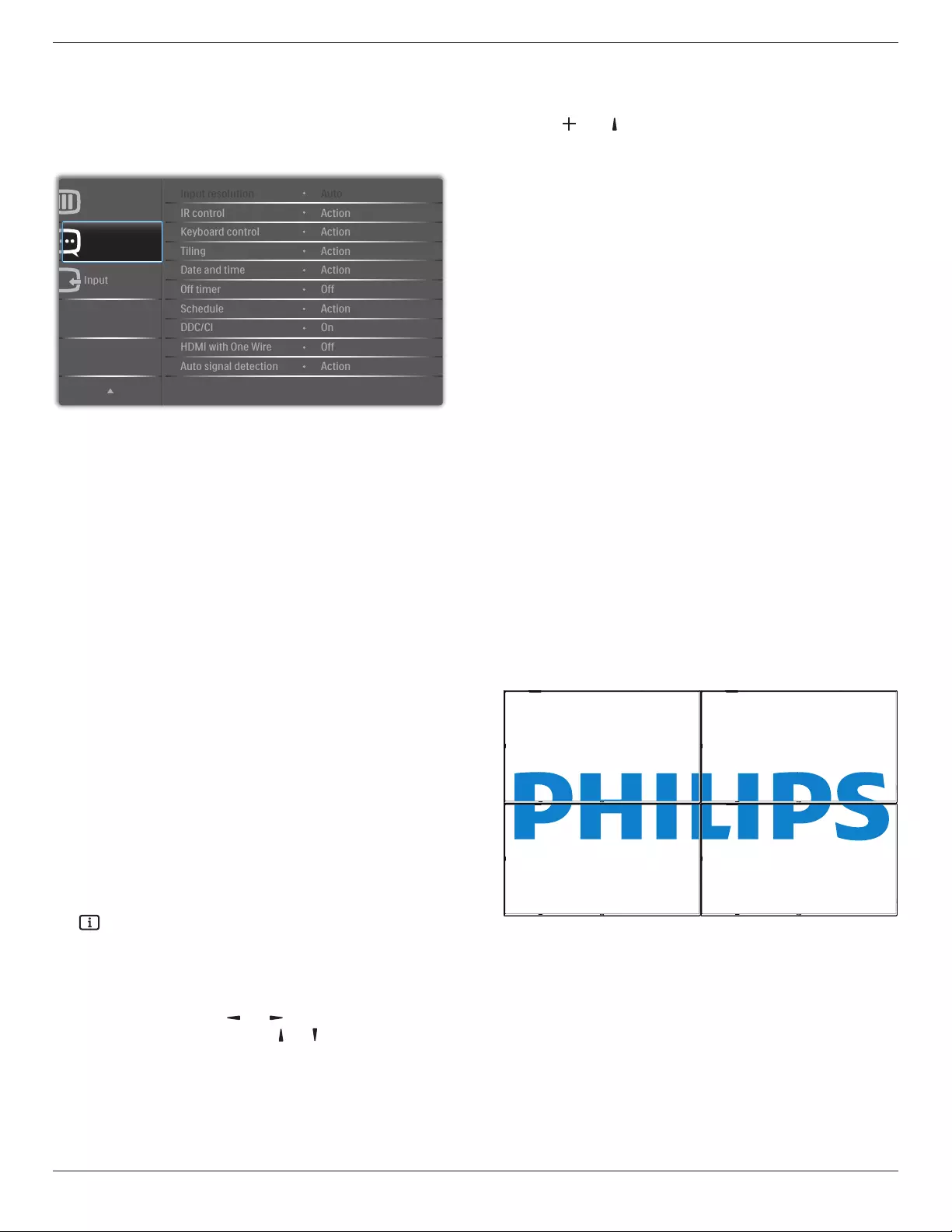
65BDL4150D
50
Theoptionsare:{Off}/{On}(default).
Conguration2 reset
ResetallsettingsinConguration2menutothefactorypresetvalues.
6.2.7. Advanced option menu
Input
Advanced option
Configuration 2
IR control
Keyboard control
Date and time
Off timer
Input resolution
Tiling
Schedule
HDMI with One Wire
Auto signal detection
DDC/CI
Action
Action
Auto
Action
Action
Off
On
Action
Off
Action
Input resolution
SettheresolutionofVGAinput.Thisisonlyrequiredwhenthedisplayis
unabletodetecttheVGAinputresolutioncorrectly.
NOTE: ThisitemappliestoVGAinputonly.
Theoptionsare:
• {1024x768/1280x768/1360x768 / 1366x768}
• {1400x1050/1680x1050}
• {1600x1200/1920x1200}
• {Auto}:Determinestheresolutionautomatically.
Theselectedsettingswillbecomeeffectiveafterturningoffthepower
andturningitonagain.
IR control
Selecttheoperationmodeofremotecontrolwhenmultipledisplaysare
connectedviaanRS232Cconnection.
• {Normal} -Alldisplayscanbeoperatednormallybytheremote
controlunit.
• {Primary}-Designatethisdisplayastheprimarydisplayforremote
controloperation.Onlythisdisplaycanbeoperatedbytheremote
control.
• {Secondary}-Designatethisdisplayasthesecondarydisplay.This
displaycannotbeoperatedbytheremotecontrol,andwillonly
receivethecontrolsignalfromtheprimarydisplayviatheRS232C
connection.
• {Lock All}/{Lock all but Volume}/{Lock all but Power}-Lockthe
remotecontrolfunctionofthisdisplay.Tounlock,pressandholdthe
[ ]INFObuttonontheremotecontrolfor5(ve)seconds.
NOTE: WhenthemainOSDmenuisvanished,thePrimary/
SecondaryOSDwillbedisplayedfor3seconds.Or,press
[OK]buttontodisplaythePrimary/SecondaryOSDwhen
thereisnootherOSD.
1. InthePrimaryOSD,press[ ] or[ ]buttontoadjustthevalue
of{Control Monitor ID},andpress[ ] or[ ]buttontoadjustthe
valueof{Control Group ID}.
Keyboard control
Selecttoenableordisablethedisplaykeyboard(controlbuttons)
function.
• {Unlock}-Enablethekeyboardfunction.
• {Lock All}/{Lock all but Volume}/{Lock all but Power}-Disable
thekeyboardfunction.
NOTE: Toenableordisablethekeyboardcontrollock,press
[ ]and[ ]buttonssimultaneouslyandkeeppressing
continuouslyformorethan3seconds.
Tiling
Createasinglelarge-screenmatrix(videowall)thatconsistsofup
to150setsofdisplay(up to 10 sets in vertical side and 15 sets in
horizontal side).Thisfunctionrequiresadaisy-chainconnection.
• Switch on delay:Setthepower-ondelaytime(inseconds).The
defaultoption{Auto}allowsasequentialpowering-onforeach
displaybytheirIDnumberwhenmultipledisplaysareconnected.
Theoptionsare:{Off(0)/Auto(1)/2-255}
• Brightness:{Normal}/{ACS}
• {Normal}:Adjustthebrightnessofoverallimageand
backgroundscreen(backlight).
• {ACS}:Applythebrightnessvalue(backlight)whichisadjusted
byMICtool.Thedefaultvaluebeforeadjustmentisthesameas
OSDbrightnessvalue,e.g.,70.
• Type:{Manual}/{Tilingtool}
• Enable:{Yes}/{No}
• Source resolution:{FullHD}(Default)/{4K}
• H monitors-Sethowmanydisplaysinhorizontalside.
• V monitors-Sethowmanydisplaysinhorizontalside.
• Position-Setthepositionofthisdisplayinthescreenmatrix.
• Frame comp. -TurntheframecompensationfunctionOnorOff.
Ifyouselect{On},thedisplaywilladjusttheimagetocompensate
forthewidthofthedisplaybezelsinordertoaccuratelydisplaythe
image.
NOTE: Screenformatfunctionintilingusingcascademodeisnot
supported.
Frame comp. - On
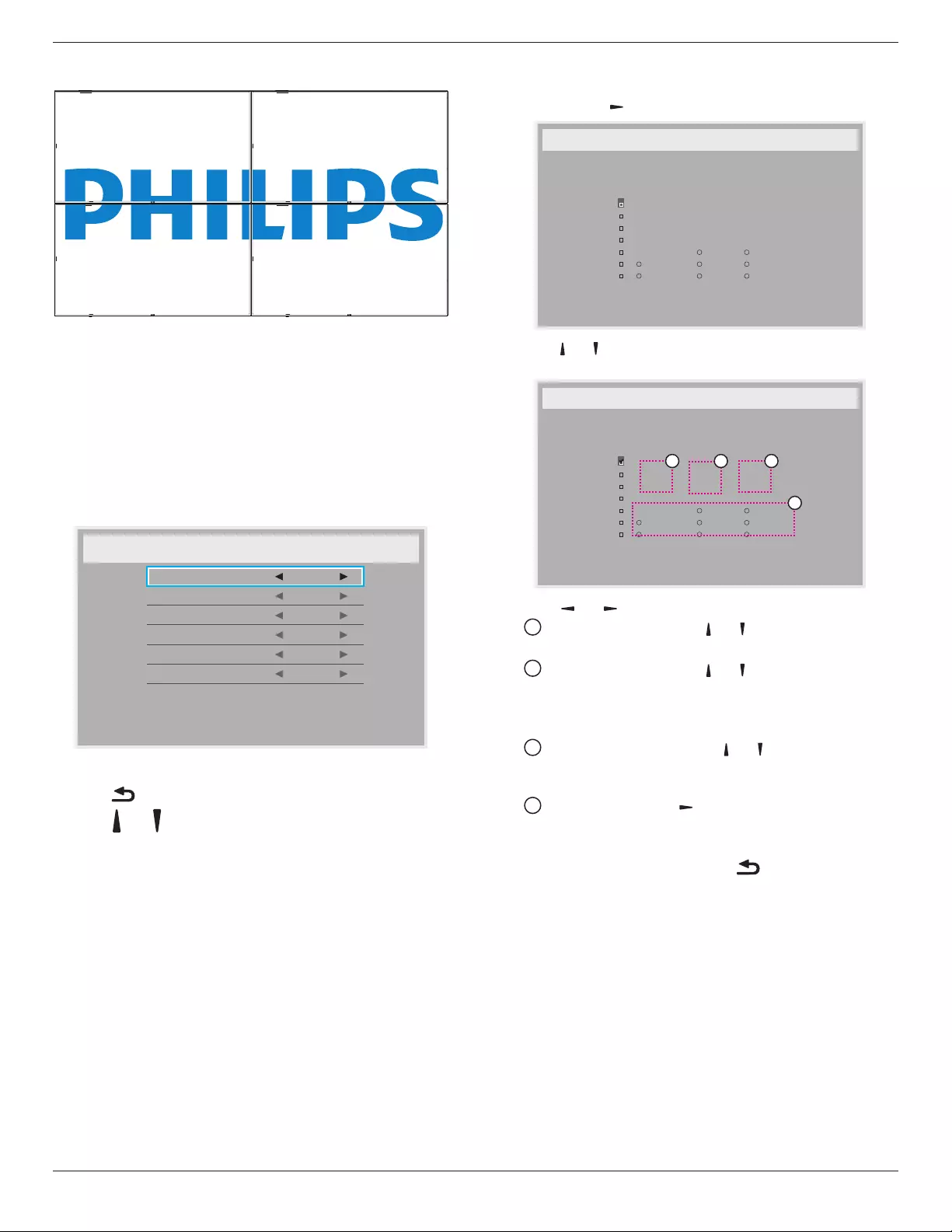
65BDL4150D
51
Frame comp. - Off
• {Enable}-EnableordisabletheTilingfunction.Ifitisenabled,
thedisplaywillapplythesettingsin{H monitors},{V monitors},
{Position},and{Frame comp.}.
• {Switch on delay}-Setthepower-ondelaytime(inseconds).The
defaultoption{Auto}allowsasequentialpowering-onforeach
displaybytheirIDnumberwhenmultipledisplaysareconnected.
Theoptionsare:{Off/Auto/2 ~ 255}
NOTE: TheTilingfunctionwillbedisabledwhenusingPIPfunction.
Date and time
Adjustthecurrentdateandtimeforthedisplay’sinternalclock.
1. Press[OK]buttontoenterormakeselection.
2. Press[ ] backbuttontoreturn.
3. Press[ ] or[]buttontoadjustthesettings.
*Cannotsettimetodateafteryear2037.
Off Timer
Setthedisplaytoturnitselfofftostandbymodewithinaspecied
periodoftime.
Theoptionsare:{Off,1 ~ 24}hoursfromcurrenttime.
NOTE: Whenthe“Offtimer”isactivated,the“Schedule”settingswill
bedisabled.
Schedule
Thisfunctionallowsyoutoprogramupto7(seven)differentscheduled
timeintervalsforthedisplaytoactivate.
Youcanselect:
• Thetimeforthedisplaytoturnonandturnoff.
• Thedaysinaweekforthedisplaytoactivate.
• Whichinputsourcethedisplaywilluseforeachscheduled
activationperiod.
NOTE: Itisrecommendedthatyousetupthecurrentdateandtime
inthe{Date and time}menubeforeusingthisfunction.
1. Press[OK]or[ ]buttontoenterthesubmenu.
_
_ _ _ _
2. Press[] or[] buttontoselectascheduleitem(itemnumber1~7),
andpress[OK]buttontomarktheitemnumber.
_
_ _ _ _
4
1 32
3. Press[ ] or[ ]buttontoselecttheschedule:
1Power-onschedule:Press[ ] or[ ]buttontoadjustandthe
displaywillturnonatthespeciedtime.
2 Power-offschedule:Press[ ] or[ ] buttontoadjustandthe
displaywillturnoffatthespeciedtime.
Leavehourandminuteoptionsemptyifyoudonotwanttouse
thefunctionofpower-onorpower-offschedule.
3 Input-sourceselection:Press[ ] or[ ] buttontoselectan
inputsource.Ifnoinputsourceisselected,theinputsource
willremainthesameasthepreviousone.
4 Dateschedule:Press[ ]buttontoselectwhichdayina
weekthisscheduleitemwilltakeeffect,thenpressthe[OK]
button.
4. Foradditionalschedulesettings,press[ ],thenrepeatthesteps
above.Acheckmarkintheboxnexttothenumberoftheschedule
itemindicatesthattheselectedscheduleisineffect.
NOTES:
• Iftheschedulesoverlap,thescheduledpower-ontimetakespriority
overscheduledpower-offtime.
• Iftherearetwoscheduleitemsprogrammedforthesametime,the
highestnumberedscheduletakespriority.Forexample,ifschedule
items#1and#2bothsetthedisplaytopoweronat7:00AMand
offat5:00PM,thenonlyscheduleitem#2willtakeeffect.
DDC/CI
Selecttoturnon/offtheDDC/CIcommunicationfunction.Select{On}
fornormaluse.
DDC/CI(CommandInterface)speciesameansforacomputerto
sendcommandstothemonitor,aswellasreceivesensordatafromthe
monitor,overthebidirectionallinksuchasDDC2Ab/Bi/B+.

65BDL4150D
52
Speciccommandstocontrolmonitorsaredenedinaseparate
MonitorControlCommandSet(MCCS)standard.
DDC/CImonitorsaresometimessuppliedwithanexternalcolor
sensortoallowautomaticcalibrationofthemonitor’scolorbalance.
SometiltingDDC/CImonitorssupportanautopivotfunction,where
arotationsensorinthemonitorenablestheoperatingsystemtokeep
thedisplayuprightasthemonitorismovedbetweenitsportraitand
landscapepositions.
ThefollowingDDC/CIcommandsshouldbesupportedviacommand
line:
No. Commands No. Commands
1 SetBrightness 6 GetBrightness
2 SetContrast 7 GetContrast
3 SetRedGain 8 GetRedGain
4 SetGreenGain 9 GetGreenGain
5 SetBlueGain 10 GetBlueGain
NOTE:ThisitemappliestoVGAinputonly.
HDMI with One Wire
CECcontrol.
• {Off} -DisableCEC.(Default)
• {On}-EnableCEC.
Auto signal detection
Thisfunctionallowsthesystemtodetectanddisplaytheavailablesignal
sourcesautomatically.
• {Off}-Onceasignalisconnected,itcanonlybeselectedmanually.
Iftheselectedinputhasnosignal,ssetthesystemtodisplaytheimage
automaticallyaccordingtothesearchorderofeachoption.
Theoptionsare:{All} / {PC source only} / {Video source only} /
{Failover}
• {All}:DP / HDMI1 / HDMI2 / HDMI3 / DVI / VGA / Component /
OPS.
• {Failover}
-Failover1-12:User-denedsetting.Default:HDMI.
OPS settings
SettheOPScongurationundereachpowercondition.
• {Auto}-Afterselecting{Card OPS}forvideosourceinput,the
OPSwillbesettooffwhenthedisplaypowerissettooff,orvice
versa.Ifyousettoothervideosourceinputs,theOPSwillalwaysbe
settoon.
• {Always off}-TheOPSwillalwaysbesettooff.
• {Always on}-TheOPSwillalwaysbesettoon.
Language
SelectthelanguageusedintheOSDmenu.
Theoptionsare:English/Deutsch/ 简体中文 /Français/Italiano/Español/
Pyccкий/Polski/Türkçe/ 繁體中文 /日本語 /Português/ /Danish/
Svenska/Finnish/Norsk/Nederlands.
OSD Transparency
AdjustthetransparencyoftheOSDmenu.
Value:Off(0)-100,defaultisOff.
USB cloning
Import/Exportusersettings.
• {Import}:ImportusersettingsfromUSBashdevice.
• {Export}:ExportusersettingstoUSBashdevice.
Advanced option reset
Resetallsettingsexcept{Date and Time}intheAdvanced optionmenu
tofactorypresetvalues.
1. Press[OK]or[ ]buttontoenterthesubmenu.
2. Press[ ] or[ ]buttontoselect{Reset}andpressthe[OK]
buttontorestoresettingstofactorypresetvalues.
3. Pressthe[ ]buttonorselect{Cancel}andpressthe[OK]
buttontocancelandreturntothepreviousmenu.
APM
Powersavesetting.
• Off (TCP off/WOL off)-WOLnotsupported/wakeuponTCP
socketnotsupported.
• Mode 1 (TCP off/WOL on)-WOLsupported/wakeuponTCP
socketnotsupported.
• Mode 2 (TCP on/WOL off)-WOLnotsupported/wakeupon
TCPsocketsupported.
6.2.8. Input menu
Input
Advanced option
Configuration 2
Sub 1
Sub 2
Audio source
PIP audio
Video source
Sub 3
Card OPS audio
Input reset
VGA
VGA
VGA
VGA
Digital
Cancel
Audio 1
Main
Video source
Selectavideoinputsource.
Theoptionsare:{Displayport} / {DVI-D} / {VGA} / {HDMI1} / {HDMI2}
/ {HDMI3} / {Media Player} / {BROWSER} / {SmartCMS} / {PDF
Player} / {Custom} / {Card OPS}.
Sub 1
SelecttheinputsignalforthesubWin1picture.
Choosefrom:{Displayport} / {DVI-D} / {VGA} / {HDMI1} / {HDMI2} /
{HDMI3} / {Media Player} / {BROWSER} / {SmartCMS} / {PDF Player}
/ {Custom} / {Card OPS}.
Sub 2
SelecttheinputsignalforthesubWin2picture.
Theoptionsare:{Displayport} / {DVI-D} / {VGA} / {HDMI1} / {HDMI2}
/ {HDMI3} / {Media Player} / {BROWSER} / {SmartCMS} / {PDF
Player} / {Custom} / {Card OPS}.

65BDL4150D
53
Sub 3
SelecttheinputsignalforthesubWin3picture.
Theoptionsare:{Displayport} / {DVI-D} / {VGA} / {HDMI1} / {HDMI2}
/ {HDMI3} / {Media Player} / {BROWSER} / {SmartCMS} / {PDF
Player} / {Custom} / {Card OPS}.
Audio source
Selecttheaudioinputsourceaccordingtotheaudiosignalsource
connectedtotheaudioinputandHDMIsocketsonthedisplay.
Theoptionsare:{Analog}/{Displayport}/{Audio1}/{Audio2}/
{Media}.
PIP audio
SelecttheaudiosourceinPIP(Picture-in-Picture)mode.
• {Main}-Selectaudiofromthemainpicture
• {Sub 1}-Selectaudiofromthesub1picture.
• {Sub 2}-Selectaudiofromthesub2picture.
• {Sub 3}-Selectaudiofromthesub3picture.
Card OPS audio
SelecttheanalogordigitalaudiomodeforcardOPS.
Input reset
ResetallsettingsintheInputmenutofactorypresetvalues.

65BDL4150D
54
7. Supported Media Formats
USB Multimedia Codec Formats
Video Decode
Type VideoCodec Container Decode Encode Channel Remark
MPEG1/2 MPEG1/2
MPEGprogramstream
(.DAT,.VOB,.MPG,.MPEG)
MPEGtransportstream(.ts)
MP4(.mp4)
AVI(.avi)
MKV(.mkv)
VMaxResolution:1080P@60fps
MaxBitRats:40Mbps
MPEG-4 MPEG4
MP4(.mp4)
AVI(.avi)
MKV(.mkv)
VMaxResolution:1080P@60fps
MaxBitRats:40Mbps
H.263 H.263 FLV(.v)
AVI(.avi) VMaxResolution:1080P@60fps
MaxBitRats:40Mbps
H.264 H.264
FLV(.v)
MP4(.mp4)
MPEGtransportstream(.ts)
ASF(.asf)
WMV(.wmv)
AVI(.avi)
MKV(.mkv)
V
MaxResolution:1080P@60fps
MaxBitRats:135Mbps
4K2K@30fps
H.265 H.265
MP4(.mp4)
MPEGtransportstream(.ts)
MKV(.mkv)
VMaxResolution:4K2K@60fps
MaxBitRats:100Mbps
GOOGLEVP8 VP8 MKV(.mkv)WebM(.webm) V MaxResolution:1080P@30fps
MaxBitRats:20Mbps
MotionJPEG MJPEG AVI(.avi)
MP4(.mp4)MKV(.mkv) VMaxResolution:1920*1080@30fps
MaxBitRats:40Mbps
Audio Decode
Type AudioCodec Container Decode Encode Channel Remark
MPEGAudio MPEG1/2/2.5Audio
Layer1/2/3 MP3 V 2 BitRate:8Kbps~320Kbps
SamplingRate:16KHz~48KHz
Windows
MediaAudio
WMAVersion7,8,
9,10proM0,10Pro
M1,M10ProM2
Decode:WMA V 2
BitRate:8Kbps~768Kbps
SamplingRate:8KHz~96(M10)KHz
Non-supportLBR
AACAudio
MAIN,ADIF,ATDS
HeaderAAC-LCand
AAC-HE
FileFormat:AAC,M4A V 5.1 BitRate:N/A
SamplingRate:8KHz~48KHz
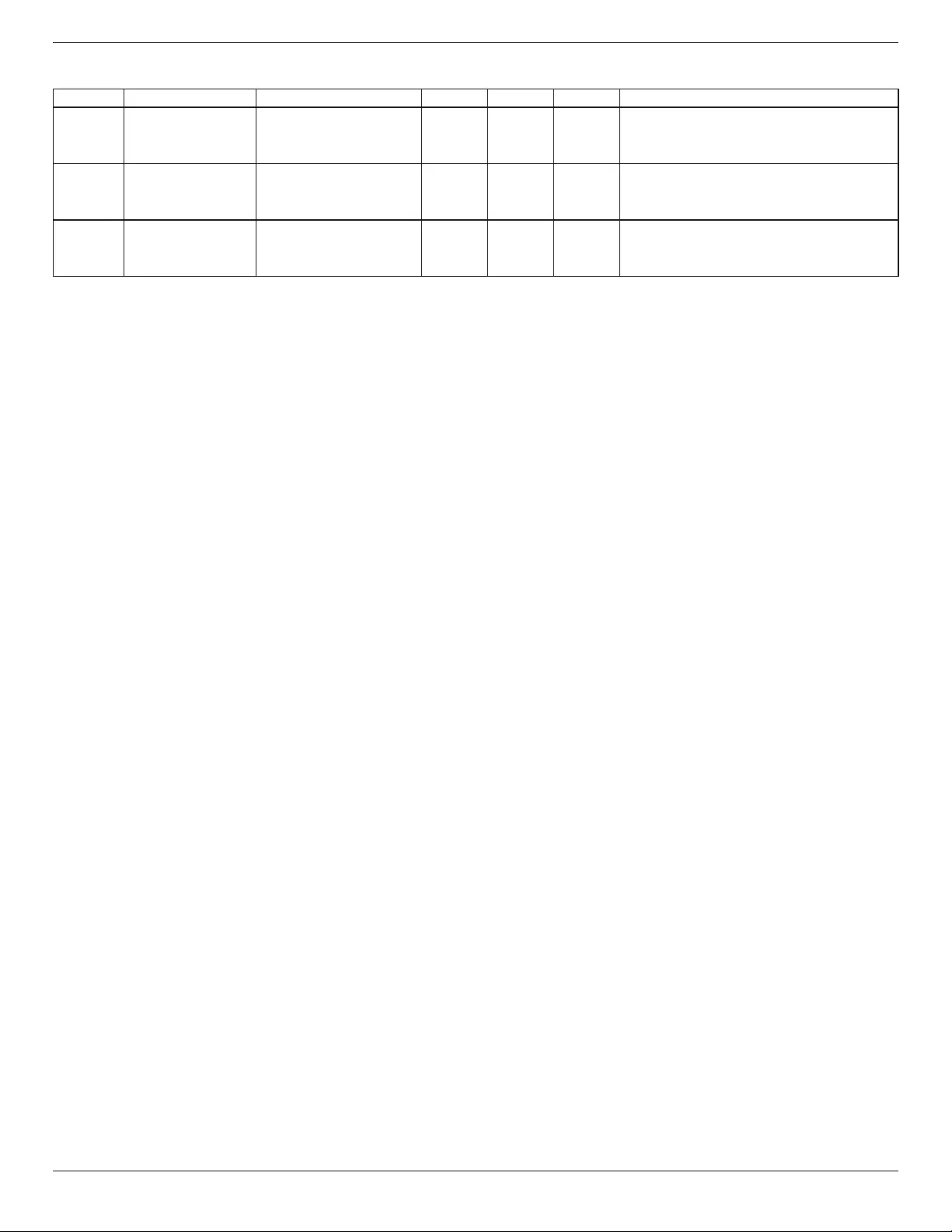
65BDL4150D
55
Image Decode
Type ImageCodec Photo Decode Encode Channel Remark
JPEG JFIFleformat1.02 FileFormat:JPG,JPEG V
MaxResolution:7000x7000
Thelimitationofmaxresolutiondependson
DRAM
BMP BMP FileFormat:BMP V
MaxResolution:15360x8640
Thelimitationofmaxresolutiondependson
DRAM
PNG PNG FileFormat:PNG V
MaxResolution:15360x8640
Thelimitationofmaxresolutiondependson
DRAM
NOTES:
• Soundorvideomaynotworkifthecontentshaveastandardbitrate/framerateabovethecompatibleFrame/seclistedinthetableabove.
• VideocontentwithaBitrateorFrameratelargerthantheratespeciedinthetableabovecancausechoppyvideoduringplayback.
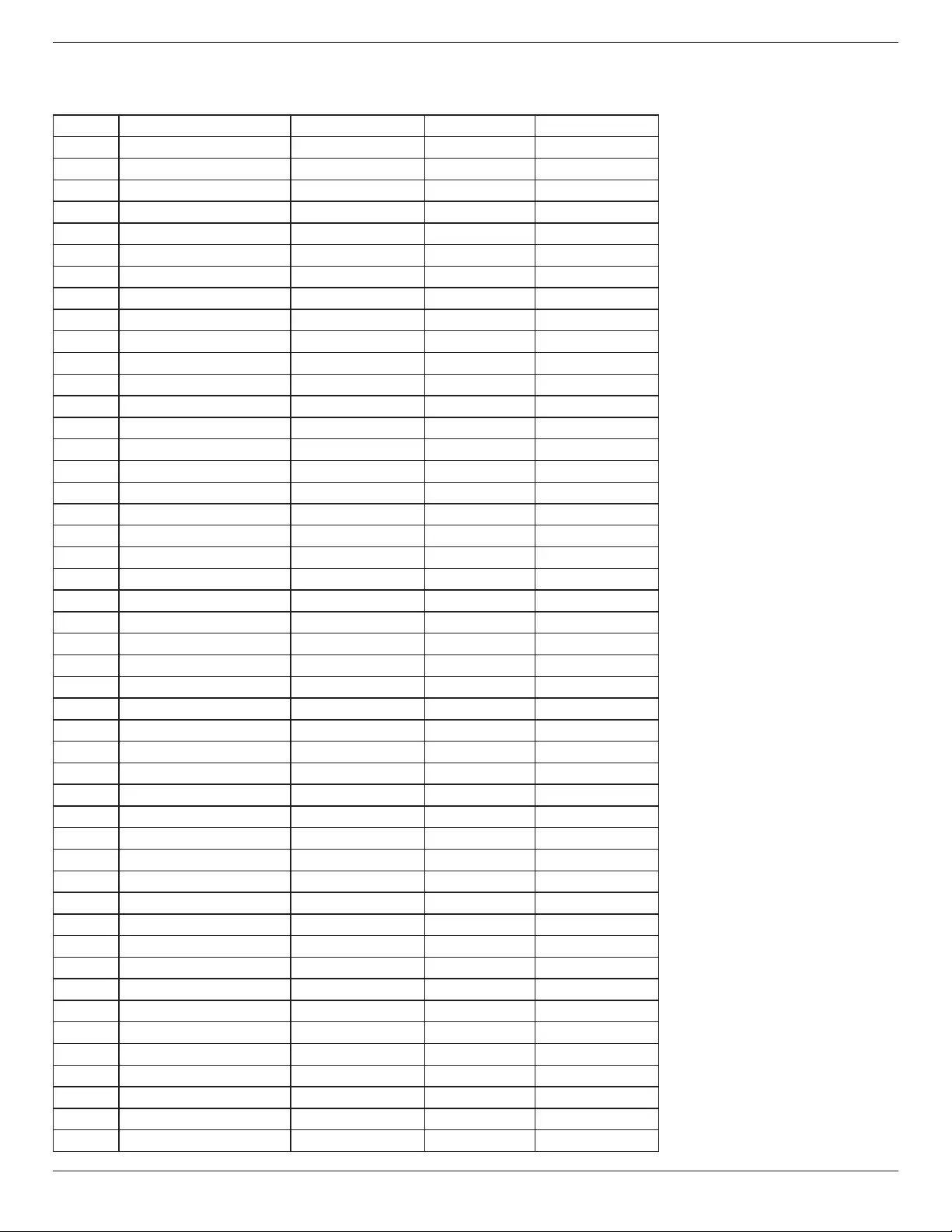
65BDL4150D
56
8. Input Mode
VGA/DVI timing support:
Item Mode Resolution H.Freq.(KHz) V.Freq.(Hz)
1 IBMVGA10H 640x350 31.469 70.086
2 IBMVGA12H 640x480 31.469 59.94
3 MACINTOSH 640x480 35 66.67
4 VESA 640x480 37.861 72.809
5 VESA 640x480 37.5 75
6 IBMVGA3H 720x400 31.469 70.087
7 VESA 800x600 35.156 56.25
8 VESA 800x600 37.879 60.317
9 VESA 800x600 48.077 72.188
10 VESA 800x600 46.875 75.000
11 MACINTOSH 832x624 49.726 74.551
12 VESAStandardAddDMT 848x480 31 60.000
13 - 960x720 56.4 75.000
14 VESA 1024x768 48.363 60.004
15 VESA 1024x768 56.476 70.069
16 1152x864 53.986 59.985
17 VESA 1152x864 53.783 59.959
18 1152x864 63.851 70.012
19 VESA 1152x864 67.5 75.000
20 SUNWS 1152x900 61.846 66.004
21 - 1280x720 44.772 60.000
22 - 1280x720 52.5 70.000
23 CVT2.3MA 1280x768 47.776 59.870
24 CVT2.3MA 1280x768 60.289 74.893
25 CVT 1280x800 49.7 59.810
26 CVT 1280x800 62.8 74.930
27 VESA 1280x960 60 60.000
28 VESA 1280x1024 63.981 60.020
29 SUNWS 1280x1024 71.691 67.189
30 VESA 1280x1024 79.976 75.025
31 VESAStandardAddDMT 1360x768 47.712 60.015
32 VESAStandardAddDMT 1366x768 47.712 59.790
33 VESA-reducedblankingmode 1440x900 55.469 59.901
34 VESA 1440x900 55.935 59.887
35 VESA 1440x900 70.635 74.984
36 CVT-reducedblanking 1400x1050 64.744 59.948
37 CVTAddDMT 1440x1050 65.3 60.000
38 CVT 1400x1050 82.278 74.867
39 CVTRed.Blanking 1600x900 55.54 60.000
40 VESA 1600x1200 75 60
41 CVT1.76MW 1680x1050 65.29 59.954
42 CVT1.76MW-R 1680x1050 64.674 59.883
43 CVT2.3MA-R 1920x1080 66.587 59.934
44 VESAStandardVDMTREV 1920x1080 67.5 60.000
45 CVT1960H 1920x1080 67.1584 59.963
46 VSC1960H 1920x1080 67.08 60
47 CVT2.3MA-R 1920x1200 74.038 59.950
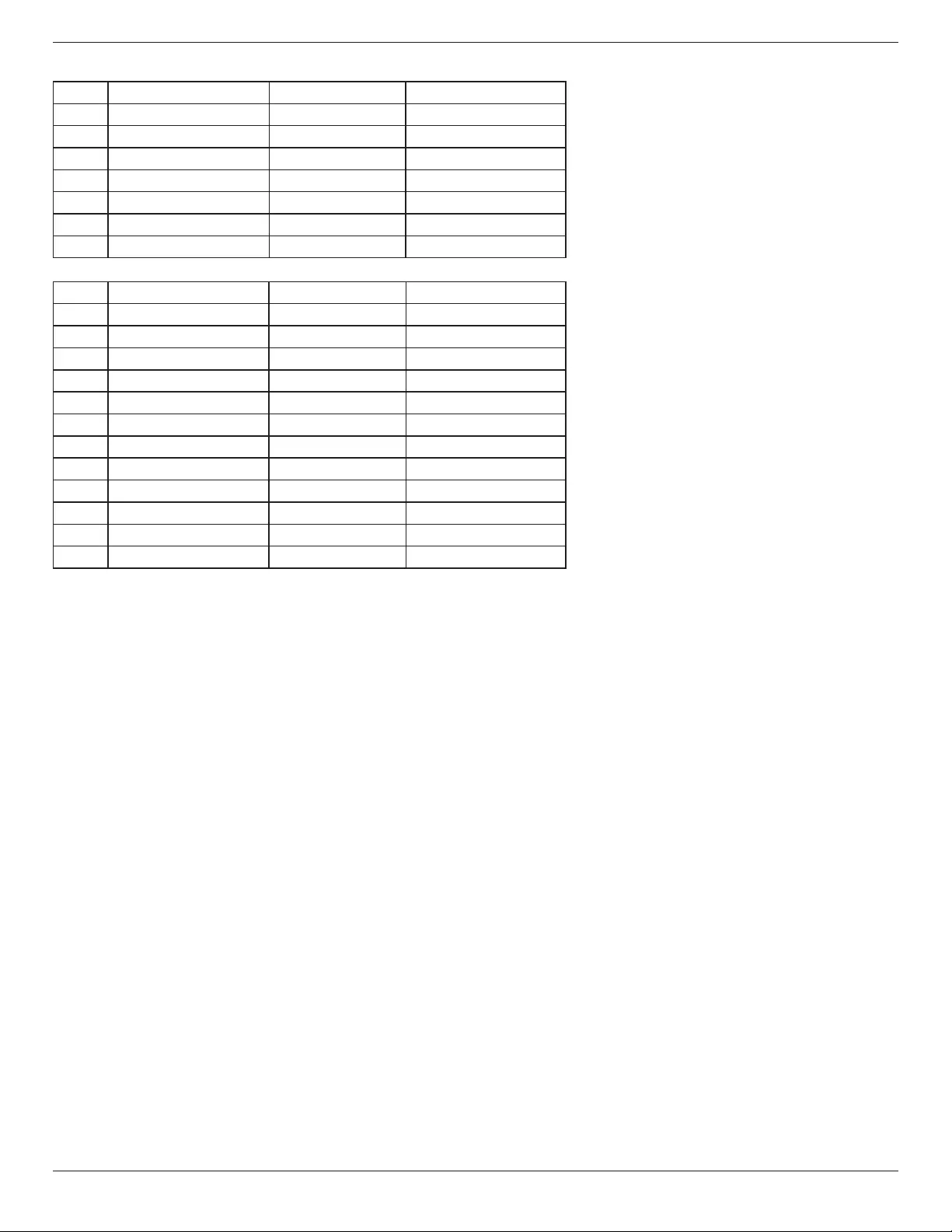
65BDL4150D
57
4K2K
Item Resolution H.Freq.(KHz) V.Freq.(Hz)
1 3840x2160 53.946 23.900
2 3840x2160 54 24.000
3 3840x2160 56.25 25.000
4 3840x2160 67.432 29.900
5 3840x2160 67.5 30.000
6 4096x2160 54 24.000
7 3840x2160 135 60.000
VideoTimingsupport(HDMI/DVDHD/DVI)
Item Mode Resolution Comment
1 60Hz 480i exceptDVI
2 480p
3 720p
4 1080i
5 1080p
6 4Kx2K exceptDVI
7 50Hz 576i exceptDVI
8 576p
9 720p
10 1080i
11 1080p
12 4Kx2K exceptDVI
Note:OPS/DisplayPortsupport3840x2160@30Hz.
• ThePCtextqualityisoptimuminUHD4K/2Kmode(3840x2160,60Hz).
• YourPCdisplayscreenmightappeardifferentdependingonthemanufacturer(andyourparticularversionofWindows).
• CheckyourPCinstructionbookforinformationaboutconnectingyourPCtoadisplay.
• Ifaverticalandhorizontalfrequency-selectmodeexists,select60Hz(vertical)and31.5KHz(horizontal).Insomecases,abnormalsignals(suchas
stripes)mightappearonthescreenwhenthePCpoweristurnedoff(orifthePCisdisconnected).Ifso,pressthe[INPUT]buttontoenterthe
videomode.Also,makesurethatthePCisconnected.
• WhenhorizontalsynchronoussignalsseemirregularinRGBmode,checkPCpowersavingmodeorcableconnections.
• ThedisplaysettingstablecompliestotheIBM/VESAstandards,andbasedontheanaloginput.
• TheDVIsupportmodeisregardedassametothePCsupportmode.
• Thebesttimingfortheverticalfrequencytoeachmodeis60Hz.
• Resolution3840x216050/60HzmustbeequippedwithHDMIcertiedcable(PremiumHighSpeedHDMICables).
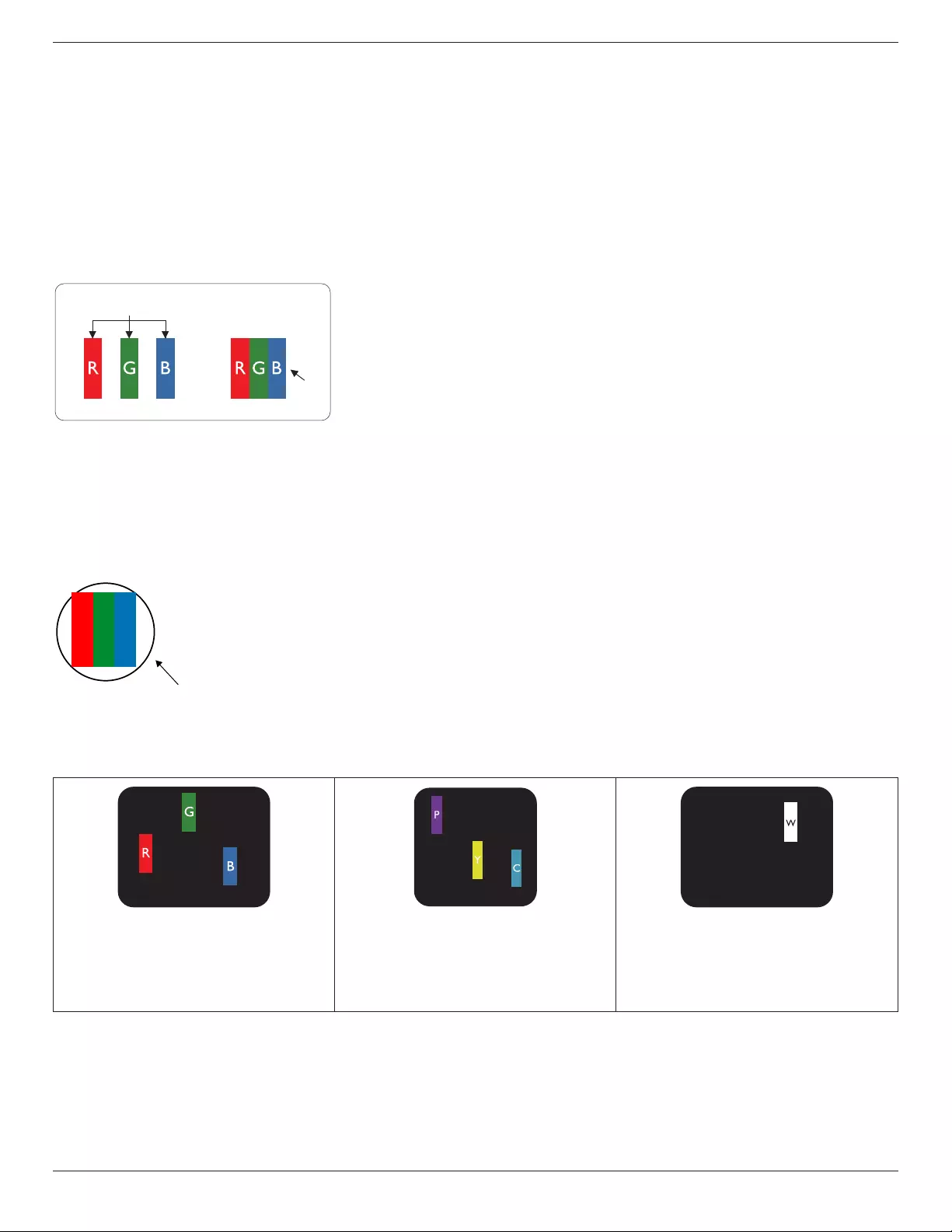
65BDL4150D
58
9. Pixel Defect Policy
Westrivetodeliverthehighestqualityproductsandusesomeoftheindustry’smostadvancedmanufacturingprocesseswhilstpracticingstringentquality
control.However,pixelorsub-pixeldefectsonthePDP/TFTpanelsusedinPlasma-&LCD-displaysaresometimesunavoidable.Nomanufacturercan
guaranteethatallpanelswillbefreefrompixeldefects,butPhilipsguaranteesthatanyPlasma-&LCD-displayswithanunacceptablenumberofdefects
willberepairedduringthewarrantyperiodinlinewithyourlocalguaranteeconditions.
ThisnoticeexplainsthedifferenttypesofpixeldefectsanddenestheacceptabledefectlevelfortheLCDscreen.Inordertoqualifyforrepairunder
warranty,thenumberofpixeldefectsmustexceedacertainlevelasshowninthereferencetable.IftheLCDscreeniswithinspecicationawarranty
exchange/claimbackwillberefused.Additionally,becausesometypesorcombinationsofpixeldefectsaremorenoticeablethanothers,Philipssetseven
higherqualitystandardsforthose.
9.1. Pixels and Sub-Pixels
subpixel
pixel
Apixel,orpictureelement,iscomposedofthreesub-pixelsintheprimarycolorsofred,greenand
blue.Manypixelstogetherformanimage.Whenallsub-pixelsofapixelarelit,thethreecolored
sub-pixelstogetherappearasasinglewhitepixel.Whenallaredark,thethreecoloredsub-pixels
togetherappearasasingleblackpixel.Othercombinationsoflitanddarksub-pixelsappearas
singlepixelsofothercolors.
9.2. Types of Pixel Defects + Dot Definition
Pixelandsub-pixeldefectsappearonthescreenindifferentways.Therearethreecategoriesofpixeldefectsandseveraltypesofsub-pixeldefectswithin
eachcategory.
Dot denition = What is a defective “Dot”? :
Oneormoredefective,adjacentsub-pixelaredenedasone“dot”.Theno.ofdefectivesub-pixelsarenotrelevanttodeneadefectivedot.Thismeans
thatadefectivedotcanconsistofone,twoorthreedefectivesub-pixelswhichcanbedarkorlit.
RR G B
Onedot=OnePixel;consistsofthreesub-pixelsofRed,Green,andBlue.
9.3. Bright Dot Defects
Brightdotdefectsappearaspixelsorsub-pixelsthatarealwayslitor“on”.Thesearetheexamplesofbrightdotdefects:
Onelitred,greenorbluesubpixel Twoadjacentlitsubpixels:
Red+Blue=Purple
Red+Green=Yellow
Green+Blue=Cyan(LightBlue)
Threeadjacentlitsubpixels(onewhitepixel)
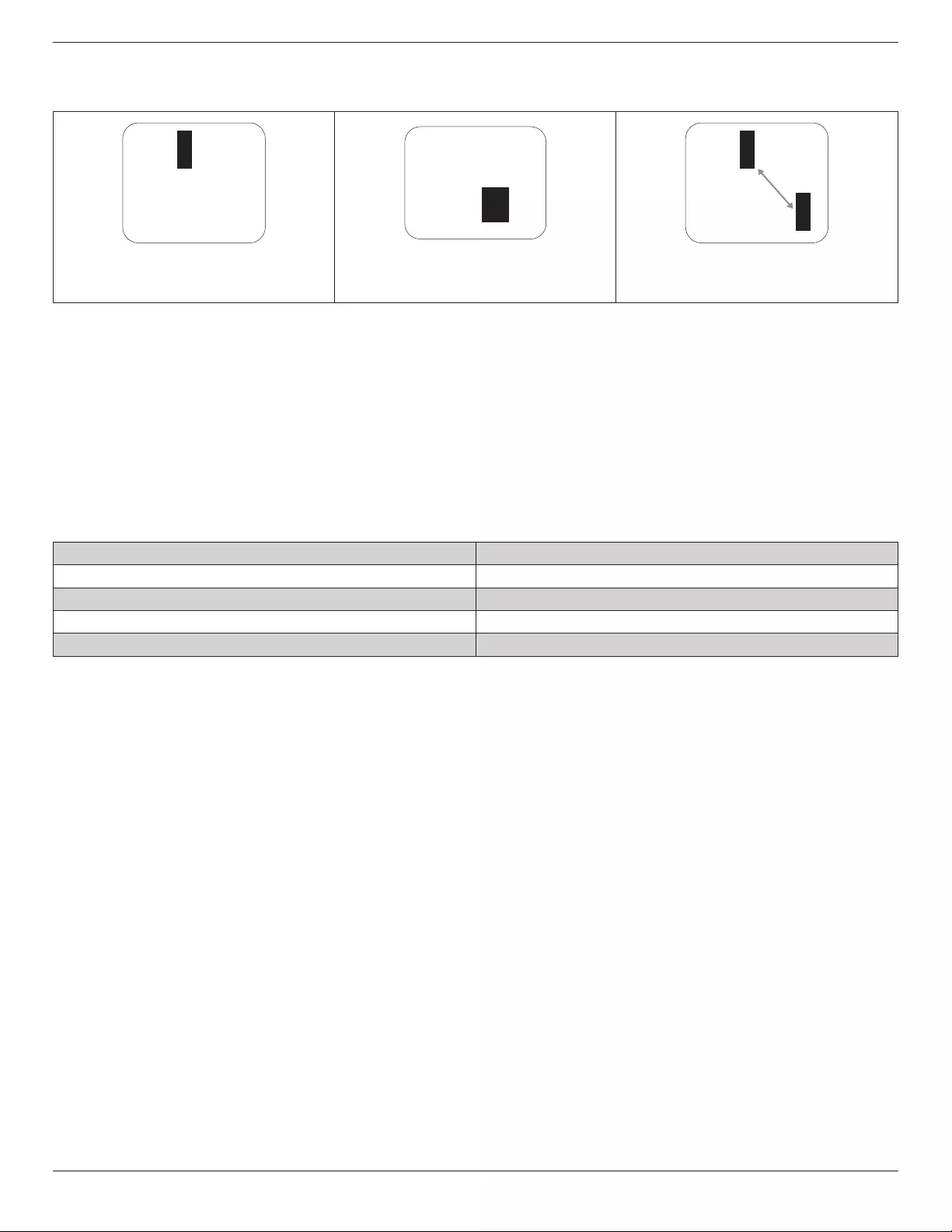
65BDL4150D
59
9.4. Dark Dot Defects
Blackdotdefectsappearaspixelsorsub-pixelsthatarealwaysdarkor“off”.Thesearetheexamplesofblackdotdefects:
Onedarkdot Twoadjacentdarkdots=1pairofdarkdots Twodarkdots,specicationsdenesthe
minimumdistancebetweendarkdots
9.5. Proximity of Pixel Defects
Becausepixelandsub-pixelsdefectsofthesametypethatarenearbyoneanothermaybemorenoticeable,Philipsalsospeciestolerancesforthe
proximityofpixeldefects.Inthetablebelowyoucanndspecicationsabout:
• Allowedamountofadjacentdarkdots=(adjacentdarkdots=1pairofdarkdots)
• Minimumdistancebetweendarkdots
• Totalno.ofalldefectivedots
9.6. Pixel Defect Tolerances
Inordertoqualifyforrepairduetopixeldefectsduringthewarrantyperiod,aPDP/TFTpanelinaPhilipsPlasma/LCD-displaymusthavepixelorsub-
pixeldefectsexceedingthetoleranceslistedinthefollowingtable.
BRIGHTDOTEFFECT ACCEPTABLELEVEL
1litsubpixel 2
BLACKDOTEFFECT ACCEPTABLELEVEL
1darksubpixel 10
TOTALDOTDEFECTSOFALLTYPES 12
NOTE:*1or2adjacentsubpixeldefects=1dotdefect
9.7. MURA
Darkspotsorpatchesmayoccasionallyappearonsomeliquidcrystaldisplay(LCD)panels.ThisisknownwithintheindustryasMura,whichisaJapanese
termfor“unevenness.”Itisusedtodescribeanirregularpatternorareainwhichunevenscreenuniformityappearsundercertainconditions.Muraisa
resultofthedeteriorationoftheliquidcrystalalignmentlayerandismostcommonlycausedbylong-termoperationunderhighambienttemperatures.It
isanindustry-widephenomenonandMuraisnotrepairable.Itisalsonotcoveredbyourwarrantyterms.
MurahasbeenaroundsincetheintroductionofLCDtechnologyandwithscreensgettingbiggerandinoperation24/7,manydisplaysarerunninginlow
lightconditions.ThisalladdstothepossibilityofMuraaffectingdisplays.
HOW TO SPOT MURA
TherearemanysymptomsofMuraandalsomultiplecauses.Severalofthesearelistedbelow:
• Impuritiesorforeignparticlesinthecrystalmatrix
• UnevendistributionofLCDmatrixduringmanufacturing
• Non-uniformluminancedistributionofthebacklight
• Panelassemblyinducedstress
• FlawswithintheLCDcells
• Thermalinducedstress-hightemperatureoperationoverlongperiodsoftime
HOW TO AVOID MURA
AlthoughwecannotguaranteethecompleteeradicationofMuraeverytime,ingeneraltheappearanceofMuracanbeminimizedbythesemethods:
• Lowerthebacklightbrightness
• Useascreensaver
• Reducetheambienttemperaturearoundtheunit
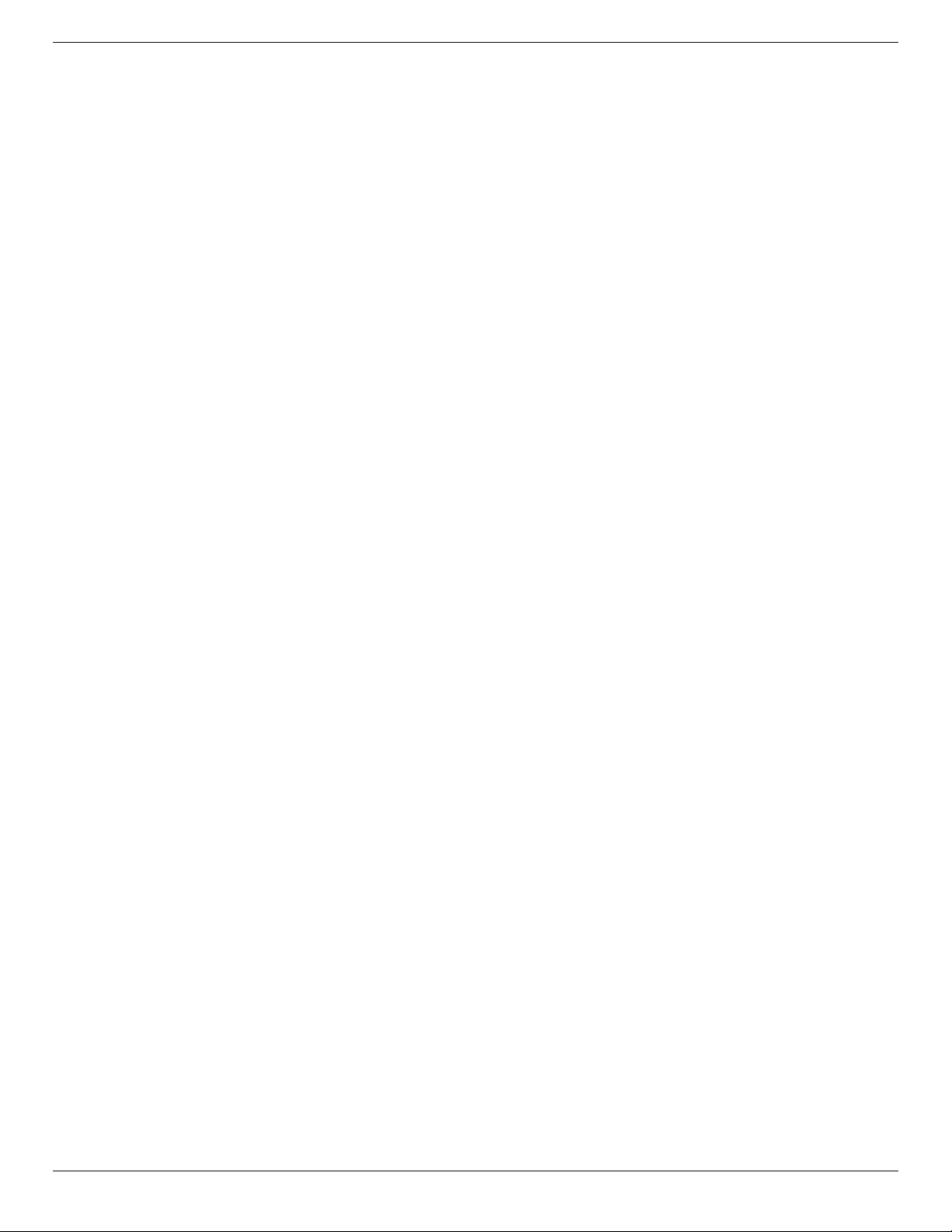
65BDL4150D
60
10. Cleaning and Troubleshooting
10.1. Cleaning
Caution When Using the Display
• Donotbringyourhands,faceorobjectsclosetotheventilationholesofthedisplay.Thetopofthedisplayisusuallyveryhotduetothehigh
temperatureofexhaustairbeingreleasedthroughtheventilationholes.Burnsorpersonalinjuriesmayoccurifanybodypartsarebroughttoo
close.Placinganyobjectnearthetopofthedisplaycouldalsoresultinheatrelateddamagetotheobjectaswellasthedisplayitself.
• Besuretodisconnectallcablesbeforemovingthemonitor.Movingthemonitorwithitscablesattachedmaydamagethecablesandthuscause
reorelectricshock.
• Disconnectthepowerplugfromthewalloutletasasafetyprecautionbeforecarryingoutanytypeofcleaningormaintenanceprocedure.
Front Panel Cleaning Instructions
• Thefrontofthedisplayhasbeenspeciallytreated.Wipethesurfacegentlyusingonlyacleaningclothorasoft,lint-freecloth.
• Ifthesurfacebecomesdirty,soakasoft,lint-freeclothinamilddetergentsolution.Wringtheclothtoremoveexcessliquid.Wipethesurfaceof
thedisplaytoremovedirt.Thenuseadryclothofthesametypetodry.
• Donotscratchorhitthesurfaceofthepanelwithngersorhardobjectsofanykind.
• Donotusevolatilesubstancessuchasinsertsprays,solventsandthinners.
Cabinet Cleaning Instructions
• Ifthecabinetbecomesdirty,wipethecabinetwithasoft,drycloth.
• Ifthecabinetisextremelydirty,soakalint-freeclothinamilddetergentsolution.Wringtheclothtoremoveasmuchmoistureaspossible.Wipe
thecabinet.Useanotherdryclothtowipeoveruntilthesurfaceisdry.
• Donotallowanywaterordetergenttocomeintocontactwiththesurfaceofthedisplay.Ifwaterormoisturegetsinsidetheunit,operating
problems,electricalandshockhazardsmayresult.
• Donotscratchorhitthecabinetwithngersorhardobjectsofanykind.
• Donotusevolatilesubstancessuchasinsertsprays,solventsandthinnersonthecabinet.
• DonotplaceanythingmadefromrubberorPVCnearthecabinetforanyextendedperiodsoftime.
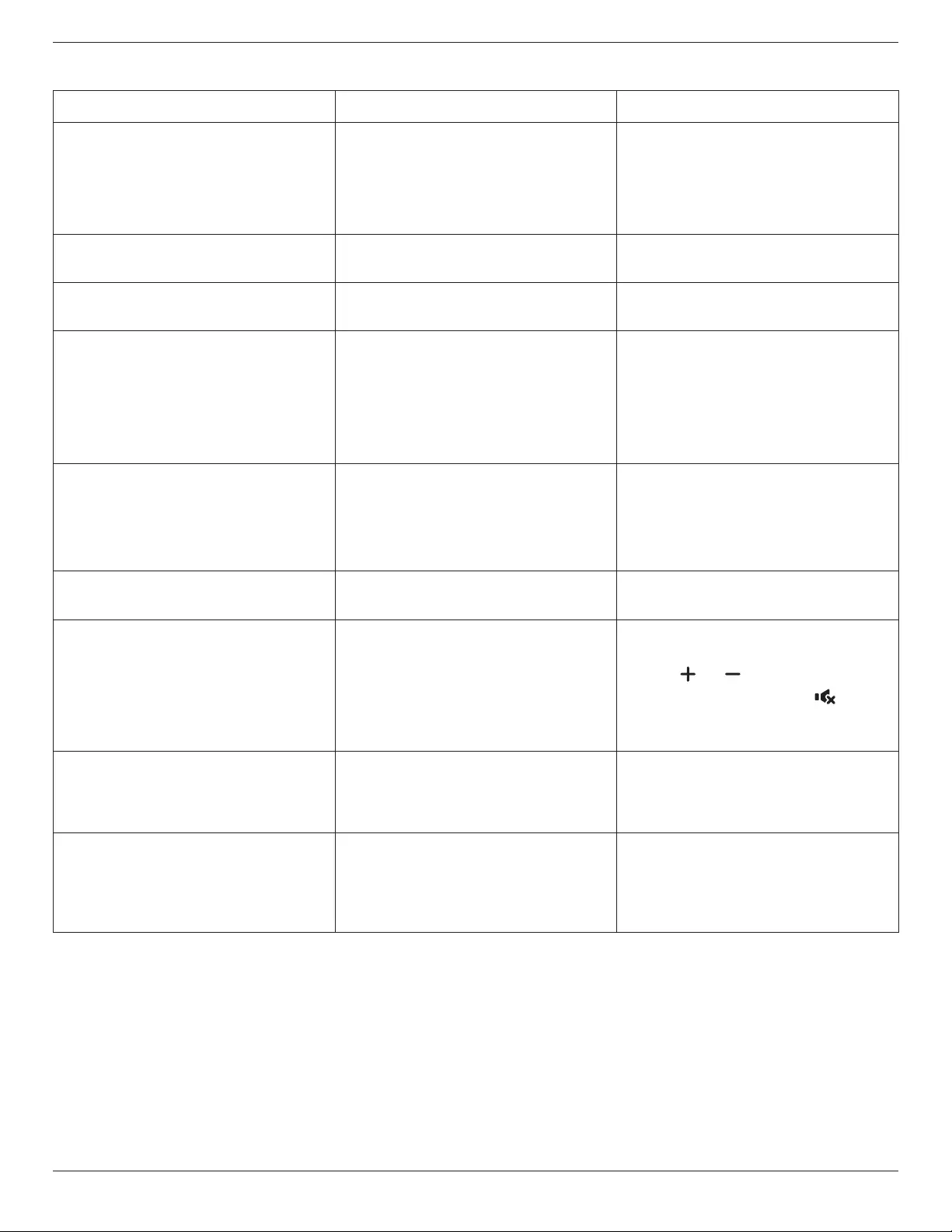
65BDL4150D
61
10.2. Troubleshooting
Symptom Possible Cause Remedy
No picture is displayed 1. Thepowercordisdisconnected.
2. Themainpowerswitchonthebackofthe
displayisnotswitchedon.
3. Theselectedinputhasnoconnection.
4. Thedisplayisinthestandbymode.
1. Pluginthepowercord.
2. Makesurethatthepowerswitchisswitched
on.
3. Connectasignalconnectiontothedisplay.
Interference displayed on the display or an
audible noise is heard
Causedbysurroundingelectricalappliancesor
uorescentlights.
Movethedisplaytoanotherlocationtoseeifthe
interferenceisreduced.
Color is abnormal Thesignalcableisnotconnectedproperly. Makesurethatthesignalcableisattachedrmly
tothebackofthedisplay.
Picture is distorted with abnormal patterns 1. Thesignalcableisnotconnectedproperly.
2. Theinputsignalisbeyondthecapabilitiesof
thedisplay.
1. Makesurethatthesignalcableisattached
rmly.
2. Checkthevideosignalsourcetoseeifit
isbeyondtherangeofthedisplay.Please
verifyitsspecicationswiththisdisplay’s
specicationsection.
Display image doesn’t ll up the full size of the
screen
1. Thezoommodeisnotsetcorrectly.
2. ScanModemaybesetincorrectlyto
underscan.
3. Iftheimageexceedsthescreensize,Scan
ModemayneedtobesettoUnderscan.
UsetheZoommodeorCustomzoomfunction
intheScreenmenutonetunedisplaygeometry
andtimefrequencyparameter.
Can hear sound, but no picture Sourcesignalcableisconnectedimproperly. Makesurethatbothvideoinputsandsound
inputsarecorrectlyconnected.
Can see picture but no sound is heard 1. Sourcesignalcableisconnectedimproperly.
2. Volumeisturnedallthewaydown.
3. {Mute}isturnedon.
4. Noexternalspeakerisconnected.
1. Makesurethatbothvideoinputsandsound
inputsareconnectedcorrectly.
2. Press[ ]or[ ]buttontohearsound.
3. SwitchMUTEoffbyusingthe[ ]button.
4. Connectexternalspeakersandadjustthe
volumetoasuitablelevel.
Some picture elements do not light up Somepixelsofthedisplayareoff. Thisdisplayisdesignedusinganextremelyhigh
levelofprecisiontechnology:however,sometimes
somepixelsofthedisplaymaynotdisplay.Thisis
notamalfunction..
After-Images can still be seen on the display
after the display is powered off. (Examples
of still pictures include logos, video games,
computer images, and images displayed in 4:3
normal mode)
Astillpictureisdisplayedforanoverextended
periodoftime
Donotallowastillimagetobedisplayedfor
anextendedperiodoftimeasthiscancausea
permanentafter-imagetoremainonthedisplay.

65BDL4150D
62
How to setup the settings in the menu to
control all the monitors at the same time and
individually via RC?
DaisychainedbyRS232andnoIRcable 1.Therstdisplaysetsas“Primary”onOSD
(Advancedoption/IRcontrolitem),otherssetas
“Secondary”.
2.ThesetupOSDwillshowontopleftsideof
thedisplay.(ToggleMENUwillshowagainifit
disappear)
3.Defaultsetting:IDNO:0,GPNO:0,thissetting
cancontrolalldisplaysbyIR.
The“+”,“-”canchange“IDNO”tocontrol
signaldisplayby“MonitorID”.
The“UP”,“DOWN”canchange“GPNO”to
controlmulti-displayby“GroupID”.
*TherstdisplayisalwayscontrolledbyIR.
How is the RC working? Daisychain:noconnectionofRS232andIRcable Nosettingisrequired.ConnectwithIRcables
andcontrolbyIR.
*Thismaycauseout-of-synchronizm
phenomenon.Itissuggestedtousetheabove
settingswithRS-232cable.
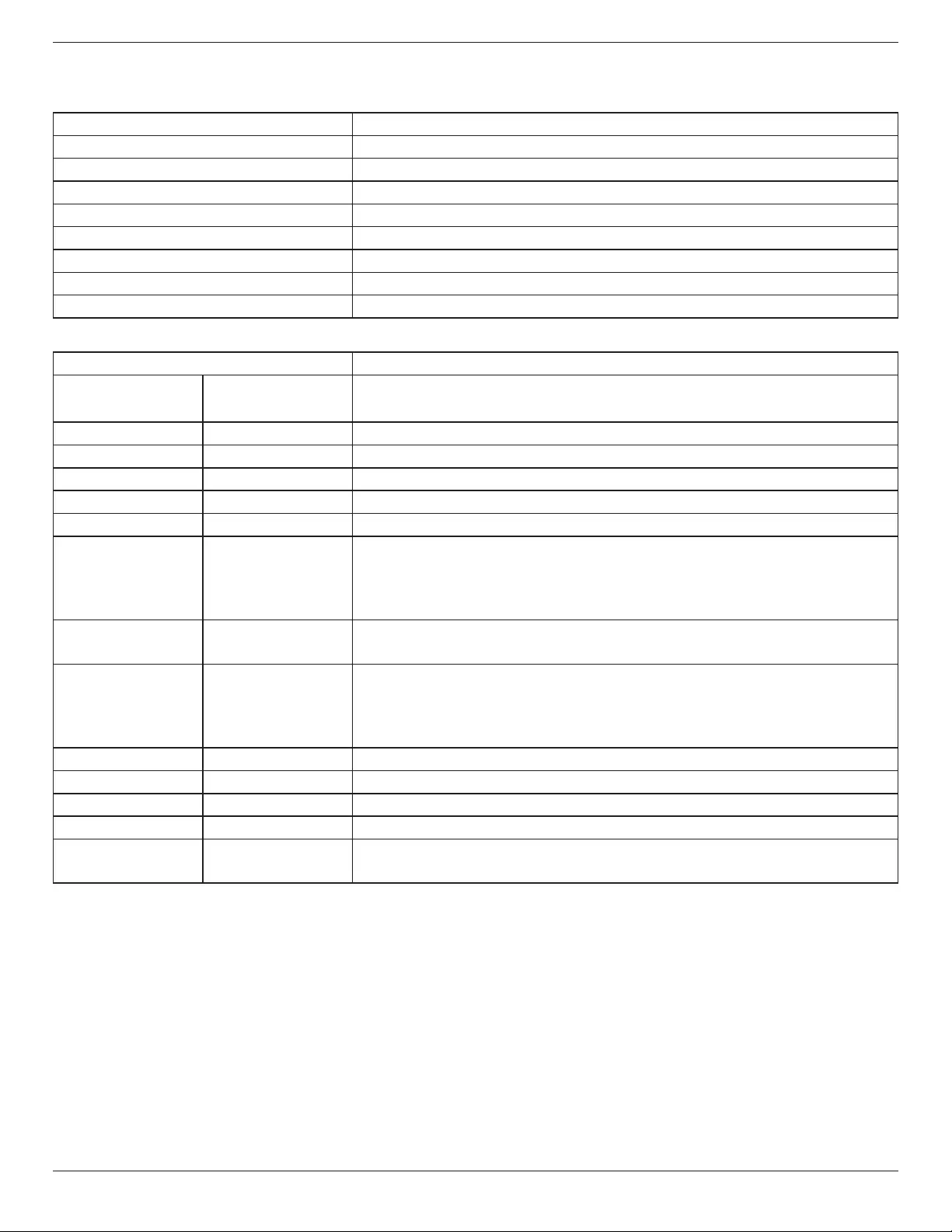
65BDL4150D
63
11. Technical Specifications
Display:
Item Specications
ScreenSize(ActiveArea) 163.8cm/64.5inches
AspectRatio 16:9
Numberofpixels 3840(H)x2160(V)
Pixelpitch 0.429(H)x0.429(V)[mm]
Displayablecolors 1.07Billioncolors
Brightness(typical) 500cd/m2
Contrastratio(typical) 1100:1
Viewingangle 178degrees
In/Out Terminals:
Item Specications
SpeakerOutput InternalSpeakers 10W(L)+10W(R)[RMS]/8Ω
82dB/W/M/160Hz~13KHz
SPDIFOutput SPDIFPort SerialdigitalaudiooutputwheninputisHDMI
AudioOutput 3.5mmphonejackx1 0.5V[rms](Normal)/2Channel(L+R)
AudioInput 3.5mmphonejackx1 0.5V[rms](Normal)/2Channel(L+R)
RS232 3.5mmphonejackx3 RS232inX2/RS232out
RJ-45 RJ-45Jackx1(8pin) 1000baseT
HDMIInput HDMIJackx3
(TypeA)(19pin)
DigitalRGB:TMDS(Video+Audio)
MAX:
Video-720p,1080p,3840x2160/60Hz
Audio-48KHz/2Channel(L+R)
SupportsLPCMonly
VGAInput D-SUBjack(15pin) AnalogRGB:0.7V[p-p](75Ω),H/CS/V:TTL(2.2kΩ),
MAX:1920x1080/60Hz(WUXGA)
Displayportin/out DisplayportJackx3
(20pin)(inx1/outx2)
DigitalRGB:TMDS(Video+Audio)
MAX:
Video-720p,1080p,3840x2160/30Hz
Audio-48KHz/2Channel(L+R)
SupportsLPCMonly
DVI-DInput DVI-Djack DigitalRGB:TMDS(Video)
OPSInput Plugconnector(80pin) TMDS3840x2160@30Hz
SDcard MicroSDcard Supportto128GB
OTG MiniUSB Serviceonly
USBInput USB2.0TypeAx1
USB3.0TypeAx1
USB2.0
USB3.0

65BDL4150D
64
General:
Item Specications
PowerInput 100-240V~,50-60Hz,7.0A
PowerOutput 100-240V~,50-60Hz,2.5A
PowerConsumption(Max) 267W
PowerConsumption(typ.) 150W
PowerConsumption(Standby&Off) <0.5W
Dimensions(WithoutStand)[WxHxD] 1457.8x835.6x70.5mm
Weight(WithoutStand) 36.5Kg
GrossWeight(WithoutStand) 45.2Kg
EnergyEfciencyClass B
VisibleScreenSize 163.8cm/64.5inches
OnModePowerConsumption(W) 180W
AnnualEnergyConsumption(kWh) 262kWh
StandbyPowerConsumption(W) 0.50W
OffModePowerConsumption(W) 0.30W
DisplayResolution(Pixels) 3840x2160
NetworkStandby(W) 5W
Environmental Condition:
Item Specications
Temperature Operational 0~40°C
Storage -20~60°C
Humidity Operational 20~80%RH(Nocondensation)
Storage 5~95%RH(Nocondensation)
Altitude Operational 0~3,000m
Storage/Shipment 0~9,000m

2019 © Koninklijke Philips N.V. All rights reserved.
Philips and the Philips Shield Emblem are registered trademarks of
Koninklijke Philips N.V. and are used under license from
Koninklijke Philips N.V.
Specications are subject to change without notice.