Table of Contents
- 1 Important
- 2 Your micro system
- 3 Get started
- 4 Play
- 5 Listen to the radio
- 6 Other features
- 7 Product information
- 8 Troubleshooting
- 9 Notice
- 1 Important
- 2 Your micro system
- 3 Get started
- 4 Play
- 5 Listen to the radio
- 6 Other features
- 7 Product information
- 8 Troubleshooting
- 9 Notice
Philips BTB2315 User Manual
Displayed below is the user manual for BTB2315 by Philips which is a product in the Portable Stereo Systems category. This manual has pages.
Related Manuals

www.philips.com/support
BTB2315
User manual
Always there to help you
Register your product and get support at
Question?
Contact
Philips
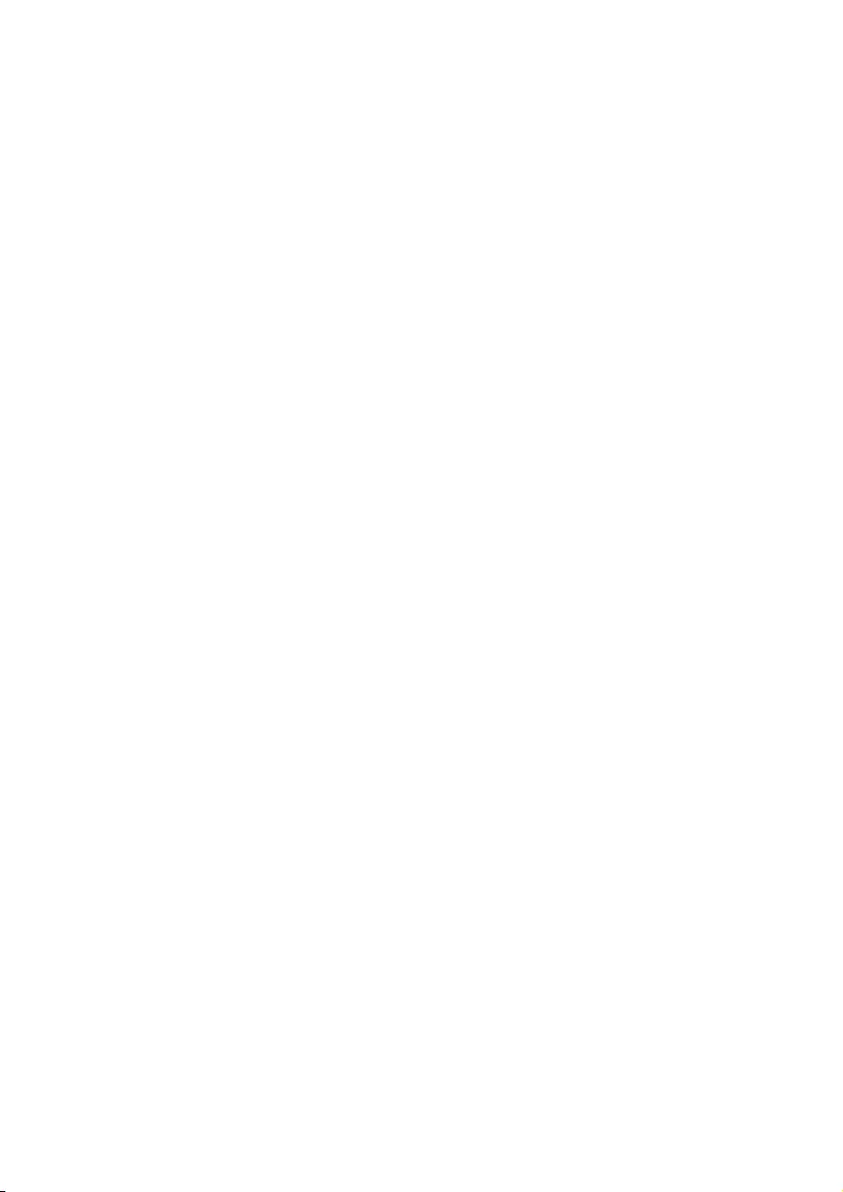
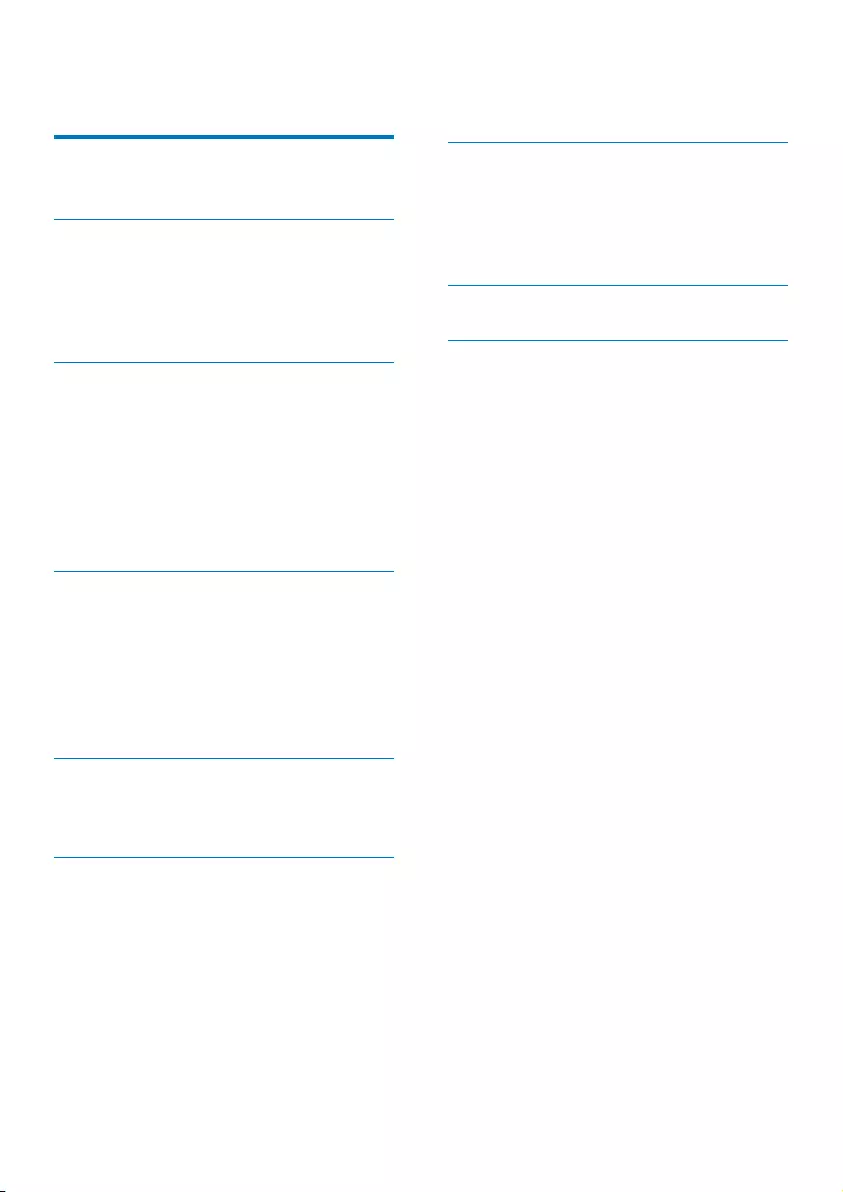
1EN
Contents
1 Important 2
Safety 2
2 Your micro system 4
Introduction 4
What's in the box 4
Overview of the product 5
Overview of the remote control 6
3 Get started 7
Connect speakers 7
Connect FM antenna 7
Connect power 7
Demonstrate the features 8
Prepare the remote control 8
Set clock 8
Turn on 8
4 Play 10
Play from disc 10
Play from USB 10
Control play 11
Skip to a track 11
Program tracks 11
Play from Bluetooth-enabled devices 11
5 Listen to the radio 13
Listen to DAB+ radio 13
Listen to FM radio 14
6 Other features 16
Set the alarm timer 16
Set the sleep timer 16
Ajust the display brightness 16
Listen to an external device 16
7 Product information 18
Specications 18
USB playability information 19
Supported MP3 disc formats 19
RDS program types 19
8 Troubleshooting 20
9 Notice 22
Compliance 22
Care for your product 22
Care for your environment 22
Trademark notice 23
Copyright 23
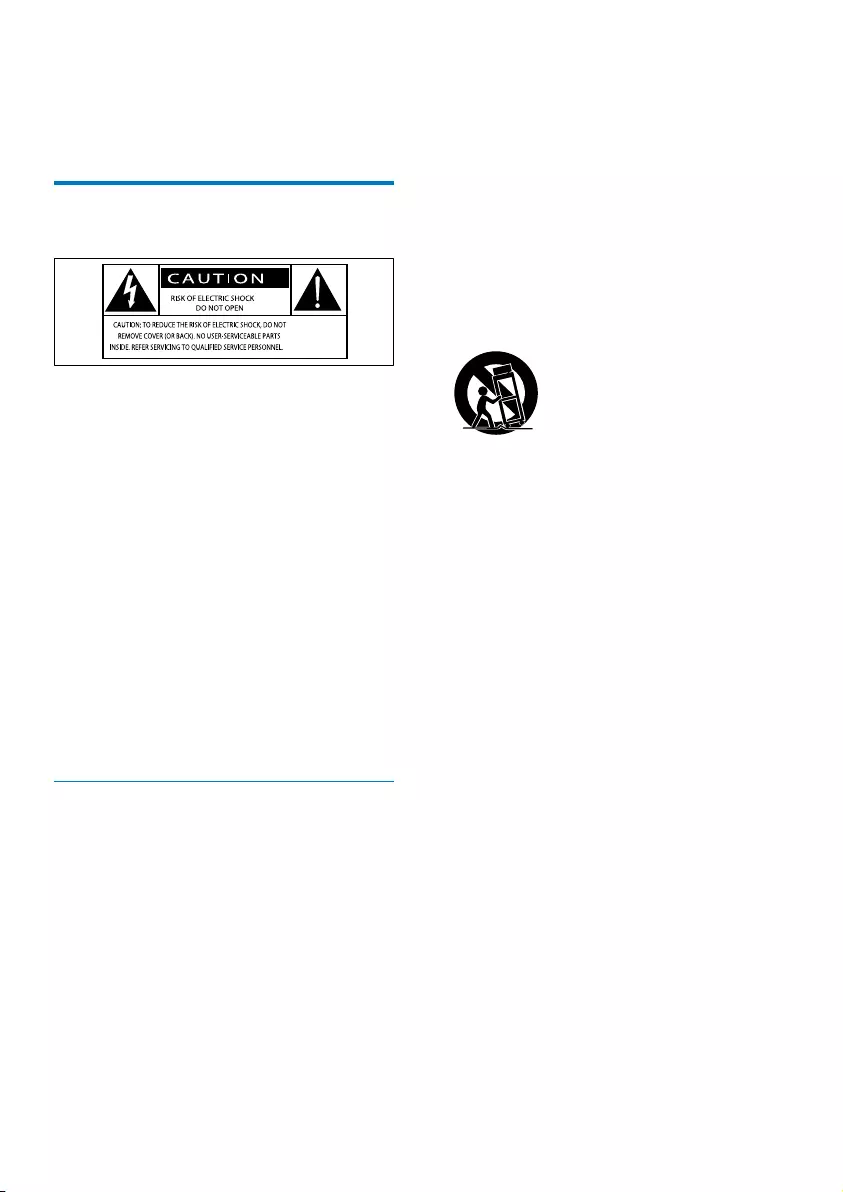
2EN
1 Important
Safety
This 'bolt of lightning' indicates uninsulated
material within the device may cause an
electrical shock. For the safety of everyone in
your household, please do not remove the
covering.
The 'exclamation mark' calls attention to
features for which you should read the enclosed
literature closely to prevent operating and
maintenance problems.
WARNING:Toreducetheriskofreorelectric
shock, the device should not be exposed to rain
ormoistureandobjectslledwithliquids,such
as vases, should not be placed on the device.
CAUTION: To prevent electric shock, fully
insert the plug. (For regions with polarized
plugs: To prevent electric shock, match wide
blade to wide slot.)
Important Safety Instructions
• Follow all instructions.
• Heed all warnings.
• Do not use this device near water.
• Clean only with dry cloth.
• Do not block any ventilation openings.
Install in accordance with the
manufacturer's instructions.
• Do not install near any heat sources such
as radiators, heat registers, stoves, or other
devices(includingampliers)thatproduce
heat.
• Protect the power cord from being
walked on or pinched, particularly at plugs,
convenience receptacles, and the point
where they exit from the device.
• Onlyuseattachments/accessoriesspecied
by the manufacturer.
• Use only with the cart, stand, tripod,
bracket,ortablespeciedbythe
manufacturer or sold with the device.
When a cart is used, use caution when
moving the cart/device combination to
avoid injury from tip-over.
• Unplug this device during lightning storms
or when unused for long periods of time.
• Referallservicingtoqualiedservice
personnel.Servicingisrequiredwhenthe
device has been damaged in any way, such
as power-supply cord or plug is damaged,
liquidhasbeenspilledorobjectshave
fallen into the device, the device has been
exposed to rain or moisture, does not
operate normally, or has been dropped.
• Battery usage CAUTION – To prevent
battery leakage which may result in bodily
injury, property damage, or damage to the
unit:
• Install all batteries correctly, + and - as
marked on the unit.
• Do not mix batteries (old and new or
carbon and alkaline, etc.).
• Batteries (packed or installed) shall not
be exposed to excessive heat such as
sunshine,reorthelike.
• Remove batteries when the unit is not
used for a long time.
• The device shall not be exposed to
dripping or splashing.
• Do not place any sources of danger on
thedevice(e.g.liquidlledobjects,lighted
candles).
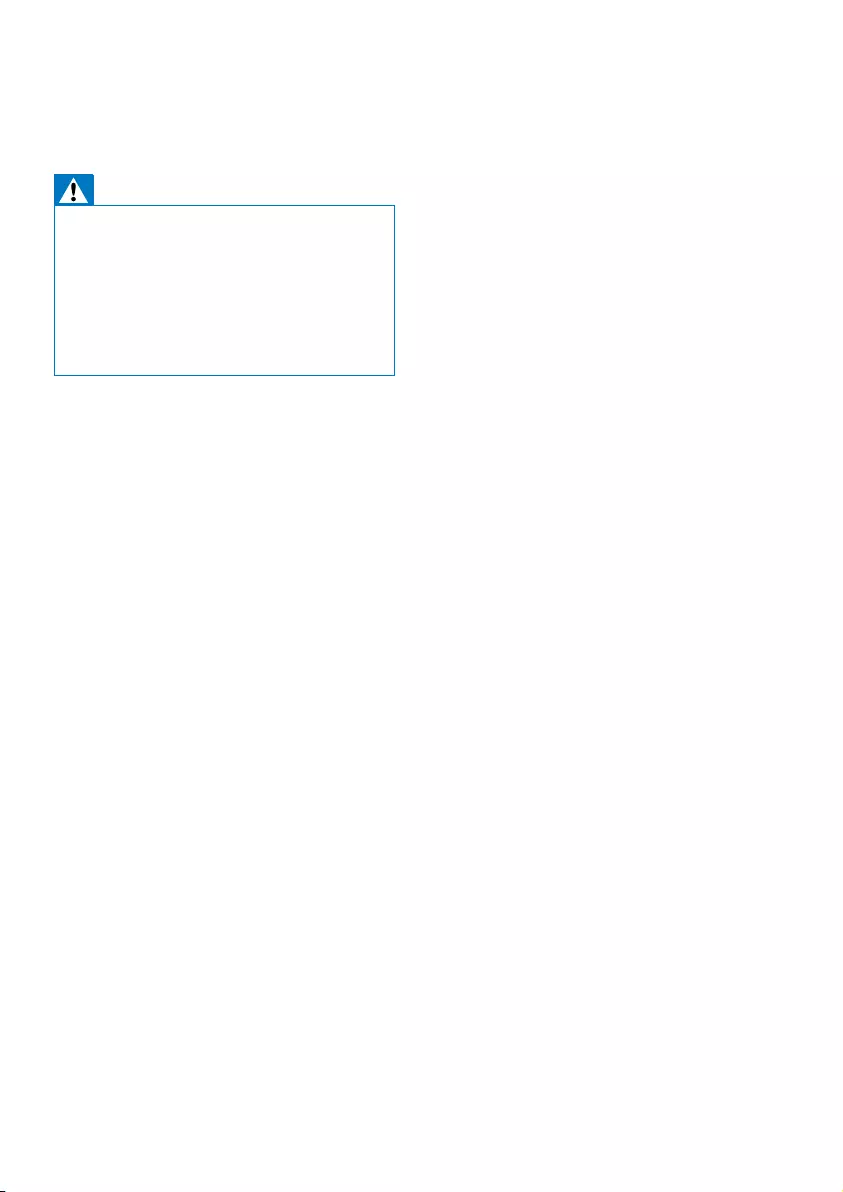
3EN
• Where the MAINS plug or an appliance
coupler is used as the disconnect device,
the disconnect device shall remain readily
operable.
Warning
•Never remove the casing of this device.
•Never lubricate any part of this device.
•Neverplacethisdeviceonotherelectricalequipment.
•Keep this device away from direct sunlight, naked
amesorheat.
•Never look into the laser beam inside this device.
•Ensure that you always have easy access to the power
cord, plug, or adaptor to disconnect this device from
the power.
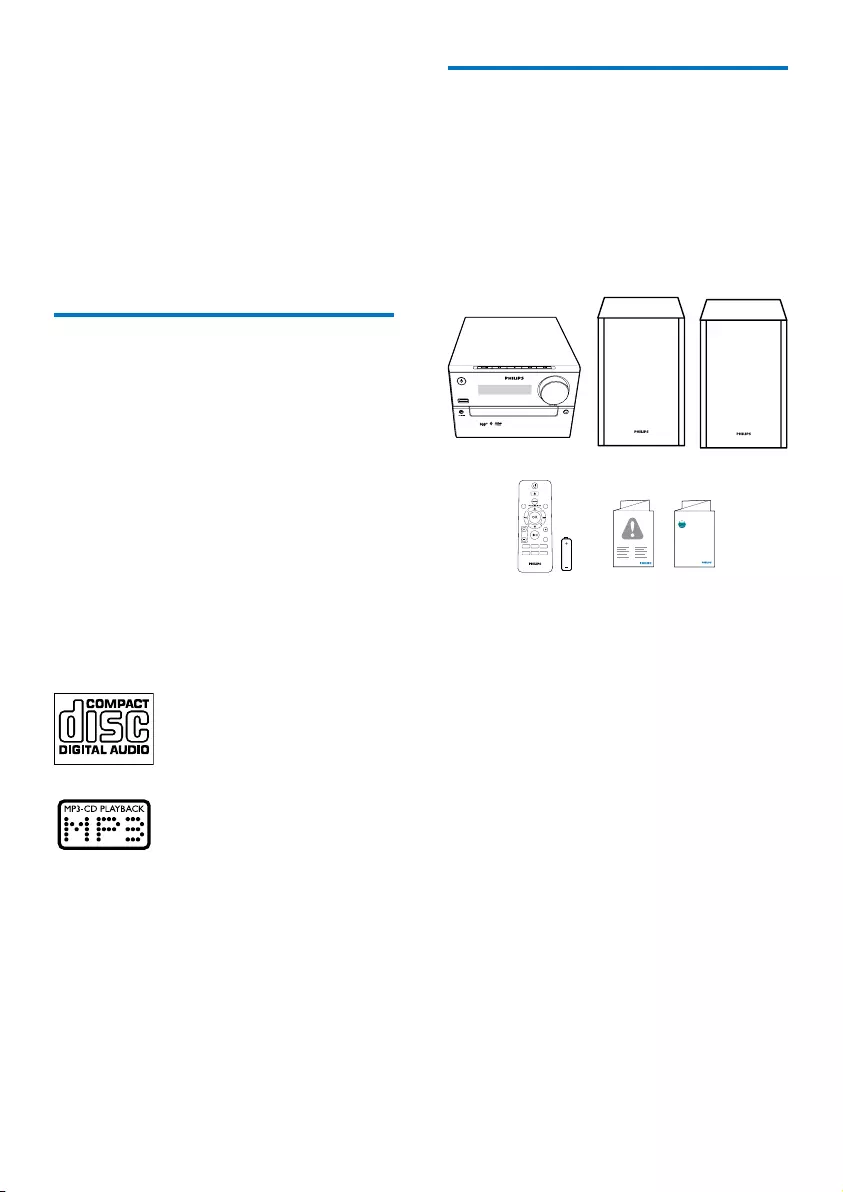
4EN
2 Your micro
system
Congratulations on your purchase, and
welcometoPhilips!Tofullybenetfromthe
support that Philips offers, register your product
at www.philips.com/welcome.
Introduction
With this unit, you can:
• Enjoy audio from discs, Bluetooth-enabled
devices, USB storage devices, or other
external devices;
• Listen to FM or DAB+ radio stations.
You can enrich sound output with below
sound effect:
• Digital Sound Control (DSC)
• DSC 1: Balance
• DSC 2: Warm
• DSC 3: Bright
• DSC 4: Powerful
• DSC 5: Clear
The unit supports these media formats:
What's in the box
Check and identify the contents of your
package:
• Main unit
• 2 x speakers
• Remote control (with one AAA battery)
• Short user manual
• Safety and notice
Short User Manual
www.philips.com/welcome
Always there to help you
Register your product and get support at
Question?
Contact
Philips
MICRO MUSIC SYSTEM BTB2315
MUTE
CLOCKSLEEP
TIMER
PROG
SOUND
VOL
REPEAT
MENU
DIM
SCAN
SHUFFLE
RDS
INFO
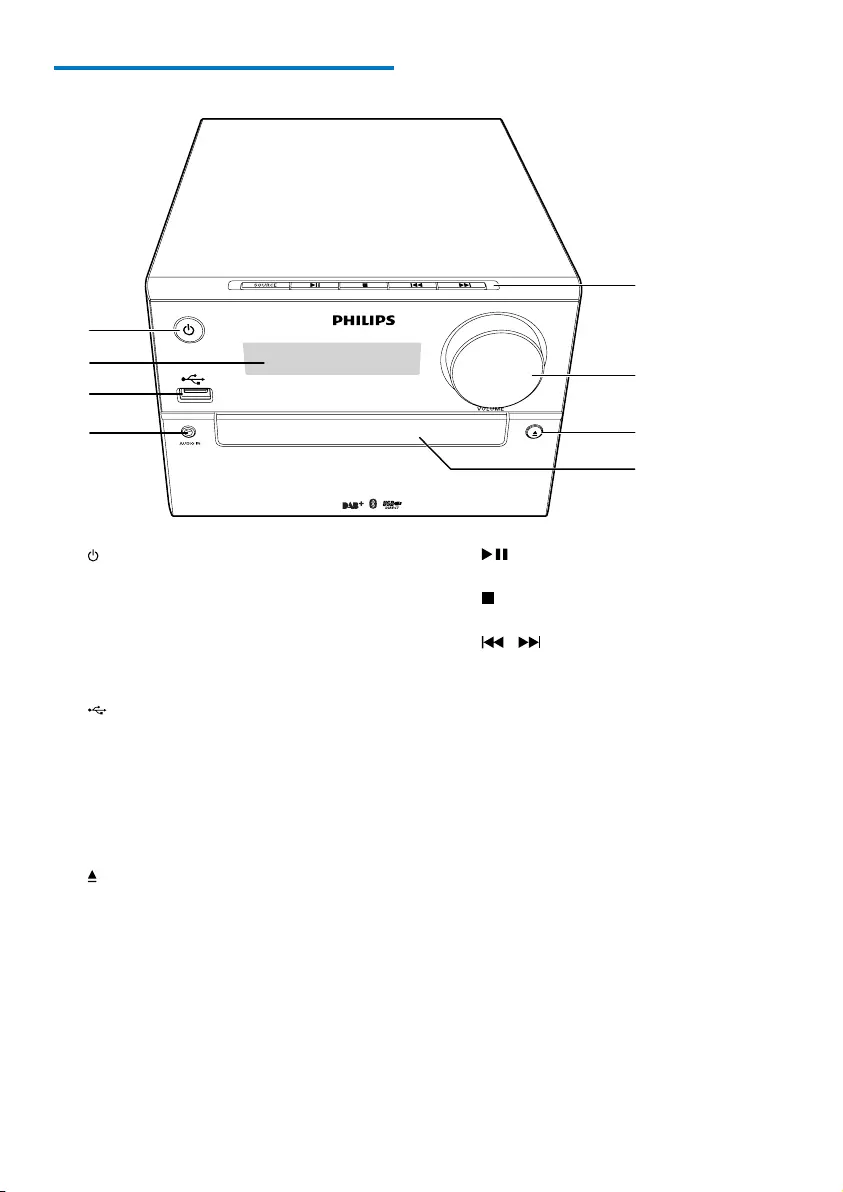
5EN
Overview of the product
a
• Turn on the product.
• Switch to standby mode or Eco power
standby mode.
b Display panel
• Show current status.
c
• Connect USB storage devices.
• Charge your device.
d AUDIO IN
• Connect external audio devices.
e Disc compartment
f
• Open or close the disc compartment.
g VOLUME
• Adjust volume.
h SOURCE
• Select a source: DISC, USB, FM,
DAB,AUDIO IN, BT (Bluetooth).
MICRO MUSIC SYSTEM BTB2315
b
c
d
e
f
h
g
a
• Start, pause, or resume play.
• Stop play or erase a program.
/
• Skip to previous/next track.
• Search within a track/disc/USB.
• Tune to a radio station.
• Adjust time.
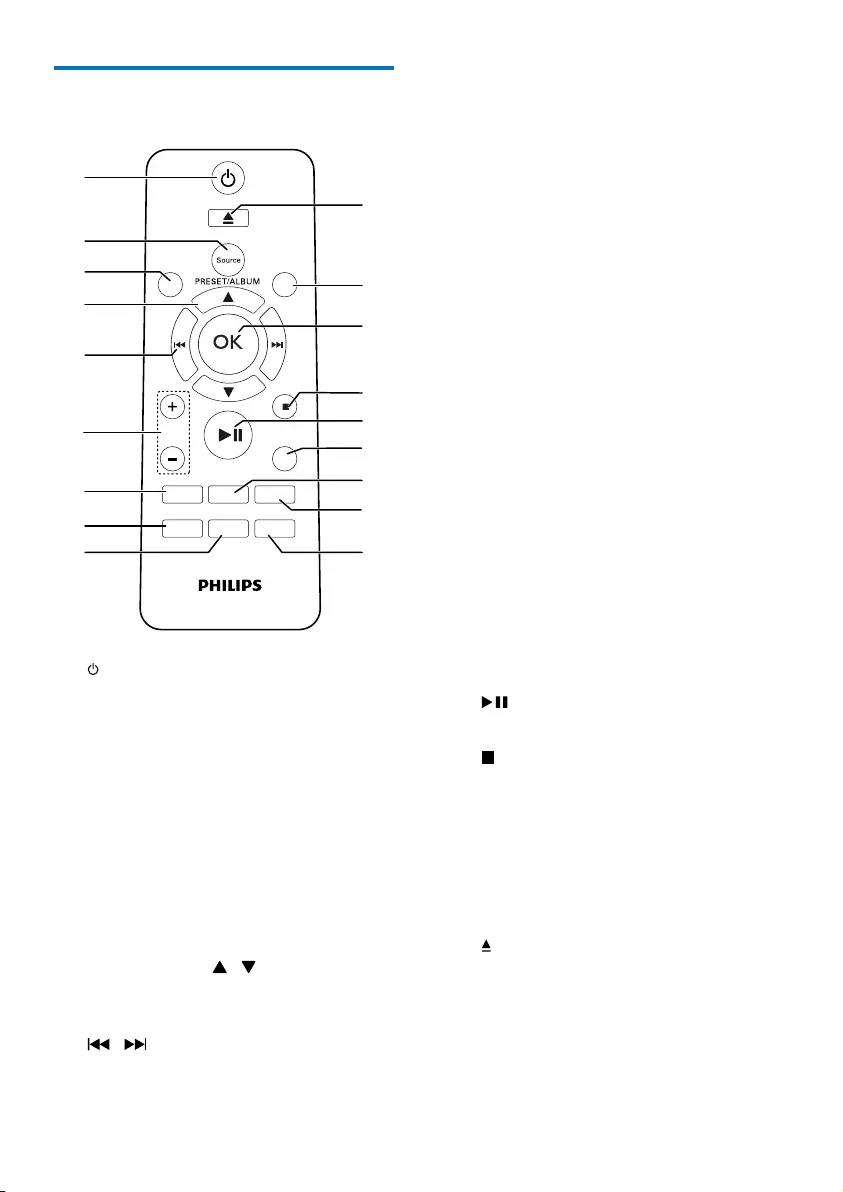
6EN
Overview of the remote
control
a
• Turn the product on or off.
• Switch to standby mode or Eco power
standby mode.
b SOURCE
• Select a source: DISC, USB, DAB, FM,
BT(Bluetooth), AUDIO IN.
c INFO/RDS
• Display current status or the disc
information.
• For selected FM or DAB+ radio
stations, display RDS information.
d PRESET/ALBUM /
• Select a preset radio station.
• Skip to previous/next album.
e /
• Skip to the previous/next track.
• Search within a track/disc/USB.
MUTE
CLOCK SLEEP
TIMER
PROG
SOUND
VOL
REPEAT
MENU
DIM
SCAN
SHUFFLE
a
b
c
d
e
f
g
i
h
q
p
r
m
n
o
k
j
l
RDS
INFO
• Tune to a radio station.
• Adjust time.
f VOL +/-
• Adjust volume.
g MUTE
• Mute or restore volume.
h SOUND
• Select a sound effect: [BALANCE]
(Balance), [WARM] (Warm),
[BRIGHT] (Bright),[POWERFUL]
(Powerful), or [CLEAR] (Clear).
i CLOCK
• Set the clock.
• View clock information.
j SLEEP/TIMER
• Set sleep timer.
• Set alarm timer.
k PROG
• Program tracks.
• Program radio stations.
l REPEAT/SHUFFLE
• Selectrepeatorshufeplaymode.
m DIM
• Adjust display brightness.
n
• Start, pause, or resume play.
o /MENU
• Stop play or erase a program.
• Access DAB+ or FM menu.
p OK
• Conrmaselection.
q SCAN
• Scan FM or DAB+ radio stations.
r
• Press to open or close the disc
compartment.
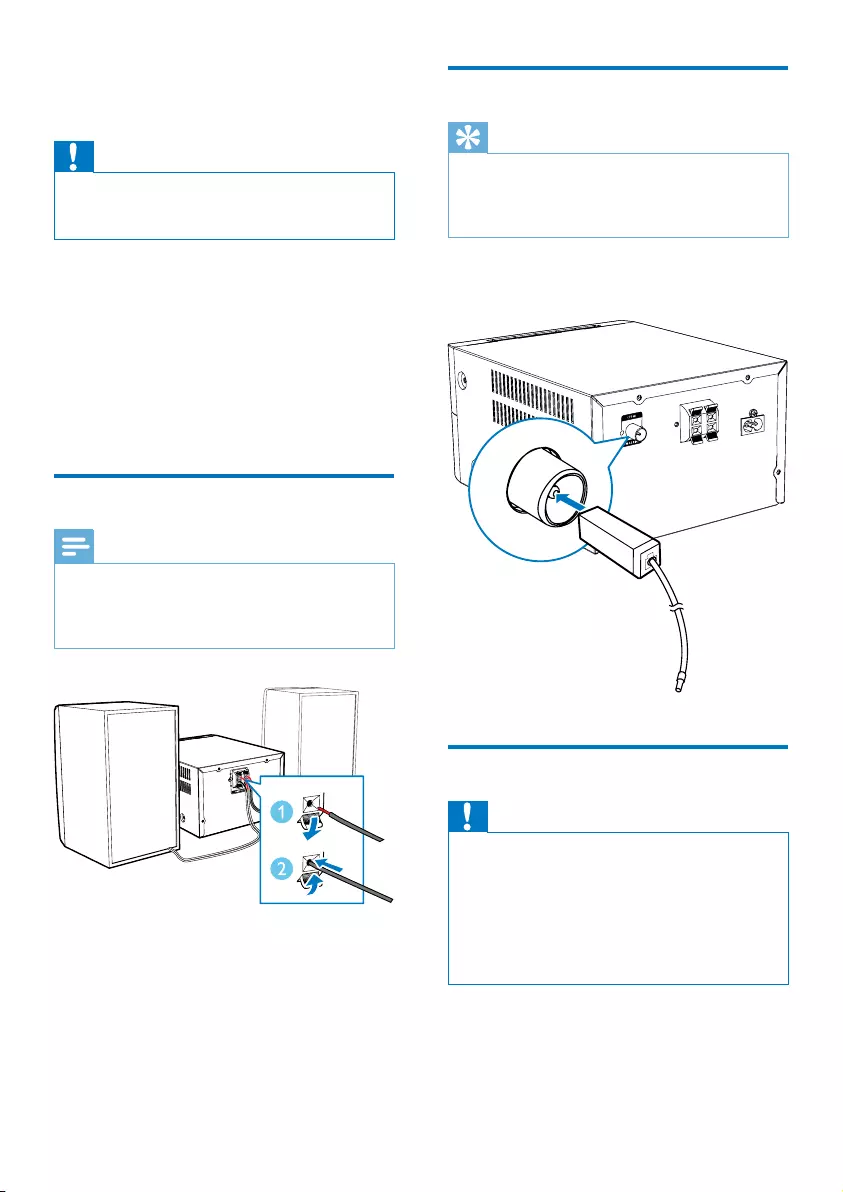
7EN
3 Get started
Caution
•Use of controls or adjustments or performance of
procedures other than herein may result in hazardous
radiation exposure or other unsafe operation.
Always follow the instructions in this chapter in
sequence.
If you contact Philips, you will be asked for the
model and serial number of this apparatus. The
model number and serial number are on the
back of the apparatus. Write the numbers here:
Model No. __________________________
Serial No. ___________________________
Connect speakers
Note
•For optimal sound, use the supplied speakers only.
•Connect only speakers with impedance that is the
same or higher than the supplied speakers. Refer to the
Specicationssectionofthismanual.
Connect FM antenna
Tip
•For optimal reception, fully extend and adjust the
position of the antenna.
•For better FM stereo reception, connect an outdoor
FM antenna to the FM AERIAL socket.
Connect the supplied FM antenna to the FM
AERIAL socket on back of the product.
Connect power
Caution
•Risk of product damage! Ensure that the power supply
voltage corresponds to the voltage printed on the back
or the underside of the product.
•Risk of electric shock! When you unplug the AC power
cord, always pull the plug from the socket. Never pull
the cord.
•Before you connect the AC power cord, ensure that
you have completed all other connections.
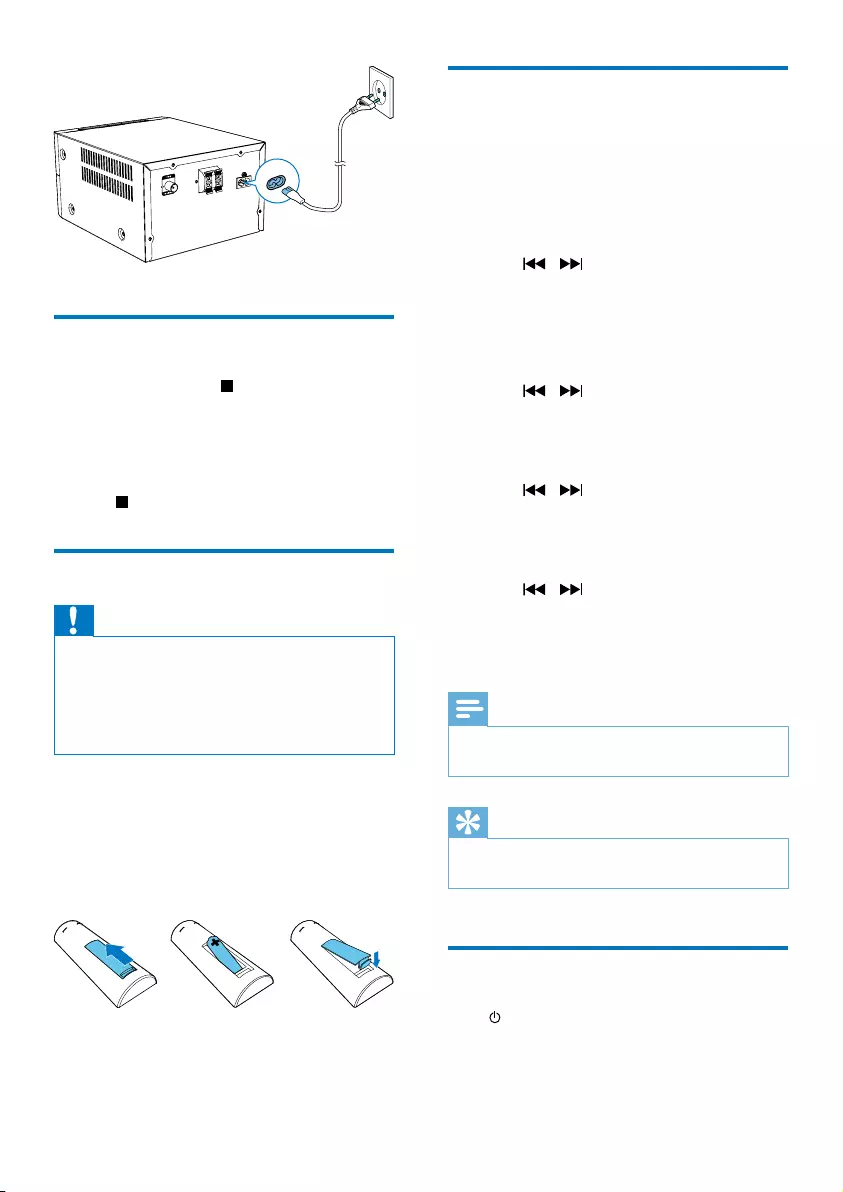
8EN
Demonstrate the features
In standby mode, press to demonstrate
features of this device.
» The features are displayed one by one
across the display panel.
• To turn off the demonstration, press
again.
Prepare the remote control
Caution
•Risk of explosion! Keep batteries away from heat,
sunshineorre.Neverdiscardbatteriesinre.
•Risk of decreased battery life! Never mix different
brands or types of batteries.
•Risk of product damage! When the remote control is
not used for long periods, remove the batteries.
To insert the remote control battery:
1 Open the battery compartment.
2 Insert the supplied AAA battery with
correct polarity (+/-) as indicated.
3 Close the battery compartment.
Set clock
1 In standby mode, press and hold CLOCK
on the remote control for more than two
seconds.
» [24 HOUR] or [12 HOUR] hour
format is displayed.
2 Press / to select [24 HOUR] or
[12 HOUR] hour format.
3 press CLOCKtoconrm.
» The hour digits are displayed and begin
to blink.
4 Press / to select hour and press
CLOCKtoconrm.
» The minute digits are displayed and
begin to blink.
5 Press / to select minute and press
CLOCKtoconrm.
» [SYNC ON] is displayed on the LCD
screen.
6 Press / to select whether to
synchronize the system clock with an RDS
radio station that transmits time signals,
and then press CLOCKtoconrm.
Note
•If no button is pressed in 90 seconds, the system exits
clock setting mode automatically.
Tip
•You can view clock information in power-on mode by
pressing CLOCK.
Turn on
Press .
» The unit switches to the last selected
source.
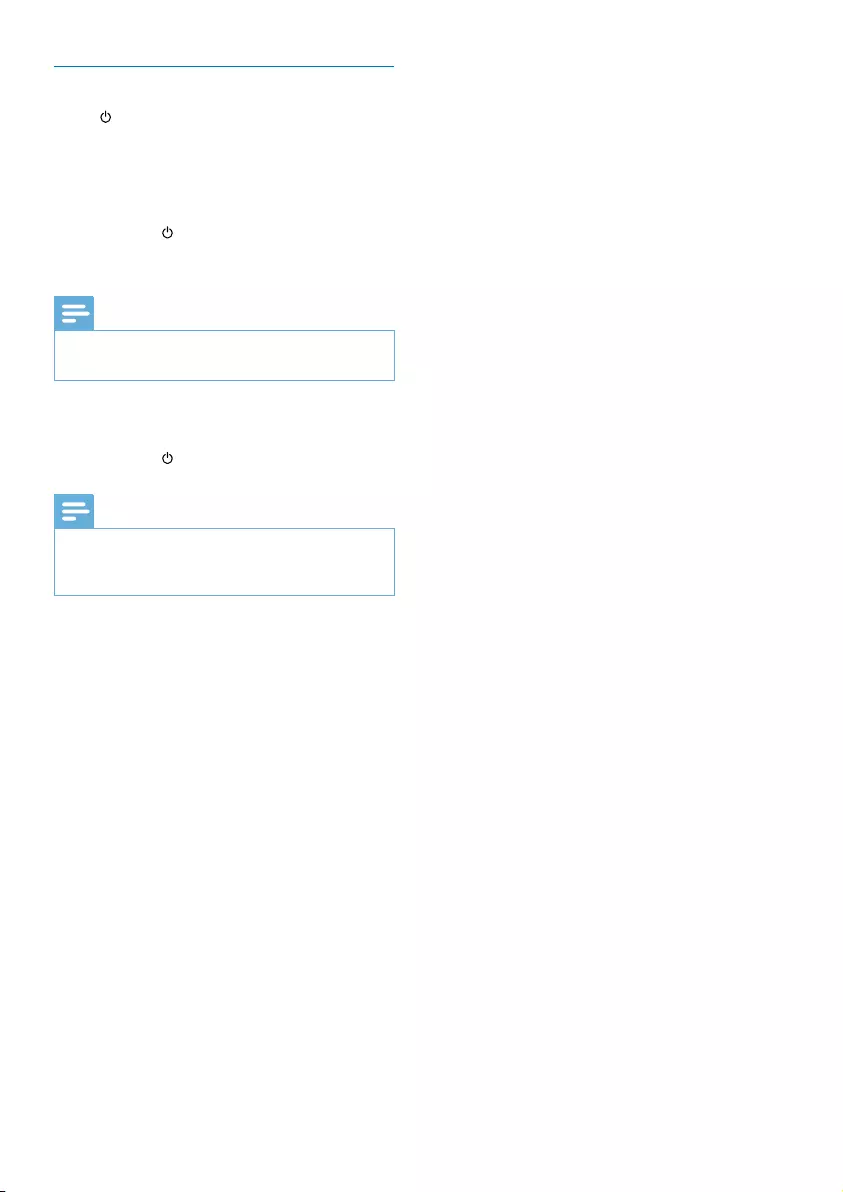
9EN
Switch to standby mode
Press again to switch the unit to standby
mode.
» The clock (if set) is displayed on the
panel.
Switch to ECO standby mode:
Press and hold for more than two seconds.
» The display panel is dimmed.
Note
•The unit switches to Eco Power Standby mode after 15
minutes in standby mode.
Switch between standby mode and ECO
standby mode:
Press and hold for more than two seconds.
Note
•The product automatically goes to charging mode
when a smart phone is connected through USB socket
in ECO standby mode.
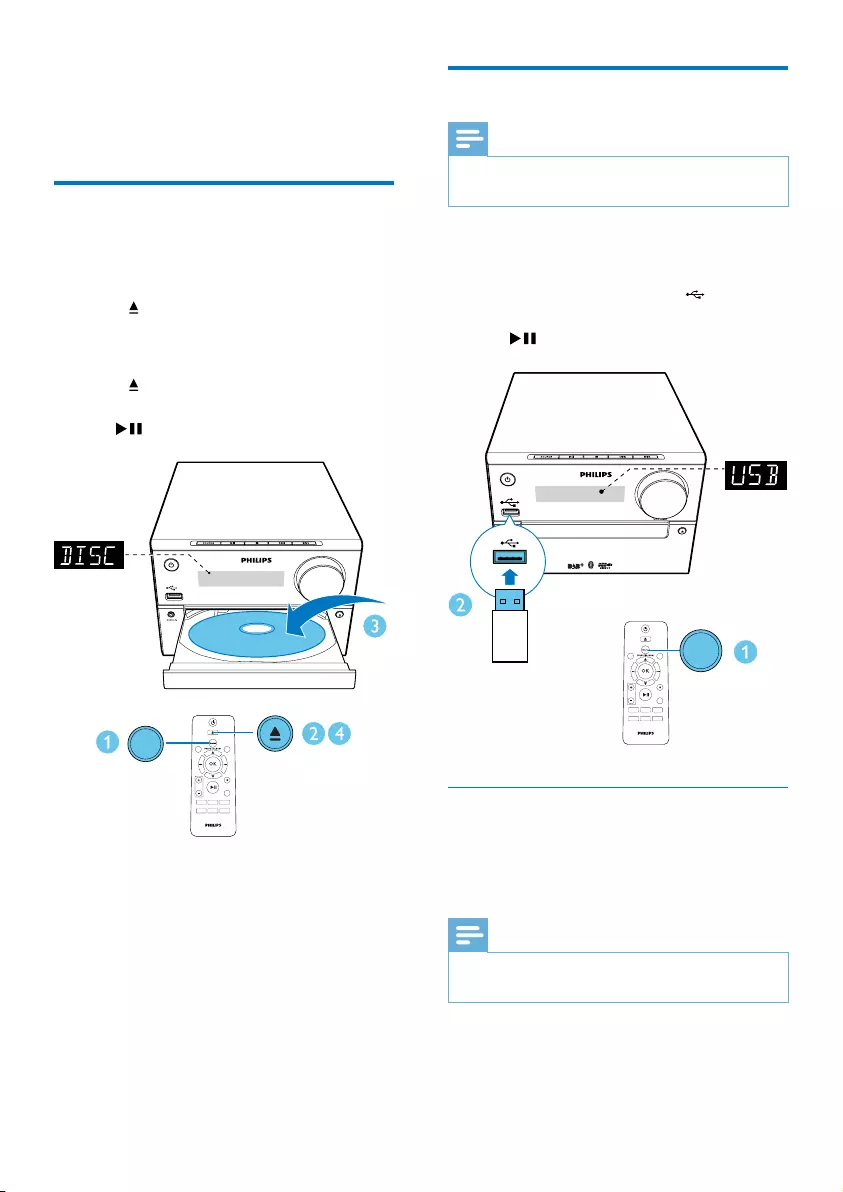
10 EN
4 Play
Play from disc
1 Press SOURCE repeatedly to select the
DISC source.
2 Press to open the disc compartment.
3 Insert a disc with printed side facing
upward.
4 Press to close the disc compartment.
» Play starts automatically. If not, press
.
MUTE
CLOCK SLEEP
TIMER
PROG
SOUND
VOL
REPEAT
MENU
DIM
SCAN
SHUFFLE
RDS
INFO
DISC
MICRO MUSIC SYSTEM BTB2315
Play from USB
Note
•Make sure that the USB device contains playable audio
content.
1 Press SOURCE repeatedly to select the
USB source.
2 Insert a USB device into the socket.
» Play starts automatically. If not, press
.
Charge your device
You can charge your device through the USB
socket on this product with a USB cable (not
supplied).
Note
•The maximum current for USB charging is 500 mA.
•Not all devices for USB charging are guaranteed.
MUTE
CLOCK SLEEP
TIMER
PROG
SOUND
VOL
REPEAT
MENU
DIM
SCAN
SHUFFLE
RDS
INFO
MICRO MUSIC SYSTEM BTB2315
USB
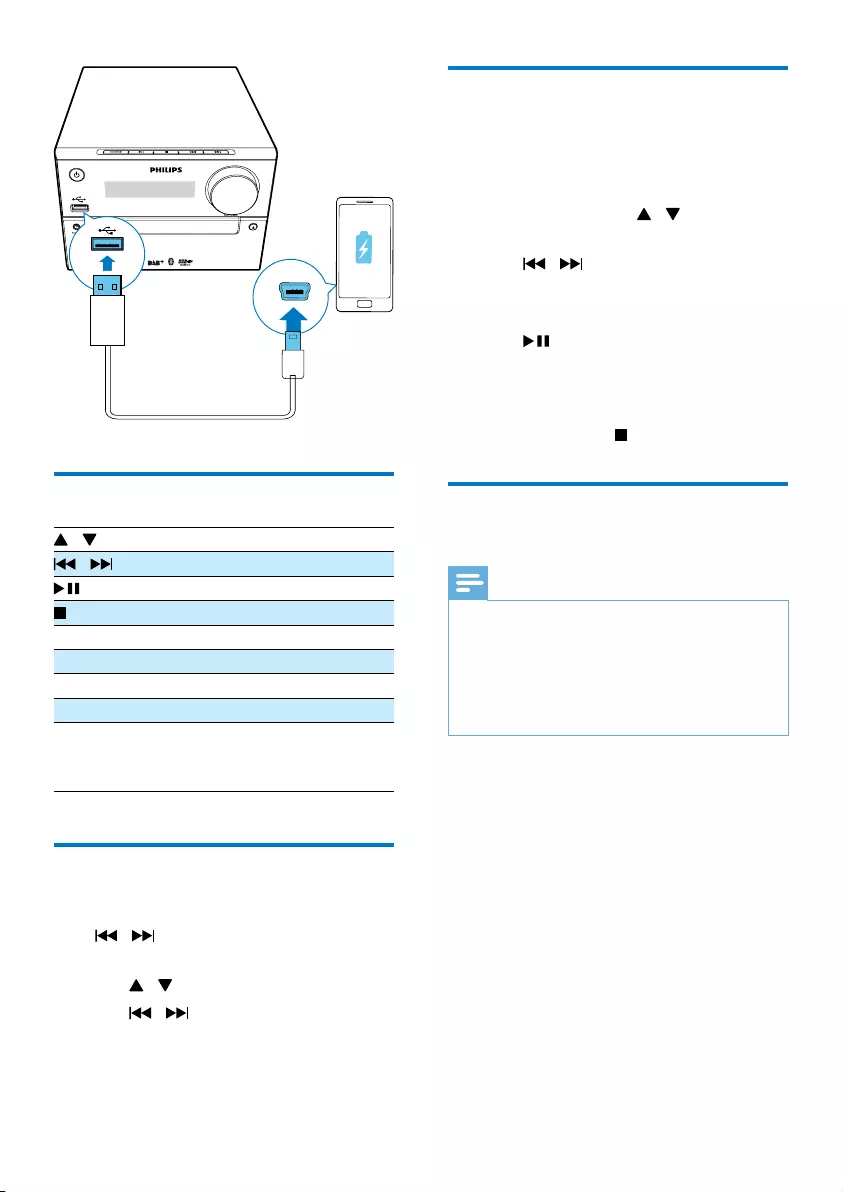
11EN
Control play
/ Select a folder.
/ Selectanaudiole.
Pause or resume play.
Stop play.
REPEAT Play a track or all tracks repeatedly.
SHUFFLE Play tracks randomly.
VOL +/- Increase or decrease the volume.
MUTE Mute or restore sound.
SOUND Enrich sound effect with DSC:
balance, warm, and bright,
powerful and clear.
Skip to a track
For CD:
Press / to select another track.
For MP3 disc and USB:
1 Press / to select an album or a folder.
2 Press / toselectatrackorale.
MICRO MUSIC SYSTEM BTB2315
Program tracks
You can program a maximum of 20 tracks.
1 Press PROG to activate the program
mode.
2 For MP3 tracks, press / to select an
album.
3 Press / to select a track, and then
press PROGtoconrm.
4 Repeat steps 2-3 to program more tracks.
5 Press to play the programmed tracks.
» During play, [PROG] (program) is
displayed.
• To erase the program, in the stop
position, press .
Play from Bluetooth-enabled
devices
Note
•The effective operation range between the unit and
your Bluetooth enabled device is approximately 10
meters (30 feet).
•Any obstacle between the system and the device can
reduce the operational range.
•Compatibility with all Bluetooth devices is not
guaranteed.
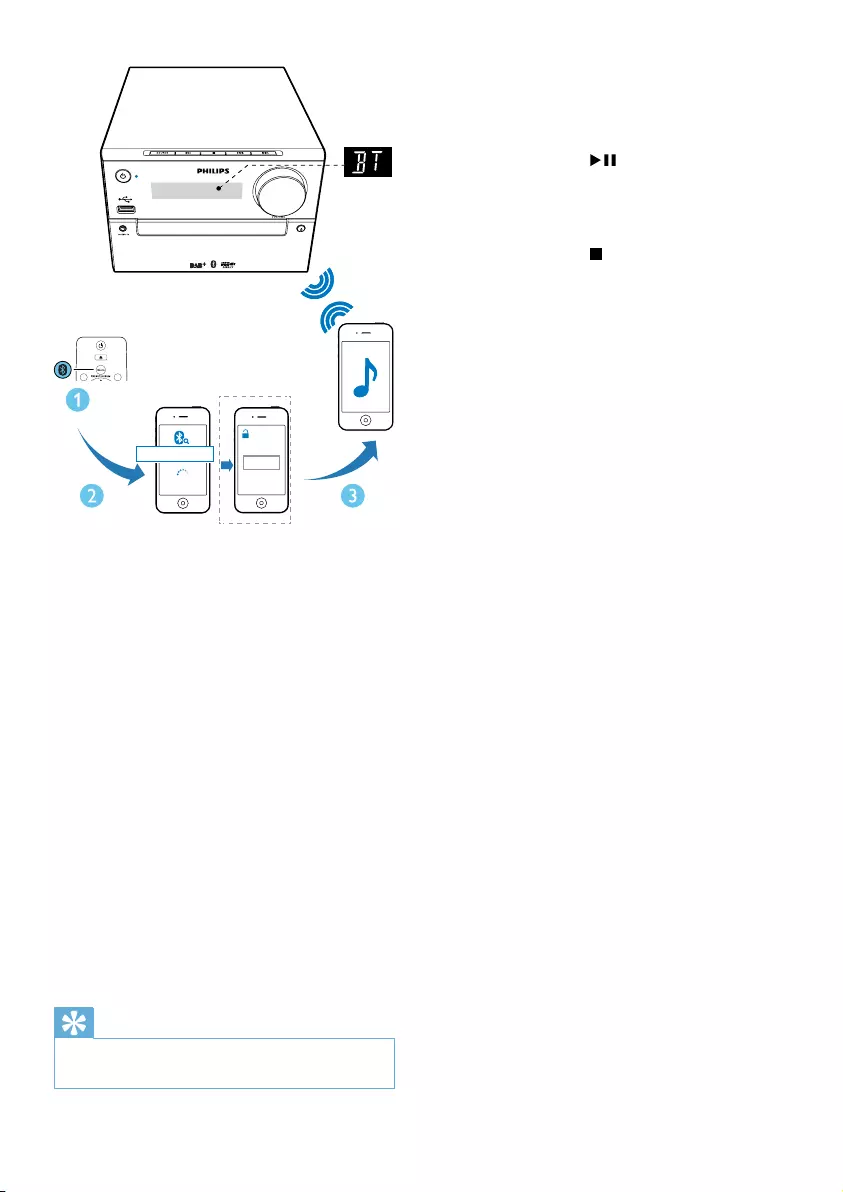
12 EN
1 Press SOURCE repeatedly to select the
Bluetooth source.
» [BT] (Bluetooth) is displayed.
» TheBluetoothindicatorashesblue.
2 On your device that supports Advanced
AudioDistributionProle(A2DP),enable
Bluetooth and search for Bluetooth devices
that can be paired (refer to the user
manual of the device).
3 Select 'Philips BTB2315' on your
Bluetooth enabled device and if necessary
input '0000' as the pairing password.
» After successful pairing and connection,
the Bluetooth indicator turns solid
blue, and the unit beeps.
4 Play audio on the connected device.
» Audio streams from your Bluetooth
enabled device to this unit.
Tip
•The unit can memorize up to 4 previously connected
Bluetooth devices.
SCAN
RDS
INFO
0000
PIN
Philips BTB2315
MICRO MUSIC SYSTEM BTB2315
To disconnect the Bluetooth-enabled device:
• Deactivate Bluetooth on your device; or
• Move the device beyond the
communication range; or
• Press and hold for 3 seconds.
» The current Bluetooth connection is
disconnected.
To clear Bluetooth pairing history:
• Press and hold for 8 seconds.
» The current Bluetooth is cleared.
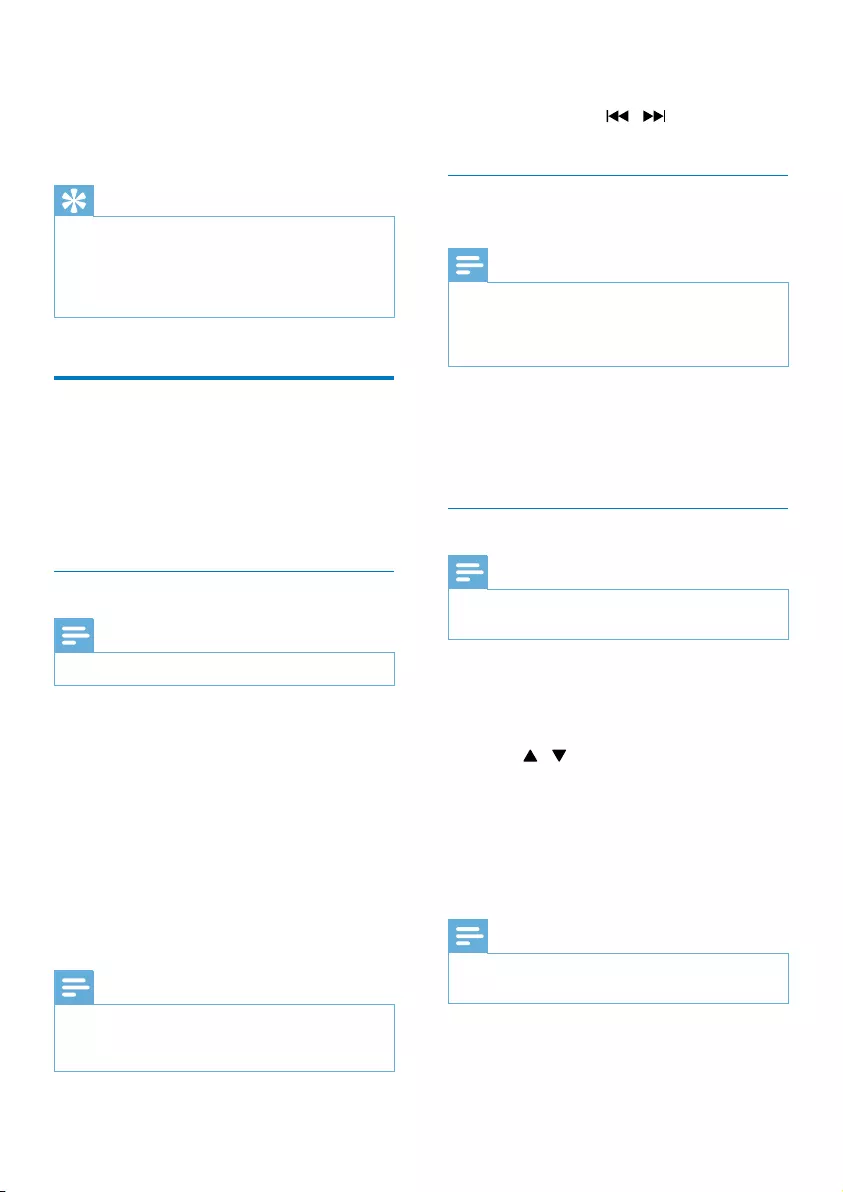
13EN
5 Listen to the
radio
Tip
•Position the antenna as far as possible from TV, VCR, or
other radiation source.
•Make sure that you have connected the supplied aerial.
•For optimal reception, fully extended and adjust the
position of the aerial.
Listen to DAB+ radio
Digital Audio Broadcasting (DAB+) is a way
of broadcasting radio digitally through a
network of transmitters. It provides you with
morechoice,bettersoundquality,andmore
information.
Tune to DAB+ radio stations
Note
•Make sure that the antenna is fully extended.
Press SOURCE repeatedly to select DAB
source.
» [FULL SCAN] (full scan) is displayed.
» The unit stores all DAB+ radio
stations automatically and broadcasts
therstavailablestation.
» The station list is memorized in the
unit. Next time when you turn on the
unit, the station scan does not take
place.
Note
•If no DAB+ radio station is found, [NO DAB] (no
DAB) is displayed, then [FULL SCAN] (full scan) is
displayed again.
To tune to a station from the available station
list:
In DAB+ mode, press / repeatedly to
navigate through the available DAB+ stations.
Store DAB+ radio stations
automatically
Note
•New stations and services will be added in DAB+
broadcast from time to time. To make new DAB+
stations and services available, perform full scan
regularly.
In DAB+ mode, press SCAN.
» The unit scans and stores all the
available DAB+ radio stations, and
broadcaststherstavailablestation.
Store DAB+ radio stations manually
Note
•You can store a maximum of 20 preset DAB+ radio
stations.
1 Tune to a DAB+ radio station.
2 Press PROG for three seconds to activate
the storing mode.
3 Press / to select a channel.
4 Press PROGtoconrm.
» The name of the preset station is
displayed.
5 Repeat above steps to store more DAB+
stations.
Note
•To remove a pre-stored DAB+ radio station, store
another station in its place.
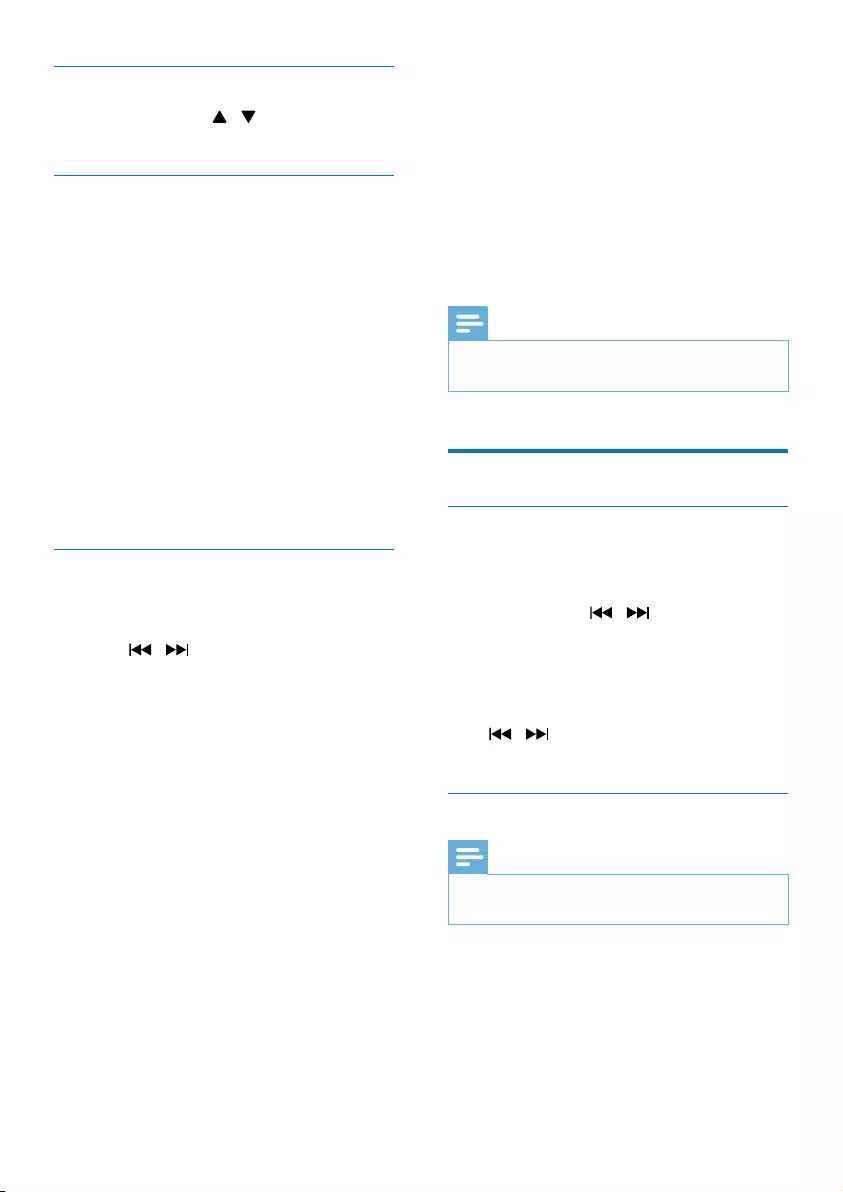
14 EN
Select a preset DAB+ radio station
In DAB+ mode, press / to select a preset
number, and then press OKtoconrm..
Show DAB+ information
While listening to DAB+ radio, press INFO/
RDS repeatedly to scroll through the following
information (if available):
• Station Name
• RDS TEXT message
• Dynamic Label Segment
• Program Type
• Ensemble Name
• Frequency
• Signal error rate
• Bit rate
• Audio status (DAB, DAB+)
• Time
• Date
Use DAB+ menu
In DAB+ mode, press MENU to access DAB+
menu.
1 Press / to scroll the menu options:
• [FULL SCAN] (full scan): scan and
store all the available DAB+ radio
stations.
• [MANUAL] (manual): tune to a DAB+
station manually.
• [PRUNE] (prune): remove all the
invalid stations from the station list.
• [SYSTEM] (system): adjust system
settings.
2 To select an option, press OK.
3 If a sub-option is available, repeat steps
2- 3.
[System] (system)
• [RESET] (reset): reset all settings to
factory default.
• [BT RESET] (Bluetooth reset): reset
Bluetooth settings to factory default.
• [UPGRADE] (upgrade): upgrade
software if available.
• [BT UPGRADE] (Bluetooth upgrade):
upgrade Bluetooth software if available.
• [SW VER] (software version): show the
software version of this unit.
• [AUD DRC] (auto dynamic range
control):add or remove a degree of
compensation for the differences in the
dynamic range between radio stations.
There are four options:[NONE],
[HALF], [FULL], and [TWICE].
Note
•If no button is pressed within 30 seconds, the menu
exits.
Listen to FM radio
Tune to a radio station
1 Press SOURCE repeatedly to select FM
source.
2 Press and hold / for three seconds.
» The radio tunes to a station with
strong reception automatically.
3 Repeat step 2 to tune to more stations.
To tune to a weak station:
Press / repeatedlyuntilyoundoptimal
reception.
Store FM radio stations automatically
Note
•You can program a maximum of 20 preset radio
stations (FM).
1 In FM mode, press MENU to access FM
menu.
» [SEARCH LEVEL] (search level) is
displayed.
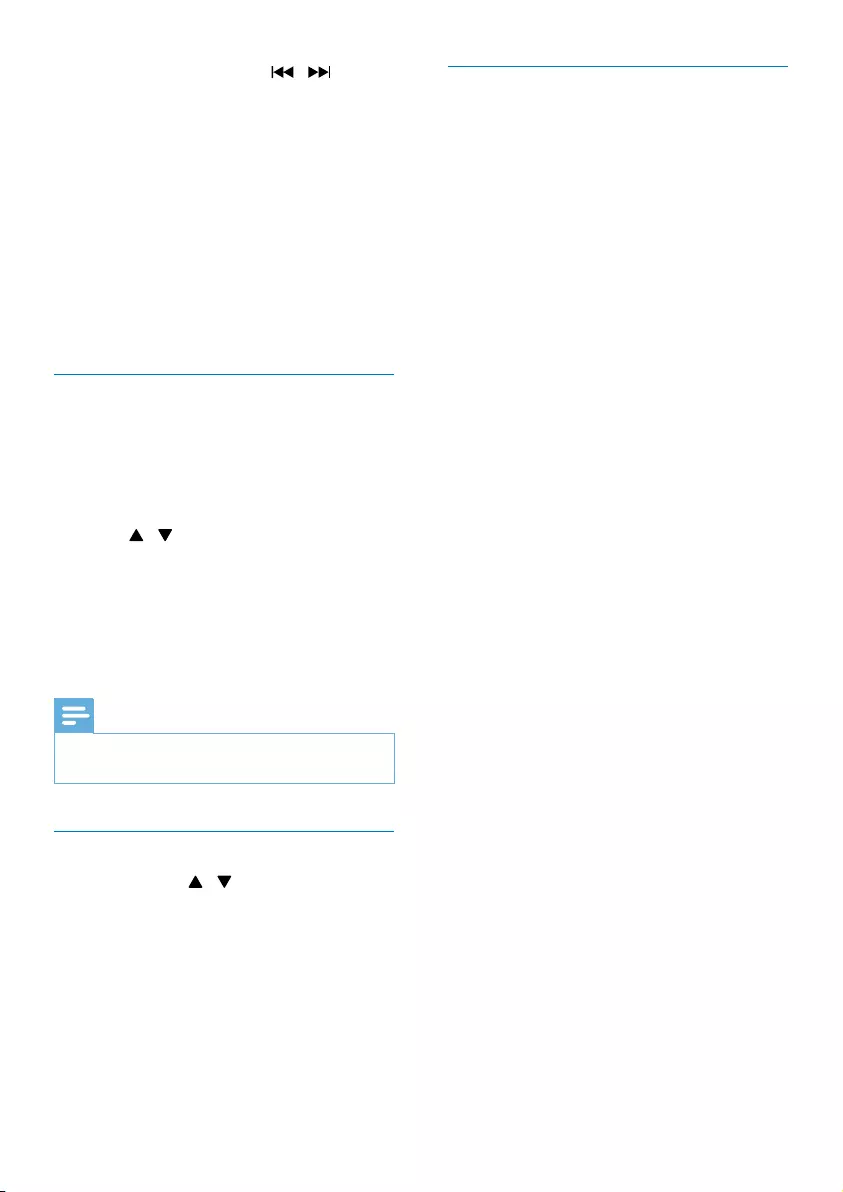
15EN
2 Press OK, and then press / to scroll
the menu options:
• [Strong] (strong stations): scan stations
with strong signals only.
• [All] (all stations): scan all available FM
radio stations.
3 Press OK to select an option.
4 In FM mode, press SCAN.
» The stations scanned are based on the
selection in step 2.
» Theunitbroadcaststherstscanned
FM radio stations.
Store FM radio stations manually
1 Tune to an FM radio station.
2 Press PROG to activate programming
mode.
» [PROG] (program) blinks.
3 Press / repeatedly to select a number.
4 Press PROGagaintoconrm.
» Thefrequencyofthepresetstationis
displayed.
5 Repeat above steps to store more FM
stations.
Note
•To remove a pre-stored station, store another station
in its place.
Select a preset radio station
In FM mode, press / to select a preset
radio station.
Show RDS information
Radio Data System (RDS) is a service
that allows FM stations to show additional
information.
1 Tune to an RDS station.
2 Press RDS/INFO repeatedly to scroll
through the following information (if
available).
• Radio text message
• Program type
• Frequency
• Stereo or Mono
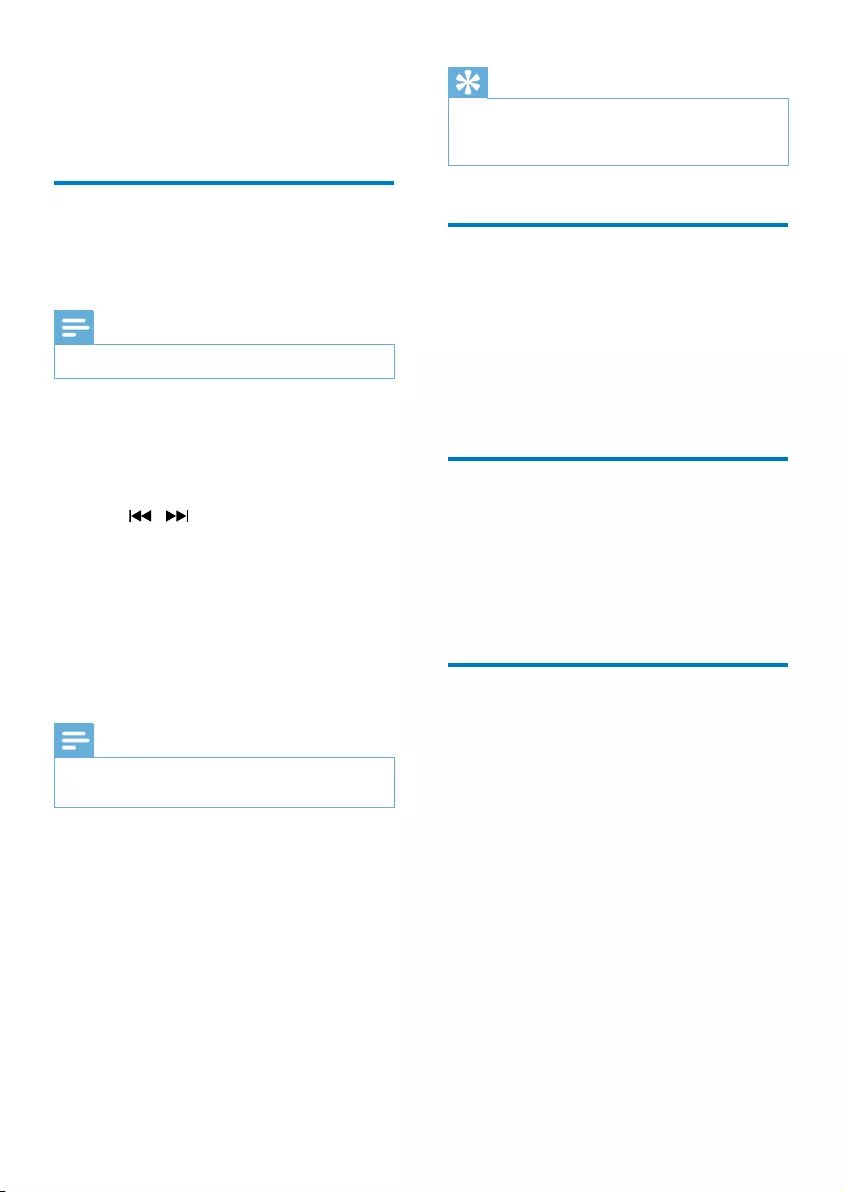
16 EN
6 Other features
Set the alarm timer
This unit can be used as an alarm clock. You can
select DISC, FM, DAB, or USB as alarm source.
Note
•Make sure that you have set the clock correctly.
1 In standby mode, press and hold SLEEP/
TIMER for three seconds.
» [TIMER] is displayed, and then [DISC]
is displayed and begins to blink.
2 Press / (or SOURCE) repeatedly to
select an alarm source (DISC, USB, DAB,
FM ).
3 Press SLEEP/TIMER (or OK)toconrm.
» The hour digits are displayed and begin
to blink.
4 Repeat steps 2-3 to set hour, minute, and
adjust volume of the alarm.
Note
•If no button is pressed in 90 seconds, the system exits
timer setting mode automatically.
To activate or deactivate the alarm timer:
Press SLEEP/TIMER repeatedly to view the
alarm information and activate or deactivate the
alarm.
» If timer is activated, [TIMER] is
displayed.
» If timer is deactivated, [TIMER] (timer)
disappears.
Tip
•If DISC/USB source is selected, but no disc is placed or
no USB connected, the system switches to FM source
automatically.
Set the sleep timer
To set the sleep timer, in turn on mode, press
SLEEP/TIMER repeatedly to select a set period
of time (in minutes).
» When sleep timer is activated, [SLEEP]
is displayed. Otherwise, [SLEEP]
disappears.
Ajust the display brightness
Press DIM repeatedly to adjust the display
brightness:
• [DIM 1]
• [DIM 2]
• [DIM OFF]
Listen to an external device
You can listen to an external device through this
unit with an audio cable.
1 Press SOURCE repeatedly to select
AUDIO IN source.
2 Connect an audio cable (not supplied)
between:
• AUDIO IN jack (3.5 mm) on the unit;
• and the headphone jack on an external
device.
3 Start to play the device (see the device
user manual).
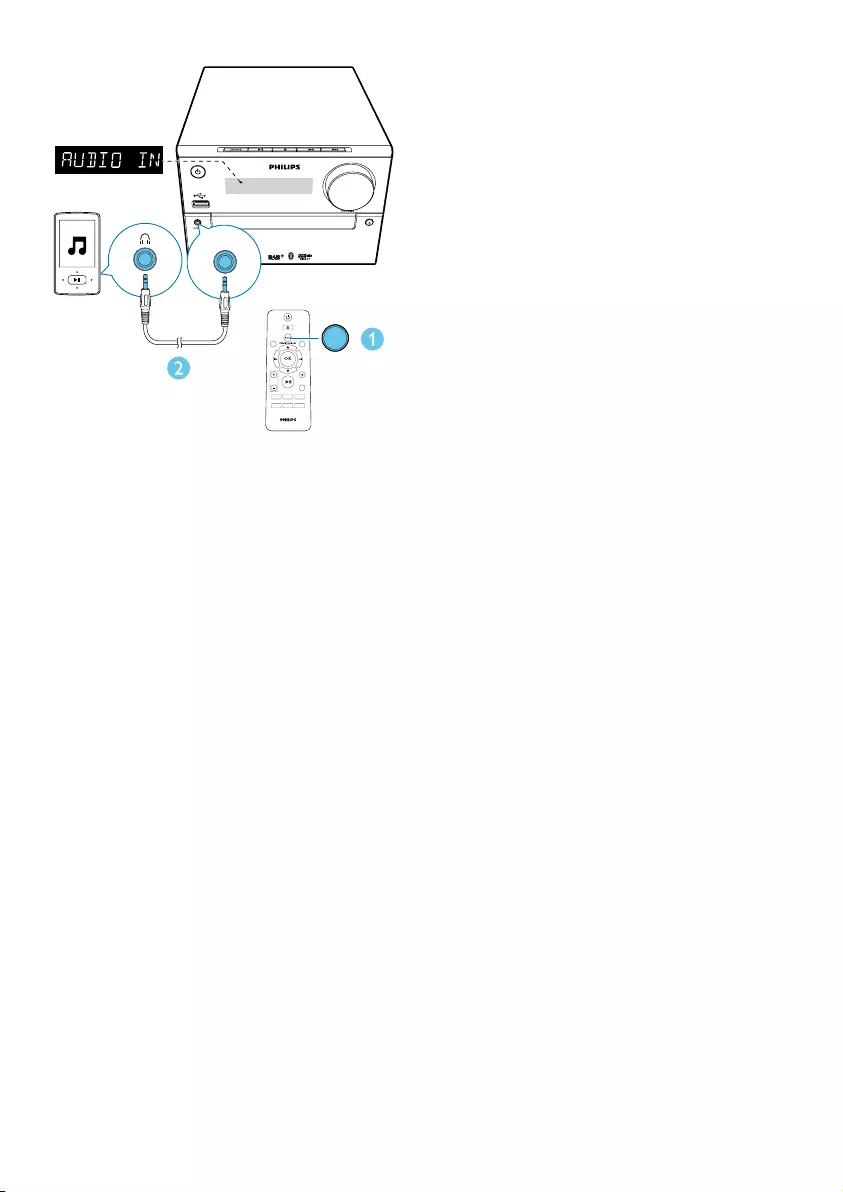
17EN
MUTE
CLOCK SLEEP
TIMER
PROG
SOUND
VOL
REPEAT
MENU
DIM
SCAN
SHUFFLE
RDS
INFO
AUDIO IN
AUDIO IN
MICRO MUSIC SYSTEM BTB2315
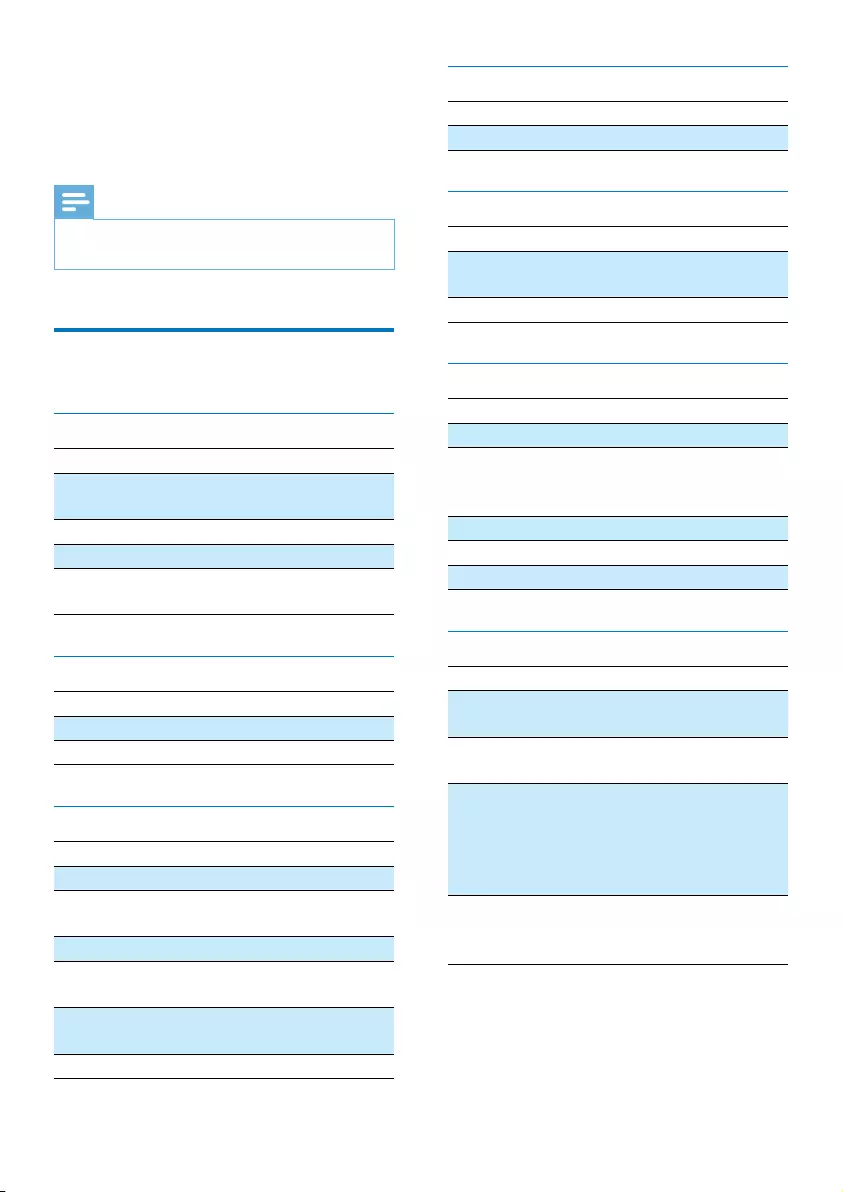
18 EN
7 Product
information
Note
•Product information is subject to change without prior
notice.
Specications
Amplier
Maximum Output Power 20 W
FrequencyResponse 60 Hz - 20
kHZ; ±3 dB
Signal to Noise Ratio >70 dBA
Total Harmonic Distortion <1%
Aux Input 600 mV RMS
22 kohm
Speakers
Speaker Impedance 6 ohm
Speaker Driver Full range 3"
Sensitivity >85 dB/m/W
Disc
Laser Type Semiconductor
Disc Diameter 12 cm/8 cm
Support Disc CD-DA, CD-R, CD-
RW, MP3-CD
Audio DAC 24 Bits/44.1 kHz
Total Harmonic
Distortion
<1% (1 kHz)
FrequencyResponse 60 Hz - 16 kHZ;
±3 dB
S/N Ratio >70 dBA
USB
USB Direct Version 1.0 (2.0 compatiable)
USB Charging ≤500mA
Bluetooth
Bluetooth version V4.0
Frequencyband 2.4 GHz ~ 2.48 GHz ISM
Band
Range 10 m (free space)
Tuner (FM)
Tuning Range 87.5-108 MHz
Tuning grid 50 KHz
Sensitivity
- Mono, 26 dB S/N Ratio
- Stereo, 46 dB S/N Ratio
<22 dBf
<45 dBf
Search Selectivity <30 dBf
Total Harmonic Distortion <3%
Signal to Noise Ratio >45 dBA
General information
AC power 220-240 V~, 50 Hz
Operation Power
Consumption
15 W
Eco Standby Power
Consumption
<0.5 W
Dimensions
- Main Unit
(W x H x D)
- Speaker Box
(W x H x D)
180 x 121 x 247 mm
150 x 238 x 125 mm
Weight
- Main Unit
- Speaker Box
1.6 kg
2 x 0.98 kg
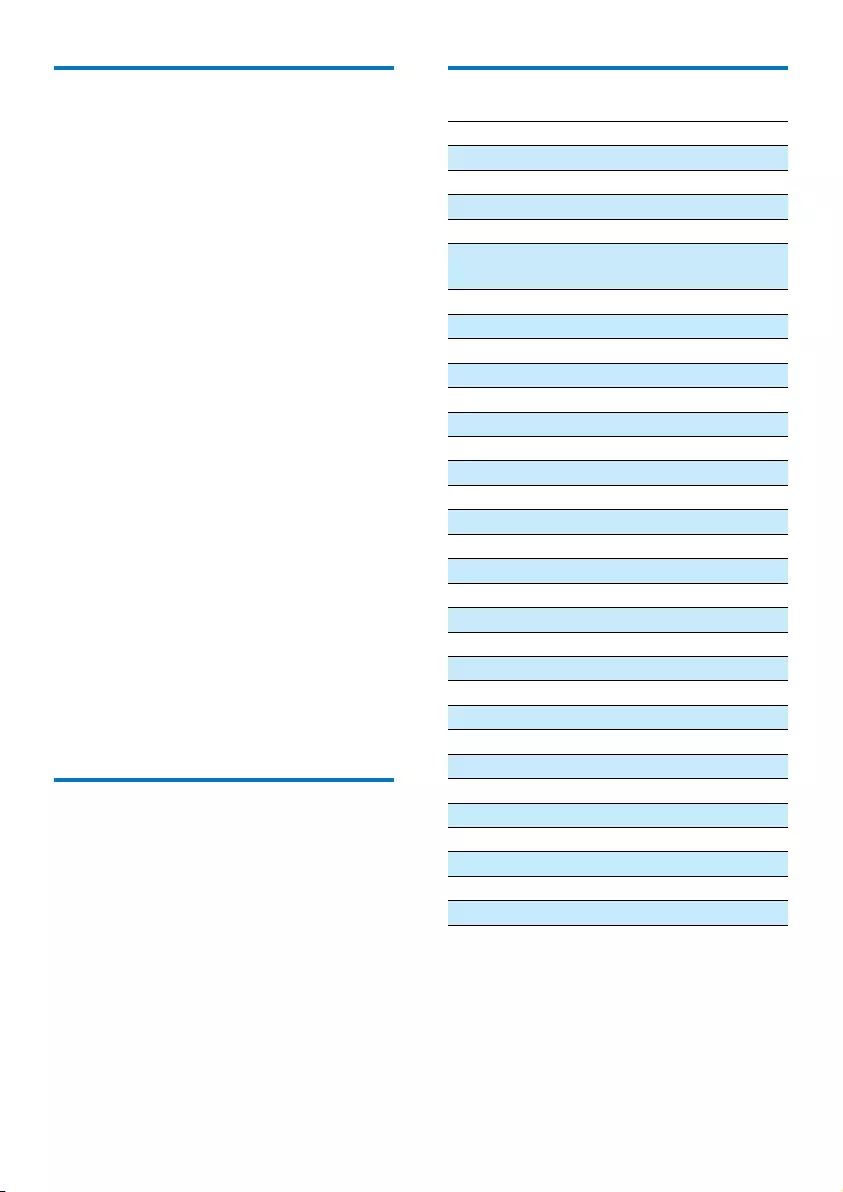
19EN
USB playability information
Compatible USB devices:
• USBashmemory(USB2.0orUSB1.1)
• USBashplayers(USB2.0orUSB1.1)
• memorycards(requiresanadditionalcard
reader to work with this unit)
Supported USB formats:
• USBormemoryleformat:FAT12,FAT16,
FAT32 (sector size: 512 bytes)
• MP3 bit rate (data rate): 32-320 Kbps and
variable bit rate
• Directory nesting up to a maximum of 8
levels
• Number of albums/ folders: maximum 99
• Number of tracks/titles: maximum 999
• File name in Unicode UTF8 (maximum
length: 32 bytes)
Unsupported USB formats:
• Empty albums: an empty album is an album
thatdoesnotcontainMP3les,andwill
not be shown in the display.
• Unsupportedleformatsareskipped.For
example, word documents (.doc) or MP3
leswithextension.dlfareignoredand
not played.
• WMA,AAC,WAV,PCMaudioles
• DRMprotectedWMAles(.wav,.m4a,
.m4p, .mp4, .aac)
• WMAlesinLosslessformat
Supported MP3 disc formats
• ISO9660, Joliet
• Maximum title number: 128 (depending on
lenamelength)
• Maximum album number: 99
• Supportedsamplingfrequencies:32kHz,
44.1 kHz, 48 kHz
• Supported Bit-rates: 32~256 (kbps),
variable bit rates
RDS program types
NO TYPE No RDS programme type
NEWS News services
AFFAIRS Politics and current affairs
INFO Special information programs
SPORT Sports
EDUCATE Education and advanced
training
DRAMA Radio plays and literature
CULTURE Culture, religion and society
SCIENCE Science
VARIED Entertainment programs
POP M Pop music
ROCK M Rock music
MOR M Light music
LIGHT M Light classical music
CLASSICS Classical music
OTHER M Special music programs
WEATHER Weather
FINANCE Finance
CHILDREN Children’s programs
SOCIAL Social Affairs
RELIGION Religion
PHONE IN Phone In
TRAVEL Tr ave l
LEISURE Leisure
JAZZ Jazz Music
COUNTRY Country Music
NATION M National Music
OLDIES Oldies Music
FOLK M Folk Music
DOCUMENT Documentary
TES Alarm Test
ALARM Alarm
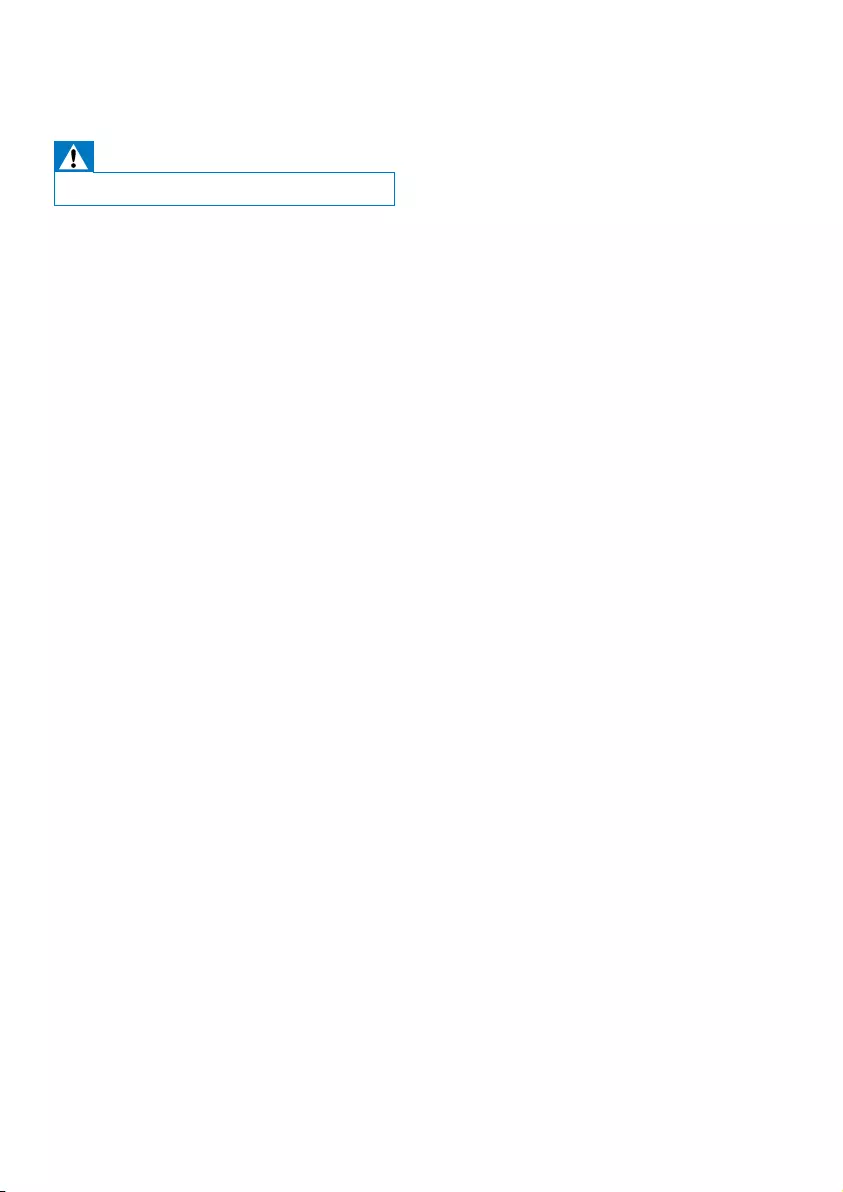
20 EN
8 Troubleshooting
Warning
•Never remove the casing of this device.
To keep the warranty valid, never try to repair
the system yourself.
If you encounter problems when using this
device, check the following points before
requestingservice.Iftheproblemremains
unsolved, go to the Philips Web page (www.
philips.com/support). When you contact Philips,
make sure that the device is nearby and the
model number and serial number are available.
No power
•Make sure that the AC power cord of the
device is connected properly.
•Make sure that there is power at the AC
outlet.
•As a power-saving feature, the system
switches off automatically 15 minutes after
track play reaches the end and no control
is operated.
No sound or poor sound
•Adjust the volume.
•Check that the speakers are connected
correctly.
•Check if the stripped speaker wires are
clamped.
No response from the unit
•Disconnect and reconnect the AC power
plug, then turn on the unit again.
Remote control does not work
•Beforeyoupressanyfunctionbutton,rst
select the correct source with the remote
control instead of the main unit.
•Reduce the distance between the remote
control and the unit.
•Insert the battery with its polarities (+/–
signs) aligned as indicated.
•Replace the battery.
•Aim the remote control directly at the
sensor on the front of the unit.
No disc detected
•Insert a disc.
•Make sure that the disc is inserted with
printed side facing upward.
•Wait until the moisture condensation at
the lens has cleared.
•Replace or clean the disc.
•UseanalizedCDorcorrectformatdisc.
Cannot display some les in USB device
•ThenumberoffoldersorlesintheUSB
device has exceeded a certain limit. This
phenomenon is not a malfunction.
•Theformatsoftheselesarenot
supported.
USB device not supported
•The USB device is incompatible with the
unit. Try another one.
Poor radio reception
•Increase the distance between the unit and
your TV or VCR.
•Connect and fully extend supplied antenna.
Music playback is unavailable on this unit even
after successful Bluetooth connection.
•The device cannot be used to play music
through this unit wirelessly.
The audio quality is poor after connection
with a Bluetooth-enabled device.
•The Bluetooth reception is poor. Move the
device closer to this unit or remove any
obstacle between them.
Bluetooth cannot be connected with this unit.
•Thedevicedoesnotsupporttheproles
requiredforthisunit.
•The Bluetooth function of the device is
not enabled. Refer to the user manual of
thedevicetondouthowtoenablethe
function.
•This unit is not in pairing mode.
•This unit is already connected with another
Bluetooth-enabled device. Disconnect that
device and then try again.
• If you pair and connect through NFC,
make sure that:
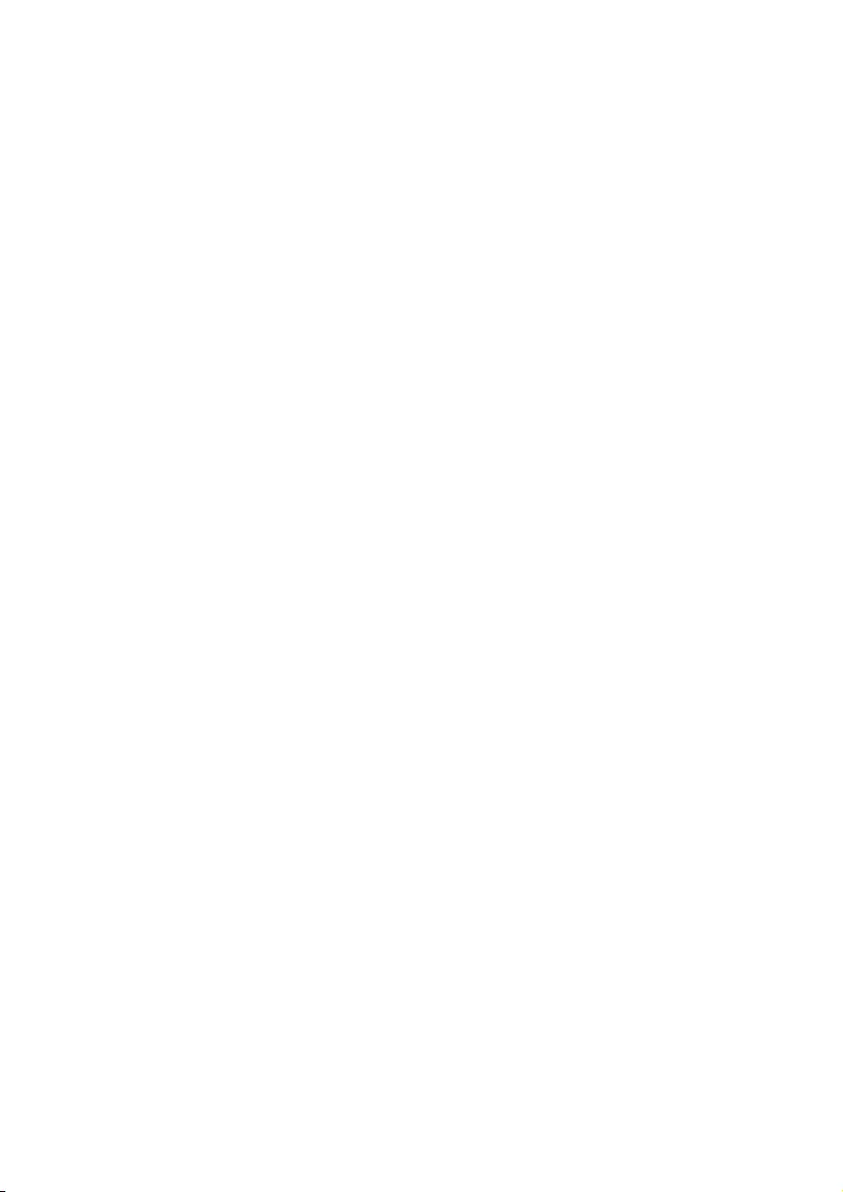
21EN
• you have enabled both the Bluetooth
and NFC features on your device.
• you have kept the NFC area of the
device in touch with that of the
speaker until you heard a beep.
The paired mobile device connects and
disconnects constantly.
•The Bluetooth reception is poor. Move the
device closer to this unit or remove any
obstacle between them.
•Some mobile phones may connect and
disconnect constantly when you make
or end calls. This does not indicate any
malfunction of this unit.
•For some devices, the Bluetooth
connection may be deactivated
automatically as a power-saving feature.
This does not indicate any malfunction of
this unit.
Timer does not work
•Set the clock correctly.
•Switch on the timer.
Clock/timer setting erased
•Power has been interrupted or the power
cord has been disconnected.
•Reset the clock/timer.
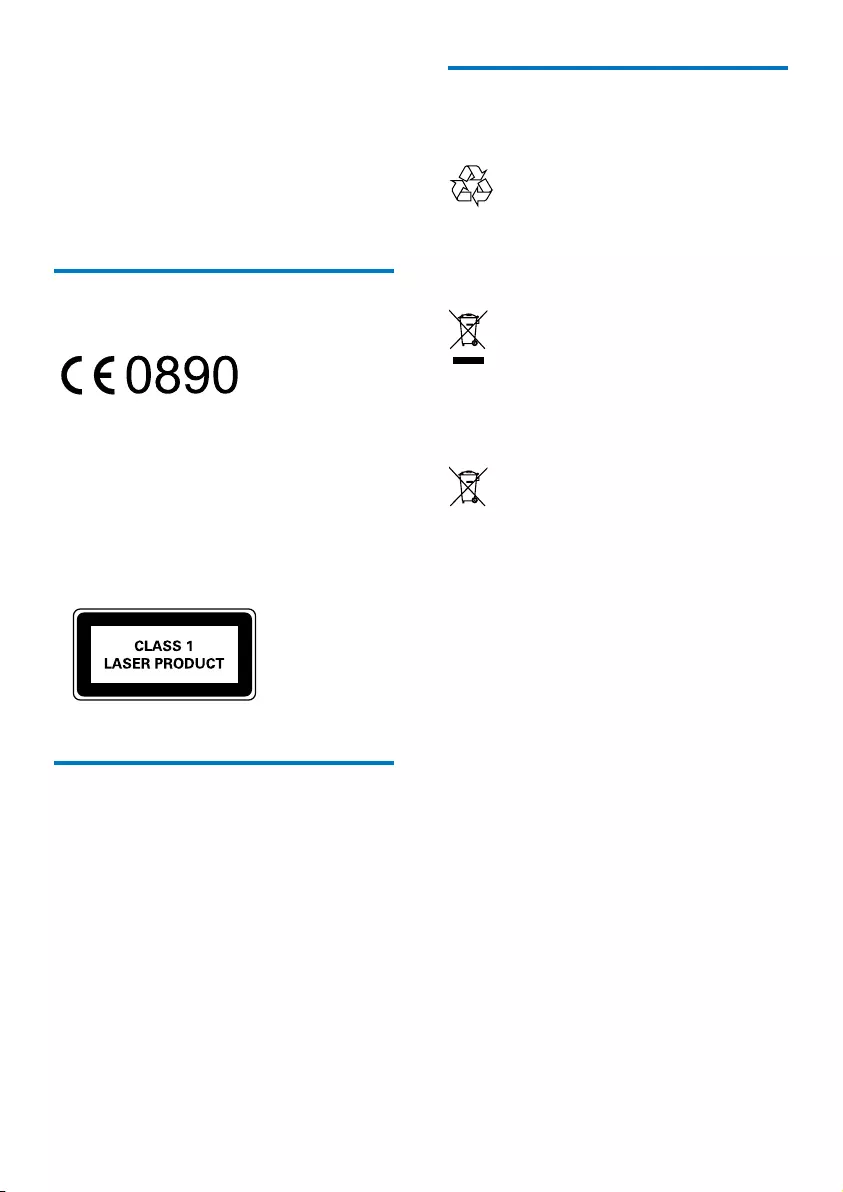
22 EN
9 Notice
Anychangesormodicationsmadetothis
device that are not expressly approved by
WOOX Innovations may void the user’s
authoritytooperatetheequipment.
Compliance
Hereby, WOOX Innovations declares that this
product is in compliance with the essential
requirementsandotherrelevantprovisions
ofDirective1999/5/EC.Youcanndthe
Declaration of Conformity on www.philips.com/
support.
This apparatus includes this label:
Care for your product
• Do not insert any objects other than discs
into the disc compartment.
• Do not insert warped or cracked discs into
the disc compartment.
• Remove the discs from the disc
compartment if you are not using the
product for an extended period of time.
• Onlyusemicroberclothtocleanthe
product.
Care for your environment
Disposal of your old product and battery
Your product is designed and manufactured
withhighqualitymaterialsandcomponents,
which can be recycled and reused.
This symbol on a product means that the
product is covered by European Directive
2012/19/EU.
This symbol means that the product contains
batteries covered by European Directive
2013/56/EU which cannot be disposed of with
normal household waste.
Inform yourself about the local separate
collection system for electrical and electronic
products and batteries. Follow local rules and
never dispose of the product and batteries
with normal household waste. Correct disposal
of old products and batteries helps prevent
negativeconsequencesfortheenvironmentand
human health.
Removing the disposable batteries
To remove the disposable batteries, see battery
installation section.
Environmental information
All unnecessary packaging has been omitted.
We have tried to make the packaging easy to
separate into three materials: cardboard (box),
polystyrene foam (buffer) and polyethylene
(bags, protective foam sheet.)
Your system consists of materials which can
be recycled and reused if disassembled by a
specialized company. Please observe the local
regulations regarding the disposal of packaging
materials,exhaustedbatteriesandoldequipment.
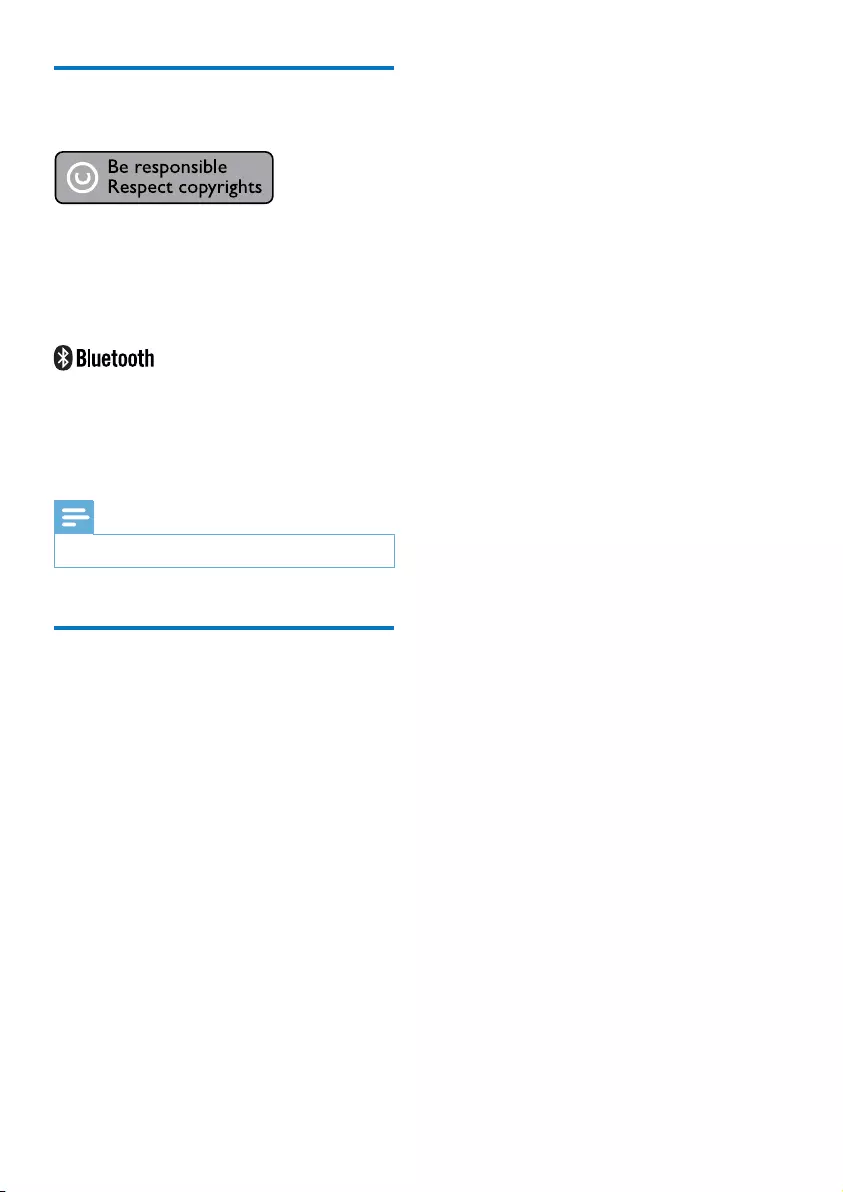
23EN
Trademark notice
This item incorporates copy protection
technology that is protected by U.S. patents
and other intellectual property rights of
Rovi Corporation. Reverse engineering and
disassembly are prohibited.
The Bluetooth® word mark and logos are
registered trademarks owned by Bluetooth
SIG, Inc. and any use of such marks by WOOX
Innovations is under license.
Note
•The type plate is located on the back of the device.
Copyright
2014 © WOOX Innovations Limited. All rights
reserved.
Specicationsaresubjecttochangewithout
notice. WOOX reserves the right to change
products at any time without being obliged to
adjust earlier supplies accordingly.
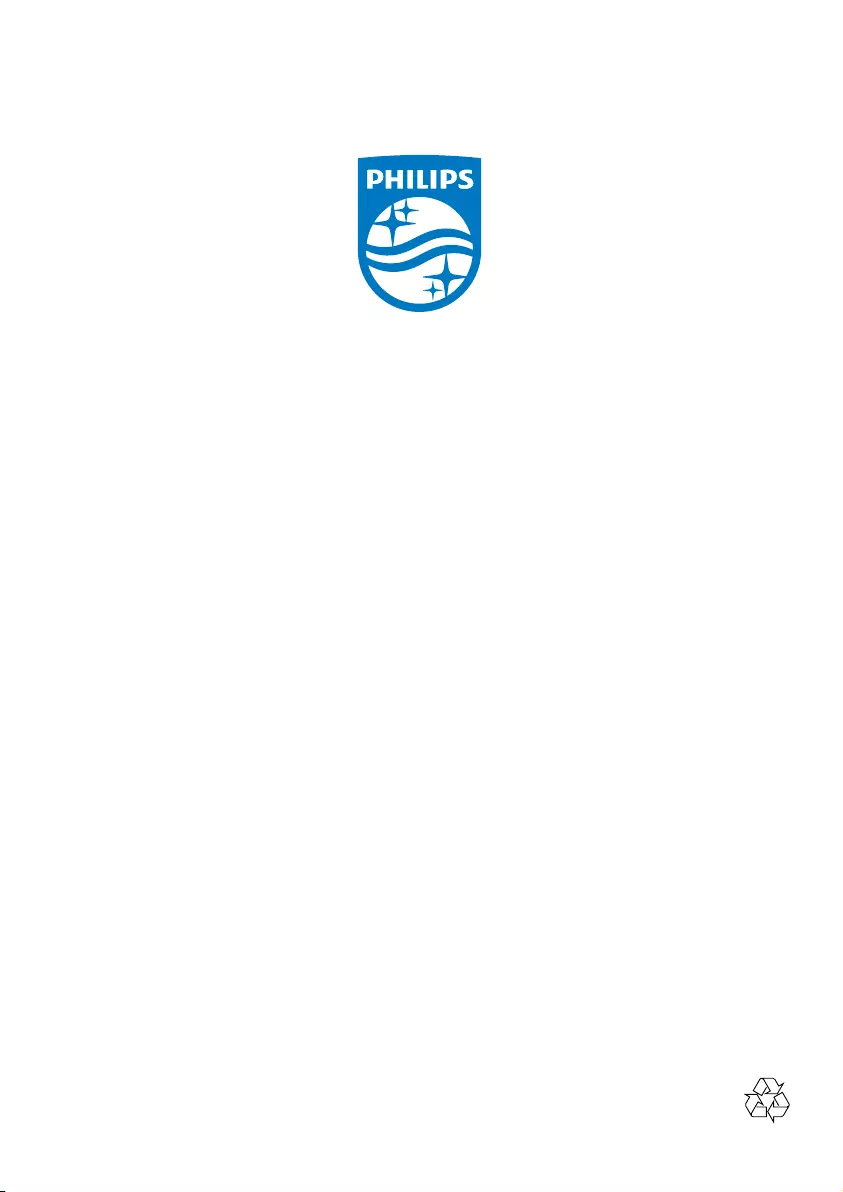
Specifications are subject to change without notice.
2014 © WOOX Innovations Limited.
All rights reserved.
Philips and the Philips’ Shield Emblem are registered
trademarks of Koninklijke Philips N.V. and are used by WOOX
Innovations Limited under license from Koninklijke Philips N.V.
BTB2315_12_UM_V1.0