Philips FWM185/BK User Manual
Displayed below is the user manual for FWM185/BK by Philips which is a product in the Home Audio Systems category. This manual has pages.
Related Manuals

FWM185
Mini Hi-Fi System
pg 001-024_FWM185-79_Eng 2007.4.16, 17:021
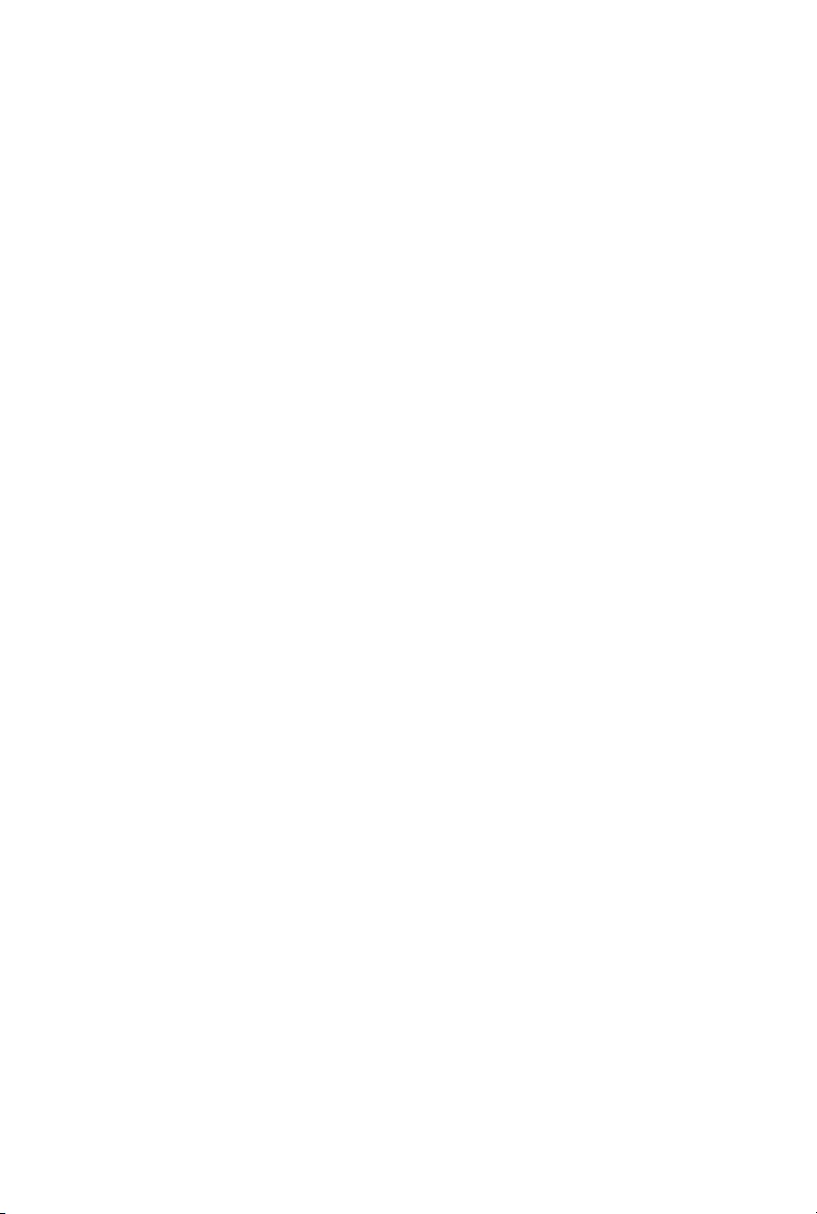
CAUTION
Use of controls or adjustments or
performance of procedures other
than herein may result in hazardous
radiation exposure or other unsafe
operation.
pg 001-024_FWM185-79_Eng 2007.4.16, 17:022
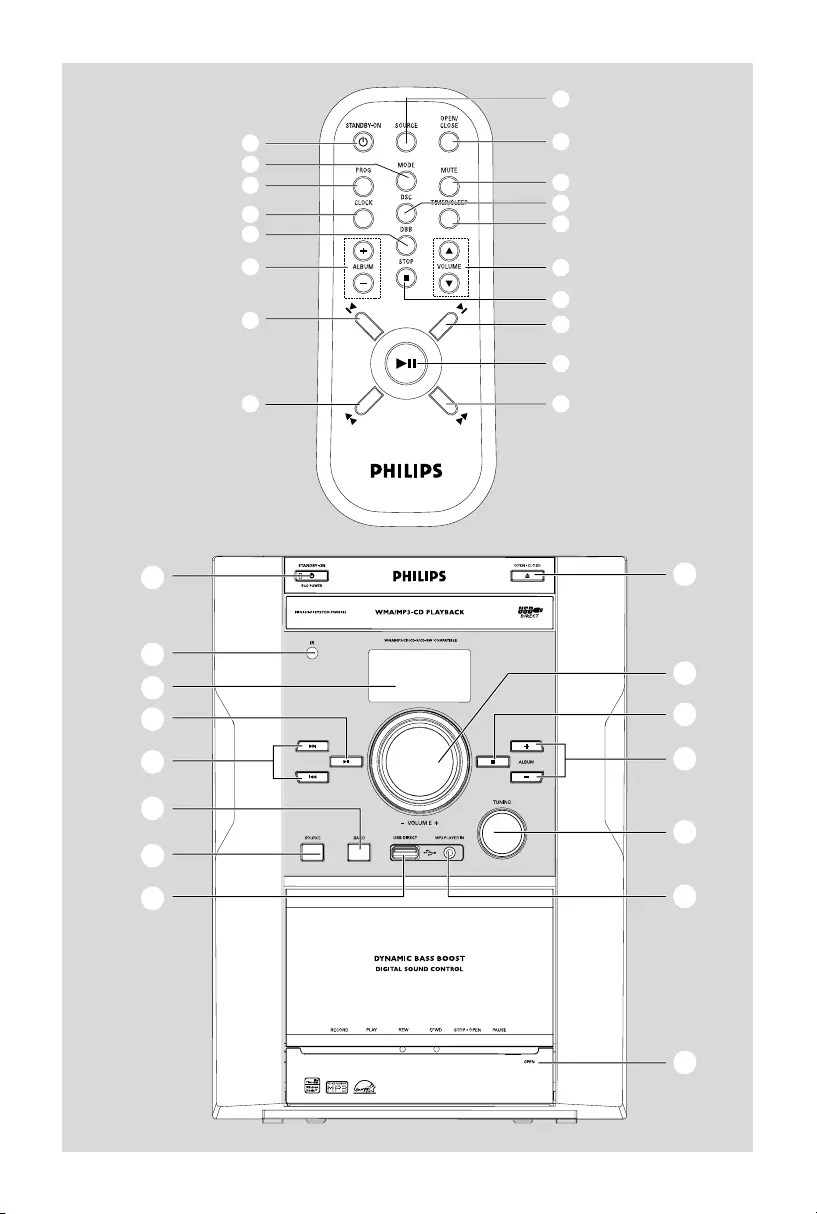
3
!
*
0
%
@
&
^
#
7
9
6
5
4
2
1
2
7
4
¡
)
£
%
!
5
™
≤
3
(
8
*
≤
™
$
pg 001-024_FWM185-79_Eng 2007.4.16, 17:023
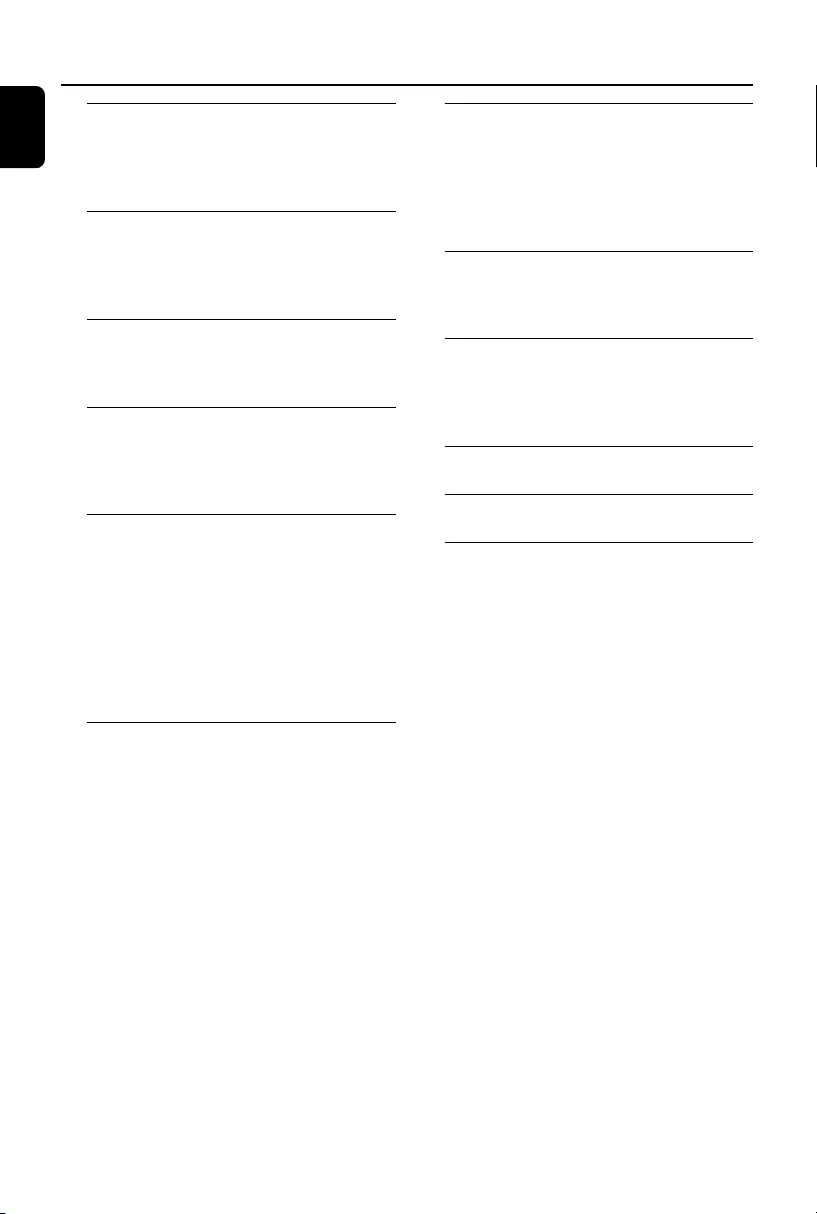
4
English
Contents
General Information
Supplied accessories ............................................ 5
Environmental Information ................................ 5
Safety information ................................................ 5
Preparation
Rear connections ................................................. 6
Optional connection ........................................... 7
Inserting batteries into the remote control ... 7
Controls
Controls on the system and remote
control .................................................................... 8
Basic Functions
Switching the system on ..................................... 9
Power-saving automatic standby ....................... 9
Adjusting volume and sound .............................. 9
CD/MP3/WMA Operation
Playing a disc ........................................................ 10
Selecting a different track ................................. 10
Finding a passage within a track ...................... 10
Playing an MP3/WMA disc ......................... 10-11
Discs for playback .............................................. 11
Different play modes: Shuffle and Repeat ..... 11
Programming track numbers ........................... 11
Erasing the programme ..................................... 11
Radio Reception
Tuning to radio stations .................................... 12
Ta pe Operation/Recording
Tape playback ...................................................... 13
General information on recording ................. 13
Synchro start CD recording ............................ 13
Recording from the radio ................................. 14
Recording from external sources ................... 14
External Sources
Using a USB mass storage device ............. 15-16
Connecting external equipment ..................... 16
Clock/Timer
Setting the clock ................................................. 17
Setting the sleep timer ...................................... 17
Setting the timer ................................................. 18
Specifications ........................................... 19
Maintenance.............................................. 20
Tr oubleshooting .............................. 21-22
pg 001-024_FWM185-79_Eng 2007.4.16, 17:024
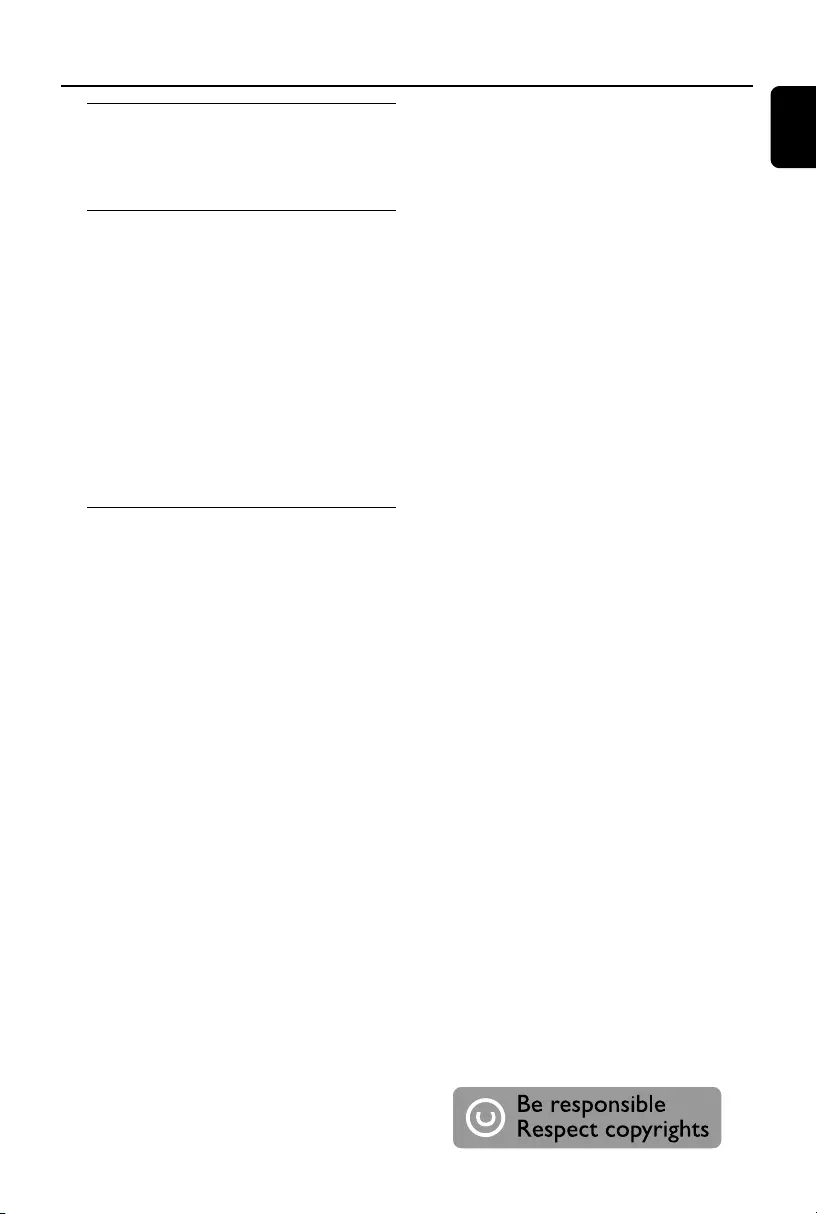
English
5
General Information
Supplied accessories
–2 speaker boxes
–remote control
–MW loop antenna
Environmental Information
All unnecessary packaging has been omitted. We
have tried to make the packaging easy to
separate into three materials: cardboard (box),
polystyrene foam (buffer) and polyethylene (bags,
protective foam sheet).
Your system consists of materials which can be
recycled and reused if disassembled by a
specialized company. Please observe the local
regulations regarding the disposal of packaging
materials, exhausted batteries and old
equipment.
Safety Information
●Before operating the system, check that the
operating voltage indicated on the typeplate (or
the voltage indication beside the voltage
selector) of your system is identical with the
voltage of your local power supply. If not, please
consult your dealer.
●Place the system on a flat, hard and stable
surface.
●Place the system in a location with adequate
ventilation to prevent internal heat build-up in
your system. Allow at least 10 cm (4 inches)
clearance from the rear and the top of the unit
and 5 cm (2 inches) from each side.
●The ventilation should not be impeded by
covering the ventilation openings with items,
such as newspapers, table-cloths, curtains, etc.
●Do not expose the system, batteries or discs to
excessive moisture, rain, sand or heat sources
caused by heating equipment or direct sunlight.
●No naked flame sources, such as lighted candles,
should be placed on the apparatus.
●No objects filled with liquids, such as vases, shall
be placed on the apparatus.
●The apparatus shall not be exposed to dripping
or splashing.
●Install this unit near the AC outlet and where the
AC power plug can be reached easily.
●If the system is brought directly from a cold to a
warm location, or is placed in a very damp room,
moisture may condense on the lens of the disc
unit inside the system. Should this occur, the CD
player would not operate normally. Leave the
power on for about one hour with no disc in the
system until normal playback is possible.
●The mechanical parts of the set contain self-
lubricating bearings and must not be oiled or
lubricated.
●When the system is switched to Standby
mode, it is still consuming some power.
To disconnect the system from the
power supply completely, remove the AC
power plug from the wall socket.
The making of unauthorized copies of copy-
protected material, including computer
programmes, files, broadcasts and sound
recordings, may be an infringement of
copyrights and constitute a criminal offence.
This equipment should not be used for such
purposes.
pg 001-024_FWM185-79_Eng 2007.4.16, 17:025
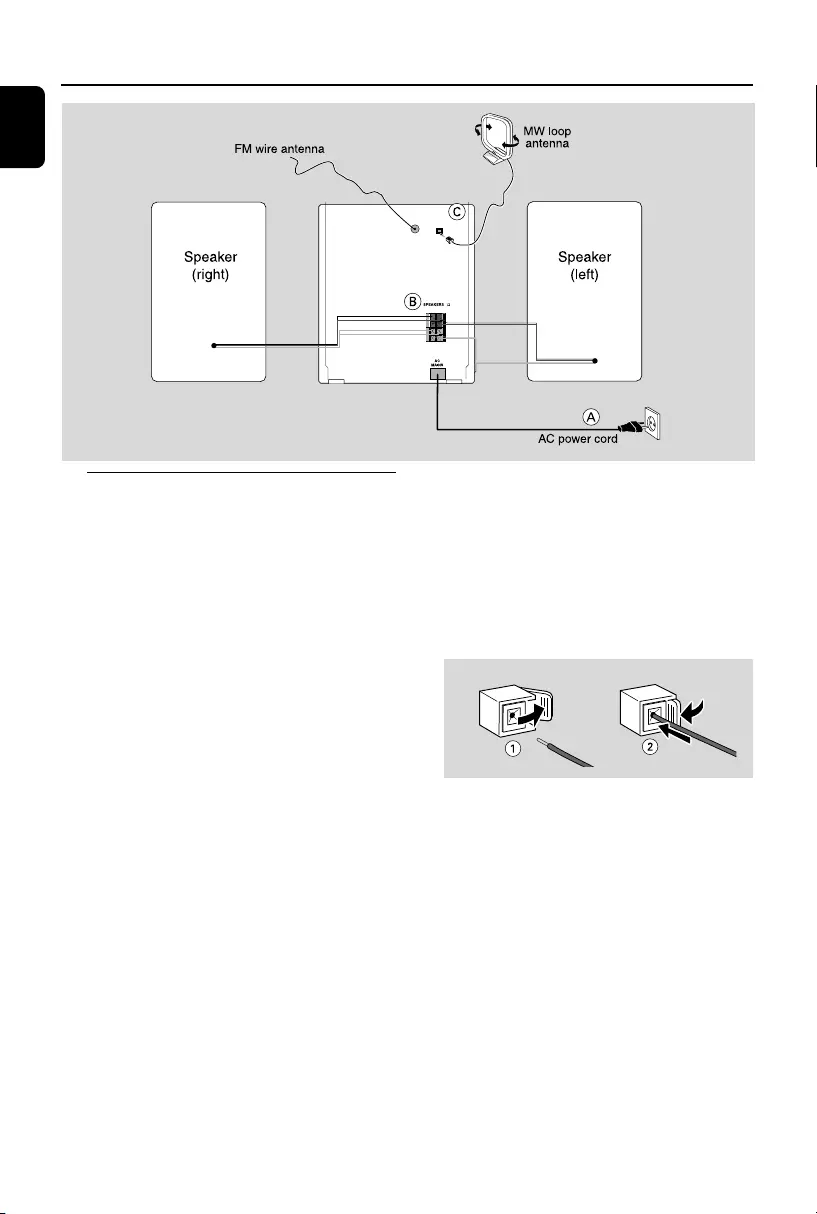
6
English
Preparations
Rear connections
The type plate is located at the rear of the
system.
APower
–Before connecting the AC power cord to the
wall outlet, ensure that all other connections
have been made.
WARNING!
–For optimal performance, use only the
original power cable.
–Never make or change any connections
with the power switched on.
–High voltage! Do not open.You run the
risk of getting an electric shock.
–The machine does not contain any user-
serviceable parts.
–Modification of the product could result
in hazardous radiation of EMC or other
unsafe.
To avoid overheating of the system, a safety
circuit has been built in. Therefore, your
system may switch to Standby mode
automatically under extreme conditions. If
this happens, let the system cool down
before reusing it (not available for all versions).
BSpeakers Connection
Front Speakers
Connect the speaker wires to the SPEAKERS
terminals, right speaker to "R" and left speaker to
"L", red wires to "+" and black wires to "-" of the
woofer connection terminals, blue wires to "+"
and grey wires to "-" of the tweeter connection
terminals.
●Fully insert the stripped portion of the speaker
wire into the terminal as shown.
Notes:
–For optimal sound performance, use the
supplied speakers.
– Do not connect more than one speaker to any
one pair of
+
/
-
speaker terminals.
– Do not connect speakers with an impedance
lower than the speakers supplied. Please refer to
the SPECIFICATIONS section of this manual.
R
L
LOW CH
– +
HIGH CH
R
L
8
FM ANT LOOP ANT
pg 001-024_FWM185-79_Eng 2007.4.16, 17:026
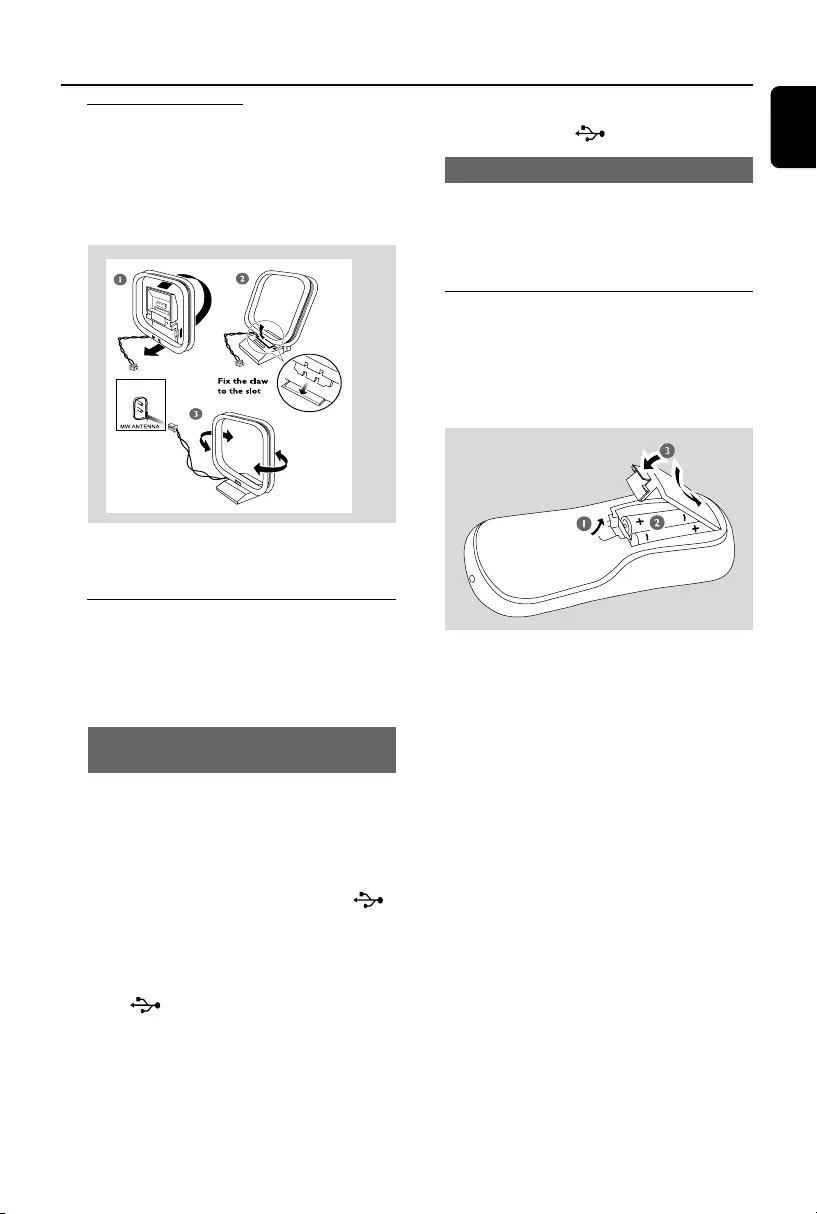
English
7
CAntenna Connection
Connect the supplied MW loop antenna to the
respective terminal. Adjust the position of the
antenna for optimal reception.
MW Antenna
●Position the antenna as far as possible from a TV,
VCR or other radiation source.
Optional connection
The optional equipment and connecting cords
are not supplied. Refer to the operating
instructions of the connected equipment for
details.
Connecting a USB device or memory
card
By connecting a USB mass storage device
(including USB flash memory, USB flash players
or memory cards) to the Hi-Fi system, you can
enjoy the device's stored music through the
powerful speakers of Hi-Fi system.
●Insert the USB device's USB plug into the
socket on the set.
For the devices with USB cables:
1Insert one plug of the USB cable (not supplied)
to the socket on the set.
2Insert the other plug of the USB cable to the
USB output terminal of the USB device.
For the memory card:
1Insert the memory card into a card reader (not
supplied).
2Use a USB cable (not supplied) to connect the
card reader into the socket on the set.
Connecting a non-USB device
Use a cinch cable to connect MP3 PLAYER
IN to the analogue audio out terminals of an
external equipment (TV, VCR, Laser Disc player,
DVD player or CD Recorder).
Inserting batteries into the
remote control
Insert two batteries type R03 or AAA into the
remote control with the correct polarity as
indicated by the “+”and“-” symbols inside the
battery compartment.
CAUTION!
– Remove batteries if they are exhausted
or will not be used for a long time.
– Do not use old and new or different
types of batteries in combination.
– Batteries contain chemical substances,
so they should be disposed of properly.
Preparations
pg 001-024_FWM185-79_Eng 2007.4.16, 17:027
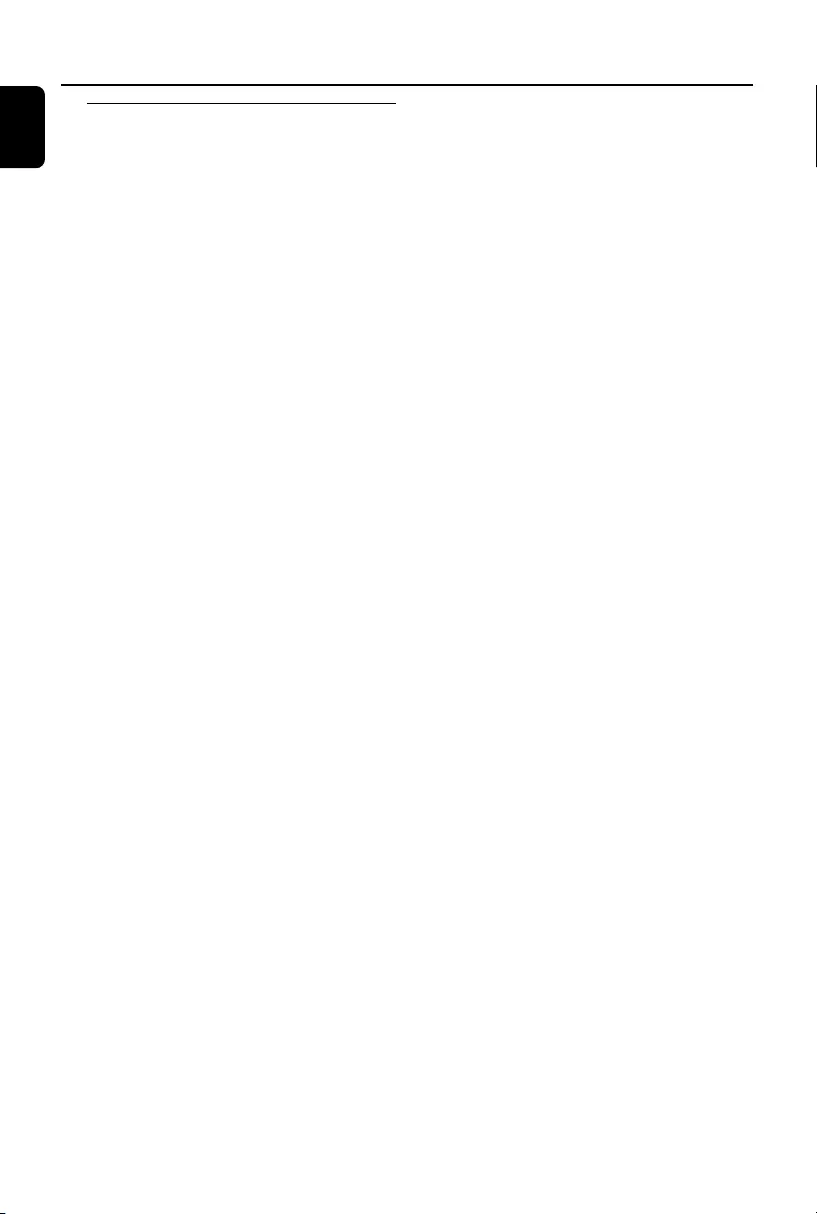
8
English
Controls (illustrations on page 3)
Controls on the system and
remote control
1LCD Display
–shows the status of the system.
2iR SENSOR
–infrared sensor for remote control.
3PROG
– programs CD tracks and reviews the program.
4ECO POWER/STANDBY ON y
–switches the system on or to Eco power/normal
standby mode.
52;
– starts or pauses CD/USB playback.
6¡1 / 2™
– skips to the beginning of a current track/
previous/ next track.
– (press and hold) fast searches back and forward
within a track/disc.
7Source (CD/ TAPE/TUNER/USB/MP3 IN)
– selects the respective sound source for CD/
TAPE/ TUNER/USB/MP3 IN.
8CLOCK
–sets the clock.
9BAND (MW/FM ST/FM MONO)
– selects waveband: MW, FM (stereo) or FM
(mono).
0OPEN/CLOSE
–open/close the CD door.
!STOP 9
– stops CD/USB playback or erases a CD
program.
@TUNING
–tunes to a radio station.
#USB DIRECT
–connects an external USB mass storage device.
$DBB (Dynamic Bass Boost)
– enhances the bass.
%VOLUME 3/4
–adjusts the volume level.
– sets the hours and minutes for the clock and
timer.
^MP3 PLAYER IN
–3.5mm audio input jack.
&Ta pe Deck Operation
RECORD 0....... starts recording.
PLAY 2................. starts playback.
REW à /F.FWD áfast rewinds/
forwards the tape.
STOP•OPEN 9/ stops the tape;
opens the tape compartment.
PAUSEÅ............ pauses recording or playback.
*ALBUM +/-
– selects an album.
(MODE
–selects different play modes: e.g. REPEAT or
SHUFFLE (random order)
)TIMER/SLEEP
–activates/deactivates the timer
– activates/deactivates or selects the sleep time.
–views the remaining sleep time.
¡MUTE
–switches playback sound off and on.
™5/6
– skips to the beginning of a current track/
previous/ next track (title).
– (press and hold) fast searches back and forward
within a track/disc
£DSC (Digital Sound Control)
–selects sound characteristics: OPTIMAL, JAZZ,
ROCK or TECHNO.
≤í/ë
– skips to the beginning of a current track/
previous/next track (title).
pg 001-024_FWM185-79_Eng 2007.4.16, 17:028
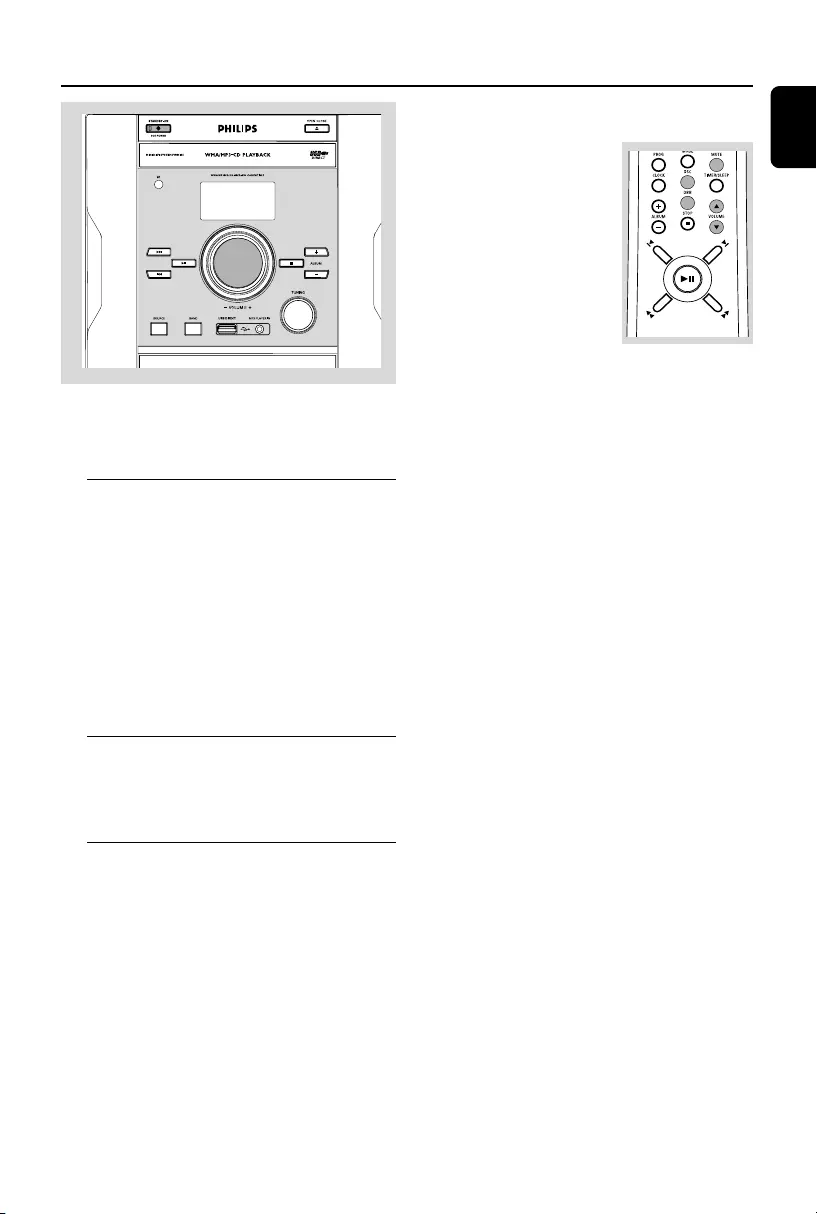
English
9
Basic Functions
IMPORTANT:
Before you operate the system, complete
the preparation procedures.
Switching the system on
●Press STANDBY-ON y.
➜The system will switch to the last selected
source.
To switch the system to standby mode
●Press STANDBY-ON y.
➜The volume level (up to a maximum volume
level of 15), interactive sound settings, last
selected source and tuner presets will be
retained in the player's memory.
Power-saving automatic standby
The power-saving feature automatically switches
to standby 30 minutes after CD playback has
ended and no control is operated.
Adjusting volume and sound
1Adjust the VOLUME control knob or press
VOLUME 3/4 on the remote control to
increase or decrease volume.
➜Display shows the volume level UOL and a
number from 0-40.
2Press DBB to switch bass enhancement on or
off.
➜Display shows: DBB if
the DBB is activated.
3Press DSC on the remote
control repeatedly to select
the desired sound effect:
OPTIMAL, JAZZ, ROCK or
TECHNO.
➜The selected DSC is
shown.
4Press MUTE on the remote control to stop
sound playback instantly.
➜Playback will continue without sound and the
display shows MUTE.
●To start sound playback you can:
–press MUTE again;
–adjust the volume controls.
pg 001-024_FWM185-79_Eng 2007.4.16, 17:029
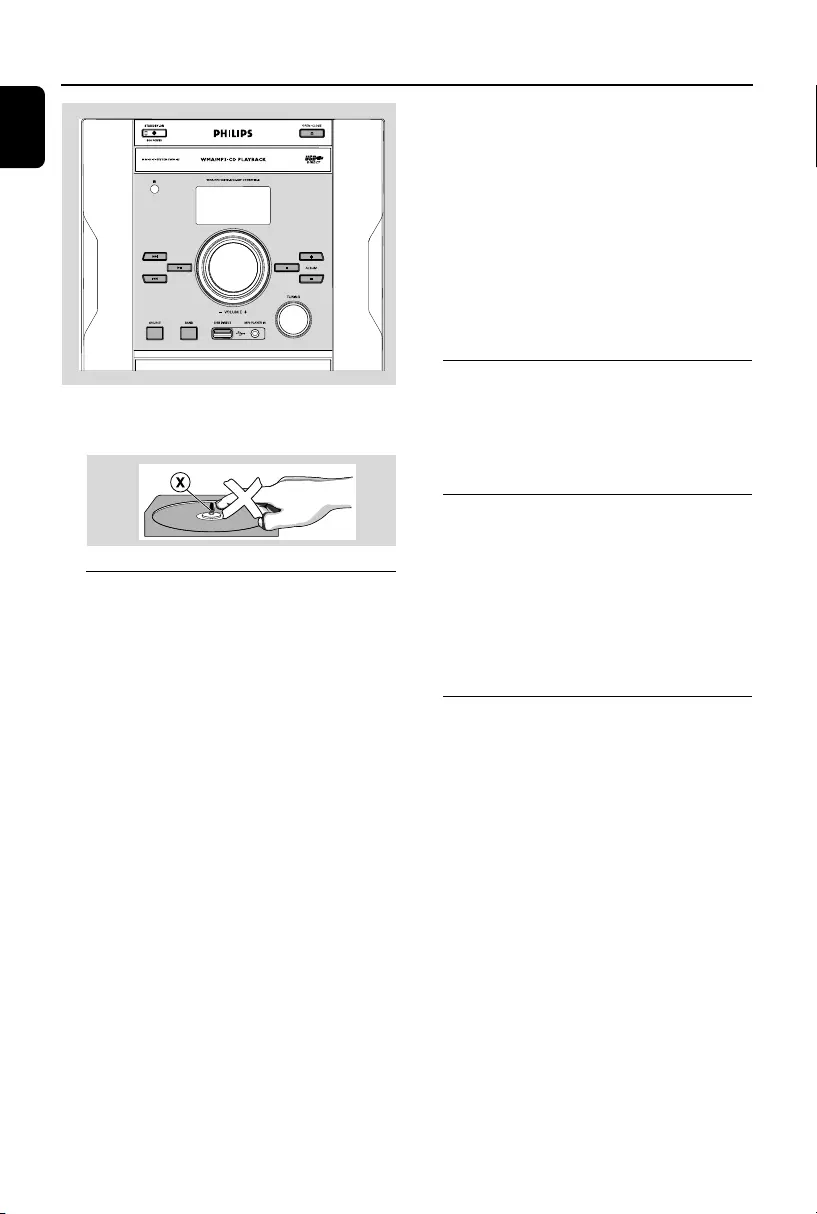
10
English
CD/MP3/WMA Operation
IMPORTANT:
The lens of the CD player should never be
touched.
Playing a disc
This CD player plays Audio Discs including CD-
Recordables, CD-Rewritables and MP3 CD.
¶CD-ROM, CD-I, CDV, VCD, DVD or computer
CDs, however, are not possible.
1Press SOURCE once or more to select CD.
2Press OPEN/CLOSE on the system to open
the CD compartment.
➜OPEN is displayed when you open the CD
compartment.
3Insert a disc with the printed side facing up and
press OPEN/CLOSE to close the CD door.
➜rEAd is displayed as the CD player scans
the contents of a disc, and then the total number
of tracks and playing time (or the total number
of albums and tracks for MP3 disc) are shown.
4Press 2; to start playback.
➜The current track number and elapsed
playing time of the track are displayed during disc
playback.
5To pause playback press 2;. Press 2; again to
resume play.
➜The display freezes and the elapsed playing
time flashes when playback is interrupted.
6To stop disc playback, press STOP 9.
Note: CD playback will also stop when;
– the CD door is opened.
– the disc has reached the end.
– you select another source: TAPE, TUNER, USB or
MP3 IN.
– you select standby.
Selecting a different track
●Press ¡1 / 2™ (í/ëon the remote) once or
repeatedly until the desired track number
appears in the display.
●Press 2; to start playback.
Finding a passage within a track
1Press and hold down ¡1 / 2™ (5/6on the
remote).
➜The disc is played at high speed and low
volume.
2When you find the passage you want, release
¡1 / 2™ (5/6on the remote).
➜Normal playback continues.
Playing an MP3/WMA disc
1Load an MP3/WMA disc.
➜The disc reading time may exceed 10
seconds due to the large number of songs
compiled into one disc.
➜"XX YYY" is displayed. XX is the current
album number and YYY is the current track
number.
2Press ALBUM+/- to select a desired album.
3Press ¡1 / 2™ (í/ëon the remote) to
select a desired track.
➜The album number will change accordingly as
you reach the first track of an album by pressing
4 (íon the remote) or the last track of an
album by pressing ¢ (ëon the remote).
4Press 2; to start playback.
pg 001-024_FWM185-79_Eng 2007.4.16, 17:0210
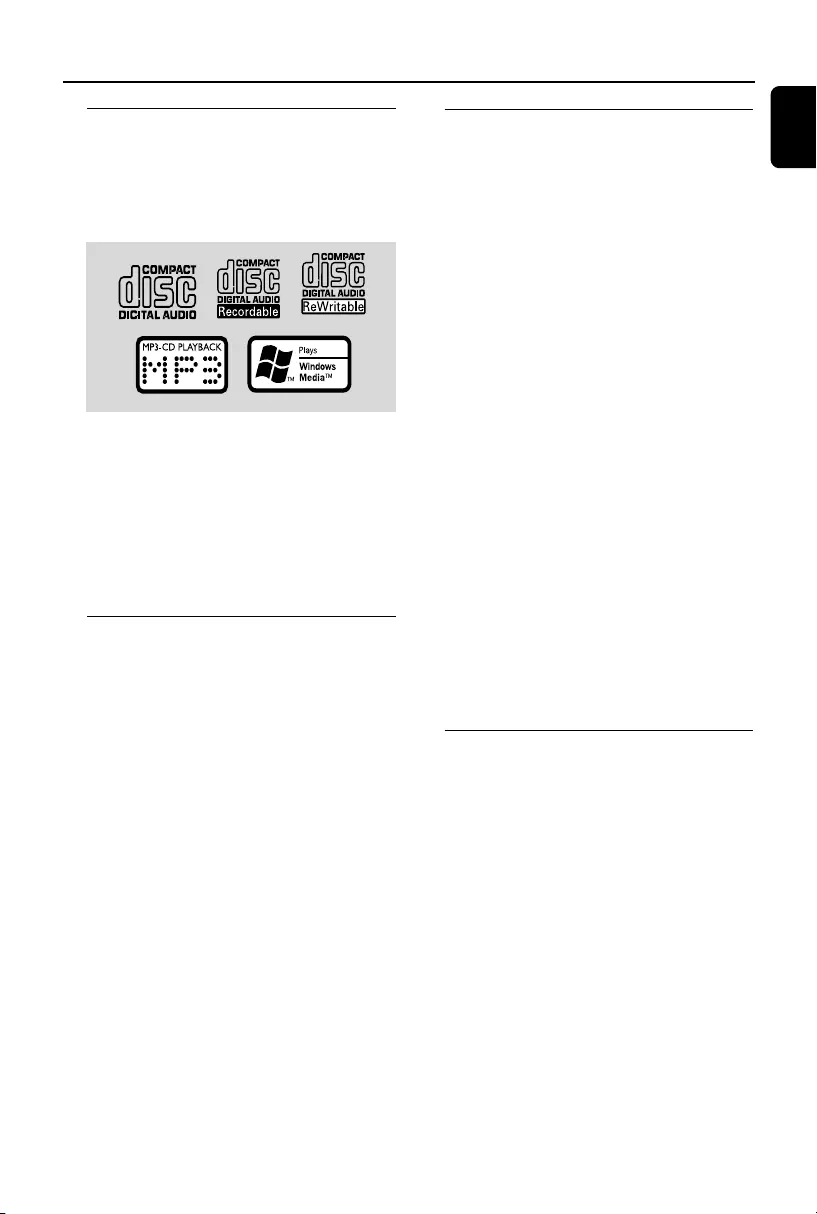
English
11
Discs for playback
This system can playback all digital audio CD,
finalised digital audio CD-Recordable (CDR)
discs and finalised digital audio CD-Rewritable
(CDRW)discs.
MP3-CDs (CD-ROMs with MP3 tracks)
Supported MP3 disc formats:
–ISO9660, Joliet, UDF 1.5
–Maximum title number: 511 (depending on
filename length)
–Maximum album number: 99
–Supported sampling frequencies: 32 kHz, 44.1
kHz, 48 kHz
–Supported Bit-rates: 32~256 (kbps), variable
bitrates
Different play modes: SHUFFLE
and REPEAT
You can select and change the various play
modes before or during playback.
REPEAT ............ plays the current track
continuously
REPEAT ALL ... repeats the entire disc/
programme
SHUF ................ tracks of the entire disc are
played in random order
1To select your play mode, press MODE on the
remote control before or during playback until
the display shows the desired function.
2Press 2; to start playback if in the STOP
position.
3To return to normal playback, press MODE on
the remote control until the various SHUFFLE/
REPEAT modes are no longer displayed.
●You can also press STOP 9 to cancel your play
mode.
Programming track numbers
Programme in the STOP position to select and
store your disc tracks in the desired sequence. If
you like, store any track more than once. Up to
20 tracks can be stored in the memory.
1In the STOP position, press PROG on the
remote control to enter the programming
mode.
2Use ¡1 / 2™ (í/ëon the remote) to
select your desired track number.
●For MP3/WMA disc, press ALBUM+/- and ¡1
/ 2™ (í/ëon the remote) to select the
desired album and title for programming.
➜The selected track number and PROG flash on
the display panel.
3Press PROG on the remote control to confirm
the track number to be stored.
4Repeat steps 2-3 to select and store all desired
tracks.
5To start playback of your disc programme, press
2;.
Note:
– If you wish, you can add further tracks to your
current program. Make sure you are in the STOP
position, and that you have not exceeded 20
tracks.
Erasing the programme
You can erase the programme by:
●pressing STOP 9 once in the STOP mode;
●pressing STOP 9 twice during playback;
●opening the CD compartment;
●selecting another sound source
➜PROG disappears from the display.
CD/MP3/WMA Operation
pg 001-024_FWM185-79_Eng 2007.4.16, 17:0211
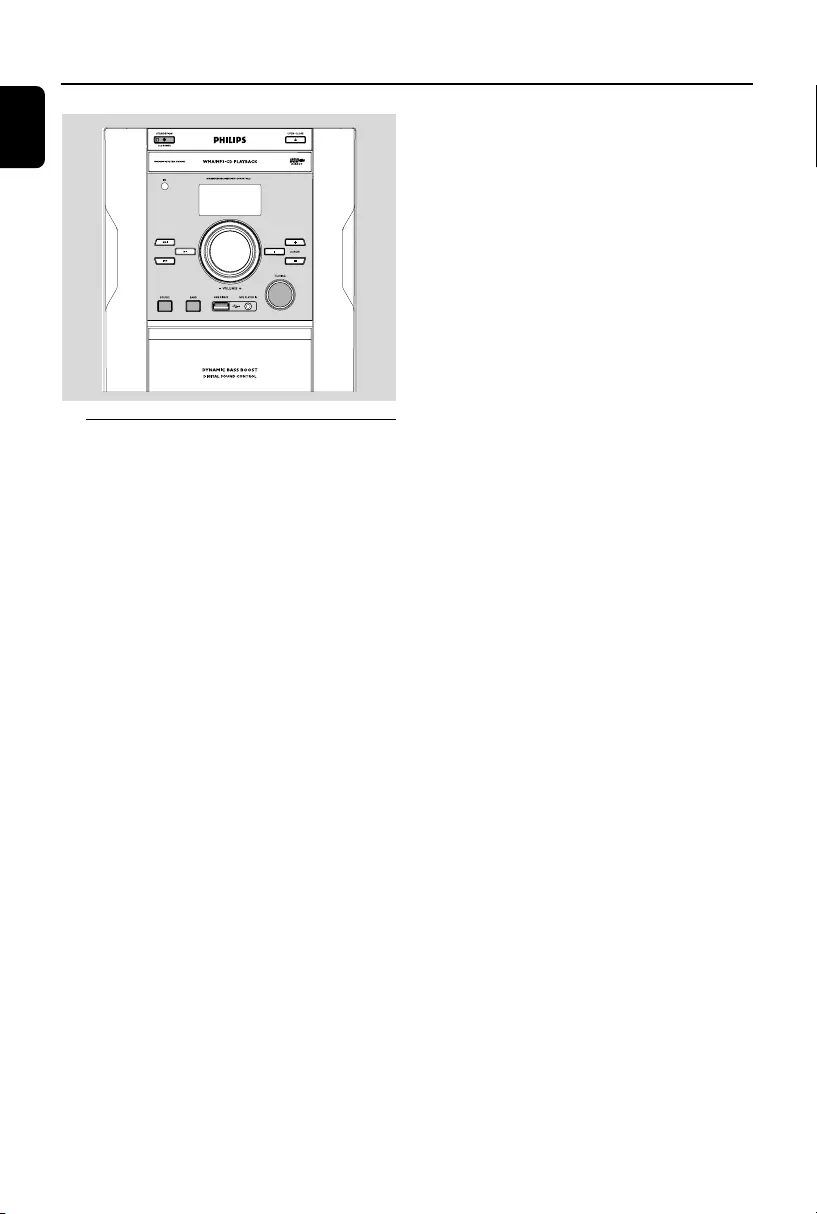
12
English
Tuning to radio stations
1Press SOURCE once or more to select
TUNER.
2Press BAND once or more to select desired
waveband: MW, FM MONO or FM ST (stereo).
3Adjust the TUNING control knob to tune to a
desired radio frequency.
Note:
–The system is equipped with an external MW
antenna and a fixed FM antenna. For optimal MW
reception, adjust the position of the MW loop
antenna until the strongest signal is found. For
optimal FM reception, fully extend and adjust the
position of the FM antenna until the strongest
signal is found.
Radio Reception
pg 001-024_FWM185-79_Eng 2007.4.16, 17:0212
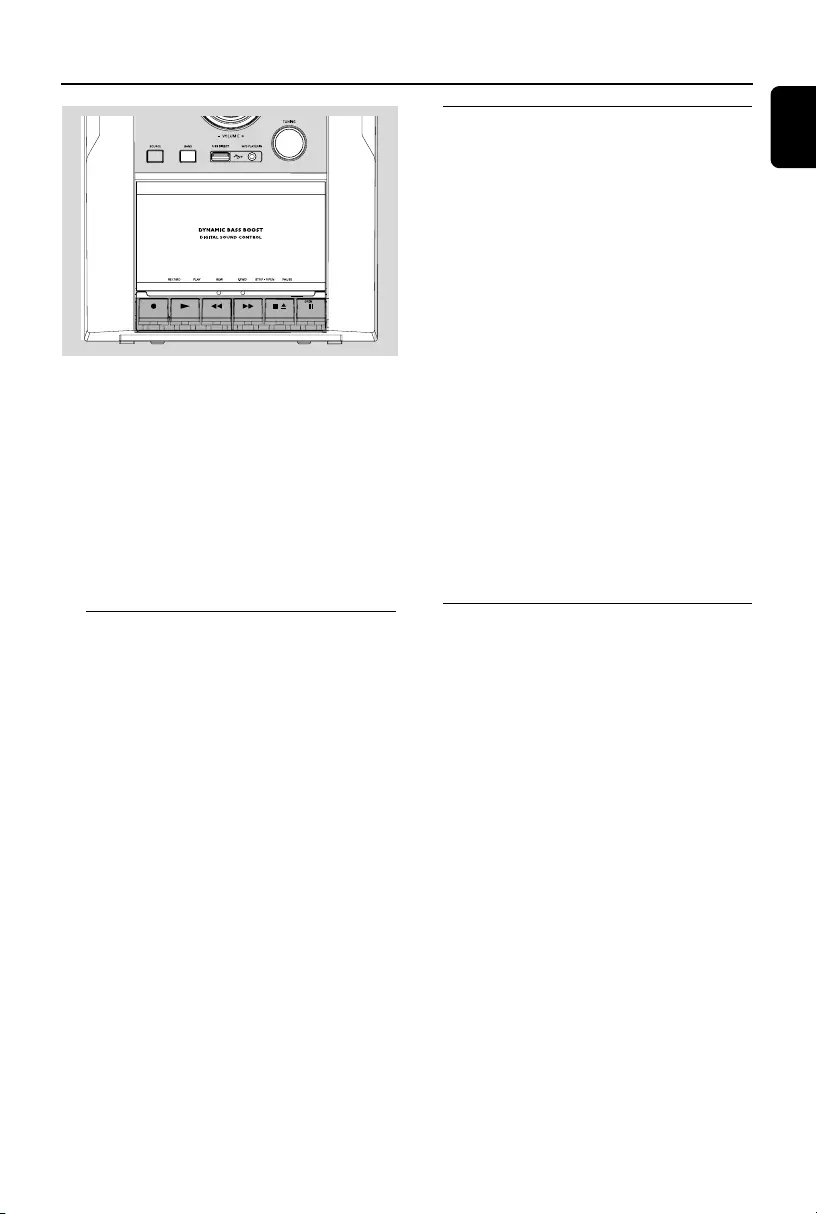
English
13
IMPORTANT!
– Before playing a tape, check and tighten
slack tape with a pencil. Slack tape may get
jammed or may burst in the mechanism.
– C-120 tape is extremely thin and is easily
deformed or damaged. It is not
recommended for use in this system.
–Store the tapes at room temperature and
do not put them too close to a magnetic
field (for example, a transformer, TV or
speaker).
Tape playback
1Press SOURCE once or more to select TAPE.
➜Display: shows TAPE throughout tape
operation.
2Press STOP•OPENÇç to open the tape
door.
3Insert a recorded tape and close the tape door.
➜ Load the tape with the open side downward
and the full spool to the left.
4Press PLAY 2 to start playback.
5To pause, press PAUSE Å. Press PAUSE Å
again to resume.
6Press REW à or F.FWD á to fast wind
tape in either direction.
7To stop the tape, press STOP•OPENÇç.
Notes:
–During playback, the keys are automatically
released at the end of a tape. To switch off the set,
press STANDBY-ON y.
–During fast forwarding/rewinding, the keys will
not be released at the end of a tape. To stop fast
winding, press STOP•OPEN 9/.
General information on
recording
●Recording is permissible insofar as copyright or
other rights of third parties are not infringed.
●For recording, use only NORMAL (IEC type I)
tapes on which the tabs have not yet been
broken. This deck is not suited for recording on
METAL (IEC IV) type tapes.
●The best recording level is set automatically.
Altering the VOLUME or DBB controls will not
affect the recording in progress.
●The recording sound quality might differ
depending on the quality of your recording
source and the recording tape.
●At the very beginning and end of the tape, no
recording will take place during the 7 seconds
when the leader tape passes the recorder heads.
●To protect a tape from accidental erasure, have
the tape in front of you and break out the left
tab. Recording on this side is no longer possible.
If, however, you wish to record over this side
again, cover the tabs with a piece of adhesive
tape.
Synchro start CD recording
1Press SOURCE once or more to select CD.
2Insert a disc and if desired, programme track
numbers.
3Press STOP•OPENÇç to open the tape
door.
4Insert a suitable tape into the deck and close the
tape door.
5Press RECORD 0 to start recording.
➜Playing of the CD programme starts
automatically from the beginning of the CD
after 7 seconds. It is not necessary to start the
CD player separately.
Ta pe Operation / Recording
pg 001-024_FWM185-79_Eng 2007.4.16, 17:0213
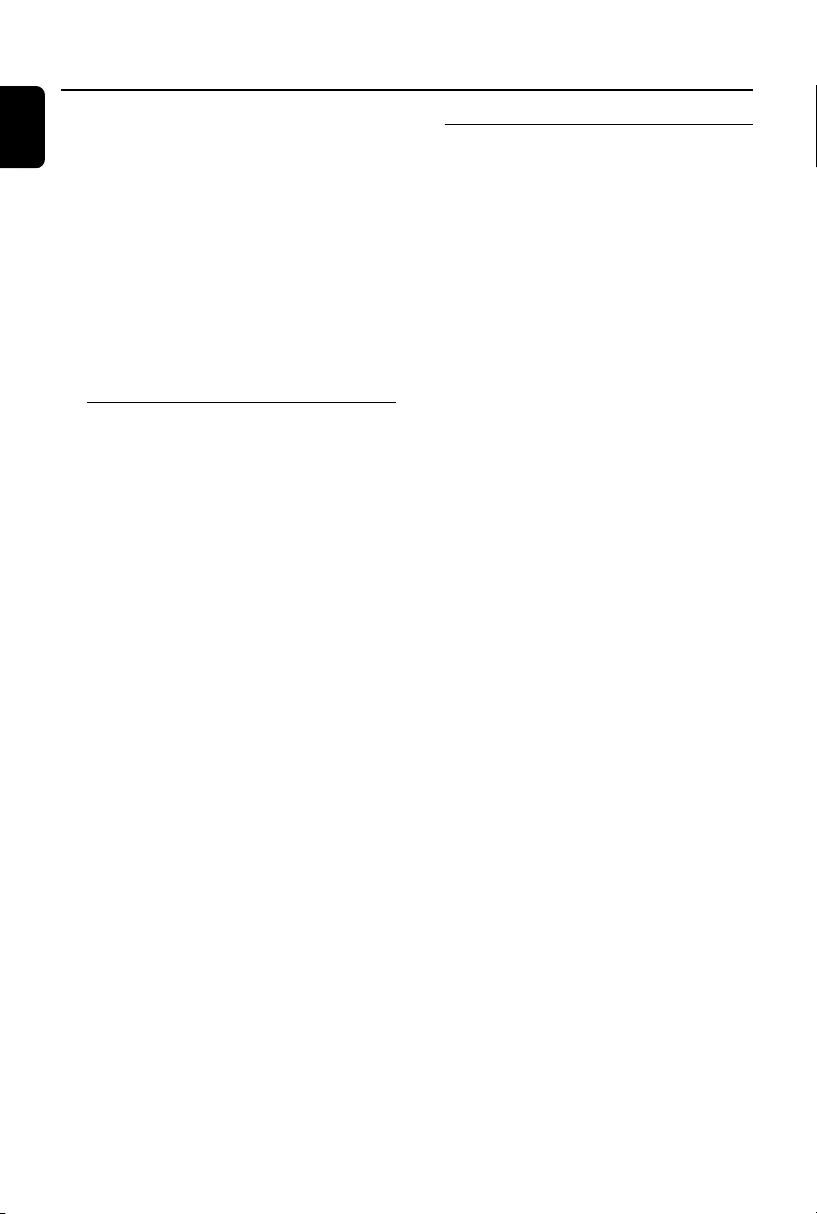
14
English
To select and record a particular passage
within a CD track:
●Press and hold down on REW à or F.FWD
á. Release the control when you recognize the
passage you want.
●To interrupt CD playback press 2; .
●Recording starts from this exact point in the
track when you press RECORD 0.
6To pause, press PAUSE Å. Press PAUSE Å
again to resume.
7To stop recording, press STOP•OPENÇç.
Recording from the radio
1Tune to the desired radio station (see Tuning to
radio stations).
2Press STOP•OPENÇç to open the tape
door.
3Insert a suitable tape into the deck and close the
tape door.
4Press RECORD 0 to start recording.
5To pause, press PAUSE Å. Press PAUSE Å
again to resume.
6To stop recording, press STOP•OPENÇç.
Ta pe Operation / Recording
Recording from external sources
1Connect a USB mass storage device or external
equipment (see External sources).
2Press SOURCE to select the source.
3Start playback of the selected source.
4Insert a suitable tape into the deck and close the
tape door.
5Press RECORD 0 to start recording.
6To pause, press PAUSE Å. Press PAUSE Å
again to resume.
7To stop recording, press STOP•OPENÇç.
pg 001-024_FWM185-79_Eng 2007.4.16, 17:0214
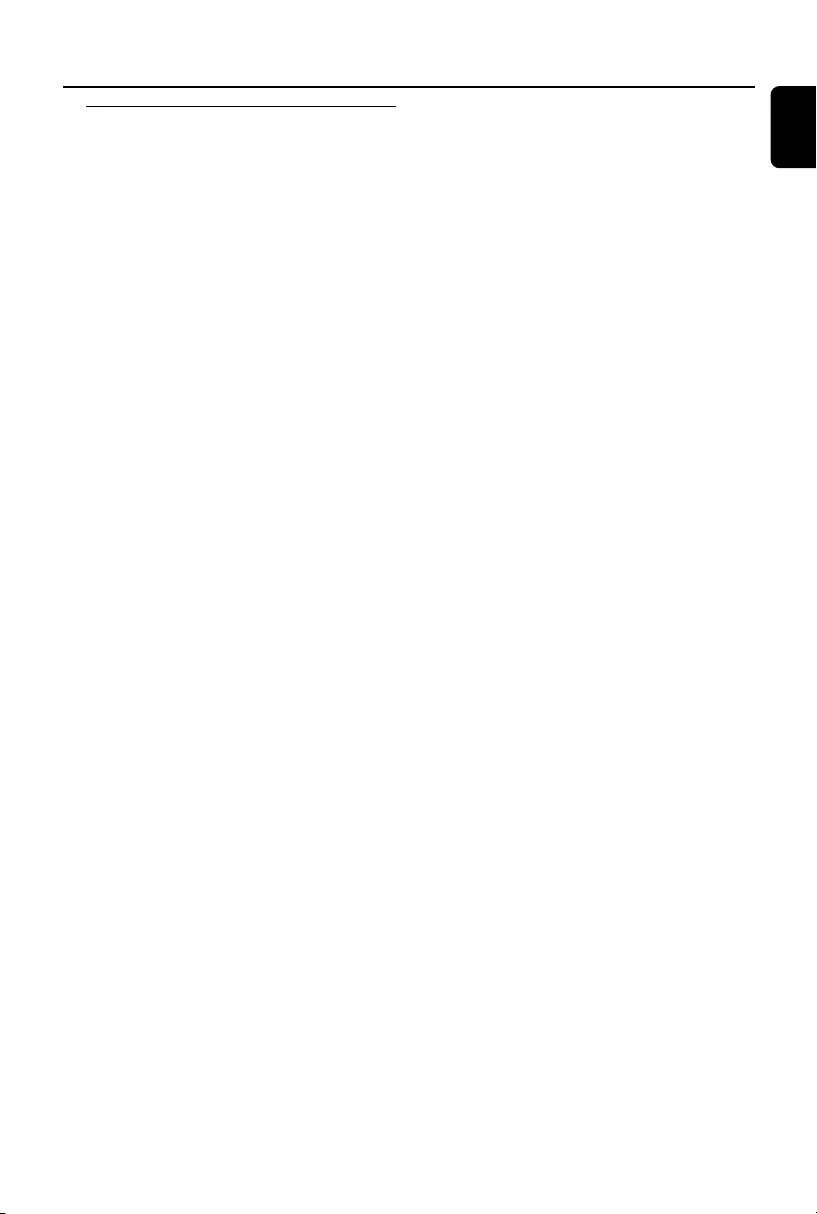
English
15
Supported formats:
–USB or memory file format FAT12, FAT16,
FAT32 (sector size: 512 - 65,536 bytes)
–MP3 bit rate (data rate): 32-320 Kbps and
variable bit rate
–WMA v9 or earlier
– Directory nesting up to a maximum of 8
levels
–Number of albums/ folders: maximum 99
– Number of tracks/titles: maximum 400
–ID3 tag v2.0 or later
–File name in Unicode UTF8 (maximum length:
128 bytes)
The system will not play or support the
following:
– Empty albums: an empty album is an album
that does not contain MP3/WMA files, and
will not be shown in the display.
–Non-supported file formats are skipped. This
means that e.g.: Word documents .doc or
MP3 files with extension .dlf are ignored and
will not be played.
–AAC , WAV, PCM audio files
–DRM protected WMA files
–WMA files in Lossless format
How to transfer music files from PC to a
USB mass storage device
By dragging and dropping music files, you can
easily transfer your favorite music from PC to a
USB mass storage device.
For the flash player, you can also use its music
management software for the music transfer.
However, those WMA files may be
unplayable for compatibility reasons.
External Sources
Using a USB mass storage device
By connecting a USB mass storage device to the
Hi-Fi system, you can enjoy the device's stored
music through the powerful speakers of Hi-Fi
system.
Compatible USB mass storage devices
With the Hi-Fi system, you can use:
–USB flash memory (USB 2.0 or USB1.1)
–USB flash players (USB 2.0 or USB1.1)
–memory cards (requires an additional card
reader to work with this Hi-Fi system)
Note:
–In some USB flash players (or memory devices),
the stored contents are recorded using copyright
protection technology. Such protected contents will
be unplayable on any other devices (such as this
Hi-Fi system).
–Compatibility of the USB connection on this
product:
a) This product supports most USB Mass storage
devices (MSD) that are compliant to the USB
MSD standards.
i) Most common Mass storage class devices are
flash drives, memory sticks, jump drives and etc.
ii) If you see a "Disc Drive" show up on your
computer after you plugged the mass storage
device into your computer, most likely it is MSD
compliant and it will work with this product.
b) If your Mass storage device required a battery/
power source. Please make sure you have a fresh
battery in it or charge the USB device first and
then plug it into the product again.
–Supported Music type:
a) This device only supports unprotected music
with the following file extension:
.mp3
.wma
b) Music bought from on-line music stores are not
supported because they are secured by Digital
Rights Management protection (DRM).
c) File name extensions that end with the
following are not supported:
.wav; .m4a; .m4p; mp4; .aac and etc.
–No Direct connection can be made from
Computer USB port to the product even you have
either or both mp3 or wma files in your computer.
pg 001-024_FWM185-79_Eng 2007.4.16, 17:0215
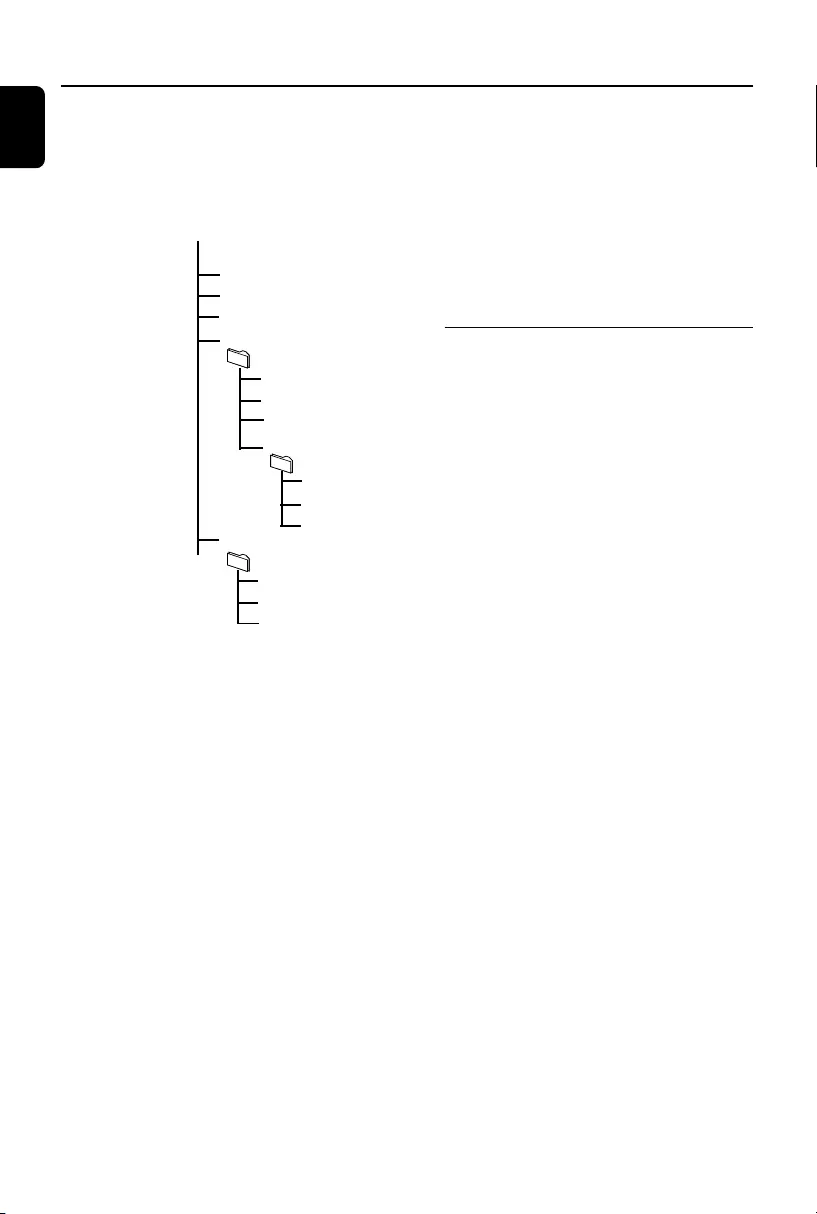
16
English
How to organize your MP3/WMA files on
the USB mass storage device
This Hi-Fi system will browse the MP3/WMA
files in the folders/sub-folders/titles order.
Example:
Root
Title 001
Title 002
Title 003
Album 01
Title 001
Title 002
Title 003
Album 02
Title 001
Title 002
Title 003
Album 03
Title 001
Title 002
Title 003
Organize your MP3/WMA files in different
folders or subfolders as required.
Notes:
–If you have not organized MP3/WMA files into
any albums on your disc, an album "00" will be
automatically assigned for all those files.
– Make sure that the file names of MP3 files end
with .mp3. and the file names of WMA files end
with .wma.
–For DRM protected WMA files, use Windows
Media Player 10 (or later) for conversion. Visit
www.microsoft.com for details about Windows
Media Player and WM DRM (Windows Media
Digital Rights Management).
Playing a USB mass storage device
1Connect a USB device properly (See Optional
connection).
2Press SOURCE once or more to select USB.
➜NO TRACK appears if no audio file is found
in the USB device.
External Sources
3Play the USB's audio files as you do with the
albums/tracks on a CD (See CD/MP3/WMA
Operations).
Notes:
–For compatibility reasons, the album/track
information may differ from what it is displayed
through flash players' music management software.
–File names or ID3 tags will be displayed as --- if
they are not in English.
Connecting external equipment
1 Connect the audio out terminal of the portable
device (i.e. iPod or MP3 player) to the MP3
PLAYER IN terminal of your system.
2 Press SOURCE once or more to select MP3
IN.
➜ "MP3 IN" is displayed.
Note:
– All the sound control features (DSC or DBB, for
example) are available for selection.
– Refer to the operating instructions for the
connected equipment for details.
pg 001-024_FWM185-79_Eng 2007.4.16, 17:0216
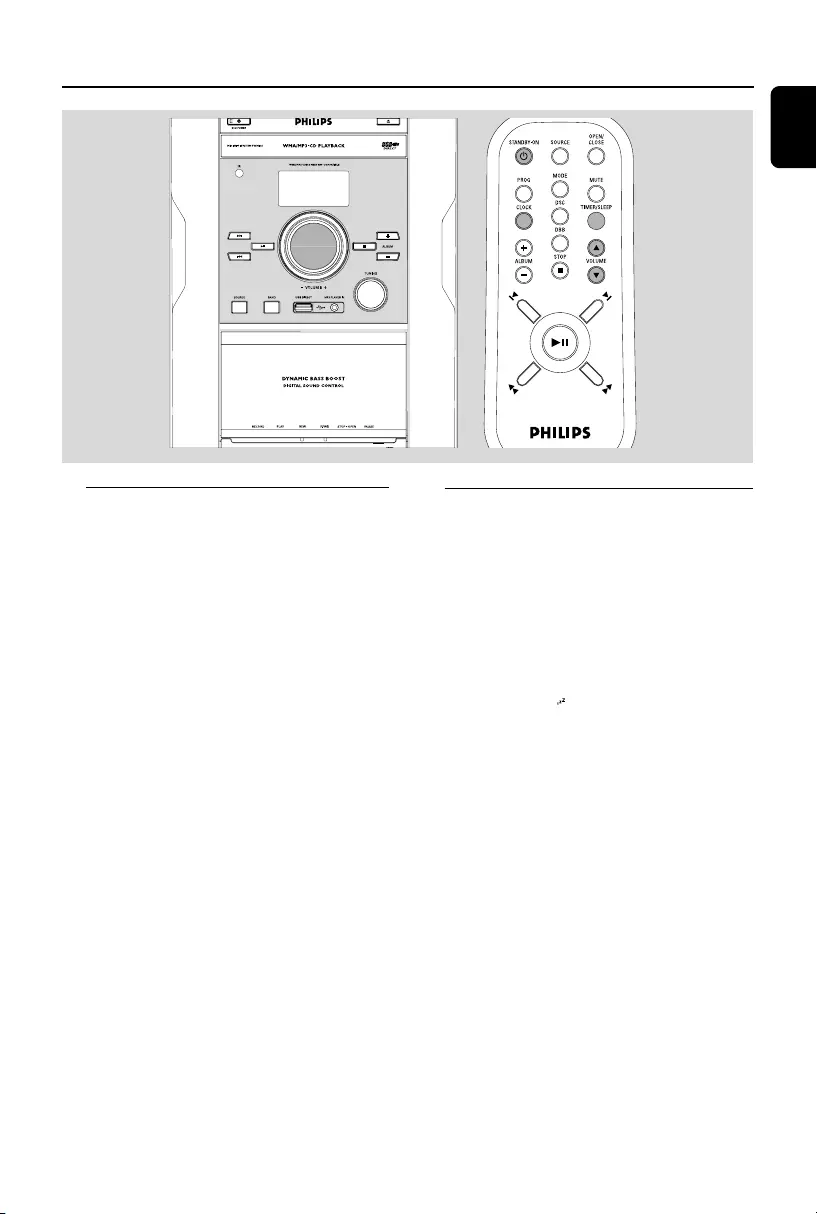
English
17
Clock/Timer
Setting the sleep timer
The sleep timer enables the system to switch off
by itself after a set period of time.
1In active mode, press TIMER/SLEEP on the
remote control repeatedly until the desired
timer option appears.
➜ Selections are as follows (time in minutes):
SLPOFF=SLP120=SLP90=SLP60
=SLP45=SLP30=SLP15=SLPOFF
➜ Display shows if activated, and disappears if
deactivated.
2To cancel the sleep function, either press
TIMER/SLEEP on the remote control once or
more until “SLPOFF” appears, or press
STANDBY-ON y to switch to standby mode.
To check the remaining length of time
after sleep timer is activated
●Press TIMER/SLEEP once.
Setting the clock
1In standby mode, press and hold CLOCK.
➜The clock digits for the hours flash.
2Adjust the VOLUME control knob or press
VOLUME 3/4 on the remote control to set
the hours.
3Press CLOCK.
➜The clock digits for the minutes flash.
4Adjust the VOLUME control knob or press
VOLUME 3/4 on the remote control to set
the minutes.
5Press CLOCK to confirm the time.
Note:
– If the clock has not been set, 0:00 will be
displayed.
pg 001-024_FWM185-79_Eng 2007.4.16, 17:0217
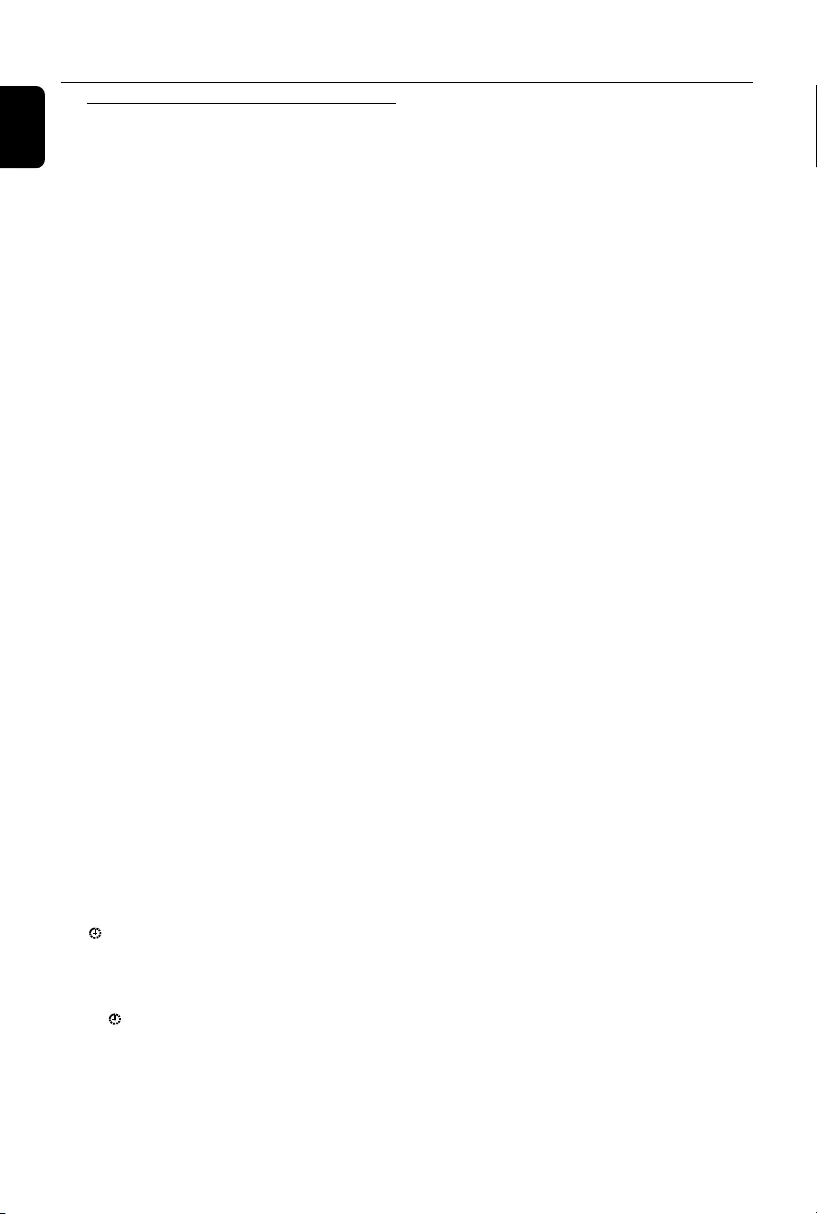
18
English
Setting the timer
●The system can switch on to CD, TUNER, or
USB mode automatically at a preset time, serving
as an alarm to wake you up.
IMPORTANT!
– Before setting the timer, ensure that the
clock is set correctly.
– The timer will always be switched on
after it has been set.
–The timer will not start if a recording is in
progress.
– The volume of the timer will increase
gradually from the minimum level to the
last tuned volume level (If the last tuned
volume level is less than 15, it will increase
gradually from the minimum level to 15).
1In standby mode, press TIMER/SLEEP.
➜The clock digits for the hours flash.
2Press SOURCE once or more to select the
desired source.
●Before setting timer, make sure the music source
has been prepared.
CD – Load the disc.
TUNER – tune to the desired radio station.
USB – connect a suitable USB mass storage
device.
3Adjust the VOLUME control knob or press
VOLUME 3/4 on the remote control to set
the hours.
4Press TIMER/SLEEP again.
➜The clock digits for the minutes flash.
5Adjust the VOLUME control knob or press
VOLUME 3/4 on the remote control to set
the minutes.
6Press TIMER/SLEEP to confirm the time.
➜The timer is now activated and display shows
.
To deactivate the timer,
●Press TIMER/SLEEP in standby mode.
➜ disappears if the timer is deactivated.
Notes:
–When the preset time is reached and the CD/
USB is not available, Tuner will be selected
automatically.
–During timer setting, if no button is pressed
within 90 seconds, the system will exit timer setting
mode automatically.
Clock/Timer
pg 001-024_FWM185-79_Eng 2007.4.16, 17:0218
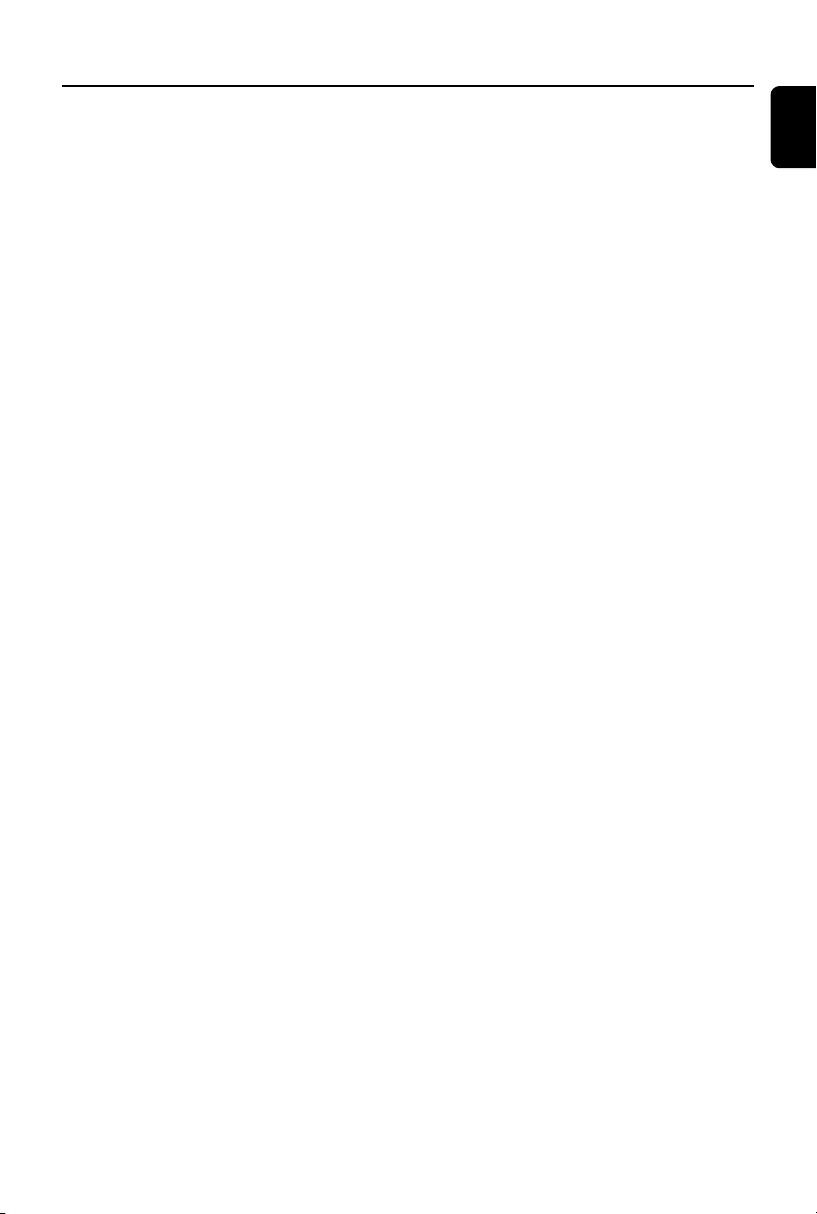
English
19
USB PLAYER
USB ................................................................... 12Mb/s, V1.1
......................................... support MP3 and WMA files
Number of albums/folders ................. maximum 99
Number of tracks/titles ...................... maximum 400
SPEAKERS
2-way Bass Reflex System
Impedance ........................................................................ 8 Ω
Woofer ................................................................... 1x10 cm
Tweeter ...................................................................... 1x5 cm
Dimensions (w x h x d)..........21.5x34.9x17.5 (cm)
GENERAL
AC Power ..................................... 220 – 230 V / 50 Hz
Dimensions (w x h x d) ........... 22x29.2x27.2 (cm)
Weight (with/without speakers) ..................................
............................................................... approx. 8.9 / 4.2 kg
Specifications and external appearance are
subject to change without notice.
AMPLIFIER
1 KHz
(Low channel - both channels driven)
................................................... 30 W per channel (8 Ω)
10 KHz
(High channel - both channels driven)
................................................... 30 W per channel (8 Ω)
Total output power ............................................... 120 W
Signal-to-noise ratio .......................... ≥ 62 dBA (IEC)
Frequency response ......... 63 – 16000 Hz, ± 3 dB
CD PLAYER
Frequency range .................................. 63 – 16000 Hz
Signal-to-noise ratio ............................................ 65 dBA
TUNER
FM wave range ................................... 87.5 – 108 MHz
MW wave range ................................ 531 – 1602 kHz
TAPE DECK
Frequency response
Normal tape (type I)...... 125 – 8000 Hz (8 dB)
Signal-to-noise ratio
Normal tape (type I).................................... 35 dBA
Wow and flutter ......................................... ≤ 0.4% DIN
Specifications
pg 001-024_FWM185-79_Eng 2007.4.16, 17:0219
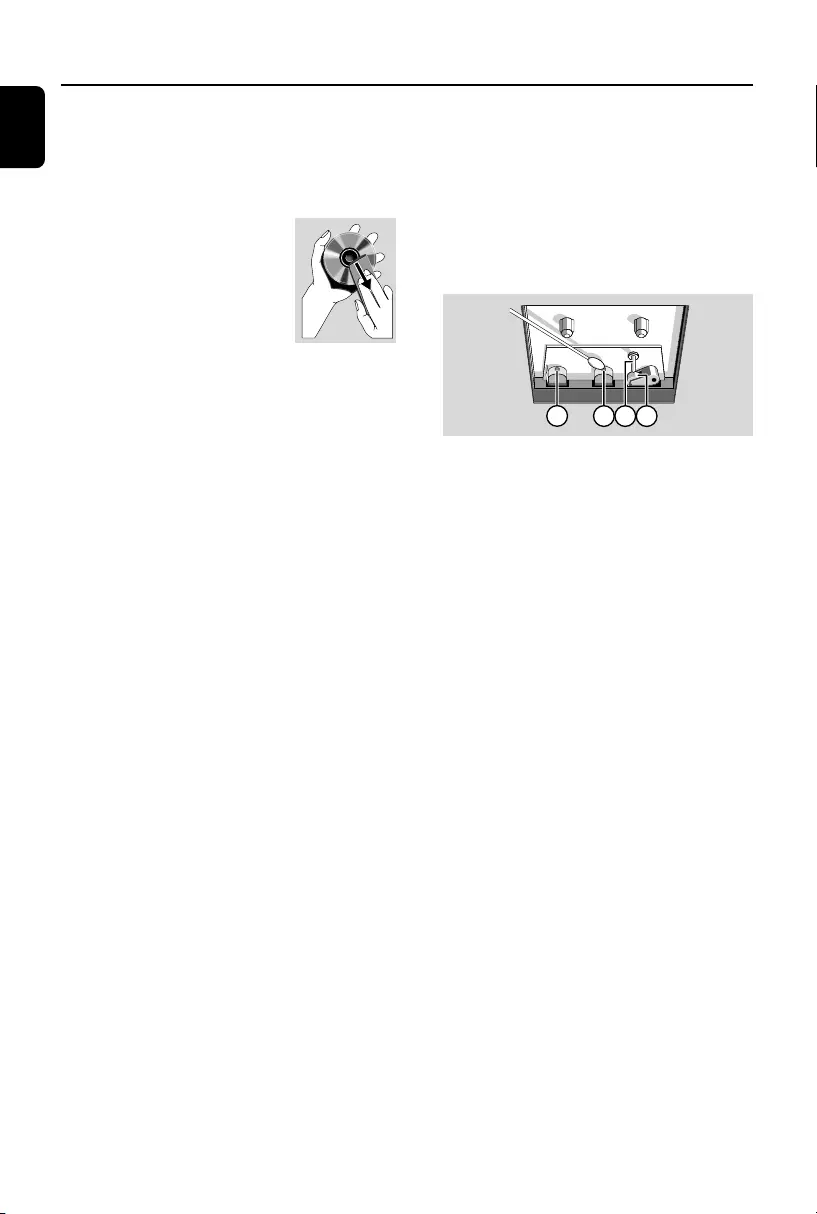
20
English
Maintenance
Cleaning the Heads and the Tape Paths
●To ensure good recording and playback quality,
clean the heads A, the capstan(s) B, and
pressure roller(s) C after every 50 hours of
tape operation.
●Use a cotton swab slightly moistened with
cleaning fluid or alcohol.
●You can also clean the heads by playing a
cleaning tape once.
A A B C
Demagnetising the heads
●Use a demagnetising tape available at your
dealer.
Cleaning the Cabinet
●Use a soft cloth slightly moistened with a mild
detergent solution. Do not use a solution
containing alcohol, spirits, ammonia or abrasives.
Cleaning Discs
●When a disc becomes dirty,
clean it with a cleaning cloth.
Wipe the disc from the centre
out.
●Do not use solvents such as
benzene, thinner, commercially
available cleaners, or antistatic spray intended
for analogue records.
Cleaning the disc lens
●After prolonged use, dirt or dust may
accumulate at the disc lens. To ensure good
playback quality, clean the disc lens with Philips
CD Lens Cleaner or any commercially available
cleaner. Follow the instructions supplied with
cleaner.
pg 001-024_FWM185-79_Eng 2007.4.16, 17:0220
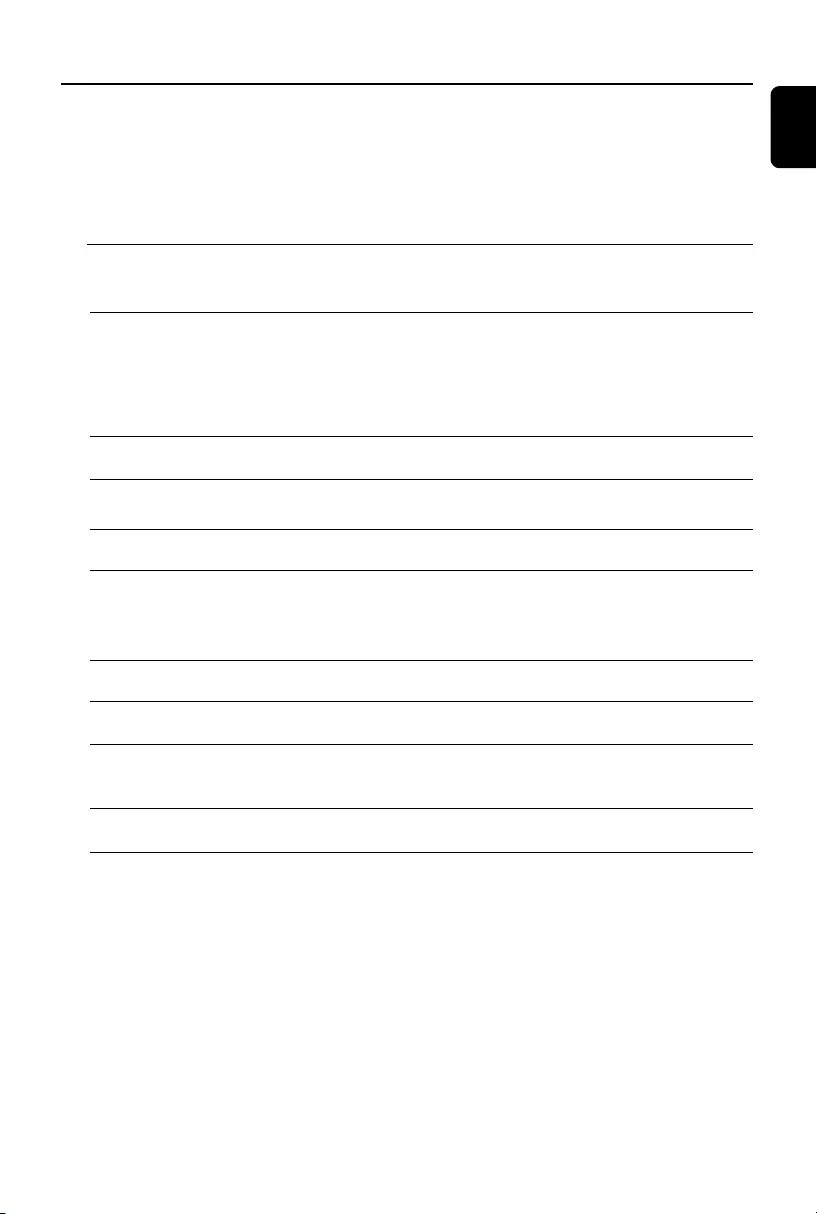
English
21
WARNING
Under no circumstances should you try to repair the system yourself, as this will invalidate the
warranty. Do not open the system as there is a risk of electric shock.
If a fault occurs, first check the points listed below before taking the system for repair. If you
are unable to remedy a problem by following these hints, consult your dealer or service centre.
Problem Solution
CD OPERATION
“No disc” is displayed. –Insert a disc.
–Check if the disc is inserted upside down.
–Wait until the moisture condensation at the lens
has cleared.
–Replace or clean the disc, see “Maintenance”.
– Use a finalised CD-RW, CD-R or MP3 CD.
RADIO RECEPTION
Radio reception is poor. –Increase the distance between the Micro HiFi
System and your TV or VCR.
TAPE OPERATION / RECORDING
Recording or playback cannot be made. –Clean deck parts, see “Maintenance”.
–Use only normal (IEC I) tape for recording.
–Apply a piece of adhesive tape over the missing
tab space.
GENERAL
The system does not react when buttons –Remove and reconnect the AC power plug and
are pressed. switch on the system again.
Sound cannot be heard or is of poor –Adjust the volume.
quality. – Check that the speakers are connected correctly.
–Check if the stripped speaker wire is clamped.
The left and right sound outputs are –Check the speaker connections and location.
reversed.
Tr oubleshooting
pg 001-024_FWM185-79_Eng 2007.4.16, 17:0221
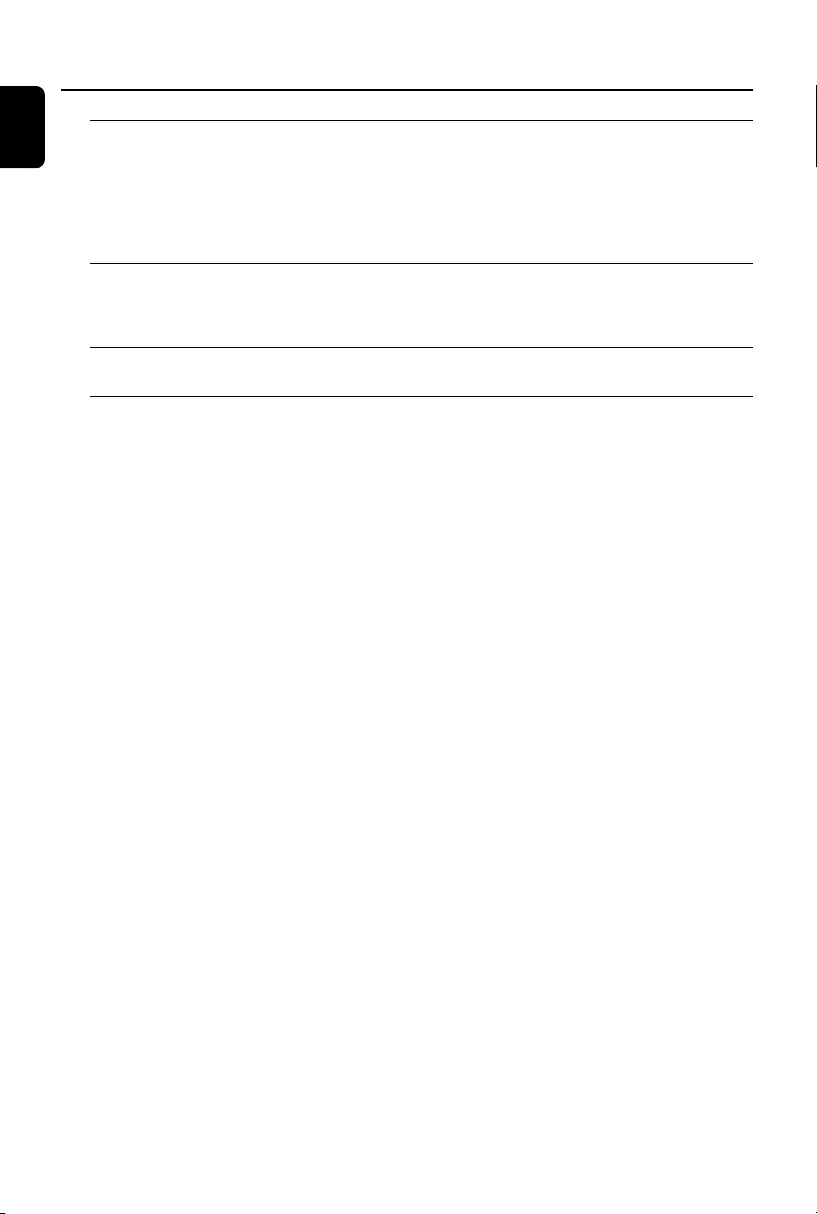
22
English
The remote control does not function –Reduce the distance between the remote control
and the system.
–Insert the batteries with their polarities
(+/– signs) aligned as indicated.
– Replace the batteries.
–Point the remote control directly toward
IR sensor on the front of the system.
The timer is not working. – Set the clock correctly.
– Press TIMER/SLEEP in standby mode to
switch on the timer.
–If a recording is in progress, stop the recording.
The Clock/Timer setting is erased. –Power has been interrupted or the power cord
has been disconnected. Reset the clock/timer.
Troubleshooting
pg 001-024_FWM185-79_Eng 2007.4.16, 17:0222
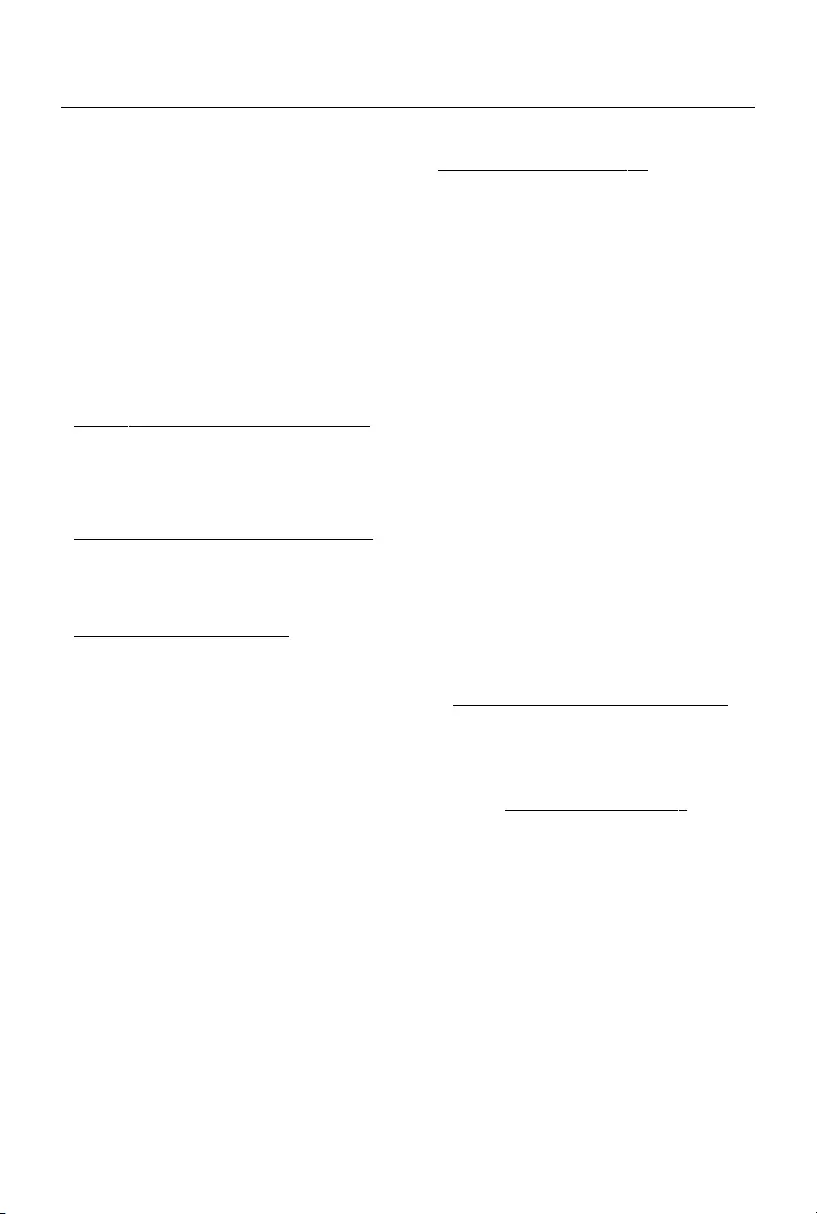
23
These warranty conditions are valid for the
following consumer electronics products:
Colour Televisions, Projection TV, Plasma &
LCD TV, Video Cassette Recorders, CD
Recorders & Players, DVD Players, DVD
Recorders, DVD Recorders with HDD, Audio
Systems, Home Theatre systems, Digital Set
Top Box & Portable Audio products.
The benefits given to the purchaser by this
warranty are in addition to all other rights
and remedies which the purchaser has in
respect of the product under the Trade
Practices Act or other Commonwealth or
State Law.
Philips Consumer Electronics warrants its products to
the purchaser as follows and subject to the stated
conditions.
1 Year Free Repair Service - at Philips ASC
Colour Television, Plasma Television, LCD Television,
Projection Televsion, DVDR/VCR Combo, DVD
Recorders with Hard Drive, LCD Projectors, Wireless
Audio Systems, Audio Systems, Home Theatre
Systems & Digital Set-Top-Box.
1 Year Free Replacement – at your Retailer
Por table Audio, MP3 Infotainment products, Video
Cassette recorders, DVD Player, DVD/VCR Combo
Player, DVD Recorder without HDD & Portable DVD/
LCD players.
Conditions of Repair Warranty
1. All claims for warranty service should be made to
your nearest Philips Authorised Service Centre or the
Philips Technology Care Centre. Reasonable evidence
of date of purchase must be provided.
2. This warranty extends only to defects in material or
workmanship occurring under normal use of the product
when operated in accordance with the instructions.
3. If a replacement product is supplied under the repair
policy it is warranted for the remainder of the
warranty of the original purchased product only.
4. Home service is provided only within the normal
service area of one of our recommended Authorised
Service Centres (ASC). It will be provided for
television receivers only with a screen side of 67cms
or above (product includes CRT, LCD TV, PTV, and
Plasma TV). Televisions with screen side less than
67cms and all other products types are to be taken or
sent by the consumer to the workshop of your
nearest Authorised Service Centre, at the Consumer’s
expense.
5. This Manufacturers Warranty is limited to 3 months
for the above listed Consumer Electronics products if
used in commercial applications.
6. Philips may, at its discretion choose to replace rather
than repair any product covered by this warranty.
7. Product accessories are covered by the same
warranty period. Please contact the Philips Technology
Care Centre for free replacement of faulty accessories.
8. This Manufacturers Warranty is neither transferable
nor valid in countries other than Australia.
This warranty does not cover:
a) Mileage or travel outside the normal service area
covered by selected Authorised Service Centre.
b) Service costs arising from failure to correctly
adjust the controls of the product or to observe the
instructions, or inspections that reveal that the
product is in normal working order.
c) Product failures caused by misuse, neglect,
accidental breakage, transit damage, inexpert repairs
or modification by un-authorised persons, external
fires, lightning strikes, floods, vermin infestation or
liquid spillage.
d) Cleaning of video or audio heads.
e) Inadequate receiving antennae.
f) Replacement of worn or used batteries or other
consumables.
g) Consumer products used in commercial applications
(This warranty is limited to 3 months only).
h) Second hand products.
The conditions contained in this warranty
card replace and override the provision of
the Philips World-Wide Guarantee for
products purchased in Australia and used in
Australia.
Service is provided through more than 100
accredited Authorised Service Centres throughout
Australia. For direct contact with the nearest
recommended Authorised Service Centre in capital
& regional cities/towns
Authorised Service Centre Network
1300 361 392
Customer support is provided in Australia by our
trained call centre staff. For assistance with product
features and specifications, please call
Technology Care Centre
1300 363 391
Please record the following information for
your records and keep in a safe place.
We recommend retaining your purchase
receipt to assist with any warranty claim.
Model number:....................................................
Serial number:....................................................
Date of purchase:....................................................
Retailer:....................................................
Philips Consumer Electronics
a division of Philips Electronics Australia Limited
ABN 24 008 445 743,
AUSTRALIA - Philips Manufacturers Warranty for Australia only
Warranty valid for all new products purchased after 1st January 2007
pg 001-024_FWM185-79_Eng 2007.4.16, 17:0223
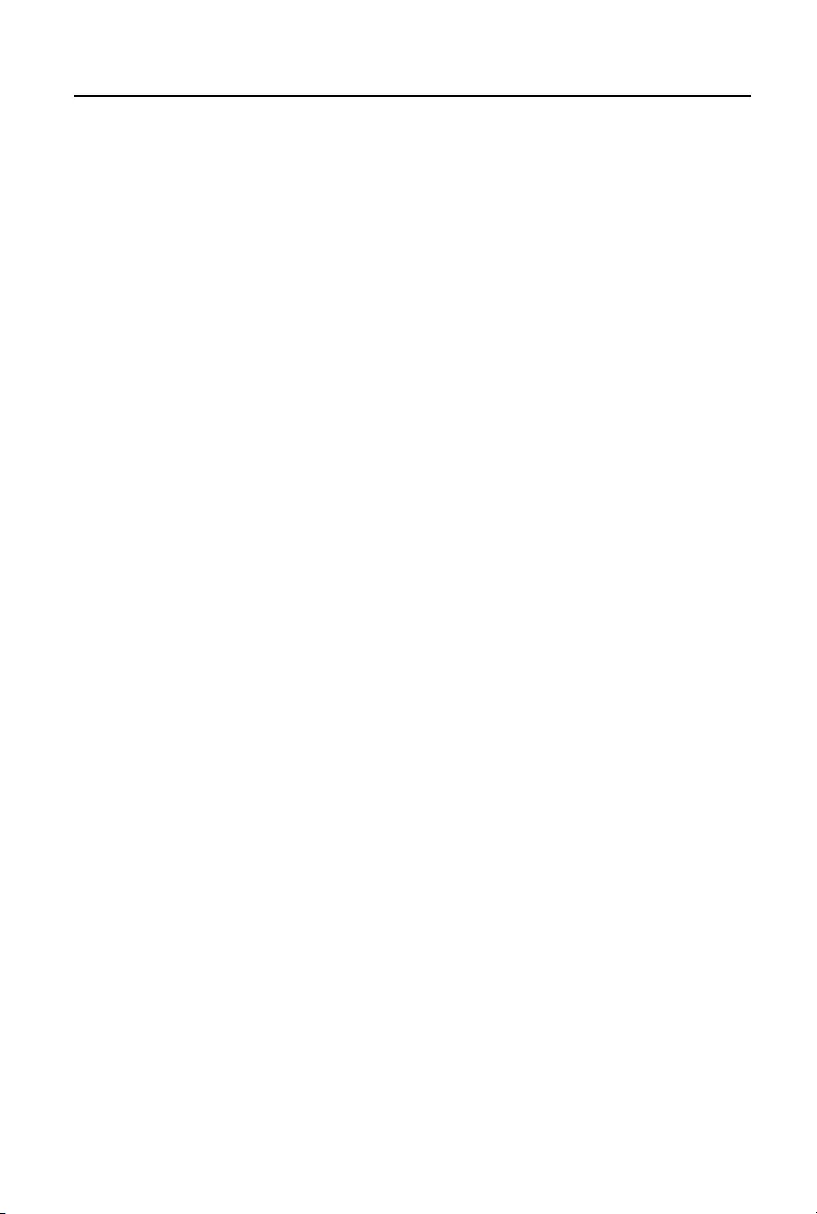
24
NEW ZEALAND -
Guarantee and Service for New Zealand
Thank-you for purchasing this quality Philips product.
Philips New Zealand Ltd guarantees this product against defective components and faulty
workmanship for a period of 12 months. Any defect in materials or workmanship occurring
within 12 months from the date of purchase subject to the following conditions will be rectified
free of charge by the retailer from whom this product was purchased.
Conditions
1. The product must have been purchased in New Zealand.As proof of purchase, retain the
original sales docket indicating the date of purchase.
2. The guarantee applies only to faults caused by defective components, or faulty workmanship
on the part of the manufacturer.
3. The guarantee does not cover failures caused by misuse, neglect, normal wear and tear,
accidental breakage, use onthe incorrect voltage, use contrary to operating instructions,
or unauthorised modification to the product or repair by an unauthorised technician.
4. Reasonable evidence (in the form of a sales docket) must be supplied to indicate that the
product was purchased no more than 12 months prior to the date of your claim.
5. In the event of a failure, Philips shall be under no liability for any injury, or any loss or
damage caused to property or products other than the product under guarantee.
This guarantee does not prejudice your rights under common law and statute,
and is in addition to the normal responsibilities of the retailer and Philips.
How to claim
Should your Philips product fail within the guarantee period, please return it to the
retailer from whom it was purchased. In most cases the retailer will be able to
satisfactorily repair or replace the product.
However, should the retailer not be able to conclude the matter satisfactorily, or if you
have other difficulties claiming under this guarantee, please contact
The Guarantee Controller
Philips New Zealand Ltd.
4P.O. Box 41.021
Auckland
3 (09) 84 94 160
fax 3
(09) 84 97 858
pg 001-024_FWM185-79_Eng 2007.4.16, 17:0224
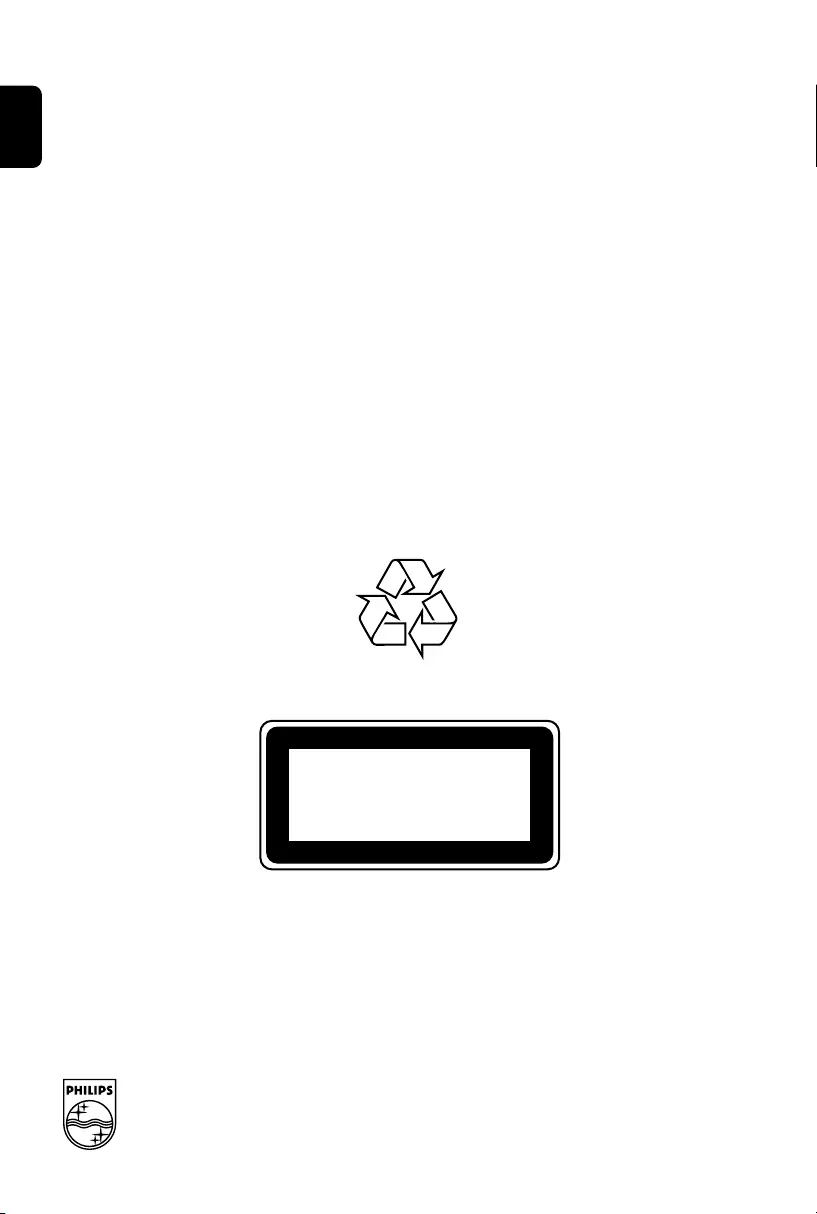
Español Por tuguês
Português Deutsch Nederlands Italiano Svenska Dansk Suomi Polski
English Français Por tuguês
Español Deutsch Nederlands Italiano Svenska Dansk Suomi Polski
Printed in China
CLASS 1
LASER PRODUCT
FWM185
PDCC-LL-0710
Meet Philips at the Internet
http://www.philips.com
PageBack_FWM185 2007.3.12, 9:3794