Philips FWM583/BK User Manual
Displayed below is the user manual for FWM583/BK by Philips which is a product in the Home Audio Systems category. This manual has pages.
Related Manuals

FWM583
MP3-CD Mini Hi-Fi System
pg001-pg028_FWM583-55-Eng 2007.7.6, 17:141
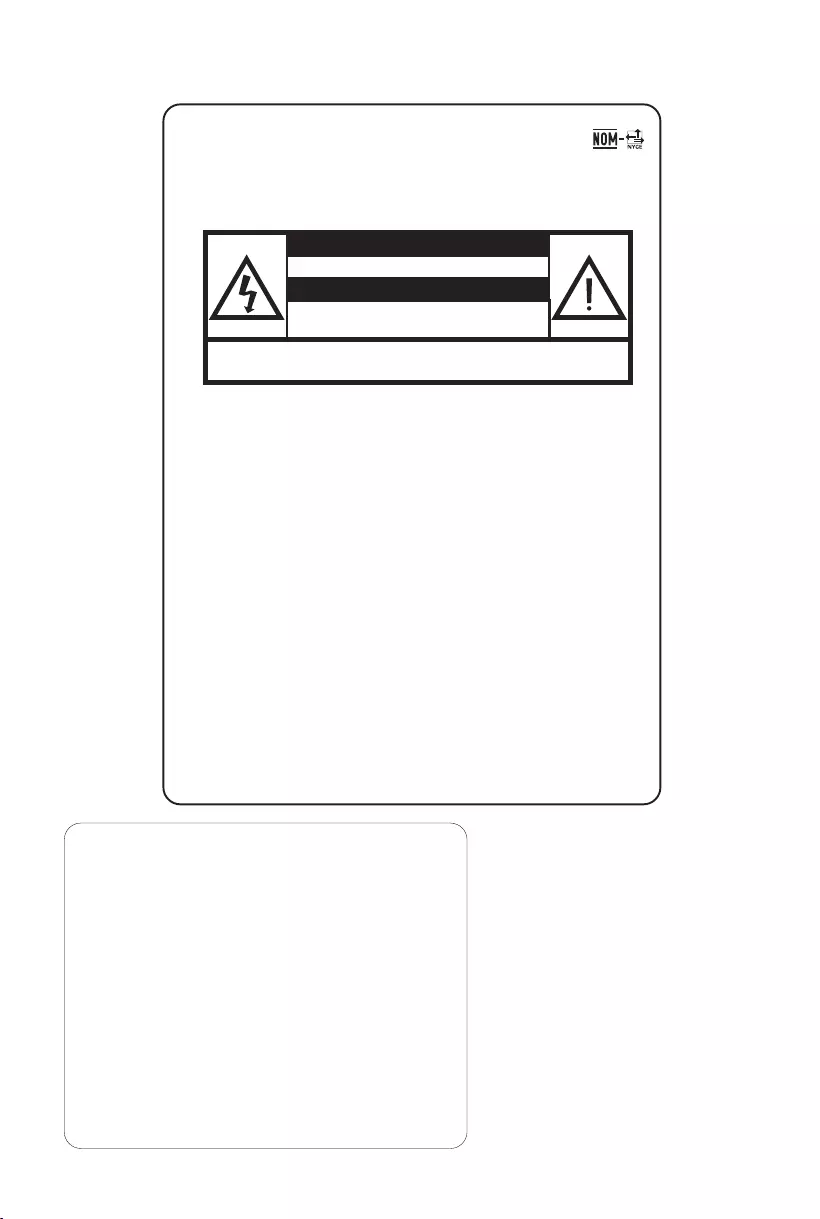
2
México
Es necesario que lea cuidadosamente su instructivo de
manejo.
No abrir, riesgo de choque eléctrico
Verifique que el voltaje de alimentación
sea el requerido para su aparato
ATENCIÓN
Para evitar el riesgo de choque eléctrico, no quite la tapa.
En caso de requerir servicio, dirijase al personal calificado.
PRECAUCIÓN - ADVERTENCIA
Descripción: Minisistema de Audio
Modelo : FWM583/55
Alimentación: 110–127 / 220–240V~; 50–60 Hz
Consumo: 90W
Importador: Philips Mexicana, S.A. de C.V.
Domicilio: Av. La Palma No.6
Col. San Fernando La Herradura
Huixquilucan
Localidad y Tel: Edo. de México C.P. 52784
Tel.52 69 90 00
Exportador: Philips Electronics HK, Ltd.
País de Origen: China
Nº de Serie: ______________________________
LEA CUIDADOSAMENTE ESTE INSTRUCTIVO
ANTES DE USAR SU APARATO.
CAUTION
Use of controls or
adjustments or performance
of procedures other than
herein may result in
hazardous radiation
exposure or other unsafe
operation.
AVISO IMPORTANTE
Philips Mexicana, S.A. de C.V. no se hace
responsable por daños o desperfectos causados por:
– Maltrato, descuido o mal uso, presencia de
insectos o roedores (cucarachas, ratones etc.).
– Cuando el aparato no haya sido operarado
de acuerdo con el instructivo del uso, fuera
de los valores nominales y tolerancias de las
tensiones (voltaje), frecuencia (ciclaje) de
alimentación eléctrica y las características
que deben reunir las instalaciones auxiliares.
– Por fenómenos naturales tales como:
temblores, inundaciones, incendios, descargas
eléctricas, rayos etc. o delitos causados por
terceros (choques asaltos, riñas, etc.).
pg001-pg028_FWM583-55-Eng 2007.7.6, 17:142
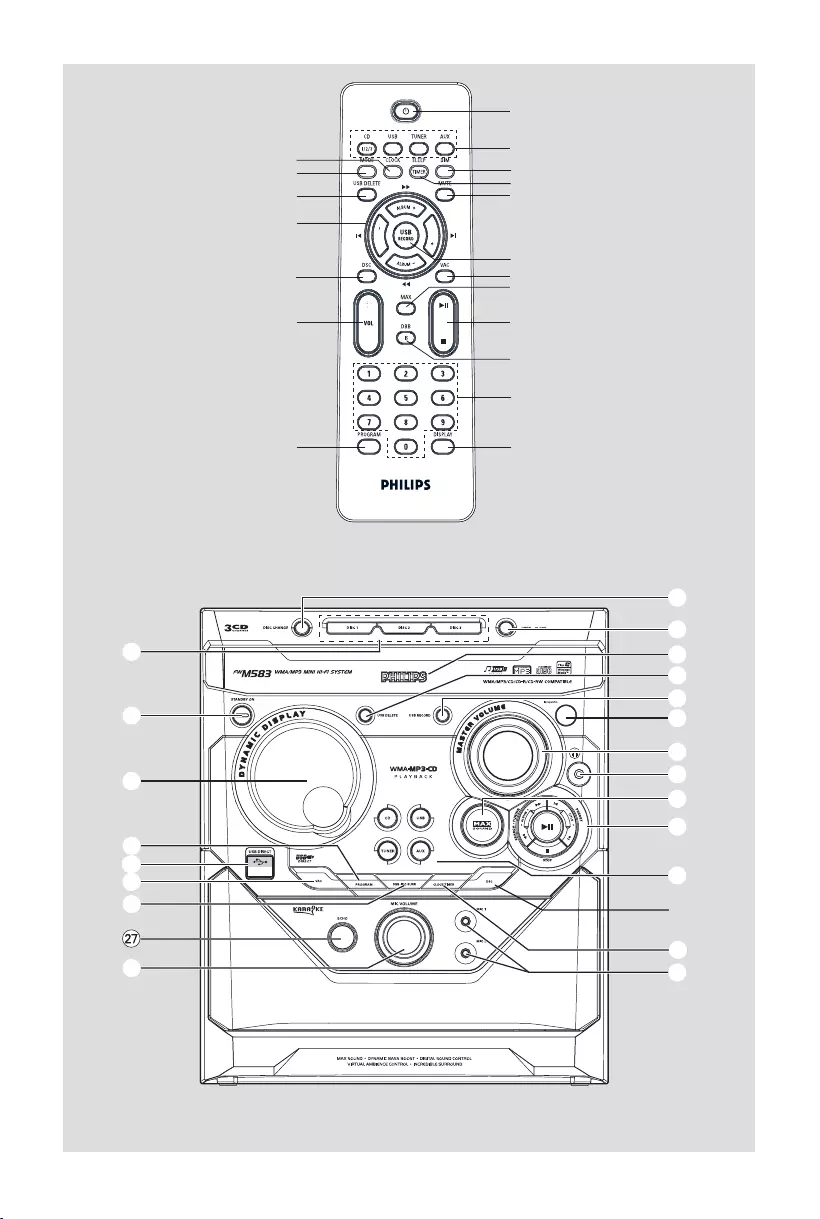
33
%
9
0
*
4
5
1
3
!
£
7
4
8
§
∞
≤
#
&
6
T
I
T
L
E
T
I
T
L
E
1
#
7
•ª
^
)
&
3
*
(
¡
$
8
%
4
@
™
6
2
5
º
pg001-pg028_FWM583-55-Eng 2007.7.6, 17:143
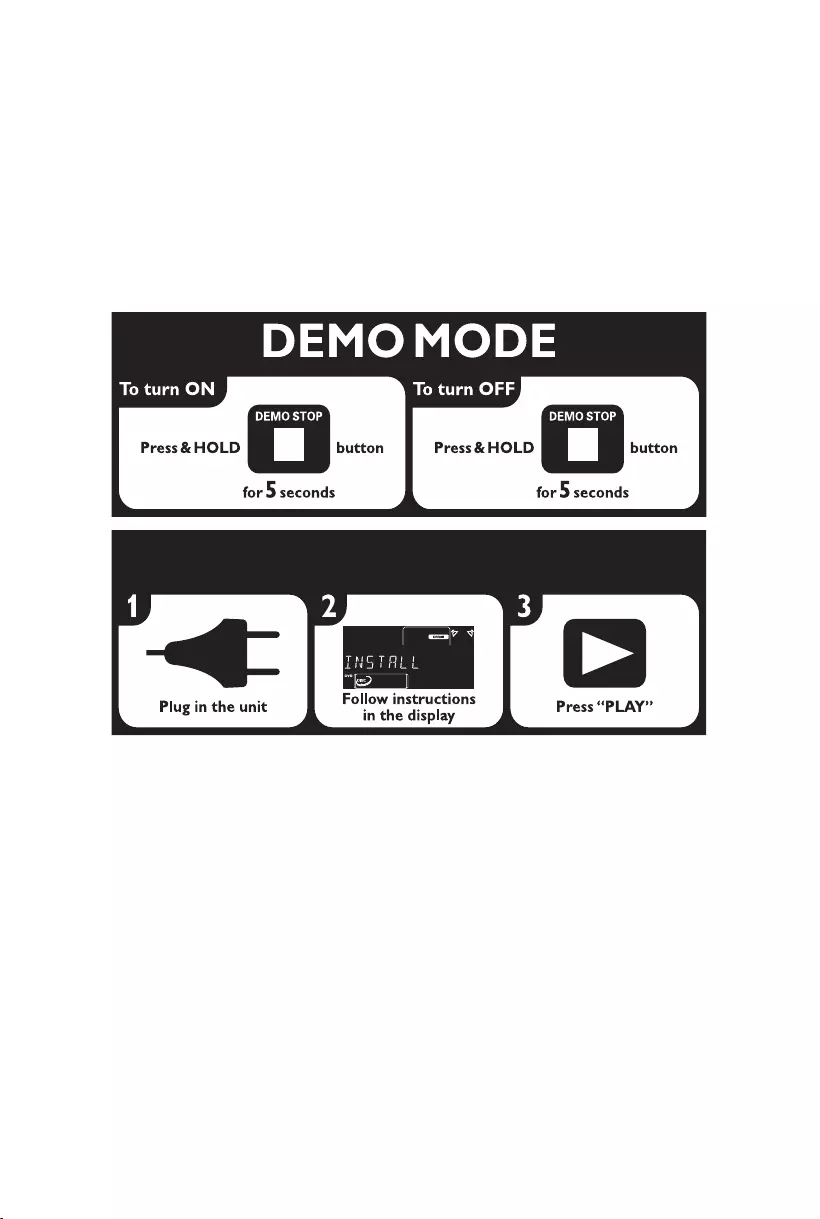
4
1
PLUG & PLAY-for tuner installation
pg001-pg028_FWM583-55-Eng 2007.7.6, 17:144
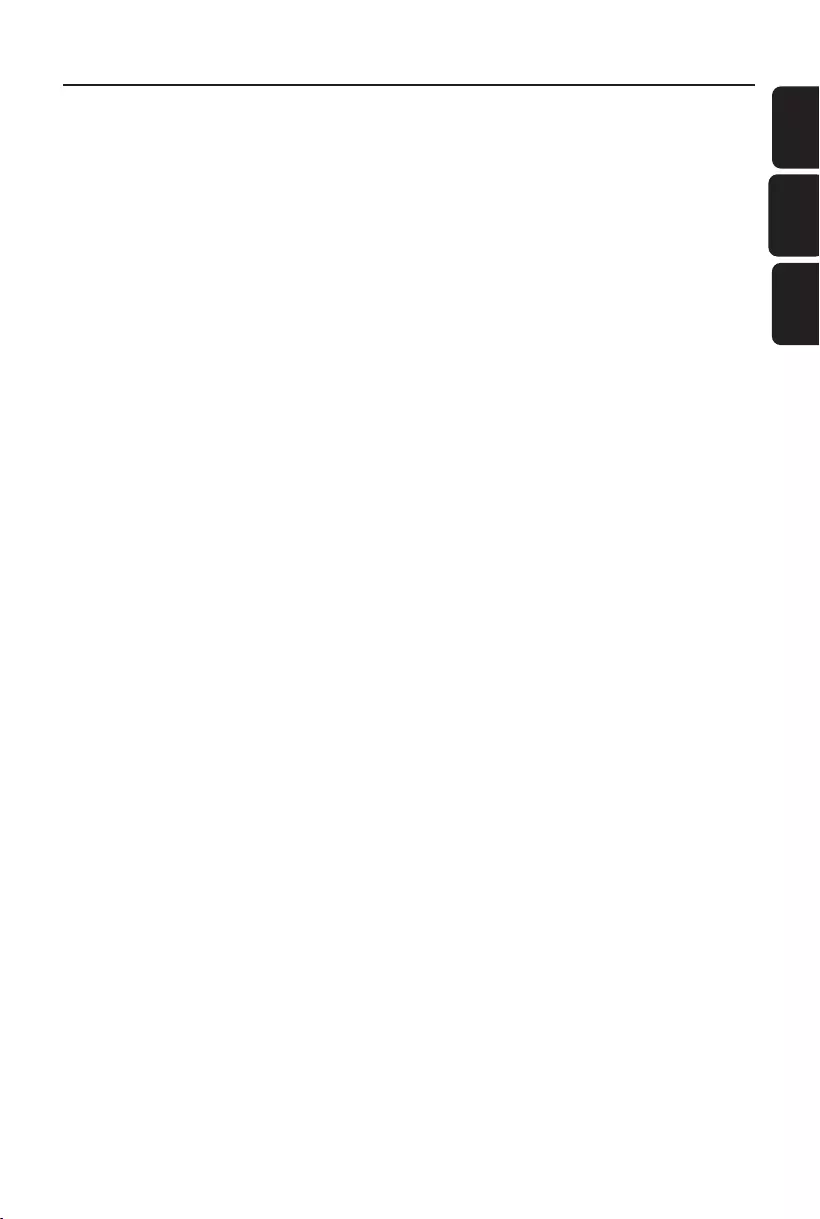
5
English
Por tuguês Español
Index
English ------------------------------------------------ 6
Português ------------------------------------------ 52
Español --------------------------------------------- 29
pg001-pg028_FWM583-55-Eng 2007.7.6, 17:145
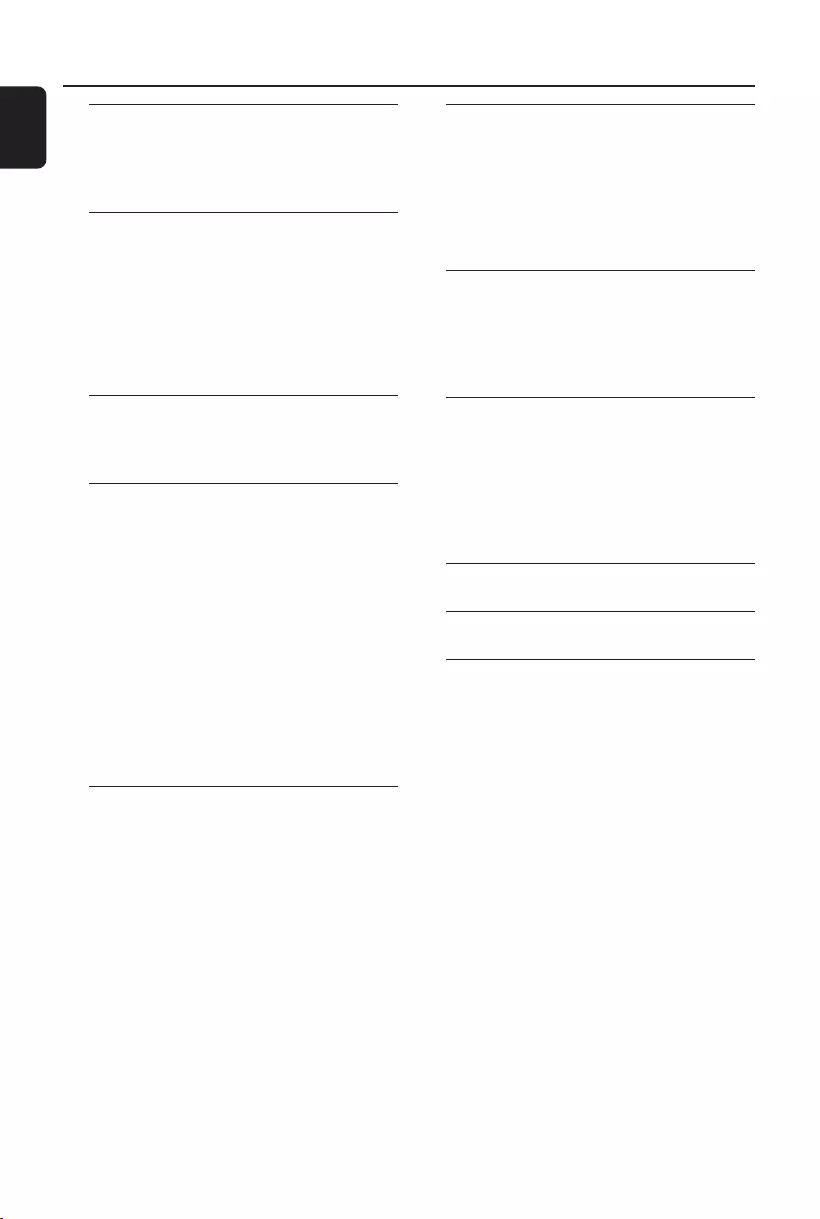
6
English
Contents
General Information
Supplied accessories ............................................ 7
Environmental information ................................ 7
Safety information ................................................ 7
Preparations
Rear connections ............................................. 8–9
Power
Antennas Connection
Speakers Connection
Optional connection ........................................... 9
Connecting a USB device or memory card
Inserting batteries into the remote control ... 9
Controls
Controls on the system and remote control ...
......................................................................... 10–11
Basic Functions
Plug and Play ........................................................ 12
Demonstration mode ........................................ 13
Switching the system on ................................... 13
Switching the system to standby mode ........ 13
Dim mode ............................................................ 13
Volume control ................................................... 14
Sound control ..................................................... 14
MAX Sound
VAC (Virtual Ambience Control)
DSC (Digital Sound Control)
DBB (Dynamic Bass Boost)
Incredible Surround
Karaoke ................................................................ 14
CD/MP3-CD Operations
Discs for playback .............................................. 15
About MP3 disc .................................................. 15
Loading discs ....................................................... 15
Playing discs ......................................................... 16
Replacing discs during playback ...................... 16
Selecting a desired track/passage .................... 16
Selecting a desired Album/Title ....................... 16
Different play modes: SHUFFLE and REPEAT ...
................................................................................ 17
Programming the disc tracks ........................... 17
Erasing the programme ..................................... 17
Radio Reception
Tuning to radio stations .................................... 18
Storing preset radio stations .................... 18–19
Automatic Preset Programming
Manual Preset Programming
Tuning to preset radio stations ....................... 19
Changing tuning grid .......................................... 19
External Sources
Connecting external equipment ..................... 20
Using a USB mass storage device ................... 20
Ripping function .................................................. 22
Tuner record timer setting .............................. 23
Clock/Timer
Viewing clock ...................................................... 24
Clock setting ....................................................... 24
Timer setting ....................................................... 25
To deactivate the TIMER
To activate the TIMER
Sleep timer setting ............................................. 25
Specifications ........................................... 26
Maintenance.............................................. 27
Tr oubleshooting ............................. 27–28
pg001-pg028_FWM583-55-Eng 2007.7.6, 17:146
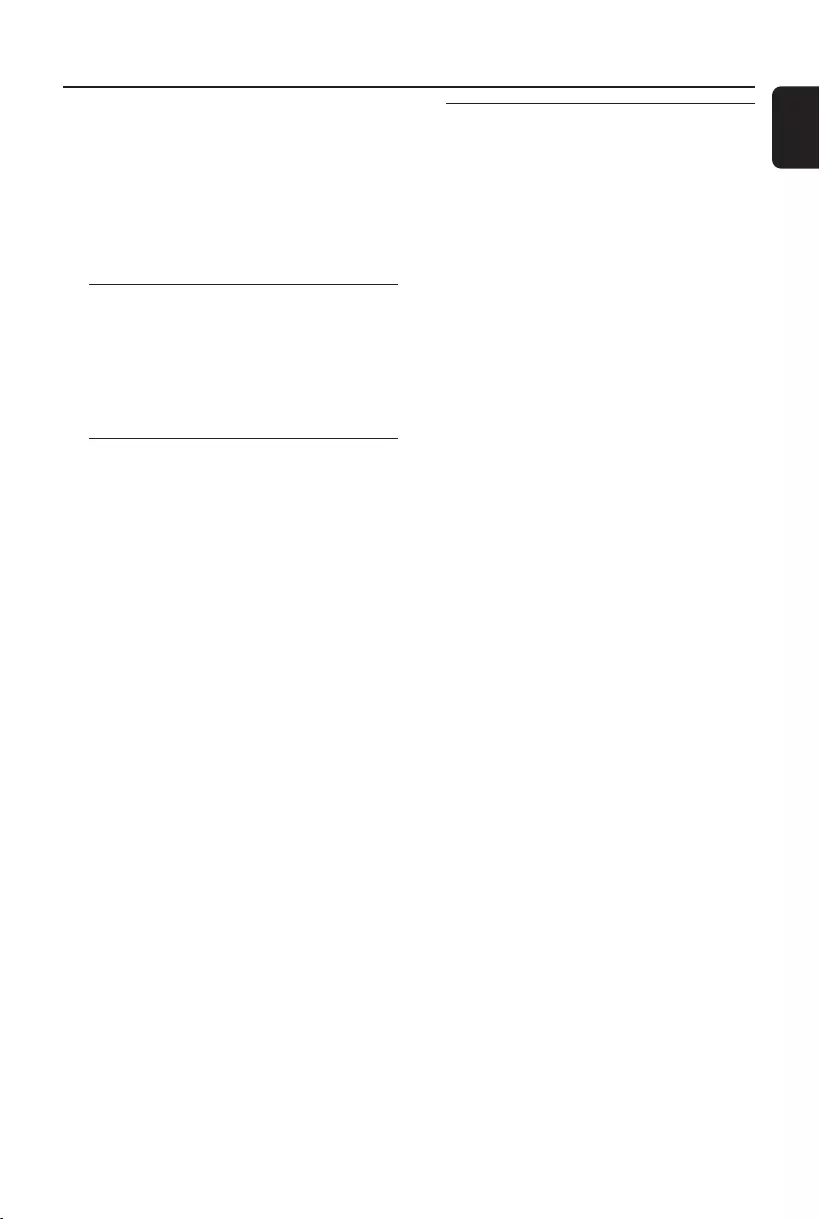
English
7
General Information
IMPORTANT!
PLEASE NOTE THAT THE VOLTAGE
SELECTOR LOCATED AT THE REAR OF
THIS SYSTEM IS PRESET AT 220V FROM
THE FACTORY. FOR COUNTRIES THAT
OPERATE AT 110V-127V, PLEASE ADJUST
TO 110V-127V BEFORE YOU SWITCH ON
THE SYSTEM.
Supplied accessories
–3 speaker boxes
–remote control
–MW loop antenna
–FM wire antenna
–AC power cord
Environmental information
All unnecessary packaging has been omitted. We
have tried to make the packaging easy to
separate into three materials: cardboard (box),
polystyrene foam (buffer) and polyethylene (bags,
protective foam sheet).
Your system consists of materials which can be
recycled and reused if disassembled by a
specialised company. Please observe the local
regulations regarding the disposal of packaging
materials, exhausted batteries and old
equipment.
Safety information
●Before operating the system, check that the
operating voltage indicated on the typeplate (or
the voltage indication beside the voltage
selector) of your system is identical with the
voltage of your local power supply. If not, please
consult your dealer.
●Place the system on a flat, hard and stable
surface.
●Place the system in a location with adequate
ventilation to prevent internal heat build-up in
your system. Allow at least 30 cm (4 inches)
clearance from the rear and the top of the unit
and 30 cm (2 inches) from each side.
●The ventilation should not be impeded by
covering the ventilation openings with items,
such as newspapers, table-cloths, cur tains, etc.
●Do not expose the system, batteries or discs to
excessive moisture, rain, sand or heat sources
caused by heating equipment or direct sunlight.
●No naked flame sources, such as lighted candles,
should be placed on the apparatus.
●No objects filled with liquids, such as vases, shall
be placed on the apparatus.
●Don’t expose the system to dripping or
splashing.
●Install this unit near the AC outlet and where the
AC power can be reached easily.
●The lens may cloud over when the system is
suddenly moved from cold to warm
surroundings, making it impossible to play a disc.
Leave the system in the warm environment until
the moisture evaporates.
●The mechanical parts of the set contain self-
lubricating bearings and must not be oiled or
lubricated.
●When the system is switched to Standby
mode, it is still consuming some power.
To disconnect the system from the
power supply completely, remove the AC
power plug from the wall socket.
pg001-pg028_FWM583-55-Eng 2007.7.6, 17:147
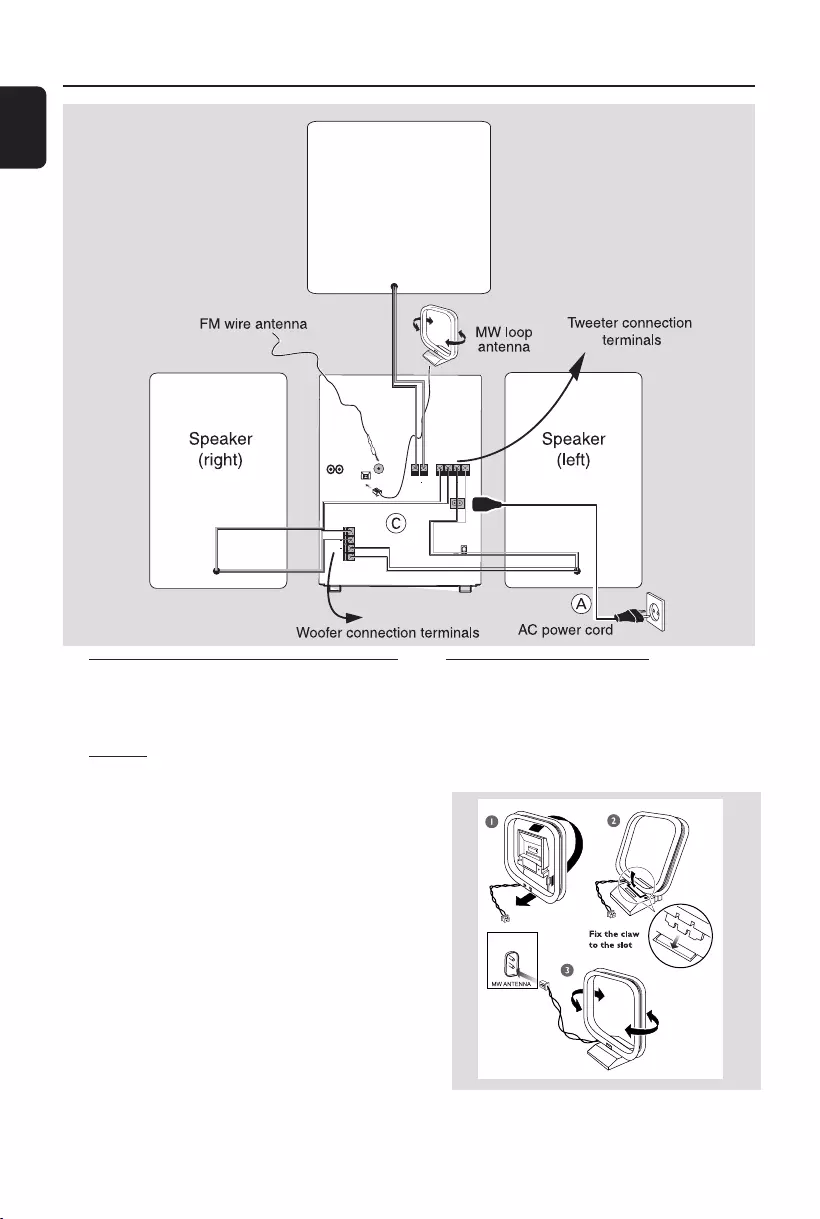
8
English
Preparations
Rear connections
The type plate is located at the rear of the
system.
APower
–Before connecting the AC power cord to the
wall outlet, ensure that all other connections
have been made.
–If your system is equipped with a Voltage
Selector, set the VOLTAGE SELECTOR to the
local power line voltage.
Warning!
–For optimal performance, use only the
original power cable.
–Never make or change any connections
with the power switched on.
To avoid overheating of the system, a safety
circuit has been built in. Therefore, your
system may switch to Standby mode
automatically under extreme conditions. If
this happens, let the system cool down
before reusing it (not available for all versions).
BAntennas Connection
Connect the supplied MW loop antenna and FM
antenna to the respective terminals. Adjust the
position of the antenna for optimal reception.
MW Antenna
●Position the antenna as far as possible from a TV,
VCR or other radiation source.
R L
FM ANTENNA
SUBWOOFER 6 Ω
LOW CHANNEL 3 Ω
AC
MAINS
VOLTAGE
SELECTOR
NOT FOR ALL
VERSIONS
110V-
127V
220V-
240
HIGH CHANNEL
+ C + R L +
AM ANTENNA
AUX/
CDR
IN
LINE
OUT
+
R
L
+
B
Subwoofer
pg001-pg028_FWM583-55-Eng 2007.7.6, 17:148
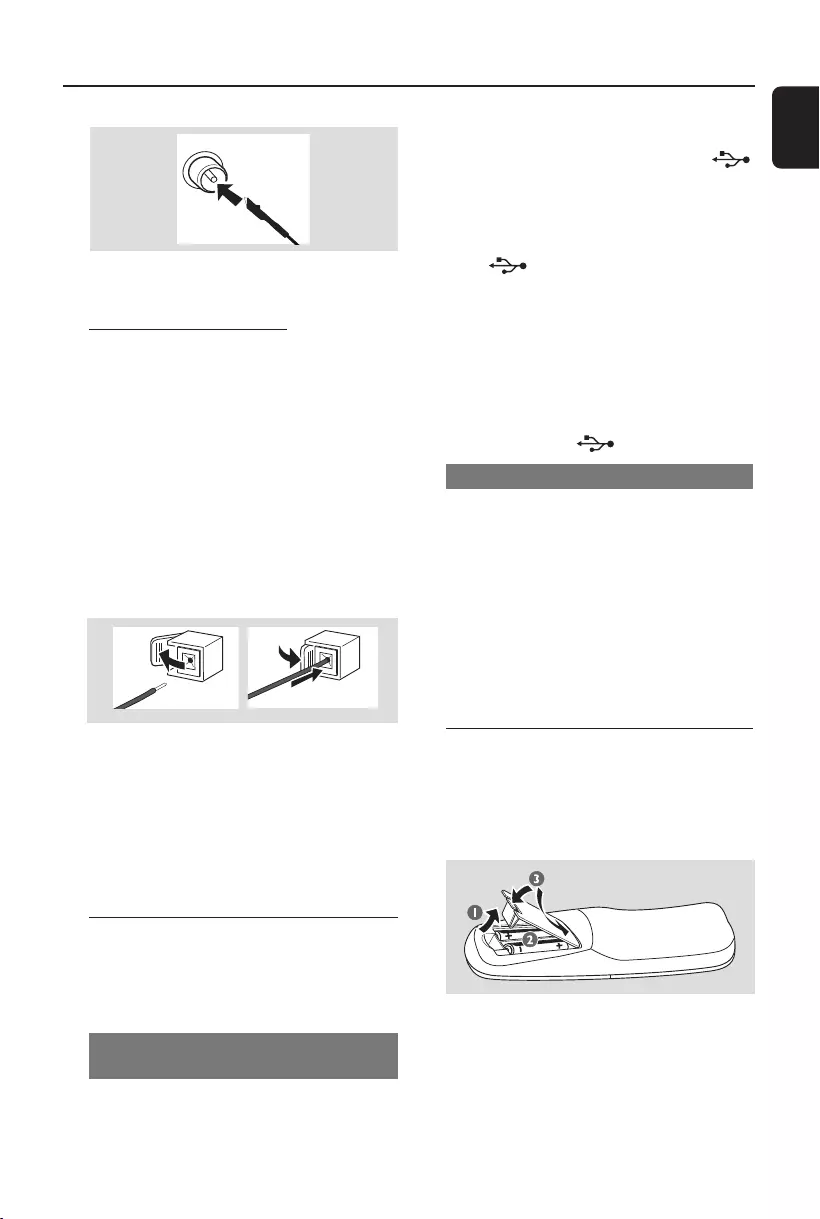
English
9
Preparations
FM Antenna
●For better FM stereo reception, connect an
outdoor FM antenna to the FM ANTENNA
terminal.
CSpeakers Connection
● Connect the speaker wires to HIGH
CHANNEL and LOW CHANNEL
terminals, right speaker to "R" and left speaker to
"L", red wires to "+" and black wires to "-" of
the woofer connection terminals, gray wires to
"+" and blue wires to "-" of the tweeter
connection terminals.
●Connect the subwoofer wires to the
SUBWOOFER terminals, purple wire to "+"
and black wire to "-".
●Fully insert the stripped portion of the speaker
wire into the terminal as shown.
1
2
Notes:
–For optimal sound performance, use the
supplied speakers.
– Do not connect more than one speaker to any
one pair of +/- speaker terminals.
– Do not connect speakers with an impedance
lower than the speakers supplied. Please refer to
the SPECIFICATIONS section of this manual.
Optional connection
The optional equipment and connecting cords
are not supplied. Refer to the operating
instructions of the connected equipment for
details.
Connecting a USB device or memory
card
By connecting a USB mass storage device
(including USB flash memory, USB flash players
or memory cards) to the Hi-Fi system, you can
enjoy the device's stored music through the
powerful speakers of Hi-Fi system.
●Insert the USB device's USB plug into the
socket on the set.
Or
for the devices with USB cables:
1Insert one plug of the USB cable (not supplied)
to the socket on the set.
2Insert the other plug of the USB cable to the
USB output terminal of the USB device.
Or
for the memory card:
1Insert the memory card into a card reader (not
supplied).
2Use a USB cable (not supplied) to connect the
card reader into the socket on the set.
Connecting a non-USB device
Use a cinch cable to connect AUX to the
analogue audio out terminals of an external
equipment (TV, VCR, Laser Disc player, DVD
player or CD Recorder).
Note:
–If you are connecting equipment with a mono
output (a single audio out terminal), connect it to
the AUX left terminal. Alternatively, you can use a
“single to double” cinch cable (the output sound
still remain mono).
Inserting batteries into the
remote control
Insert two batteries (Type R03 or AAA) into the
remote control with the correct polarity as
indicated by the "+" and "-" symbols inside the
battery compartment.
CAUTION!
–Remove batteries if they are exhausted
or will not be used for a long time.
–Do not use old and new or different
types of batteries in combination.
–Batteries contain chemical substances, so
they should be disposed of properly.
pg001-pg028_FWM583-55-Eng 2007.7.6, 17:149
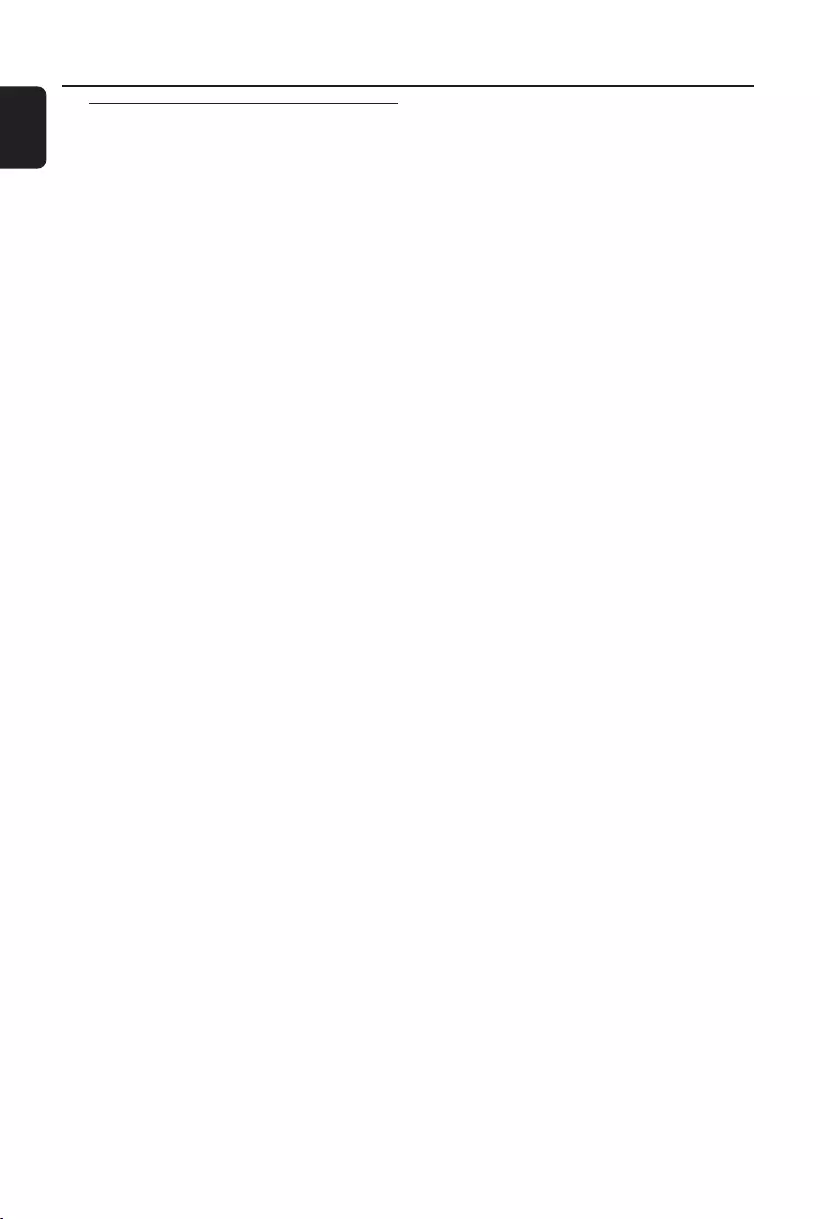
10
English
Controls (illustrations on page 3)
Controls on the system and
remote control
1STANDBY ON B
–to switch the system on or to standby mode.
2DISC 1/2/3 (CD 1/2/3)
–to select a disc tray for playback.
3Source selection – to select the following:
CD
– to select disc source.
–press repeatedly to select a disc tray for
playback.
TUNER
–to select waveband: FM or MW.
AUX
–to select the input for an additional appliance:
AUX.
USB
–to select USB source directly.
4Mode Selection
ALBUM -/+ à á
for MP3-CD/USB . to select previous/next album.
for CD ........................ to search backward/forward.
for Tuner .................... to tune to a lower or higher
radio frequency.
for Clock ................... to set the hour.
STOP Ç
for CD/MP3-CD/USB to stop playback or to
clear a programme.
for Tuner..................... (on the system only) to stop
programming.
for Demo .................. (on the system only) to
activate/deactivate the
demonstration.
for Clock ................... (on the system only) to exit
clock setting.
for Plug & Play ........ (on the system only) to exit
plug & play mode.
ÉÅ
for CD/MP3-CD/USB to start or interrupt
playback.
for Plug & Play ........ (on the system only) to initiate
and start plug & play mode.
TITLE -/+ ¡ / ™ PRESET
for MP3-CD/USB . to select previous/next title.
for CD ........................ to skip to the beginning of
the current, previous, or next
track.
for Tuner .................... to select a preset radio
station.
for Clock ................... to set the minute.
5DSC
–to select different type of preset sound equaliser
settings (OPTIMAL, JAZZ, ROCK or TECHNO).
6VAC
– to select different type of ambience-based
equaliser settings (HALL, CONCERT or
CINEMA).
7DBB/INC SURR (DBB/IS)
–to select the desired bass boost level (DBB 1,
DBB 2, DBB 3 or DBB OFF).
– to activate or deactivate the surround sound
effect.
8MAX SOUND (MAX)
–to activate or deactivate the optimal mix of
various sound features.
9MODE
–selects different play modes: e.g. REPEAT or
SHUFFLE (random order).
0CLOCK
–to set or view the clock.
!DIM
–to select different brightness for the display
screen: DIM 1, DIM 2, DIM 3 or DIM OFF.
@MIC1/2
–to connect microphones.
#PROGRAM
for CD/ MP3-CD . to programme disc tracks.
for Tuner .................... to programme preset radio
stations.
$n
–to connect headphones.
%MASTER VOLUME (VOL +/-)
–to increase or decrease the volume.
^IR SENSOR
–sensor for the infrared remote control.
&USB RECORD
–to copy music to an external portable USB
storage device.
pg001-pg028_FWM583-55-Eng 2007.7.6, 17:1410
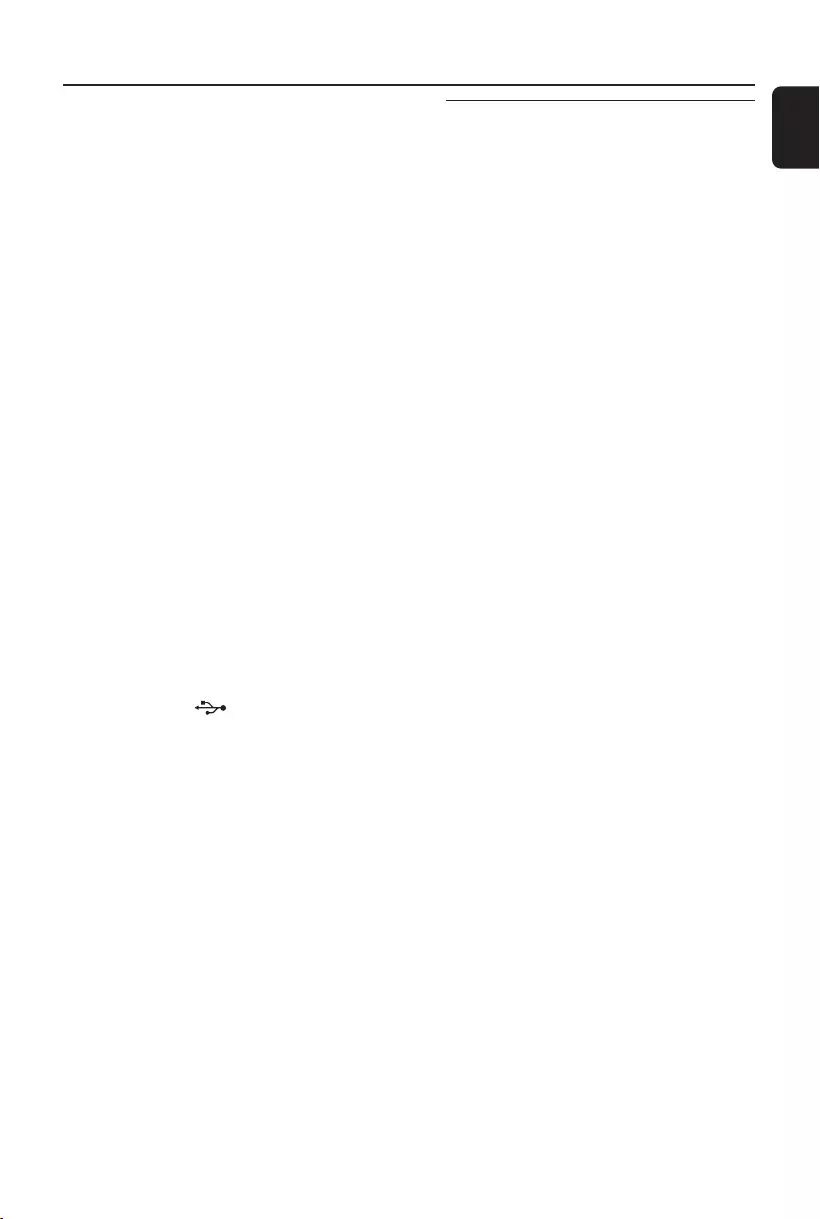
English
11
Controls
Notes for remote control:
–First, select the source you wish to control
by pressing one of the source select keys on
the remote control (CD or TUNER, for
example).
–Then select the desired function (
É
,
í
,
ë
, for example).
Hearing Safety
Listen at a moderate volume.
●Using headphones at a high volume can impair
your hearing. This product can produce sounds
in decibel ranges that may cause hearing loss for
a normal person, even for exposure less than a
minute. The higher decibel ranges are offered
for those that may have already experienced
some hearing loss.
●Sound can be deceiving. Over time your hearing
"comfort level" adapts to higher volumes of
sound. So after prolonged listening, what sounds
"normal" can actually be loud and harmful to
your hearing. To guard against this, set your
volume to a safe level before your hearing
adapts and leave it there.
To establish a safe volume level:
●Set your volume control at a low setting.
●Slowly increase the sound until you can hear it
comfortably and clearly, without distortion.
Listen for reasonable periods of time:
●Prolonged exposure to sound, even at normally
"safe" levels, can also cause hearing loss.
●Be sure to use your equipment reasonably and
take appropriate breaks.
Be sure to observe the following
guidelines when using your headphones.
●Listen at reasonable volumes for reasonable
periods of time.
●Be careful not to adjust the volume as your
hearing adapts.
●Do not turn up the volume so high that you
can't hear what's around you.
●You should use caution or temporarily
discontinue use in potentially hazardous
situations.
●Do not use headphones while operating a
motorized vehicle, cycling, skateboarding, etc.; it may
create a traffic hazard and is illegal in many areas.
*USB DELETE
–to delete music stored on the external USB
device.
(Disc tray
)OPEN•CLOSE
–to open or close the disc tray.
¡DISC CHANGE
–to change disc(s).
™Display screen
–to view the current status of the system.
£SLEEP/TIMER
–to activate/deactivate or set the sleep timer.
≤MUTE
–to mute or restore the volume.
∞NUMERIC KEYS
–to input numbers.
§DISPLAY
–to display the album and title name for MP3 disc.
≥ECHO
–to adjust the echo level.
•MIC VOLUME
–to adjust the mixing level for Karaoke.
ªCLOCK•TIMER
– to view the clock.
–to set the clock or set the timer.
ºUSB DIRECT
– jack for the external USB mass storage device.
pg001-pg028_FWM583-55-Eng 2007.7.6, 17:1411
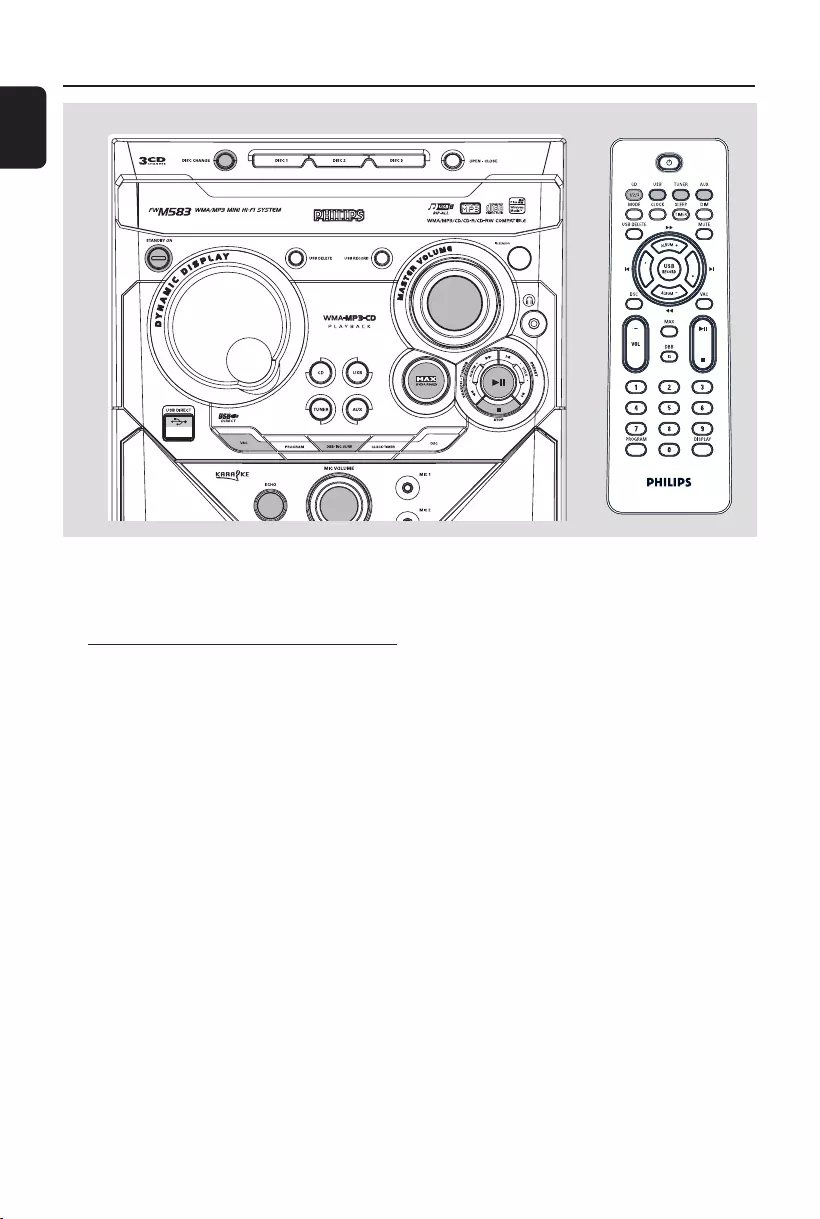
12
English
Basic Functions
IMPORTANT!
Before you operate the system, complete
the preparation procedures.
Plug and Play (for tuner installation)
Plug and Play allows you to store all available
radio stations automatically.
First time setup/power up
1When you turn on the main supply, "AUTO
INSTALL - PRESS PLAY" is displayed.
2PressÉÅ on the system to start installation.
➜"PLUG AND PLAY" .... "INSTALL" is
displayed, followed by "TUNER" and "AUTO".
➜PROG starts flashing.
➜All available radio stations with sufficient
signal strength will be stored automatically,
starting from FM and followed by MW band.
➜When all the available radio stations are
stored or the memory for 40 presets are used,
the last preset radio station will be played.
To reinstall Plug and Play
1In standby or demonstration mode, press and
holdÉÅon the system until "AUTO INSTALL
- PRESS PLAY" is displayed.
2PressÉÅ again to start installation.
➜All previously stored radio stations will be
replaced.
To exit without storing the Plug and Play
●Press 9 on the system.
➜If you do not complete the Plug and Play
installation, the function will be restarted when
you next turn on the main supply again.
Notes:
–When the power is turned on, the disc tray may
open and close to initialise the system.
–If no stereo frequency is detected during Plug
and Play, "CHECK ANTENNA" will be displayed.
–During Plug and Play, if no button is pressed
within 10 seconds, the system will exit Plug and
Play mode.
T
I
T
L
E
T
I
T
L
E
pg001-pg028_FWM583-55-Eng 2007.7.6, 17:1412
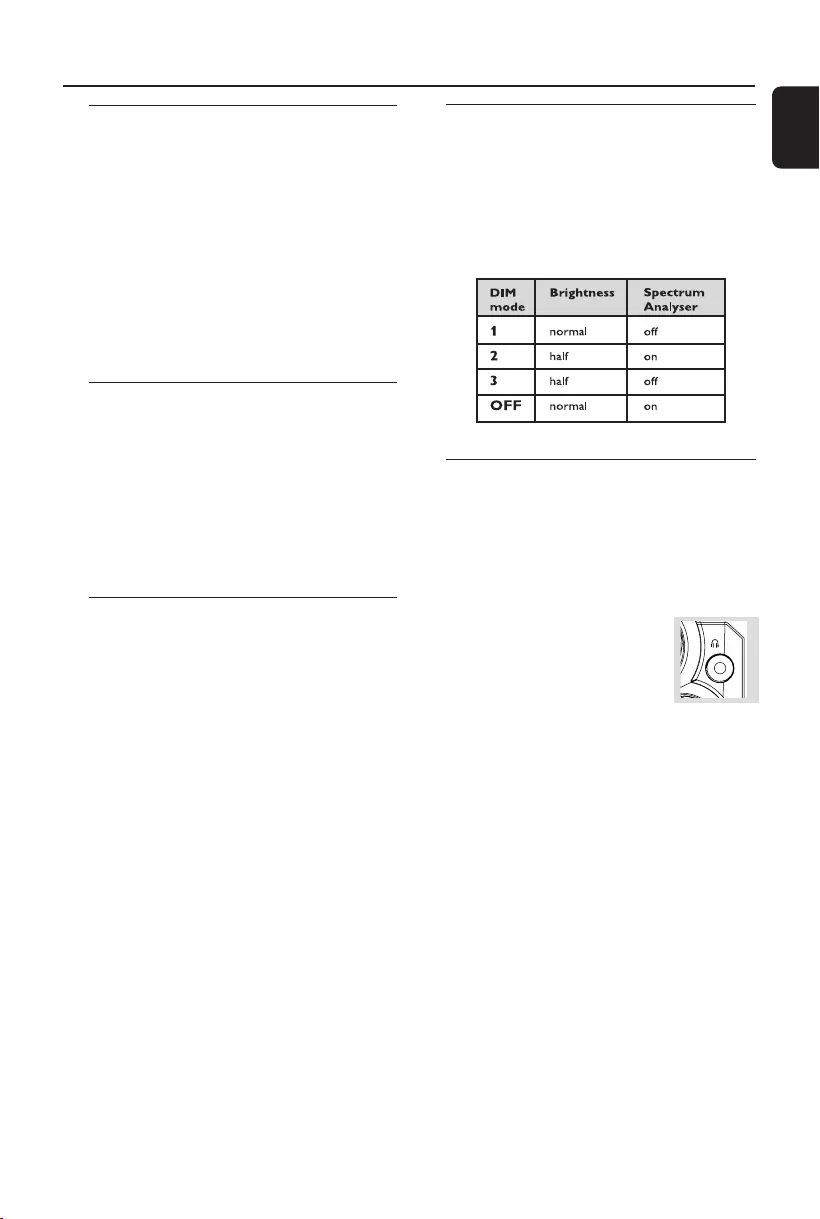
English
13
Basic Functions
Demonstration mode
The system has a demonstration mode that
shows the various features offered by the
system.
To activate the demonstration
●In standby mode, press and hold 9 on the
system for 3 seconds to switch to
demonstration.
To deactivate the demonstration
●Press and hold 9 on the system for 3 seconds to
switch to standby mode.
Switching the system on
In standby/demonstration mode
●Press STANDBY ON/B to switch to the last
selected source.
●Press CD, TUNER, USB or AUX.
●Press OPEN•CLOSE, DISC 1/2/3(CD 1/2/
3), DISC CHANGE.
➜The system will switch to CD mode.
Switching the system to standby
mode
In demonstration mode
●Press and hold 9 on the system.
In any other source mode
●Press STANDBY ON (or B on the remote
control).
➜The clock will appear on the display when
the system is in standby mode.
Dim mode
You can select the desired brightness for the
display.
●In any source mode, press DIM on the remote
control repeatedly to select DIM 1, DIM 2, DIM 3
or DIM OFF display mode.
➜DIM is shown, except for DIM OFF mode.
Volume control
Adjust MASTER VOLUME to increase (turn
knob clockwise or press VOLUME +) or
decrease (turn knob anti-clockwise or press
VOLUME -) the sound level.
To listen through the headphones
●Connect the headphones plug to
the n socket at the front of the
system.
➜The speakers will be muted.
To switch off the volume temporarily
●Press MUTE on the remote control.
➜ Playback will continue without sound and
"MUTE" is displayed.
●To restore the volume, press MUTE again or
increase/decrease the volume level.
pg001-pg028_FWM583-55-Eng 2007.7.6, 17:1413
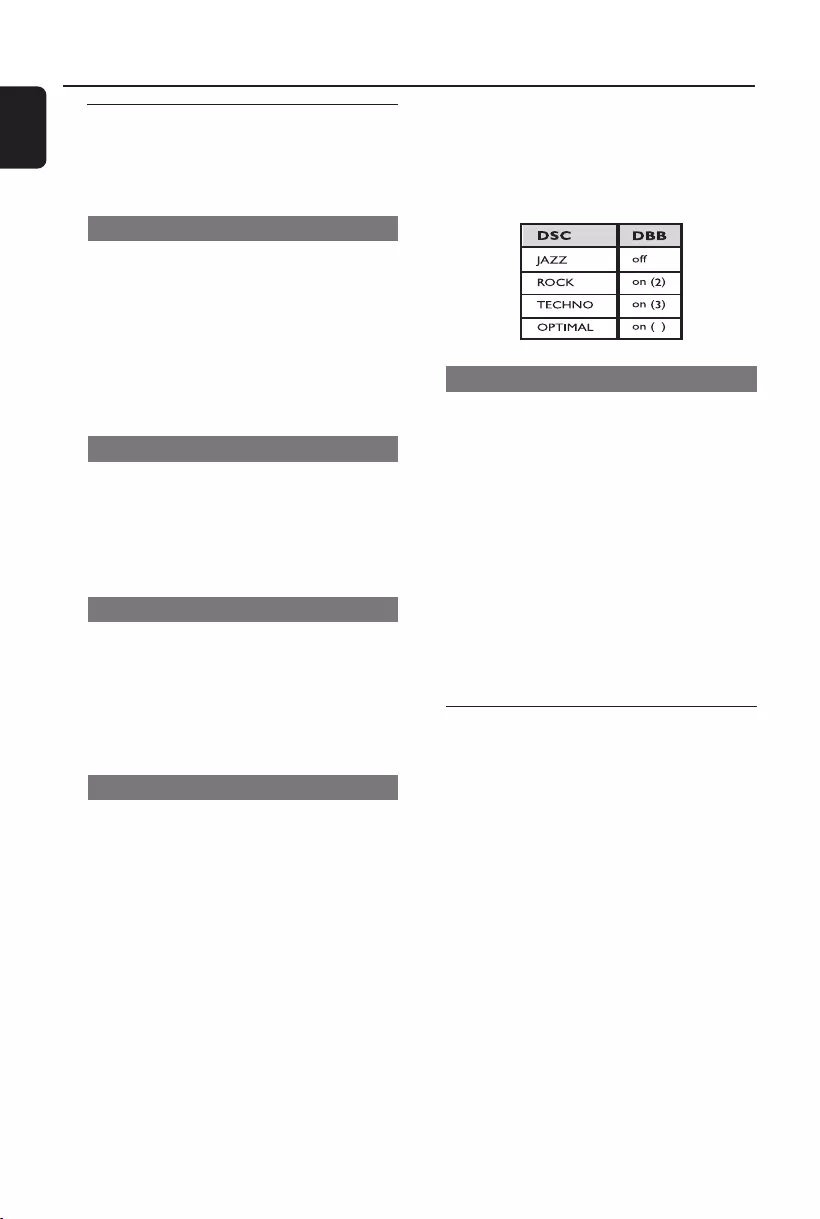
14
English
Basic Functions
Automatic DSC-DBB selection
The best DBB setting is generated automatically
for each DSC selection. You can manually select
the DBB setting that best suits your listening
environment.
1
Incredible Surround
The Incredible Surround magnifies the virtual
distance between the front speakers for an
incredibly wide, enveloping, stereo effect.
●Press and hold DBB•INC SURR (or DBB/IS
on the remote control) until “INC SURR” is
displayed.
➜If activated, “INC SURR” is displayed.
➜If deactivated, “IS OFF” is displayed.
Note:
–Some discs might be recorded in high
modulation, which causes a distortion at high
volume. If this occurs, switch off DBB or reduce the
volume.
Karaoke
Connecting a microphone (not supplied) to the
system allowing you to sing along with the music
source.
1Connect microphone(s) to the MIC 1/2 jack.
●Before connecting the microphone, set the
microphone MIC VOLUME to the minimum
level to prevent howling sound.
2Press DISC (CD 1/2/3), TUNER, USB or
AUX to select the source to be mixed and start
playback.
3Adjust the volume level of the source with
MASTER VOLUME control.
4Adjust the microphone volume with the
microphone MIC VOLUME control.
5Adjust the echo level with the ECHO control.
Note:
–Keep the microphone away from the speakers to
prevent howling.
Sound control
For optimal sound listening, select only one
of the following navigation sound controls
at a time : MAX, DSC or VAC.
MAX Sound
MAX sound provides the best mixture of various
sound features (DSC, VAC, DBB, for example).
●Press MAX SOUND (or MAX on the remote
control) repeatedly.
➜If activated, MAX SOUND is shown and the
MAX SOUND button lights up.
➜If deactivated, “MAX OFF” is displayed and the
MAX button black out.
VAC (Virtual Ambience Control)
The VAC feature enables you to adjust the
system to select a type of environment.
●Press VAC to select: CINEMA, HALL or
CONCERT.
➜The selected VAC is shown.
DSC (Digital Sound Control)
The DSC feature enables you to enjoy special
sound effects that have preset equaliser settings,
providing the best music reproduction.
1Press DSC to select: OPTIMAL, JAZZ, ROCK or
TECHNO.
➜The selected DSC is shown.
DBB (Dynamic Bass Boost)
There are three DBB settings to enhance the
bass response.
1Press DBB to select: DBB 1, DBB 2, DBB 3 or
DBB OFF.
➜The selected DBB is shown, except for DBB
OFF mode.
pg001-pg028_FWM583-55-Eng 2007.7.6, 17:1414
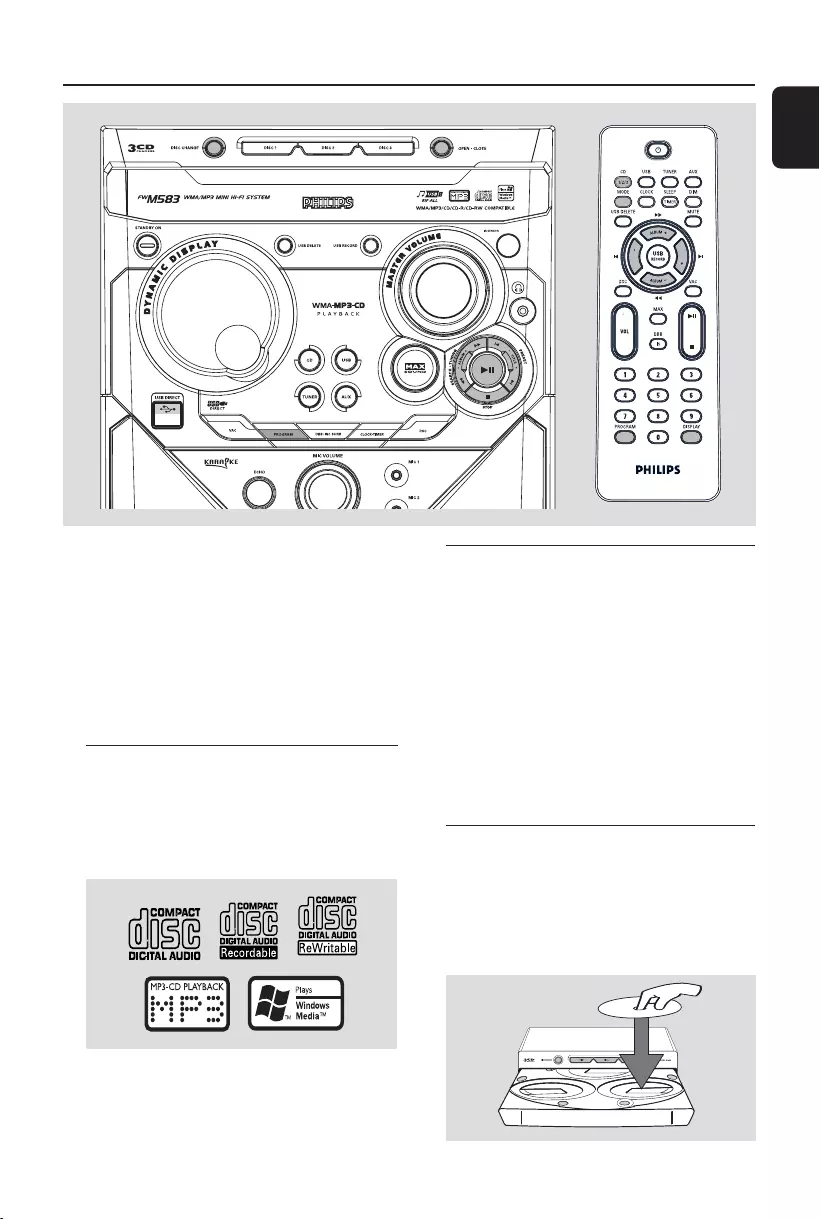
English
15
CD/MP3-CD Operations
IMPORTANT!
–This system is designed for regular discs.
Therefore, do not use any accessories such
as disc stabiliser rings or disc treatment
sheets, etc., as offered on the market,
because they may jam the changer
mechanism.
–Do not load more than one disc into each
tray.
Discs for playback
This system can playback all digital audio CD,
finalised digital audio CD-Recordable (CDR) discs
and finalised digital audio CD-Rewritable
(CDRW) discs.
MP3-CDs (CD-ROMs with MP3 tracks)
About MP3 disc
Supported formats
–ISO9660, Joliet, Multisession
– Max. track number plus album is 255
–Max. nested directory is 8 levels
– The max. album number is 32
– The max. MP3 program track number is 40
–Supported VBR bit-rate
– Supported sampling frequencies for MP3 disc
are: 32 kHz, 44.1 kHz, 48 kHz
–Supported Bit-rates of MP3 disc are: 32, 64,
96, 128, 192, 256 (kbps)
Loading discs
1Press OPEN•CLOSE to open the disc tray.
2Load up to two discs on the individual disc trays.
To load the third disc, press DISC CHANGE.
➜The disc tray will rotate until the empty tray
is ready for loading.
2
2
1
1
T
I
T
L
E
T
I
T
L
E
pg001-pg028_FWM583-55-Eng 2007.7.6, 17:1415
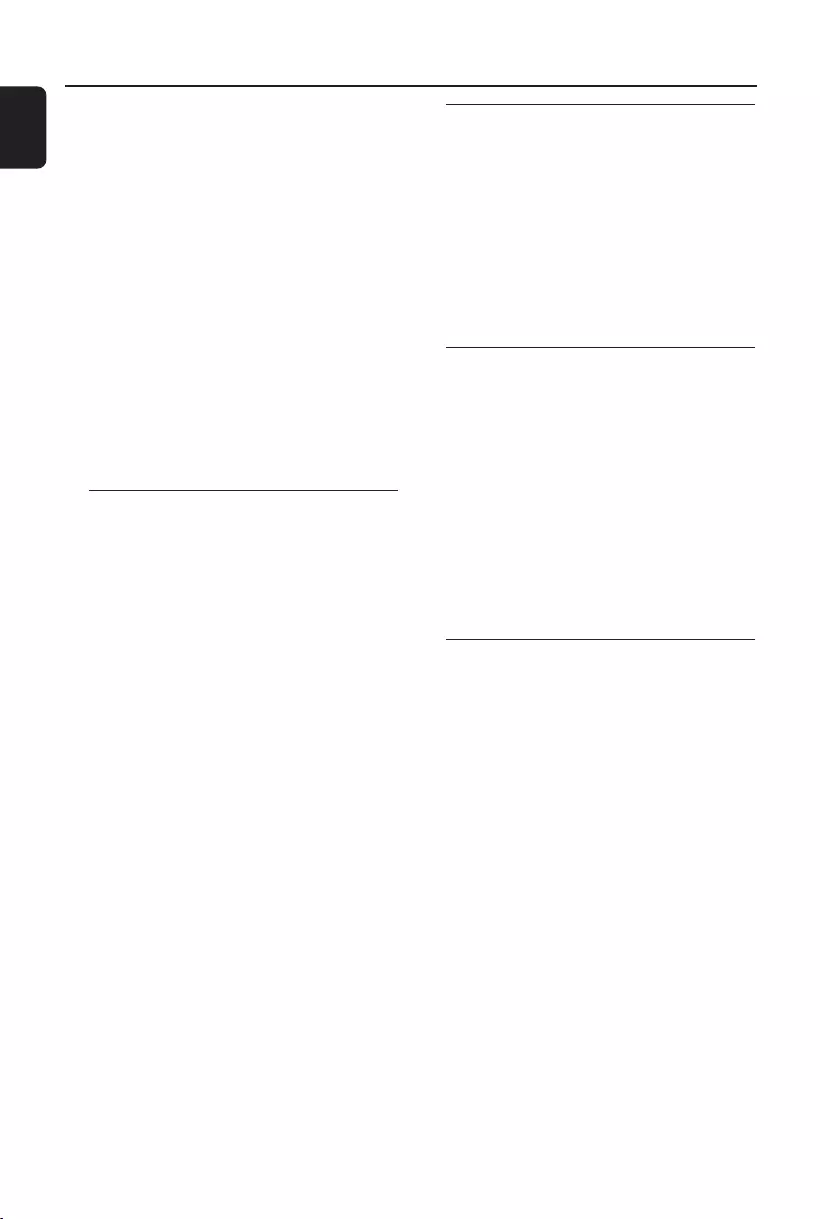
16
English
CD/MP3-CD Operations
3Press OPEN•CLOSE to close the disc tray.
➜"READING DISC" scrolls. The selected disc
tray, total number of tracks and the playing time
will appear on the display.
➜A lighted button indicates that a disc is loaded
on the disc tray.
➜For MP3 disc, the name of the first album and
title will be scrolled through the display once and
followed by "AXX TXXX".
Notes:
–Load the discs with the label side facing up.
–To ensure good system performance, wait until
the disc tray completely reads the disc(s) before
proceeding.
–For MP3 disc, the disc reading time may exceed
10 seconds due to the large number of songs
compiled into one disc.
Playing discs
To play current disc on the disc tray
●Press ÉÅ.
➜The current discs will play once, then stop.
➜During playback, the selected disc tray, track
number and elapsed playing time of the current
track are displayed.
➜For MP3 disc, TITLE is shown. For mixed
mode discs, only one mode will be selected for
playback depending on the recording format.
To play the selected disc only
●In CD mode, press DISC 1/2/3 (or CD 1/2/3
on the remote control).
➜The selected disc will play once, then stop.
To interrupt playback
●Press ÉÅ.
➜The current track time flashes.
●To resume playback, press ÉÅ again.
To stop playback
●Press STOP9.
For MP3-CD
●During playback, press DISPLAY to show the
album and title name.
Replacing discs during playback
1Press DISC CHANGE.
➜The disc tray will open without interrupting
current playback.
2To change the inner disc, press DISC
CHANGE again.
➜"CHANGING DISC" is displayed and the disc
will stop playing.
➜The disc tray will close to retrieve the inner
disc, then reopen with the inner disc accessible.
Selecting a desired track/passage
To search for a particular passage during
playback
●Press and hold ALBUM -/+ 5 6 and release
it when the desired passage is located.
➜During searching, the volume will be reduced.
To select a desired track
●Press TITLE -/+ ¡ / ™ repeatedly until the
desired track is displayed.
●If playback is stopped, press ÉÅto start
playback.
Selecting a desired Album/Title
(MP3/WMA disc only)
To select a desired album
●Press ALBUM -/+ 5 6 repeatedly.
➜The album’s name will scroll through the
display once.
To select a desired title
●Press TITLE -/+ ¡ / ™ repeatedly.
➜The title’s name will scroll through the display
once.
Note:
– The album and title will only displayed once
when selected. To view again, press the DISPLAY
button repeatedly to display ALBUM and TITLE
alternatively.
pg001-pg028_FWM583-55-Eng 2007.7.6, 17:1416
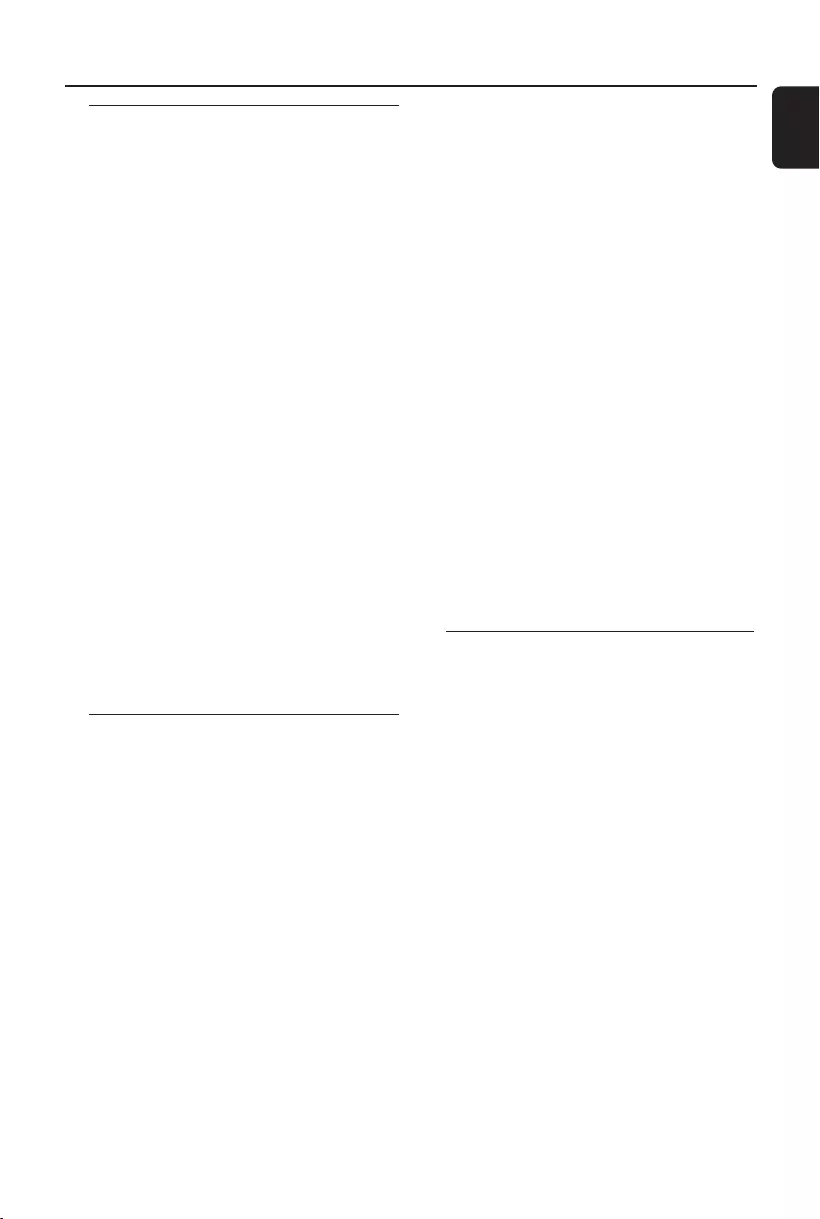
English
17
CD/MP3-CD Operations
Different play modes: SHUFFLE
and REPEAT
You can select and change the various play
modes before or during playback.
1Press MODE on the remote control to select:
➜"REPEAT TRACK" – to repeat playback of
the current track.
➜"REPEAT DISC" – to repeat playback of the
current disc.
➜"REPEAT OFF" – to stop repeat function and
playback current disc.
●To resume normal playback, press MODE until
"REPEAT OFF" is displayed.
2Press MODE on the remote control to select:
➜"SHUFFLE ON" – to random playback of the
current disc.
➜"SHUFFLE OFF" – to stop shuffle function
and playback current disc.
●To resume normal playback, press Mode
"SHUFFLE OFF" is displayed.
➜REP or SHUF is shown, except SHUFFLE OFF
mode.
Note:
–During program play mode or playing an MP3
CD, it is not possible to repeat playback of the
current disc (Repeat Disc mode).
Programming the disc tracks
Programming tracks is possible when playback is
stopped. Up to 40 tracks can be stored in the
memory in any order.
1Load the desired discs on the disc tray (refer to
“Loading discs”).
2Press DISC 1/2/3 to select a disc.
3Press PROGRAM to start programming.
➜PROG starts flashing.
4Press TITLE -/+ ¡ / ™ repeatedly to select the
desired track.
●For MP3 disc, press ALBUM -/+ 5 6 and
TITLE -/+ ¡ / ™ to select the desired album
and title for programming.
5Press PROGRAM to store the track.
6To end programming, press STOP9 once.
➜PROG stays and the programme mode
remains active.
➜The total number of tracks programmed and
the total playing time are displayed.
➜For MP3 disc, total playing time will not be
shown.
7To start programme play, pressÉÅ.
Notes:
–It is not possible to create a programme with
MP3 tracks from multiple CDs, or combined with
normal audio tracks.
–If the total playing time is more than "99:59"
then "--:--" is displayed instead of the total
playing time.
–If you attempt to programme more than 40
tracks, "PROGRAM FULL" is displayed.
– During programming, if no button is pressed
within 20 seconds, the system will exit the
programme mode automatically.
To review the programme
●Stop playback and press TITLE -/+ ¡ / ™
repeatedly.
Erasing the programme
●Press STOP9 once when playback is stopped
or twice during playback.
➜PROG disappears and "PROGRAM CLEARED"
is displayed.
Note:
–The programme will be erased when the system
is disconnected from the power supply or when the
disc tray is opened.
pg001-pg028_FWM583-55-Eng 2007.7.6, 17:1417
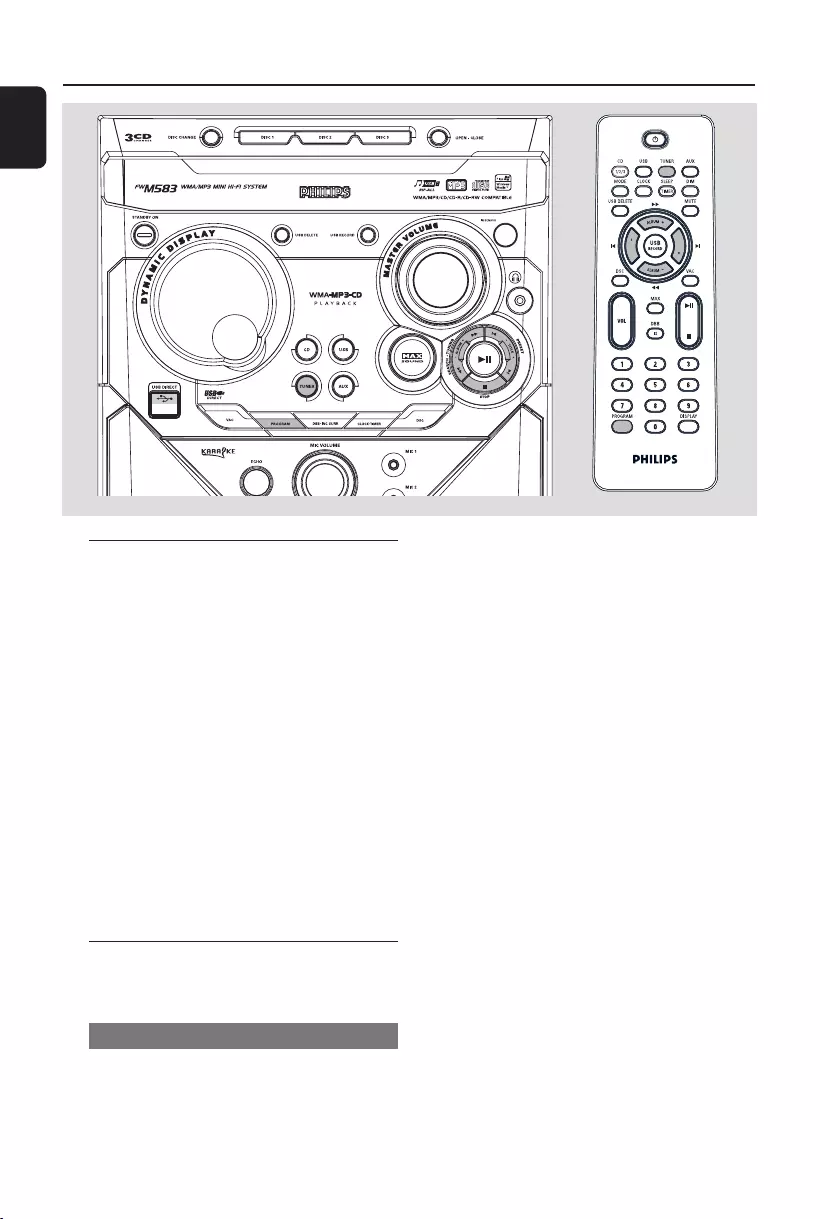
18
English
Radio Reception
Tuning to radio stations
1Press TUNER to select TUNER mode.
➜"TUNER" is displayed. A few seconds later, the
current radio frequency will appear on the
display.
2Press TUNER again to select the desired
waveband : FM or MW.
3Press and hold ALBUM -/+ 5 6 until the
frequency indication starts to change, then
release.
➜The display will show "SEARCH" until a radio
station with sufficient signal strength is found.
4Repeat step 3 if necessary until you find the
desired radio station.
●To tune to a weak station, press ALBUM -/+ 5
6 briefly and repeatedly until optimal reception
found.
Storing preset radio stations
You can store up to 40 preset radio stations in
the memory.
Automatic Preset Programming
●Plug and Play setting (refer to “Basic Functions -
Plug and Play”).
Or
1Press TUNER to select TUNER mode.
To begin automatic preset from a desired
preset number
●Press TITLE -/+ ¡ / ™PRESET to select the
desired preset number.
➜If a radio station has been stored in one of
the presets, it will not be stored again under
another preset number.
2Press and hold PROGRAM until "AUTO" is
displayed.
➜PROG starts flashing.
➜All available radio stations with sufficient signal
strength will be stored automatically, starting
from FM and followed by MW band.
➜When all the available radio stations are
stored or the memory for 40 presets are used,
the last preset radio station will be played.
To stop storing the automatic preset
●Press PROGRAM or STOP9 on the system.
Note:
–If no preset number is selected, automatic preset
will begin from preset (1) and all your former
presets will be overridden.
T
I
T
L
E
T
I
T
L
E
pg001-pg028_FWM583-55-Eng 2007.7.6, 17:1418
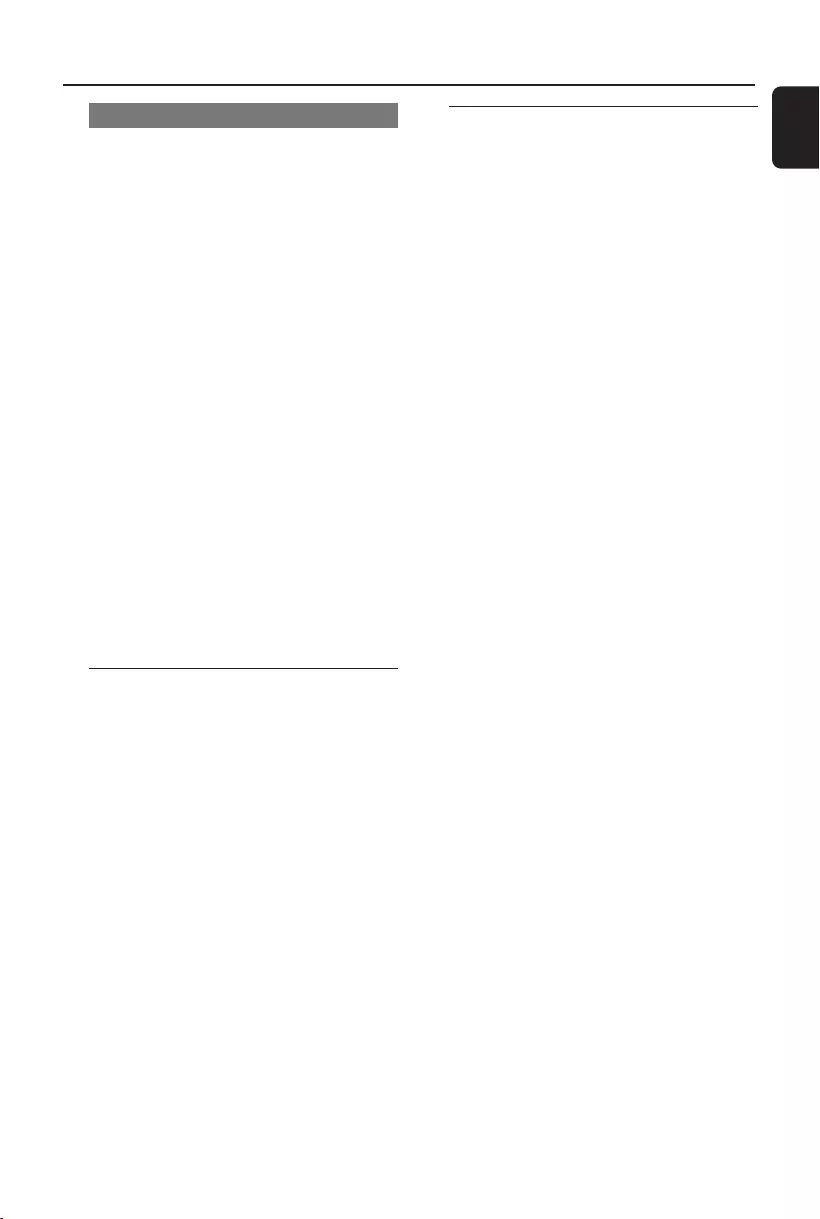
English
19
Radio Reception
Manual Preset Programming
1Tune to your desired radio station (refer to
“Tuning to radio stations”).
2Press PROGRAM.
➜PROG starts flashing.
➜The next available preset number is displayed
for selection.
To store the radio station to another
preset number
●Press TITLE -/+ ¡ / ™PRESET to select the
desired preset number.
3Press PROGRAM again to store the radio
station.
➜PROG disappears.
●Repeat steps 1–3 to store other radio stations.
To exit manual preset mode
●Press 9 on the system.
Notes:
–If you attempt to store more than 40 preset
radio stations, "FULL" is displayed.
–During programming, if no key is pressed within
10 seconds, the system will exit the programme
mode automatically.
Tuning to preset radio stations
●Once you’ve programmed the radio stations,
press TITLE -/+ ¡ / ™PRESET to select the
desired preset number.
➜The preset number, radio frequency, and
waveband are displayed.
Changing tuning grid (not available for
all versions)
In North and South America, the frequency step
between adjacent channels in the MW band is
10 kHz (9 kHz in some areas).
Changing the tuning grid will erase all
previously stored preset radio stations.
1Disconnect the system from the AC power
supply (pull out the AC power cord).
2While holding down TUNER and á on the
system, reconnect the system to the AC power
supply.
➜The display will show "GRID 9" or
"GRID 10".
Notes:
–GRID 9 and GRID 10 indicate that the tuning
grid is in step of 9 kHz and 10 kHz respectively.
–The FM tuning grid also will be changed from
50 kHz to 100 kHz or vice versa.
pg001-pg028_FWM583-55-Eng 2007.7.6, 17:1419
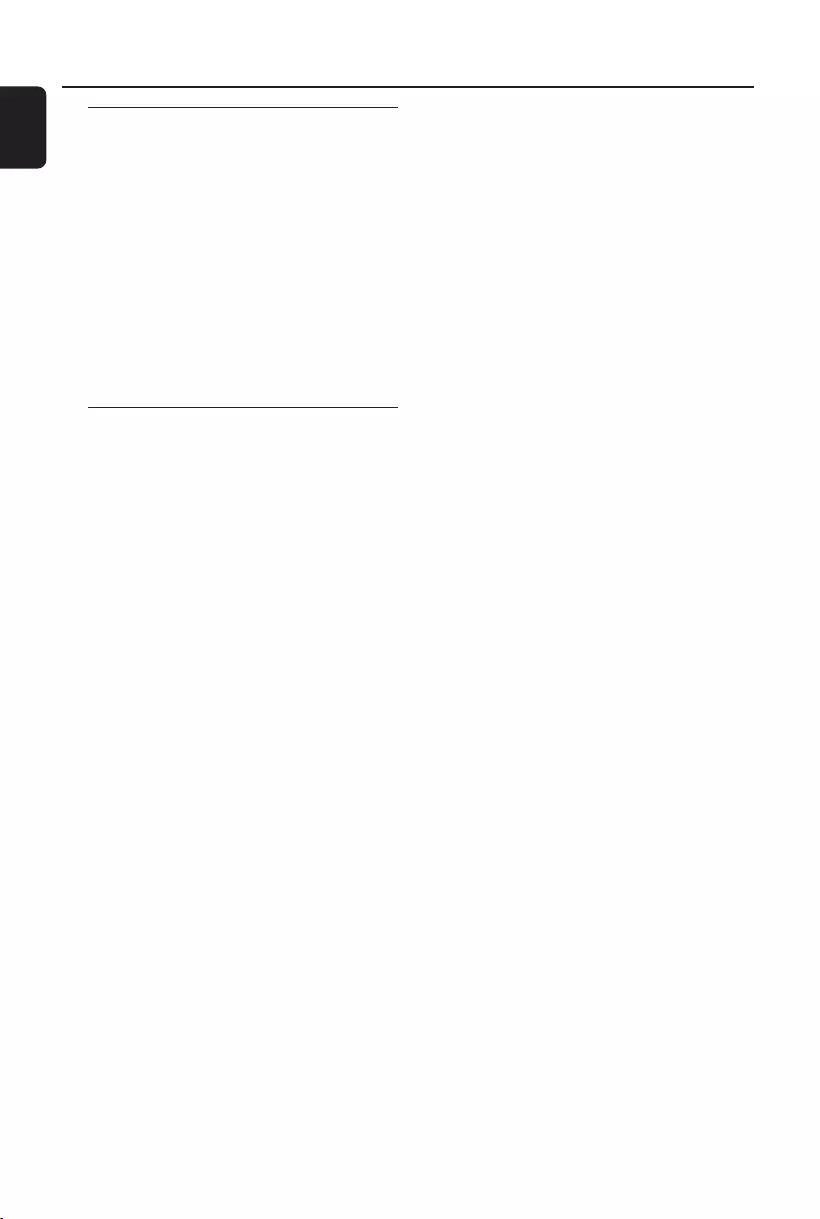
20
English
External Sources
Connecting external equipment
1Connect the audio out terminals of the external
equipment (TV, VCR, Laser Disc player, DVD
player or CD Recorder) to the AUX terminals
of your system.
2Press AUX to select external equipment.
➜"AUX" is displayed.
Notes:
–All the sound control features (DSC or DBB, for
example) are available for selection.
– Refer to the operating instructions for the
connected equipment for details.
Using a USB mass storage device
By connecting a USB mass storage device to the
Hi-Fi system, you can enjoy the device's stored
music through the powerful speakers of Hi-Fi
system.
Playing a USB mass storage device
Compatible USB mass storage devices
With the Hi-Fi system, you can use:
–USB flash memory (USB 2.0 or USB1.1)
– USB flash players (USB 2.0 or USB1.1)
– memory cards (requires an additional card
reader to work with this Hi-Fi system)
Notes:
–In some USB flash players (or memory devices),
the stored contents are recorded using copyright
protection technology. Such protected contents will
be unplayable on any other devices (such as this
Hi-Fi system).
–Compatibility of the USB connection on this
product:
a) This product supports most USB Mass storage
devices (MSD) that are compliant to the USB
MSD standards.
i) Most common Mass storage class devices are
flash drives, memory sticks, jump drives and etc.
ii) If you see a "Disc Drive" show up on your
computer after you plugged the mass storage
device into your computer, most likely it is MSD
compliant and it will work with this product.
b) If your Mass storage device required a
battery/power source. Please make sure you
have a fresh battery in it or charge the USB
device first and then plug it into the product
again.
–Supported Music type:
a) This device only supports unprotected music
with the following file extension:
.mp3
.wma
b) Music bought from on-line music stores are
not supported because they are secured by
Digital Rights Management protection (DRM).
c) File name extensions that end with the
following are not supported:
.wav; .m4a; .m4p; mp4; .aac and etc.
–No Direct connection can be made from
Computer USB port to the product even you have
either or both mp3 or wma files in your computer.
Supported formats:
–USB or memory file format FAT12, FAT16,
FAT32 (sector size: 512 - 65,536 bytes)
–MP3 bit rate (data rate): 32-320 Kbps and
variable bit rate
–WMA v9 or earlier
– Directory nesting up to a maximum of 8
levels
–Number of albums/ folders: maximum 99
–Number of tracks/titles: maximum 999
–ID3 tag v2.0 or later
–File name in Unicode UTF8 (maximum length:
128 bytes)
The system will not play or support the
following:
– Empty albums: an empty album is an album
that does not contain MP3/WMA files, and
will not be shown in the display.
–Non-supported file formats are skipped. This
means that e.g.: Word documents .doc or
MP3 files with extension .dlf are ignored and
will not be played.
–AAC , WAV, PCM audio files
–DRM protected WMA files
–WMA files in Lossless format
How to transfer music files from PC to a
USB mass storage device
By dragging and dropping music files, you can
easily transfer your favorite music from PC to a
USB mass storage device.
For the flash player, you can also use its music
management software for the music transfer.
However, those WMA files may be
unplayable for compatibility reasons.
pg001-pg028_FWM583-55-Eng 2007.7.6, 17:1420
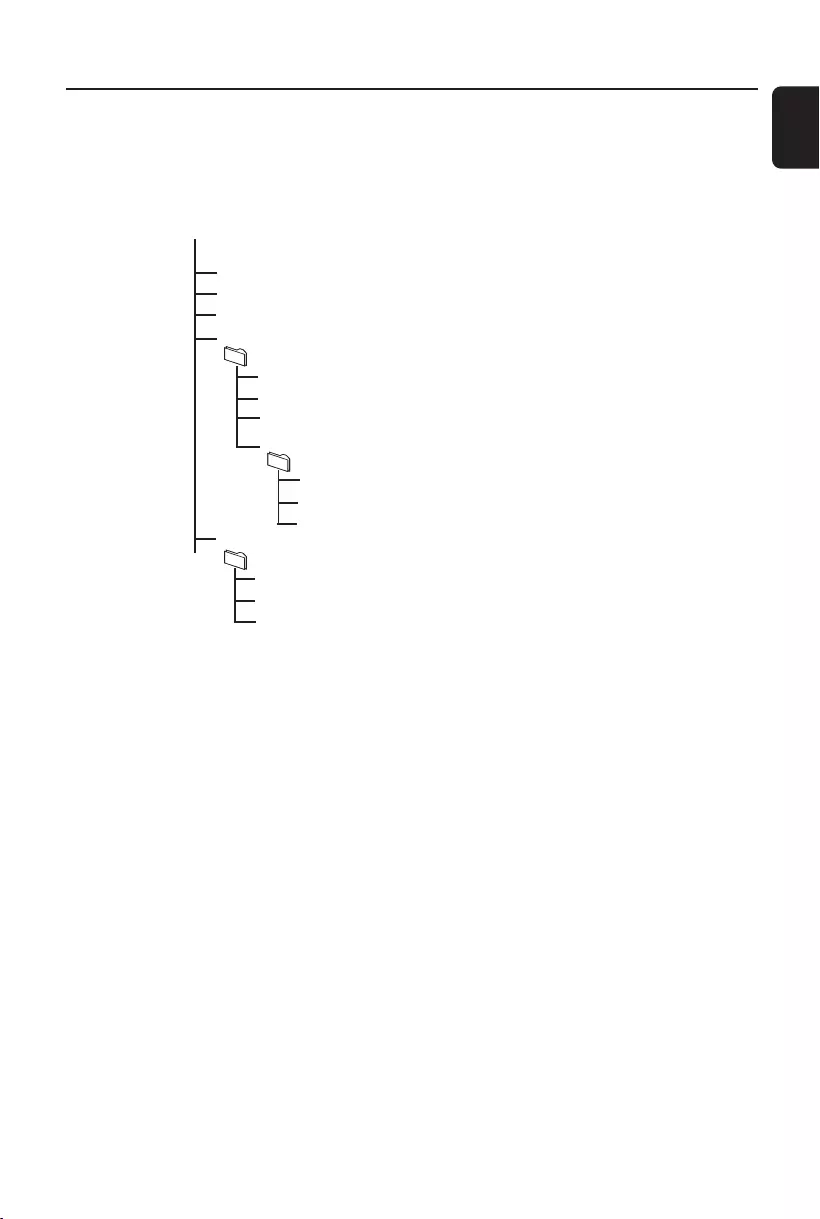
English
21
How to organize your MP3/WMA files on
the USB mass storage device
This Hi-Fi system will browse the MP3/WMA
files in the folders/sub-folders/titles order.
Example:
Root
Title 001
Title 002
Title 003
Album 01
Title 001
Title 002
Title 003
Album 03
Title 001
Title 002
Title 003
Album 02
Title 001
Title 002
Title 003
Organize your MP3/WMA files in different
folders or subfolders as required.
Notes:
–If you have not organized MP3/WMA files into
any albums on your disc, an album "00" will be
automatically assigned for all those files.
– Make sure that the file names of MP3 files end
with .mp3. and the file names of WMA files end
with .wma.
–For DRM protected WMA files, use Windows
Media Player 10 (or later) for conversion. Visit
www.microsoft.com for details about Windows
Media Player and WM DRM (Windows Media
Digital Rights Management).
1Check the USB device has been properly
connected. (See Installation: Connecting an
additional appliance).
2Press USB to select USB source.
–NO AUDIO appears if no audio file is found
in the USB device.
External Sources
3Play the USB's audio files as you do with the
albums/tracks on a CD (See CD/MP3
Operations).
Notes:
–For compatibility reasons, the album/track
information may differ from what it is displayed
through flash players' music management
software.
–File names or ID3 tags will be displayed as --- if
they are not in English.
pg001-pg028_FWM583-55-Eng 2007.7.6, 17:1421
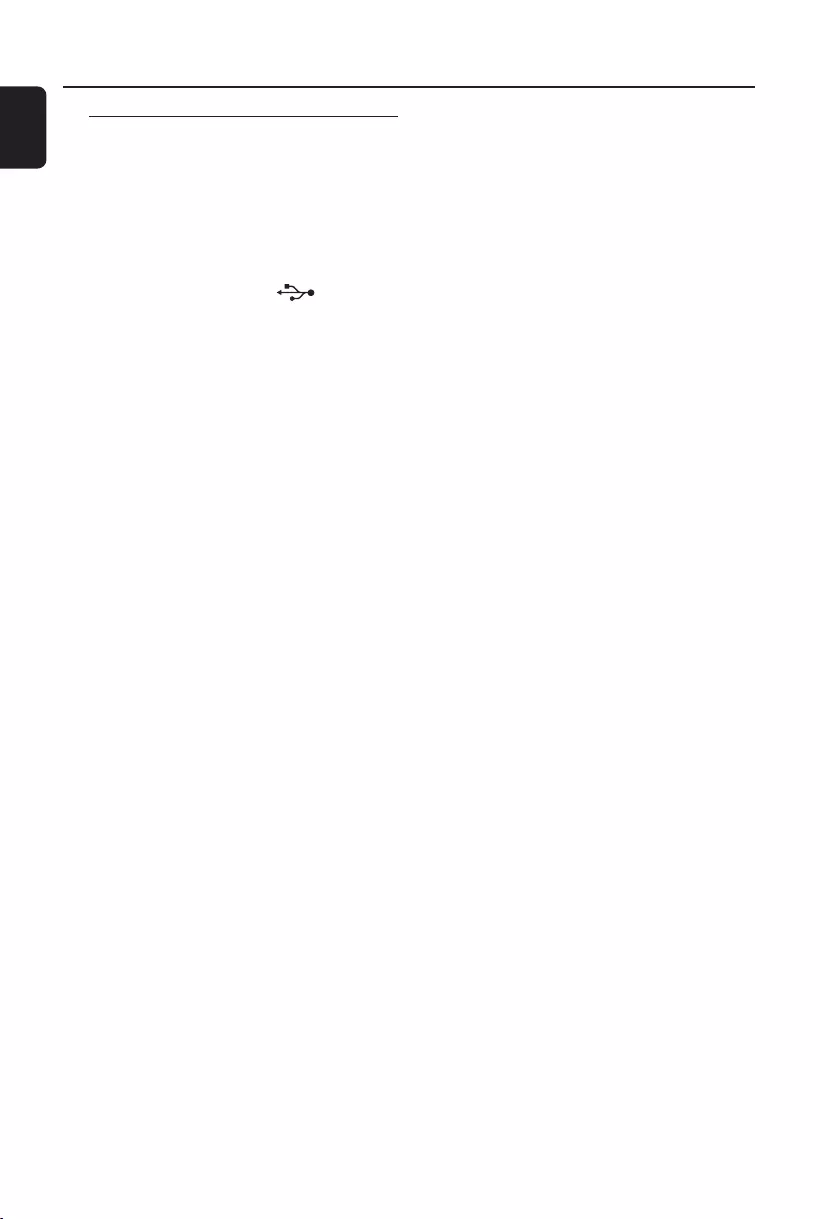
22
English
Ripping function
This function enables you to record music to a
connected USB mass storage device from any
other source (i.e., DISC, TUNER, or AUX)
without interrupting your enjoyment of the
music.
1Insert a USB mass device with sufficient free
space to the USB DIRECT socket on
the set.
2Prepare the source to record from.
DISC - load the disc(s). Select the disc to
record from. Then, select a track where ripping
will start (See "CD/MP3-CD Operations":
"Selecting a desired track/passage" and "Selecting
a desired Album/Title (MP3/WMA disc only)").
TUNER - tune to the desired radio station
(See "Radio Reception": "Tuning to radio stations"
and "Tuning to preset radio stations").
AUX - connect external equipment.
3Press USB RECORD to start ripping.
➜"USB REC" will start flashing on the display.
➜In the DISC mode, "RIPPING ONE" will scroll
once.
●In the DISC mode, to record all tracks starting
from the one you selected, press USB
RECORD again.
➜"RIPPING ALL" will scroll once. "ALL" and
"USB REC" will start flashing on the display.
4At any moment, simply press STOP9 to stop
ripping.
Notes:
–This function can also be combined with the
programme function. In this case, selection of
"RIPPING ALL" in DISC mode will record all
programmed tracks from the starting point to the
USB mass storage device.
–It is impossible to rip from "MIC IN".
–Never unplug the USB mass storage device
before pressing STOP9 to stop ripping.
–In the DISC mode, when you stop ripping or the
free space is insufficient, the current track being
ripped will not be recorded to your USB mass
storage device and the playback will stop at the
same time.
–During ripping, it is impossible to select any
other source or track (radio station) or even switch
the set to standby mode.
To delete a track/album from your USB
mass storage device
1Plug in the USB mass storage device.
2Select the track/album to be deleted during
playback.
3Press USB DELETE.
➜"Delete track -- yes or no” is displayed for
deleting a track.
➜"Delete album -- yes or no” is displayed for
deleting an album.
4Press USB DELETE again before "deleting"
disappears to confirm the deletion.
External Sources
pg001-pg028_FWM583-55-Eng 2007.7.6, 17:1422
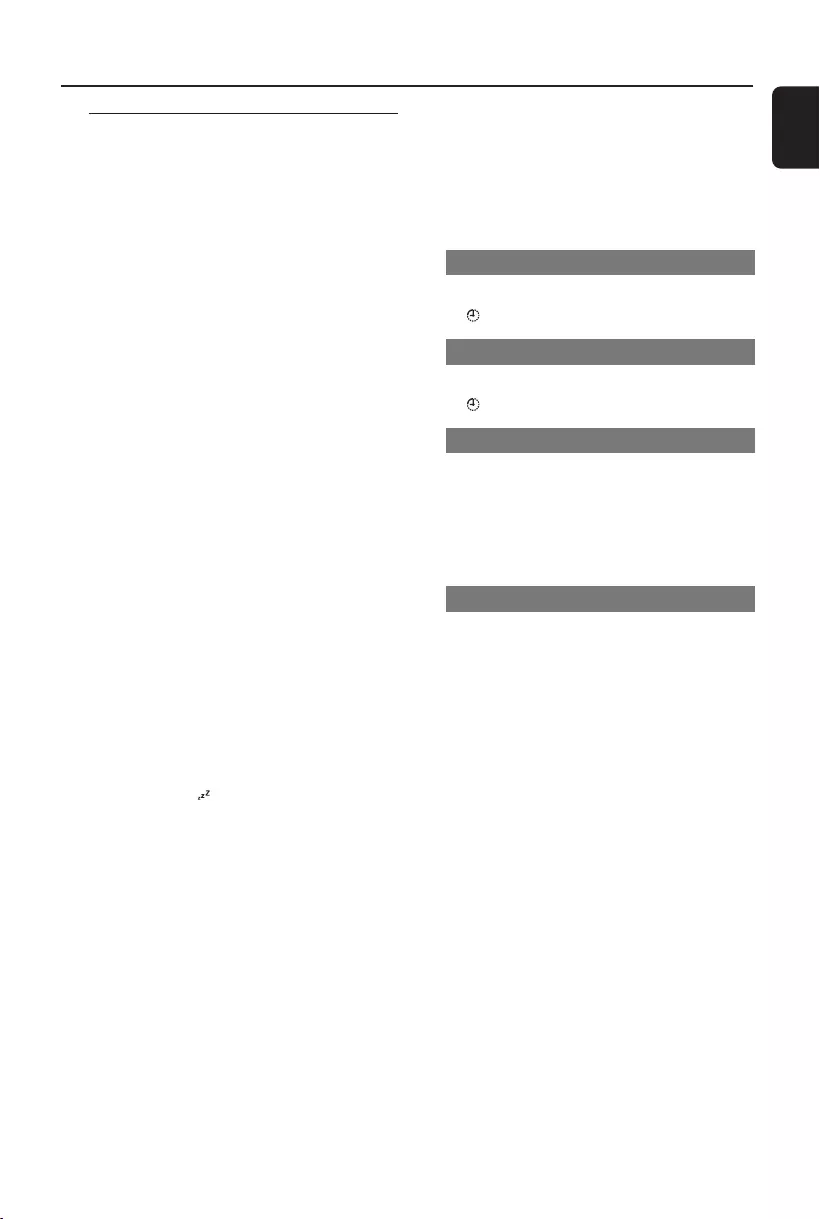
English
23
Tuner record timer setting
This function enables you to set a timer for
starting and stopping ripping from the tuner
source automatically.
IMPORTANT!
–Before setting the timer, ensure that
the clock is set correctly.
1Tune to the station you desire to record from.
(See "Radio Reception": "Tuning to radio stations"
and "Tuning to preset radio stations".).
2Go to the standby mode. Then, press and hold
CLOCK•TIMER on the system for more than
two seconds to select timer mode.
➜The last timer setting starts flashing.
➜The selected source will be lighted.
3Press TUNER to select TUNER mode.
4Press USB RECORD to enable USB recording.
➜"ST" appears. “USB REC” and the hour and
minute digits for the start timer start flashing.
●To cancel USB record setting, press USB
RECORD again until “ST” and "USB REC"
disappear.
➜In this case, you can only continue to set the
system switch-on timer. (See "Clock/Timer":
"Timer setting".)
5Press ALBUM -/+ 5 or 6 repeatedly to set
the hour for the timer to start.
6Press TITLE -/+í or ërepeatedly to set
the minute for the timer to start.
➜“ET” appears. and the hour and minute
digits for the sleep timer (12 hours later than the
start timer by default) start flashing.
7Press ALBUM -/+ 5 or 6 repeatedly to set
the hour for the timer to stop.
8Press TITLE -/+í or ërepeatedly to set
the minute for the timer to stop.
9Press CLOCK•TIMER to store the set tuner
record timer.
➜The ripping will start at the set star t time and
end at the set stop time.
Notes:
–It is impossible to set a sleep timer more than
12 hours later than the start timer.
–During timer setting, if no button is pressed
within 60 seconds, the system will exit timer setting
mode automatically.
To deactivate the TIMER
●Press SLEEP/TIMER on the remote control.
➜ disappears from the display.
To activate the TIMER
●Press SLEEP/TIMER on the remote control.
➜ appears on the display.
To view the set record timer
1In the standby mode, press and hold
CLOCK•TIMER on the remote control to
view the start timer setting.
2Press CLOCK•TIMER on the remote control
again to view the sleep timer setting.
To view remaining time during ripping
●After the tuner record timer starts, press
SLEEP/TIMER on the remote control to view
the remaining time of ripping.
●To cancel the sleep timer, press SLEEP/TIMER
repeatedly until "00" appears.
External Sources
pg001-pg028_FWM583-55-Eng 2007.7.6, 17:1423
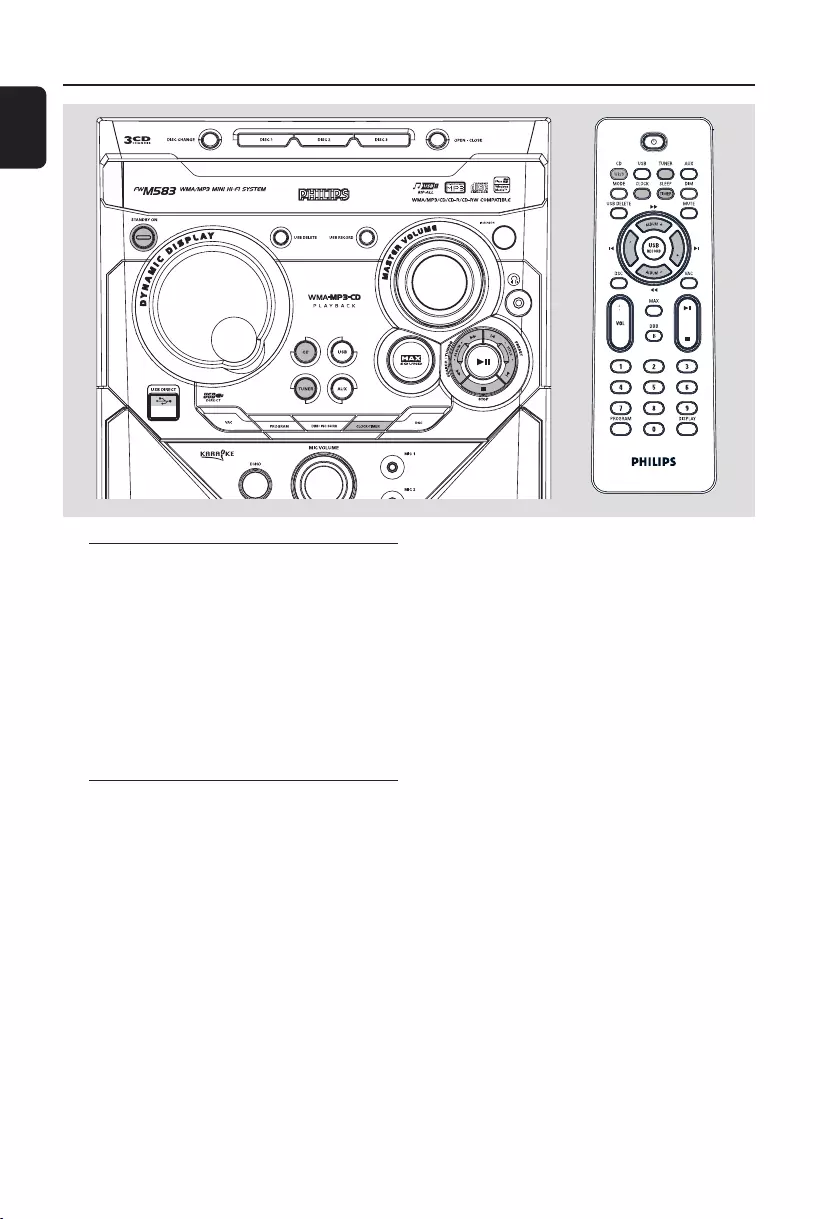
24
English
Clock/Timer
Viewing clock
The clock (if it is set) will be shown in standby
mode.
To view the clock in any source mode
(CD or TUNER for example)
●Press CLOCK•TIMER (or CLOCK on the
remote control).
➜The clock is displayed for a few seconds.
➜If the clock has not been set, "--:--" is
displayed.
Clock setting
The clock can be set in 24-hour mode.
1In standby or view clock mode, press
CLOCK•TIMER (or CLOCK on the remote
control) once. In other source mode, press
CLOCK•TIMER (or CLOCK on the remote
control) twice.
2Press ALBUM -/+ 5 6 repeatedly to set the
hour.
3Press TITLE -/+ ¡ / ™ repeatedly to set the
minute.
4Press CLOCK•TIMER (or CLOCK on the
remote control) again to store the setting.
➜The clock starts working.
To exit without storing the setting
●Press STOP 9 on the system.
Notes:
–The clock setting will be cancelled when the
power cord is disconnected or if a power failure
occurs.
–During clock setting, if no button is pressed
within 10 seconds, the system will exit clock setting
mode automatically.
T
I
T
L
E
T
I
T
L
E
pg001-pg028_FWM583-55-Eng 2007.7.6, 17:1424
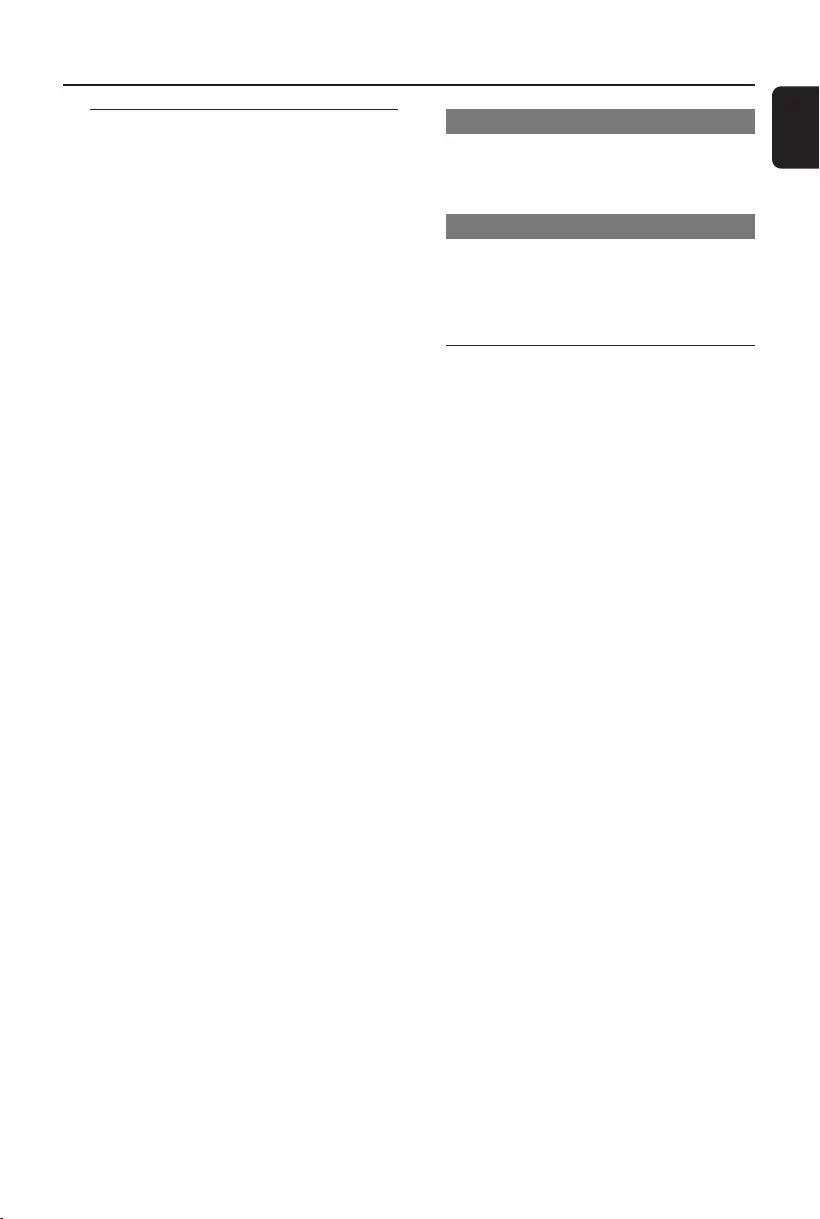
English
25
Clock/Timer
Timer setting
The system can switch on to CD, TUNER, or
USB mode automatically at a preset time,
serving as an alarm to wake you up.
IMPORTANT!
– Before setting the timer, ensure that the
clock is set correctly.
– The timer will always be switched on
after it has been set.
– The timer will not start if a recording is
in progress.
– The volume of the timer will increase
gradually from the minimum level to the
last tuned volume level.
1In standby mode, press and hold
CLOCK•TIMER for more than two seconds
to select timer mode.
➜The last timer setting starts flashing.
➜The selected source will be lighted and
flashing.
2Press CD, TUNER or USB to select the
desired source.
●Before setting timer, make sure the music source
has been prepared.
CD – Load the disc(s). To start from a specific
track, make a programme (refer to “CD
Operation - Programming the disc tracks”).
TUNER – tune to the desired radio station.
3Press ALBUM -/+ 5 6 repeatedly to set the
hour for the timer to start.
4Press TITLE -/+ ¡ / ™ repeatedly to set the
minute for the timer to start.
5Press CLOCK•TIMER to store the start time.
●At the preset time, the selected source will play.
To exit without storing the setting
●Press STOP 9 on the system.
Notes:
–When the preset time is reached and the
selected disc tray is empty, the next available disc
will be selected. If all the disc trays are not
available, Tuner will be selected automatically.
–During timer setting, if no button is pressed
within 10 seconds, the system will exit timer setting
mode automatically.
To deactivate the TIMER
●Press SLEEP/TIMER on the remote control.
➜The display will show "OFF" and TIMER will
disappear from the display.
To activate the TIMER
●Press SLEEP/TIMER on the remote control.
➜The last set timer information will be shown
for a few seconds and TIMER will appear on the
display.
Sleep timer setting
The sleep timer enables the system to switch to
standby mode automatically at a preset time.
1In active mode, press SLEEP/TIMER on the
remote control repeatedly to select a preset
time.
➜The selections are as follows (time in
minutes):
15 ™ 30 ™ 45 ™ 60 ™ 90 ™ 120 ™ OFF
™ 15 …
➜"SLEEP XX" or "SLEEP OFF" is displayed.
"XX" is the time in minutes.
2When you reach the desired length of time, stop
pressing the SLEEP/TIMER button.
➜SLEEP is shown, except for "SLEEP OFF"
mode.
To check the remaining length of time
after sleep timer is activated
●Press SLEEP/TIMER once.
To change the preset sleep timer
●Press SLEEP/TIMER again while the remaining
sleep timer is shown.
➜The display will show the next sleep timer
options.
To deactivate the sleep timer
●Press SLEEP/TIMER repeatedly until "SLEEP
OFF" is displayed, or press STANDBY ON B.
pg001-pg028_FWM583-55-Eng 2007.7.6, 17:1425
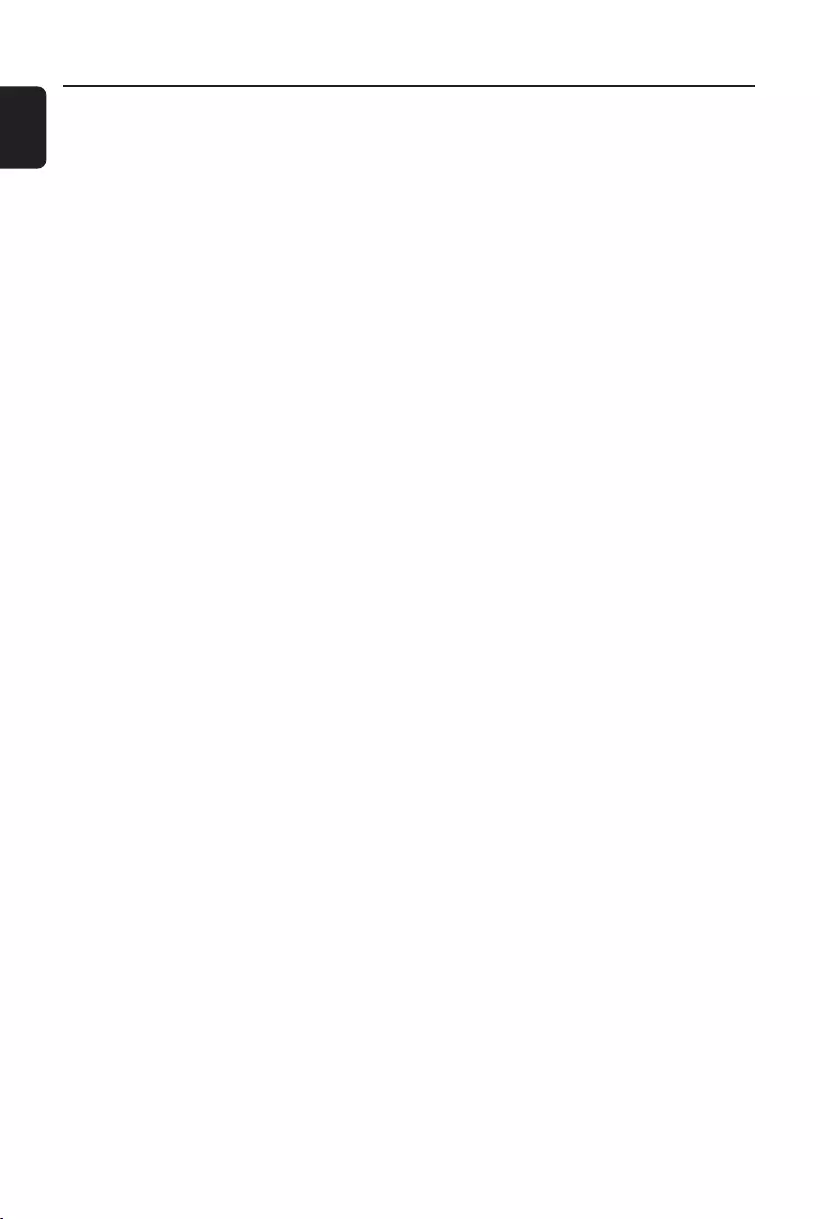
26
English
Specifications
AMPLIFIER
RMS output power
LF channel .................................. 105 W per channel
HF channel ................................. 105 W per channel
Subwoofer output power .................. 180 W RMS
Total power ........................................................... 600 W
Signal-to-noise ratio ............................. 60 dBA (IEC)
Frequency response .......................... 50 – 15000 Hz
Input sensitivity
AUX .......................................................... 900/2400 mV
Output
Speakers ........................................................................ 3 Ω
Headphones ............................................................. 32 Ω
(1) (3 Ω, 1 kHz, 10% THD)
CD/MP3-CD PLAYER
Number of programmable tracks ......................... 99
Frequency response ............. 50 – 20000 Hz -3dB
Signal-to-noise ratio ............................................ 60 dBA
Channel separation ......................... 60 dBA (1 kHz)
Total harmonic distor tion ........................... < 0.003%
MPEG 1 Layer 3 (MP3-CD) .......... MPEG AUDIO
MP3-CD bit rate ....................................... 32-256 kbps
(128 kbps advised)
Sampling frequencies ....................... 32, 44.1, 48 kHz
TUNER
FM wave range ................................... 87.5 – 108 MHz
MW wave range (9 kHz) ............. 531 – 1602 kHz
MW wave range (10 kHz) ........... 530 – 1700 kHz
Tuning grid ............................................................ 9/10 kHz
Number of presets ........................................................ 40
Antenna
FM ....................................................................... 75 Ω wire
MW ............................................................ Loop antenna
USB PLAYER
USB ................................................................. 12 Mb/s, V1.1
......................................... support MP3 and WMA files
Number of albums/folders ................. maximum 99
Number of tracks/titles ...................... maximum 400
SPEAKERS
System 3-way; double port bass reflex
Impedance ........................................................................ 3 Ω
Woofer ............................................................. 2 x 13 (cm)
Tw eeter ............................................................... 1 x 5 (cm)
Dimensions (w x h x d) 23.5 x 45.5 x 26.3 (cm)
Weight ............................................................. 5.05 kg each
SUBWOOFER
Impedance ........................................................................ 3 Ω
Subwoofer driver .................................................... 20 cm
Dimensions (w x h x d) 30.3 x 45.5 x 36.3 (cm)
Weight ......................................................................... 7.78 kg
GENERAL
Material/finish ................................... Polystyrene/Metal
AC Power ........................... 110 – 127 / 220 – 240 V;
....................................................... 50/60 Hz Switchable
Power Consumption
Active ......................................................................... 90 W
Standby .................................................................. ≤ 20 W
Dimensions (w x h x d) . 26.5 x 31.0 x 39.5 (cm)
Weight (without speakers) .................................... 8 kg
Specifications and external appearance are
subject to change without notice.
pg001-pg028_FWM583-55-Eng 2007.7.6, 17:1426
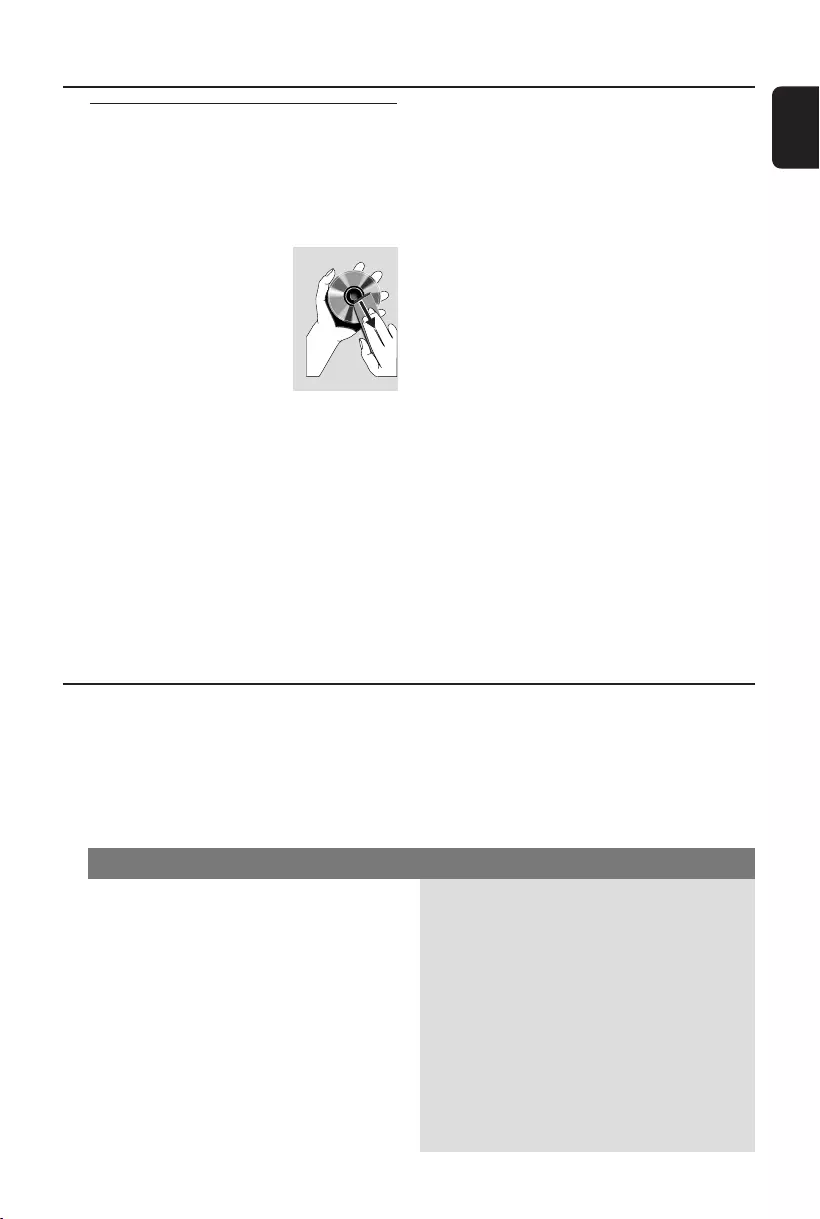
English
27
Maintenance
WARNING
Under no circumstances should you try to repair the system yourself, as this will invalidate the
warranty. Do not open the system as there is a risk of electric shock.
If a fault occurs, first check the points listed below before taking the system for repair. If you
are unable to remedy a problem by following these hints, consult your dealer or Philips for
help.
“NO DISC” is displayed.
“DISC NOT FINALIZED” is displayed.
Some files on the USB device are not
displayed.
✔Insert a disc.
✔Check if the disc is inserted upside down.
✔Wait until the moisture condensation at the lens
has cleared.
✔Replace or clean the disc, see “Maintenance”.
✔Use a finalized CD-RW or a correct MP3-CD
format disc.
✔Use a finalised CD-RW or CD-R.
✔Check if the number of folders exceeds 99 or
the number of titles exceeds 400.
Problem Solution
Troubleshooting
Maintenance
Cleaning the Cabinet
●Use a soft cloth slightly moistened with a mild
detergent solution. Do not use a solution
containing alcohol, spirits, ammonia or abrasives.
Cleaning Discs
●When a disc becomes dirty,
clean it with a cleaning cloth.
Wipe the disc from the centre
out.
●Do not use solvents such as
benzene, thinner, commercially
available cleaners, or antistatic
spray intended for analogue records.
Cleaning the disc lens
●After prolonged use, dirt or dust may
accumulate at the disc lens. To ensure good
playback quality, clean the disc lens with Philips
CD Lens Cleaner or any commercially available
cleaner. Follow the instructions supplied with
cleaner.
pg001-pg028_FWM583-55-Eng 2007.7.6, 17:1427
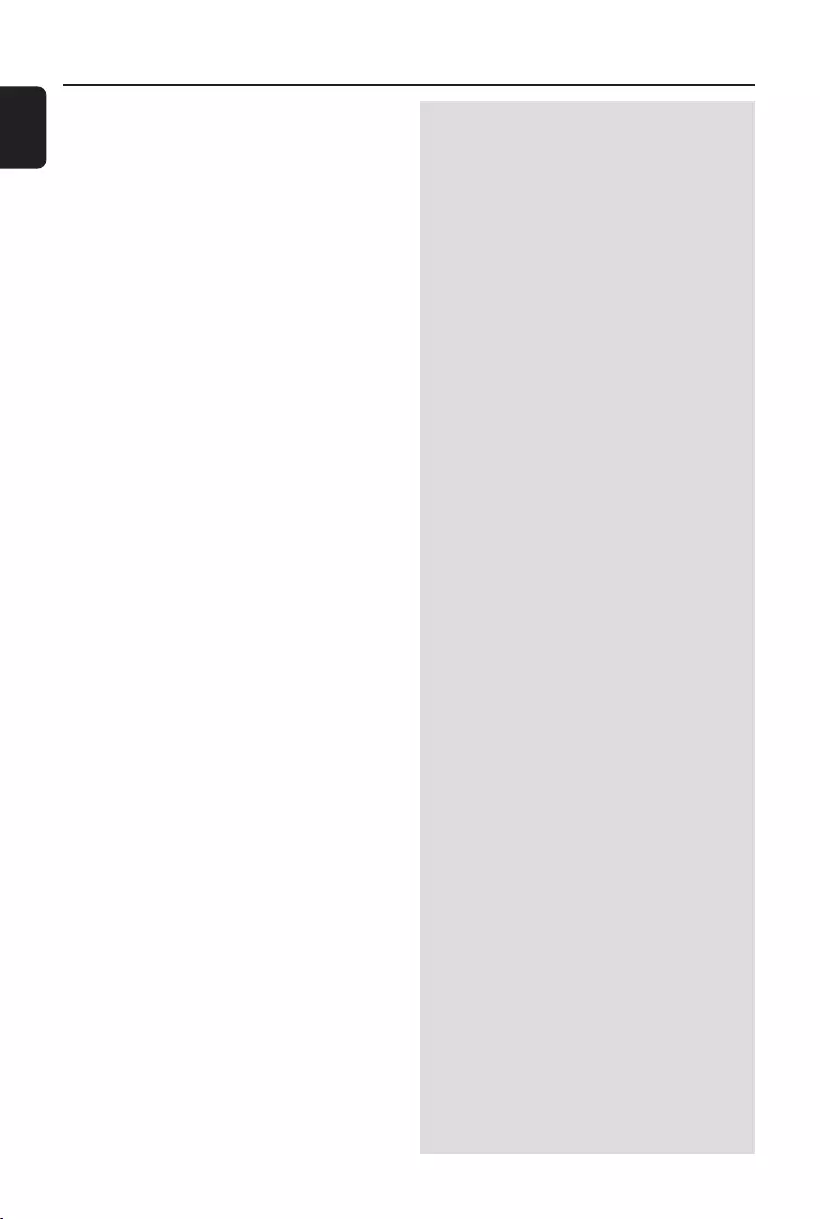
28
English
“DEVICE NOT SUPPORTED” scrolls on the
display.
Radio reception is poor.
The system does not react when buttons
are pressed.
Sound cannot be heard or is of poor
quality.
The left and right sound outputs are
reversed.
The remote control does not function
properly.
The time is not working.
Not all lighted buttons are showing light.
The Clock/Timer setting is erased.
The system displays features
automatically and buttons start flashing.
✔Remove the USB mass storage device or select
another source.
✔If the signal is too weak, adjust the antenna or
connect an external antenna for better
reception.
✔Increase the distance between the Mini HiFi
System and your TV or VCR.
✔Remove and reconnect the AC power plug and
switch on the system again.
✔Adjust the volume.
✔Disconnect the headphones.
✔Check that the speakers are connec ted
correctly.
✔Check if the stripped speaker wire is clamped.
✔Make sure the MP3-CD was recorded within
32-256 kbps bit rate with sampling frequencies
at 48 kHz, 44.1 kHz or 32 kHz.
✔Check the speaker connections and location.
✔Select the source (CD or TUNER, for example)
before pressing the function button (ÉÅ).
✔ Reduce the distance between the remote
control and the system.
✔Insert the batteries with their polarities
(+/– signs) aligned as indicated.
✔Replace the batteries.
✔Point the remote control directly towards the IR
sensor.
✔Set the clock correctly.
✔Press and hold CLOCK•TIMER to switch on
the timer.
✔If recording is in progress, stop recording.
✔Press DIM to select DIM OFF display mode.
✔Power has been interrupted or the power cord
has been disconnected. Reset the clock/timer.
✔Press and hold 9 on the system to switch off
the demonstration.
Troubleshooting
pg001-pg028_FWM583-55-Eng 2007.7.6, 17:1428
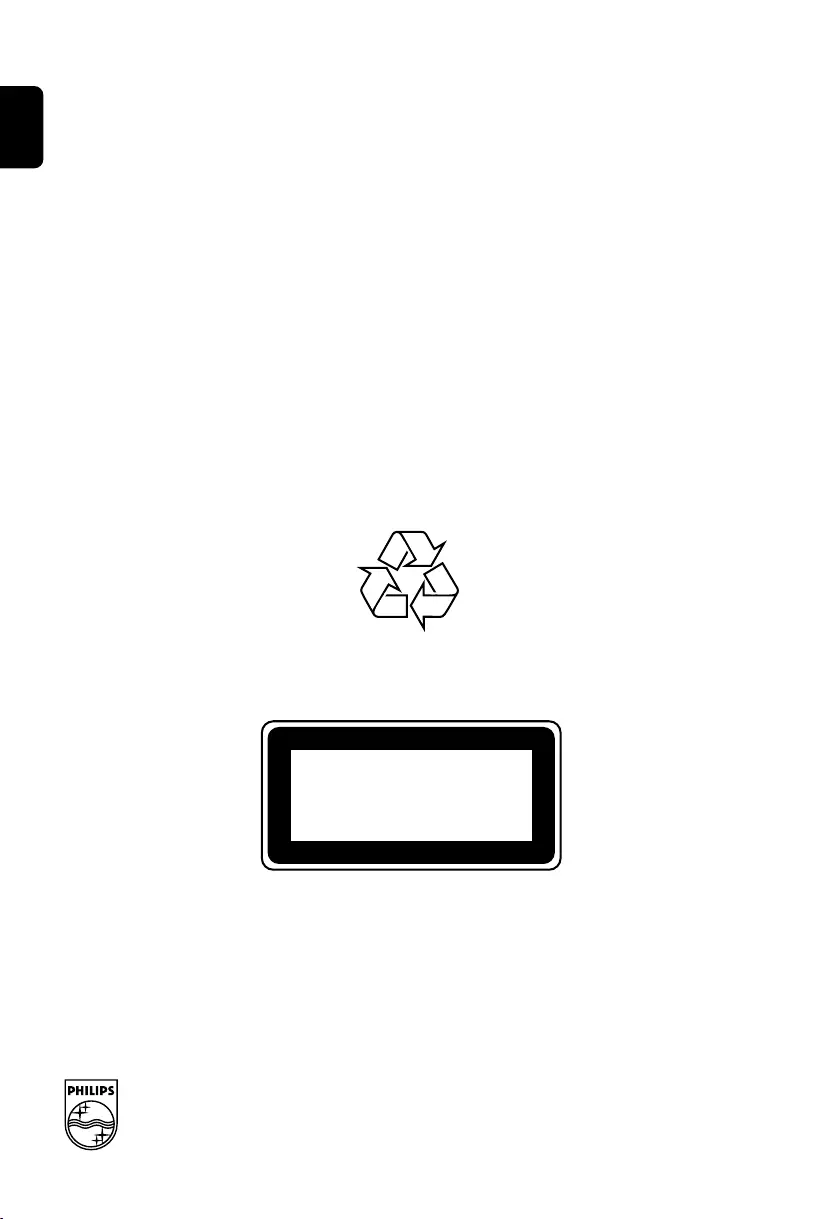
English Español Por tuguês
Português Deutsch Nederlands Italiano Svenska Dansk Suomi Polski
Printed in China
CLASS 1
LASER PRODUCT
FWM583
PDCC-ZC-0726
Meet Philips at the Internet
http://www.philips.com
PageBack_FWM583 6/26/07, 5:40 PM86