Table of Contents
- Dear Customer
- About this User Manual
- Table of Contents
- 1 General Safety Information
- 2 Overview
- 3 Initial Operation
- 4 Telephone Functions
- 5 Answering Machine
- 6 Fax
- 7 Copier
- 8 SMS
- 9 Fun and Games
- 10 Settings
- 11 Telephone Lines and Additional Devices
- 12 Service
- 13 Appendix
Philips PPF675E/CZB User Manual
Displayed below is the user manual for PPF675E/CZB by Philips which is a product in the Fax Machines category. This manual has pages.
Related Manuals
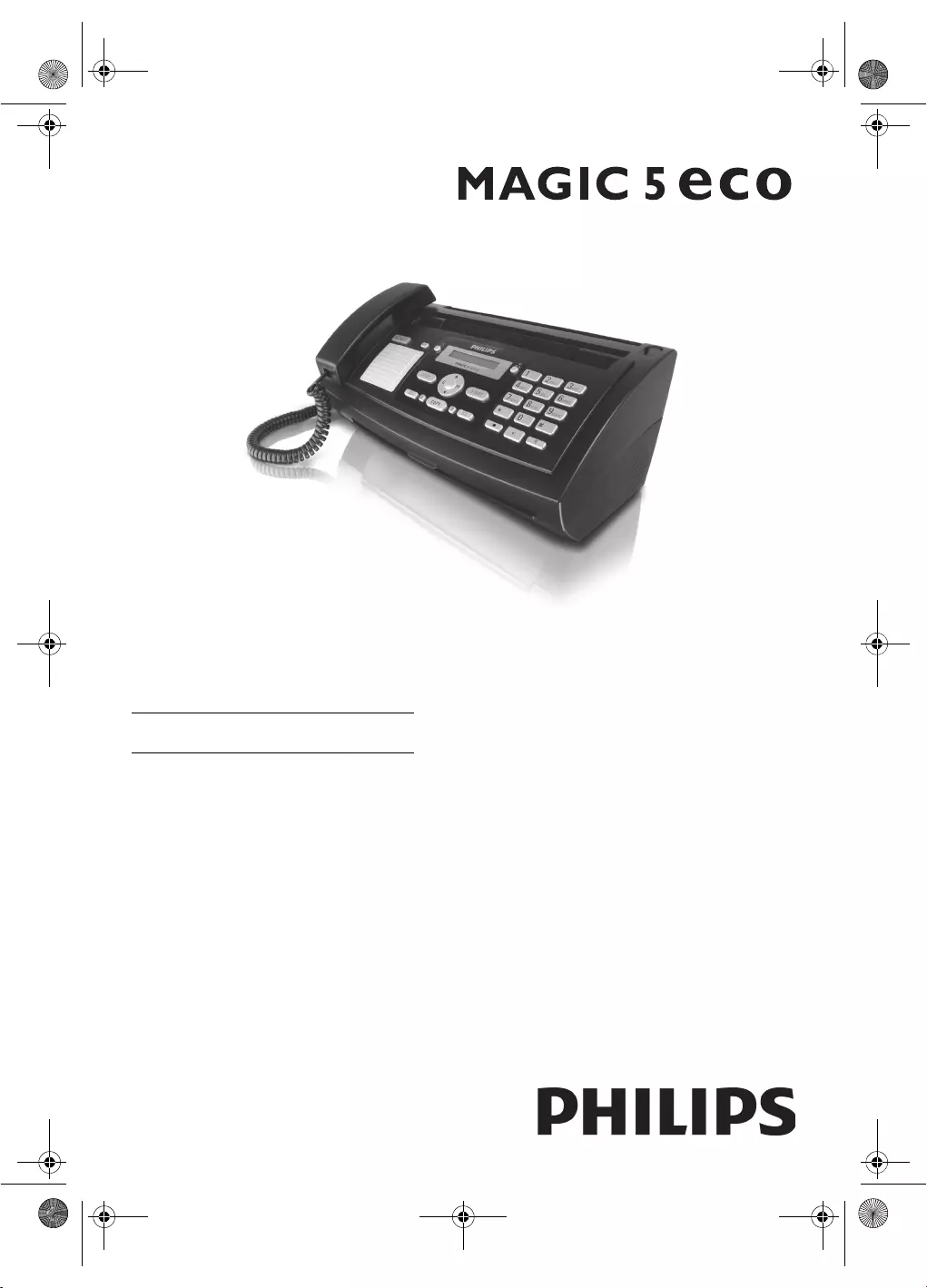
EN
PPF 675
User Manual
ppf-675-eco-manual-uk-253120913-b.book Seite 1 Mittwoch, 30. September 2009 12:58 12

2Philips · PPF 675
EN
Dear Customer
Introduction Brand Vari able
With the purchase of this device, you have chosen a quality
PHILIPS product brand. Their device fulfils the most var-
ied requirements for private use or in your office and busi-
ness everyday.
Your device is delivered with an already inse rted free ink
film for a few test pages. For this film, you do not require
any Plug’n’Print card (= chip card with inform ation
regarding ink film capacity).
Telephone Book
In the telephone book of your device, you can save entries
with multiple numbers and co llect multiple entries into
groups. You can assign various ring tones to the entries.
Short Dial
You can assign short dial numbers to frequently dialled tel-
ephone numbers. You can load these numbers quickly
with the short dial key and the number keys.
The built-in answering machine stores up to 30 minutes of
messages. You can record internal and external voice mes-
sages (= memos). Using remote message retrieval, you can
call new messages f rom each telephone. With the VIP
code, callers can also reach you even while the answering
machine is switched on.
You can send fax m essages in different resolutions to one
or more recipients or a group. You can also poll faxes and
prepare documents for polling.
Fax Templates
Five fax templates, which you can use, are stored in your
device. With these templates you can quickly create, for
example, a short fax note or an invitation.
Select the resolution for text an d photo in order to copy
documents with your device. You can also create multiple
copies.
You can send SMS messages from your device if this service
is activated for your telephone line (this function is not
supported in all countries and networks). Received SMS
messages can be managed with the extensive functions of
the SMS menu.
Activate notification by SMS to receive an SMS message,
for instance on your mobile phone, when calls, fax trans-
missions or other messages arri ve in your absence (this
function is not supported in all countries and networks).
If you want, your device can print Sudoku puzzles in four
different difficulty levels with solution.
We hope you enjoy your device and its many functions!
About this User Manual
With the installation guide on the following pages, you can
start using your device quickly and easily. Detailed descrip-
tions can be found in the follo wing sections of this user
manual.
Read the entire user manual carefully. Follow all safety
instructions in order to ensure proper operation of your
device. The manufacturer accepts no liability if these
instructions are not followed.
Symbols Used
Dangers
Troubleshooting
DANGER!
DANGER!
Warns about dangers for people, damage to the
device or other objects as well as possible loss of
data. Injuries or damage can result from
improper handling.
Notice
Troubleshooting
This symbol designates tips that will help you to
use your device more effectively and easily.
ppf-675-eco-manual-uk-253120913-b.book Seite 2 Mittwoch, 30. September 2009 12:58 12
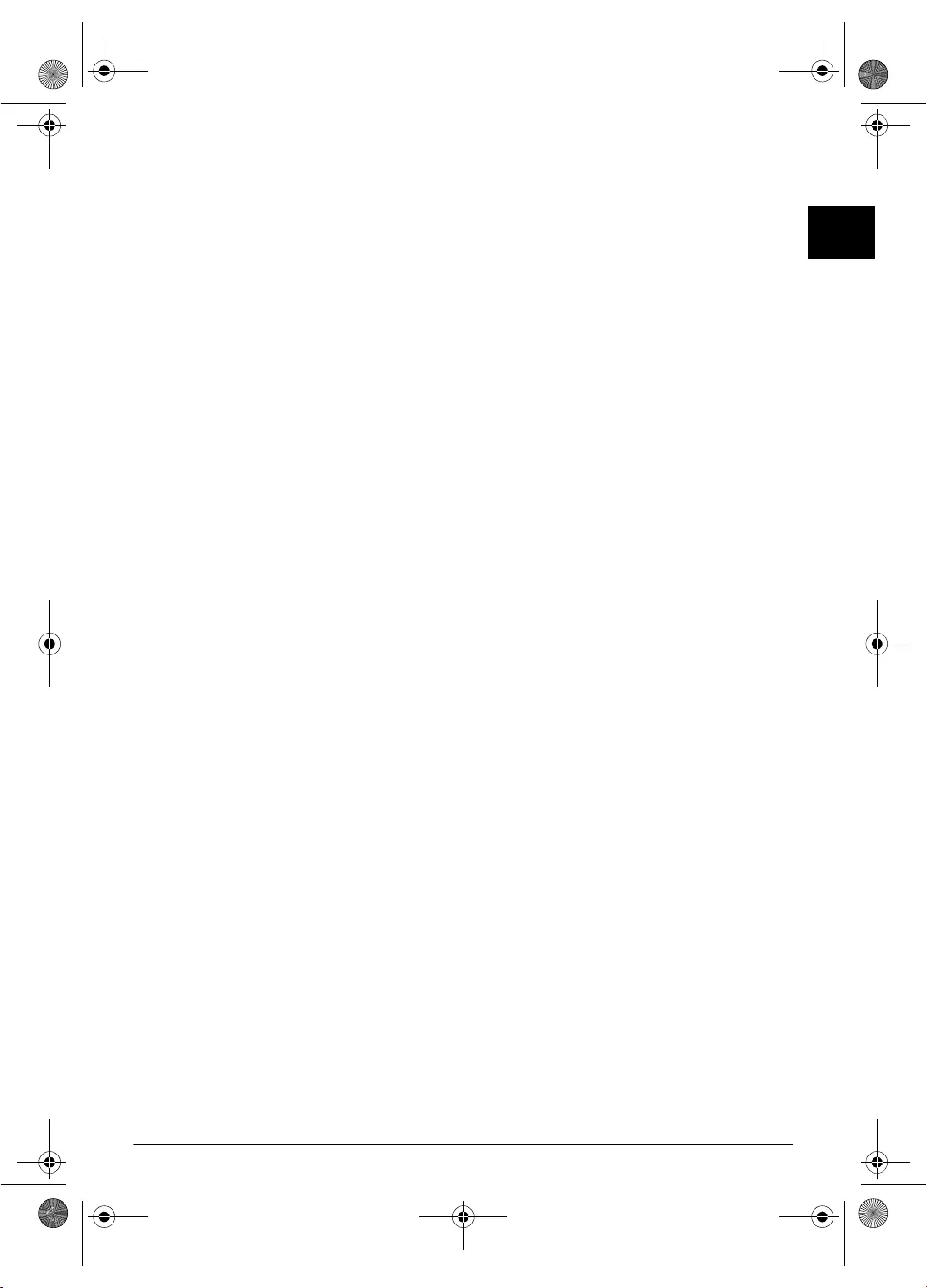
Table of Contents 3
EN
Table of Contents
Dear Customer ............................................................ 2
About this User Manual .............................................. 2
1 General Safety Information................ 4
2 Overview............................................... 5
Overview of the Menu Functions ................................ 5
Device Overview .......................................................... 6
Panel ........................................................................... 7
3 Initial Operation .................................. 8
Package Contents ........................................................ 8
Attaching the Paper Tray ............................................. 8
Inserting Paper ............................................................ 8
Connecting the Handset .............................................. 9
Connecting the Telephone Cable ................................ 9
Connecting the Power Cable ....................................... 9
Initial Installation ........................................................ 9
4 Telephone Functions......................... 11
Placing a Call on the Device ...................................... 11
Getting Outside Line ................................................. 11
Chain Dialling ........................................................... 12
Insert Dialling Pause .................................................. 12
Calling additional telephone functions ...................... 12
Hands-Free ................................................................ 12
Recording a Telephone Conversation ........................ 12
Telephone Book of the Device ................................... 12
Groups ...................................................................... 13
Short Dial .................................................................. 14
Calling Line Identification (CLIP) ............................. 14
Missed Calls .............................................................. 14
5 Answering Machine ........................... 15
Switching On and Off ............................................... 15
Editing the Outgoing Message ................................... 15
Listening to Messages ................................................ 16
Deleting Messages ..................................................... 16
Setting up Forwarding and Remote Access ................ 16
Using Remote Access ................................................. 17
Remote Control Functions ........................................ 17
Recording Internal Memos ........................................ 18
Modifying the Settings .............................................. 18
6 Fax....................................................... 19
Sending a Fax ............................................................ 19
Sending Fax Manually ............................................... 20
Direct Inward Dialling or Selecting Sub-address ........ 20
Sending to Multiple Recipients (= Broadcasting) ....... 20
Sending Fax Later ...................................................... 21
Fax Reception ............................................................ 21
Receiving Fax Manually ............................................. 21
Polling Faxes .............................................................. 21
Using Fax Templates ................................................. 21
7 Copier................................................. 22
Inserting Documents ................................................. 22
Making a Copy .......................................................... 22
Creating Multiple Copies ........................................... 22
8 SMS ..................................................... 23
SMS Requirements .................................................... 23
Sending an SMS ........................................................ 23
Notification by SMS .................................................. 23
Receiving SMS Messages ............................................ 24
Reading SMS Messages .............................................. 24
Calling SMS Functions .............................................. 24
Printing SMS Messages .............................................. 24
Deleting SMS Messages ............................................. 24
Modifying the Settings ............................................... 25
9 Fun and Games.................................. 26
Sudoku ...................................................................... 26
10 Settings............................................... 27
Entering the Date and Time ...................................... 27
Selecting the Language ............................................... 27
Selecting the Country ................................................ 27
Entering Number ....................................................... 27
Entering Your Name .................................................. 27
Setting the Contrast ................................................... 27
Reducing Transmission Speed ................................... 28
Switching Page Adjustment On and Off .................... 28
Setting the Ring Tones .............................................. 28
Setting the Fax Switch ............................................... 28
Printing Lists and Help Pages .................................... 29
Starting Initial Installation ......................................... 29
11 Telephone Lines and Additional
Devices .................................................... 30
Configuring Telephone Lines and Services ................. 30
Connecting Additional Devices .................................. 30
Using Additional Telephones (Easylink) .................... 31
12 Service ................................................ 32
Checking the Ink Film Reserve .................................. 32
Changing the ink film ................................................ 32
Fixing a Paper Jam ..................................................... 33
Fixing a Document Jam ............................................. 34
Cleaning .................................................................... 35
Checking the Firmware Version ................................. 36
Using Service Codes ................................................... 36
Power Cycling ............................................................ 36
13 Appendix ............................................ 38
Technical Data .......................................................... 38
Guarantee .................................................................. 38
Declaration of Conformity (DoC) ............................. 38
Customer Information ............................................... 40
ppf-675-eco-manual-uk-253120913-b.book Seite 3 Mittwoch, 30. September 2009 12:58 12
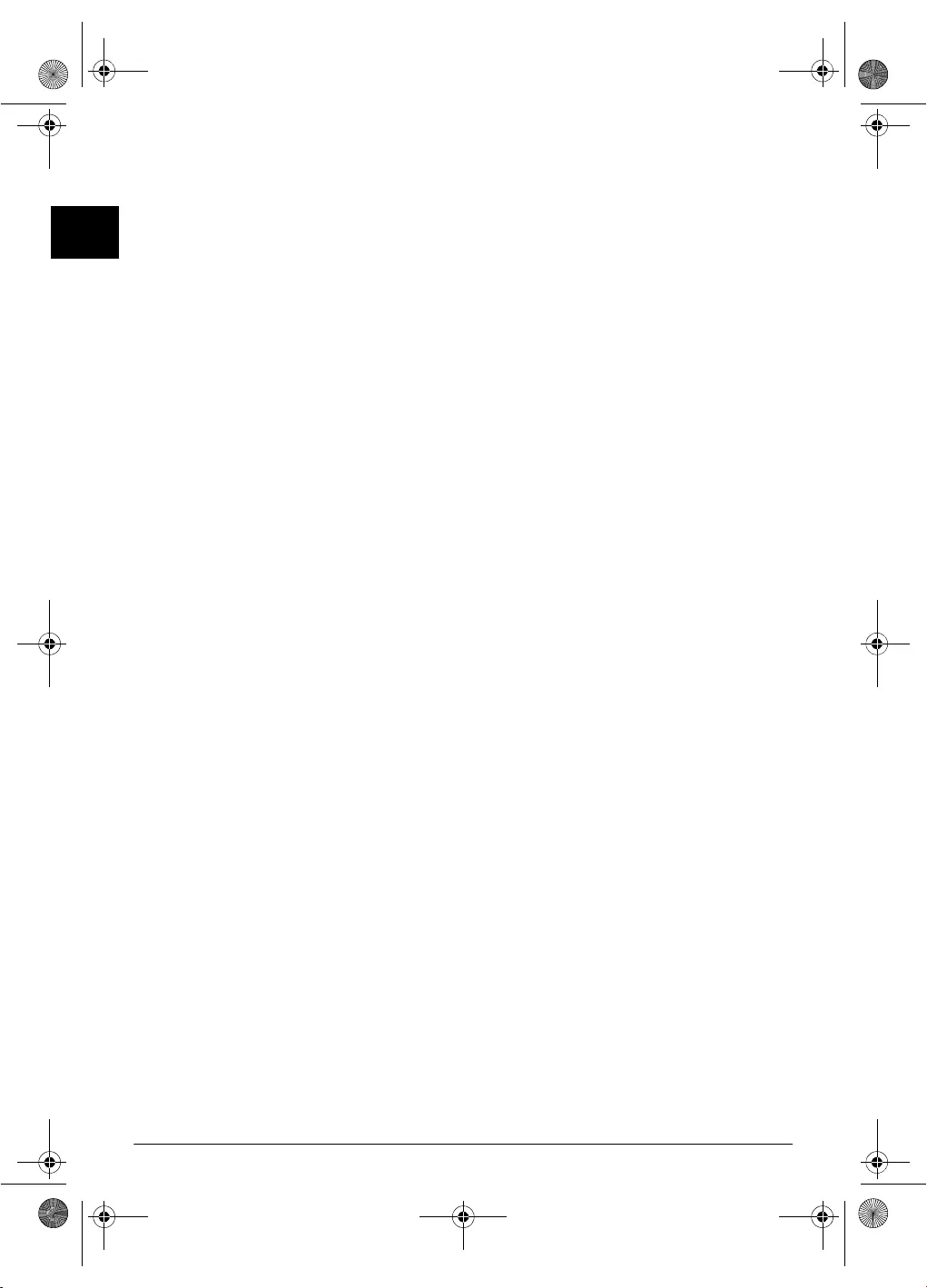
4Philips · PPF 675
EN
1 General Safety Information
Introduction 3
Your device has been tested in conformity with standards
EN 60950-1 and IEC 60950-1 and should only be oper-
ated with telephone systems and power equipment th at
meet these standards. The device was built exclusively for
use in the indicated sales region.
Introduction 2
Do not make any changes or settings that are not described
in this user manual. Physical injury or damage to the
device or loss of data can result from improper handling.
Take note of all warning and safety notes indicated.
Setting Up the Machine
The device should rest securely on a stabile, flat surface.
The device should rest securely on a stabile, flat surface. If
the device should fall, it can be damaged or can cause
injury to p eople, especially small c hildren. Position all
cables in such a way that no one will stumble on them, thus
avoiding possible injuries to person s or damage t o the
device itself.
The distanc e between the device a nd other appliances o r objects, must be at least 15 centimetres.
The distance between the de vice and other de vices or
objects must be at least 15 centimetres; this also applies to
the use of additional cordless telephones. Do not place the
device in the vicinity of radios or televisions.
Lock the cove r of the device completely into pl ace
Lock the cover of the device completely into place when
opening the device. You could be injured if the cover falls
while you are working on the device.
Protect the dev ice against direct sunlight
Protect the device against direct sunlight, heat, large tem-
perature fluctuations and moisture. Do not place t he
device in the vicinity of heaters or air conditioners.
Observe the information on temperature and humidity in
the technical data.
The device must have sufficient ventilation
The device must have sufficient ventilation and may not be
covered. Do not put your de vice in clo sed cabinets or
boxes. Do not place the machine on soft surfaces such as
tablecloths or carpets and do not cover the ventilation slits.
Otherwise, the device can overheat and catch on fire.
In the event that t he device becomes too hot, or if y ou see smoke coming from the devic e
In the event that the device becomes too hot, or if you see
smoke coming from the device, you must immediately pull
the power cable out of the power socket. Have your device
examined by trained professionals at a technical service
location. To prevent the spread of fire, open flames should
be kept away from the device.
Do not plug in the device in moist rooms.
Do not plug in the device in moist rooms. Never touch the
mains cable, the mains connection or the telephone socket
with wet hands.
Do not allow liquids to enter into the device.
Do not allow liquids to ente r into the device. Disconnect
the device from the power socket if liquids or foreign
objects have entered the device and have your device exam-
ined by trained professionals at a technical service location.
Do not allow c hildren to handle the device withou t supervision.
Do not allow children to handle the device without super-
vision. The packing materials should be kept out of t he
hands of children.
Magnetic telephone handset
The telephone handset of the device is magnetic. Caution,
small metallic objects (paper clips) may be reta ined if
placed near or on the telephone handset.
Power Supply
Check whether the mains voltage of your device
Check whether the mains voltage of your device (indicated
on the type label) matches the mains voltage available at
the setup location.
Use only the power and telephones cables supplied.
Use only the power and telephones cables supplied.
The device does not have an on/off button.
Set up your device so that the power socket is easily acces-
sible. The device does not have an on/off button. In an
emergency, disconnect your device from the power supply
by pulling the power plug.
Never touch the power or telephone cable if the insulation is damaged.
Never touch the power or telephone cable if the insulation
is damaged. Replace damaged wires immediately. Use suit-
able cables only; if necessar y please contact our technical
customer service or your retailer.
Disconnect your device from the power and telephone networks during an electrical storm.
Disconnect your device from the power and telephone net-
works during an electrical storm. If this is not possible, do
not use the device during an electrical storm.
Before cleaning the surface of your device, disconnect it from the power and telepho ne networks.
Before cleaning the surface of your devi ce, disconnect it
from the power and telephon e networks. Use a soft, lint-
free cloth. Never use liquid, gaseous or easily flammable
cleansers (sprays, abrasives, polishes, alcohol). D o not
allow any moisture to reach the interior of the device.
Only clean the di splay with a dry, soft cloth.
Only clean the display with a dry, soft cloth. If the display
breaks, a mildly corrosive liquid may escape. Avoid all con-
tact with your skin and eyes.
In the event of a power failure, your device will no t function;
In the event of a power failure, your device will not func-
tion; saved data is retained.
Repairs
Display
Should disruptions occur, follow the instructions on the
display and on the error report.
Repairs
Do not make any repairs to the device yourself. Improper
maintenance can result in injuries or damage to the device.
Only have your device repaired by an authorised service
centre.
Do not remove the type label from your device; this would
void the warranty.
Consumable Materials
Original Consumable Materi al
Use only original consumable materials. These are availa-
ble from a specialised retailer or through our order service
(see back side of this user manual). Other consumable
materials could damage the device or shorten its service
life.
Environment
Dispose of old consumable materials according to the
waste regulations of your country.
ppf-675-eco-manual-uk-253120913-b.book Seite 4 Mittwoch, 30. September 2009 12:58 12
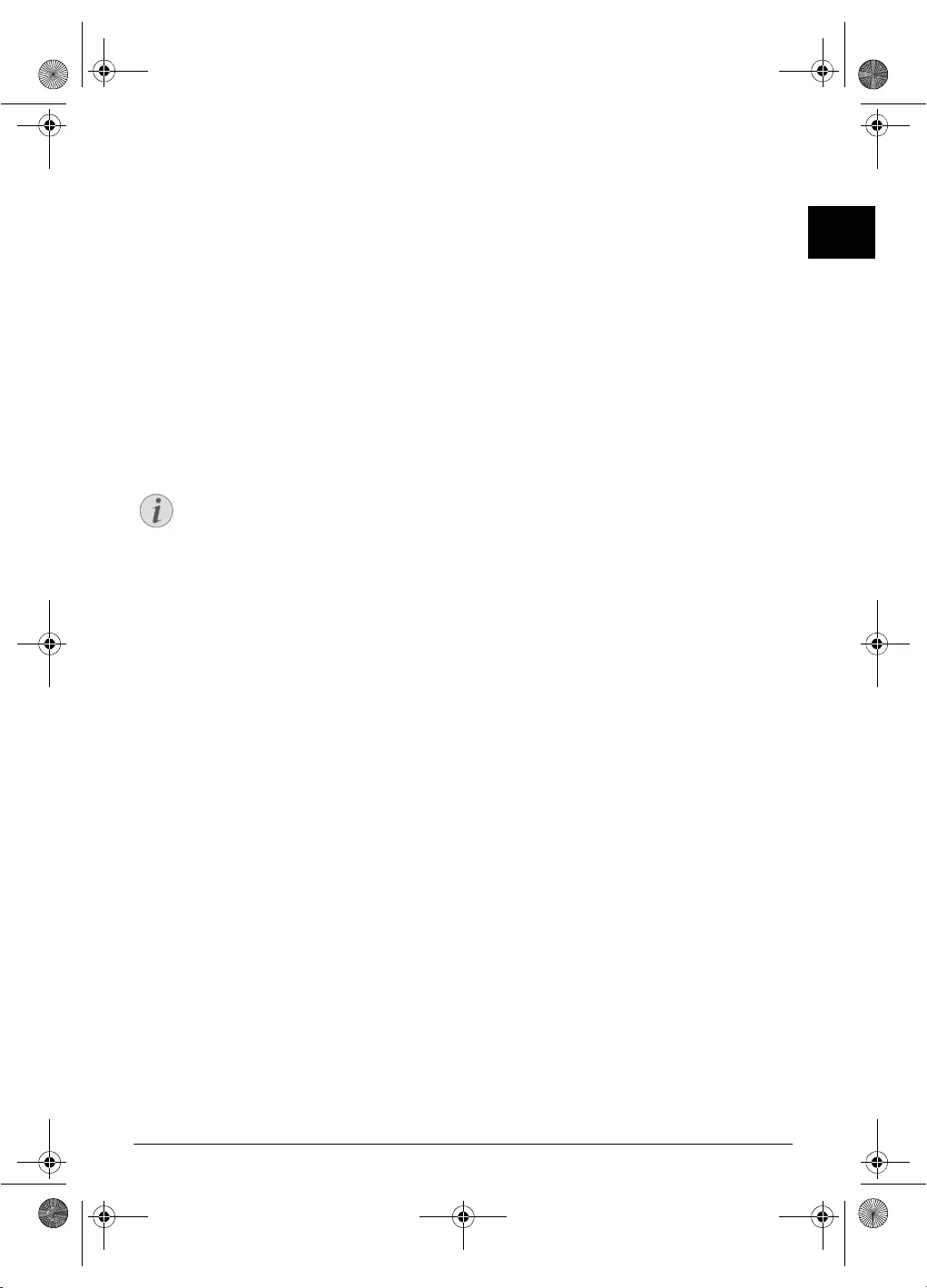
Overview · Overview of the Menu Functions 5
EN
2Overview
Overview of the Menu Func-
tions
The following functions are available on your device.
There are two ways in which you can call functions:
Menu Navigation
Navigating in the Menu: Press OK or one of the two
arrow keys [, to open the function menu. Page through
[ menu entries. Use OK to select a menu function. Press
C to return to the prev ious menu level. Press STOP to
close the menu and return to the starting mode.
Direct Load ing
Calling Functions Directly: You can call a menu func-
tion directly using the function number. Press OK and
enter the appropriate function number using the numeric
keypad. Confirm with OK. You will find the function
number in the following list.
Help 6 · Function List
1 Telephone book
11 Looking Up an Entry (PPF 6xx · SPFX 4x)
11 Looking up an entry...............................page 11
12 New Entry (PPF)
12 New entry..............................................page 13
13 Creating Group
13 Creating group.......................................page 13
14 Short Dial
14 Short dial ...............................................page 14
15 Changing Entries
15 Modifying an entry ................................page 13
16 Deleting Entries
16 Deleting entries......................................page 13
17 Printing En tries
17 Printing entries ......................................page 29
2 Calls
21 Received C alls (PPF 6xx · SPFX 4 x)
21 Received calls .........................................page 11
22 Outgoing Calls (PPF 6xx · SPFX 4x)
22 Outgoing calls........................................page 11
23 Printing En tries
23 Printing entries ......................................page 29
3 Fax
31 Polling
31 Polled reception .....................................page 21
32 Polling Send
32 Polling send ...........................................page 21
33 Sending Fax Later
33 Sending fax later ....................................page 21
34 Broadcasting
34 Sending to multiple recipients (= broadcast)
.......................................................................page 20
35 Printing Fax Journal
35 Printing fax journal ................................page 29
36 Printing Transmission Report
36 Printing transmission report...................page 29
37 Print Reduced in Size
37 Print reduced in size...............................page 28
38 Reducing Transmission Speed
38 Reducing transmission speed..................page 28
4 Miscellaneous
41 Printing Call Log
41 Printing call log..................................... page 29
42 Switching Notification Tone for Call Waiting On/Off
42 Switching notification tone for call waiting on/off
...................................................................... page 12
43 Using Fax Templates
43 Using fax templates ............................... page 21
44 Setting the Contrast
44 Setting the contrast................................ page 27
45 Using Service Codes
45 Using service codes................................ page 36
46 Checking the Ink F ilm Reserve
46 Checking the ink film reserve ................ page 32
47 Checking the Firmware Version
47 Checking the firmware version .............. page 36
48 Sudoku
48 Sudoku.................................................. page 26
5 Fax switch
51 Configuring Day Mode
51 Configuring day mode .......................... page 28
52 Configuring Night Mode
52 Configuring night mode........................ page 28
53 Setting the Timer
53 Setting the timer.................................... page 28
54 Easylink
54 Easylink................................................. page 31
55 Setting the Ring Tones
55 Setting the ring tones ............................ page 28
6 SMS
61 Sending SMS (PPF 675 · 676 · 6xx)
61 Sending SMS ........................................ page 23
62 Reading SMS (PPF 675 · 676 · 6xx · SPFX 43/47)
62 Reading SMS ........................................ page 24
63 Printing SMS
63 Printing SMS ........................................ page 24
64 Deleting SMS (PPF 675 · 676 · 6xx · SPFX 43/47)
64 Deleting SMS........................................ page 24
65 Notification by SMS
65 Notification by SMS ............................. page 23
66 SMS Access
66 SMS access ............................................ page 25
7 Answering Machine
71 Switches Answering Machine On/Off (PPF 675 · 676 · 6xx · SPFX 47)
71 Switches answering machine on/off ....... page 15
72 Listening to Messages (PPF 675 · 676 · 6xx · SPFX 47)
72 Listening to messages............................. page 16
73 Recording Internal Memos (PPF 675 · 676 · 6xx · SPFX 47)
73 Recording internal memos..................... page 18
74 Setting the Recording Durati on
74 Setting the recording duration............... page 18
75 Editing the Outgoing Message (PPF 675 · 676 · 6xx · SPFX 47)
75 Editing the announcement .................... page 15
76 Using Annou ncement withou t Recording M essage
76 Using announcement without recording message
(= external memo)............................................... page 15
77 Forwarding Messages
77 Forwarding messages ............................. page 17
78 Entering the VIP Code
78 Entering the VIP code........................... page 18
79 Entering Access Code
79 Entering access code .............................. page 16
9 Settings
91 Entering t he Date and Time
91 Entering the date and time .................... page 27
92 Selecting the Language
92 Selecting the language ........................... page 27
93 Selecting the Country
93 Selecting the country............................. page 27
94 Entering Number
94 Entering number................................... page 27
95 Entering Name (PPF)
95 Entering name....................................... page 27
96 Confi guring Telephone Lines and Serv ices
96 Configuring telephone lines and services page 30
Notice
Printing the Functions List
Press i and 6 to print a list of all functions
and settings of your device.
ppf-675-eco-manual-uk-253120913-b.book Seite 5 Mittwoch, 30. September 2009 12:58 12

6Philips · PPF 675
EN
Device Overview
Primo · Voice overview
‚ Handset
ƒ Paper tray
„ Document feeder (writing facing up)
… Panel with display
† ) socket—Connection socket for the telephone
handset
‡ EXT socket—Connection socket for addit ional
devices
ˆ LINE socket—Connection socket for telephone cable
PPF 63x, PPF 67x
Internal Description
‚ Scanner glass
ƒ Rollers of the automatic document feeder
„ Rests of the intake rollers
… Document guide / scanner film
† Cover for scanner and automatic document feeder
‡ Toothed wheel for tightening the ink film
ˆ Ink film roll in the rear ink film compartment
‰ Ink film roll in the front ink film compartment
Š Slot for the Plug’n’Print card
‹ Locks for the cover of the scanner and automatic doc-
ument feeder
Innenansicht nummeriert
ppf-675-eco-manual-uk-253120913-b.book Seite 6 Mittwoch, 30. September 2009 12:58 12

Overview · Panel 7
EN
Panel
Message
ä—Lights up, if new messages are received / list of
the new messages with submenus / blinks in the case of
device error (for example no ink film)
Short Dial
Ý—Press briefly: Load short dial entries. Selecting the
entries with the [ or numeric keys / press and hold:
Assign a new short dial entry
Telephone Book
ma—Press briefly: Calling up the telephone book
entries. Selecting the entries with the [ / press and hold:
saving new entries
Fax Switch
¼/º/»—Setting the timer and the fax reception modes
(= fax switch). Modes set on the display ™ (day), ˜ (night).
Activated timer is indicated with ›
Stop (AM)
STOP—Function abort / return to the starting mod e /
documents eject / ending message playback
C (AM)
C—Return to the previous me nu level / press brief ly:
deleting individual characters / press and hold: deleting
complete input / durin g a playback: deleting individual
message / in the starting mode: deleting all messages
Arrow Keys
[—Calling the menu functions / navigation within the
menu / selecting options / moving the cursor / adjusting
the volume level
OK
OK—Calling the menu functions / confirming input
Start
START—Press briefly: Starting transmission of messages
/ press and hold: Starting fax polling
Answering Machine
b—Calling answering machine menu
Help
i—Press briefly: Printing help pages and sett ing lists /
press and hold: Starting initial installation process
Copy (SMS)
COPY—Press briefly: creating a copy / press and hold:
creating multiple copies / printing SMS
Resolution
ã—Setting higher r esolution for faxes and copying
(RESOL.: STANDARD, RESOL.: FINE, RESOL.:
PHOTO)
SMS (not supporte d everywhere)
_—Calling the SMS menu (function is not supported
in all countries and networks)
Numeric Keys (short dial)
Numeric keypad—Inputting digits, characters and special
characters / press and hold: Recalling short dial numbers
Redialling
@—Press briefly: Toggling between the list of the last 10
dialled numbers (= redial list) / press and hold: List of last
ten callers (caller list)
Speaker (PPF 675 · 676 · 685/695 · SPFX 48/49)
ß—Dialling with the handset replaced / hands-free
R
R—Press briefly: insert short line interruption (Hook
Flash) as office index on PABX or for calling special func-
tions in the public telephone network (PSTN)/long press:
Inserting dialling pause
PPF 67x
ppf-675-eco-manual-uk-253120913-b.book Seite 7 Mittwoch, 30. September 2009 12:58 12
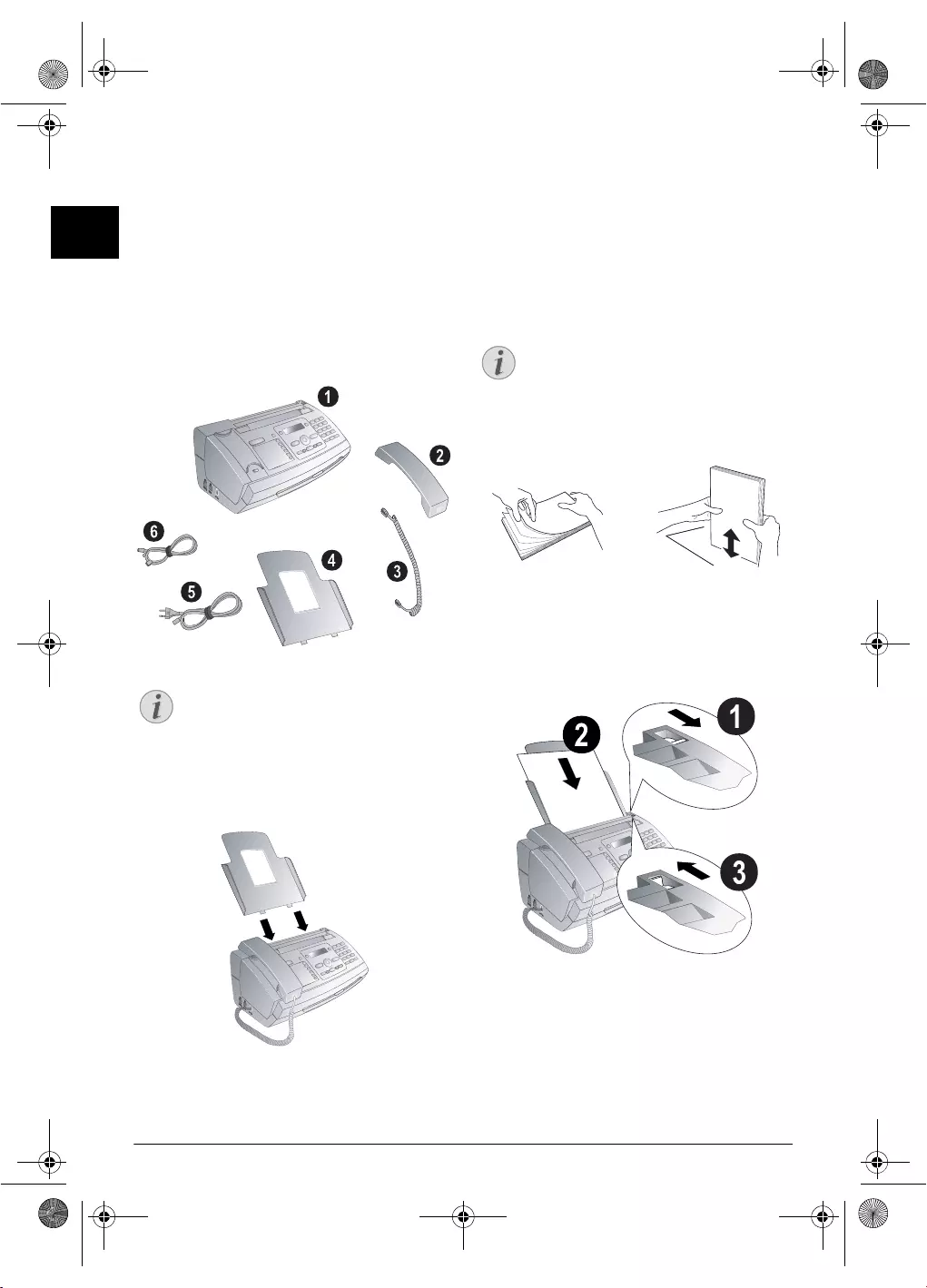
8Philips · PPF 675
EN
3 Initial Operation
Package Contents
Package Contents P rimo · Voice
‚ Device
ƒ Telephone handset
„ Spiral cable for telephone handset
… Paper tray
† Mains cable with plug (country-specific)
‡ Telephone cable with plug (country-specific)
User Manual
User manual with installation guide (not depicted)
Package Contents
Missing Package Contents
Attaching the Paper Tray
Attaching the Paper Tray
Insert the paper tray in to the openings behind the paper
feed mechanism.
Attaching the Paper Tray
Inserting Paper
Paper Format
Before you can r eceive documents or make copies, you
must load paper into the device. Please use only appropri-
ate paper in standard format A4 (210 × 297 millimetre ·
preferably 80 g/m2). Follow the specifications in the tech-
nical data.
Loading P aper
Preparing Paper
Inserting Paper
1Fold open the lever on the right beside the paper feed
towards front.
2Insert paper in the paper feeder. You can insert maxi-
mum 50 sheets (A4 · 80 g/m2).
3Fold open the lever on the right beside the paper feed
backward in order to enclose the paper.
Inserting Paper
Notice
Missing Package Contents
If one of the parts is missing or damaged, please
contact your retailer or our customer service.
Notice
Loading Paper
Separate the paper sheets by fanning them out,
then align them by t apping edge of the stack
lightly against a flat surface. This will prevent
several sheets of paper from being drawn in all at
once.
ppf-675-eco-manual-uk-253120913-b.book Seite 8 Mittwoch, 30. September 2009 12:58 12
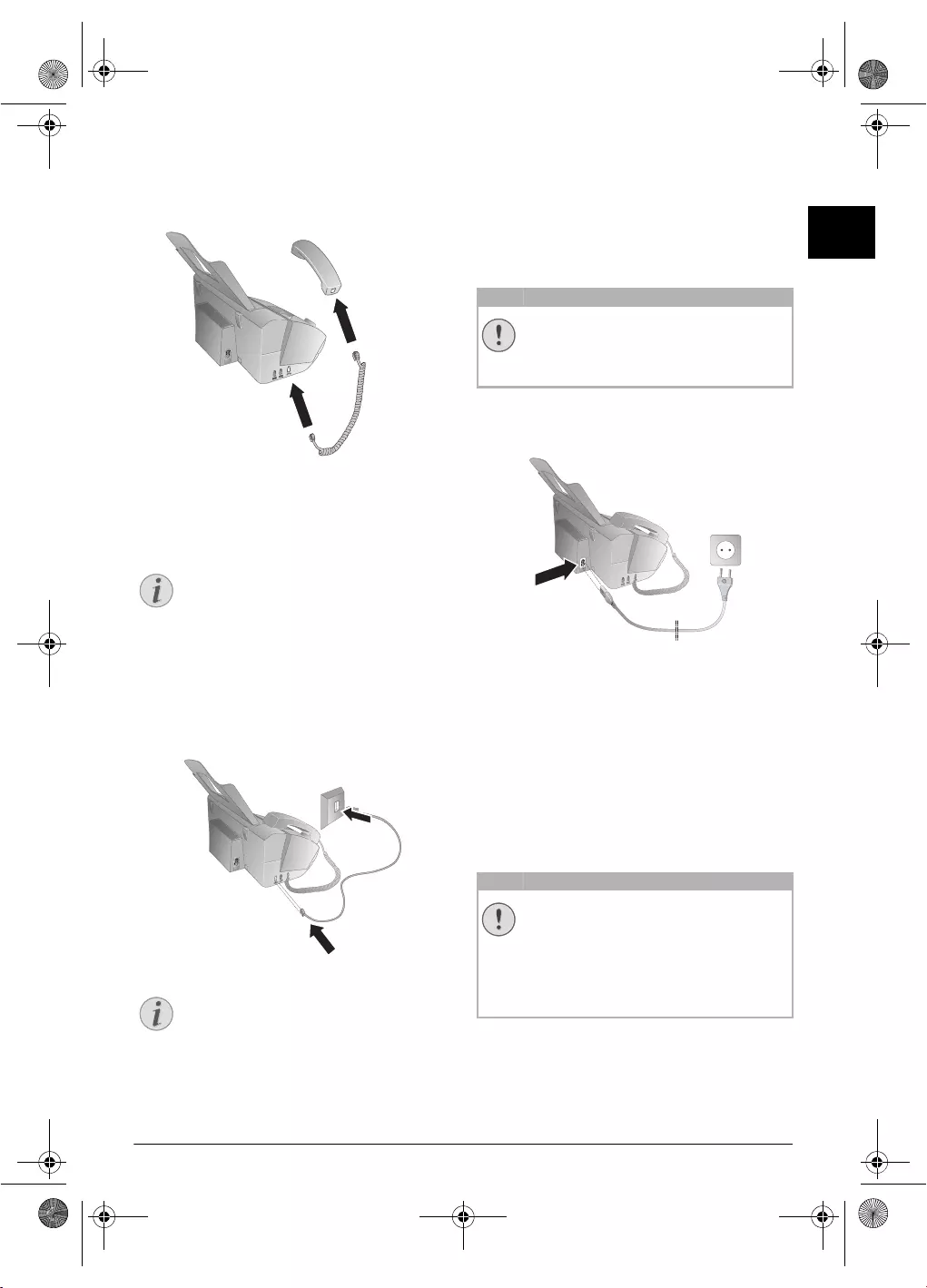
Initial Operation · Connecting the Handset 9
EN
Connecting the Handset
Connecting the Handset
Plug one end of the spiral cable into the socket on the tel-
ephone handset. Insert the other end into the socket desig-
nated with the ) symbol.
Connecting the Handset
Connecting the Telephone
Cable
Connecting the Te lephone Cable
Connecting the Te lephone Cable
Connect the telephone cable to the device by inserting it in
the socket designated with LINE (RJ-11-Connector).
Insert the telephone plug into your PTT line socket.
Connecting the Te lephone Cable
PABX Systems 1
Ireland
Two-pin
When connecting to the telephone line socket, use only a
two-pin RJ-11-telephone cable (modular plug). The use
of a four-pin telephone cable may lead to the device not
functioning correctly.
Connecting the Power Cable
Mains Voltage a t the Site of Installation
Connecting the Mai ns Cable
Insert the mains cable into the connection located on the
rear side of the device. Plug the power cable into the elec-
trical outlet.
Connecting the Power C able
Initial Installation
Starting Initial Installa tion
After you connect your device to the mains voltage, the ini-
tial installation commences. Press i. Your device prints a
help page.
Selecting the Language
1Use [ to select the desired display language.
2Confirm with OK.
Selecting the Country
Setting the Cou ntry Correctly
Setting the Cou ntry
1Use [ to select the country in which you are operat-
ing the device.
2Confirm with OK.
After this input, t he device prints another help page and
checks the telephone line.
Notice
Analogue Fax Machine
Your device is an analogue fax device (Group 3).
It is not an ISDN device (Group 4), and there-
fore it cannot be operated directly on an ISDN
connection. In order to do this, you need either
an analogue adapter or a connection for ana-
logue terminals.
Notice
Connection to Private Automatic
Branch Exchange
If you connect your device as extension to a tel-
ephone system, you must set it for working as an
extension (also see Chapter
Telephone connec-
tions and additional devices
, page 30).
CAUTION!
Mains Voltage at the Site of Installation!
Check whether the mains voltage of your device
(indicated on the type label) matches the mains
voltage available at the setup location.
CAUTION!
Setting the Country Correctly!
You must set the country in which you are oper-
ating the device. Otherwise your device is not
adapted to the telephone network. If your coun-
try is not included in the list, you must select a
different setting and use the correct t elephone
cable for the country. Consult your retailer.
ppf-675-eco-manual-uk-253120913-b.book Seite 9 Mittwoch, 30. September 2009 12:58 12
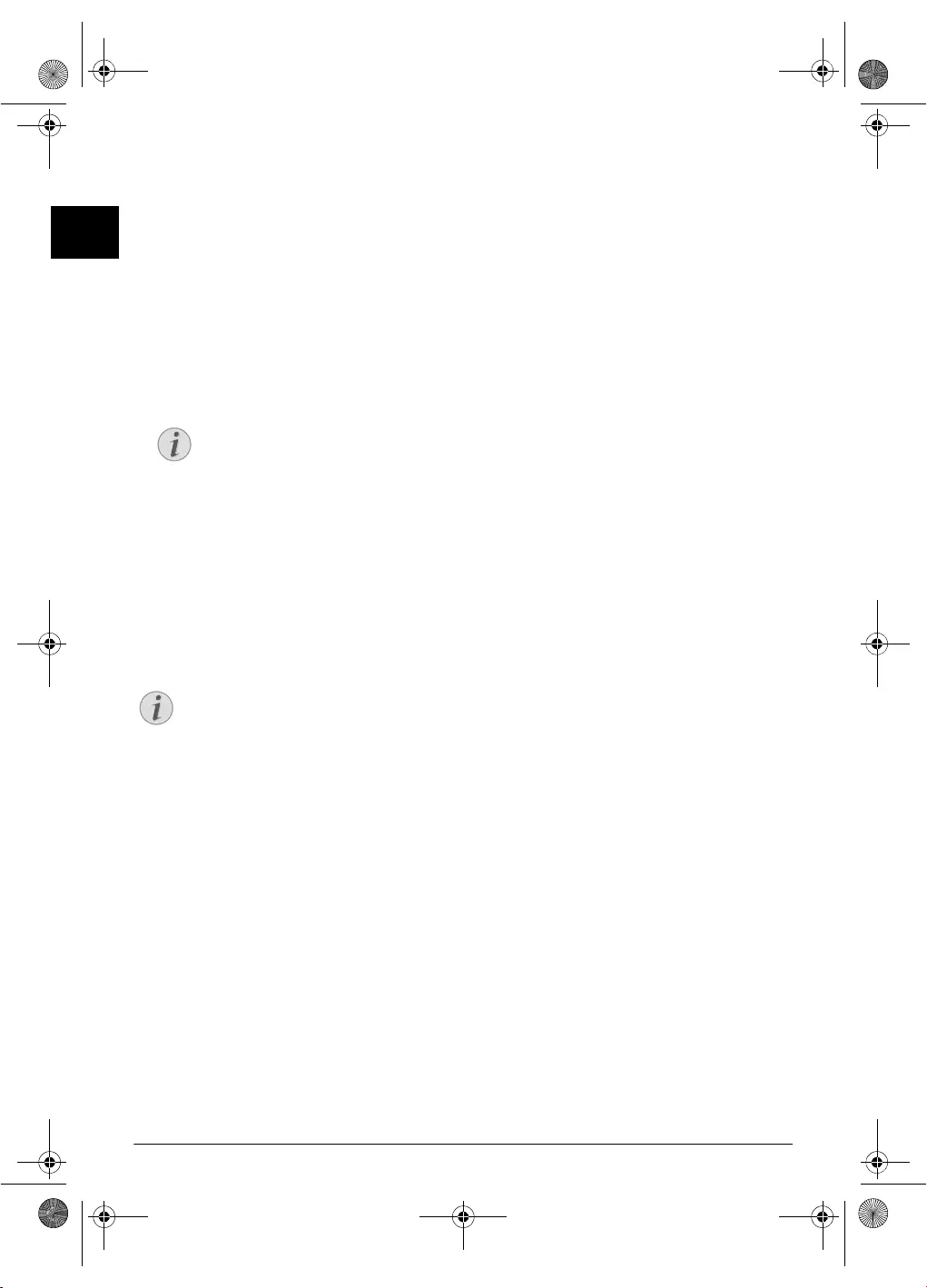
10 Philips · PPF 675
EN
Entering Number
Page Header
Your name and number are added together with date, time
and page number at the top edge of each fax transmission
(= header).
Entering Number
1Enter your number. Using # or * you can enter a
plus sign.
2Confirm with OK.
Entering Your Name
Entering Your Name
1Enter your name. You can enter characters using the
numeric keys (see button labels). Enter special charac-
ters using 0. Press the respective button several times
until the desired character or special character appears
on the display.
2Confirm with OK.
After the input, the machine prints an ov erview of the
functions.
Entering the Date and Time
Entering Time/Date
1Enter the time, e.g. 14 00 for 2 pm.
2Enter the date (two digits for each field), for example
08 06 07 for June 8th, 2007.
3Confirm with OK.
Help 2 · Ini tial Installation Process
Notice
Navigating in the Editor
You can move the cursor using [. Use C to
delete individual characters.
Notice
Starting Initial Installation Process
You can restart the initial installation process
any time. Press i and 2.
ppf-675-eco-manual-uk-253120913-b.book Seite 10 Mittwoch, 30. September 2009 12:58 12
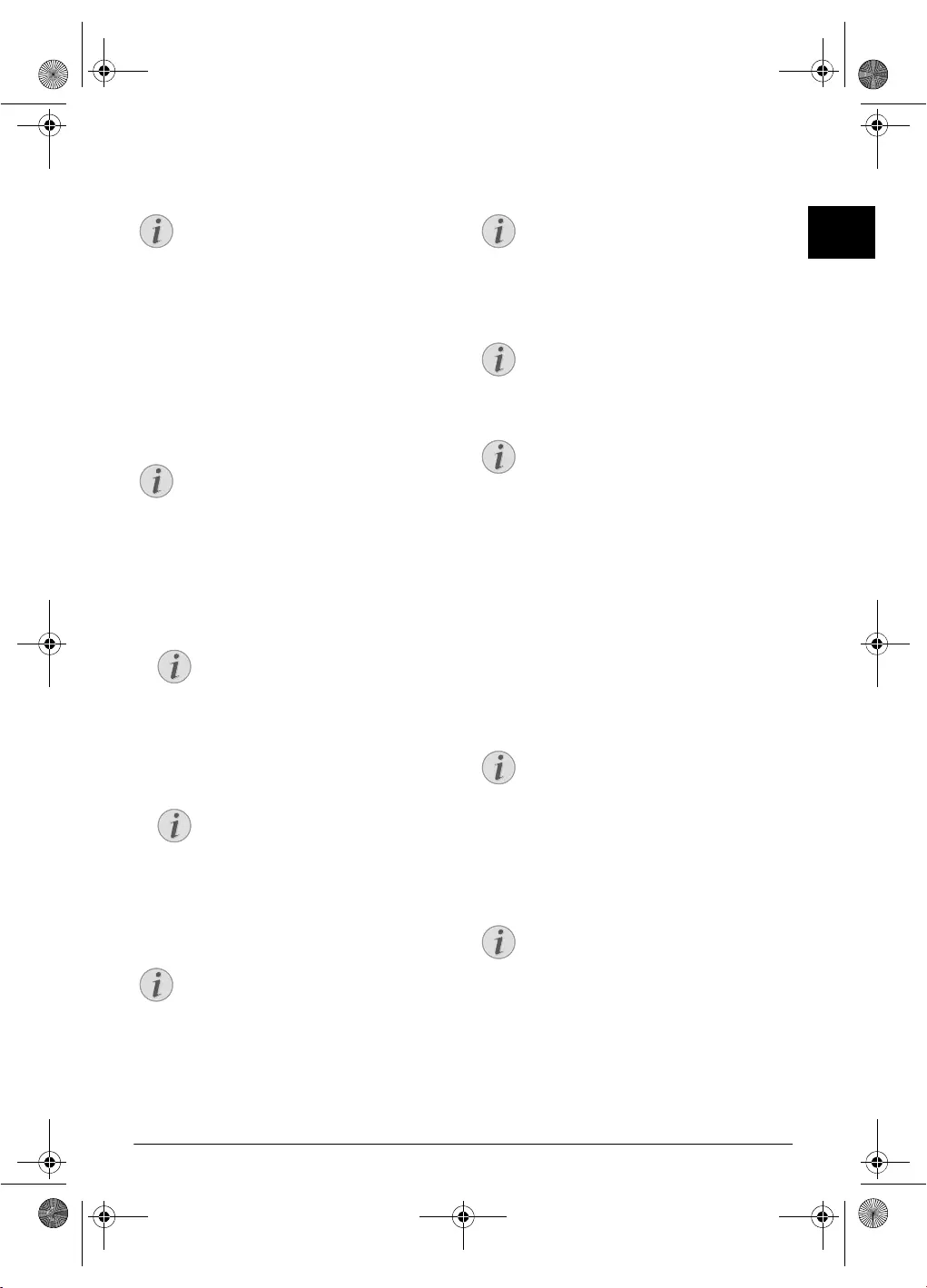
Telephone Functions · Placing a Call on the Device 11
EN
4 Telephone Functions
Help 3 · Telephone Functions
Connecting Additional Telephones
For information on how to connect additional telephones
and which functions are available to you, please refer the
chapter on Te lephone Connections and Additional
Devices, Page 30.
Placing a Call on the Device
Dial the desired number. There are several ways to do this:
Then pick up the handset.
Direct Dialling
Manual Dialling: Dial the desi red number us ing the
numeric keypad.
Telephone Book:
1Press ma.
2Select an entry using [. Enter the starting letters with
the numeric keypad to quickly navigate through the tel-
ephone book.
Short Dial: Press Ý. Select the desired entry using [
or with the numeric keys.
Recalling Short Dial Number
Redial List
Redial List: Press @. Use [ to select an entry from the
list of the dialled numbers.
Outgoing Calls
Caller List: Press and hold @ (at least two second s).
Use the [ to select an entry from the list of callers.
Calls Receive d
CLIP Prerequisite
Getting Outside Line
PABX Systems
Private branch ex changes (PABX) are typical in many
offices and some households. You must dial an outside line
access code in order to get a connection to the public tele-
phone network (PSTN) from a PABX.
Inserting Outside Line Access Code
Enter the outside line access code with which you reach the
public telephone network before you e nter the desired
number or select a stored entry. The outside line access
code is usually 0.
Incorrect Outsi de Line Access Code
Setting Up an Extension
Notice
Printing Telephone Book Functions
Press i and 3 to print an overview of the tel-
ephone book functions.
Notice
Direct Dialling
You can also lift up the receiver first, then dial a
number. The dialling process be gins immedi-
ately.
Notice
Access Function
You can also search for an entry in the tele-
phone book by pressin g OK, 11 and
OK.
Notice
Multiple Categories for One Entry
You can save an entry multiple tim es with
the same name but in a different category. In
the telephone book, the first letter of the cat-
egory appears after the entry.
Notice
Access Function
You can also load short dial entries by holding
the respective number key pressed (for at least
two seconds).
Notice
Access Function
You can also load the redial list by pressing OK,
22 and OK.
Notice
Access Function
You can also load the caller list by pressing OK,
21 and OK.
Notice
Calling Line Identification (CLIP)
For this function to work, the Caller Line Iden-
tification (CLIP) must be activated for your tel-
ephone connection (country and network
dependent). The number and name will not be
shown if the caller suppresses his number.
Notice
Incorrect Outside Line Access Code
In rare cases, the outside line access code may be
a different number or a two-digit number. For
older telephone systems, the outside line access
code can be R (= Flash). Press R to en ter this
outside line access code. If the connection to the
public telephone network is no t possible, con -
tact your telephone system supplier.
Notice
Connection to Private Automatic
Branch Exchange
If you operate your device permanently at an
extension, store the outside line access code with
the 96 function (see page 30).
ppf-675-eco-manual-uk-253120913-b.book Seite 11 Mittwoch, 30. September 2009 12:58 12
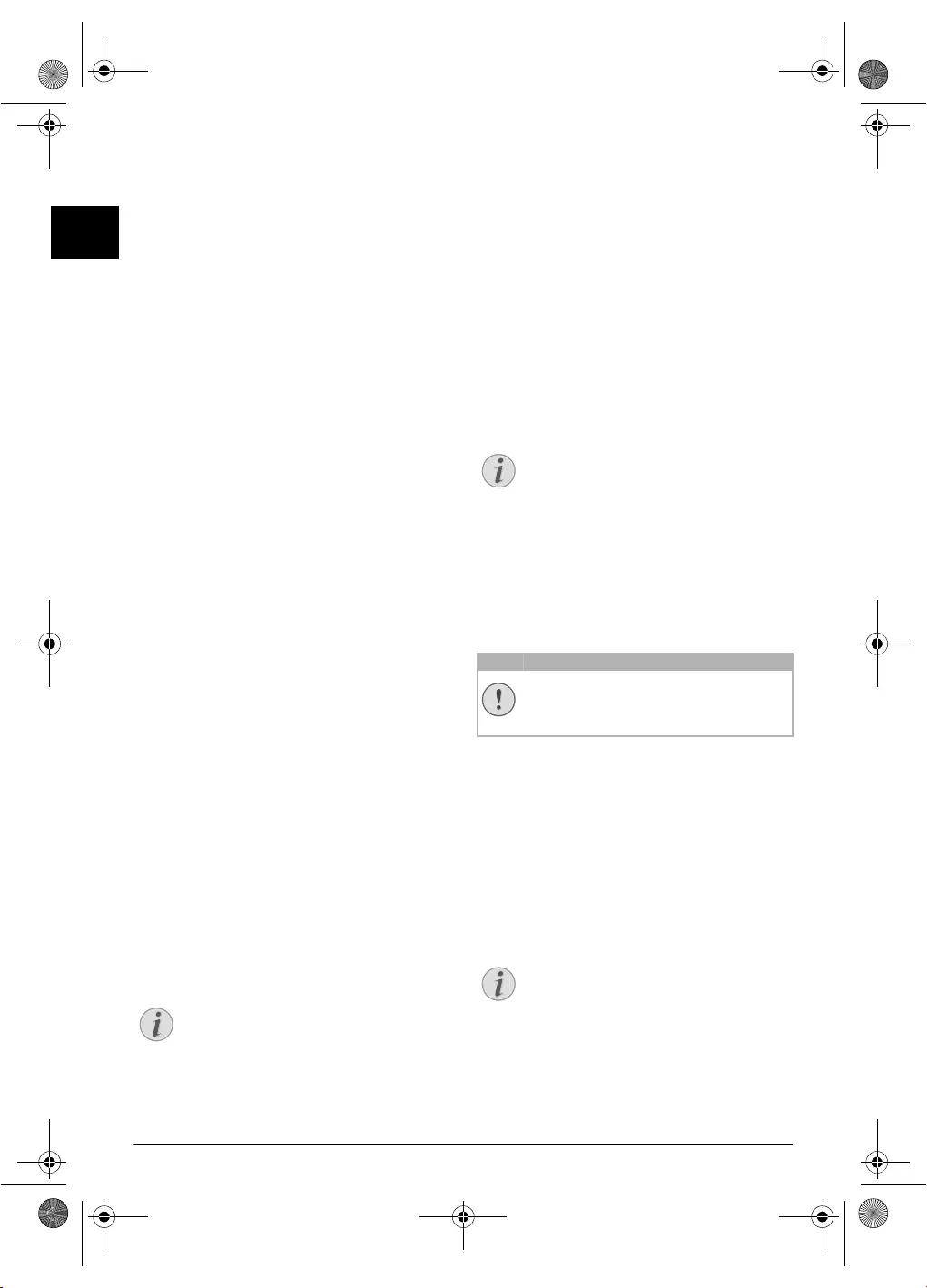
12 Philips · PPF 675
EN
Chain Dialling
You can co mbine and edit manually entered digits and
saved entries, before the dialling process starts. If you have
saved, for example, the tele phone number prefix of a n
inexpensive telephone service provider (call-by-call) as a
telephone book entry, select this entry and manually enter
the subsequent telephone number or select another saved
entry.
Insert Dialling Pause
It may be necessar y to insert a d ial pause in telephone
number, for example, for a direct-inward dialling number,
a sub-address or in a long distance number . Hold R
pressed (for at least two seconds). – appears on the display.
The second part of the number is dialled only after a short
pause.
Calling additional telephone
functions
Function is not supported in all countries and n etworks
(Function is not supported in all countries and
networks)
Additional Teleph one Functions
You can use additional telephone functions with your
device for example call toggling, three-way call or call for-
warding. Contact your tel ephone company to in quire
whether or not these functions are available for your con-
nection. The signal to the switchboard to call these services
is a short line interruption (H ook Flash). How to call up
the functions, depends on your telephone company and
may vary from the description found below.
Making a Second Call
1During a call, press R.
2Enter the desired number using the numeric keypad or
select a saved entry.
Switching Between Calls (= Call
Toggling)
Switching Between Cal ls
Press R, to toggle between the calls.
Receiving a Second Call
Call Waiting
During a call, you can be informed about another call by a
notification tone (= call waiting) if your telephone com-
pany offers this service. The notification tone for call wait-
ing on the device is switched off in the factory.
Receiving a Second Call
During a call, press R to accept the new call.
CLIP Prerequisite
Switching Notification Tone for
Call Waiting On/Off
1Press OK, 42 and OK.
2Use [, to select whether you would like to turn the
call waiting on or off.
3Confirm with OK.
Hands-Free
1Press ß to dial without lifting up the handset. You will
hear a dial tone from the loudspeaker.
2Enter the desired number using the numeric keypad or
select a saved entry. The dialling process begins imme-
diately. At thi s stage, any numbers that have been
incorrectly entered can no longer be changed.
Handset Near the Device
Recording a Telephone Con-
versation
Recording a Telephon e Conversation
You can record a telephone conversation. After recording,
the ä key flashes, and you can hear the recording
like a message on the answering machine.
Recording a Telephon e Conversation
Recording a Telephon e Conversation
1During a call, press b. The recording begins.
2Press b again to end the recording.
Telephone Book of the
Device
Telephone Book
In the telephone book of your device, you can save entries
with multiple nu mbers and co llect multiple entri es into
groups. You can assign variou s ring tones to the entries.
Follow the specifications in the technical data.
Cursor Navigation 1
Notice
Calling Line Identification (CLIP)
For this function to work, the Caller Line Iden-
tification (CLIP) must be activated for your tel-
ephone connection (country and network
dependent). The number and name will not be
shown if the caller suppresses his number.
Notice
Hands-Free
Put the handset near the device with the micro-
phone facing up in order to achieve an optimum
communication.
CAUTION!
Recording a Telephone Conversation!
You must inform your caller when recording a
telephone conversation.
Notice
Navigating in the Editor
You can move the cursor using [. Use C to
delete individual characters. Press STOP to
close the menu and return to the starting mode.
ppf-675-eco-manual-uk-253120913-b.book Seite 12 Mittwoch, 30. September 2009 12:58 12
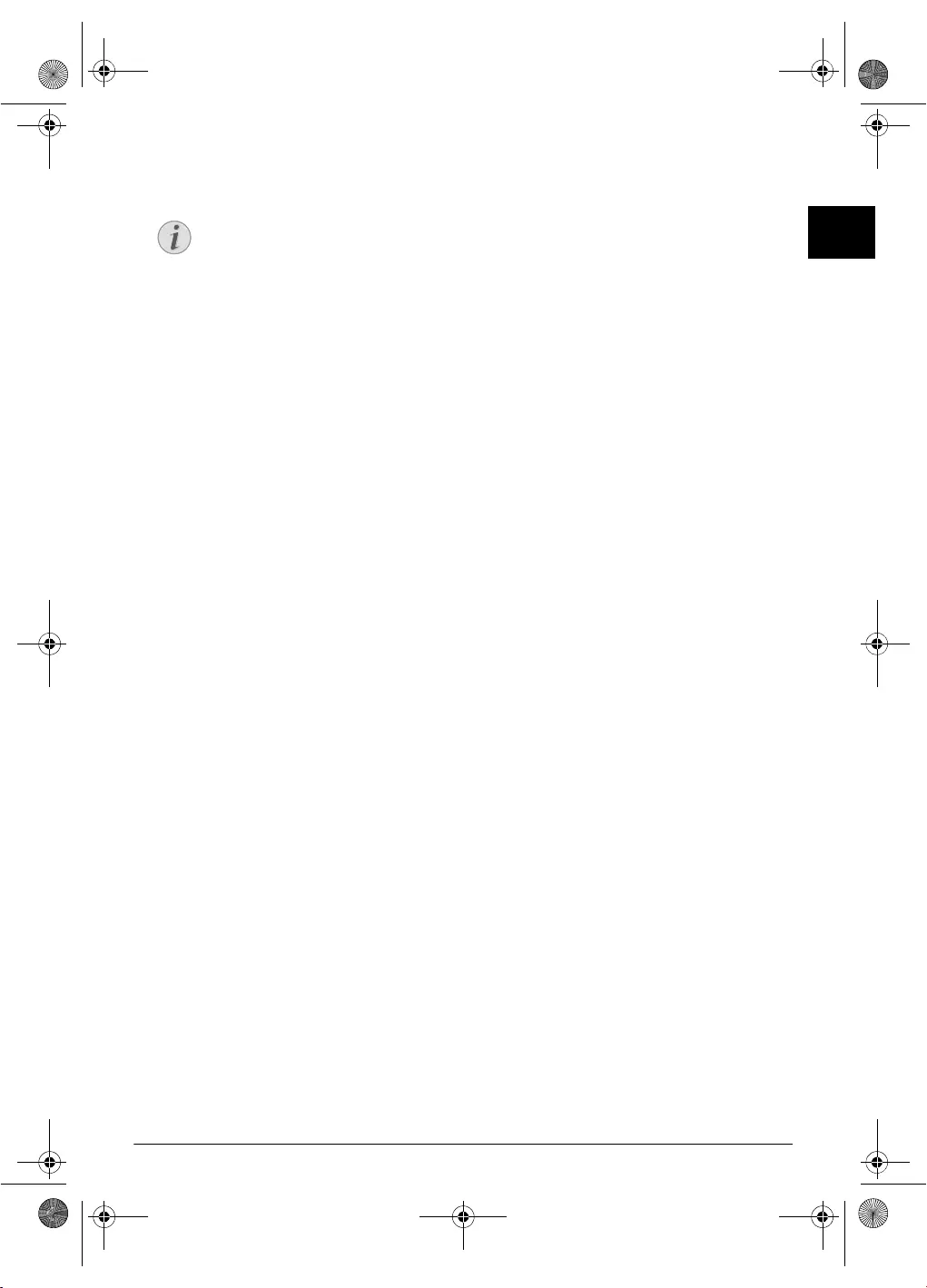
Telephone Functions · Groups 13
EN
Saving entry
1Hold ma pressed (for at least two seconds).
2Enter the name. You can enter characters using the
numeric keys (see button labels). Enter special charac-
ters using 0. Press the respective button several times
until the desired character or special character appears
on the display.
3Confirm with OK.
4Using [, select the category for which you would like
to enter a number: CATEGORY: HOME, CATE-
GORY: WORK, CATEGORY: MOBILE or CATE-
GORY: FAX.
5Confirm with OK.
6Enter the telephone number.
7Confirm with OK.
8You can assign a ring tone to the number. Use t he
number keys 0 to 9 to select a ring tone. Using
[, set the volume.
9Confirm with OK. The entry is saved.
Edit Entry
1Press OK, 15 and OK.
2Using [ select the entry which you would like to edit.
3Confirm with OK.
4Edit the name.
5Confirm with OK.
6Using [, select the category for which you would like
to enter a number: CATEGORY: HOME, CATE-
GORY: WORK, CATEGORY: MOBILE or CATE-
GORY: FAX.
7Confirm with OK.
8Enter the telephone number.
9Confirm with OK.
10 You can assign a ring tone to the number. Use t he
number keys 0 to 9 to select a ring tone. Using
[, set the volume.
11 Confirm with OK. The entry is saved.
Deleting an Entry
1Press OK, 16 and OK.
2Using [ select the entry which you would like to
delete.
3Confirm with OK.
4Confirm DELETE: YES with OK.
Groups
Groups
You can com bine several telephone book entries into a
group. A message is sent to all members of this group in
succession.
Adding Group Entries
1Press OK, 13 and OK.
2Use [ to select the group you would like to create.
3Confirm with OK. You can add entries to the group,
display the members of the group, delete the group or
send a fax to the group.
4Using [ select ADD MEMBER?.
5Confirm with OK.
6Use [ to select the entry you would like to add to the
group.
7Confirm with OK.
8Repeat steps 4 to 6 to ad d additional entries to the
group.
9Press STOP to end the input.
Displaying Group Entries
1Press OK, 13 and OK.
2Use [ to select the group you would like to display.
3Confirm with OK.
4Using [ select VIEW MEMBERS?.
5Confirm with OK.
6Page through the entries of the group with [.
7Press STOP twice to return to the starting mode.
Deleting Individual or All Group
Entries
Deleting an Individual Entry
1Press OK, 13 and OK.
2Using [ select the group from which you would like
to delete entries.
3Confirm with OK.
4Using [ select DELETE MEMBER?.
5Confirm with OK.
6Using [ select the entry w hich you would like to
delete.
7Confirm with OK.
8Using [ select DELETE: YES.
9Confirm with OK. The entry is deleted.
Notice
Access Function
You can also call the function by pressing
OK, 12 and OK.
ppf-675-eco-manual-uk-253120913-b.book Seite 13 Mittwoch, 30. September 2009 12:58 12
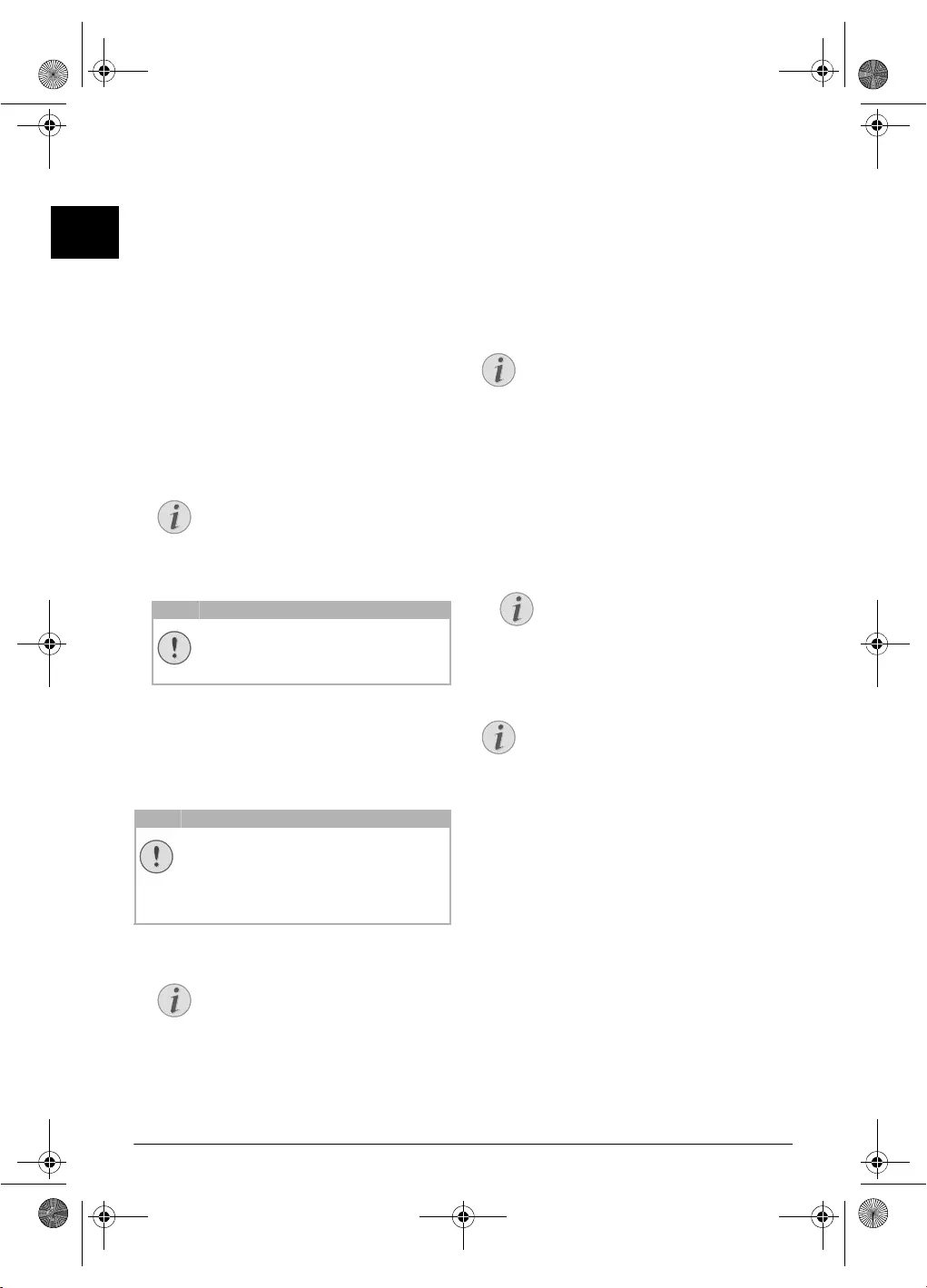
14 Philips · PPF 675
EN
Deleting a Group
1Press OK, 13 and OK.
2Using [ select the group you would like to delete.
3Confirm with OK.
4Using [ select DELETE MEMBER?.
5Confirm with OK.
6Using [ select DELETE: ALL.
7Confirm with OK. All entries in the group are deleted.
Short Dial
Short Dial
You can assign short dial numbers to frequently dialled tel-
ephone numbers. You can load these numbers quickly
with the short dial key and the number keys.
Assigning or Editing Short Dial Entry
1Hold Ý pressed (for at least two seconds).
2Use [ or the respective number key to select the short
dial number you would like to assign or change.
3Confirm with OK.
4Use [ to select the telephone book entry you would
like to assign as a short dial entry.
5Confirm with OK.
Deleting a Short Dial Entry
The Telephone Book Entry is Deleted!
1Press Ý.
2Use [ or the respective number key to select the entry
you would like to delete.
3Press C.
4Confirm the deletion with OK.
Calling Line Identification
(CLIP)
Function is not supported in all countri es and networks
(Function is not supported in all countries and
networks)
CLIP Definition
The number of an incoming call appears on the display.
For this function to work, the Calling Line Identification
Presentation (CLIP) must be activated for your telephone
connection. Enquire with your telephone company. Caller
Line Identification may be associated with a fee.
Setting the Cou ntry Correctly
Missed Calls
Missed Calls
If you received a call while away, the ä - key flashes.
1Press ä.
2Using [, you can page through the list of missed calls.
3To call back, pick up the handset.
Displaying Telephone Book Names
Notice
Access Function
You can also call the function by pressing
OK, 14 and OK.
CAUTION!
Overwriting Short Dial Entries!
If you select a short dial number that is
already assigned, the entry is overwritten.
CAUTION!
The Telephone Book Entry is Deleted!
This function not only deletes the short dial
entry, it also deletes the entire entry from the tel-
ephone book. Overwrite the short dial entry if
you would like to change the assignment.
Notice
Access Function
You can also call the function by pressing
OK, 14 and OK.
Notice
Setting the Country Correctly
If the Caller Line Identification does not work
even though the function is activated for your
telephone connection, check if you have set the
correct country (also see Chapter Settings, page
27).
Notice
Additional Messages
If you have received additional messages, first
select the missed calls using [ and confirm
with OK.
Notice
Displaying Telephone Book Names
Your device displays the name with which you
have saved the n umber in the telephone book.
The number and name will not be shown if the
caller suppresses his number.
ppf-675-eco-manual-uk-253120913-b.book Seite 14 Mittwoch, 30. September 2009 12:58 12
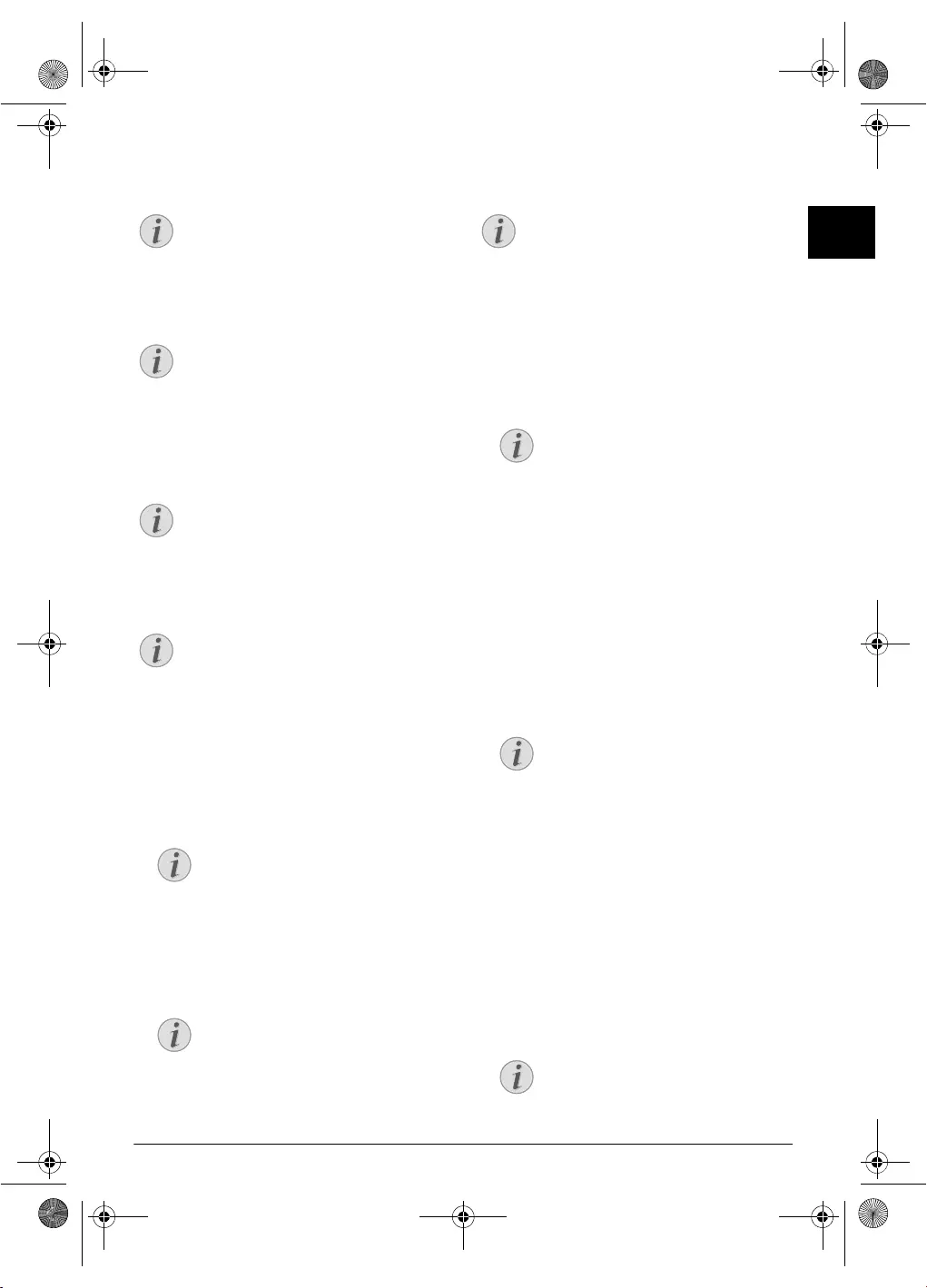
Answering Machine · Switching On and Off 15
EN
5 Answering Machine
Help 3 · Answering Machine
Switching On and Off
Switching On/Off on the DeviceAnonymous Outgoing M essage
Press b three times to turn the answering machine on or
off. If the answering machine is turned on, the symbol —
appears on the display.
Activation
Editing the Outgoing Message
Recording the Outgoing Mess age
Recording the Outgoing Message
1Press b.
2Using [ select OUTGOING MSG..
3Confirm with OK.
4Using [ select MESSAGE: RECORD.
5Confirm with OK.
6Press OK to record an outgoing message. Wait for the
confirmation tone before you say your text.
7Press OK to end the recording. The recording is played
back.
Recording the Outgoing Message
Playing Back the Outgoing Message
1Press b.
2Using [ select OUTGOING MSG..
3Confirm with OK.
4Using [ select MESSAGE: PLAY.
5Confirm with OK. The outgoi ng message is playe d
back.
Using Anonymous Outgoing Mes-
sages
Anonymous Outgoing M essage
You can replace your personal outgoing message with the
factory default anonymous message.
1Press b.
2Using [ select OUTGOING MSG..
3Confirm with OK.
4Using [ select MESSAGE: DEFAULT.
5Confirm with OK. The outgoi ng message is playe d
back.
Using Announcement without
Recording Message
Outgoing Messag e Without Recording of Messages
You can record an outgoing message which the caller hears
for which no message can be recorded in reply (= external
memo).
1Press b.
2Using [ select EXTERN. MEMO.
3Confirm with OK.
Notice
Printing Answering Machine Functions
Press i and 3 to print an overview of the
answering machine functions.
Notice
Using Anonymous Outgoing Messages
If you do not record a personal announcement,
the answering machine uses the a nonymous
announcement set by the factory.
Notice
Access Function
You can also call the function by pressing OK,
71 and OK.
Notice
Recording the Outgoing Message
During playback, press C and OK in order to
delete the currently pl aying outgoing message.
Using [, set the volume. S top the playback
with STOP.
Notice
Access Function
You can also call the function by pressing
OK, 75 and OK.
Notice
Length of Outgoing Message
The outgoing message must be longer than
ten seconds and shorter than twenty seconds.
Notice
Recording the Outgoing Message
If the volume of the outgoing message is too low,
rerecord the same. For recording, lift up the tel-
ephone handset of the device and speak the text
into the microphone.
Notice
Access Function
You can also call the fun ction by pressing
OK, 75 and OK.
Notice
Access Function
You can also call the fun ction by pressing
OK, 75 and OK.
Notice
Access Function
You can also call the fun ction by pressing
OK, 76 and OK.
ppf-675-eco-manual-uk-253120913-b.book Seite 15 Mittwoch, 30. September 2009 12:58 12
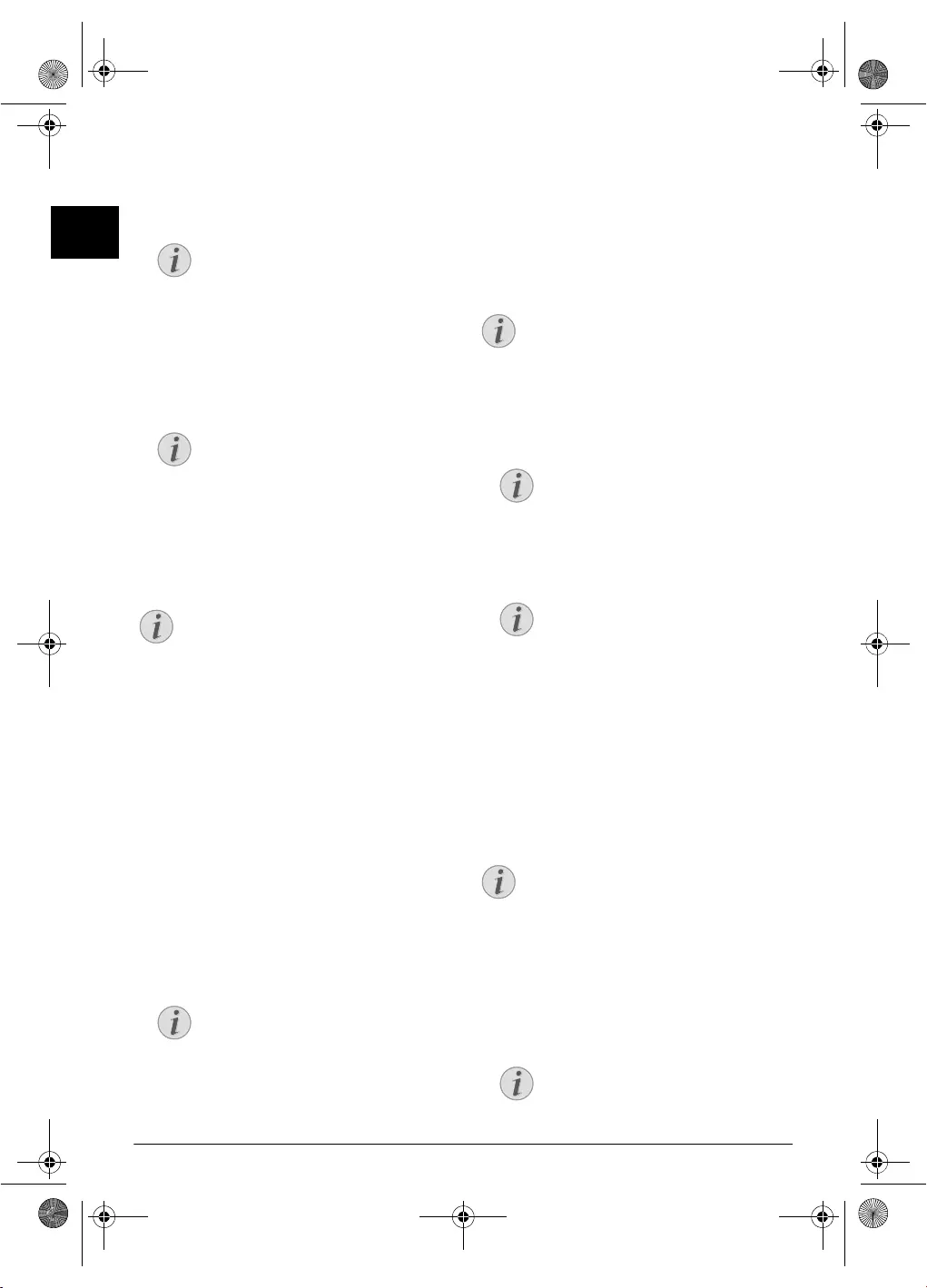
16 Philips · PPF 675
EN
4Use [ to select whether you would like the outgoing
message to be switched on/off without recording the
message.
5Confirm with OK.
6 Recording a New Outgoing Message: Press OK
to record an outgoing message. Wait for the confirma-
tion tone before you say your text.
7Press OK to end the recording. The recording is played
back.
Listening to Messages
Listening to Messages
Listening to New Messages
Indication of New Messages
If new messages have been received on the an swering
machine, the ä key blinks. The number of the new
messages is shown on the display.
1Press ä.
2Confirm with OK.
3The new messages are played back.
Playing Messages again
1Press b.
2Using [ select MESSAGES.
3Confirm with OK.
4Using [ select MESSAGE: PLAY.
5Confirm with OK. The messages are played back.
Deleting Messages
Deleting Individual Message
During playback, press C and OK in order to delete the
currently playing outgoing message.
Deleting Messages already Played
Deleting New Messages
1Press b.
2Using [ select MESSAGES.
3Confirm with OK.
4Using [ select MESSAGE: DELETE.
5Confirm with OK. The heard messages are deleted.
Setting up Forwarding and
Remote Access
Entering Access Code
Access Code
You must enter an access code to be able to receive trans-
ferred messages, or listen to an d control your answering
machine from other telephones.
Remote Control On/Off
1Press b.
2Using [ select ACCESS CODE.
3Confirm with OK.
Notice
Overwriting Existing Outgoing Mes-
sage
When you record an outgoing message, you
are asked, if you would like to use the o ld
outgoing message or would like to record a
new one. Confirm with OK.
Notice
Length of Outgoing Message
The outgoing message must be longer than
ten seconds.
Notice
Listening to Messages
Press # to play th e next mes sage. With the
number keys, you can load the desired message
directly. During playback, press C and OK in
order to delete the currently playing outgoing
message. Using [, set the vol ume. Stop the
playback with STOP.
Notice
Access Function
You can also call the function by pressing
OK, 72 and OK.
Notice
Deleting New Messages
Messages not yet heard must be heard first
before deleting them.
Notice
Access Function
You can also call the fun ction by pressing
OK, 72 and OK.
Notice
Deleting Heard Messages
You can also delete the already heard mes-
sages by pressing C and OK in the starting
mode.
Notice
Remote Control On/Off
The remote control is switched off with the fac-
tory-installed access code (0000). Change the
access code to switch on the remote control. If
you want to switch the remote control off enter
the factory-installed code 0000 again.
Notice
Access Function
You can also call the fun ction by pressing
OK, 79 and OK.
ppf-675-eco-manual-uk-253120913-b.book Seite 16 Mittwoch, 30. September 2009 12:58 12
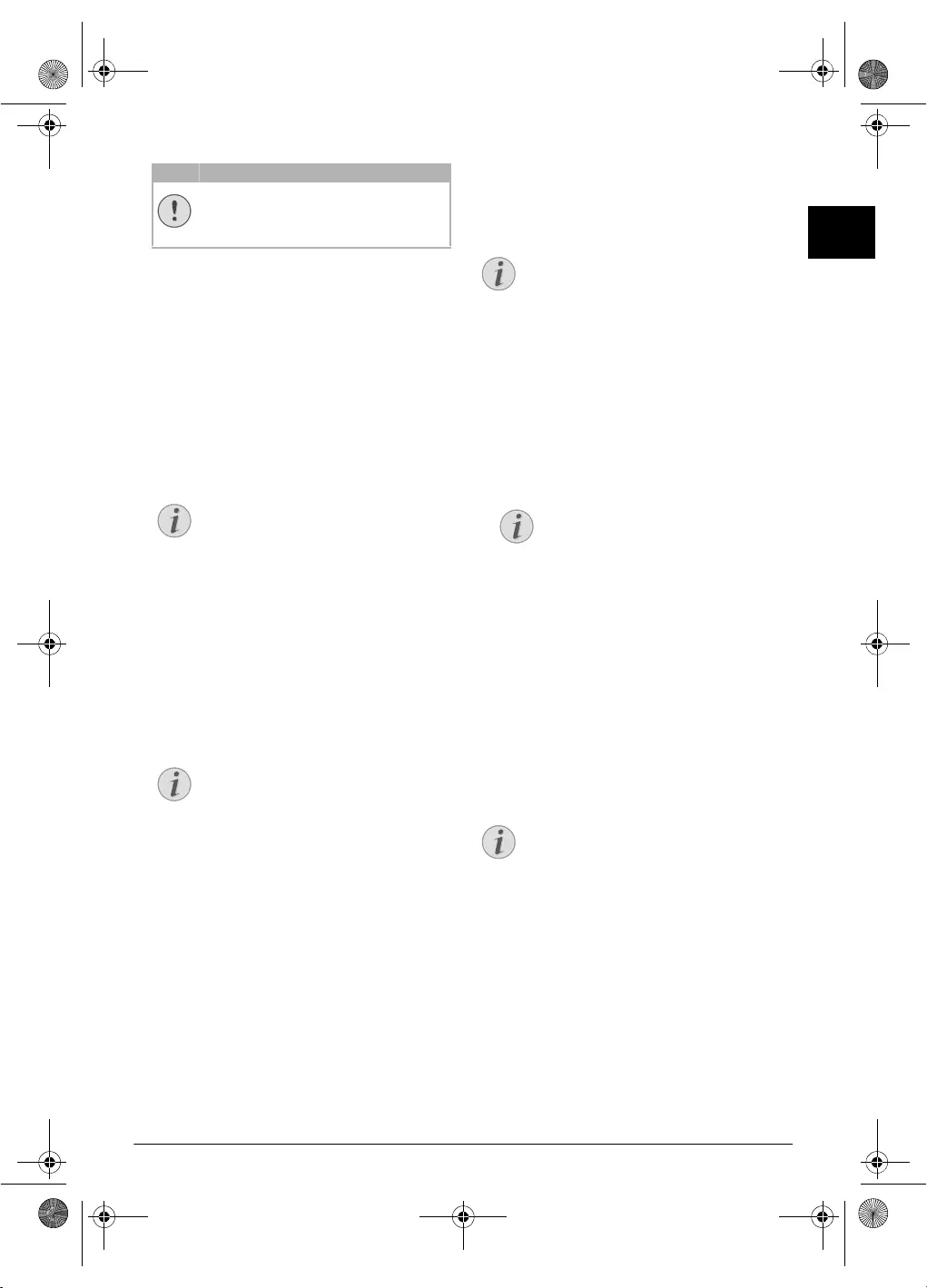
Answering Machine · Using Remote Access 17
EN
4Enter a four-digit code.
5Confirm with OK.
Forwarding Messages
Forwarding Messages
The device forwards messages to a s pecified telephone
number. Once the con figured number of me ssages is
reached, the device calls the number. If the call is answered,
a greeting text is played. Then the person on the line must
enter the access code. If no code is entered or an incorrect
code is entered three times, the device hangs up.
1Press b.
2Using [ select FORWARDING.
3Confirm with OK.
4Use [ to select whether you would like to switch for-
warding on or off.
5Confirm with OK.
6Enter the number to which the received messages
should be forwarded.
7Confirm with OK.
8Use [ to select how many messages should be col-
lected and forwarded together.
9Confirm with OK.
10 Recording a new outgoing message: Press OK
to record an outgoing message. Wait for the confirma-
tion tone before you say your text.
11 Press OK to end the recording. The recording is played
back.
Using Remote Access
Remote Control
You can hear and delete new messages, record a new out-
going message or switch answering machine on or off with
a telephone call.
Tone Dialling
1Call your number.
2Wait, until the answering machine switches on and
plays the outgoing message.
3Enter the access code.
4The device interrupts the outgoing message and plays
new messages. If no new messages have been received,
you will hear two confirmation tones.
5The functions listed below are available using the
numeric keys.
6Hang up to end the remote access.
Remote Control Functions
Aborting Current Function
Listening to Messages
Hearing Current Message Again: Press ‚.
Listening to All Messages: Press ƒ.
Listening to Next Message: Press „.
Deleting Messages
To Delete the Current Message: Press ‡ while lis-
tening to the message.
Deleting All Messages: Press ‡ after listening to all
the messages.
Press ‡ again within five seconds to confirm the deletion.
CAUTION!
No Identically PIN Codes!
The access code may not be identical to the
VIP code.
Notice
Access Function
You can also call the function by pressing
OK, 77 and OK.
Notice
Overwriting Existing Outgoing Mes-
sage
When you record a message, you are asked, if
you would like to use the old m essage or
would like to record a ne w one. Confirm
with OK.
Notice
Tone Dialling
The telephone on this connection must be set to
tone dialling. Press a key within 50 seconds, oth-
erwise the connection is cut-off (country and
network dependent).
Notice
Conserving Function of Fax Recep-
tion Mode
If you select the 5/2 option for the number
of rings of the answering machine, the
answering machine switches on after two
rings, when you have received new messages.
If there are no new messages, the device rings
five times. If the device does not pick up after
two rings, you have no new messages. Yo u
can terminate the remote access without
incurring any telephone costs.
Notice
Aborting Current Function
Occasionally the answering machine might not
react to your entry—for examp le while you are
listening to a message. Cancel the current func-
tion by pressing ‰. Select the n ext function
with the appropriate number key.
ppf-675-eco-manual-uk-253120913-b.book Seite 17 Mittwoch, 30. September 2009 12:58 12
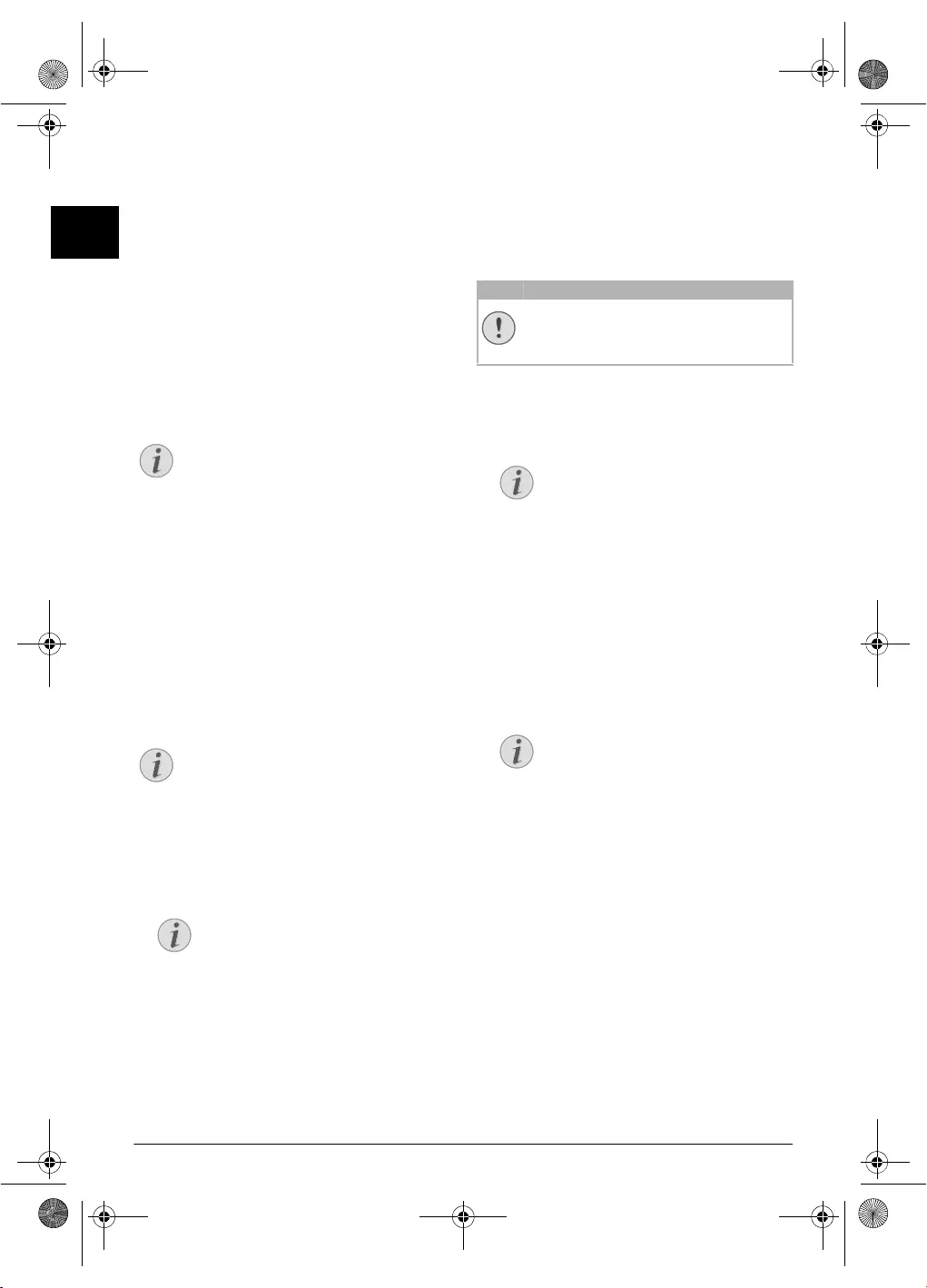
18 Philips · PPF 675
EN
Outgoing Message
Listening to the Outgoing Message Press †.
Recording a New Outgoing Message:
1Press ….
2Wait for the confirmation tones.
3Press ….
4Wait for the long confirmation tone before beginning
with the text.
5Press … to end the recording.
Control Functions
Aborting Last Function: Press ‰.
Switching Off Answering Machine Press ˆ.
Switching On Answering Machine Press Š.
Switching Answering Machine On
Recording Internal Memos
Internal Memos on the DeviceInternal Memos
You can record voice messages (= memos), which can be
played as messages. The limit on duration of recording set
for messages applies even to the recording duration of
memos.
Recording Length for Memos
1Press b.
2Using [ select QUICK NOTE.
3Confirm with OK.
4Press OK to record a voice message. Wait for the con-
firmation tone before you say your text.
5Press OK to end the recording. The recording is played
back. After that the ä key starts flashing. The
voice message is displayed as a new message.
Modifying the Settings
Entering the VIP Code
VIP Code
If callers enter the VIP code, the device continues to ring,
even if the answering machine has taken over the call. With
this function, certain persons can rea ch you even if you
have set the number of rings to zero.
No Identically PIN Codes!
1Press b.
2Using [ select VIP CODE.
3Confirm with OK.
4Enter a four-digit code.
5Confirm with OK.
Setting the Recording Duration
Recording Length
You can limit the len gth of the incoming messages an d
internal memos.
1Press b.
2Using [ select RECORD. TIME.
3Confirm with OK.
4Use [ to select the desired recording length or unlim-
ited time (automatic).
5Confirm with OK.
Notice
Conserving Function of Fax Reception
Mode
If the answ ering machine is swi tched off you
have to enter the access code while the fax switch
analyzing the incoming signal. After the 4th ring
the tone heard changes (factory sett ings of the
number of rings for fax switch, also see Chapter
Setting the Fax S witch page 28). Press Š, to
activate the answering machine. Afterwards you
can call additional functions.
Notice
Recording Length for Memos
The configured re cording length for incom ing
messages also limits the length of the intern al
memos.
Notice
Access Function
You can also call the function by pressing
OK, 73 and OK.
CAUTION!
No Identically PIN Codes!
The VIP code may not be identical to the access
code for remote control.
Notice
Access Function
You can also call the fun ction by pressing
OK, 78 and OK.
Notice
Access Function
You can also call the fun ction by pressing
OK, 74 and OK.
ppf-675-eco-manual-uk-253120913-b.book Seite 18 Mittwoch, 30. September 2009 12:58 12
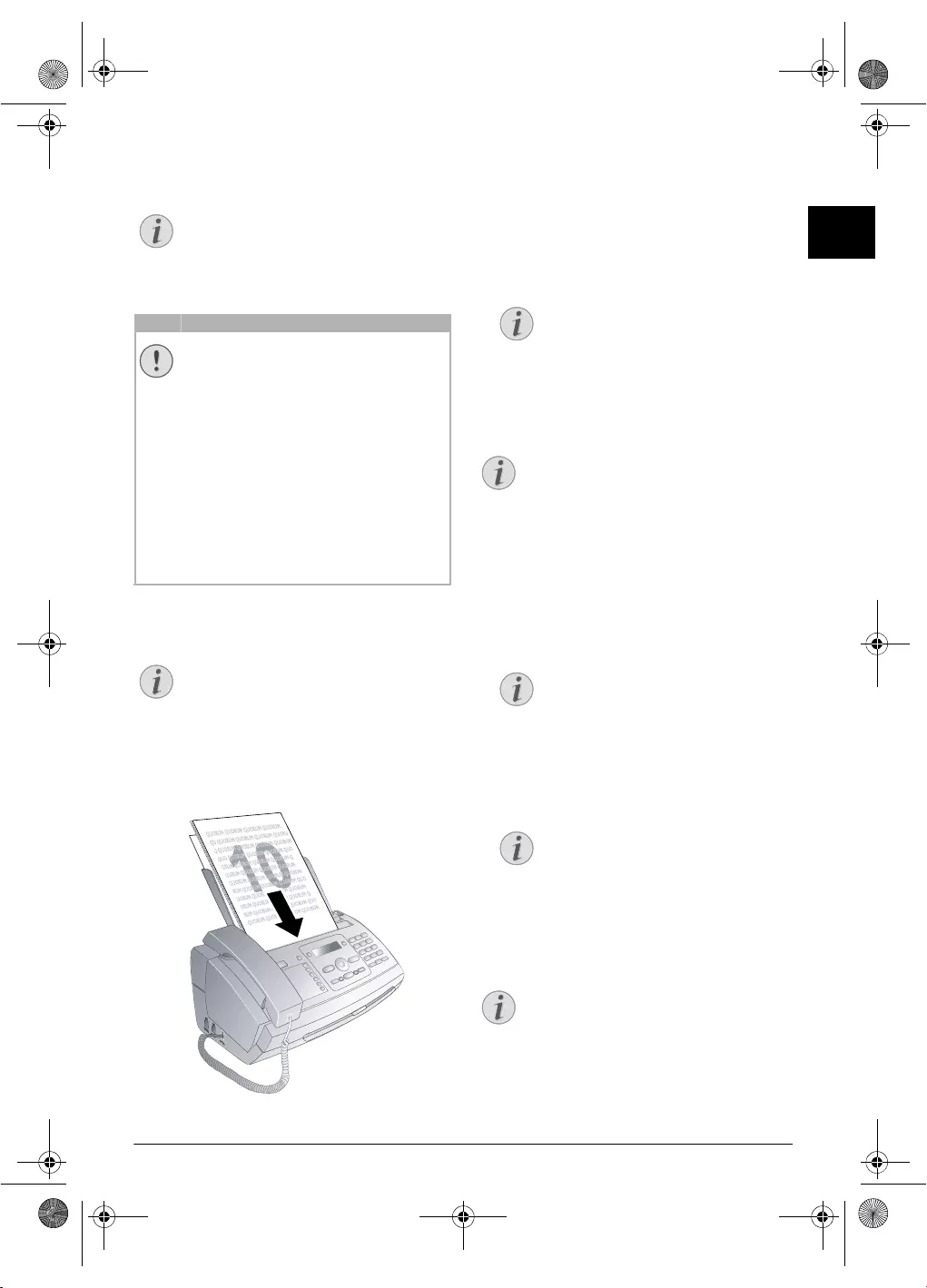
Fax · Sending a Fax 19
EN
6Fax
Help 4 · Fax
Unsui table Docu ments!
10 Document s · A5/A4
Use documents with sizes A5 or A4 with 60 to 100 g/m2
weight. You can insert up to ten documents at a time.
Fax
Sending a Fax
1Insert the documents face up into the document feeder.
The top most document will be fed in first.
2Set the desired resolution. You can choo se between
RESOL.: STANDARD (for documents without spe-
cial features), RESOL.: FINE (for texts with small
print or drawings) and RESOL.: PHOTO (for pho-
tos). Press ã. The con figured resolution appears on
the display. Press ã again to change the resolution.
3Dial the desired number. There are several ways to do
this:
4Press START.
Busy Number
Manual Dialling: Dial the desired number using the
numeric keypad.
Telephone Book:
1Press ma.
2Select an entry using [. Enter the starting letters with
the numeric keypad to quickly navigate through the tel-
ephone book.
Short Dial: Press Ý. Select the desired entry using [
or with the numeric keys.
Recalling Short D ial Number
Redial List
Redial List: Press @. Use [ to select an entry from the
list of the dialled numbers.
Notice
Printing Informations for Fax Transmis-
sion
Press i and 4 to print instructions for send-
ing fax messages and for configuring the fax
switch.
CAUTION!
Unsuitable Documents!
Do not insert any documen ts into the device
that ...
... are wet, hav e been edited w ith correction
fluid, are soiled or have a coated surface.
… that are written on with a soft pencil, with
paint, chalk or charcoal.
… originate from newspapers or magazines
(printing ink).
… that are held together with office or notebook
staples or with tape or glue.
… are pasted with note papers.
… are creased, crumpled or torn.
Notice
Cancel Transmission
Press STOP to eject the documents without
sending them.
Notice
Setting the Contrast
They can adjust the preset contrast (also see
Chapter
Settings
, page 27).
Notice
Automatic Redial
If the subscriber is busy, the device dials the
number again after some time. Press STOP, in
order to cancel the tran smission process. After
the transmission, the device prints out a trans-
mission report depending on the settings.
Notice
Access Function
You can also search for an entry in the tele-
phone book by pressing OK, 11 and
OK.
Notice
Multiple Categories for One Entry
You can save an entry multiple times with
the same name but in a different category. In
the telephone book, the first letter of the cat-
egory appears after the entry.
Notice
Access Function
You can also l oad short dial entries by hold ing
the respective number key pressed (for at least
two seconds).
ppf-675-eco-manual-uk-253120913-b.book Seite 19 Mittwoch, 30. September 2009 12:58 12
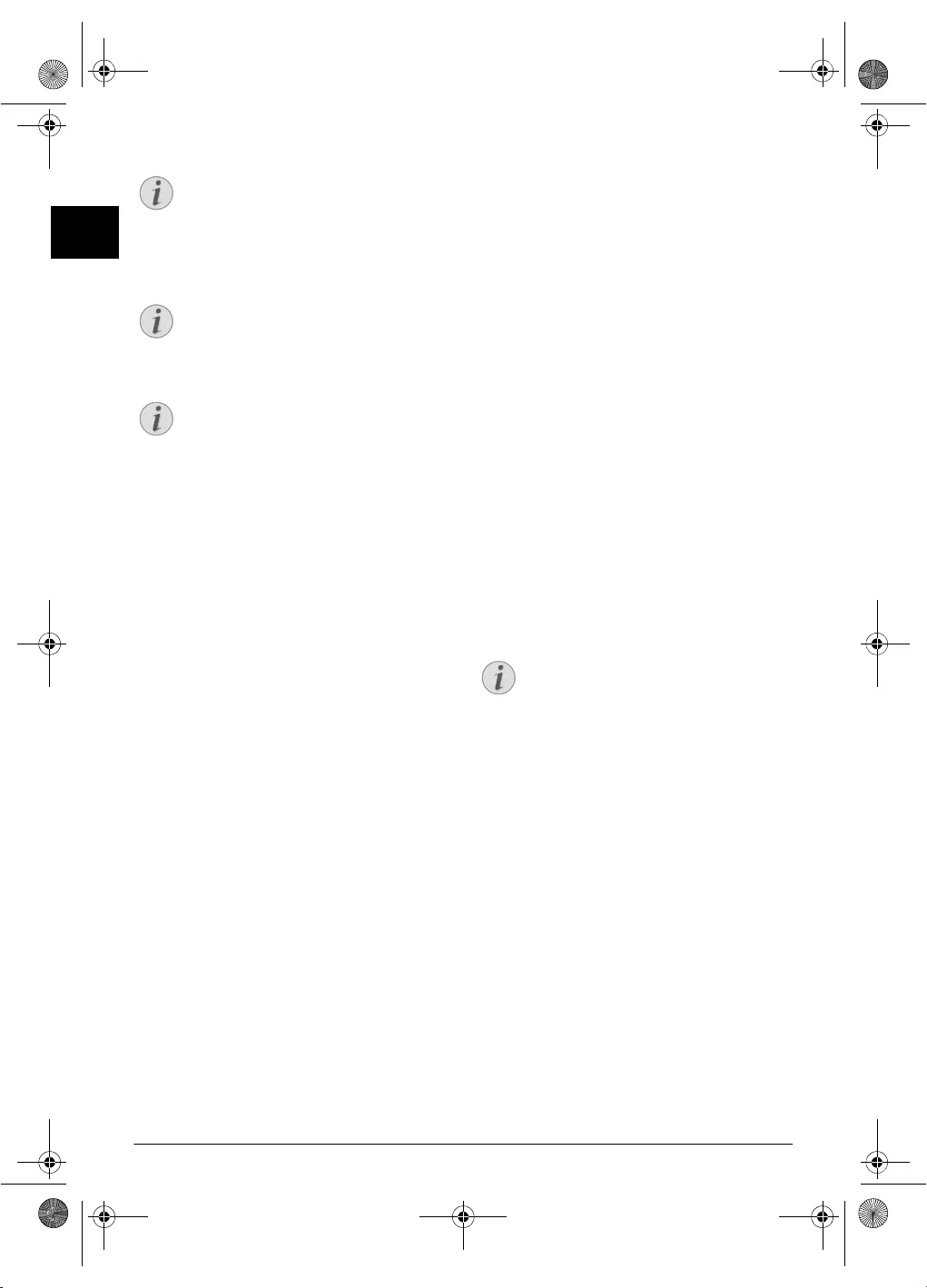
20 Philips · PPF 675
EN
Outgoing Calls
Caller List: Press and hold @ (at least two seconds).
Use the [ to select an entry from the list of callers.
Calls Received
CLIP Prerequisite
Sending Fax Manually
1Insert the document.
2Enter the desired number using the numeric keypad or
select a saved entry.
3Press ß.
4Press START.
Direct Inward Dialling or
Selecting Sub-address
Direct Inward Dialling or Sub-addres s
You can send a fax to a direct-inward dialling number or a
sub addressor or call from a direct-inward dialling number
or sub address - for example to use a certain service of a fax
database provider. For this purpose, attach th e direct-
inward dialling number or sub address with a short dialling
pause to the fax number.
1Enter the desired number using the numeric keypad or
select a saved entry.
2Hold R pressed (for at least two seconds).
3Enter the direct-inward dialling number or sub address.
4Press START. The direct-inward dialling number or
sub address is dialled only after a short pause.
Sending to Multiple Recipi-
ents (= Broadcasting)
Broadcast Transmissions
You can send one fax to multiple recipients in succession.
Entering Recipients Individually
1Insert the document.
2Press OK, 34 and OK. The document is now
read.
3Enter the desired number using the numeric keypad or
select a saved entry.
4Confirm with OK.
5Enter the next telephone numbers.
6Confirm with OK. You can enter up to 25 recipients.
7Press START. The device transmits the fax message
successively to all recipients.
Sending a Fax to a Group
1Insert the document.
2Press OK, 13 and OK.
3Use [ to select the group to which you would like to
send a fax.
4Confirm with OK.
5Using [ select SEND FAX?.
6Confirm with OK.
Transmission to Multiple Recipients
Notice
Access Function
You can also load the redial list by pressing OK,
22 and OK.
Notice
Access Function
You can also load the caller list by pressing OK,
21 and OK.
Notice
Calling Line Identification (CLIP)
For this function to work, the Caller Line Iden-
tification (CLIP) must be activated for your tel-
ephone connection (country and network
dependent). The number and name will not be
shown if the caller suppresses his number.
Notice
Transmission to Multiple Recipients
If your device cannot reach a recipient, the fax
message is sent to the other recipients. After the
device has called all recipients, it once again dials
the numbers that previously could not be
reached.
ppf-675-eco-manual-uk-253120913-b.book Seite 20 Mittwoch, 30. September 2009 12:58 12
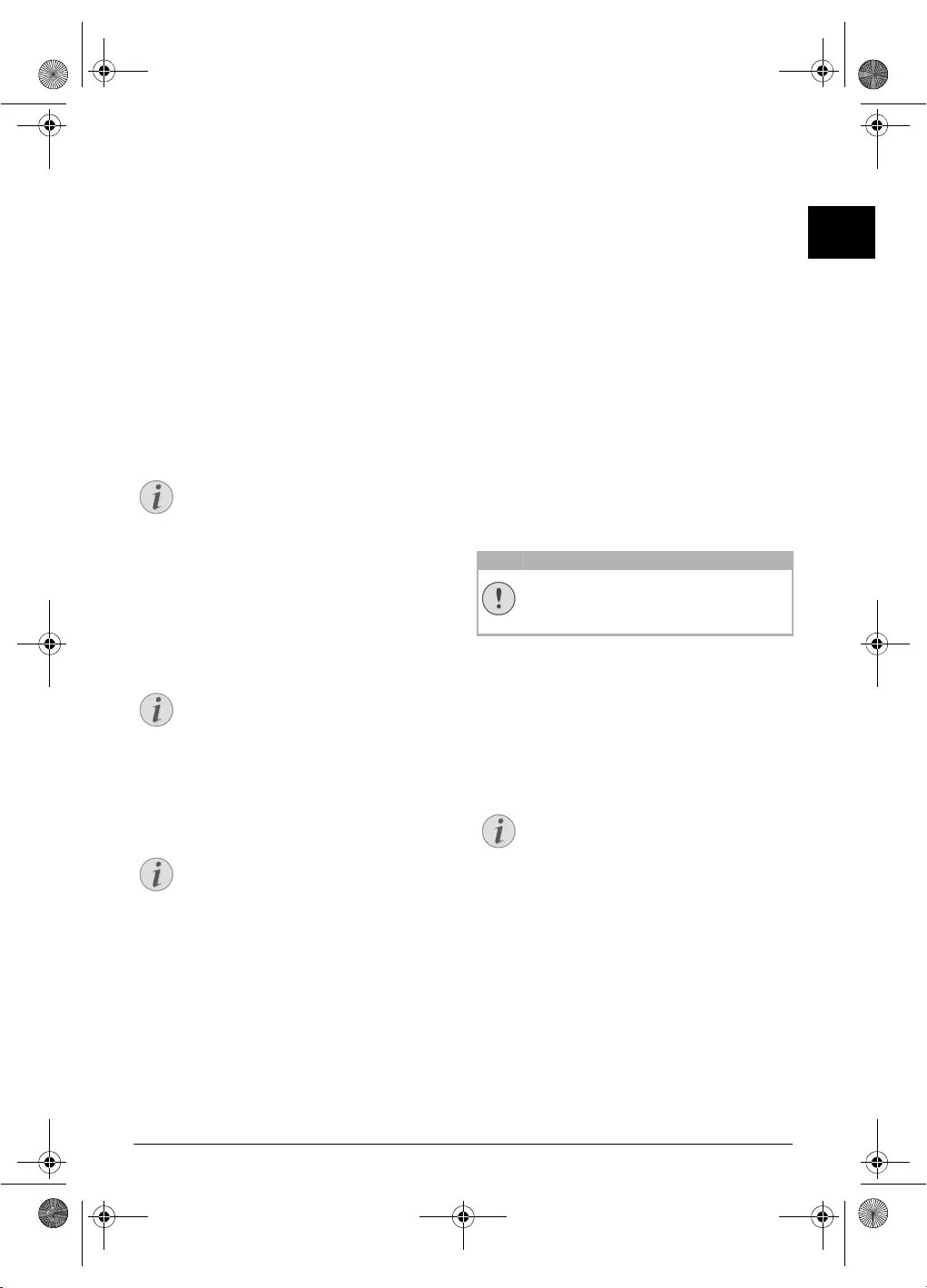
Fax · Sending Fax Later 21
EN
Sending Fax Later
Sending Fax Later
If you would like to make use of the lower telephone tariffs
or if the recipient can be reached at some specific time
only, you can send the fax at a later time—within 24 hours.
1Insert the document.
2Press OK, 33 and OK.
3Enter the time, at which the document should be trans-
mitted, e.g. 14 00 for 2 pm.
4Confirm with OK.
5Enter the desired number using the numeric keypad or
select a saved entry.
6 Selecting a Saved Entry: Confirm the se lected
entry using OK.
7Press START. The device goes into standby mode and
transmits the fax at the entered time. You can continue
to make telephone calls and receive faxes
Sending Fax Later
Fax Reception
Fax Reception
If you have not changed the factory settings, received faxes
will be printed out automatically. If no paper or no ink
film is inserted, the device saves the incoming faxes. The
ä key blinks. Once paper or a new ink film is
inserted, the saved faxes are printed out.
Paper Not Inserted Correctly
Message Memory Full
If the message memory is full, no additional messages can
be received. A warning appears on the display. Follow the
specifications in the technical data.
Delete Fax Memory Service Code
Receiving Fax Manually
Select manual reception under number of rings of the fax
switch (see Chapter Setting the Fax Switch, page 28). The
device will not receive faxes on its own. This setting is use-
ful, when you want to receive faxes via a modem connected
to a computer.
Receiving Fax Manually
You can start fax reception manually, by pressing
START.
Polling Faxes
Fax Polling
With the fax polling function, you can re trieve faxes that
lie ready in the dialled device. You can keep a document
ready in your device, which can be polled by others.
Polling Faxes Directly
1Enter the desired number using the numeric keypad or
select a saved entry.
2Hold START pressed (for at least two seconds).
Polling Secure Faxes
Secure Fax Polling
With this function, you can poll fax es that are protected
with a code.
1Press OK, 31 and OK.
2Enter the code.
3Confirm with OK.
4Enter the desired number using the numeric keypad or
select a saved entry.
5Press START.
Polling Send of Faxes
Unauthorised Fa x Polling!
Secure Fax Polling
A caller who knows the code can poll the fax from your
device. You can continue to make telephone call s and
receive faxes
1Insert the document.
2Press OK, 32 and OK.
3Enter a code (max. 20 characters).
4Confirm with OK.
Sending Fax L ater
Using Fax Templates
Fax Templates
Five fax templates, which you can use, are stored in your
device. With th ese templates you can quickly create, for
example, a short fax note or an invitation.
1Press OK, 43 and OK.
2Use [ to select the template you would like to print.
3Confirm with OK. The device prints the template.
4Fill the template and send it to the desired recipient per
fax.
Notice
Cancel a Scheduled Fax Transmission
Press STOP to eject the document. This inter-
rupts the standby mode.
Notice
Paper Not Inserted Correctly
Check if you have inserted clamped paper cor-
rectly. The lever on the right hand side next to
the paper feeder must be folded backwards.
Notice
Delete Fax Messages Sent
If there are problems with printing out saved fax
messages, a service code is available (see also sec-
tion
Service
, page 36).
CAUTION!
Unauthorised Fax Polling!
Protect your document against unauthorised
polling with a code.
Notice
Cancel a Scheduled Fax Transmission
Press STOP to eject the document. This inter-
rupts the standby mode.
ppf-675-eco-manual-uk-253120913-b.book Seite 21 Mittwoch, 30. September 2009 12:58 12
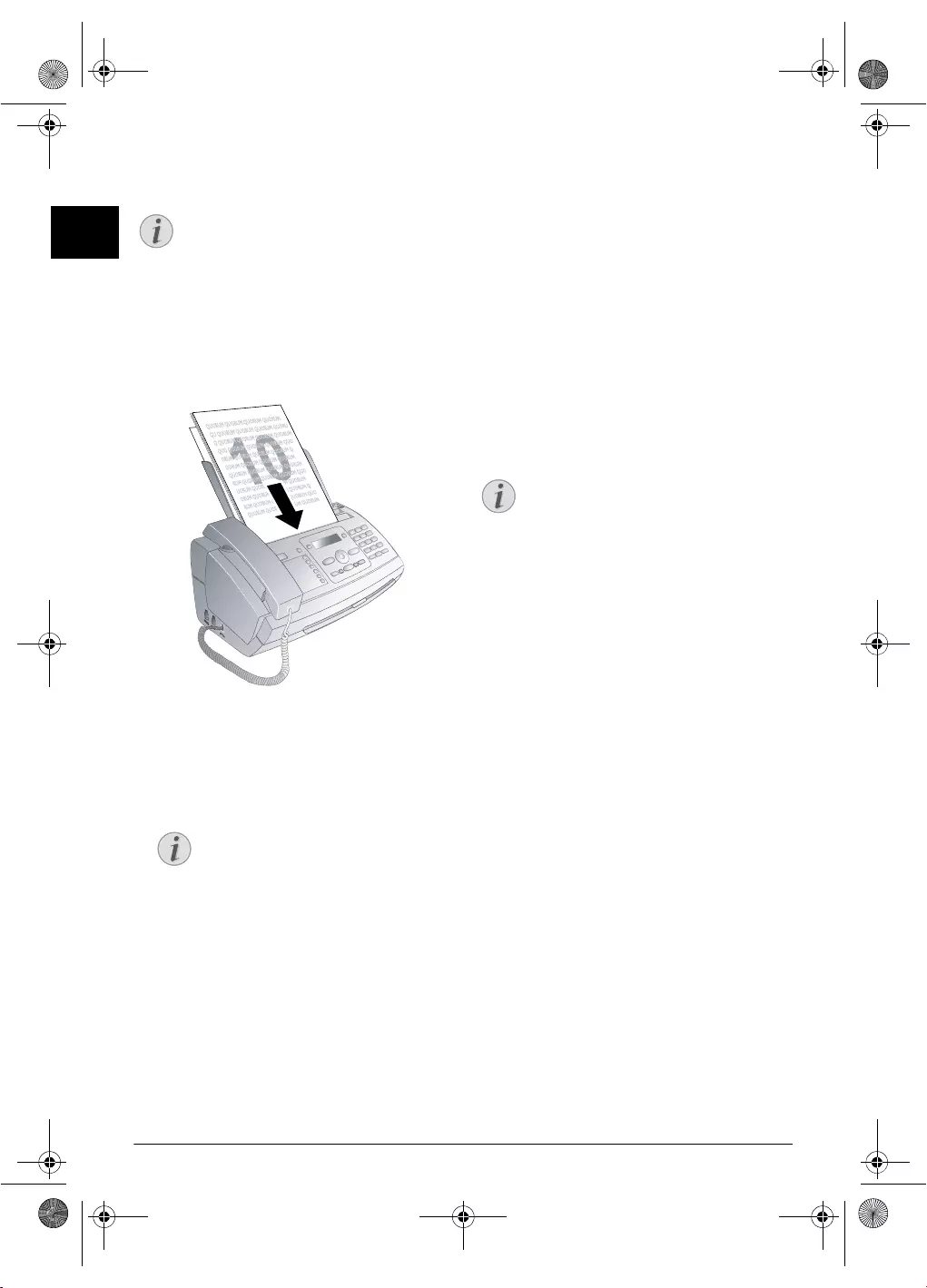
22 Philips · PPF 675
EN
7Copier
Help 5 · Copier
10 Document s · A5/A4
Use documents with sizes A5 or A4 with 60 to 100 g/m2
weight. You can insert up to ten documents at a time.
Inserting Documents
1Insert the documents face up into the document feeder.
The top most document will be fed in first.
2Set the desi red resolution. You can cho ose between
RESOL.: STANDARD (for documents without spe-
cial features), RESOL.: FINE (for texts with small
print or drawings) and RESOL.: PHOTO (for pho-
tos). Press ã. The configured resolution appears on
the display. Press ã again to change the resolution.
Making a Copy
Press COPY briefly. The copy is created.
Creating Multiple Copies
1Hold COPY pressed (for at least two seconds).
2Enter the number of times you would like to copy the
document (maximum of 15 copies).
3Press COPY.
4Using [ select whether to reduce or enlarge the doc-
ument in size when copying. You can magnify up to
200 percent or reduce to as small as 50 percent of the
original size.
5Confirm with OK. The copy is created.
Copier
Notice
Printing Informations for Copying
Press i and 5 to print the help for copying.
Notice
Setting the Contrast
They can adjust the preset contrast (also see
Chapter
Settings
, page 27).
Notice
Cancel Copying
Press STOP to eject the do cuments without
copying them.
ppf-675-eco-manual-uk-253120913-b.book Seite 22 Mittwoch, 30. September 2009 12:58 12
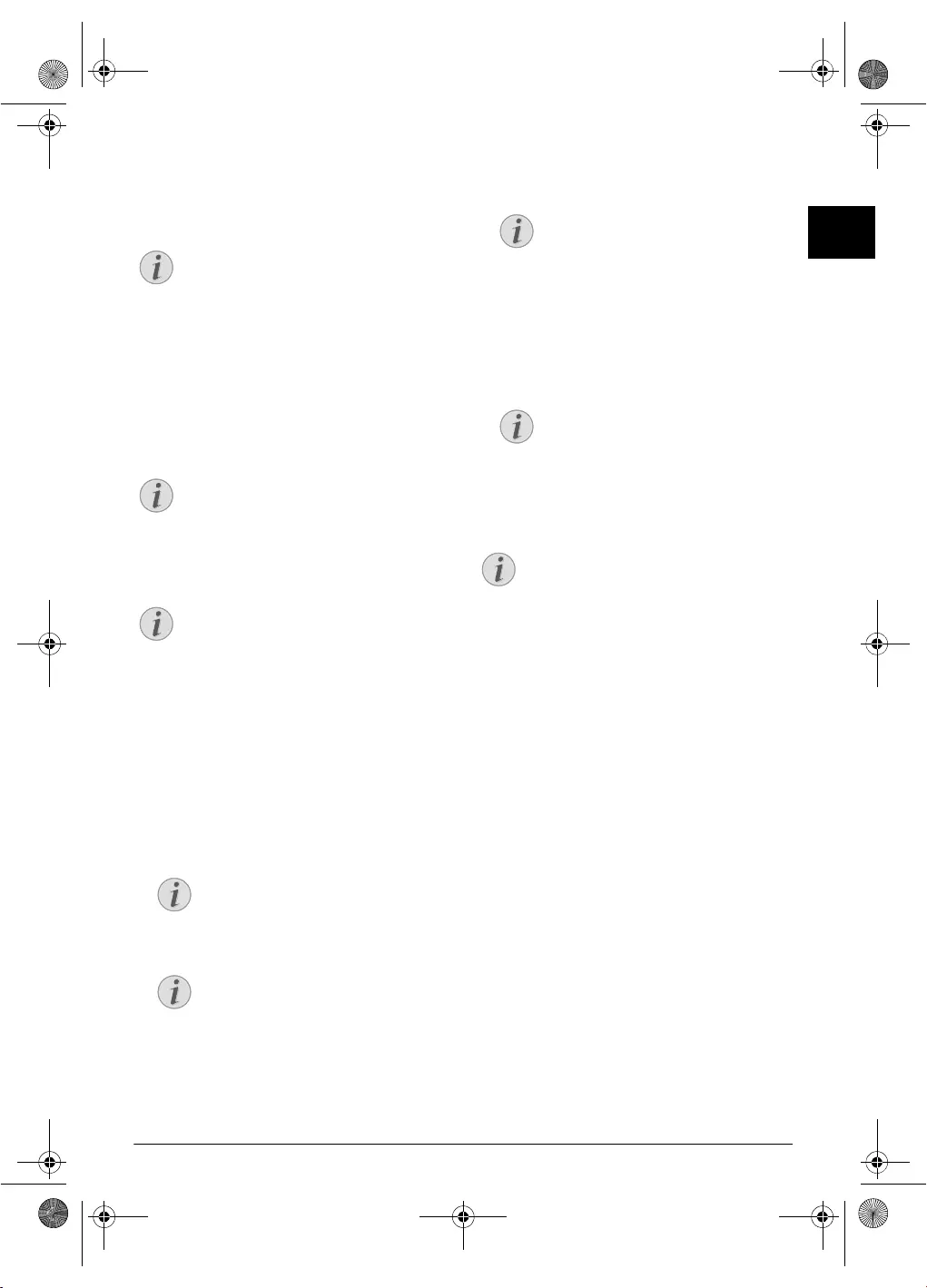
SMS · SMS Requirements 23
EN
8SMS
Function is not supported in all countries and n etworks
(Function is not supported in all countries and
networks)
Help 8 · SMS
SMS Requirements
CLIP for SMS
Your device is preset for using the SMS (Short Messaging
Service) services. Caller Line Identification (CLIP) must be
activated for the SMS to work. It is possible that you will
not be able to send and receive SMS messages from a pri-
vate branch exchange (depending on the country and net-
work).
SMS with Secret Number
SMS Requirements
Sending an SMS
1Press _.
2Confirm with OK.
3You can enter characters using the numeric keys (see
button labels). Press 0 to enter space or special char-
acters.
You can enter 160 characters.
4Confirm with OK.
5Enter the desired number using the numeric keypad or
select a saved entry.
6Press _. The message is sent.
SMS in Ireland
Notification by SMS
SMS Notification
You can have an SMS message sent to a telephone number
of your choice when faxes or SMS messages are received or
the answering machine receives calls or voice messages in
your absence.
1Press OK, 65 and OK.
2Use [ to se lect whether you would like to be
informed about new SMS messages.
3Confirm with OK.
4Use [ to se lect whether you would like to be
informed about calls in your absence.
5Confirm with OK.
6Use [ to se lect whether you would like to be
informed about new fax messages.
7Confirm with OK.
8Use [ to se lect whether you would like to be
informed about new messa ges on the answ ering
machine.
9Confirm with OK.
10 Enter the number to which the SMS should be sent.
11 Confirm with OK. A message appears on the display
stating the notification by SMS is activated.
Notice
Printing Instructions for SMS Functions
Press i and 8 to print the instruc tions for
SMS functions.
Notice
SMS with Secret Number
Should you face problems in sending SMS, the
reason for the same could be that you are using
a secret number or that the device is connected
to an old ISDN System.
Notice
SMS Requirements
Ask your telephone service provider ...
... whether you must register for the SMS Serv-
ice.
... to which mobile telephone service providers
you can send SMS
... which costs are applicable.
... which functions are available.
Notice
Access Function
You can also call the function by pressing
OK, 61 and OK.
Notice
SMS Templates
The last five SMS messages written remain
saved as templates. Press @ until the
desired message appears.
Notice
Navigating and Printing
You can move the cursor using [. Use C to
delete individual characters. Press and hold
C (at least two secon ds) to delete the entire
text. Press COPY to print the message
before sending it.
Notice
Sending to Multiple Recipients (=
Broadcasting)
You can send an SMS message to up to five
recipients. Press OK after entering the
number.
Notice
SMS in Ireland
In Ireland, some providers will only accept SMS
messages with a 140 character limit.
ppf-675-eco-manual-uk-253120913-b.book Seite 23 Mittwoch, 30. September 2009 12:58 12
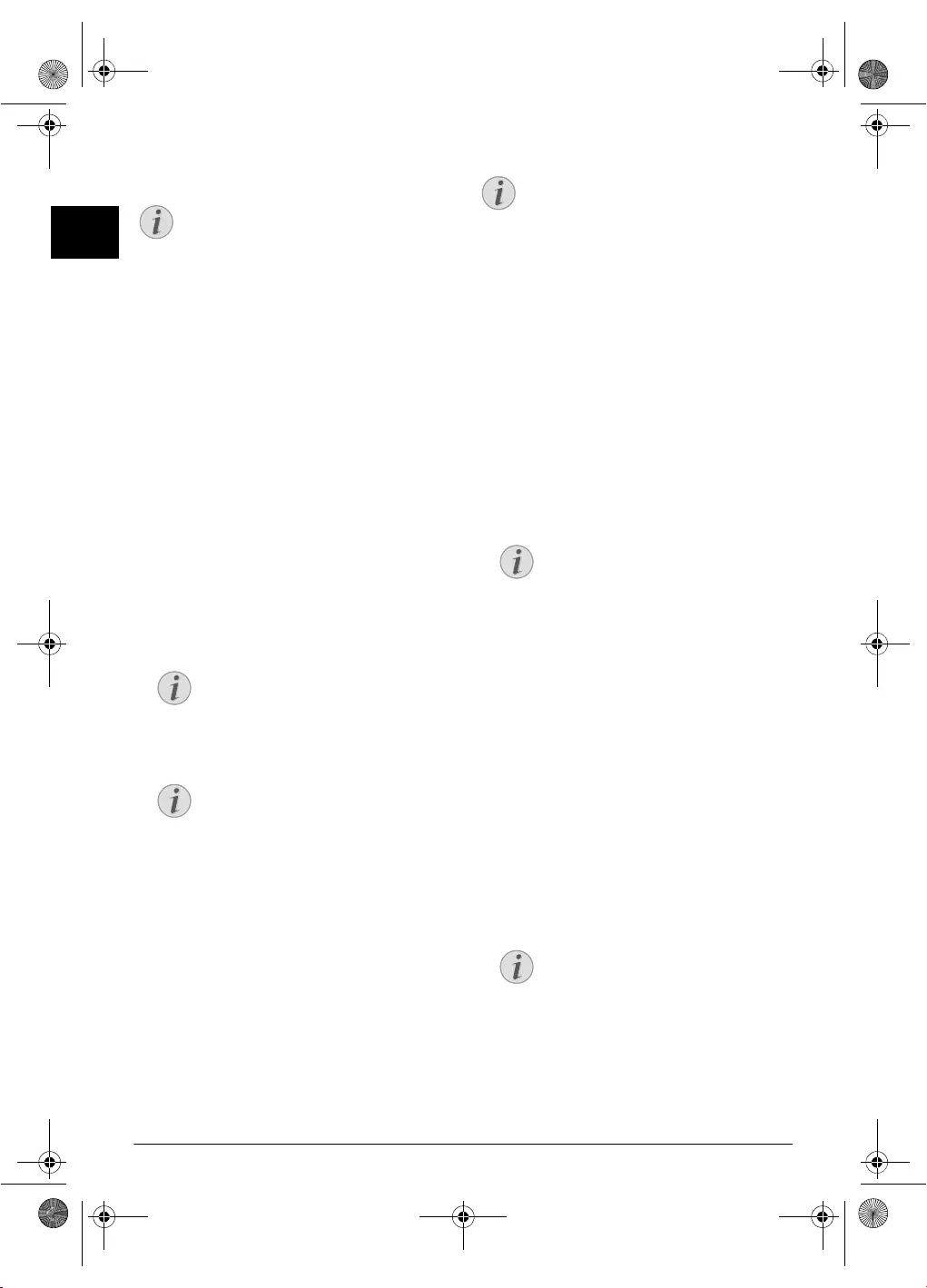
24 Philips · PPF 675
EN
Receiving SMS Messages
Receiving an SMS on the DevicePaper Not Inserted Correctly
SMS Reception
Received SMS messages are printed out automatically. If
you have turned the automatic printing function off, the
SMS messages will be stored. Your device can store up to
30 SMSs.
Reading SMS Messages
Reading an SMS on the Devic e
After reception of a new SMS message, the ä key
lights up.
1Press ä.
2Select the SMS using [.
3Press ä. The Read SMS menu opens.
Loading Previously Read SMS
Messages
1Press OK, 62 and OK.
2Using [ select the SMS that you would like to read.
Unread SMS messages are marked with a *.
3Confirm with OK.
4Press STOP to return to the SMS list.
Calling SMS Functions
SMS Functions on the Device
1While reading an SMS message, press OK to load addi-
tional SMS functions.
2Use [ to select an option: You can display informa-
tion about the SMS messa ge, print or delete the mes-
sage, forward the message to another recipient or send
an SMS response. You can return to the list of SMS
messages, or view the next or previous SMS message.
3Confirm with OK.
SMS in Ireland
Printing SMS Messages
Printing an SMS on the Device
1Press OK, 63 and OK.
2Using [ select the SMS message you would like to
print.
PRINT: ALL—Prints all received and composed
SMS messages that you have saved
PRINT: INBOX—Prints all received SMS messages
PRINT: OUTBOX—Prints all sen t SMS messages
that you have saved
PRINT: NEW—Prints all unread SMS messages
3Confirm with OK.
Deleting SMS Messages
Deleting an SMS on the DeviceSMS Deletion In troduction
If the message memory is fu ll, the device cannot receive
any more messages. Delete SMS messages to free up mem-
ory.
1Press OK, 64 and OK.
2Use [ to select the SMS messages you would like to
delete:
DELETE: ALL SMS—Deletes all received and com-
posed SMS messages that you have saved
DELETE: READ SMS—Deletes all read SMS mes-
sages
DELETE: SENT SMS—Deletes all sent SMS mes-
sages that you have saved
3Confirm with OK.
4Confirm the deletion with OK.
Notice
Paper Not Inserted Correctly
Check if you have inserted clamped paper cor-
rectly. The lever on the right hand side next to
the paper feeder must be folded backwards.
Notice
Navigating and Printing
You can move the cur sor using [. Press
COPY to print the SMS message.
Notice
Calling Further SMS Functions
Press OK to call additional SMS functions.
Notice
SMS in Ireland
Some providers do not include the entire tele-
phone number of the SMS sender. In such cases
a direct response to the SMS message will not be
delivered. Instead, create a n ew SMS message.
Pay attention when entering the area code.
Notice
Printing an Individual SMS message
If you would like to print an individual SMS
message, load the message. Press COPY to
print the message.
Notice
Deleting Single SMS Message
If you would like to delete an individual SMS
message, load th e message. Pr ess OK, and
using [ to select DELETE. Confirm with
OK.
ppf-675-eco-manual-uk-253120913-b.book Seite 24 Mittwoch, 30. September 2009 12:58 12
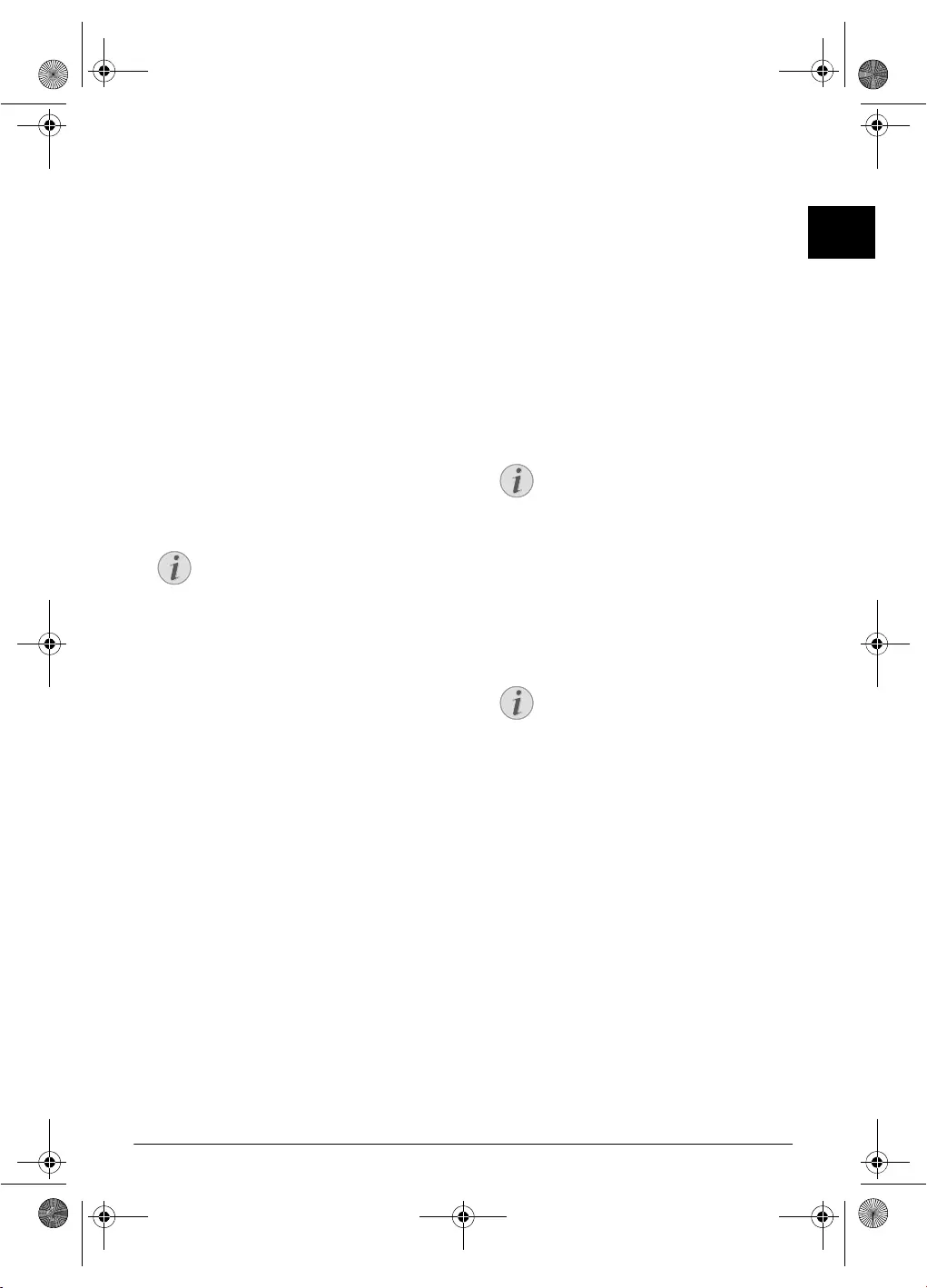
SMS · Modifying the Settings 25
EN
Modifying the Settings
Changing Transmitting and
Receiving Numbers
Send and Receive Numbers
All numbers that you need to send and receive SMSs are
stored in your device. In case you moved to another tele-
phone service provider, you must change these numbers.
You can set your device for two SMS service providers.
1Press OK, 66 and OK.
2Use [ to select the S MS service provider that you
would like to set.
3Confirm with OK.
4Enter the number for sending SMSs.
5Confirm with OK.
6Enter the number for receiving SMSs.
7Confirm with OK.
8Use [ to select the SMS service provider through
which you would like to send SMSs.
9Confirm with OK.
Turning Off the Automatic Printing
Automatic Printing
You can deactivate the automatic printing of SMS mes-
sages.
1Press OK, 66 then OK repeatedly until PRINT
SMS: YES appears on the display.
2Using [ indicate whether you would like to tur n
printing on or off.
3Confirm with OK.
Switching SMS Reception On and Off
Switching SM S Reception Off
If you are using a cordless telephone with SMS function on
the same telephone line, then the specific device at which
you will receive an SMS message will depend on the spe-
cific manufacturer. Only one of the devices will receive the
SMS message. Try to turn off the SMS reception on your
cordless telephone. If this is not possible, switch off SMS
reception on the device. You can continue to send SMS
messages even while SMS reception is switched off.
Switching SMS Reception Off
1Press OK, 45 and OK.
2Enter the service code 31207.
3Confirm with OK.
4Using [ select SURE: YES.
5Confirm with OK.
Switching SMS Reception On
1Press OK, 45 and OK.
2Enter the service code 41206.
3Confirm with OK.
4Using [ select SURE: YES.
5Confirm with OK.
Notice
Receiving SMS Messages
You can receive SMS messages via both pro-
viders.
Notice
Cancelling Entry
If you have entered the incorrect code, you
can cancel the entry with SURE: NO.
Notice
Cancelling Entry
If you have entered the incorrect code, you
can cancel the entry with SURE: NO.
ppf-675-eco-manual-uk-253120913-b.book Seite 25 Mittwoch, 30. September 2009 12:58 12
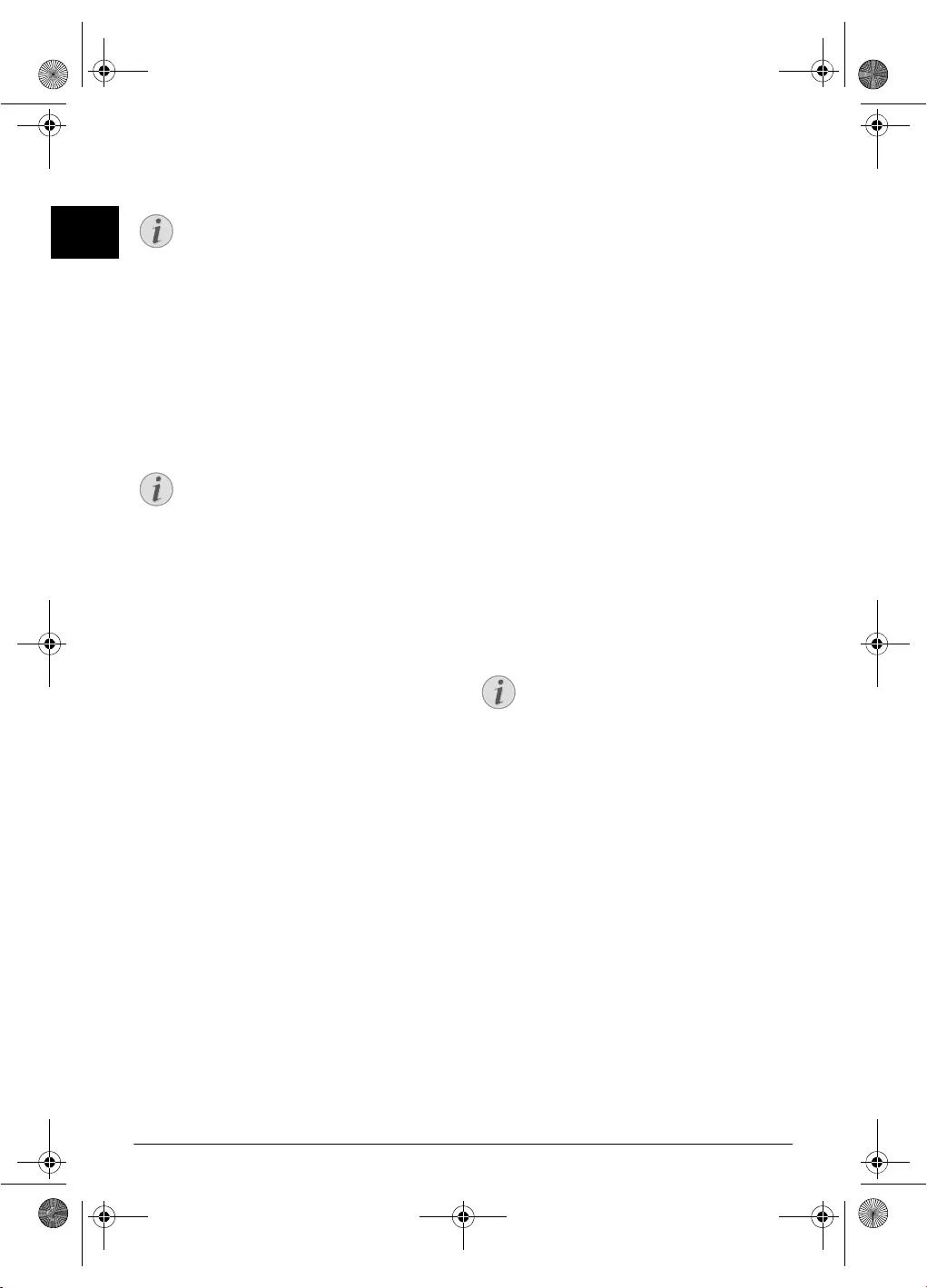
26 Philips · PPF 675
EN
9 Fun and Games
Help 7 Games and Fun
Sudoku
Sudoku
Sudoku is a Japanese number puzzle. The game has 3 × 3
squares divided into 3 × 3 fields. Depending on the diffi-
culty level, lesser or m ore digits are already given at the
beginning of the game. The aim of the game is to fill digits
from 1 to 9 in the game field is such a way that each digit
appears only once in a row, a column and each of the nine
blocks. There is only one solution.
Last Solution A vailable
Printing a Game
1Press OK, 48 and OK.
2Using [ select SUDOKU:NEW.
3Confirm with OK.
4Using [ select the difficulty level.
5Confirm with OK.
6Enter, how many copies of the Sudoku you would like
to print (maximum 9 copies).
7Confirm with OK.
8Using [ select if you would like to print the solution.
9Confirm with OK.
Printing the Last Game Again
1Press OK, 48 and OK.
2Using [ select SUDOKU:LAST.
3Confirm with OK.
4Enter, how many copies of the Sudoku you would like
to print (maximum 9 copies).
5Confirm with OK.
6Using [ select if you would like to print the solution.
7Confirm with OK.
Printing the Solution
1Press OK, 48 and OK.
2Using [ select SUDOKU:SOLUTION.
3Confirm with OK.
Sudoku for Every Day
Sudoku for Every Day
You can have a new Sudoku automatically printed each
day.
1Press OK, 48 and OK.
2Using [ select SUDOKU:AUTO.
3Confirm with OK.
4Enter the time, e.g. 14 00 for 2 pm.
5Confirm with OK.
6Using [ select the difficulty level.
7Confirm with OK.
8Enter, how many copies of the Sudoku you would like
to print (maximum 9 copies).
9Confirm with OK.
10 Using [ select if you would like to print the solution.
11 Confirm with OK.
12 Using [ indicate whether you would lik e to turn
printing on or off.
13 Confirm with OK.
Sudoku for Every Day
Notice
Printing informations for the Games
and Fun functions
Press i and 7 to print the instruc tions for
the Games and Fun functions of your device.
Notice
Last Solution Available
The solution of the last printed game is s aved.
The solutions of earlier games are no longer
available.
Notice
Switching Off Function
You can turn off the daily S udoku print by
selecting the function as described above and by
switching off the automatic printing under
point 12.
ppf-675-eco-manual-uk-253120913-b.book Seite 26 Mittwoch, 30. September 2009 12:58 12
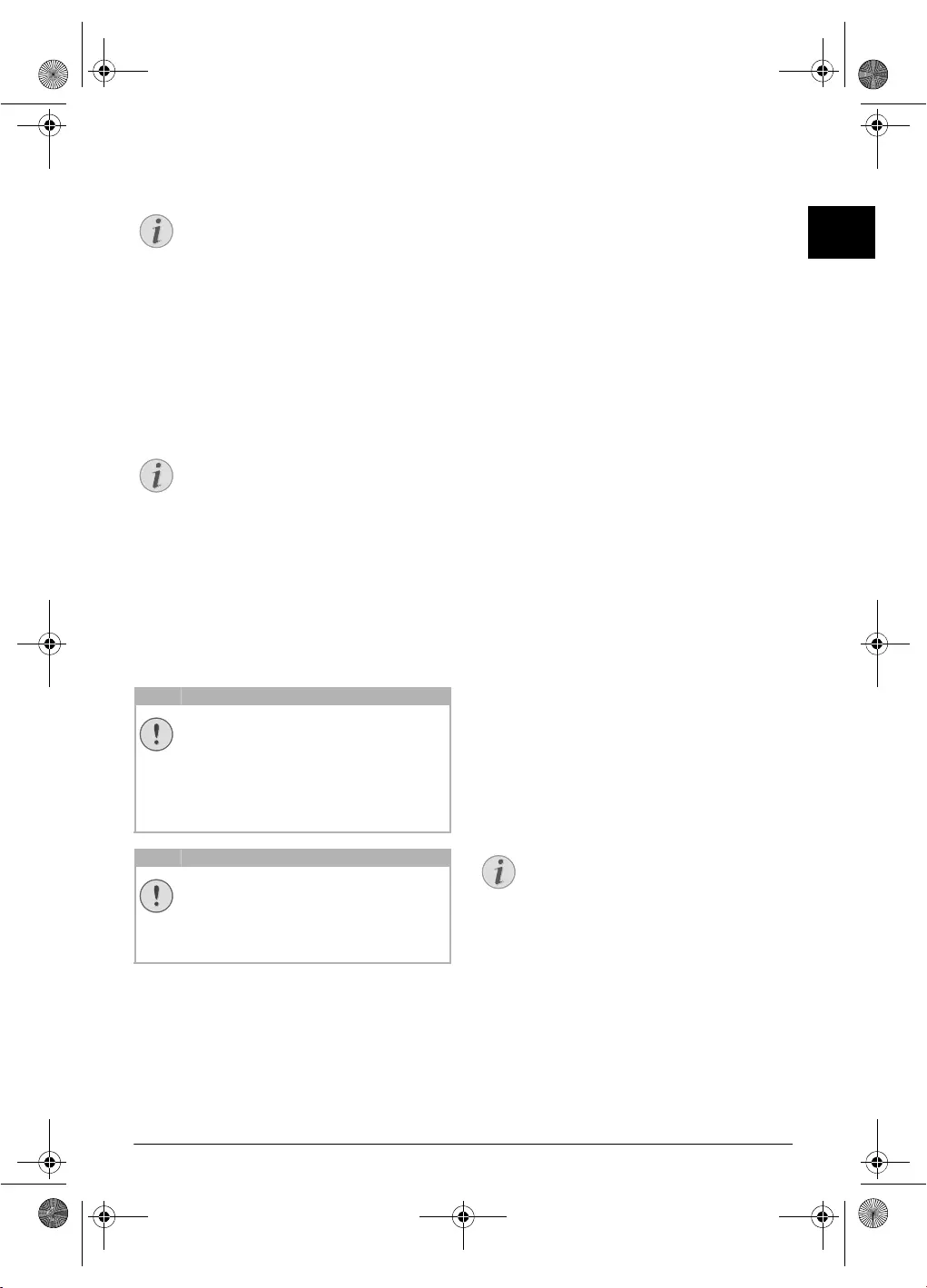
Settings · Entering the Date and Time 27
EN
10 Settings
Cursor Navigation 1
Entering the Date and Time
1Press OK, 91 and OK.
2Enter the time, e.g. 14 00 for 2 pm.
3Enter the date (two digits for each field), for example
08 06 27 for June 8th, 2027.
4Confirm with OK.
Time and Date A fter a Short Power Failure
Selecting the Language
1Press OK, 92 and OK.
2Use [ to select the desired display language.
3Confirm with OK.
Selecting the Country
Setting the Cou ntry Correctly
Reset When Setting the Country
1Press OK, 93 and OK.
2Use [ to select the country in which you are operat-
ing the device.
3Confirm with OK.
4Using [ select SURE: YES.
5Confirm with OK.
Entering Number
Page Header
Your name and number are added together with date, time
and page number at the top edge of each fax transmission
(= header).
1Press OK, 94 and OK.
2Enter your number. Using # or * you can enter a
plus sign.
3Confirm with OK.
Entering Your Name
1Press OK, 95 and OK.
2Enter your name. You can enter characters usi ng the
numeric keys (see button labels). Enter special charac-
ters using 0. Press the respective key several times
until the desired character or special character appears
on the display.
3Confirm using OK.
Setting the Contrast
Setting the Contra st
For copying and printing of fax messages, you can select
different contrast levels.
1Press OK, 44 and OK.
2Using [, select the desired contrast:
CONTR.:LIGHT—For brighter copies and fax trans-
mission
CONTR.:NEUTRAL—For all types of originals (for
example white text on black background or documents
with coloured background)
CONTR.:OPTIMISED (Factory sett ings)—Opti-
mized adaptation for text and photo printing
CONTR.:DARK—For darker copies and fax transmis-
sion (for example documents with faint printing)
3Confirm with OK.
Modifying the Basic Settings
Notice
Navigating in the Editor
You can move the cursor using [. Use C to
delete individual characters. Press STOP to
close the menu and return to the starting mode.
Notice
Time and Date After a Short Power
Failure
You must check the time and date af ter a short
power failure. Confirm with OK.
CAUTION!
Setting the Country Correctly!
You must set the country in which you are oper-
ating the device. Otherwise your device is not
adapted to the telephone network. If your coun-
try is not included in the list, you must select a
different setting and use the correct telep hone
cable for the country. Consult your retailer.
CAUTION!
Settings will be Deleted!
When you select a new country, all settings are
reset to the factory defaults for that country.
Saved data remains intact. Check the number
entered for the header.
Notice
Modifying the Basic Settings
The changed settings are stored as new default
settings. If you select a special f unction for a
one-time process, take care to restore the default
settings or factory settings after that.
ppf-675-eco-manual-uk-253120913-b.book Seite 27 Mittwoch, 30. September 2009 12:58 12
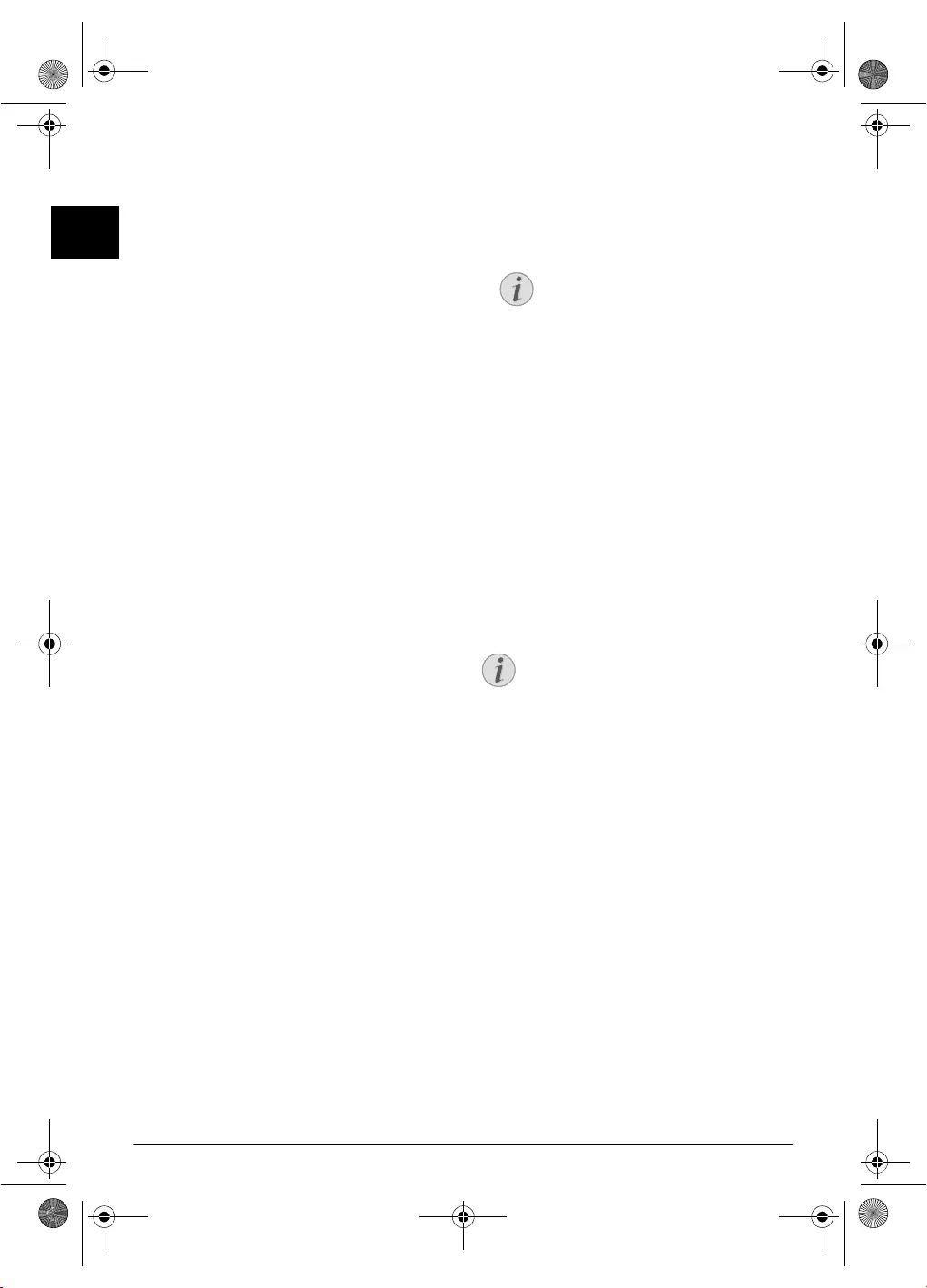
28 Philips · PPF 675
EN
Reducing Transmission
Speed
Reducing Transmission Speed
The device adapts the transmission speed to the line qual-
ity. This may take some time, especially for overseas con-
nections. Set a lower transmission speed if you are sending
faxes into networks with poor line quality.
1Press OK, 38 and OK.
2Use [ to set w hether you would like to use a lower
transmission speed.
3Confirm with OK.
Switching Page Adjustment
On and Off
Page Adjustment
In order that no i nformation is lost, rece ived faxes are
reduced in size when printed.
1Press OK, 37 and OK.
2Use [ to select whether you would like to switch size
reduction on or off.
3Confirm with OK.
Setting the Ring Tones
Selecting the Ring Tone
Ring Tones
You can select from among ten different ring tones.
1Press OK, 55 and OK.
2Use the number keys 0 to 9 to select a ring tone.
Using [, set the volume.
3Confirm with OK.
Adjusting Volume Level
Setting the Rin g Tone Volume
You can adjust the volume of the ring tone when the device
is ringing or when you set the ring tone. You can save dif-
ferent volumes for the ™ (day) and ˜ (night) modes, (also
see Chapter Fax Switch).
Setting the Volu me on the Device
Using [ you can set adjust the vol ume when the device
is ringing.
Setting the Fax Switch
Fax Switch
The built-in fax switch of your device distinguishes
between fax messages and telephone calls. Faxes are auto-
matically received, telephone calls can be r eceived—even
on additionally connected devices. While the device is
checking the call, it continues to ring.
Day and Night Mode
You can set how often the device should ring before pick-
ing up separately for the modes ™ (day) and ˜ (night). This
makes it possible for you to receive faxes silently at night
without getting disturbed.
Press ¼/º/» to switch between day an d night mode.
With the activated timer ›, the device switches between
the modes ™ (day) and ˜ (night) at the configured times.
Setting the Day Mode
1Press OK, 51 and OK.
2Using [ select the number of rings for the answering
machine. The answering machine responds after these
many number of rings.
3Confirm with OK.
4Use [ to select the number of rings for the fax switch.
After the number of rings, the fax swit ch switches on
and distinguishes between fax transmissions and tele-
phone calls. While the device is checking the ca ll, it
continues to ring.
5Confirm with OK.
6Using [, set the volume.
7Confirm with OK.
Silent Fax Transmission
Setting the Night Mode
1Press OK, 52 and OK.
2Configure the same settings as for the day mode (see
steps 2 to 7).
Setting the Timer
Timer
The timer switches between the modes ™ (day) and ˜
(night) at the configured times.
1Press OK, 53 and OK.
2Enter the time at which the device shoul d switch to ™
(day) mode, for example 06 00 for 6 o'clock
a.m.
3Confirm with OK.
4Enter the time at which the device should switch to ˜
(day) mode, for example 22 00 for 2 o'clock
a.m.
5Confirm with OK.
Notice
Conserving Function of Fax Recep-
tion Mode
If you select the 5/2 option for the number
of rings of the answering machine, the
answering machine switches on after two
rings, when you have received new messages.
If there are no new messages, the device rings
five times. If the device does not pick up after
two rings, you have no new messages. Yo u
can terminate the remote access without
incurring any telephone costs.
Notice
Silent Fax Transmission
Older devices do not transmit any fax-tone (=
CNG tone) as an announcement for fax trans-
mission (= silent f ax transmission). If the total
number of rings has been set to a value using 7,
silent fax transmissions cannot be received auto-
matically.
ppf-675-eco-manual-uk-253120913-b.book Seite 28 Mittwoch, 30. September 2009 12:58 12
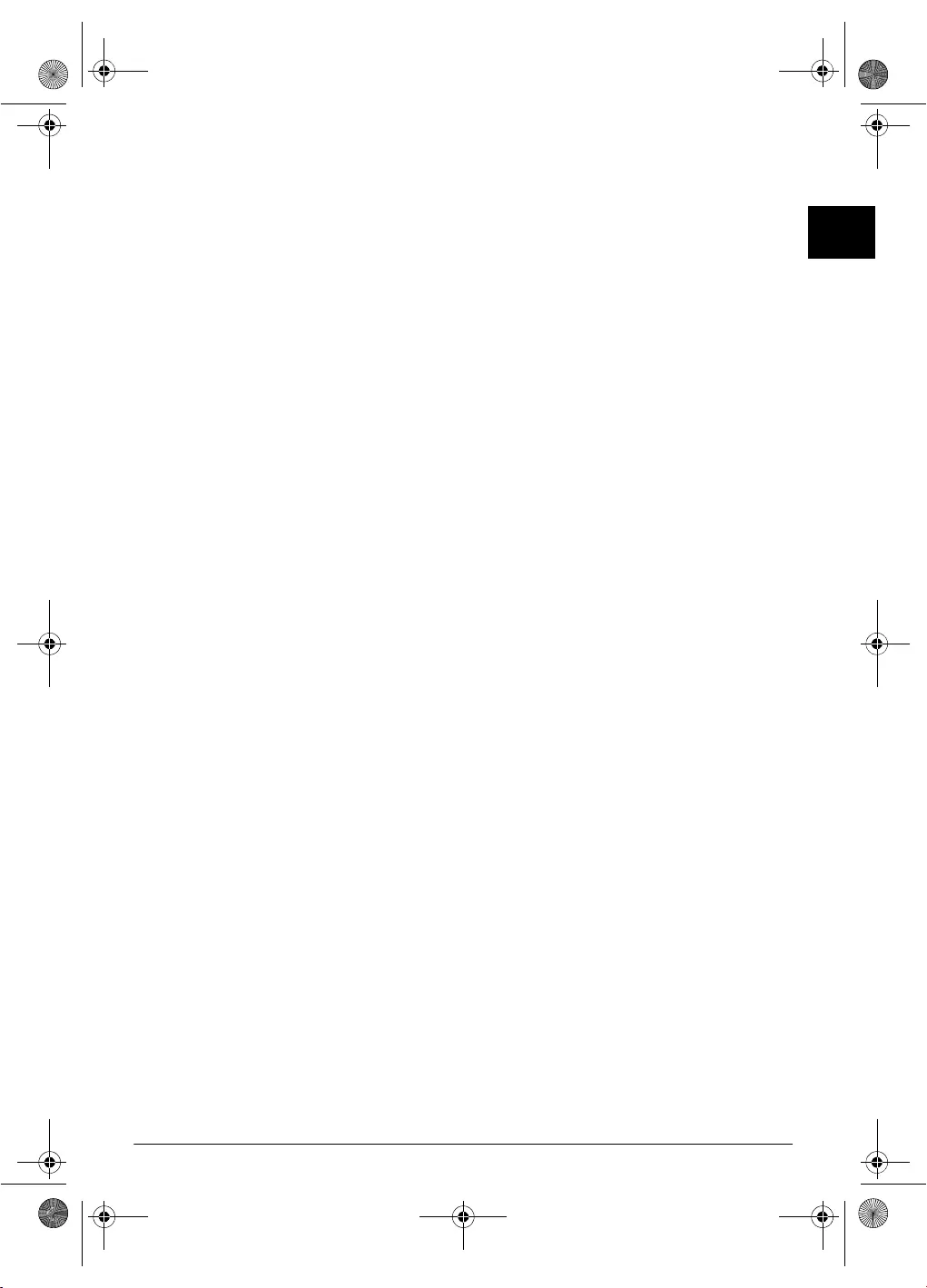
Settings · Printing Lists and Help Pages 29
EN
Special Settings
Silent Fax Reception
If you would like to accept a fax without preceding rings,
set the number of rings of the fax switch to 0.
Switching Off All Rings
All Rings Off
If you don't want to be disturbed, e.g. in the night, by any
incoming calls, you can set the number of rings to 0. The
device switches immediately to silent fax reception.
Printing Lists and Help Pages
Printing Numbers and Entries
List of Numbers
The list of numbers and entries contains the last ten calls
received and numbers dialled as well as the sa ved entries
and groups.
Press OK, 23 and OK. The list is printed.
Printing Call Log
Call Log
The call log contains the last 50 dialled numbers.
1Press OK, 41 and OK.
2Using [ indicate whether you would like to tur n
printing on or off.
3Confirm with OK.
4 Switch on printing: Use [, to select whether the
call list should be printed immediately or after every 50
calls.
5Confirm with OK.
Printing the Telephone Book
Press OK, 17 and OK. The device prints a list with
the telephone book entries and saved assignments.
Printing Fax Journal
Fax Journal
The fax journ al is a list of the last ten faxes sent an d
received.
1Press OK, 35 and OK.
2Using [ indicate whether you would like to tur n
printing on or off.
3Confirm with OK.
4 Switch on printing: Use [, to select whether the
fax journal should be printed immediately or after every
ten transmissions.
5Confirm with OK.
Printing Transmission Report
Printing Transmission Report
After every transmission, the device prints out a transmis-
sion report. If a transmission error occurs, an error report
is printed out. You can switch off printing of the transmis-
sion report.
1Press OK, 36 and OK.
2Using [ indicate whether you would lik e to turn
printing on or off.
3Confirm with OK.
Printing Help Pages
Help 1 · Overview
Press i and 1 to print an overview of the help pages.
Help 3 · Telephone Book
Press i and 3 to print an overview of the telephone
book and answering machine functions.
Help 4 · Fax Transmission
Press i and 4 to print instructions for sending fax mes-
sages and for configuring the fax switch.
Help 5 · Copier
Press i and 5 to print the help for copying.
Help 6 · Function List
Press i and 6 to print a list of all functions and settings
of your device.
Help 7 · Games and Fun
Press i and 7 to print the instructions for t he Games
and Fun functions of your device.
Help 8 · SMS
Press i and 8 to print the instructions for SMS func-
tions.
Starting Initial Installation
1Press i and 2.
2The device prints out a help page and starts the initial
installation process.
ppf-675-eco-manual-uk-253120913-b.book Seite 29 Mittwoch, 30. September 2009 12:58 12
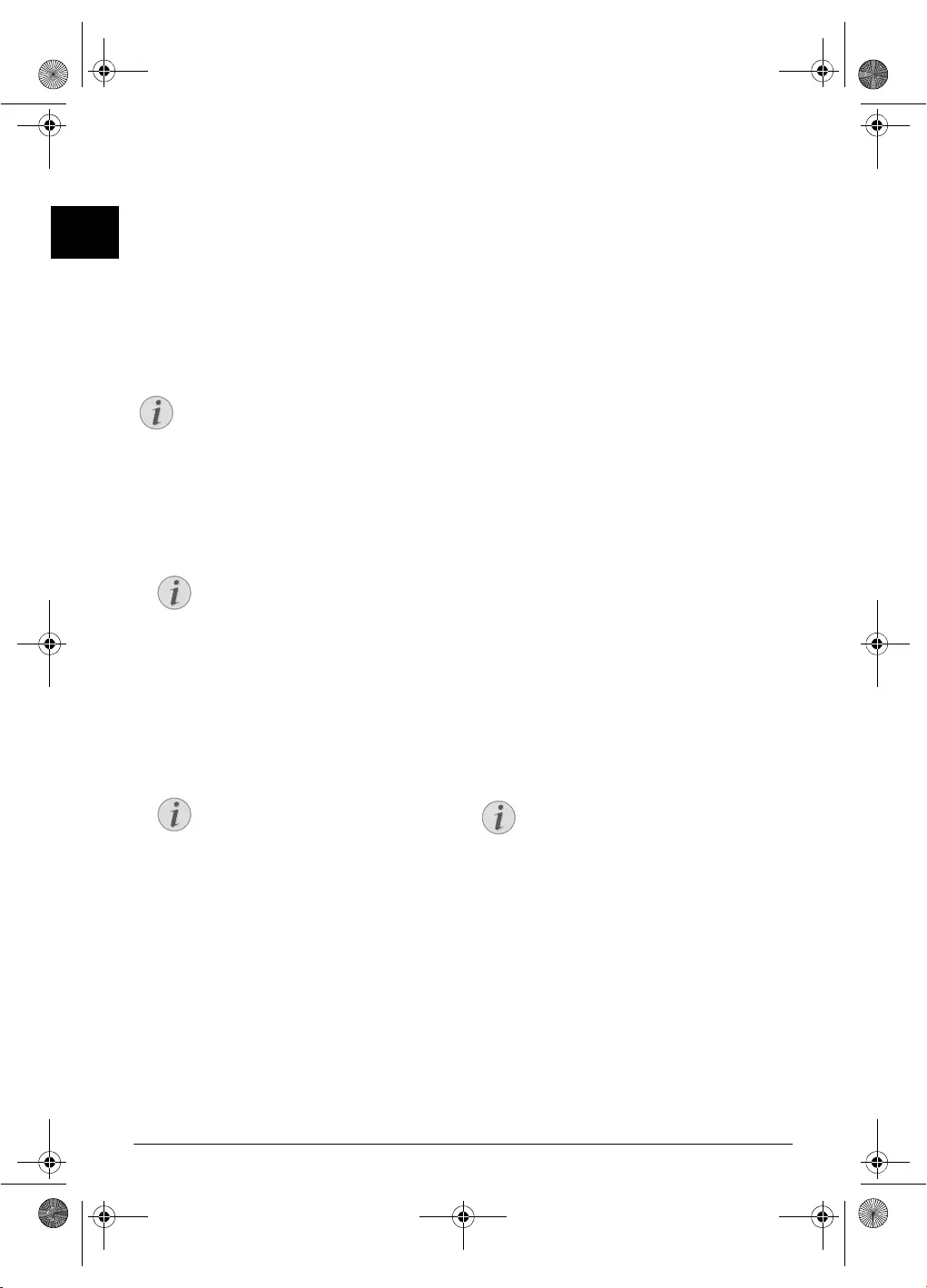
30 Philips · PPF 675
EN
11 Telephone Lines and Additional Devices
Configuring Telephone Lines
and Services
PABX Systems
PABX Systems
Private branch exchanges (PABX) are typical in many
offices and some households. You must dial an outside line
access code in order to get a connection to the public tele-
phone network (PSTN) from a PABX.
Additional Teleph one No Extension
1Press OK, 96 and OK.
2In some countries you can set the dialling p rocess to
pulse dialling or tone dialling (DTMF tones). Use [
to select the desired dialling process.
3Confirm with OK.
4Use [ to set whether you operate your device on an
extension.
5Confirm with OK.
6 Configuring an extension: Enter the outside line
access code with which you reach the public telephone
network. This is usually 0.
7Confirm with OK.
8When finished, the device tests the telephone line.
Confirm with OK.
9Your device checks whether it can establish a connec-
tion with the p ublic telephone network. If it can not
establish the connection, you are once again asked for
input.
DSL Connection
DSL Connection
In the event that you use a DSL modem: Connect the
device to the slot intended for analogue telephones/fax
machines! For additional information, please consult the
operating manual of your DSL system. Ask your telephone
or internet service provider if necessary.
ISDN Connection
ISDN Connecti on
Your device is an analogue fax device (Group 3). It is not
an ISDN device (Group 4), and ther efore it cannot be
operated directly on an ISDN connection. In order to do
this, you need either an analogue adapter or a connection
for analogue terminals. Details for ISDN connections can
be found in the instructions provided with the terminal
adapter or the dial-up router.
Voice Mailbox
You cannot simultaneously use the answering machine
facility of your telephone service provider (= voice -mail
box) and receive faxes on your devices. Get the mail-box
function for your telephone connection deactivated or set
the number of rings for the fax switch to lower than 5 on
your device (also see Chapter Setting the Fax Switch, page
28). When the fax switch accepts the call, the mail-box of
the service provider does not step in . Enquire with your
telephone company.
Connecting Additional
Devices
Additional Devices
You can operate additional devices on a te lephone line,
such as cordless telephones, answering machines, modems
or charge counters.
SMS Reception wi th Additional Telephone
Notice
Additional Telephone No Extension
An additional telephone connected to the device
on a telephone socket is not considered an exten-
sion.
Notice
Selecting the Dialling Process
Only use pulse dialling if tone dialling is not
yet activated for your telephone line.
Notice
Incorrect Outside Line Access Code
In rare cases, the outside line access code may
be a different number or a two-digit number.
For older telephone systems, the outside line
access code can be R (= Flash). Press R to
enter this outside line access code. If the con-
nection to the p ublic telephone network is
not possible, contact your telephone system
supplier.
Notice
SMS Reception with Additional Tele-
phone
If you are usin g cordless telephone with SMS
function on the same connection, then the spe-
cific device at which you will receive and SMS
message will depend on the specific manufac-
turer. Only one of the de vices will receive the
SMS message. Try to turn off the SMS reception
on your cordless telephone.
ppf-675-eco-manual-uk-253120913-b.book Seite 30 Mittwoch, 30. September 2009 12:58 12
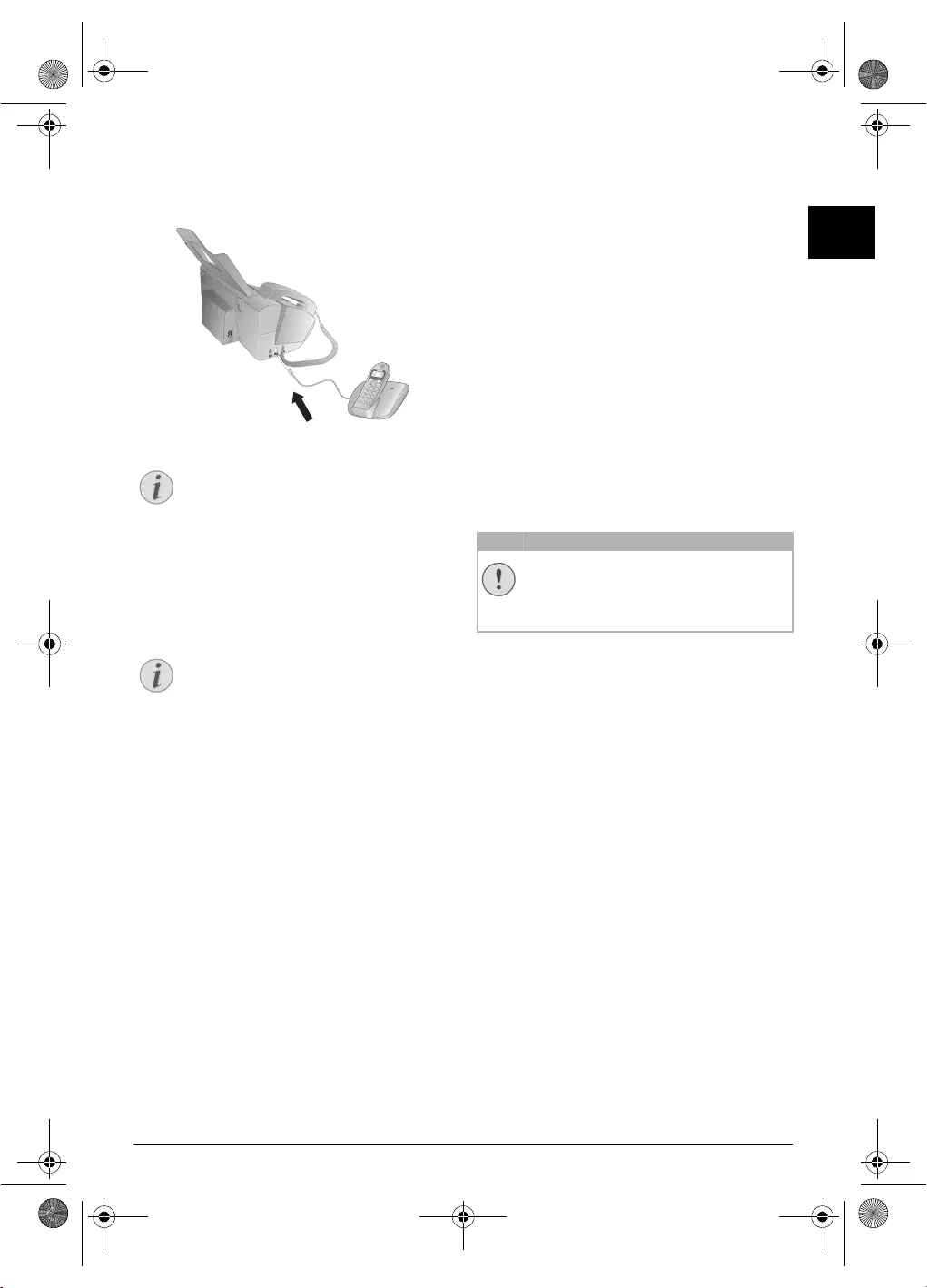
Telephone Lines and Additional Devices · Using Additional Telephones (Easylink) 31
EN
Connection to the Machine
Connection to the Device
You can connect additional devices directly to your device.
Insert the telephone cable of the additional device into the
EXT socket (RJ-11-connection) on the device.
Connecting Additional Devices
Direct Connection Recommended
Connection to the Telephone Line
Order of Connections
In order for the fax switch to function, the device must be
first in the series if multiple devices are connected to the
same telephone socket. Follow the correct order.
Connection to the First Telephone Socket
Using Additional Telephones
(Easylink)
Easylink
With the Easylink fun ction you can control your device
with additional telephones. To use this function, ad di-
tional telephones must be set to the tone dialling mode
(DTMF/MFV tones) (for this purpose see the operating
manual of your additional telephone).
Starting Fax Reception
If you pick up at an additional device and hear that you are
receiving a fax (whistling tone or silence), you can start the
fax reception by pressing *5 on the additional tele-
phone or pressing START on the device.
Taking Over the Line
If you pick up on an add itional telephone and the device
continues to ring or attempts to receive a fax, you can dis-
connect the device f rom the line. Press ** on the
additional telephone.
Changing Code
Changing E asylink Codes!
1Press OK, 54 and OK.
2Enter the new code for starting fax reception.
3Confirm with OK.
4Enter the new code for taking over the line on an addi-
tional device.
5Confirm with OK.
Notice
Direct Connection Recommended
We recommend direct connection to the device
because this allows the fax switch to function
optimally and to control the additional devices.
Notice
Connection to the First Telephone
Socket
If you h ave multiple telephone sockets for the
same telephone line, th e device must be con -
nected to the first telephone socket.
CAUTION!
Changing Easylink Codes!
Only change the codes if it is absolutely n eces-
sary. The codes must begin with * or # and
must be different.
ppf-675-eco-manual-uk-253120913-b.book Seite 31 Mittwoch, 30. September 2009 12:58 12
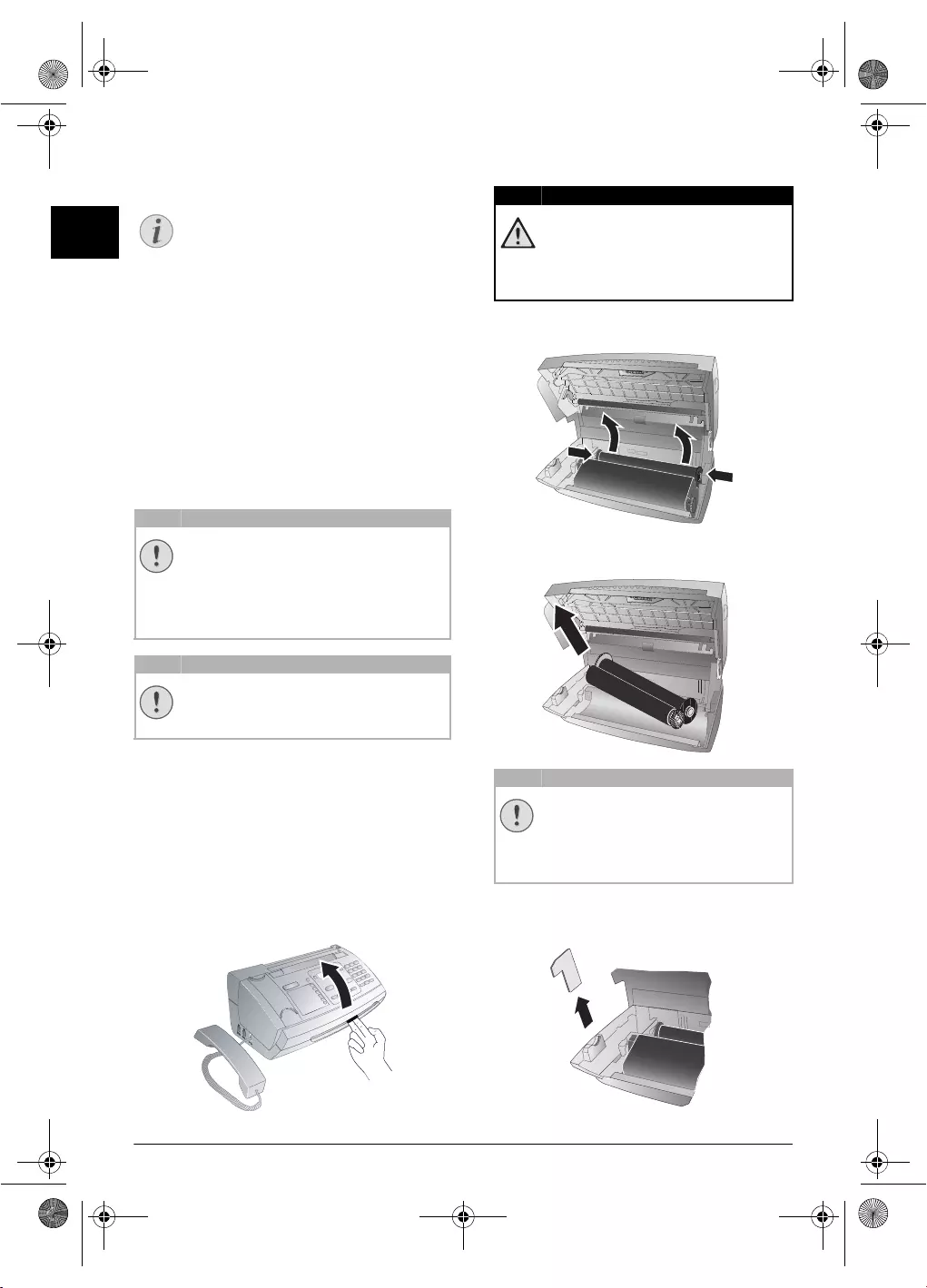
32 Philips · PPF 675
EN
12 Service
Disruptions
Checking the Ink Film
Reserve
1Press OK, 46 and OK.
2The number of pages that can still be printed with the
ink film is shown on the display.
3Press STOP to return to the starting mode.
If the in k film used up or if there is no ink film in the
device, a message appears on the display.
Changing the ink film
Use Original Consumable Materials!
Observe Packaging Instruction s
Introduction to P lug’n’Print Card
For receiving or copying documents, an ink film must be
inserted in your de vice. Your device is delivered with an
already inserted free ink film for a few test pages. For this
film, you do not require any Plug’n’Print card (= chip card
with information regarding ink film capacity). For every
next ink film that y ou insert, you must load the capacity
memory with the included Plug’n’Print card.
1Remove the paper f rom the paper feeder and take the
paper tray out of the device.
2Open the device by lifting the panel using grip in the
centre and folding it up.
3Grip the rear ink film roll at both the sides and place it
next to the front ink film roll.
4Remove both the rolls from the de vice. The used ink
film cannot be reused.
5Pull the used Plug’n’Print card out of the plug socket
on the left hand side next to the ink film tray. The
Plug’n’Print card cannot be reused.
Notice
Troubleshooting
Should disruptions occu r, follow the instruc-
tions on the display and on the error report.
CAUTION!
Use Original Consumable Materials!
Use only original consumable materials. These
are available from a spe cialised retailer or
through our order service (see back side of this
user manual). Other consumable materials can
cause damage to the device.
CAUTION!
Observe Packaging Instructions
Follow the instructions on the packaging of the
consumable materials.
DANGER!
Device can Close with a Snap!
Lock the cover of the device completely into
place when opening the device. You could be
injured if the cover falls while you are work-
ing on the device.
CAUTION!
Data on Used Ink Films!
The messages and copies you have printed
out can be read from used ink films. Con-
sider data protection issues when dis posing
of used ink films.
ppf-675-eco-manual-uk-253120913-b.book Seite 32 Mittwoch, 30. September 2009 12:58 12

Service · Fixing a Paper Jam 33
EN
6Carefully remove the rubber bands from the new ink
film. Make sure that the film is not damaged!
7Place the larger roll with the ink film in the rear ink film
tray. The blue gear wheel must be on the right hand
side.
8Place the smaller roll without ink film in the front tray.
The blue gear wheel must be on the right hand side and
the pin must be inserted in the depression on the left
hand side.
9Break the chip card from the Plug’n’Print card. Insert
the chip card in the plug socket on the left hand side
next to the ink film tray.
10 Turn the blue gear wheel forward to tension the ink
film. The ink film must not have any creases.
11 Close the device. Insert the paper tray in the opening
provided for it behin d the paper feeder. Insert paper
again.
Fixing a Paper Jam
1Remove the paper from the paper feeder and take the
paper tray out of the device.
2Open the device by lifting the panel using grip in the
centre and folding it up.
3Carefully pull out the paper.
DANGER!
Device can Close with a Snap!
Lock the cover of the device completely into
place when opening the device. You could be
injured if the cover falls while you are work-
ing on the device.
ppf-675-eco-manual-uk-253120913-b.book Seite 33 Mittwoch, 30. September 2009 12:58 12

34 Philips · PPF 675
EN
4Turn the blue gear wheel forward to tension the ink
film. The ink film must not have any creases.
5Close the device. Insert the paper tray in the opening
provided for it behind the paper feeder. Insert paper
again.
Fixing a Document Jam
1Remove the paper f rom the paper feeder and take the
paper tray out of the device.
2Open the device by lifting the panel using grip in the
centre and folding it up.
3Open the scanner cover and the cover of the automatic
document feeder by first pushing the support (A) and
then the support (B) inside. The cover (C) falls freely.
4Carefully pull the document to the front or to the back
out of the device.
5Close the scanner cover and the cover of the automatic
document feeder. Both the supports must securely snap
into place.
6Turn the blue gear wheel forward to tension the ink
film. The ink film must not have any creases.
7Close the device. Insert the paper tray in the opening
provided for it behin d the paper feeder. Insert paper
again.
DANGER!
Device can Close with a Snap!
Lock the cover of the device completely into
place when opening the device. You could be
injured if the cover falls while you are work-
ing on the device.
ppf-675-eco-manual-uk-253120913-b.book Seite 34 Mittwoch, 30. September 2009 12:58 12
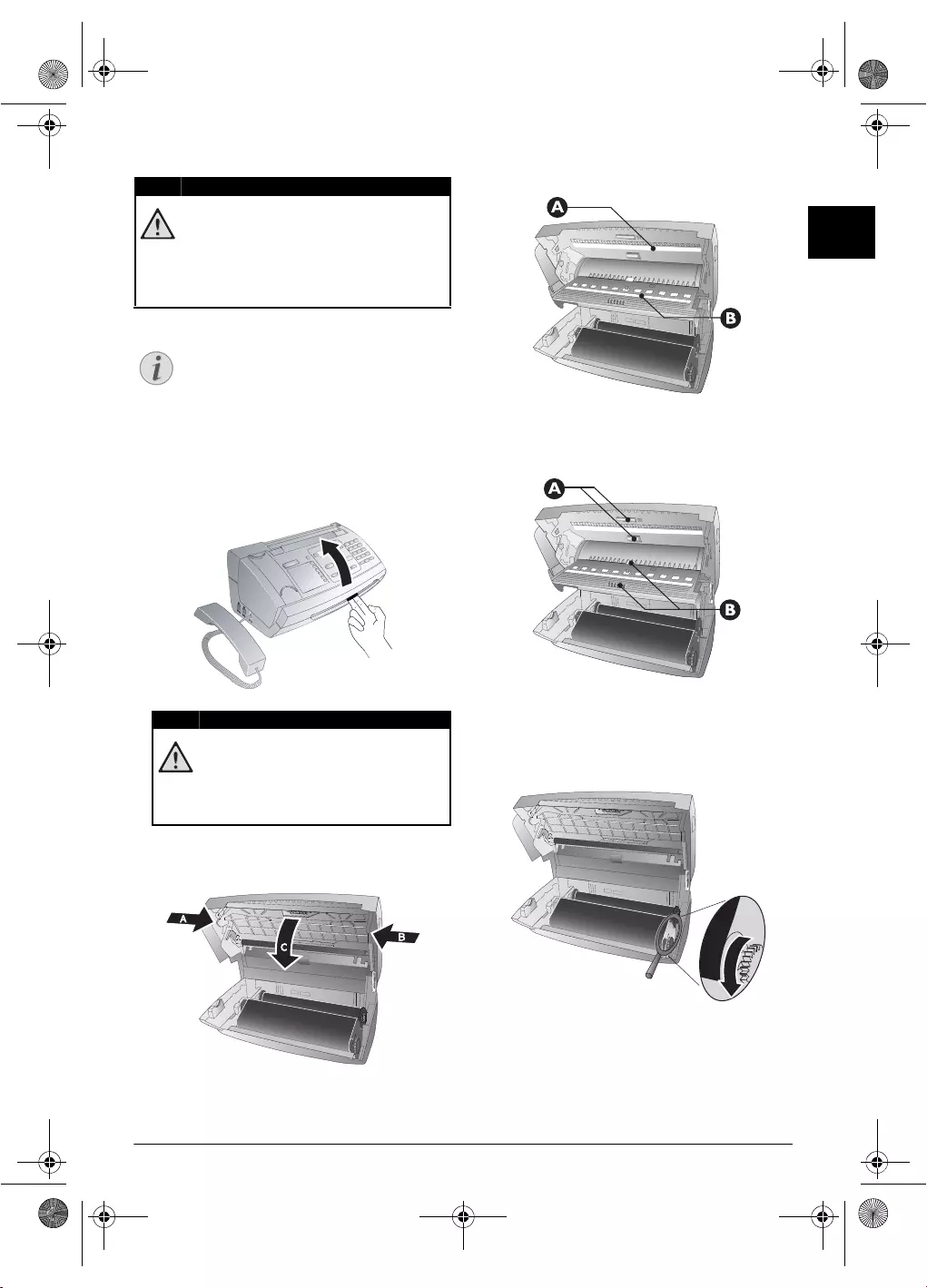
Service · Cleaning 35
EN
Cleaning
Instructions for Cleaning!
Fax Cleaning Sh eets
1Remove the paper f rom the paper feeder and take the
paper tray out of the device.
2Open the device by lifting the panel using grip in the
centre and folding it up.
3Open the scanner cover and the cover of the automatic
document feeder by first pushing the support (A) and
then the support (B) inside. The cover (C) falls freely.
4Lightly wipe the upper side of the scanner glass (A) and
the lower side of the docu ment feeder/scanner film (=
white plastic plate) (B) with a cloth.
5Clean the feed roller (A) and the underside of the sup-
port pad of the feeder roller (B) with a soft, lint-free
cloth moistened with cleaning alcoho l (96 percent).
Rotate the feed roller; You must clean the entire roller.
6Close the scanner cover and the cover of the automatic
document feeder. Both the supports must securely snap
into place.
7Turn the blue gear wheel forward to tension the ink
film. The ink film must not have any creases.
8Close the device. Insert the paper tray in the opening
provided for it behin d the paper feeder. Insert paper
again.
DANGER!
Instructions for Cleaning!
Unplug the device from the power socket before
cleaning it. Use a soft, lint-free cloth. Never use
liquid or easily flammable cleansers (sprays,
abrasives, polishes, alcohol, etc.). Do not allow
any moisture to reach the interior of the device.
Notice
Fax Cleaning Sheets
Special fax cleaning sheets are available as acces-
sories from our call centre. Insert a sheet into the
document feeder. Press STOP; the page is
ejected. Repeat this process at a few times.
DANGER!
Device can Close with a Snap!
Lock the cover of the device completely into
place when opening the device. You could be
injured if the cover falls while you are work-
ing on the device.
ppf-675-eco-manual-uk-253120913-b.book Seite 35 Mittwoch, 30. September 2009 12:58 12
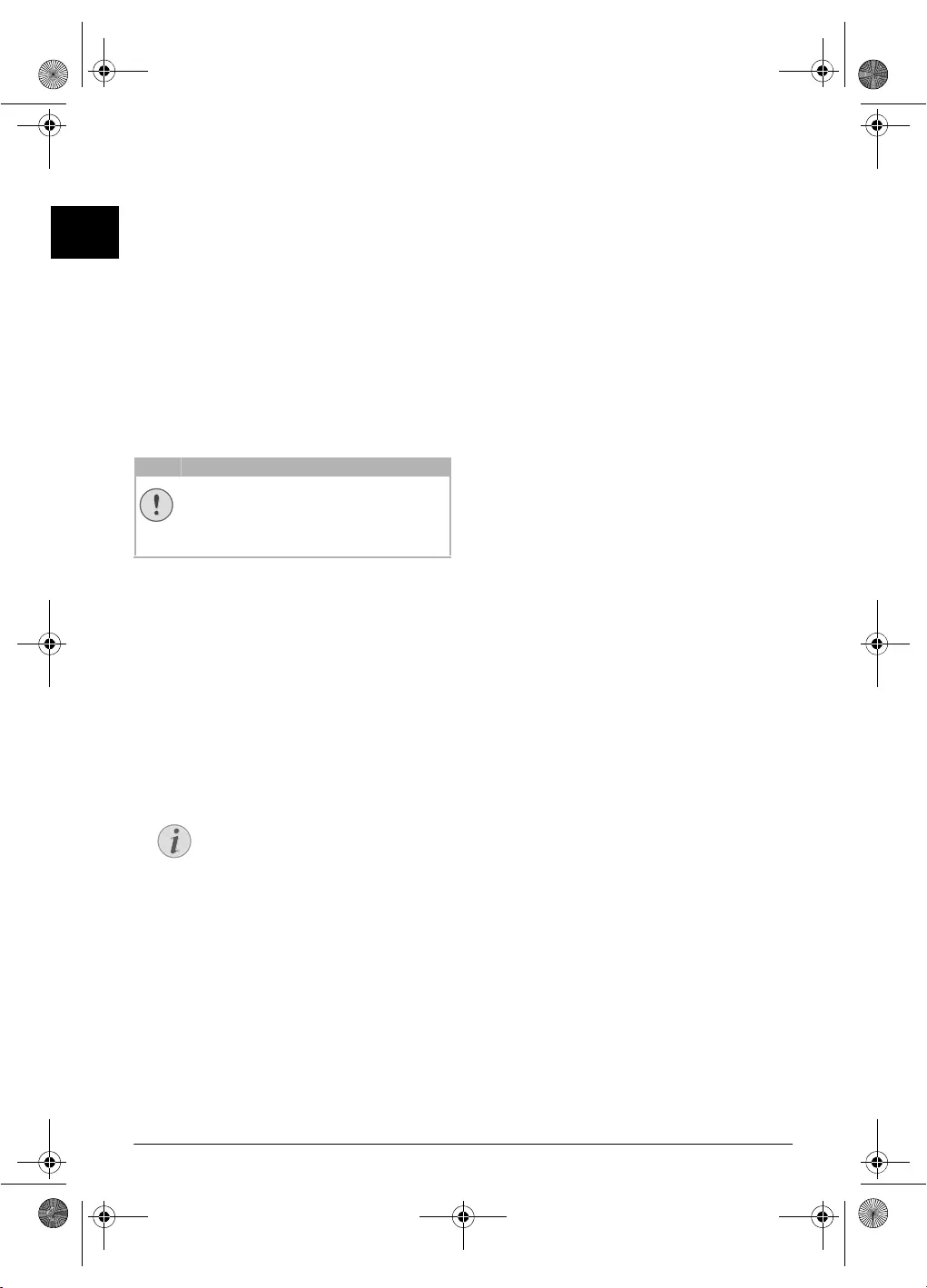
36 Philips · PPF 675
EN
Checking the Firmware Ver-
sion
1Press OK, 47 and OK.
2The model designation and the configured country
appear on the display.
3Confirm with OK.
4The information on the firmware version of the device
is displayed.
5Confirm with OK.
Using Service Codes
Introduction
The service codes delete all the changed settings and your
device is reset to factory settings. It may be possible that the
device with the chan ged settings reacts differently than
expected.
Using Service Codes
1Press OK, 45 and OK.
2Enter a service code:
7117—Deletes all chan ged settings an d
saved data. The device is reset to factory settings and
the initial installation process is started.
7140—Deletes all changed settings. Saved
data and telephone book entries remain intact.
7227—Deletes saved faxes, when there are
problems with printing.
3Confirm with OK.
4Using [ select SURE: YES.
5Confirm with OK.
Power Cycling
If a pr oblem occurs that cannot be correct ed with the
instructions in this user manual (see also the help below),
follow the steps given here.
1Pull out the power plug.
2Wait at least ten secon ds, then plug t he power plug
back into the socket.
3Follow the instructions on the display and in the error
report. If the problems repeats, please contact our tech-
nical customer service or your retailer.
CAUTION!
Settings will be Deleted!
Only use the ser vice codes if this is absolutely
necessary. Some service codes also delete saved
messages and telephone book entries.
Notice
Cancelling Entry
If you have entered the incorrect code, you
can cancel the entry with SURE: NO.
ppf-675-eco-manual-uk-253120913-b.book Seite 36 Mittwoch, 30. September 2009 12:58 12
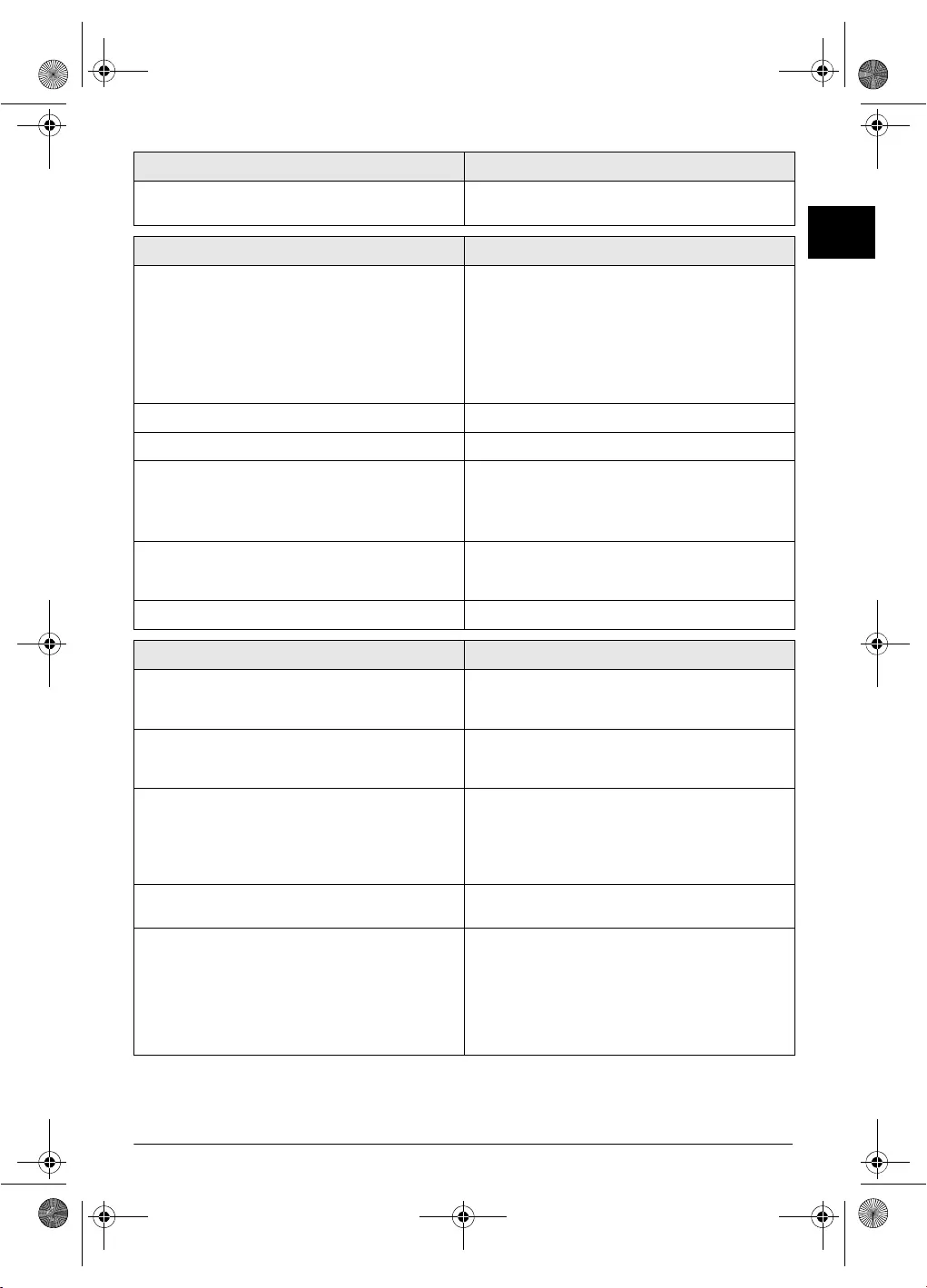
Service · Power Cycling 37
EN
General Information
The time and date flash on the display. You must check the time and date after a short power fail-
ure. Confirm with OK.
Problems when Faxing or Printing
Faxes sent are of poor quality. Change the resolution from RESOL.: STANDARD to
RESOL.: FINE or RESOL.: PHOTO.
Change the contrast.
Clean the scanner and the document feed slot.
Test the device by making a copy of the document. If the
device is in order, the device of the recipient might be de-
fective.
The device produces black lines when sending or printing. Clean the scanner and the document feed slot.
Copy is blank. Insert the documents face up into the document feeder.
Printing is interrupted. Paper or document jam, no paper or ink film. Follow the
instructions on the display and in the error report.
There could be a small pause after printing several pages.
The device continues printing automatically.
No printing Check if you have inserted clamped paper correctly. The le-
ver on the right hand side next to the paper feeder must be
folded backwards.
Documents are not properly fed. Clean the scanner and the document feed slot.
Problems with the Connection
The device rings once, remains silent for a short while and
starts ringing again.
This is absolutely normal. The fax switch checks the call af-
ter the first ring. If it is a voice call, the device continues to
ring.
No dial tone Check the installation of the device. Connect the telephone
cable to the socket marked LINE. Insert the telephone plug
into your PTT line socket.
Fax transmissions are constantly interrupted. Try to send the fax manually: Press ß, and dial the number.
If the recipient is using an answering machine, wait until
you hear a whistling tone. Press START.
It is possible that the recipient's device is not ready to re-
ceive.
You hear a whistling tone or silence in the handset. The call is a fax: Press START on the device. Press
*5 on the additional telephone. Hang up.
No fax reception or a short fax audio signal as message on
the answering machine
Using function 51, set the number of rings for the fax
switch to 4 and the total number or the number of rings for
the answering machine (model dependent) to 5 (see Page
28).
You cannot simultaneously use the answering machine fa-
cility of your telephone service provider (= voice-mail box)
and receive faxes on your devices(see page 30).
ppf-675-eco-manual-uk-253120913-b.book Seite 37 Mittwoch, 30. September 2009 12:58 12
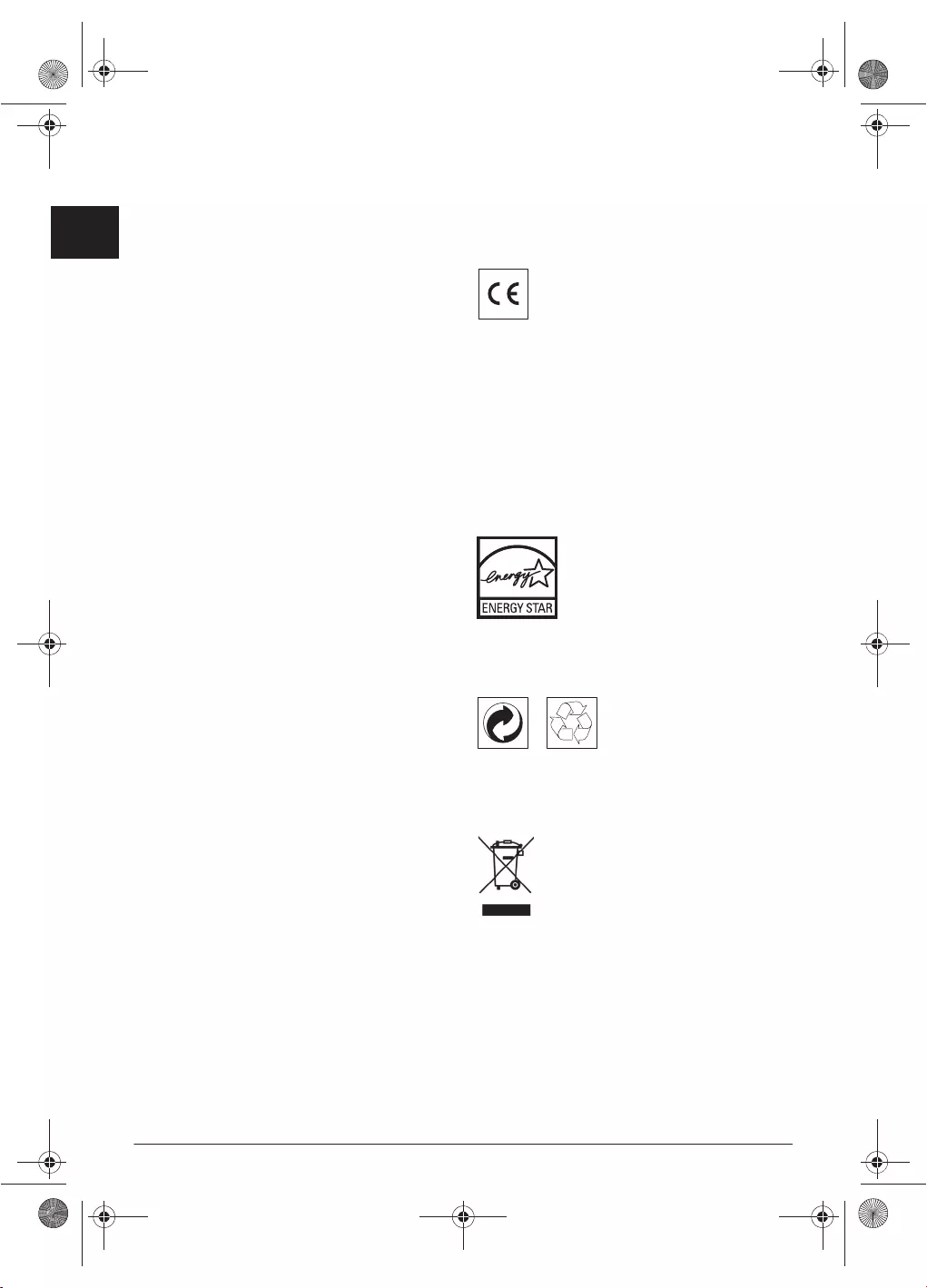
38 Philips · PPF 675
EN
13 Appendix
Technical Data
Dimensions
Dimensions (L¦×¦H¦×¦W) ...................313¦×¦129¦×¦197¦mm
Weight
Weight ...................................................................1,9¦kg
Mains Connection
Mains Connection.................. 220¦–¦240¦V¦~ / 50¦–¦60¦Hz
Power Consumption
Power Consumption
Stand-by Mode
Transmission
Transmission ................................................... <¦20¦W
Recommended Ambient
Recommended Ambient ..................................18¦–¦28¦ºC
Relative Humidity
Relative Humidity ............... 20¦–¦80¦% (non-condensing)
Connection Type
Connection Type...................................... PSTN · PABX
Dialling Mode
Dialling Mode Tone / pulse dialling (country dependent)
Standards
Safety EN 60950-1
Safety........................................................... EN¦60950-1
Emissions EN 55022 Class B
Emissions ........................................... EN¦55022 Class B
Immunity to El ectrical Noise EN 55024
Immunity ........................................................EN¦55024
Scanner
Scan Width
Scan Width ........................................................212¦mm
Horizontal Re solution
Horizontal Resolution ....................................8 dots/mm
Vertical Resolution Standard
Vertical Resolution ................... Standard: 3,85 lines/mm
Vertical Resolution Fine
..................................................... Fine: 7,7 lines/mm
Memory
Telephone Book
Telephone Book ................................... up to 200 entries
Voice Messages
Voice Messages..................................... up to 30 minutes
Fax Messages
Fax Messages ............up to 50 pages (standard test letter)
SMS Messages
SMS Messages ............................ up to 30 SMS messages
Paper
Capacity
Capacity ............................................................50 sheets
Size
Size.................................................... A4 · 210¦×¦297¦mm
ickness
ickness ................................................0,07¦–¦0,11¦mm
Weight
Weight .........................................................60¦–¦90¦g/m²
Document Feed Slot
Capacity
Capacity ............................................................10 sheets
Width
Width........................................................148¦–¦212¦mm
Length
Length ....................................................... 100¦–¦600¦mm
ickness
ickness ................................................0,06¦–¦0,15¦mm
Fax
Type Group 3
Type.................................................................. Group 3
Compatibility
Compatibility ...............................................ITU-T¦T.30
Data Compression
Data Compression...........................................MH · MR
Modulation
Modulation .........................V.17 · V.21 · V.27ter · V.29
Transfer Speed
Transfer Speed................................................14.400¦bps
Subject to Change
Technical specications subject to change with-
out notice.
Guarantee
Declaration of Conformity
(DoC)
Energy Star 2007
Recycling
WEEE
e CE symbol confirms conformity with the EU
directives that apply to the device.
e full warranty can be found on our website
www.fax.philips.com
Hereby, Sagemcom Documents SAS declares that
this PPF¦675 is in compliance with the essential
requirements and other relevant provisions of Directive
1999/5/EC.
You can find the complete Declaration of Conformity on
our website www.fax.philips.com
Product:
e crossed out dustbin logo on your product
signifies it is classified as Electrical and Electronic Equipment
covered by special disposal regulations.
To enforce recycling, recovery of e Waste Electrical and
Electronic Equipment (WEEE) and to protect the
environment and human health, European regulations
requires that you selectively collect waste equipment using one
of the following options:
• Your retailer will take your equipment back if you are buying
a replacement product.
• Waste equipment can also be deposited in designated
collection areas.
Packaging: To facilitate packaging recycling, please
conform to your local selective recycling rules.
Batteries: Old batteries have to be deposited in
designated collection areas.
As a participant in the ENERGY STAR programme,
Sagemcom Documents SAS has made sure that this
machine complies with the ENERGY STAR
requirements.
Stand-by Mode................ <¦1,5¦W (Before May 2012)
Stand-by Mode......................<¦1¦W (After May 2012)

Appendix · Guarantee 39
EN
e paper and cardboard packaging used can be disposed of as
recyclable paper. Have the plastic wrapping and Styrofoam
packaging recycled or dispose of it in the non-recyclable waste,
depending on the requirements in your country.
Trademarks:
e references mentioned in this manual are
marks
É
and
Ë
does not justify the assumption that these
dedicated terminologies are free trademarks. Other product
names used herein are for identification purposes only and may
be trademarks of their respective owners. Sagemcom disclaims
any and all rights in those marks.
e reproduction of certain documents (e.g. by scanning,
printing, copying) is prohibited in many countries. e
list of such documents below is not intended to be
complete, it only offers a general overview. In case of
doubt, consult your legal advisor.
· Passports (personal identification)
· Entrance and exit visa papers (immigration papers)
· Military service documents
· Bank notes, travel checks, payment orders
· Postage stamps, tax stamps (stamped or unstamped)
· Loan papers, certificates of deposit, bonds
· Documents protected by copyright
Follow the statutory regulations of your country with regard
tothe legal validity of fax transmissions—particularly in
connection with the validity of signatures, meeting delivery
deadlines or disadvantages resulting from the loss of quality in
the transmission, etc.
Take care to maintain the statutory regulations of your country
regarding telecommunications secrecy and data privacy.
is product is intended for use on an analogue public
telecommunications network (PSTN) and in the
country specified on the packaging. Use in other
countries canresult in faulty functioning.
For more information, please contact the technical service
centre for your country. Should problems arise during use
of your machine, please contact your retailer first.
Neither Sagemcom nor its affiliates shall be liable to the
purchaser of this product or third parties for damages,
losses, costs, or expenses incurred by the purchaser or
third parties as a result of accident, misuse, orabuse of
this product or unauthorized modifications, repairs, or
alterations to this product, or failure to strictlycomply
with Sagemcom operating and maintenance instructions.
Sagemcom shall not be liable for any damages or problems
arising from the use of any options or any consumable
materials other than those designated as original Sagemcom
products or Sagemcom approved products.
Sagemcom shall not be held liable for any damage resulting
from electromagnetic interference that occurs from the use
of any interface cables other than those designated as
Sagemcom products.
All rights reserved. No part of this publication may be
repro-duced, stored in a retrieval system or transmitted in any
form orby any means, electronic, mechanical, photocopying,
record-ing, or otherwise, without the prior written
permission of Sagemcom.
e information contained herein is designed only for use
with this product. Sagemcom is not responsible, if this
information is applied to other devices.
is user manual is a document that does not represent a contract.
Errors, printing errors and changes are reserved.
Copyright
È
2012 Sagemcom Documents SAS
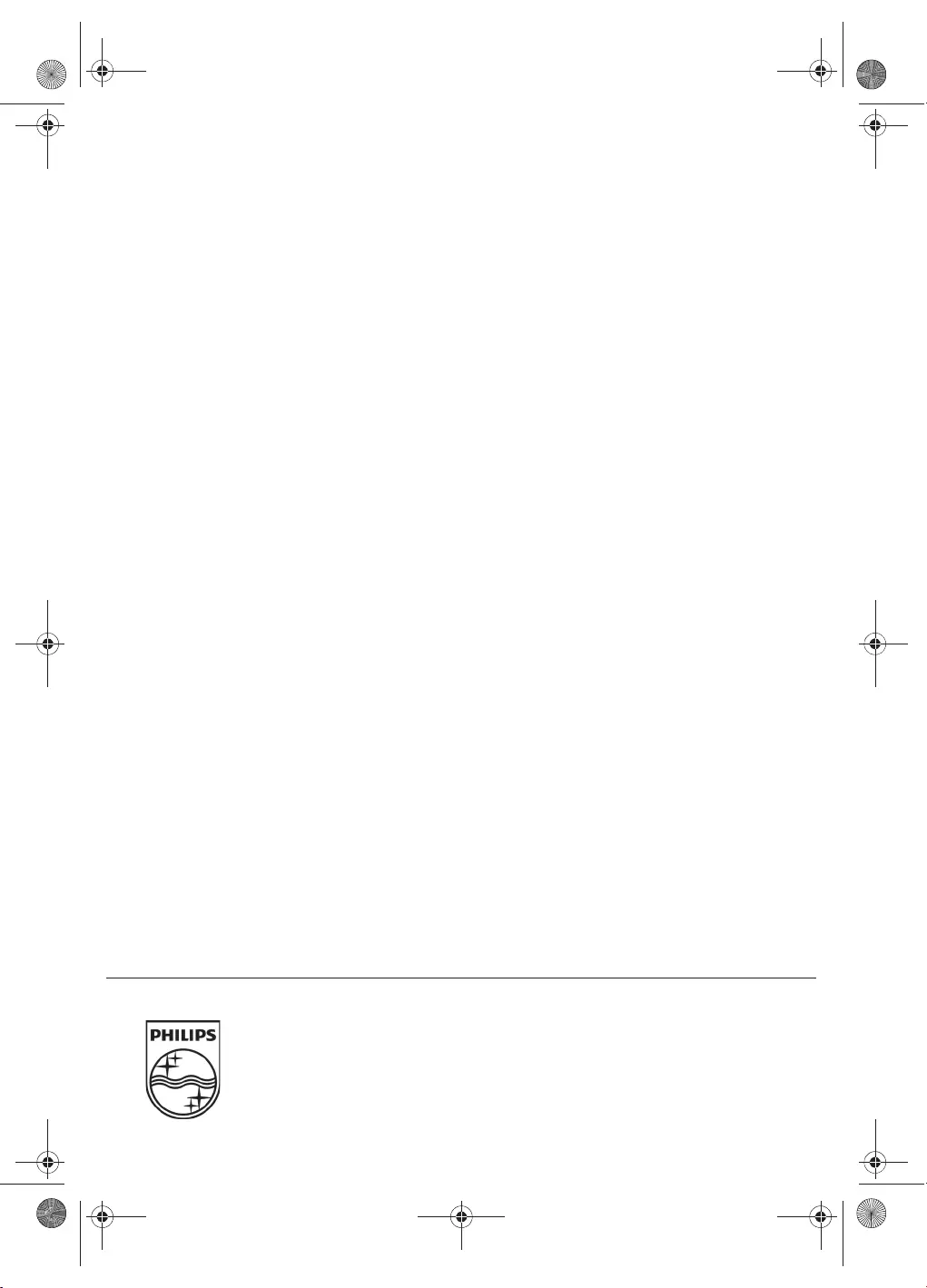
PPF 675
UK
253120913-C
Customer Information
Introduction 1
As part of our continuing quest for total customer satisfac-
tion, all of our products are made with ease-of-use and reli-
ability in mind.
Introduction 2
In your user manual you will find all the information
required to use your machine. If, after consulting your user
manual, you still require assistance, you should contact our
Call Centre. Our personnel are highly trained specialists
who can ensure that you receive the maximum benefit
from your product.
Introduction 3
We can assist your more quickly if you do not call us from
the machine, rather an external telephone. Keep a printout
of the settings as well as the serial number of the machine
handy. e serial number can be found on the type label.
United Kingdom
Telephone: 08 45 - 090 03 15
Fax: 08 70 - 124 02 02
Spaltenumbruch
Introduction 1
You can order original accessories from our homepage
or—in some countries (see below)—per telephone on our
toll-free number.
Introduction 2
Use only original consumable materials. e warrantee
does not cover damages to the device resulting from other
consumables.
United Kingdom
Telephone: 0800 - 358 08 07
E-Mail
E-Mail: dti.faxinfoline@sagemcom.com
Internet
Internet: www.sagemcom.com
We hope that you will have lots of joy using your new
product.
Sagemcom Documents SAS
Headquarters :
250, route de l’Empereur - 92848 Rueil-Malmaison - FRANCE
Tél. : +33 1 57 61 10 00 · Fax : +33 1 57 61 10 01
www.sagemcom.com
Limited company · Capital 8.479.978 Euros · 509 448 841 RCS NANTERRE
PHILIPS and the PHILIPS’ Shield Emblem are registered trademarks of Koninklijke Philips Electronics N.V.
and are used by Sagemcom Documents SAS under license from Koninklijke Philips Electronics N.V.