Vaddio 999-1005-122 User Manual
Displayed below is the user manual for 999-1005-122 by Vaddio which is a product in the Console Extenders category. This manual has pages.
Related Manuals
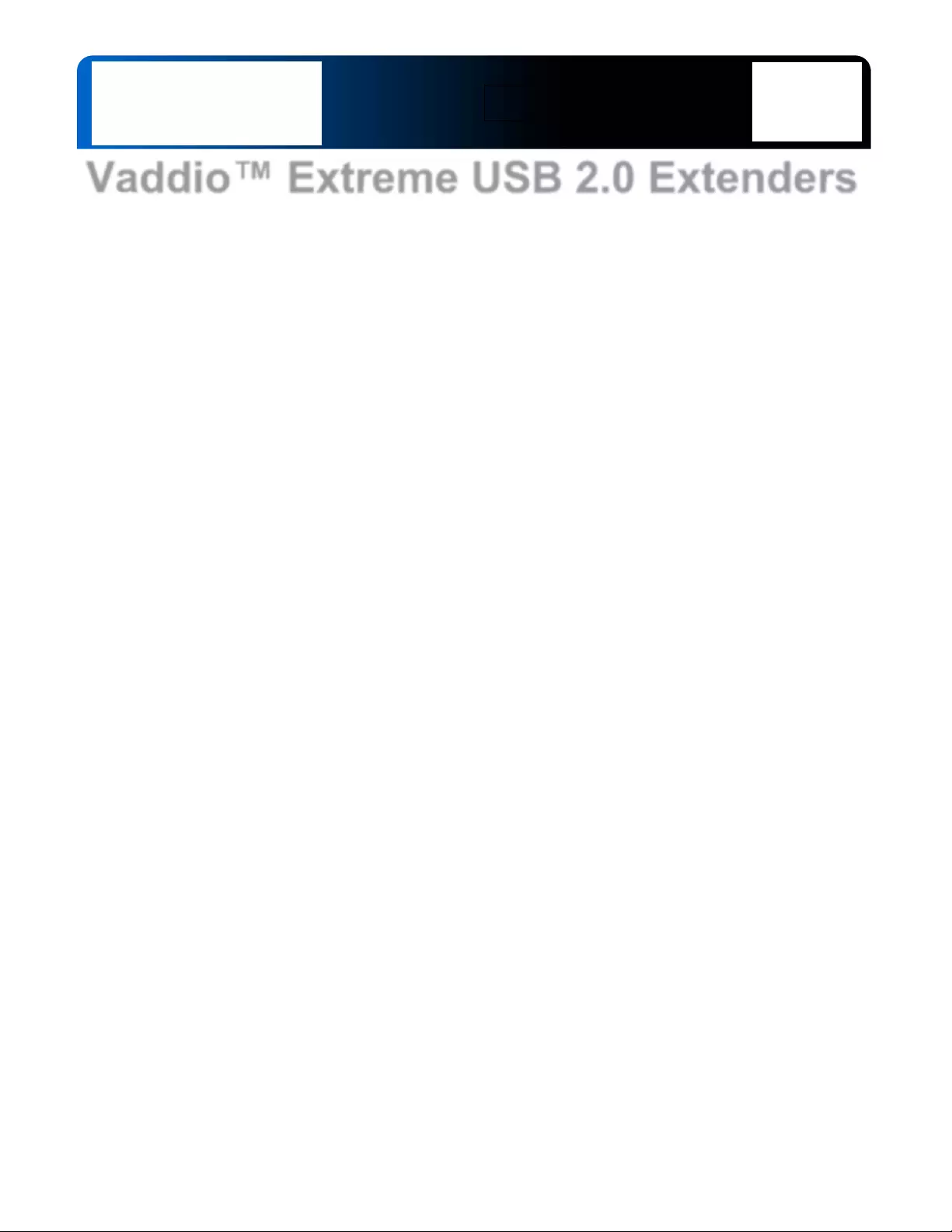
© 2013 Vaddio - All Rights Reserved. Extreme USB 2.0 Extenders, Document Number 342-0468 Rev D
Vaddio™ Extreme USB 2.0 Extenders
Part Numbers:
999-1005-022 - North America
999-1005-122 - International
Extreme USB 2.0
Extender TX
Extreme USB 2.0
Extender RX
Installation and User Guide

Extreme USB 2.0 Extenders
Extreme USB 2.0 Extenders - Document Number 342-0468 Rev D Page 2 of 16
Table of Contents
Overview .................................................................................................................................................................... 3
Intended Use: ......................................................................................................................................................... 3
Important Safeguards: ........................................................................................................................................... 3
Save These Instructions: ....................................................................................................................................... 3
Unpacking .................................................................................................................................................................. 4
Extreme USB Extenders (North America) 999-1005-022 ...................................................................................... 4
Extreme USB Extenders (International ) 999-1005-122 ......................................................................................... 4
Requirements: ........................................................................................................................................................ 4
Anatomy of the Extreme USB 2.0 Extenders ............................................................................................................ 5
Image: Front Panel Extreme USB 2.0 TX Unit .................................................................................................. 5
Image: Rear Panel Extreme USB 2.0 TX ........................................................................................................... 5
Image: Front Panel of Extreme USB 2.0 RX Unit ............................................................................................. 6
Image: Rear Panel of Extreme USB RX Unit .................................................................................................... 6
Installation Instructions .............................................................................................................................................. 7
Checking out the Installation: ................................................................................................................................. 7
Diagram: Basic Connectivity of the Extreme USB 2.0 Extenders ..................................................................... 8
Troubleshooting ......................................................................................................................................................... 9
Specifications: .......................................................................................................................................................... 12
Compliance and CE Declaration of Conformity: ...................................................................................................... 13
Warranty Information ............................................................................................................................................... 14
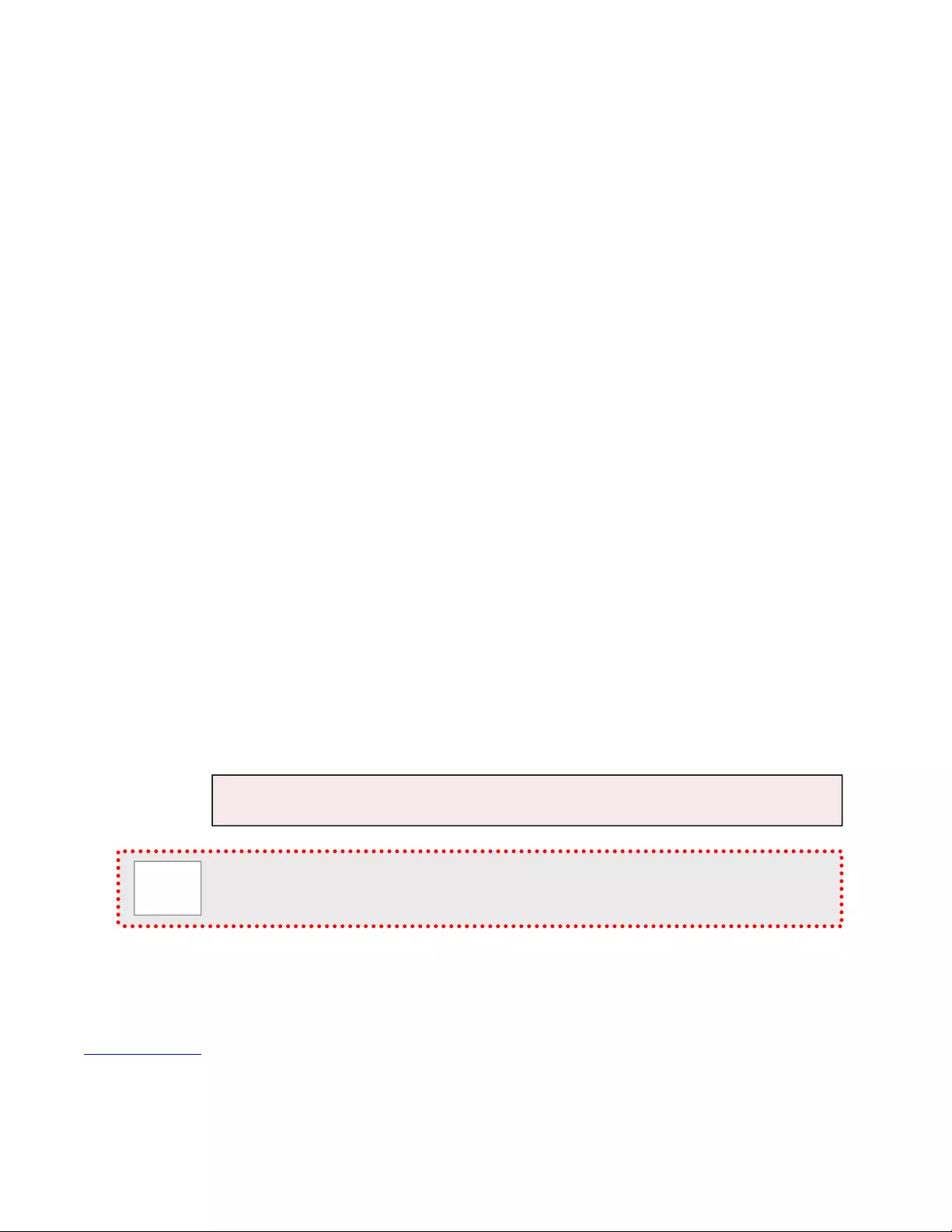
Extreme USB 2.0 Extenders
Extreme USB 2.0 Extenders - Document Number 342-0468 Rev D Page 3 of 16
O
VERVIEW
The Vaddio Extreme USB 2.0 Extenders
provide a complete working solution
powered by Extreme USB Long Reach
USB 2.0 enabled by the Lion’sGate™
USB 2.0 Extension ASIC. The system
has a transmit (TX) or remote device
side and a receive (RX) or Host PC side
and extends USB 2.0 high speed and
USB 1.1 devices up to 100m (328.1’)
over Cat-5e or better cable.
The TX side has the USB Type-A female USB 2.0 port and is located with the device and powered with the 5
VDC power supply while the RX side is port powered by the Host PC. Power is not required on the RX Host side
for normal operation.
The Extenders operate with USB 2.0 high-speed host controllers and USB 1.1 classic hosts. All USB device
types are supported including Control, Interrupt, Bulk and Isochronous at up to 480Mbp/s. The Extenders are true
plug and play and ready to operate out of the box and no new driver installation is required (bonus).
The Extreme USB 2.0 Extenders support all major operation systems including Windows®, Mac OS® and Linux®
and are ideal for a wide variety of fine USB devices like Vaddio HD-USB Camera, AV Bridge, Quick-Connect™
USB and EasyTalk™ Wireless USB Mic System as well as printers, scanners, and game controllers.
Intended Use:
Before operating the device, please read the entire manual thoroughly. The system was designed, built and
tested for use indoors, and with the provided power supply and cabling. The use of a power supply other than the
one provided or outdoor operation has not been tested and could damage the device and/or create a potentially
unsafe operating condition.
Important Safeguards:
Read and understand all instructions before using. Do not operate any device if it has been dropped or damaged.
In this case, a Vaddio technician must examine the product before operating. To reduce the risk of electric shock,
do not immerse in water or other liquids and avoid extremely humid conditions. Do not connect Ethernet or
Power over Ethernet (PoE) cables directly to the RJ-45 ports on the device as damage may re sult.
Save These Instructions:
The information contained in this manual will help you install and operate your product. If these instructions are
misplaced, Vaddio keeps copies of Specifications, Installation and User Guides and most pertinent product
drawings for the Vaddio product line on the Vaddio website. These documents can be downloaded from
www.vaddio.com free of charge.
Extreme USB 2.0 Extenders - RX (left) and TX (right)
Use only the power supply provided with the system. Use of any unauthorized
power supply will void any and all warranties.
Please do not use “pass-thru” type RJ-45 connectors. These pass-thru type connectors do not work
well for professional i nstallations an d can be the ca use of intermitte nt connec tions w hich can result in
the data and/or control line failing and locking up. For best results please use standard RJ-45
connectors and test all cables for proper pin-outs prior to use.

Extreme USB 2.0 Extenders
Extreme USB 2.0 Extenders - Document Number 342-0468 Rev D Page 4 of 16
UNPACKING
All the components within the shipping box are packaged as described in the sections belo w. Carefully remove all
parts included in the packaging.
Extreme USB Extenders (North America) 999-1005-022
Unpack and identify the following parts
One (1) Extreme USB Extender TX
One (1) Extreme USB Extender RX
One (1) 5 VDC Switching Powe r Supply
One (1) North American Power Cord
One (1) 6’ (1.83m) USB 2.0 Cabl e Type-A Male to Type-B Male
One (1) 1’ (305mm) USB 2.0 Cable Type-A Male to Type-B Male
Documentation
Extreme USB Extenders (International) 999-1005-1 22
Unpack and identify the following parts
One (1) Extreme USB Extender TX
One (1) Extreme USB Extender RX
One (1) 5 VDC Switching Powe r Supply
One (1) Euro Power Co rd
One (1) UK Powe r Cord
One (1) 6’ (1.83m) USB 2.0 Cabl e Type-A Male to Type-B Male
One (1) 1’ (305mm) USB 2.0 Cable Type-A Male to Type-B Male
Documentation
Requirements:
To co mplete the installation, you will also require the following items that are not included with the product:
One (1) USB 2.0 compatible PC (host computer) with a USB compliant operating system. The PC must have
the ability to supply 5VDC, 500ma of power or an additional power supply may be required.
Cat-5e Unshielded Twiste d Pair ( UTP) cable or better with two R J45 connectors. Fo r best results pl ease use
standard RJ-45 connectors, mark and test all cables for proper pin-outs p rior to use.
All references to Cat-5e cable in this document represent the minimum requirement of solid core Cat-5e
unshielded tw is ted pair cable or better. Cat -6 and STP cables can be substituted. Regular Cat-5 cable can be
used; however the maximum length may not be achievable.
Note: Not all equipment is compatible with the Extreme USB 2.0 Extenders. For whatever reason,
some stuff just doesn’t work. The Extreme USB 2.0 Extenders do comply with the USB 1.1 and USB
2.0 specifications, but there are a number of factors that can affect the operation of USB devices over
distance.
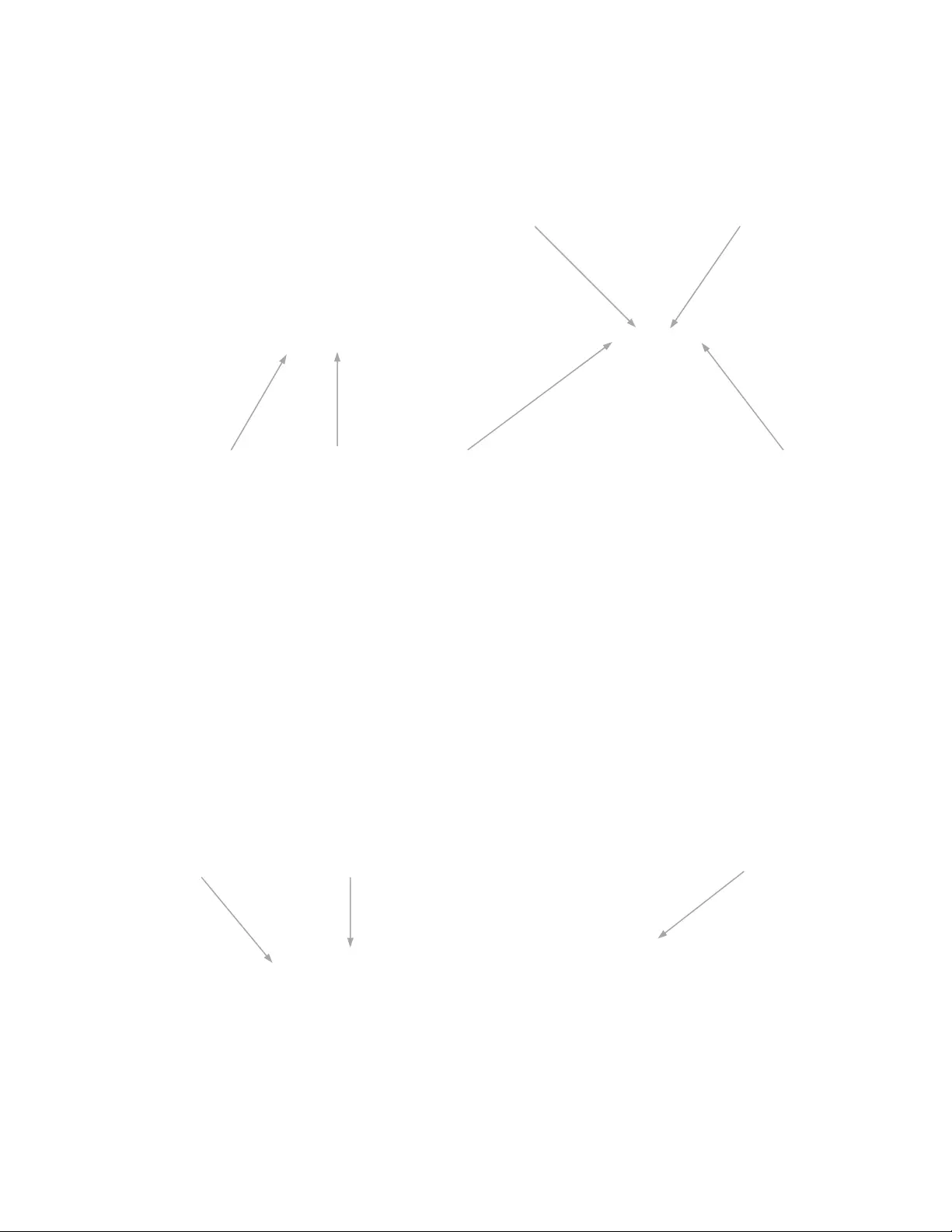
Extreme USB 2.0 Extenders
Extreme USB 2.0 Extenders - Document Number 342-0468 Rev D Page 5 of 16
A
NATOMY OF THE
E
XTREME
USB
2.0
E
XTENDERS
Image: Front Panel Extreme USB 2.0 TX Unit
The TX unit prov ides USB Type-A port for standard USB devices. The TX unit is powered by an e xternal AC
adapter or the Vaddio HD-USB PTZ camera in the WallVIEW HD-USB PRO kit.
1) USB Device Port (USB Ty pe-A): Accepts USB device.
2) Device LED (Green/Orang e): Indicates when a USB device is connected to the Device Port.
a. Will illuminate solid green when device is plugged in and active.
b. Off when device is in suspend mode or TX unit is powered off.
c. Orange when the TX unit detects an overcurrent condition and the attached USB device attempts to
draw more than the 500mA current.
3) Power LED (Vaddio Blue): LED turns blue when power is supplied and goes OFF when no power is
available.
4) Link LED (Green): Indicates a valid Extreme USB link is established between the RX and TX over Cat-5e
cabling.
LED turns on when link between RX and TX is
established.
Off when there is no link between RX
and TX.
5) Host LED (Green): Indicates that the system is properly enumerated on the host PC. LED blinks when in
suspend sta te.
6) Activity LED (Amber): Indicates activity when data transmission is active between TX and RX. LED blinks
intermittently with or withou t a USB device conn ected. The LED is off when in suspend mode.
Image: Rear Panel Extreme USB 2.0 TX
7) Earth Ground: Optional Earth Ground connection to housing of un it. A ccepts a n M2 screw.
8) Power Port: Connects to the AC power
supply .
Required at TX for proper operation.
9) Link Port (RJ-45): Accept s an RJ-45 connector for Cat-5e cabling (or better).
➌
➎
➍
➊ ➋
➏
➐
➒
➑
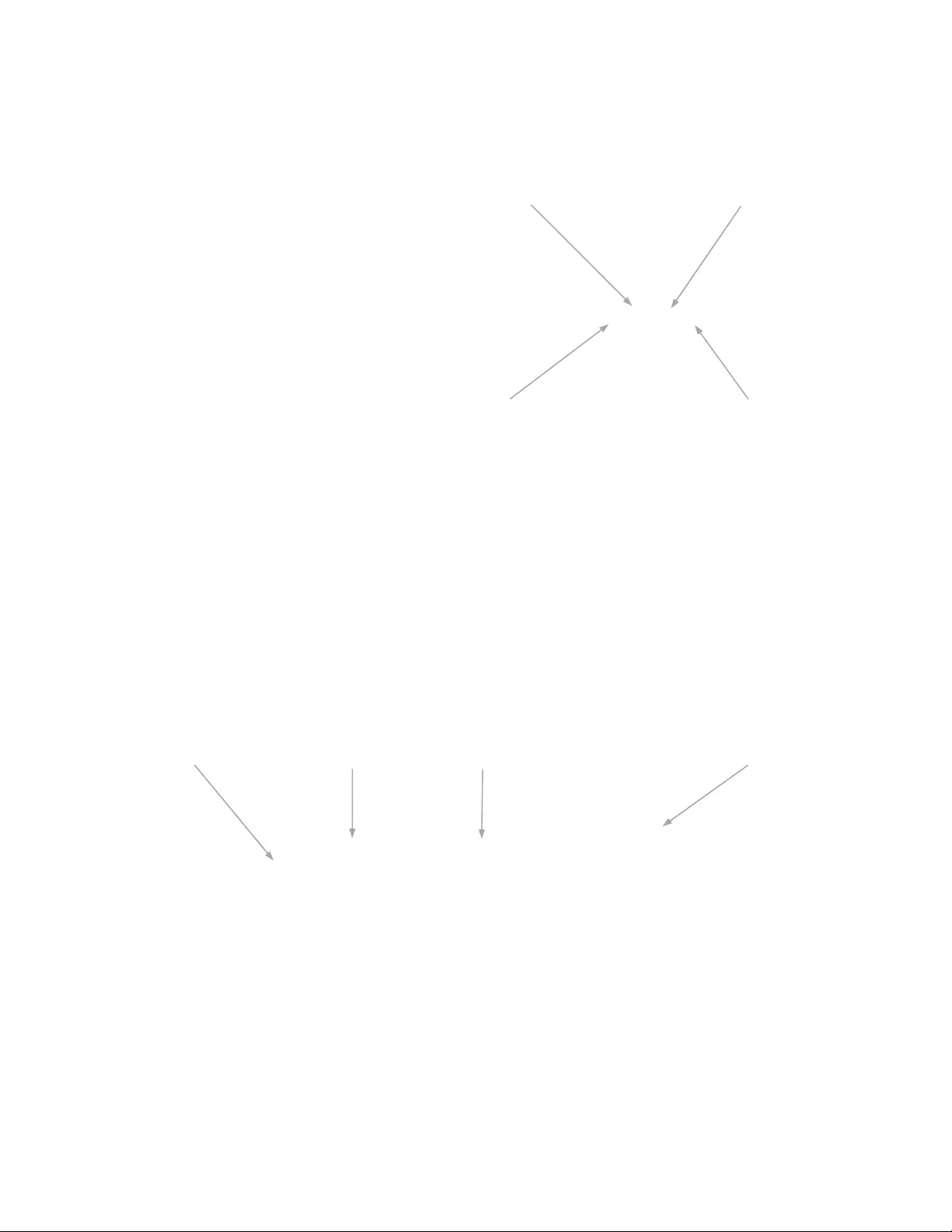
Extreme USB 2.0 Extenders
Extreme USB 2.0 Extenders - Document Number 342-0468 Rev D Page 6 of 16
Image: Front Panel of Extreme USB 2.0 RX Unit
The RX unit connects to the computer using a standard Type-A male to Type-B male USB 2.0 cable. Power for
the RX Unit is provided by the USB port on the Host computer.
1) Power LED (Vaddio Blue): LED turns blue when power is supplied and goes OFF when no power is
available.
2) Link LED (Green): Indicates a valid Extreme USB link is established between the RX and TX over Cat-5e
cabling.
LED turns on when link between RX and TX is
established.
Off when there is no link between RX
and TX.
3) Host LED (Green): Indicates that the system is properly enumerated on the host PC. LED blinks when in
suspend sta te.
4) Activity LED (Amber): Indicates activity when data transmission is active between TX and RX. LED blinks
intermittently with or without a USB device connected. When the TX and RX are in suspend mode, the LED
is off.
Image: Rear Panel of Extreme USB RX Unit
5) Earth Ground: Optional Earth Ground connection to housing of un it. A ccepts a n M2 screw.
6) Power Port (optional): Power supply not required in normal operat ion. USB Por t is required to deliver 500mA
to the RX unit. Please avoid the use of inexpensive USB hubs.
7) USB Type-B Port: Used to connect the RX to the host computer. Power is supplied to the RX on this port.
8) Link Port (RJ-45): Accepts RJ-45 connector for Cat-5e cabling (or better).
➌
➍
➊
➋
➎
➏
➐
➑
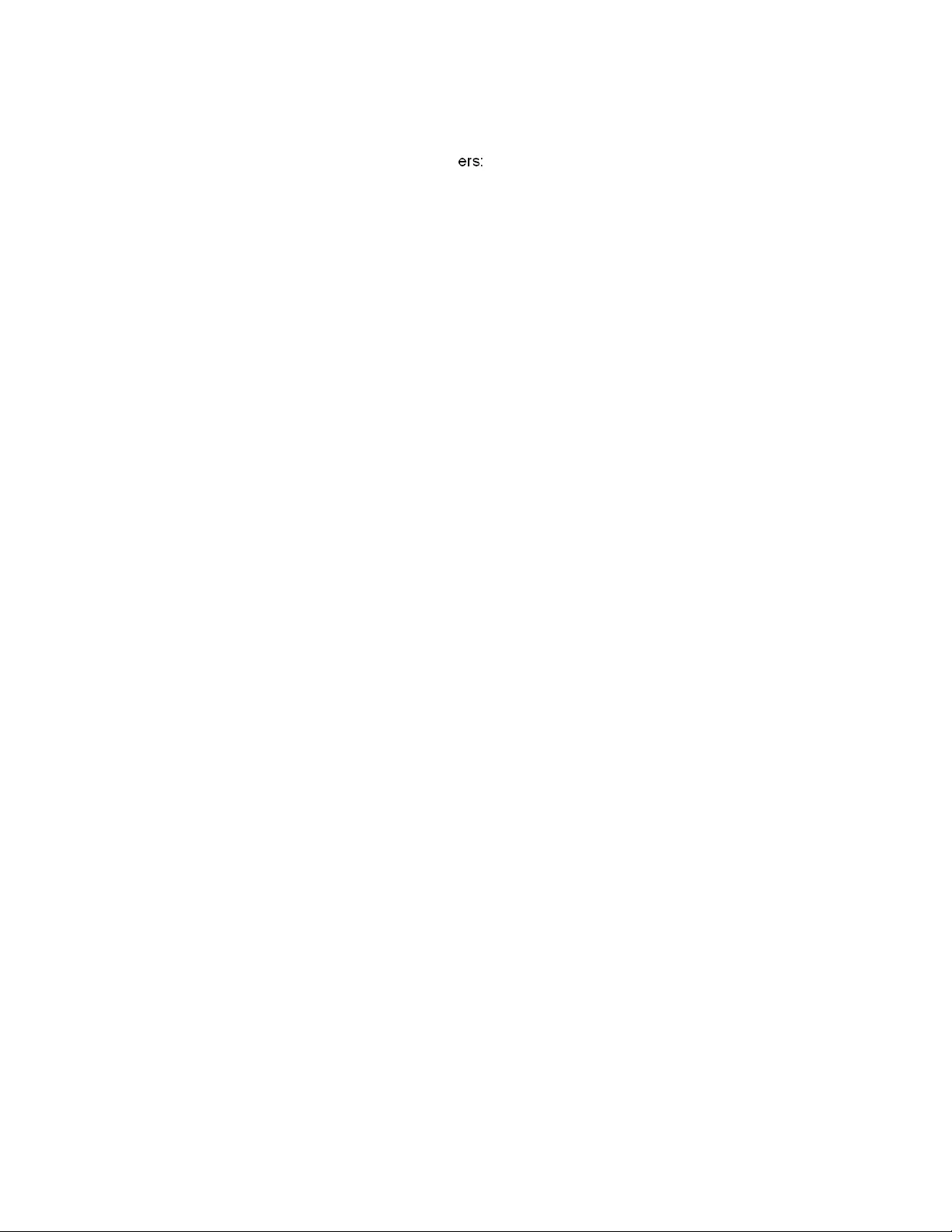
Extreme USB 2.0 Extenders
Extreme USB 2.0 Extenders - Document Number 342-0468 Rev D Page 7 of 16
I
NSTALLATION
I
NSTRUCTIONS
Step 1: Before installing the Extreme USB 2.0 Extenders:
A. Determine where the computer is going to be located.
B. Determine the location of the USB device or USB camera.
C. To ensure proper operation it is recommended that only Cat-5e or better (Unshielded Twisted Pair - UTP)
cabling is used to connect between the RX unit to the TX unit. The cabling must have a straight-through
conductor configuration (568B) with no crossovers and must be terminated with 8P8C RJ-45 connectors at
both ends. The combined length of any patch cords using stranded conductors must not exceed 33’ (10m).
Please make every effort to minimize the use of stranded Cat-5e patch cables between the extende rs.
Step 2: Place the RX unit near the host computer and install the supplied 6’ (1.83m) USB 2.0 cable between the
RX unit and the USB port on the host computer. The USB port must supply 5 VDC, 500mA to the RX unit. If the
computer cannot supply the proper power levels to the RX host unit, then another %V power supply must be
used.
Step 3: Place the TX unit near the USB device in the desired remote location and install the supplied 1’ (305mm)
USB 2.0 cable into the TX unit and the USB Device. For the USB signal, please use the USB 2.0 cables only.
Step 4: Plug the 5VDC power supply into a suitable electrical outlet and connect the supply to the TX unit.
Step 5: Connect the Cat-5e cabling (not included) into the RJ-45 Link port on the TX unit.
Step 6: Plug the other end of the Cat-5e cable into the RJ-45 Lin k port o n the RX unit.
Checking out the Installation:
A. On the RX and TX units, check that the Power, Host, and Link LEDs are on and that the Activity LED is
blinking. If the Link LED is permanently off, then the cabling between the RX and TX unit is not installed
properly or is defective .
B. For Windows users (2000, XP, Vista, Windows 7), open Device Manager to confirm that the “Generic USB
Hub” has been installed.
C. For Mac OS X users, open the System Profiler to confirm that the “Hub” has installed correctly. In the left
hand column under Hardware, select “USB” and inspect the right hand panel. If the system has been
installed correctly, you should find it listed as a “Hub” unde r the USB High-Speed Bus/USB Bus.
Operating System Notes:
To open System Profiler in OS X: Open the Finder, select Applications, then open the Utilities folder and
double click on the System Profiler icon.
To open Device Manage r in Windows 2000 or XP: Right click “My Computer” then select: Properties >>
Hardware tab >> Device Manager.
To open Device Manage r in Windows Vista or Windows 7:
Open the Start menu, right click on “Computer” then select: Manage >> Device Manage r.
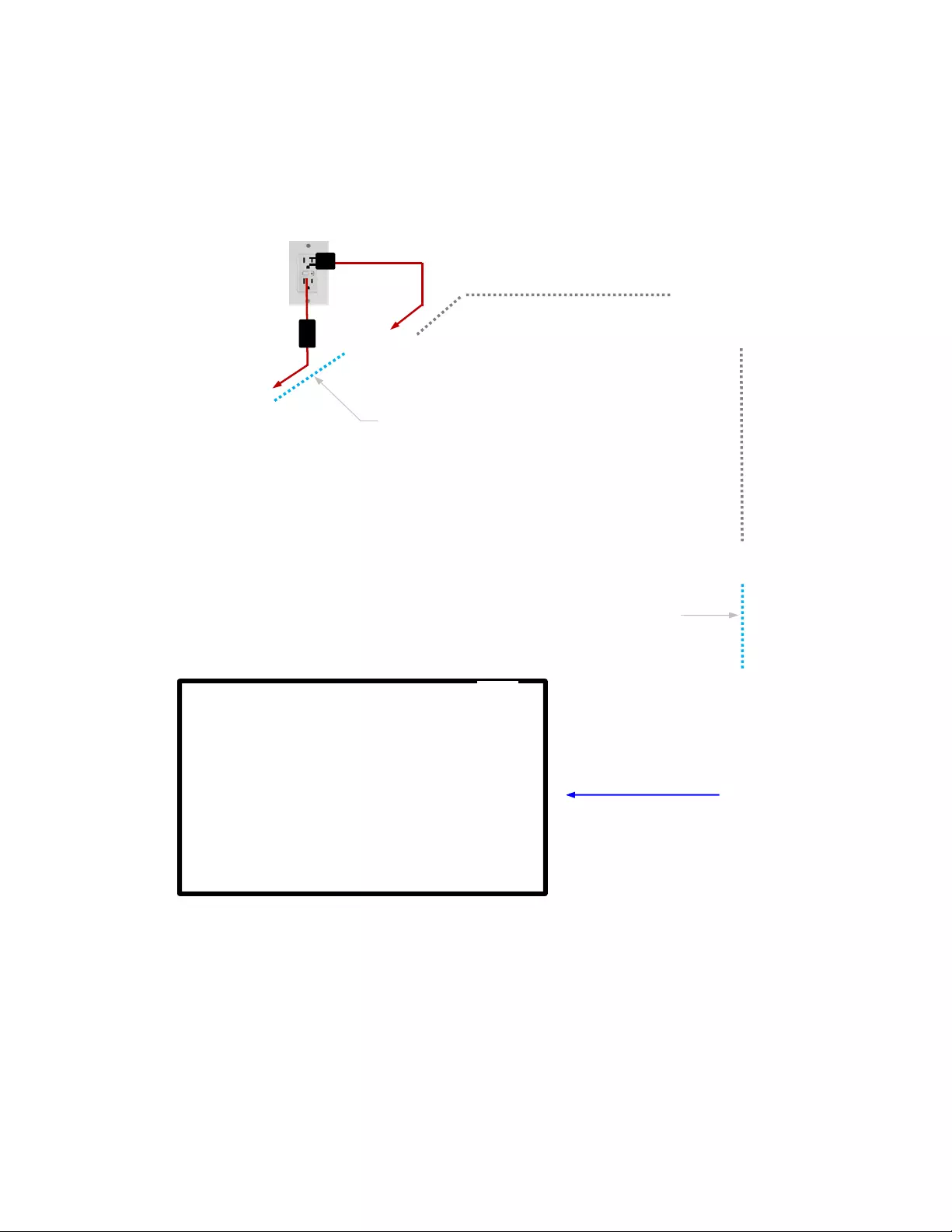
Extreme USB 2.0 Extenders
Extreme USB 2.0 Extenders - Document Number 342-0468 Rev D Page 8 of 16
Diagram: Basic Connectivi ty of the Extreme USB 2.0 Exte nders
Vaddio HD-USB PTZ Camera with local power for the camera and the Extreme USB 2.0 TX unit are shown. A
Cat-5e
cable run from the
TX extender (remote side) to the RX extender located at the Host PC to extend USB 2.0 video up to 100m (328.1’). Use the supplied 1’
(305mm) USB 2.0 cable at the camera side USB port and the provided 6’ (1.83m) at the PC side USB host port. Cat-5e patch cords are
typically use stranded pairs and can stop working on the High Speed USB 2.0 Signal at over 10’ (3. 04m).
Vaddio ClearVIEW™ HD-USB PTZ
Camera or other USB 2.0 Device
Large Format Flat Screen Monitor
USB 2.0 over Cat-5e
Cable (solid core)
Up to 100m (328.1’)
(Not supplied)
Extreme USB
2.0 TX Unit
(Remote)
Extreme USB
2.0 RX Unit
(Host)
USB 2.0 Video
using UVC Drivers
5VDC, 500ma
supplied by PC
over USB 2.0 port
Supplied 1’ (305mm) USB
2.0 Cable to the USB 2.0
p
ort on the camera
Local Power
HD Video
Host PC with
UC Soft Client
Software
Supplied 6’ (1.83m)
USB 2.0 Cable
5 VDC
12 VDC
Simulated Video Images of TCF “The Bank” Stadium (MPLS, MN)
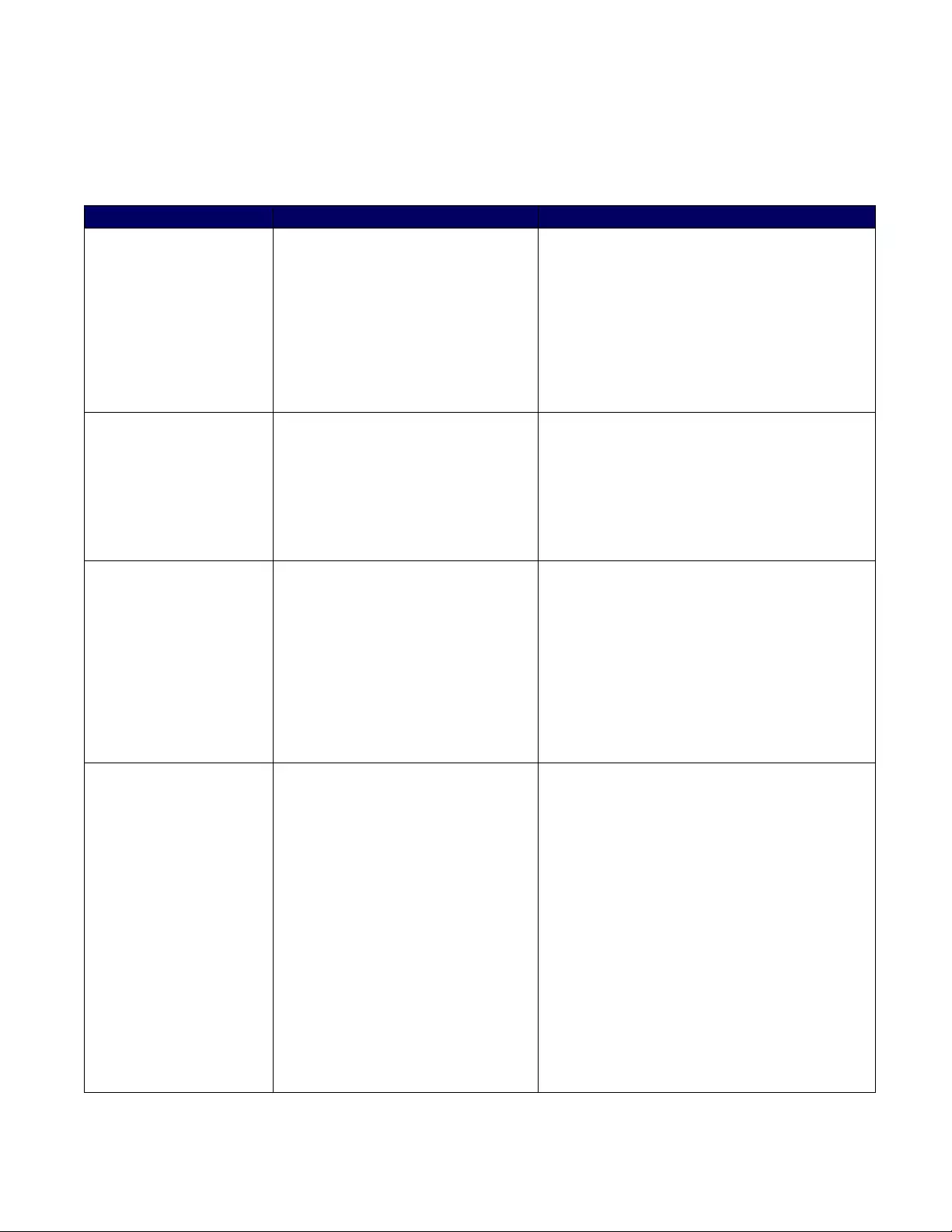
Extreme USB 2.0 Extenders
Extreme USB 2.0 Extenders - Document Number 342-0468 Rev D Page 9 of 16
TROUBLESHOOTING
The
following table provides troubleshooting
tips.
The
topics
are
arranged
in the
order
in
which
they should be
execut ed
in
most situations.
If you are
unable
to
resolve
the
problem
after
following these
instructions,
please contact
technical suppor t
for
further
assistance.
Problem Probable Cause Solution Possibilities
All LEDs on the RX unit
(PC-Host side) are off. The RX unit is not receiving enough
power from the USB port. 1) Ensure the USB connection between th e
RX unit and the host PC is properly
installed. Remember to use a USB 2.0
rated cable with USB 2.0 signals.
2) Move the USB connector to another USB
port on the host PC. Some PCs have
internal hubs and adequate powe r may
not be available on every port.
All LEDs on the TX unit
(device side) are off. The TX unit is not receiving power
for the AC Adapter. 1) Ensure that the AC power adapter is
properly connected to the TX unit.
2) Check the viability of the AC electrical
outlet. Check that the TX unit’s power
LED comes on when plugged into a
working outlet.
Link LEDs on the TX
and RX units are off. The is no connection between the
TX and RX units 1) Check the Cat-5e connection and the
cable. Avoid using the pull-through or EZ
type RJ-45 connectors. Check the pin-
outs and use 568B straight through
standard.
2) Connect a short and known good patch
cable between the TX and RX units. If it
works, then there is a Cat-5 cabling
problem.
Link LED on RX unit is
on
but the
Host LED on RX
unit is off.
The host
computer
is not
powered
on.
The LEX unit is not connected to
the
computer (w hen
us ed wi th t he
opti onal
LEX A C adapter).
The
computer does
not
support
USB hubs.
The USB
Ranger® 2201
is
malfunctioning.
1)
Disconnect
all USB
devices
from the TX
unit.
2)
Disconnect
the RX unit from the computer.
3)
Disconnect
the TX unit from the AC power
adapter.
4)
Reconnect
the RX unit to the computer.
5)
Reconnect
the TX unit to the AC
power
adapter.
6) In the
Univers al Serial
Bus
controllers
section
of
Device Manager, check
that the
RX unit is
recogni zed
as a
“Generic
USB
Hub”.
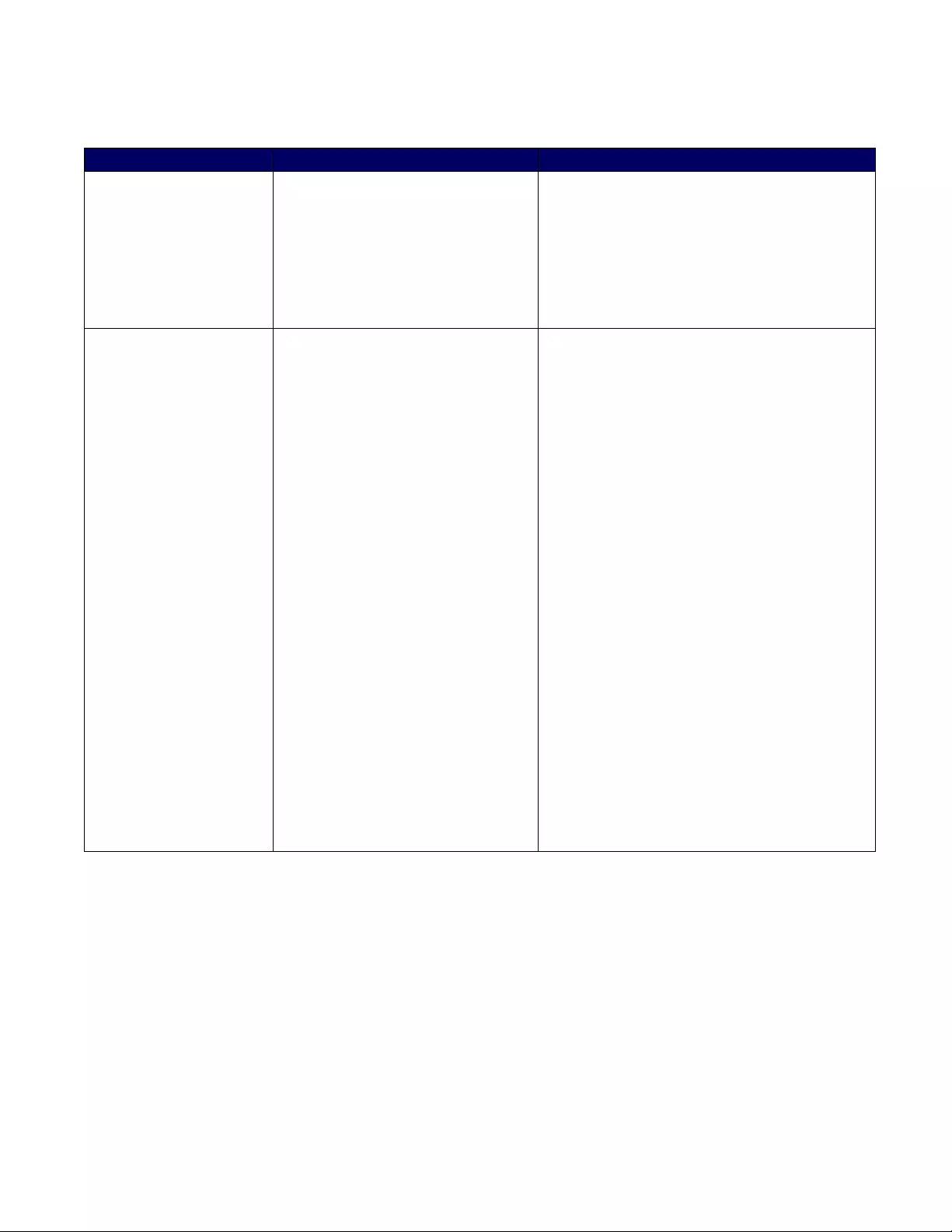
Extreme USB 2.0 Extenders
Extreme USB 2.0 Extenders - Document Number 342-0468 Rev D Page 10 of 16
Troubleshooting (continued)
Problem Probable Cause Solution Possibilities
The Extreme USB
Extenders were
working, but then the
Host LED on the TX
and RX units are all of a
sudden blinking. Now
what?
The TX unit is in suspend/standby
mode. The PC operating system
may have put the Extreme USB 2.0
Extenders into a standby state, or
no USB devices are attached to the
TX unit.
1) Recover/Resume the operating system
from standby mode (see the PC’s
operating system documentation).
2) Attach a USB device to the system.
All LEDs on both the
RX unit and the TX unit
are on, but the USB
device does not operate
correctly or is detected
as an unknown device
in the operating system.
The USB device may be
malfunctioning.
The computer does not
recognize the USB device.
The application software for the
device is not operating properly.
The Extreme USB 2.0
Extenders are malfunctioning
1)
Disconnect
the Extreme USB 2.0
Extenders from t he computer.
2)
Connect
the USB
device directly
to the USB
port on the computer.
3) If th e
device does
not
operate properly,
consult the user
documen tat ion
for the
device.
4)
Update
your
system BIOS, chipset,
or USB
Host
controller drivers
from your
System/Mother-
b oard manuf ac turer ’s
website.
5) If th e
device op erates prop erly w hen
directly
c onn ected
to the
computer, connec t
another
device
(of a
dif ferent t yp e)
to the USB
Ranger®
2201. Connect
the USB
Ranger®
220 1
to the computer.
6) If th e
second device does
not
operate ,
the
USB
Ranger® 2201
may be malfunctioning.
Contact
techni cal su ppo r t
for assistance.
7) If th e
second device does operate
properly,
the first
device
may not be
compatible
with
the USB
Ranger®
2201.
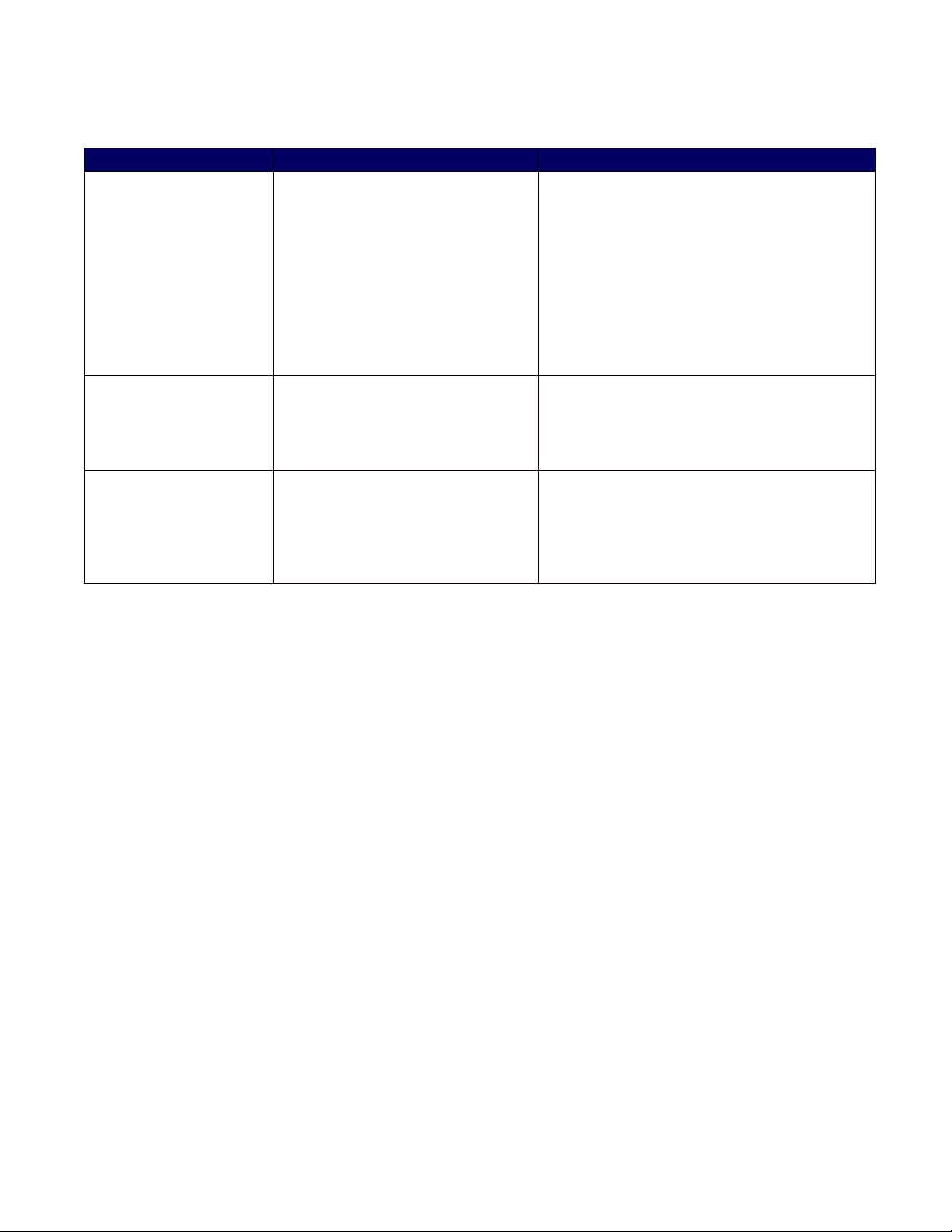
Extreme USB 2.0 Extenders
Extreme USB 2.0 Extenders - Document Number 342-0468 Rev D Page 11 of 16
Troubleshooting (continued)
Problem Probable Cause Solution Possibilities
USB
device
is
attached
to TX unit’s USB port but
TX
device
LED is off.
A US B
de vi ce mu st have
the
appropriate driver installed
on the
computer operating
system. Or
must us UVC (universal video
class) drivers.
1)
Install
the
required
USB
device driver
on the
computer op erating system prior
to
attaching
the USB
devic e
to the TX unit.
Please
see
the USB
device manufac turer ’s website
for
details.
2)
Consult
your USB
device documentation
and
po wer
the USB
device
with the
additional
USB
device manufa ctur er
supplied power supply
(if available).
Device
LED is orange
and
units
are no longer
functioning.
Overcurrent condition
has
occurred
because
USB device
draws more
power
than can be
supplied
per USB
specification (500mA).
Power c ycle
TX Unit.
Host and LINK
LEDs
on
RX / TX
units
blink
intermittently.
There is a possibility that the TX and
RX units don’t have the same
firmware revision.
Use a
different TX / RX
pair t h a t h a s the same
firmware
revision.
Upgr ade
the
TX /RX firmware, contact
technical
su pport
for assistance.

Extreme USB 2.0 Extenders
Extreme USB 2.0 Extenders - Document Number 342-0468 Rev D Page 12 of 16
SPECIFICATIONS:
Extreme USB 2.0 Extenders
Part Numbers 999-1005-022 North America
999-1005-122 Internation al
Range 100m (330ft) over Cat-5e (or better) cable
USB device support High-speed devices (480 Mb/s) (USB 2.0) Full speed devices (12 Mb/s) (USB 2.0
& 1.1) Low speed devices (1.5 Mb/s)
USB host support EHCI (USB 2.0) and OHCI/UHCI (USB 1.1)
AC adapter(s) Input: 100/240 V AC, 50 – 60 Hz, 600 mA maximum
Output: 5 VDC, 3 A
AC adapter connector 1.7 mm center-positive jack
Current available to USB
device at RX unit 500 mA
RX unit USB connector 1 x USB Type-B
TX unit Link connector 1 x RJ45
TX unit Link connector 1 x RJ45
TX unit USB connector 1 x USB Type-A
RX unit dimensions 3.94” x 2.99” x 1.02” (100 mm x 76 mm x 26 mm)
TX unit dimensions 3.94” x 2.99” x 1.02” (100 mm x 76 mm x 26 mm)
TX power consumption 500 mA maximum
RX power consumption Approx. 500 mA (No Load). 1.5A (Full load)
System shipping weight 2.0 lbs. (0.9 kg)
Operating temperature range 0°C to 50°C
Storage temperature range -20°C to 70°C
Operating humidity 20% to 80% relative humidit y, non-condensing
Storage humidity 10% to 90% relative humidit y, non-condensing
Regulatory testing FCC (Class B), IC (Class B), CE (Class B)
ESD rating EMC EN-61000-4-2 8kV Contact, 16kV Air
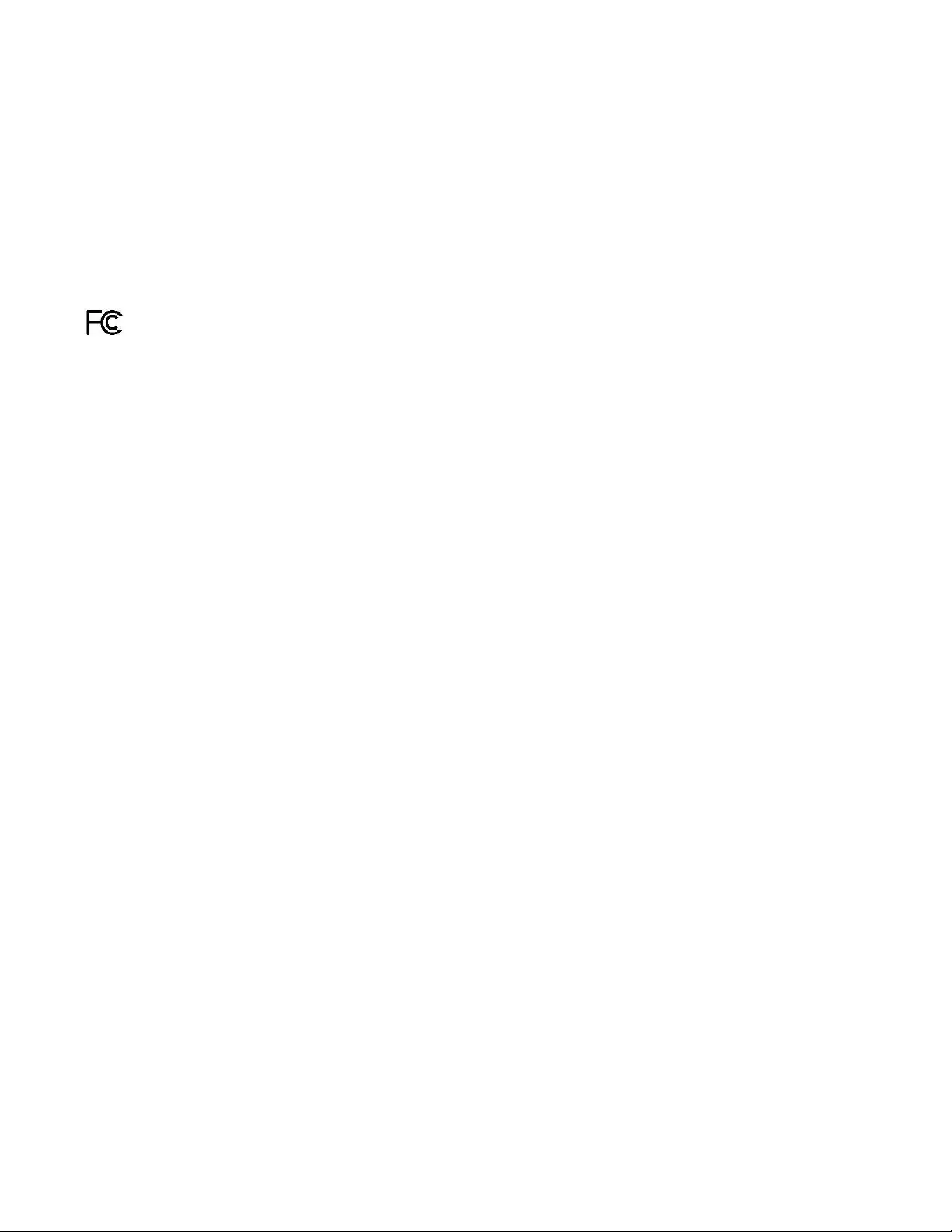
Extreme USB 2.0 Extenders
Extreme USB 2.0 Extenders - Document Number 342-0468 Rev D Page 13 of 16
COMPLIANCE AND CE DECLARATION OF CONFORMITY:
Extreme USB 2.0 Extenders
Compliance testing wa s performed to the following regulations:
FCC Part 15, Subpart B Class B
ICES-003 ISSUE 4, 2004 Class B
EN55022 A1 2007 Class B
IEC 60950-1:2005 (2nd Edition); Am 1:2009 Class A
EN 60950-1:2006+A11:2009+A1:2 010+A12:2011 Class A
FCC Part 15 Compliance
This equipment has been tested and found to comply with the limits for a Class A digital device, pursuant to
Part 15, Subpart B, of the FCC Rules
Operation is subject to the following two conditions: (1) This device may not cause interference, and (2) This
device must accept any interference including interference that may cause undesired operation of the device.
ICES-003 Compliance
ICES-003, Issue 4: 2004
This digital apparatus does not exceed the Class B limits for radio noise emissions from digital apparatus set out
in the Radio Interference Regulations of the Canadia n Department of Communications.
Le présent appareil numérique n’emet pas de bruits radioélectriques dépassant les limites applicables aux
appareils numeriques de la classe B préscrites dans le Règlement sur le brouillage radioélectrique édicte par le
ministère des Communications du Cana da.
European Compliance
This product has been evaluated for Electromagnetic Compatibility under the EMC Directive for Emissions and
Immunity and meets the requirements for a Class A digital device. In a domestic environment this product may
cause radio interference in which case the user may be required to take adequate measures.
Standard(s) To Which Conformity Is Declared:
European Standard EMC EN-5 5022:2006+A1:2007 Class B
EN 61000-3-2:2006
EN 61000-3-3:2003
EN55024:1998 + A2:2003
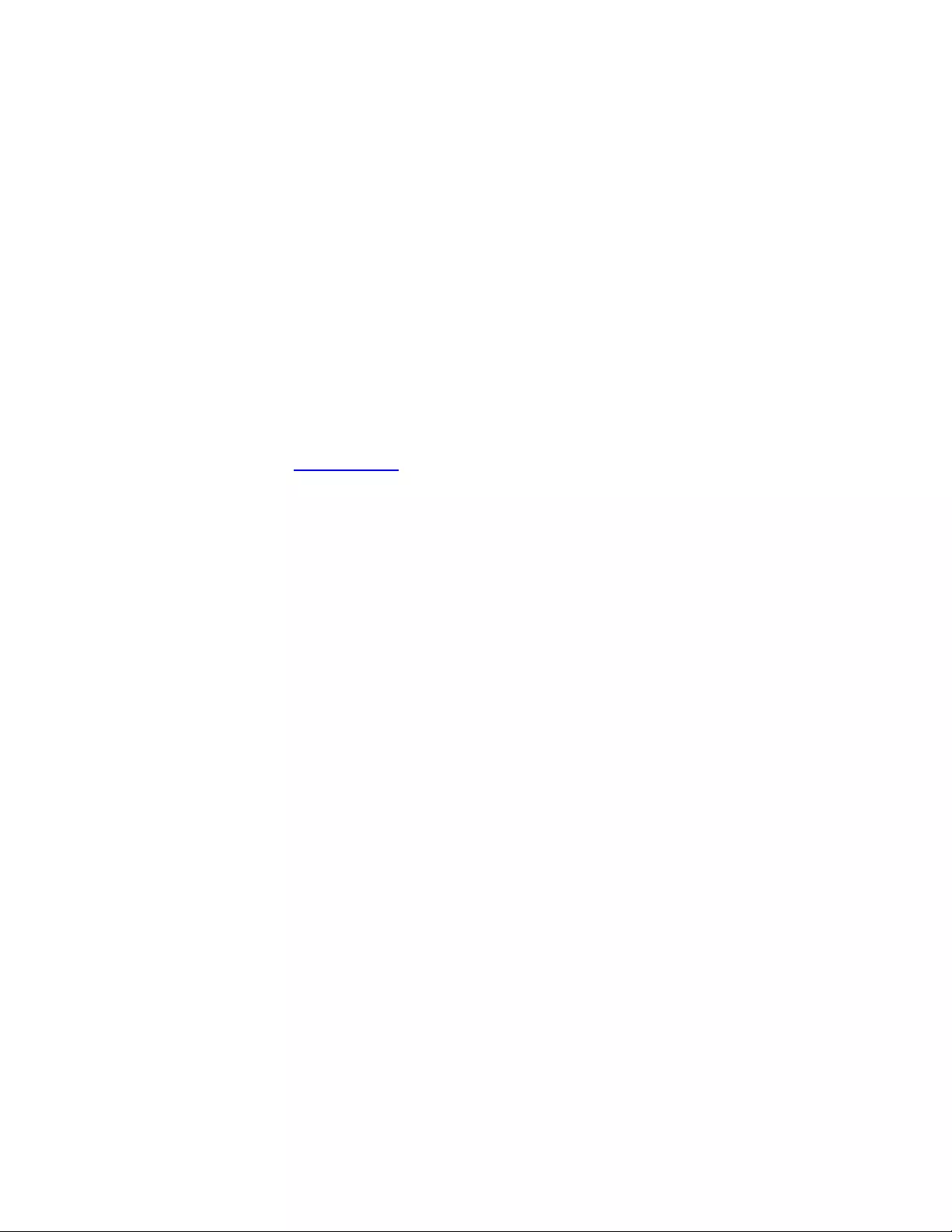
Extreme USB 2.0 Extenders
Extreme USB 2.0 Extenders - Document Number 342-0468 Rev D Page 14 of 16
WARRANTY INFORMATION: (See Vaddio Warranty, Service and Return Policies posted on vaddio.com for complete details):
Hardware* Warranty: One year limited warranty on all parts. Vaddio warrants this product against defects in materials and
workmanship for a period of one year from the day of purc hase from Vaddio. If Vaddio receives n otice of such defects during
the warranty period, they will, at their option, repair or replace products that prove to be defective. Please see Vaddio’s
Service Terms and Conditions at vaddio.c om for specific details and polici es.
Exclusions: The above warranty shall not apply to defects resulting from: improper or inadequate maintenance by the
customer, customer applied software or interfacing, unauthorized modifications or misuse, operation outside the normal
environmental specifications for the product, use of the incorrect power supply, improper installation (plugging things in
wrong), improper extension of the power supply cable or improper site operation and maintenance.
Vaddio Customer Service: Vaddio will test, repair, or replace the product or products without charge if the unit is under
warranty and is foun d to be defective. If the p roduct is out of warranty, Vaddio will test the n repair t he pro duct or pro duct s. T he
cost of parts and labor charg e will be estim ated by a tech nician an d confirmed by the customer prior to repair. All component s
must be returned for testing as a comp lete unit. Vaddio will not acce pt responsibi lity for shipm ent after it has left the pr emises.
Vaddio will only adva nce replace out of box failures or rand om equipment failures up to 30 days after the purc hase date (not
the install date).
Vaddio Technical Support: Vaddio technicians will determine and discuss with the customer the criteria for repair costs
and/or replacement. Vaddio Technical Support can be contacted through one of the following resources: e-mail support at
support@vaddio.com or onlin e at www.vaddio.com.
Return Material Authorization (RMA) Number: Before returning a product for repair or replacement, request an RMA from
Vaddio’s technical support. Provide a technician with a return phone number, e-mail address, shipping address, and product
serial numbers and d escribe the reason for repairs or r eturns as well as the date of purchase and proof of purchase. Includ e
your assigned RMA number in all correspondence with Vaddio. Write your assigned RMA number on the clearly on the
shipping label when returning the product. All products returned for credit are subject to a restocking charge without
exception.
Voided Warranty: The warranty does not apply if the original serial number has been removed or if the product has been
disassembled or dam aged throug h misuse, a ccident, modifications, or unauthoriz ed repai r. Cutting the po wer supply cabl e on
the secondary side (l ow voltage side) to extend the power to the device voids the warranty for that device.
Shipping and Handling: Vaddio will not pay for inbound shipping transportation or insurance charges or accept any
responsibility for laws and ordinances from inbound transit. Vaddio will pay for outbound shipping, transportation, and
insurance charges for all items under warranty but will not assume responsibility for loss and/or damage by the outbound
freight carrier. If the return shipment appears damaged, retain th e original boxes and packing material fo r inspection
by the carrier. Contact your carrier immedi ately.
Products Not Under Warranty: Payment arrangements are required before outbound shipment for all out of warranty
products.
*Vaddio manufactures its hardware products from parts and components that are new or equivalent to new in accordance with industry standard practices.
Other General Information:
Care and Cleaning
Do not attempt to take this product apart at any time. There are no user-serviceable components inside.
Do not spill liquids in the product
Keep this device away from food and liquid
For smears or smudges on the product, wipe with a clean, soft cloth
Use a lens cleaner on the lens, but this doesn’t have a lens, so don’t
Do not use any abrasive chemicals.
Operating and Storage Conditi ons:
Do not store or operate the device under the following conditions:
Temperatures above 40°C (104°F) or temperatures below 0°C (32°F)
High humidity, condensing or wet environments
In swimming pools or wading ponds
In inclement weather
Dry environments with an excess of static discharge
Under severe vibration

Extreme USB 2.0 Extenders
Extreme USB 2.0 Extenders - Document Number 342-0468 Rev D Page 15 of 16
Inside Back Cover - Blank
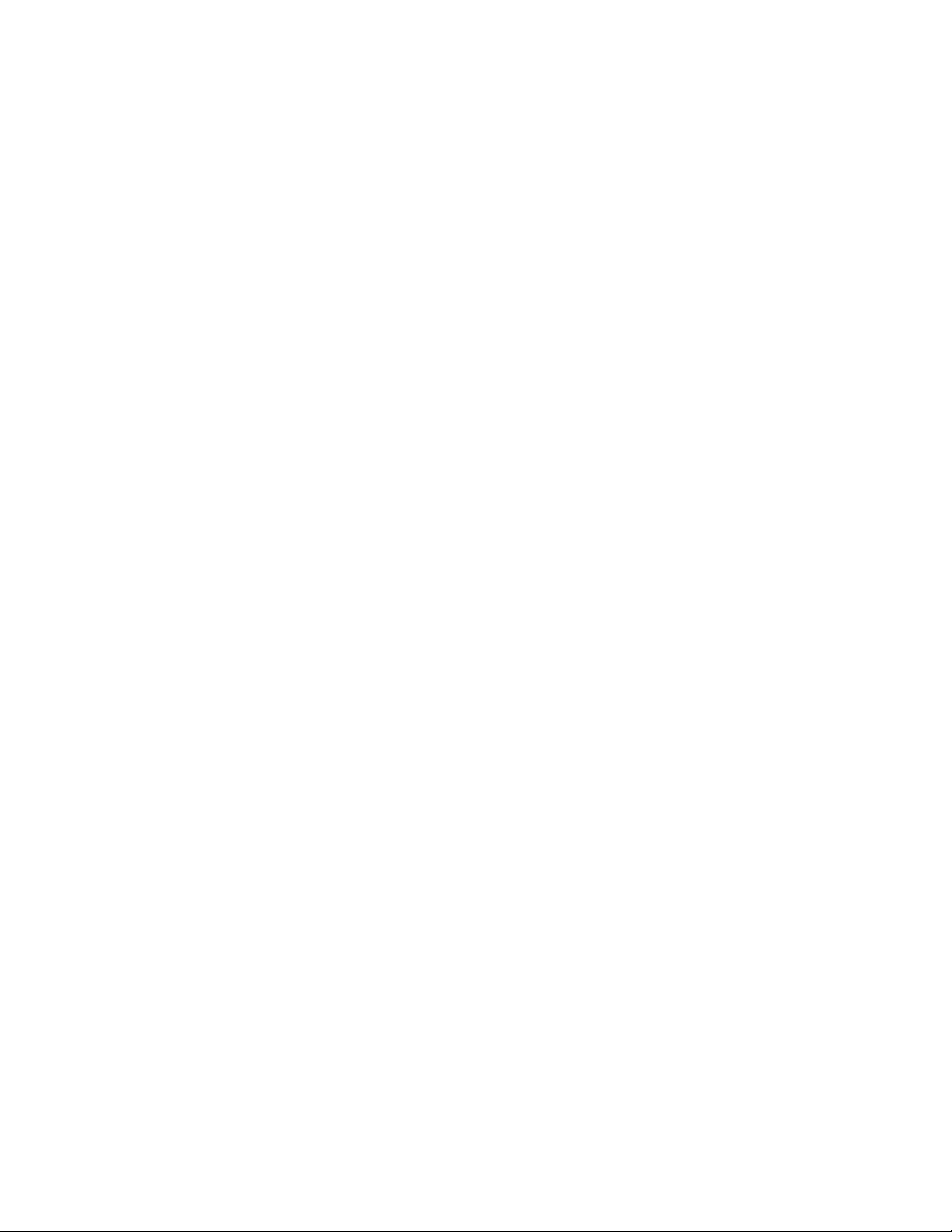
Extreme USB 2.0 Extenders
Extreme USB 2.0 Extenders - Document Number 342-0468 Rev D Page 16 of 16
Toll Free: 800-572-2011 ▪ Phone: 763-971-4400 ▪ FAX: 763-971 -4464
www.vaddio.com
©2012 Vaddio - All Rights Reserved. Reproduction in whole or in part without written permission is prohibited. Specifications and pricing are
subject to change without notice. Vaddio, Quick-Connect, EasyTalk and ClearVIEW are tradem arks of Vaddio. All other trademarks are prop ert y
of their respective owners. Document 342-0468 Rev. D