Vaddio 999-8536-001 User Manual
Displayed below is the user manual for 999-8536-001 by Vaddio which is a product in the Audio Conferencing Bridges category. This manual has pages.
Related Manuals
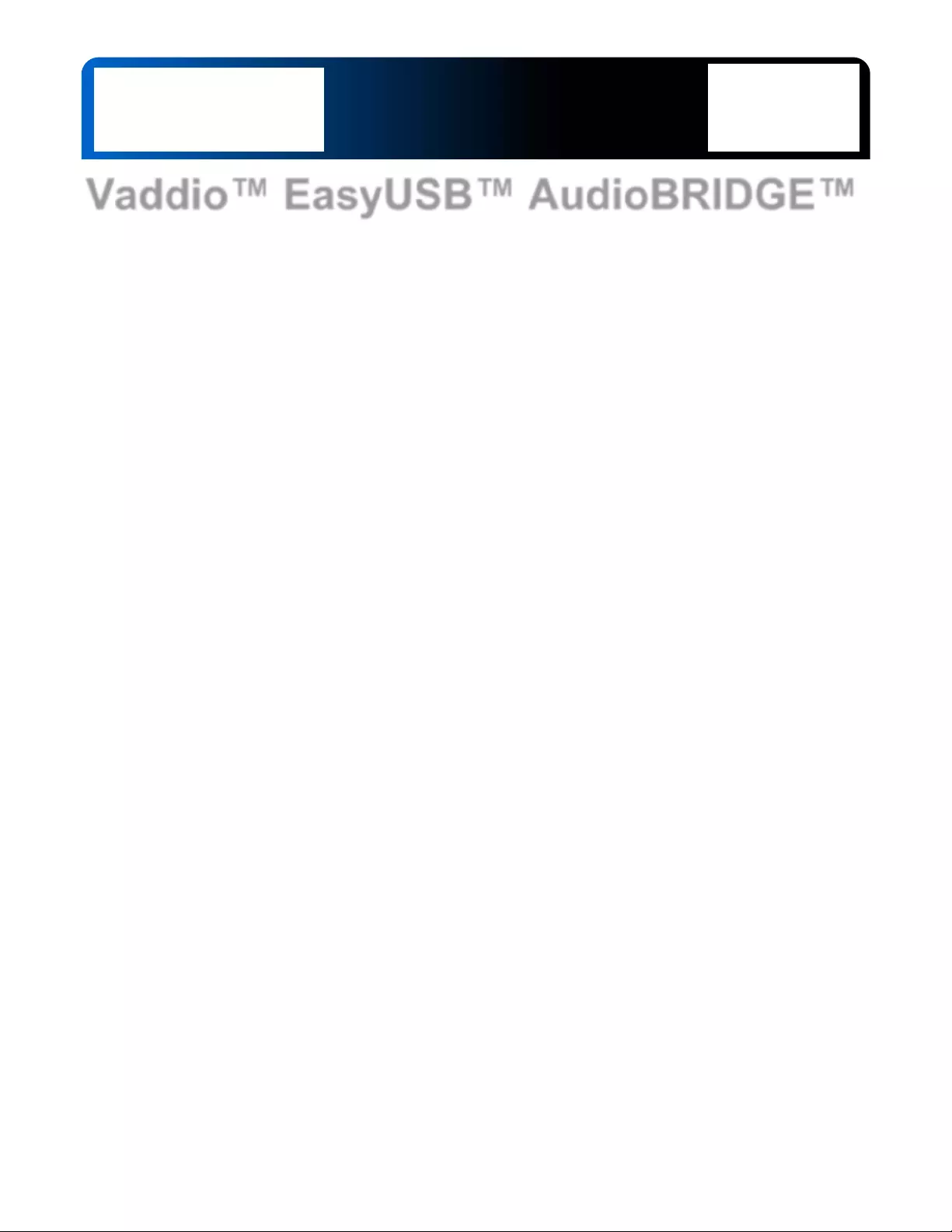
© 2015 Vaddio - All Rights Reserved. Vaddio EasyUSB AudioBRIDGE - Document Number 342-0769 Rev B
Vaddio™ EasyUSB™ AudioBRIDGE™
Analog Audio to USB 2.0 Audio Converter for UC
Conferencing Applications
Part Numbers:
999-8536-000: EasyUSB AudioBRIDGE (North America)
999-8536-001: EasyUSB AudioBRIDGE (International )
Installation and User Guide
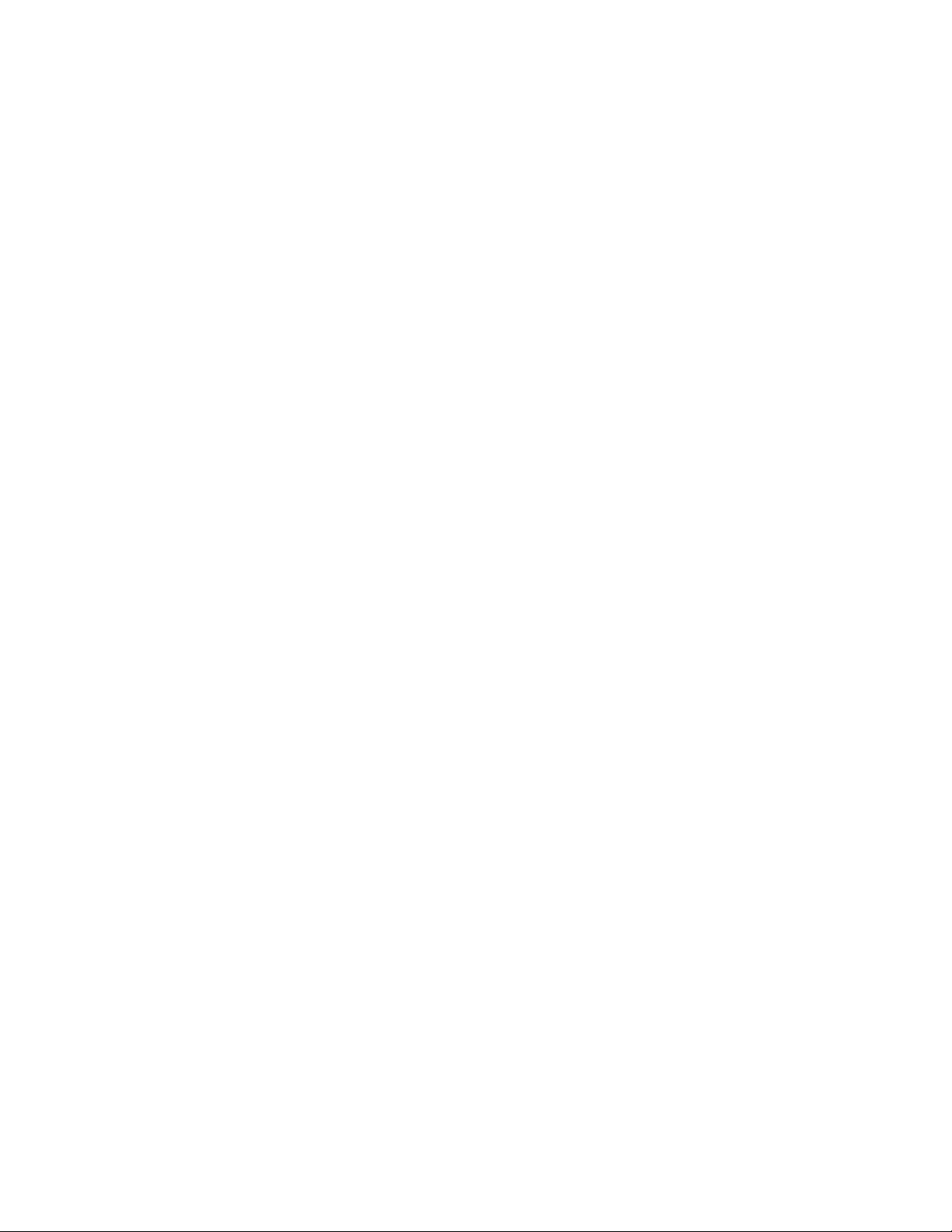
EasyUSB AudioBRIDGE
Easy USB AudioBRIDGE - Document Number 342-0769 Rev B Page 2 of 16
Table of Contents
Overview .................................................................................................................................................................... 3
Unpacking .................................................................................................................................................................. 4
Equipment Descriptions and Call-outs ...................................................................................................................... 4
Image: EasyUSB AudioBRIDGE Front Panel .................................................................................................. 4
Image: EasyUSB AudioBRIDGE Rear Panel Connections .............................................................................. 4
PC-based USB Conferencing Application ............................................................................................................. 5
Diagram: PC with USB 2.0 Basic Conferencing Connection Diagram ............................................................. 5
Step-by-Step Installation Instructions ........................................................................................................................ 5
EasyUSB AudioBRIDGE Installation ..................................................................................................................... 5
System Configuration and Programming................................................................................................................... 6
EasyUSB AudioBRIDGE ....................................................................................................................................... 6
Table: EasyUSB AudioBRIDGE Dip Switch Configuration Settings ................................................................ 6
Mixing Modes ......................................................................................................................................................... 7
Table: AudioBRIDGE Routing Table ................................................................................................................ 7
Advanced Audio Operational Functions .................................................................................................................... 7
User Operations ......................................................................................................................................................... 8
Connecting to a PC ................................................................................................................................................ 8
The Mixer in the PC ............................................................................................................................................. 10
A Note about Working with Unified Communications Soft Clients ...................................................................... 10
Firmware Updates ................................................................................................................................................... 10
Warranty Information ............................................................................................................................................... 11
Compliance and CE Declaration of Conformity ....................................................................................................... 12
Technical Specifications .......................................................................................................................................... 13
Appendix 1: Connector Pin-outs ............................................................................................................................. 14
Table: RS-232 Port on EasyUSB AudioBRIDGE ........................................................................................... 14
Table: RS-232 DE-9 to RJ-45 Control Adapter Pins ...................................................................................... 14
Appendix 2: EasyUSB AudioBRIDGE Serial Commands (ASCII) ......................................................................... 14
Table: EasyUSB AudioBRIDGE Commands .................................................................................................. 15
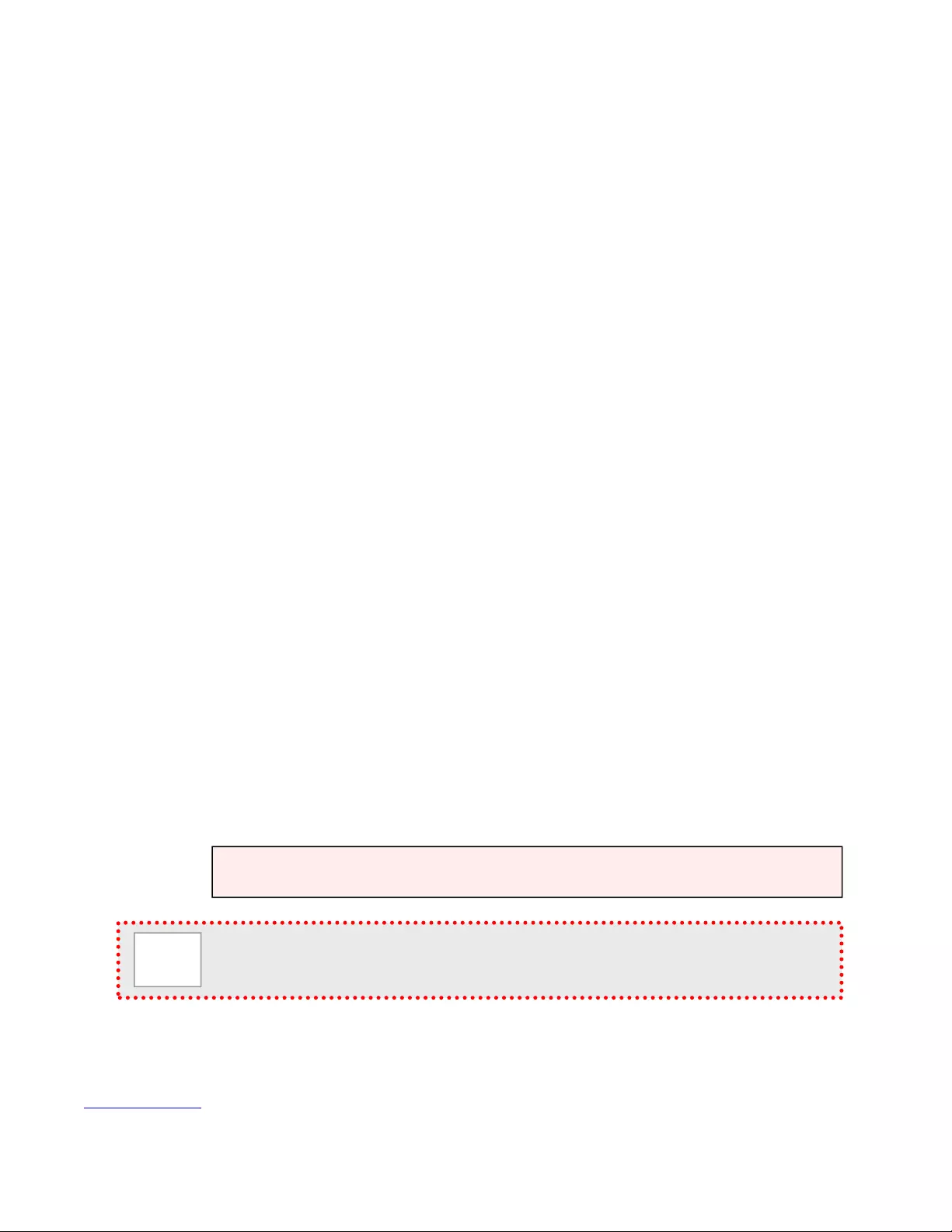
EasyUSB AudioBRIDGE
Easy USB
AudioBRIDGE - Document Number 342-0769 Rev B Page 3 of 16
Overview
The EasyUSB AudioBRIDGE is an elegant
solution to enable existing professional
audio equipment to go digital by converting
the analog audio signals to USB 2.0 for use
with Unified Communication soft clients like
Microsoft Lync, Cisco Jabber, Google+
WebEx, GoToMeeting and more!
Professional audio equipment can connect to the AudioBRIDGE with balan ced line level inputs and outputs on a 3-
pin Euro terminal block connector or unbalanced, consumer level inputs and outputs on RCA connectors. The
AudioBRIDGE converts the analog audio to a USB microphone and loudspeaker channel for connection to a PC
application.
The AudioBRIDGE is optimized for use with many UC clients including Microsoft Lync. A unique feature of the
AudioBRIDGE is the user configuration of USB terminal type. The AudioBRIDGE is configurable as a USB
speakerphone (Type 403) or a USB echo canceling speakerphone (Type 405). Use Type 405 when connecting to
professional audio conferencing DSP mixers with echo cancellation. Use Type 403 when connecting to audio
equipment that does not have internal echo cancellation. This feature improves performance with Microsoft Lync
and other soft client’s internal echo canceling routines.
The AudioBRIDGE includes ind ependent USB and analog gain stages. Gain structures can be co nfigured between
the pro audio equipment without being impacted by PC volume controls. Additionally, the AudioBRIDGE even
includes a serial control (RS-232) port for use with external control systems.
While the EasyUSB AudioBRIDGE is a simple idea, execution of the idea is one of the most important aspects of
selecting an analog audio to USB 2.0 converter. This solution offers many desirable features specifically included
to perform flawlessly for mission critical UC applications using new or existing audio system s.
Intended Use:
Before operating the device, please read the entire manual thoroughly. The system was designed, built and tested
for use indoors, and with the provided power supply and cabling. The use of a power supply other than the one
provided or outdoor operation has not been tested an d could damage the device and/or create a potentiall y unsafe
operating condition.
Important Safeguards:
Read and understand all instructions before using. Do not operate any device if it has been dropped or damaged.
In this case, a Vaddio technician must examine the product before operating. To reduce the risk of electric shock,
do not immerse in water or other liquids and avoid extremely humid conditions. Do not con nect Ethernet or Power
over Ethernet (PoE) cables directly to the RJ-45 port s on the device as damage may result.
Save These Instructions:
The information contained in this manual will help you install and operate your product. If these instructions are
misplaced, Vaddio keeps copies of Specifications, Installation and User Guides and most pertinent product
drawings for the Vaddio product line on the Vaddio website. These documents can be downloaded from
www.vaddio.com free of charge.
Use only the power supply provided with the system. Use of any unauthorized
or extended power supply will void any and all warranties.
Please do not use “pass-thru” type RJ-45 connectors. These pass-thru type connectors do not work
well for professional i nstallations an d can be the ca use of intermitte nt connec tions w hich can result in
the RS-232 control line faili ng and locking up. For best re sults please use standard RJ-45 co nnectors
and test all cables for proper pin-outs prior to use.
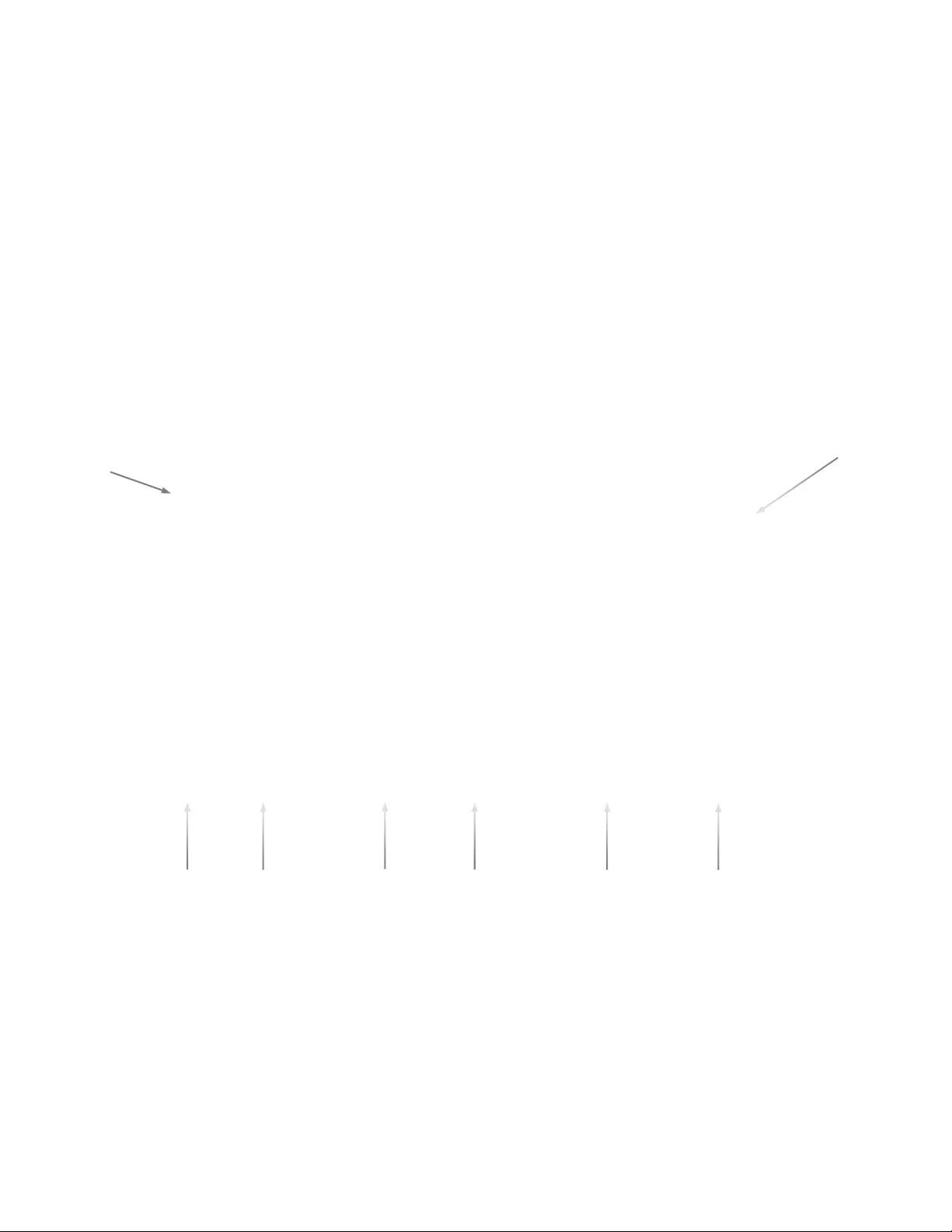
EasyUSB AudioBRIDGE
Easy USB
AudioBRIDGE - Document Number 342-0769 Rev B Page 4 of 16
Unpacking
Open the box and carefully remove the produ ct and all of the included parts from the packaging. Identify the
following parts for each AudioBRIDGE:
EasyUSB AudioBRIDGE:
999-8536-000: EasyUSB AudioBRIDGE - North America
999-8536-001: EasyUSB AudioBRIDGE - International*
Pack-out includes:
One (1) EasyUSB AudioBRIDGE
One (1) 18 VDC, 1.0 Amp Switching Power Supply with AC Clips*
One (1) 6’ (1.83m) USB Type-A to Type-B Cable (Black)
One (1) 998-1001-232 Control Adapter (DE-9-F to RJ-45-F) for serial updating or external control systems
Four (4) Rubber Feet (used if AudioBRIDGE is not rack mounted
* International AudioBRIDGE Kits get Euro, UK and AUS AC Clips.
Equipment Descriptions and Call-outs
Image: EasyUSB AudioBRIDGE Front Panel
1) Power LED: Blue LED indicates system is powered a nd operational. Flashing blue indicates a system error.
2) RCLB: Really cool logo badge
Image: EasyUSB AudioBRIDGE Rear Panel Conne ctions
1) Power Connector: 5.5mm OD x 2.5m m ID, po sitive center coaxial co nne ctor for 18 VDC, 1. 0 Amp Switching
Power Supply.
2) Settings: 8-position dip switches for configuration of advanced operational modes.
3) USB: USB Type B-Female connector for interface with Host PC. This connector allows for Streaming audio
to and from the EasyUSB AudioBRIDGE. It emulates a standard USB Audio Class (UAC) device and
eliminates need for customer drivers.
4) RS-232: RJ-45 connector with RS-232 functionality (see appendix for pin-out) .Control port for use with third
party control systems (AMX and Crestron). This port supports Vaddio ASCII command protocol.
5) Unbalanced Line Input & Line Output: Unbalanced RCA line level input and output port for connection to
external A/V devices such as video conferencing codec, external amplifier, or recorder. It supports a nominal
level of -10dBV.
6) Balanced Line Input & Line Output: Balanced line level input and output port on 3-pin Euro terminal
connectors for interface with external A/V equipment. It supports a nominal level of +4dBu.
➊
➌
➎
➏
➍
➊ ➋
➋
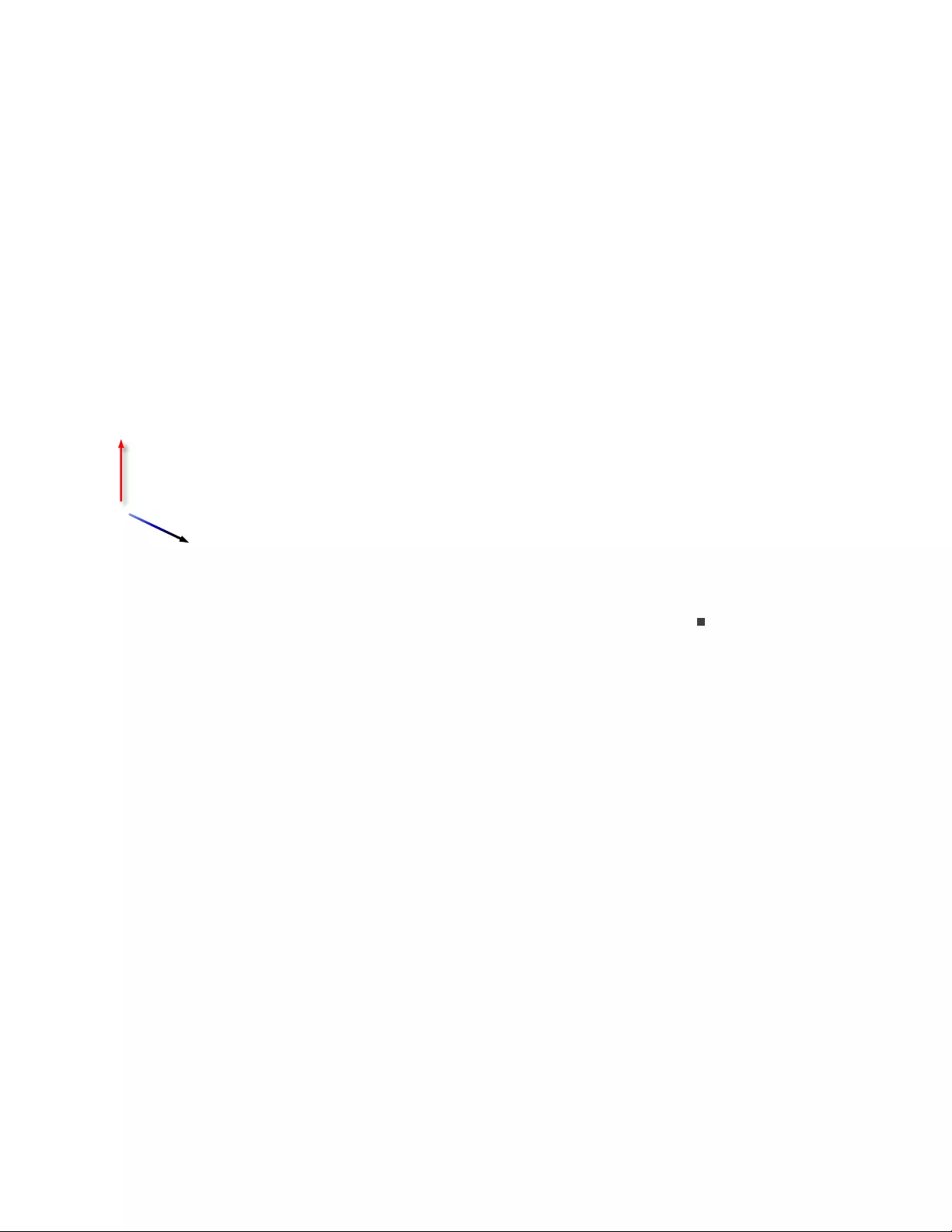
EasyUSB AudioBRIDGE
Easy USB
AudioBRIDGE - Document Number 342-0769 Rev B Page 5 of 16
PC-based USB Conferen cing Application
The diagram below depicts a typical AudioBRIDGE connection diagram when used with PC soft-clients (Jabber,
Skype, Lync, etc…) for the group audio system. Simply connect the AudioBRIDGE to the room’s existing
professional A/V equipment. Send local microphone (near-end) audio to the Line Input of the AudioBRIDGE.
Connect the AudioBRIDGE Line Output to the room’s sound system for playback of USB audio from the far-end.
Use type 405 when connecting to profe ssional audio conferencing DSP mixers with echo cancellation.
Diagram: PC with USB 2.0 Basic Conferencing Connection Diagram
Step-by-Step Installation Instructions
EasyUSB AudioBRIDGE Installation
Position the EasyUSB AudioBRIDGE in a centrali zed l ocation within the conference room, 6’ (1.83m) from th e PC.
Follow steps below to install devices:
STEP 1: Plug in the 18 VDC power supply into the AudioBRIDGE power connector, but don’t plug in the AC side yet.
STEP 2: Plug USB Type-B Male connector of the USB 2.0 cable into the AudioBRIDGE. Plug the Type-A Male connector into
the PC USB port.
STEP 3: Connect the balanced line output on the room’s DSP mixer into the balanced line input 3-pin phoenix-type wire
terminals of the AudioBRIDGE. Connect the AudioBRIDGE’s balanced line output cable on the 3-pin phoenix-type wire
terminals and connect the other end of the cable to a line input on the room’s DSP mixer.
NOTE: Maintain the positive, negative and g r ound terminals between the AudioBRIDGE and the room’s Pro DSP mixer.
STEP 4: Set the dip switches to the appropriate USB Terminal mode (see table on the next page).
STEP 5: Plug in the AC for the AudioBRIDGE and a blue power LED will light on the front panel (a flashing blue LED indicates
a fault condition). Once the AudioBRIDGE has power and is connected to the PC, the PC will recognize the AudioBRID GE as
both a USB Microphone and USB Speak er device in the o perating s ystem. With the PC connected to the net work, launch the
UC application.
PC with UC Client Software
(Turn off internal echo canceler)
Room’s Pro
DSP Mixer
with AEC
EasyUSB AudioBRIDGE
Rear Panel
AudioBRIDGE
uses UAC
(Universal Audio
Class) Drivers
Supplied
6’ (1.83M)
USB 2.0
Cable
Local Near-end
Mic Audio to
Line Input
Far-end Audio
(from USB
connection) to
Pro Mixer
PRO
Amplifier
Room Speakers
Line
Level
Audio
Room Microphones
Network
S
wi
tc
h
Network
Ethernet
18 VDC
Power
Supply
Balanced
Line Output Balanced
Line Input
❶
❷
❸
❹
❺
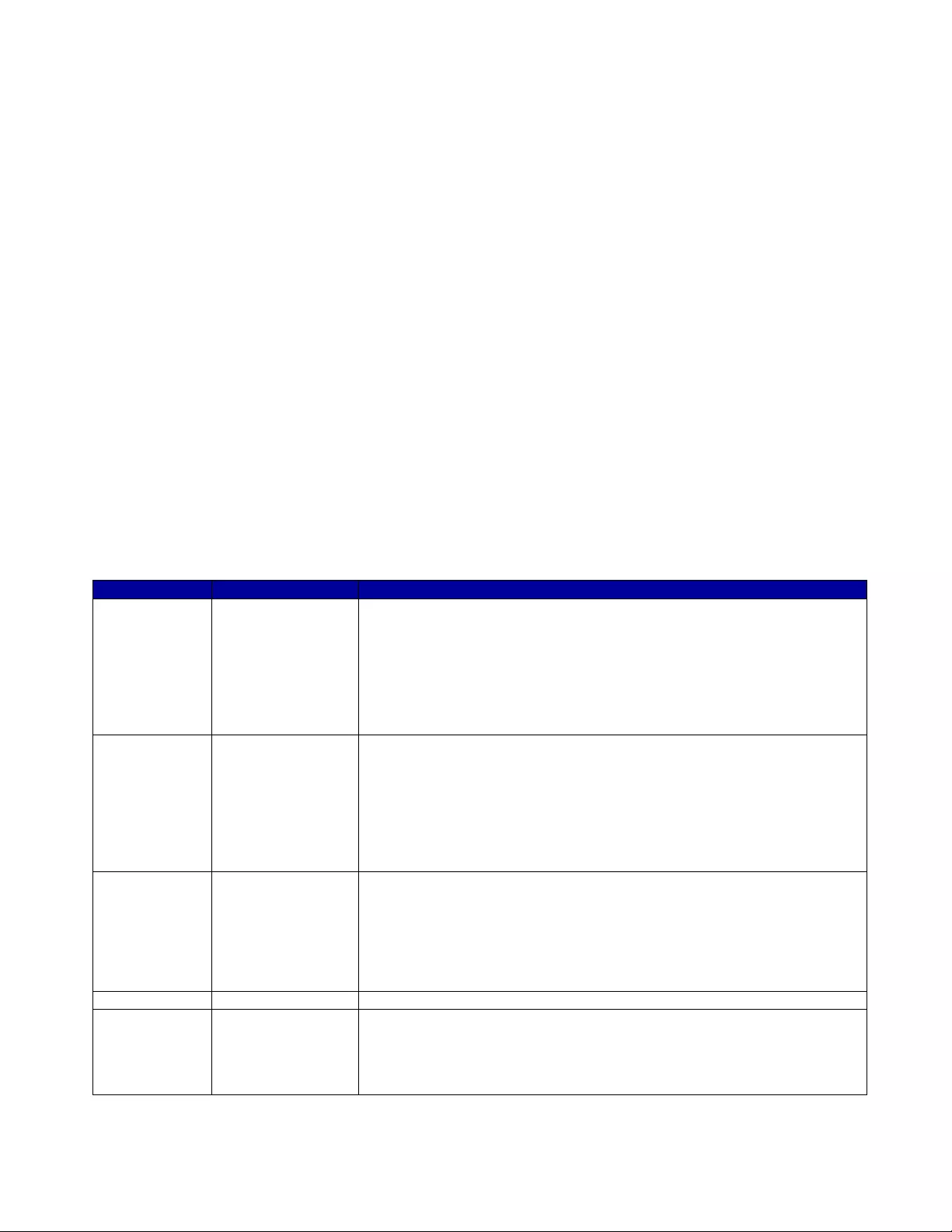
EasyUSB AudioBRIDGE
Easy USB
AudioBRIDGE - Document Number 342-0769 Rev B Page 6 of 16
Optional Accessories
The EasyUSB AudioBRIDGE has three optional accessory kits:
Optional Rack Mounting Kit: The ½-rack kit (PN: 998-6000-004) provides
a method for the EasyUSB AudioBRIDGE to be installed in a 1-RU space
within a rack. The Rack Kit includes two rack ears (one long and one short).
The rack ears are mounted on the sides of the AudioBRIDGE using the
existing screws included on the encl osure.
Optional Under-Table Mounting Bracket: Fits Vaddio ½ rack enclosures and securely
mounts the AudioBRIDGE to the underside of the conference room table to remain close to
the PC used for the UC conferencing application (PN: 998-6000-00 5)
USB 2.0 Extension Kit: An optional Active USB 2.0 Extension Cable extends the USB 2.0
connection between the AudioBRIDGE and the PC to 65.6’/20m (PN: 440-1005-020).
System Configuration and Programming
EasyUSB AudioBRIDGE
The EasyUSB AudioBRIDGE has an 8-position dip switch on the rear panel of the device for
allowing installers to customize product for the desired conferencing application. Available
configuration functions a re listed in the Table below. The “up” positi on on the dip switch repres ents
enable and the “down” po sition represents disable.
Table: EasyUSB Audi oBRIDGE Dip Switch Configuration Settings
Dip Switch Function Description
SW 1 HID Volume Lock HID Volume Lock disallows the Host PC from adjusting the line input and
line output gains on the AudioBRIDGE.
Down (disable) = PC can adjust line input and line output gains
Up (enable) = HID lock enabled and PC cannot control input and output
analog gains. Gain will be locked at current value when feature enabled.
** Requires a power cycle of AudioBRIDGE when changed**
SW 2 USB Terminal Type The USB Terminal Type defines the type of audio devic e connected to the
Host PC according to the USB 2.0 device specifications. Some software
applications (including Microsoft Lync) use this setting to modify PC’s audio
processing functions accordingly.
Down (type 405) = Echo Canceling Speakerphone USB Terminal Type
Up (type 403) = Non-Echo Canceling Speakerphone USB Terminal Type
** Requires a power cycle of AudioBRIDGE when changed**
SW 3 Input Attenuation Applies 6dB attenuation to the line input mix. The unbalanced input and
balanced input are automatically summed before sending to the USB TX
channel.
Down (Disable) = No line input attenuation is applied to mix
Up (enable) = 6dB attenuation is applied to the unbalanced and balanced
line input mix.
SW 4-7 Not Used Reserved for future features
SW 8 Firmware Update This switch places the AudioBRIDGE in firmware update mode allowing
integrators to upgrade the device using Vaddio software. When enabled,
the audio operations will be disabled during the firmware update procedure.
** Requires a power cycle of Audio BRIDGE to take affect**
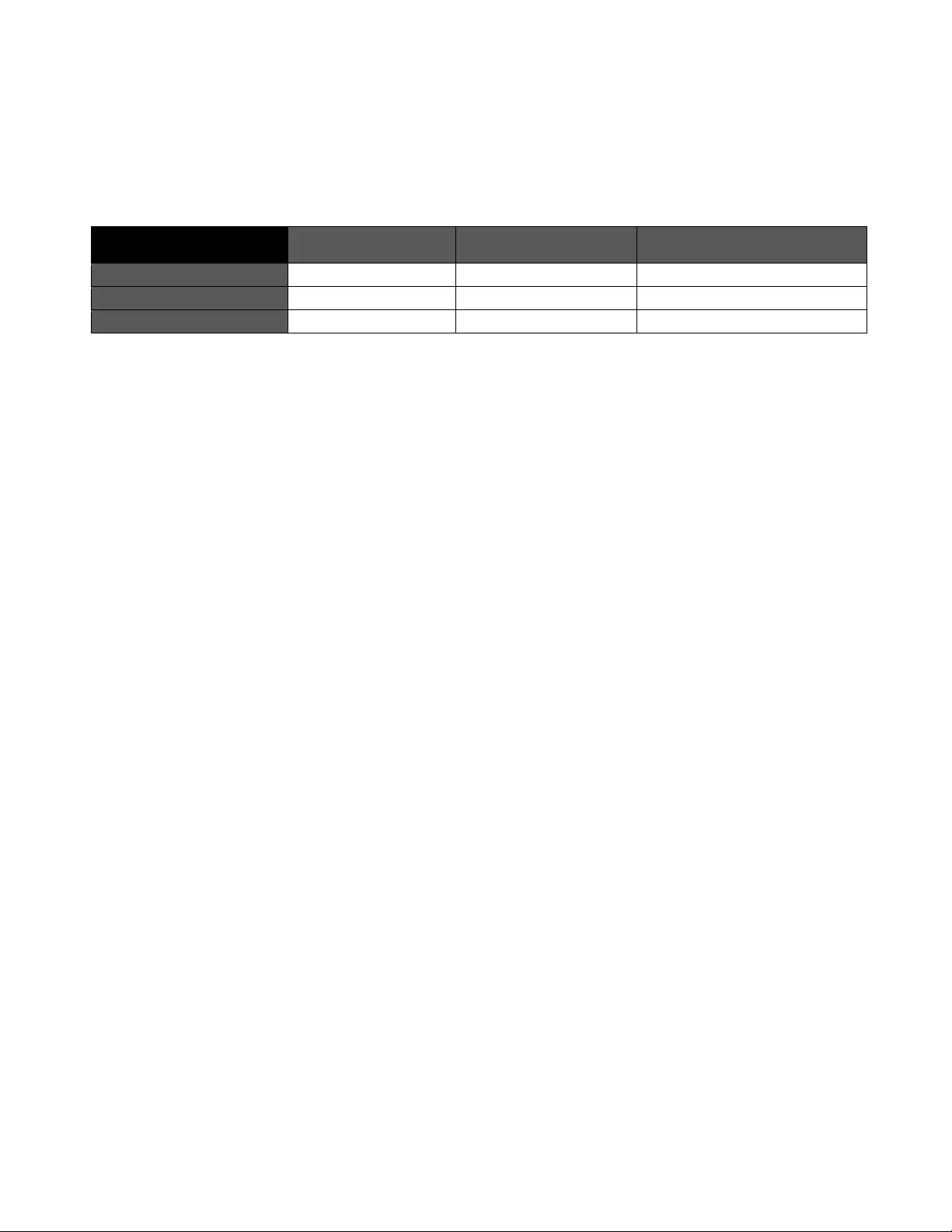
EasyUSB AudioBRIDGE
Easy USB AudioBRIDGE - Document Number 342-0769 Rev B Page 7 of 16
Mixing Modes
The EasyUSB AudioBRIDGE supports a single mixing mode. The Unbalanced & Balanced Line Inputs will be
automatically summed and sent to the USB TX (Recording) channel on the PC. The USB RX (Playback) channel
from the PC will be routed to both the unbalanced and balanced line outputs of the AudioBRIDGE.
Table: AudioBRIDGE Routing Table
Matrix Mixer USB TX (Recording) Balanced Line Output Unbalanced Line Output
Balanced Line Input X Not Available Not Available
Unbalanced Line Input X Not Available Not Available
USB RX (Playback) Not Available X X
“X”- represents an internal cross-point within the matrix.
Advanced Audio Operational Functions
HID Volume Lock (Dip Switch 1): The HID Volume Lock fun ction can be used in appli cations where it is desirable
that the PC does not change analog gain settings on the AudioBRIDGE. When in locked mod e, the gain structures
between the AudioBRIDGE and the connected AV equipment (Room DSP) cannot be modified by the Host PC.
This can be desirable to maintain constant cross-point levels on a room’s mixer that is combining multiple audio
sources preventing the USB audio levels over-riding other sources in the mix.
USB Terminal Type (Dip Switch 2): The USB Terminal Type is useful for deployments using Microsoft Lync.
Microsoft Lync uses the terminal type to automatically enable or disable the software acoustical ech o cancellation.
There recommended setti ngs for Terminal Type are:
Type 405: Set AudioBRIDGE to Type 405 if the connected professional audio equipment has built in echo
cancellation. Microsoft Lync will disable its internal echo cancellation. This typically will yield better audio
performance in terms of duplex operatio n.
Type 403: Set AudioBRIDGE to Type 403 if the connected professional au dio equipment doe s not have built-
in echo cancellation. Microsoft Lync will enable its internal echo cancellation. Note that Microsoft Lync is a
single echo canceler. Summing multiple microphones into the software based echo canceler can yield poor
performance depending upon acoustical characteristics of the room.
Input Attenuation (Dip Switch 3): Enabling (up ) dip switch 3 will automatically apply 6dB attenuation to the audi o
mix being sent the USB TX (Record) cha nnel. Note that the AudioBRIDGE will sum the Un balanced Line Input and
the Balanced Line Input. If both inputs are active in the application, enabling the 6dB attenuation will provide a
higher dynamic range.
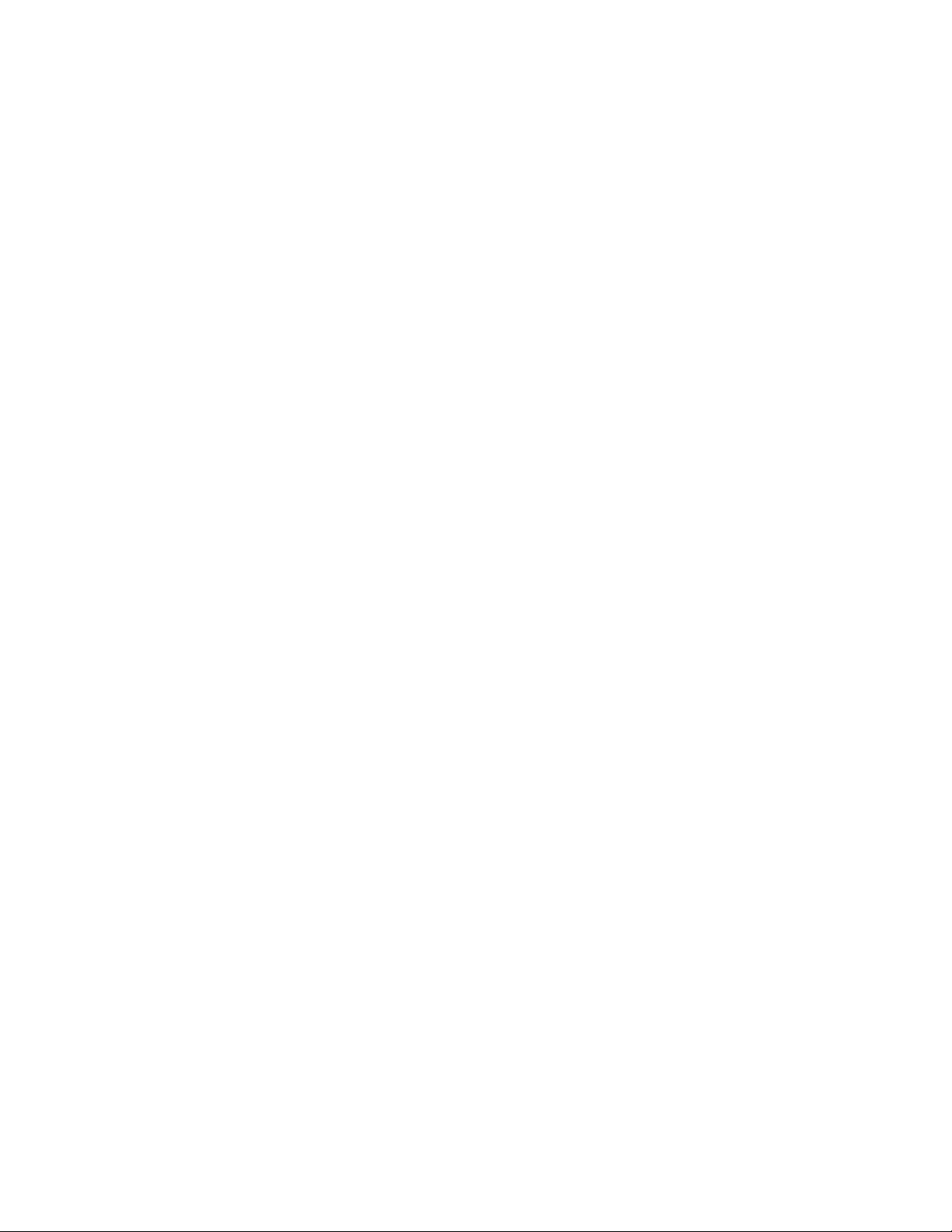
EasyUSB AudioBRIDGE
Easy USB AudioBRIDGE - Document Number 342-0769 Rev B Page 8 of 16
User Operations
Connecting to a PC
The EasyUSB AudioBRIDGE is connected to the PC with a simple USB cable. O nce connected, the PC’s operating
system will recognize the AudioBRIDGE as a USB sound device. The sound device will be identified as an echo
canceling speakerphone (or non-echo canceling speakerphone) with one playback channel (speaker) and one
recording channel (microp hone). The AudioBRIDGE is designed as a USB Audio Class (UAC) device. There are
no requirements for pesky custom drivers on the Host PC for operations.
To use the AudioBRIDGE as the PC sound d evice, t he u ser will b e required to sele ct it as th e default audi o device
within the sound manager in the operating system. Th e example below shows the selection proces s for a PC using
Windows 7.
STEP 1: Go to the Windows Control Panel and sele ct the Sound icon
◄
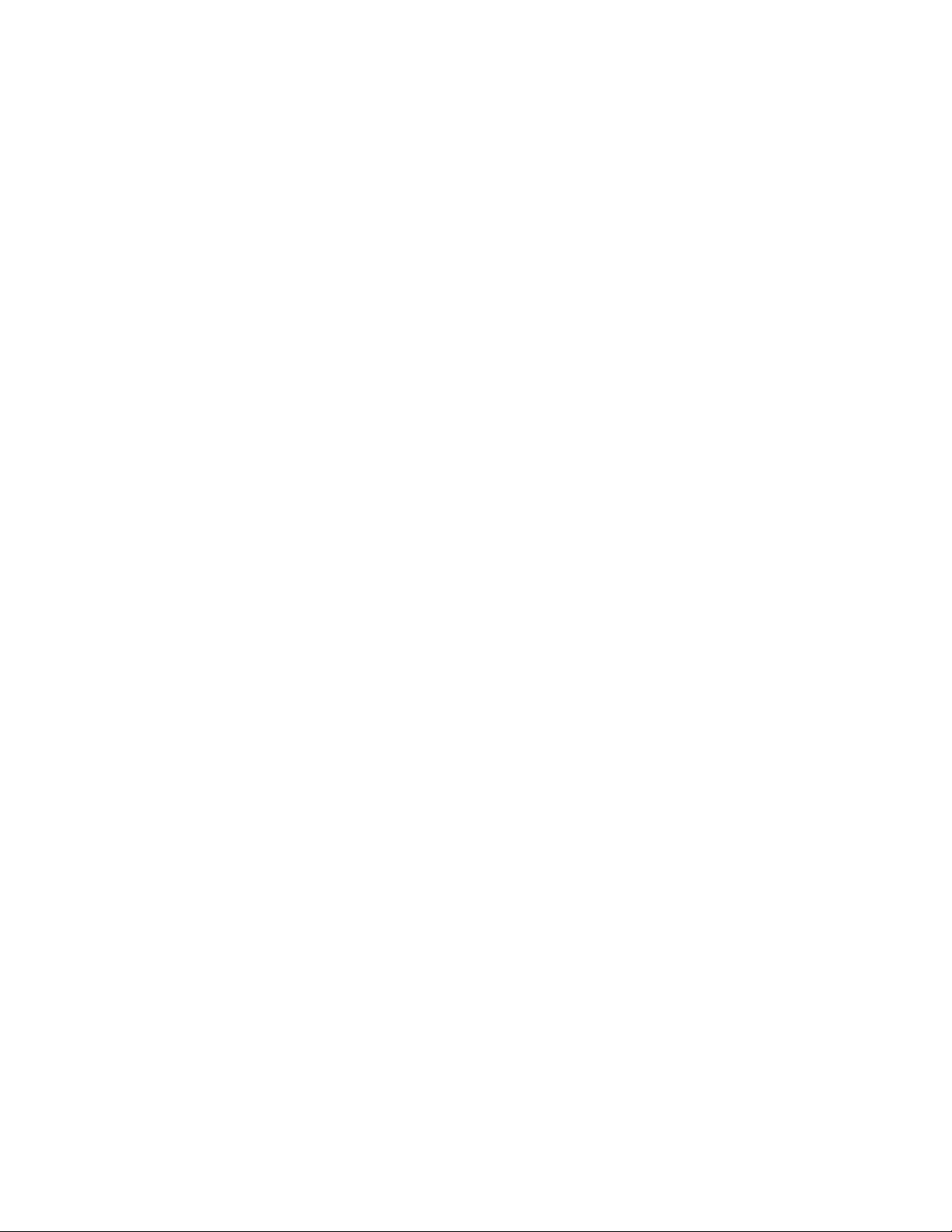
EasyUSB AudioBRIDGE
Easy USB AudioBRIDGE - Document Number 342-0769 Rev B Page 9 of 16
STEP 2: Go to the Playback Tab on Sound pop-up window. Select the EasyUSB device in the list. Press the
arrow on the “Set Default “button at the bottom. Select the “Default Communication Device” in the list. Windows
7 allows the user to set the sound device as either the default sound device or the default communication device.
If set as the default communication device all UC soft-client applications will automatically be routed to this sound
device. The recommendation is to configure the AudioBRIDGE as the default communication device. A handset
icon represents this selection in the list.
STEP 3: Move to the Recording Tab of the Sound pop-up window. Select the AudioBRIDGE within the list and
click the Set Default button. This sets the EasyUSB AudioBRIDGE as the default communication device for the
microphone.
Note that some UC soft clients will automatically store the Operating System sound device
configurations within the application. Th is function will automatically reconfigure the sound d evice when
application is launched.
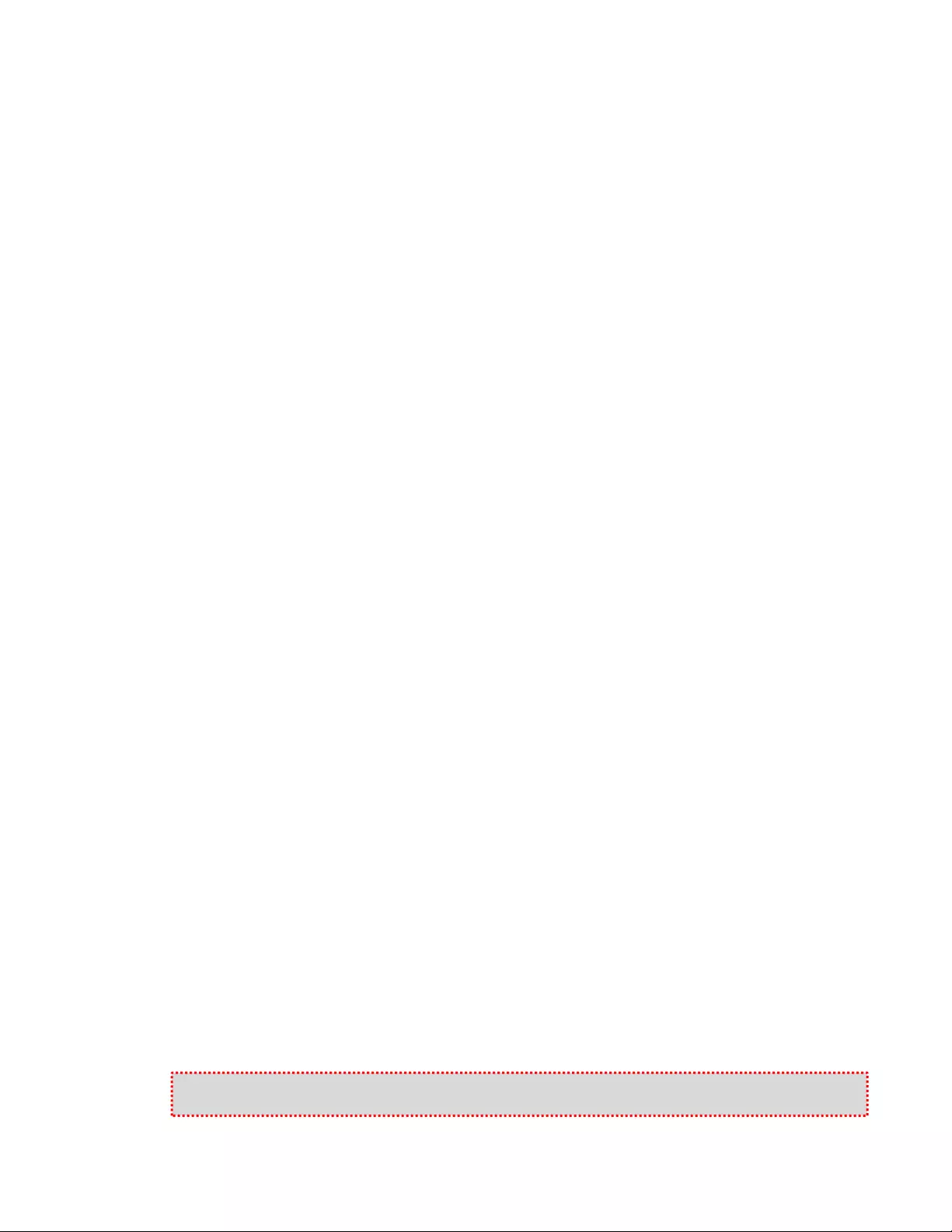
EasyUSB AudioBRIDGE
Easy USB
AudioBRIDGE - Document Number 342-0769 Rev B Page 10 of 16
The Mixer in the PC
The AudioBRIDGE volume and mute audio controls are mapped to the operating system sound device controls
used by the software application (when HID Lock is not enabled). This allows the software application to change
the loudspeaker volume o r mute microp hones fro m th e PC (if supported by the software appli cation). An ex ample
of typical speaker audio controls from the operating system is depicted below.
A Note about Working with Unified Communications Soft Clients
As the examples with Skype and Microsoft Lync indicate, the soft clients essentially all work the same way.
However, each of them has their own way of getting to the proverbial finish line. The language and nomenclature
is different, the file systems and drop down menu s differ, but the underlying objective is to assign the Audi oBRIDGE
the speaker and the mic for the PC to use as I/O for the soft client application.
As more examples are gathered, each of these 1-2 page TechNotes will be posted on the Vaddio website.
The most important thing about interoperability with PCs and soft clients is to involve the IT department
and Network Administrators that are responsible for their company’s lifeblood (or network). In all cases
it is important to work with personnel within the IT department to ensure a successful deployment of the
EasyUSB Tools offered by Vaddio. While these products are easy to work with, there are always a
handful of “gotchas” that baffle and confo und even the brightest amateur computer guys.
Firmware Updates
The EasyUSB AudioBRIDGE can be upgraded in the field with the use of the Vaddio Loader software application.
The processes for firmware updates are as follows:
STEP 1: If you are uncertain about updating or upgrading the equipment, please contact Vaddio
Technical Support first. There is a possibility that any device can be turned into a brick, so give Tech
Support a call first to get the dos and don’ts of updating.
STEP 2: Set Dip Switch 8 up on the back of the EasyUSB AudioBRIDGE. Power cycle the device. Connect to
the RS-232 port on the AudioBRIDGE. Launch the newest available Vaddio Loader application on the PC (not a
MAC) and set the COM port to the associated PC conn ection. Select the AudioBRIDGE in the drop down li st at the
top of the page. Select the load file from your local or network folders. Press the Start button on the loader. This
will begin the firmware update transfer to the unit. A progress bar will indicate when the transfer is complete.
While updating a device, NEVER interrupt a transfer, even if it looks like it isn’t doing anything. Interrupting a
transfer may “brick” the unit and it might require emergency return to factory surgery.
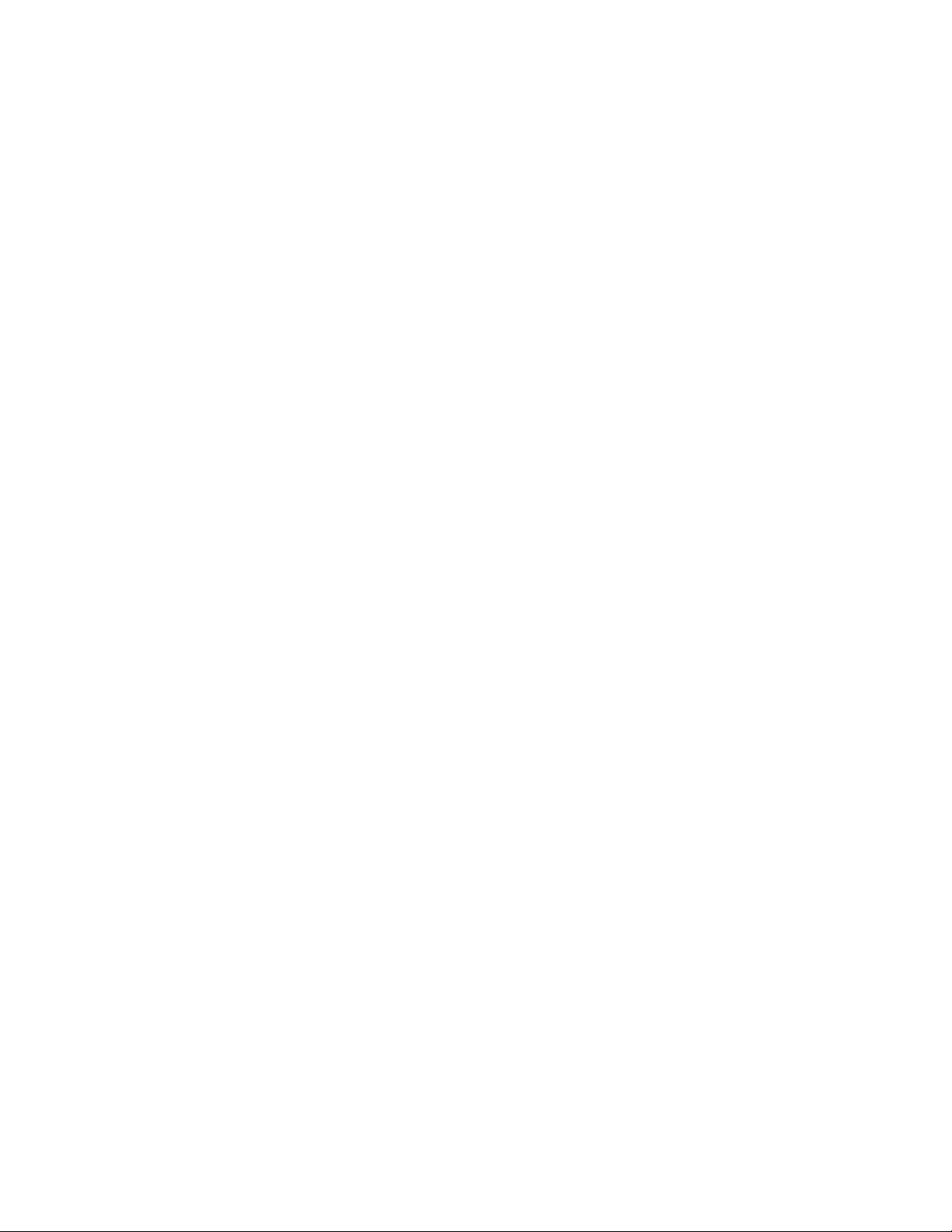
EasyUSB AudioBRIDGE
Easy USB AudioBRIDGE - Document Number 342-0769 Rev B Page 11 of 16
Warranty Information (See Vaddio Warranty, Service and Return Policies posted on vaddio.com for complete details):
Hardware* W arranty: Two (2) year limited warranty on all parts and labor for Vaddio manufactured products. Vaddio
warrants its manufactured products against defects in materials and workmanship for a period of two years from the day
of purchase, to the original purchaser, if Vaddio receives notice of such defects during the warranty. Vaddio, at its option,
will repair or replace products that prove to be defective. Vaddio manufactures its hardware products from parts and
components that are new or equivalent to new in accordance with industry standard practices.
Exclusions: The above warranty shall not apply to defects resulting from improper or inadequate maintenance by the
customer, customers applied software or interfacing, unauthorized modifications or misuse, mishandling, operation
outside the normal environmental specifications for the product, use of the incorrect power supply, modified or extended
power supply or improper site operation and maintenance. OEM products and products manufactured by other
companies are excluded and are covered by the manufacturer’s warranty.
Vaddio Customer Serv ice: Vaddio will test, repair, or replace the product or products w ithout charge if the unit is under
warranty. If the product is out of warranty, Vaddio will test then repair the product or products. The cost of parts and
labor charge will be estimated by a technician and confirmed by the c ustomer prior to repair. All components must be
returned for testing as a complete unit. Vaddio will not accept responsibility for shipment after it has left the premises.
Vaddio Technical Support: Vaddio technicians will determine and discuss with the customer the criteria for repair costs
and/or replacement. Vaddio Technical Support can be contacted through one of the following resources: e-mail support
at support@vaddio.com or online at vaddio.com.
Return Material Authorization (RMA) Number: Before returning a product for repair or replacement request an RMA
from Vaddio’s technical support. Provide the technician with a return phone number, e-mail address, shipping address,
product serial numbers, and original purchase order number. Describe the reason for repairs or returns as well as the
date of purchase. See the General RMA Terms and Procedures section for more information. RMA’s are valid for 30
days and will be issued to Vaddio dealers only. End users must return products through Vaddio dealers. Include the
assigned RMA number in all correspondence with Vaddio. Write the assigned RMA number clearly on the shipping label
of the box when returning the product. All products returned for credit are subject to a restocking charge without
exception.
Voided Warranty: The warranty does not apply if the original serial number has been removed or if the product has
been disassembled or damaged through misuse, accident, modifications, use of incorrect power supply, use of a modified
power supply or unauthorized repair.
Shipping and Handling: Vaddio will not pay for inbound shipping transportation or insurance charges or accept any
responsibility for laws and ordinances from inbound transit. Vaddio will pay for outbound shipping, transportation, and
insurance charges for all items under warranty but will not assume responsibility for loss and/or damage by the o utbound
freight carrier. If the return shipment appears damaged, retain the original boxes and packing material for inspection by
the carrier. Contact your carrier immediately.
Products not under Warranty: Payment arrangements are required before outbound shipment for all out of warranty
products.
Other General Information:
Care and Cleaning
Do not attempt to take this product apart at any time. There are no user-serviceable components inside.
Do not spill liquids into the product.
Keep this device away from food and messy stuff.
For smears or smudges on the product, wipe with a clean, soft cloth.
Do not use any abrasive chem icals.
Operating and Storage Conditions:
Do not store or operate the device under the following conditions:
Temperatures above 104°F (40°C) or temperatures below 32°F (0°C)
High humidity, condensing or wet environments
In swimming pools or the Eisriesenwelt Ice Cave
In inclement weather
Dry environments with an excess of static discharge
Without with an asynchronou s inertial dampening array
Under severe vibration
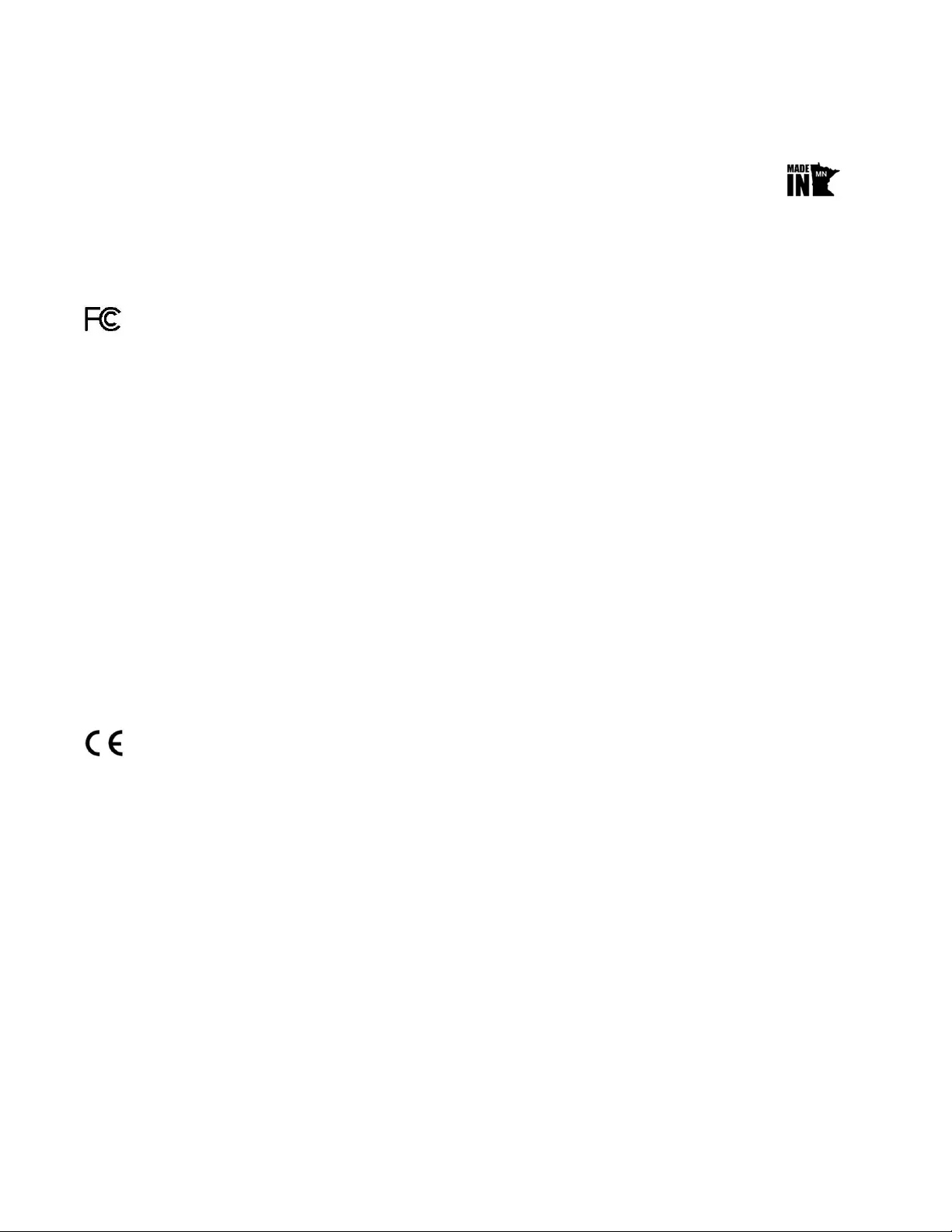
EasyUSB AudioBRIDGE
Easy USB
AudioBRIDGE - Document Number 342-0769 Rev B Page 12 of 16
Compliance and CE Declaration of Conformity
:
EasyUSB AudioBRIDGE
Compliance testing was performed to the following regulations:
FCC 47 CFR Part 15, Subpart B/Oct. 2009 Class A
ICES-003, Issue 4: 2004 Class A
EN-55011:2007 + A2: 2007 Class A
EN 55022:2006 + A1: 2007 Class A
CISPR 22:1997 Class A
IEC 60950-1:2005 (Second Edition); Am 1:2009 Safety
EN 60950-1:2006+A11:2009+A1:2010+A12:2011 Safety
EMC Directive 2004/108/EC Class A
FCC Part 15 Compliance
This equipment has been tested and found to comply with the limits for a Class A digital device, pursuant to Part
15 of the FCC Rules. These limits are designed to provide reasonable protection against harmful interference
when the equipment is operated in a commercial environment. This equipment generates, uses, and can radiate
radio frequency energy and, if not installed and used in accordance with the instruction manual, may cause harmful
interference to radio communications. Operation of this equipment in a residential area is likely to cause harmful
interference in which case the user will be required to correct the interference at his/her own expense.
Operation is subject to the following two conditions: (1) This device may not cause interference, and (2) This
device must accept any interference including interference that may cause undesired operation of the device.
Changes or modifications not expressly approved by Vaddio can affect emission compliance and could void
the user’s authority to operate this equipment.
ICES-003 Compliance
This digital apparatus does not exceed the Class A limits for radio noise emissions from digital apparatus set out
in the Radio Interference Regulations of the Canadian Department of Communications.
Le présent appareil numérique n’emet pas de bruits radioélectriques dépassant les limites applicables aux
appareils numeriques de la classe A préscrites dans le Règlement sur le brouillage radioélectrique édicte par le
ministère des Communications du Canada.
European Compliance
This product has been evaluated for Electromagnetic Compatibility under the standards for Emissions and Immunity
and meets the requirements for E4 environment. This product complies with Class A (E4 environment). In a
domestic environment this product may cause radio interference in which case the user may be required to take
adequate measures.
Standard(s) To Which Conformity Is Declared:
EN-55011:2007 + A2:2007 Emissions
EN 55022:2006 + A1:2007 Conducted and Radiated Emissions
EN 61000-6-4:2007 Electromagnetic Compatibility
EN 61000-3-2:2006 Limits for Harmonic Content
EN 61000-3-3:2008 Limits for Voltage Fluctuations and Flicker
EN 61000-6-2:2005 Immunity for Industrial Environments
EN 55024:1998 + Amendmen ts A1:2001 + A2: 2003 Immunity
EN 61000-4-2:2008 Electrostatic Discharge
EN 61000-4-3:2008 Radiated Immunity
EN 61000-4-4:200 4 + Corrigendum 1:2006 + Corr. 2:2007 Electrical Fast Transients
EN 61000-4-5:2005 Surge Immunity
EN 61000-4-6:2008 Conducted Immunity
EN 61000-4-8:2009 Power Frequency Magnetic Field
EN 61000-4-11: Second Edition: 2004 Voltage Dips, Interrupts and Fluctuations
IEC 60950-1:2005 (Second Edition); Am 1:2009 Safety
EN 60950-1:2006+A11:2009+A1:2010+A12:2011 Safety
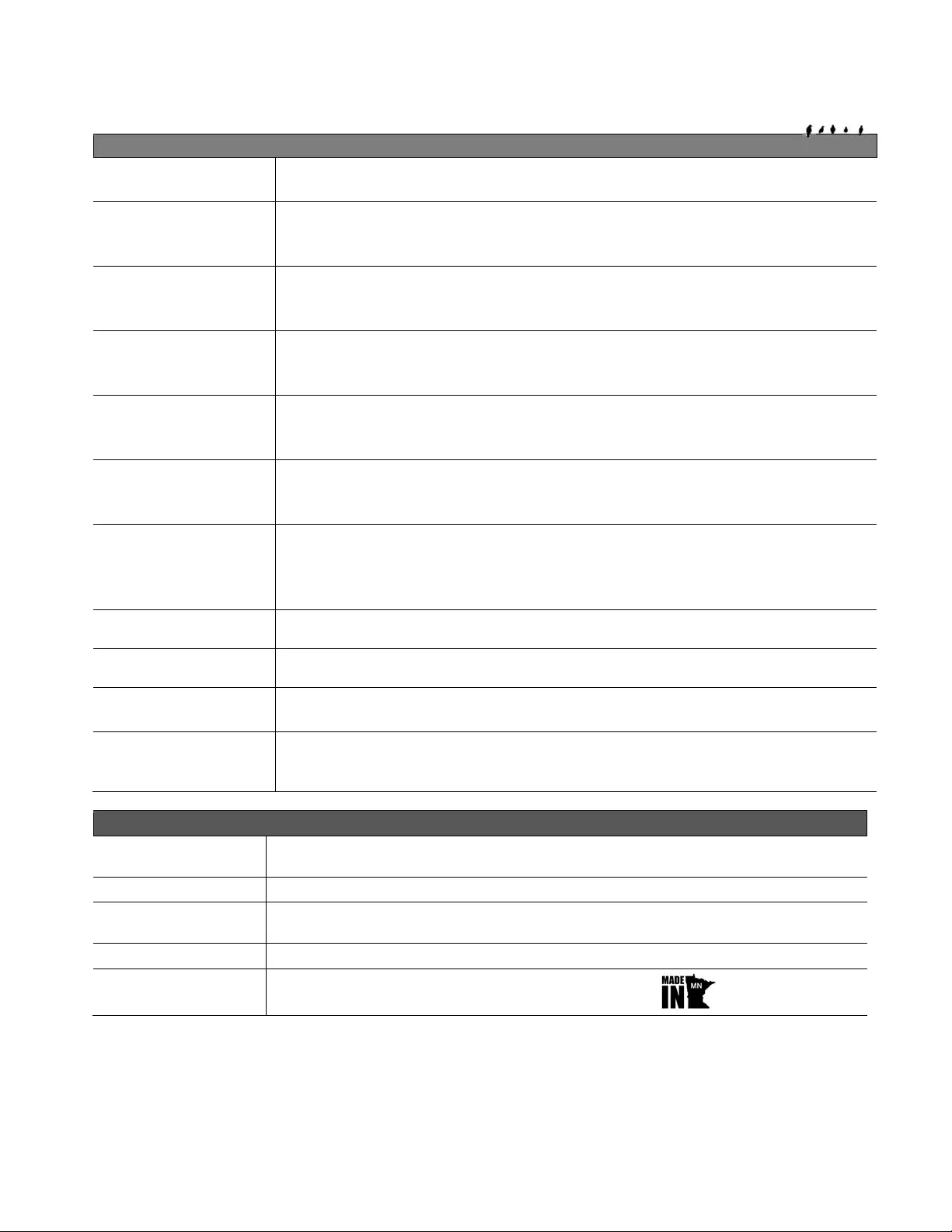
EasyUSB AudioBRIDGE
Easy USB
AudioBRIDGE - Document Number 342-0769 Rev B Page 13 of 16
Technical Specifications
EasyUSB AudioBRIDGE
Part Numbers EasyUSB AudioBRIDGE 999-8536-000 (North America)
EasyUSB AudioBRIDGE 999-8536-001 (International)
Audio Specifications Frequency Response: 20 HZ to 20 kHz
Dynamic Range: >90dB
THD + Noise: <.02%
Unbalanced Analog
Line Input Connector: RCA
Impedance: 10K ohm
Nominal Level: -10dBV
Balanced Analog Line
Input Connector: 3-Pin Euro Terminal Block
Impedance: 10K ohm
Nominal Level: +4dBu
Unbalanced Analog
Line Output Connector: RCA
Impedance: 10K ohm
Nominal Level: -10dBV
Balanced Analog Line
Output Connector: 3-Pin Euro Terminal Block
Impedance: 50 ohm
Nominal Level: +4dBu
USB Audio Interface Connector: Type-B Female
Type: USB 2.0 Compliant
PC Audio Controls: Mute & Volume
PC HID Controls: On/Off Hook (application depend ent)
Dip Switch Settings 8-Position Dip Switch, Operational Settings
User Indicators Power Status (blue LED on front panel )
Power Supply 18 VDC, 1.0 Amp, Switching Power Supply
5.5mm OD x 2.5mm ID Coaxial Connector with Positive Center
Serial Control
Protocol RS-232 (external control), 38.4K baud
General Information
Operating
Temperature 32° to 104° F (0° to 40° C), 20% to 80% Relative Humidity
Power Consumption <18 watts
Dimensions
(H x W x D) 1.72” (43.7m m) H x 8.375” (212.73mm) W x 6.0” (152.4mm) D
Weight Approximately 1.4015643 lbs. (0.63573887 kg)
Country of Origin Designed and Manufactured in the USA
(Vaddio HQ in Minnetonka, Minnesota)
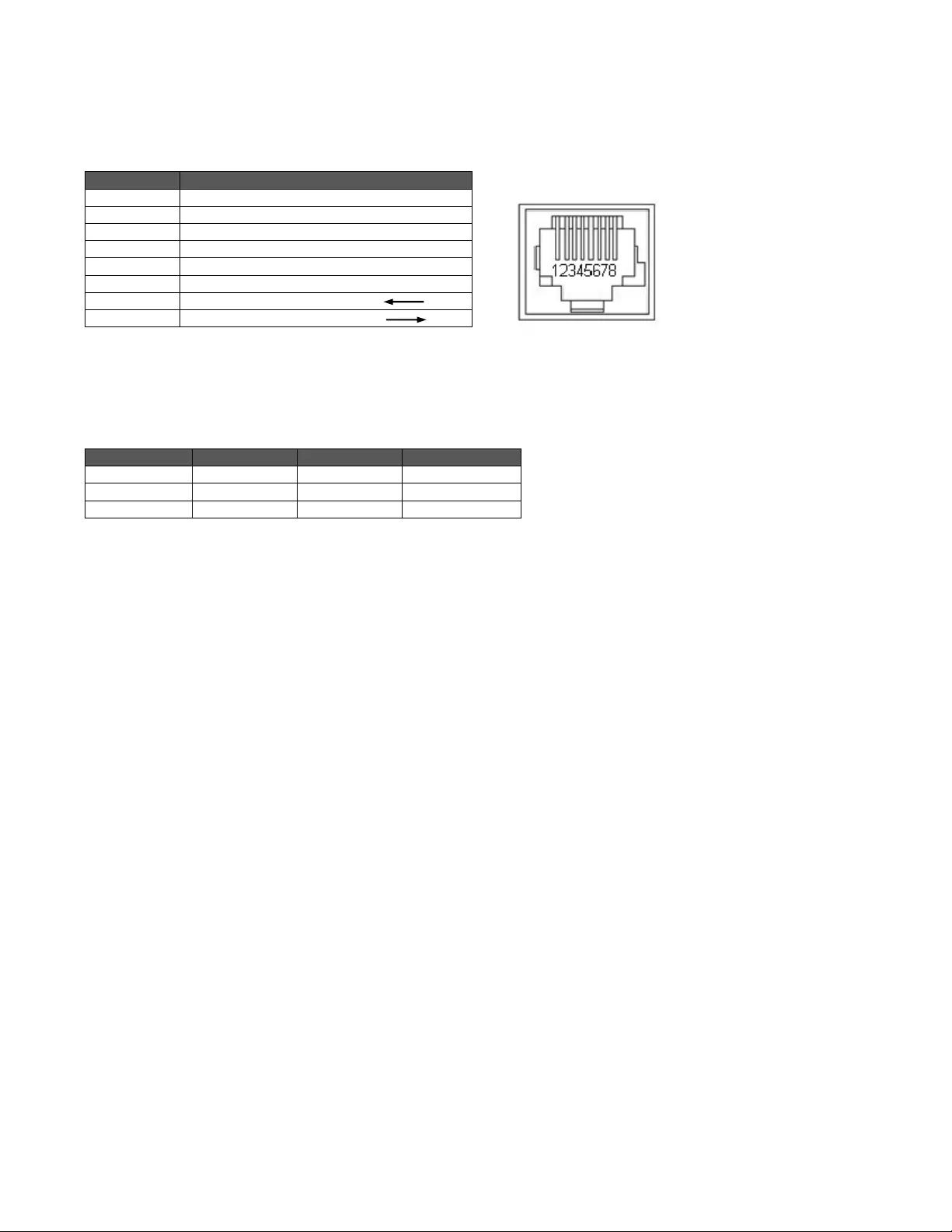
EasyUSB AudioBRIDGE
Easy USB AudioBRIDGE - Document Number 342-0769 Rev B Page 14 of 16
Appendix 1: Connector Pin-outs
Table: RS-232 Port on EasyUSB AudioBRIDGE
The Control Adapter (998-1001-232)
RS-232 port to RJ-45 connector for external control systems and firmware updates over the serial port. This
adapter has a DE-9-Female on one side and a RJ-45-Female on the other. The adapter takes the serial
connections and routes them to the correct pins on the RJ-45.
Table: RS-232 DE-9 to RJ-45 Con trol Adapter Pins
Appendix 2: EasyUSB AudioBRIDGE Serial Commands (ASCII)
The EasyUSB AudioBRIDGE has an RS-232 command interface for configuration and real-time control. The
interface can be used interactively with a serial terminal emulator such as AMX or Crestron Control systems. The
command echo and prompt can be enabled or disabled with the 6121 command. When enabled, command input
to the EasyUSB AudioBRIDGE are echoed back, and a ‘>’ prompt character is automatically output on a carriage
return. When the command echo and p r ompt are disabled, the echo and prompt characters are suppressed.
For all commands, the termination character is a carriage return (hex 0D). Responses from the EasyUSB
AudioBRIDGE will end with a carria ge return followed by a line feed (hex 0A).
The baud rate of the Easy USB AudioBRIDGE is 38,400 with following serial format:
Stop Bit: 1
Data: 8 bit
Parity: None
Flow: None
The EasyUSB AudioBRIDGE protocol is based upon a “Set” and “Get” scheme. Set commands automatically
return an acknowledgement upon exec ution.
The “Get” command returns a string representing the current value of the queried setting.
The “Set” commands return one of three responses:
OK (4100)
Unknown command (4199)
Bad parameter (4198).
“Get” commands return a response string indicating the command being responded to and the data requested.
The format of a “Get” response is a 4-digit response code, a space, and a two-digit hex value. Examples of
command usage are:
Set Command Usage: > 6101 00 <carriage return> (unmute the microphones)
Response: > 4100 00 (Microphone not muted)
Get Command Usage:> 5101 <carriage return> (queries current mute state)
Response: >4101 00 (Microphone not muted)
Pin # RS-232 Control Port
1 Unused
2 Unused
3 Unused
4 Unused
5 Unused
6 GND
7 RXD (from TXD of control source)
8 TXD (to RXD of control source)
DE-9-M Pin # DE-9 Signals RJ-45-FPin # RJ-45 Signals
2 RXD 8 TXD (to RXD)
3 TXD 7 RXD (from TXD)
5 GND 6 GND
RS-232
Note: The DE-9 connector,
commonly called a DB-9, use s an E
sized shell, hence the DE
designation. DB sized shells start
at 25 pins.
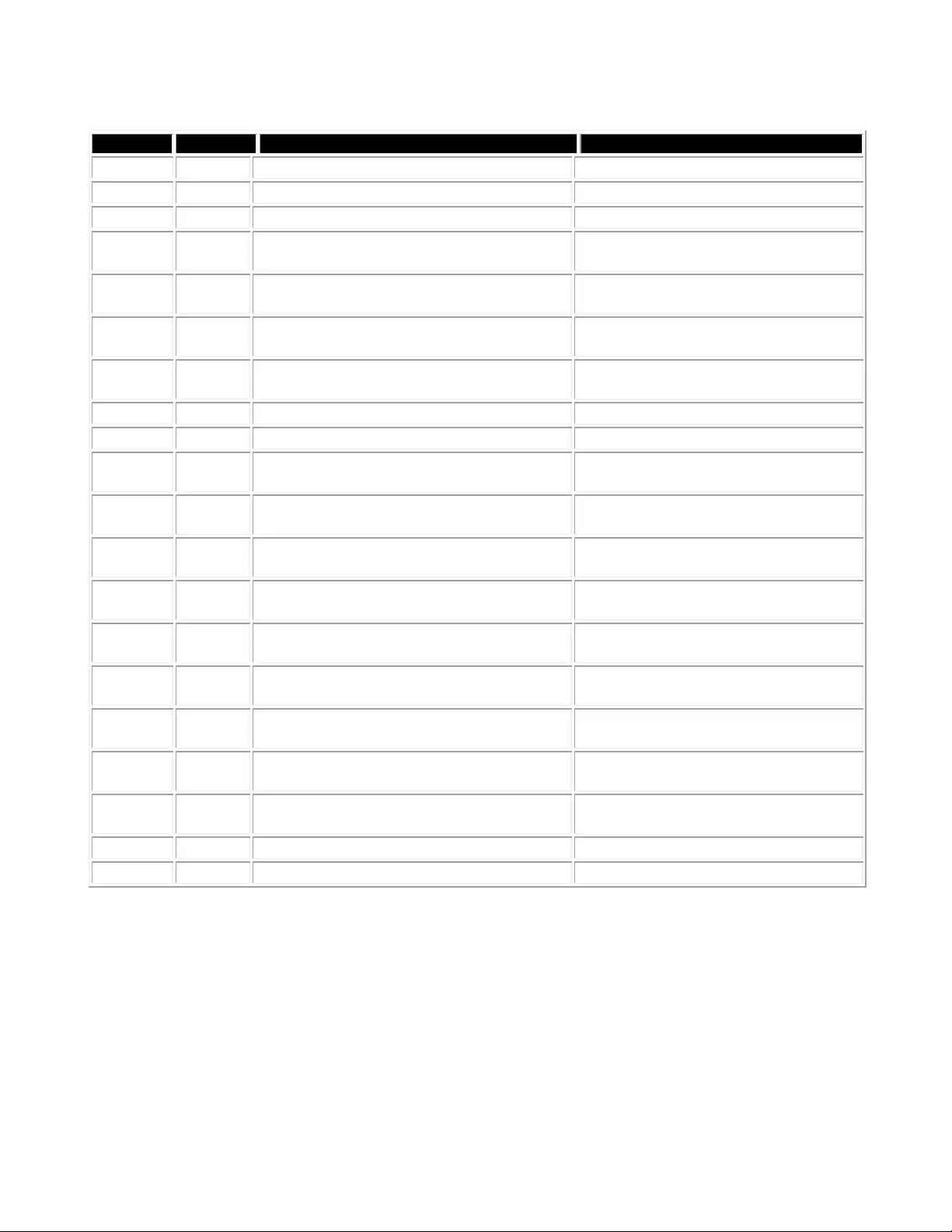
EasyUSB AudioBRIDGE
Easy USB AudioBRIDGE - Document Number 342-0769 Rev B Page 15 of 16
Table: EasyUSB AudioBRIDGE Commands
Command Argument Function Successful Response
5101 Get mute status (0=mute off, 1=mute on) 4101 bb (b=00 or 01)
5102 Get speaker volume (0 to 58 in 0.5dB steps) 4102 vv (vv = volume value)
5103 Get mic gain (0 to 29 in 1.0 dB steps) 4103 vv (vv = gain value)
5104 Get balan ced line input gain (-12 to 20 in 1.0
dB steps) 4104 vv (vv= gain value)
5105 Get unbal anced line input gain (-12 to 20 in
1.0 dB steps) 4105 vv (vv=gain value)
5106 Get balan ced line output gain (-6 to 20 in 1.0
dB steps) 4106 vv (vv= gain value)
5107 Get unbal anced line output gain (-6 to 20 in
1.0 dB steps) 4107 vv (vv= gain value)
5108 Get On/Off Hook State 4108 bb (b=00 or 01)
5109 Get Ringer State 4109 bb (bb=00 or 01)
5200 Get Device ID (02 for AudioBRIDGE, version
XX.YY.ZZ) 4200 (returns device ID and firmware
version)
5300 Get AudioBRIDGE Error Code 4300 (xx=00=none, xx>00 returns error
code)
6101 0 or 1 Set mute off/on 4100 bb (bb=00 or 01, repeats 61 01
argument)
6102 0 or 1 Decrement/increment speaker volume 4100 bb (bb=00 or 01, repeats 6102
argument)
6103 0 or 1 Decrement/increment mic volume 4100 bb (bb=00 or 01, repeats 61 03
argument)
6104 -12 to 20 Sets balanced line input gain 4100 bb ( bb= -vv for negative values
and bb= vv for positive values)
6105 -12 to 20 Sets unbalanced line input gain 4100 bb ( bb= -vv for negative values
and bb= vv for positive values)
6106 -6 to 20 Set balanced line output gain 4100 bb ( bb= -vv for negative values
and bb= vv for positive values)
6107 -6 to 20 Sets unbalanced line output gain 4100 bb ( bb= -vv for negative values
and bb= vv for positive values)
6108 0 or 1 Sets On/Off Hook State 4100 bb (bb=00 or 01)
6121 0 or 1 Disable/enable serial echo None if arg=0, 4100 01 if arg=1
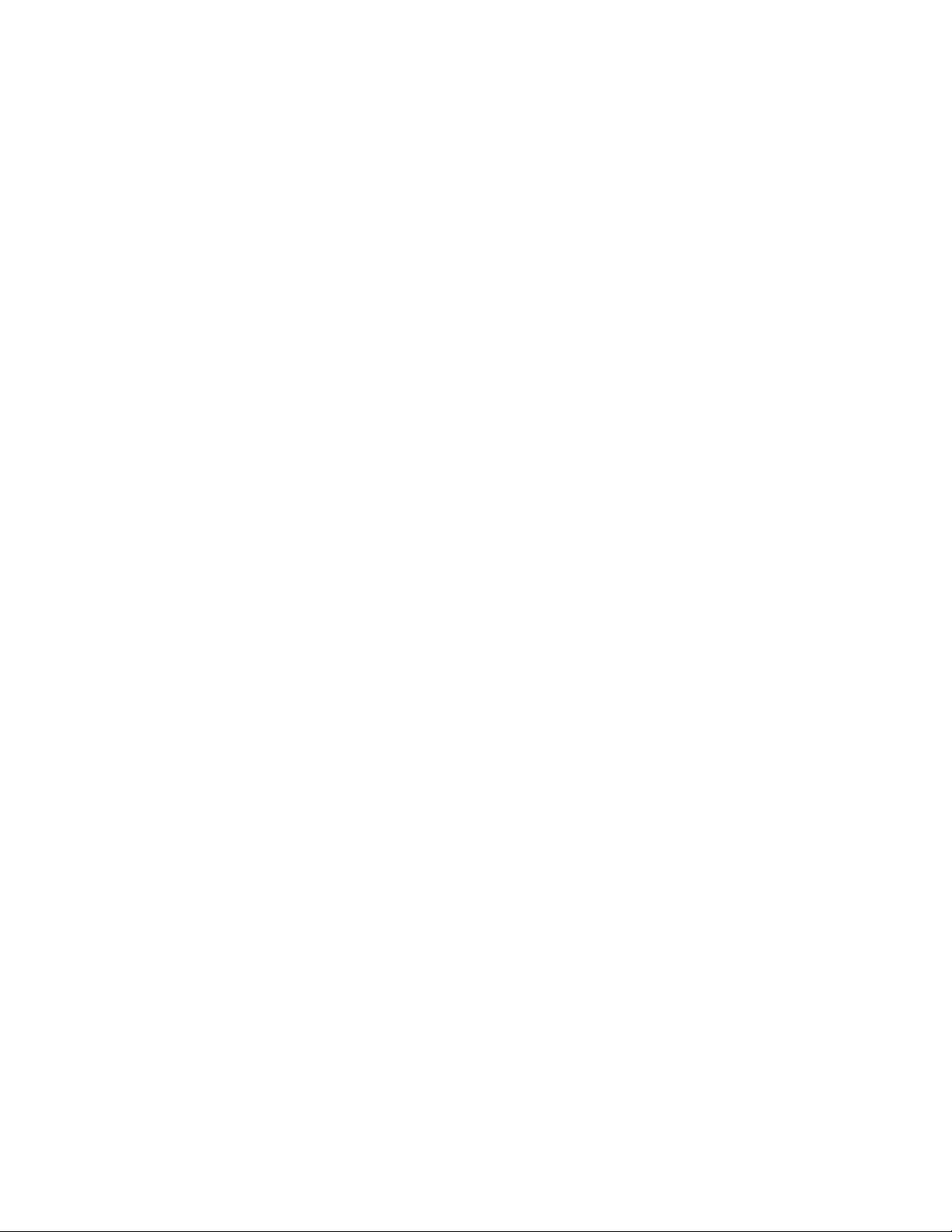
EasyUSB AudioBRIDGE
Easy USB AudioBRIDGE - Document Number 342-0769 Rev B Page 16 of 16
Toll Free: 800-572-2011 ▪ Phone: 763-971-4400 ▪ FAX: 763-971 -4464
www.vaddio.com
©2015 Vaddio - All Rights Reserved. Reproduction in whole or in part without written permission is prohibited. Specifications and pricing are subject
to change without notice. Vaddio, EasyUSB, and AudioBRIDGE are trademarks of Vaddio. All other trademarks are property of their respective
owners. Document 342-0769 Rev B, SD: 68574.0