Table of Contents
Vaddio 999-9540-001 User Manual
Displayed below is the user manual for 999-9540-001 by Vaddio which is a product in the AV Conferencing Bridges category. This manual has pages.
Related Manuals
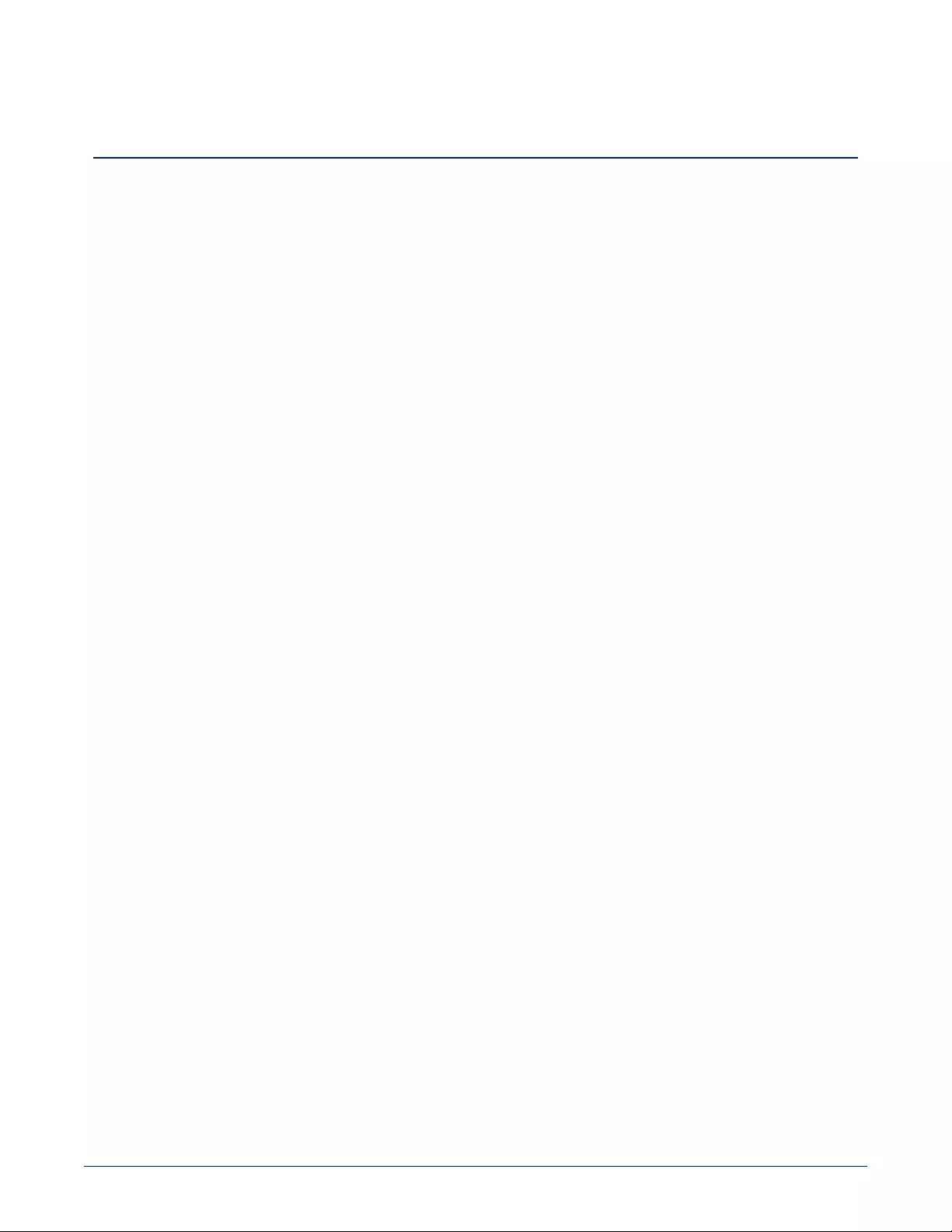
Document Number 411-0023-61 Rev A – May 2018
Application Note
Using RoboSHOT Series Cameras with Polycom Codecs
This note applies to the following products and kits:
nRoboSHOT 12 HDBT OneLINK Bridge system for Polycom codecs, part number 999-9645-500/501
nRoboSHOT 12 HDBT OneLINKHDMI system for Polycom codecs, part number 999-9545-500/501
nRoboSHOT 12 HDMI for Polycom codecs, part number 999-9940-500/501
nPolycom Codec Kit for OneLINK Bridge to RoboSHOT HDBT Cameras, part number 999-9645-000/001/009
nPolycom Codec Kit for OneLINK HDMI to RoboSHOT HDBT Cameras, part number 999-9545-000/001/009
nPolycom Codec Kit for OneLINK Bridge to RoboSHOT HDMI Cameras, part number 999-9640-000/001/009
nPolycom Codec Kit for OneLINK HDMI to RoboSHOT HDMI Cameras, part number 999-9540-000/001/009
Application
For customers wishing to pair a RoboSHOT series camera with a Polycom codec, Vaddio offers several options
including:
nThe RoboSHOT 12 HDMI for Polycom Codecs camera bundle includes a RoboSHOT 12 HDMI camera and
the appropriate cables to connect the camera directly to a Polycom codec.
nPolycom Codec Kits for OneLINK Bridge and for OneLINKHDMI include the specified OneLINK device
and appropriate cables to connect a customer-provided camera to a Polycom codec via the OneLINK device,
offering the same advantages as camera-OneLINK systems. OneLINK HDMI and OneLINK Bridge kits are
available for RoboSHOT HDMI cameras and for Vaddio HDBT cameras.
nRoboSHOT-OneLINK systems for Polycom Codecs include a RoboSHOT 12 HDBT camera, the specifiecd
OneLINKdevice, and the appropriate cables to connect the camera to a Polycom codec via the OneLINK
device, extending camera installation distance and introducing additional flexibility into the room design.
OneLINK kits for Vaddio HDBaseT cameras can be used with RoboSHOT 12 or 30 HDBT, DocCAM 20 HDBT,
RoboSHOT 20 UHD, and RoboSHOT IW. They are also expected to support any HDBaseT camera that Vaddio
may introduce in the future.
What's in the Box
RoboSHOT 12 HDMI camera for Polycom codecs, part number 999-9940-500/501
Includes:
nRoboSHOT 12 HDMI camera, black
nPower supply, 12VDC/3A, with AC cord set(s)
nVaddio IR Remote Commander
nEZCamera RS-232 control adapter 998-1001-232
nThin Profile Wall Mount, RoboSHOT, black, with mounting hardware kit
nPolycom fan-out cable, 2 ft.
nQuick-Start Guide, RoboSHOT HDMI Cameras
nThin Profile Wall Mount installation manual
nApp Note, Using RoboSHOT Cameras with Polycom Codecs
You will need to provide:
nA Polycom RealPresence Group 300, 500, or 700 codec
nDisplay(s)
nAudio peripherals and related cables to connect to the codec
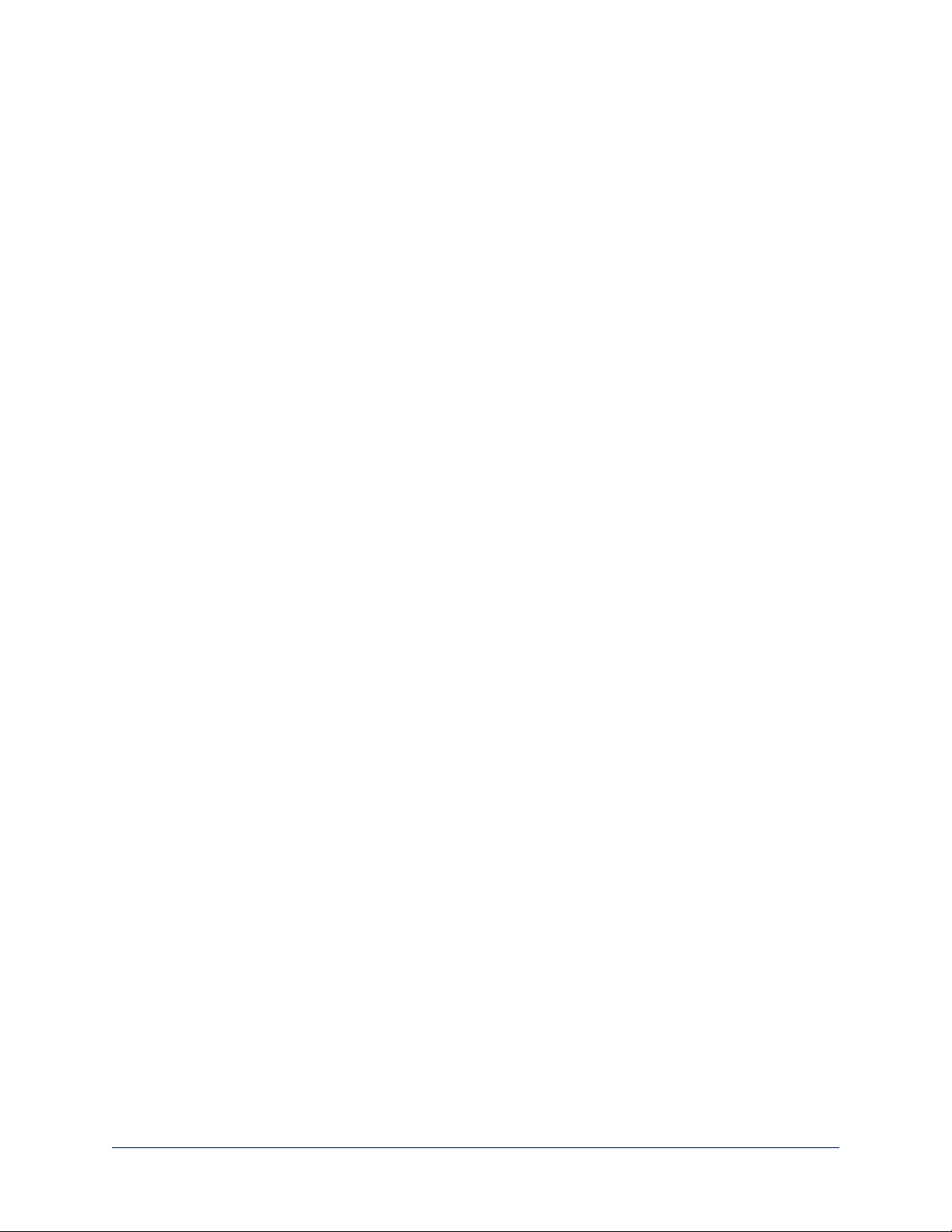
RoboSHOT 12 HDBT OneLINK Bridge system for Polycom codecs, part number 999-9645-500/501
Includes:
nRoboSHOT 12 HDBT camera, black
nPower supply, 12VDC/3A
nVaddio IR Remote Commander
nThin Profile Wall Mount, RoboSHOT, black, with mounting hardware kit
nOneLINK Bridge AV interface
nPower supply, 48VDC/1.36A, with AC cord set(s)
nUSB 3.0 cable, type A to B 6 ft. (1.8 m)
nPolycom fan-out cable, 2 ft.
n3-position Phoenix-style connectors, 3.5 mm, qty 4
nEZCamera RS-232 control adapter 998-1001-232
nQuick-Start Guide, RoboSHOT HDBT Cameras
nQuick-Start Guide, OneLINK Bridge for Vaddio HDBT Cameras
nThin Profile Wall Mount installation manual
nApp Note, Using RoboSHOT Cameras with Polycom Codecs
You will need to provide:
nA Polycom RealPresence Group 300, 500, or 700 codec
nDisplay(s)
nAudio peripherals and related cables to connect to the codec
RoboSHOT 12 HDBT OneLINKHDMI system for Polycom codecs, part number 999-9545-500/501
Includes:
nRoboSHOT 12 HDBT camera, black
nPower supply, 12VDC/3A
nVaddio IR Remote Commander
nThin Profile Wall Mount, RoboSHOT, black, with mounting hardware kit
nOneLINK HDMI receiver
nPower supply, 48VDC/1.36A, with AC cord set(s)
nPolycom fan-out cable, 2 ft
n3-position connector, Euro-style, 5 mm
nEZCamera RS-232 control adapter 998-1001-232
nQuick-Start Guide, RoboSHOT HDBT
nQuick-Start Guide, OneLINK HDMI for RoboSHOT HDBT
nThin Profile Wall Mount installation manual
nApp Note, Using RoboSHOT Cameras with Polycom Codecs
You will need to provide:
nA Polycom RealPresence Group 300, 500, or 700 codec
nDisplay(s)
nAudio peripherals and related cables to connect to the codec
Application Note: Using RoboSHOT Series Cameras with Polycom Codecs
2
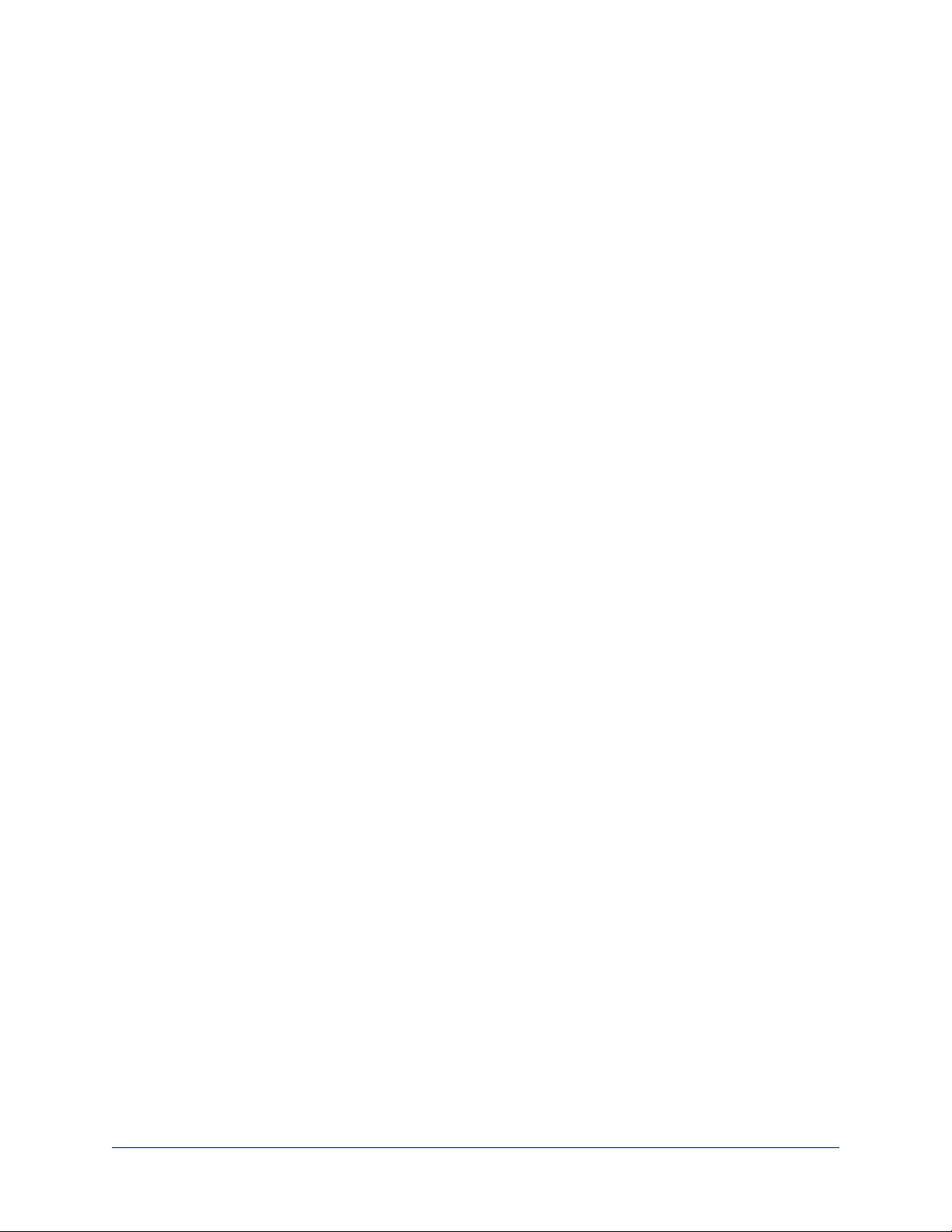
Polycom codec kit for OneLINK Bridge to RoboSHOT HDBT Cameras, part number 999-9645-000/001/009
Includes:
nOneLINK Bridge AV interface
nPower supply, 48VDC/1.36A, with AC cord set(s)
nUSB 3.0 cable, type A to B 6 ft. (1.8 m)
nPolycom fan-out cable, 2 ft.
n3-position Phoenix-style connectors, 3.5 mm, qty 4
nEZCamera RS-232 control adapter 998-1001-232
nQuick-Start Guide, OneLINK Bridge for Vaddio HDBT Cameras
You will need to provide:
nA RoboSHOT 12 HDBT, RoboSHOT 30 HDBT, or other Vaddio HDBaseT camera
nA Polycom RealPresence Group 300, 500, or 700 codec
nDisplay(s)
nAudio peripherals and related cables to connect to the codec
Polycom codec kit for OneLINK HDMI toVaddio HDBT Cameras, part number 999-9545-000/001/009
Includes:
nOneLINK HDMI receiver
nPower supply, 48VDC/1.36A, with AC cord set(s)
nPolycom fan-out cable, 2 ft
n3-position connector, Euro-style, 5 mm
nEZCamera RS-232 control adapter 998-1001-232
nQuick-Start Guide, OneLINK HDMI for Vaddio HDBT Cameras
nApp Note, Using RoboSHOT Cameras with Polycom Codecs
You will need to provide:
nARoboSHOT 12 HDBT, RoboSHOT 30 HDBT, or other Vaddio HDBaseT camera
nA Polycom RealPresence Group 300, 500, or 700 codec
nDisplay(s)
nAudio peripherals and related cables to connect to the codec
Polycom codec kit for OneLINK Bridge to RoboSHOT HDMI Cameras, part number 999-9640-000/001/009
Includes:
nOneLINK Bridge AV interface
nOneLINK HDMI EZIM (EZCamera Interface Module)
nPower supply, 48VDC/1.36A, with AC cord set(s)
n3-position Phoenix-style connectors, 3.5 mm, qty 4
nUSB 3.0 cable, type A to B 6 ft. (1.8 m)
nPolycom fan-out cable, 2 ft
nEZCamera RS-232 control adapter 998-1001-232
nQuick-Start Guide, OneLINK Bridge for RoboSHOT HDMI Cameras
nApp Note, Using RoboSHOT Cameras with Polycom Codecs
You will need to provide:
nARoboSHOT 12 HDMI or RoboSHOT 30 HDMI camera
nA Polycom RealPresence Group 300, 500, or 700 codec
nDisplay(s)
nAudio peripherals and related cables to connect to the codec
Application Note: Using RoboSHOT Series Cameras with Polycom Codecs
3

Polycom codec kit for OneLINK HDMI toRoboSHOT HDMI Cameras, part number 999-9540-000/001/009
Includes:
nOneLINK HDMI receiver
nOneLINK HDMI EZIM (EZCamera Interface Module)
nPower supply, 48VDC/1.36A, with AC cord set(s)
nPolycom fan-out cable, 2 ft
n3-position connector, Euro-style, 5 mm
nEZCamera RS-232 control adapter 998-1001-232
nQuick-Start Guide, OneLINK HDMI for RoboSHOT HDMI Cameras
nApp Note, Using RoboSHOT Cameras with Polycom Codecs
You will need to provide:
nARoboSHOT 12 HDMI or RoboSHOT 30 HDMI camera
nA Polycom RealPresence Group 300, 500, or 700 codec
nDisplay(s)
nAudio peripherals and related cables to connect to the codec
Application Note: Using RoboSHOT Series Cameras with Polycom Codecs
4
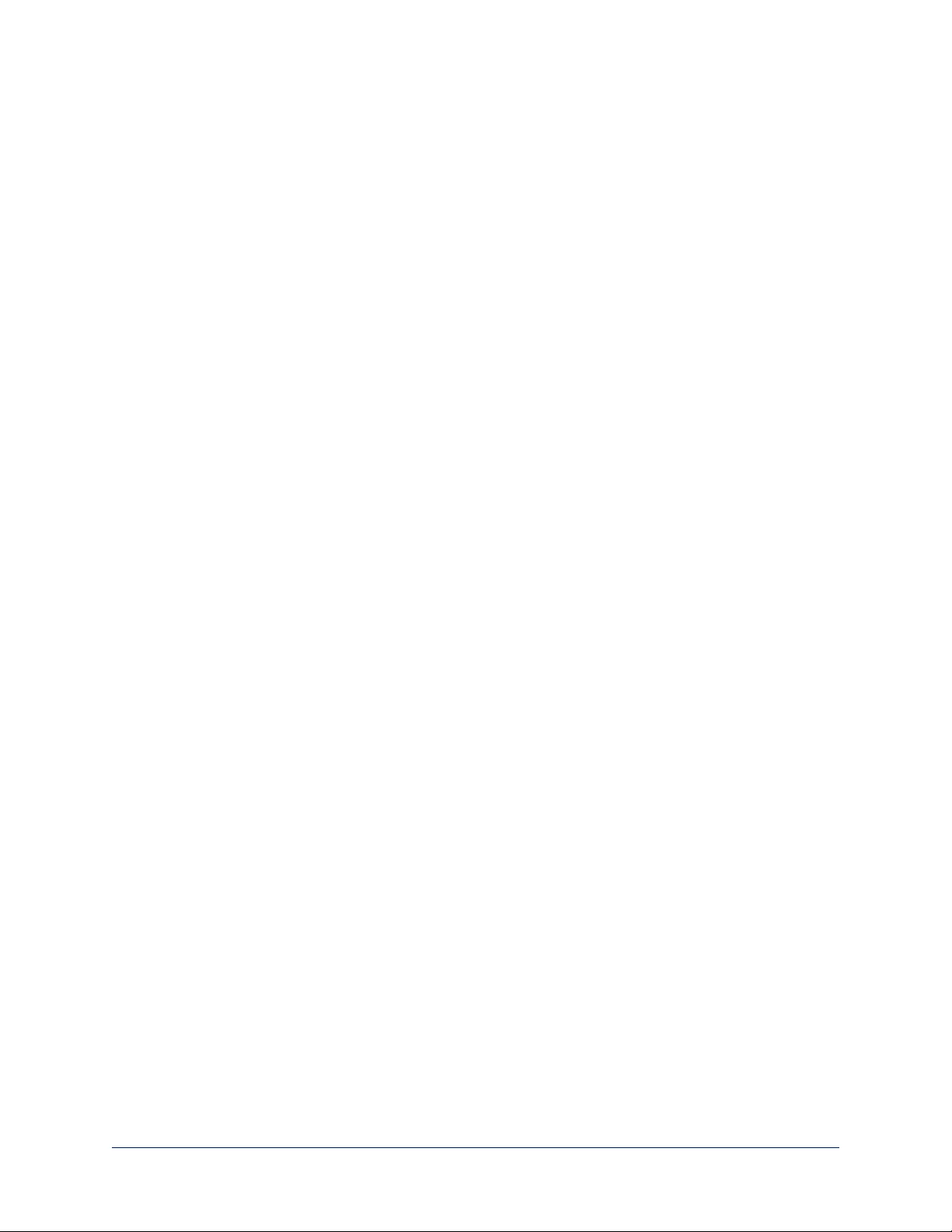
Before You Install the Camera
This section covers items and information you need before you start the installation.
RS-232 Control Connections
Be sure the camera is set for the same baud rate as the codec. DIP switch 6 on the back of the camera sets the
baud rate at 9600 (up) or 38400 (down).
Note
For most codecs, the default is 9600 baud. Check the documentation for your codec.
If the codec has additional RS-232 communication settings, be sure they match the camera's settings:
n8 bits
n1 stop bit
nNo parity
nNo flow control
These cannot be changed on the camera.
IR Forwarding with the OneLINKHDMI Camera Extension
The OneLINK HDMI camera extension provides IR forwarding; the OneLINK Bridge AV interface does not.
For IR forwarding with the OneLINKHDMI, terminate the bare ends of the Polycom fan-out cable with the 3-position
Euro-style connector.
Application Note: Using RoboSHOT Series Cameras with Polycom Codecs
5
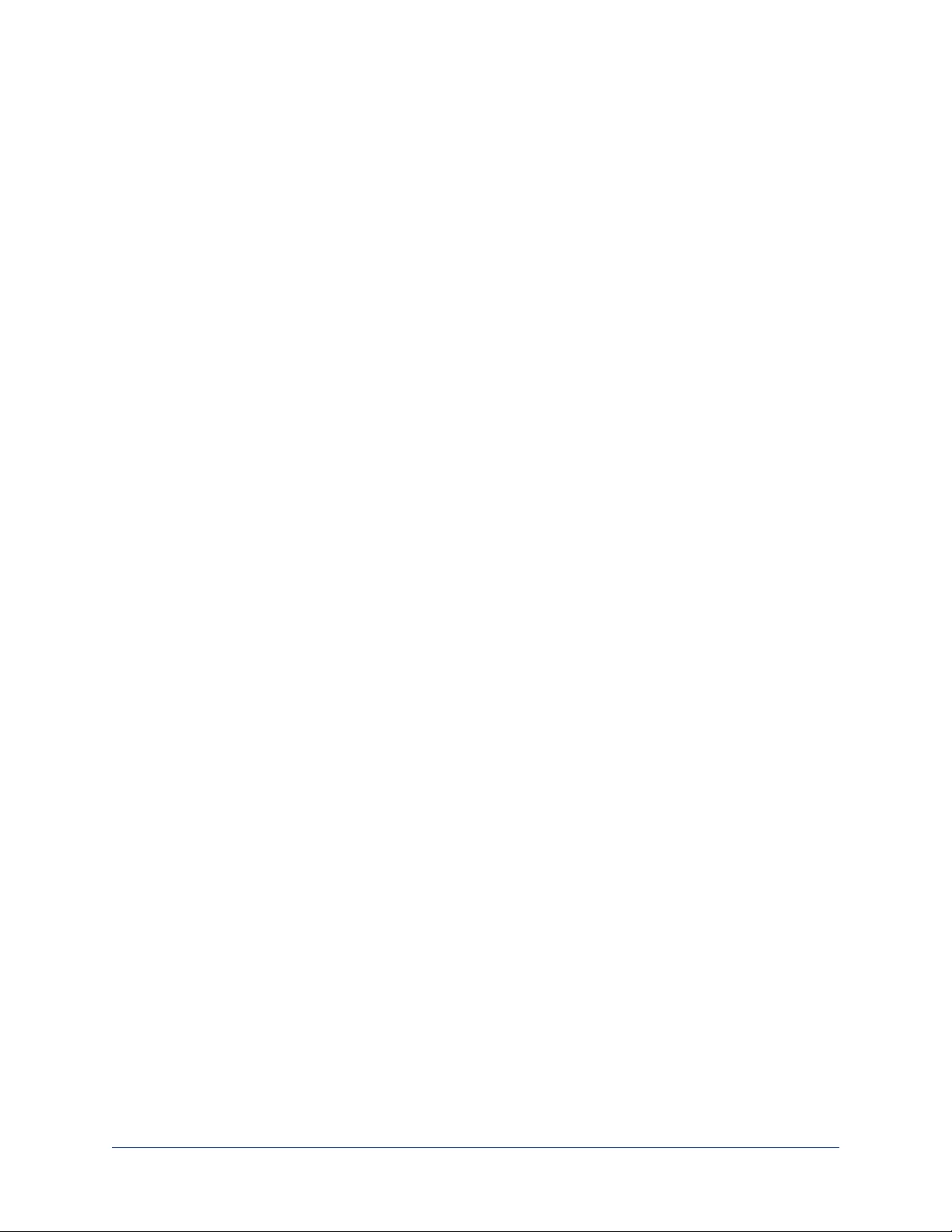
Using HDMI Cameras with OneLINK devices
If you use a OneLINK device between an HDMI camera and the codec, you must connect the camera using the
OneLINK HDMI EZIM (EZCamera interface module), which is an HDBaseT converter.
Basic Connections
The diagrams in this section provide guidance for these connection scenarios:
nConnecting a camera directly to a Polycom codec
nConnecting an HDBaseT camera to a Polycom codec using a OneLINK device
nConnecting an HDMI camera to a Polycom codec using a OneLINK device
Connection diagrams use the following conventions for line/signal type:
Note
In cases where special cables are used, the connection diagram depicts the cable itself as well as the signal type(s)
that it carries.
Application Note: Using RoboSHOT Series Cameras with Polycom Codecs
6
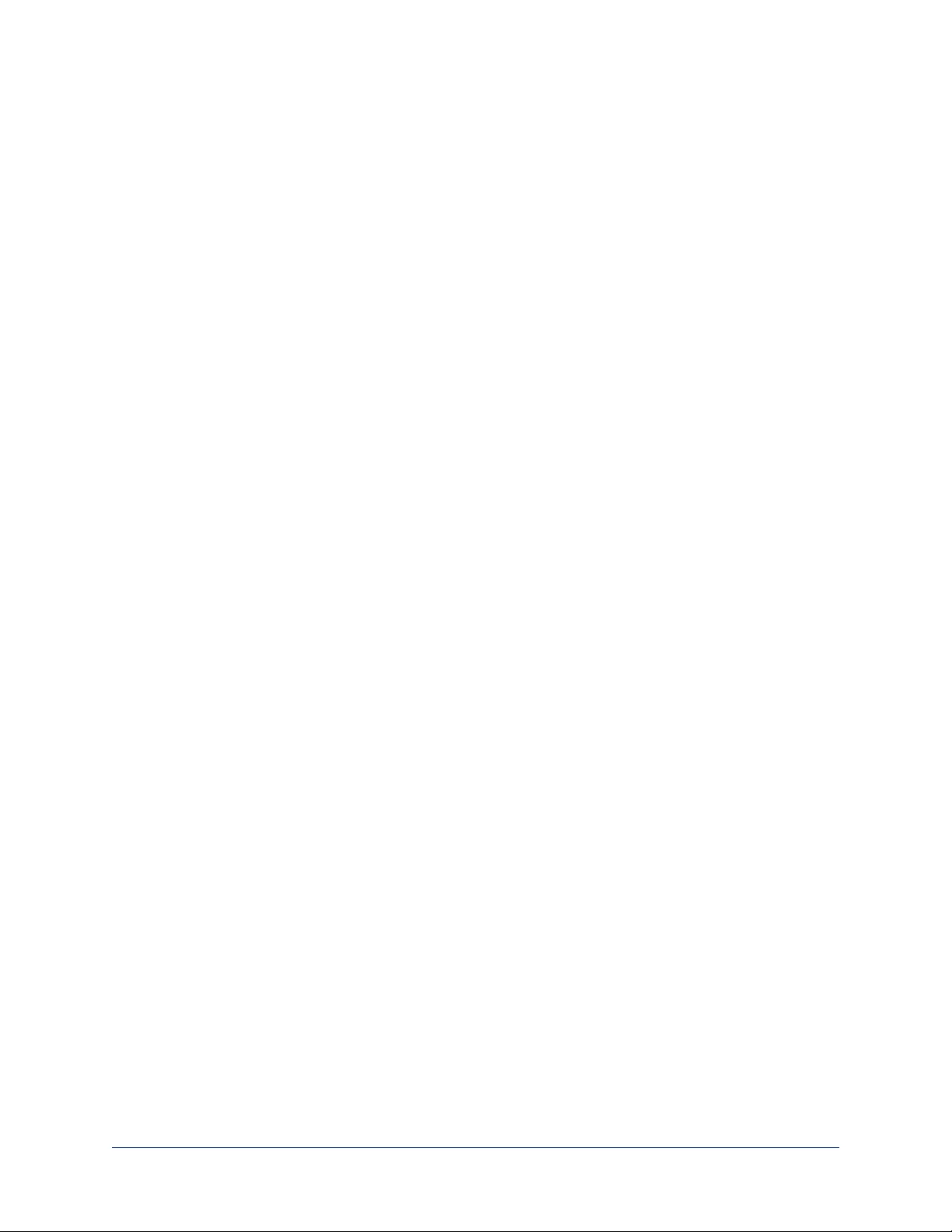
Connecting a Camera Directly to a Polycom Codec
In this scenario, the camera and codec are physically sited relatively close to the displays, audio peripherals, and
other elements of the room system. The codec provides connectivity for the camera and all peripheral devices.
Kit for this scenario:
999-9940-500/501/509, RoboSHOT 12 HDMI for Polycom Codecs
This diagram refers to the special cable required, and shows the signal types it carries. The diagram shows details
for connecting the camera and associated display. Refer to the codec documentation for information on completing
the installation.
Application Note: Using RoboSHOT Series Cameras with Polycom Codecs
7
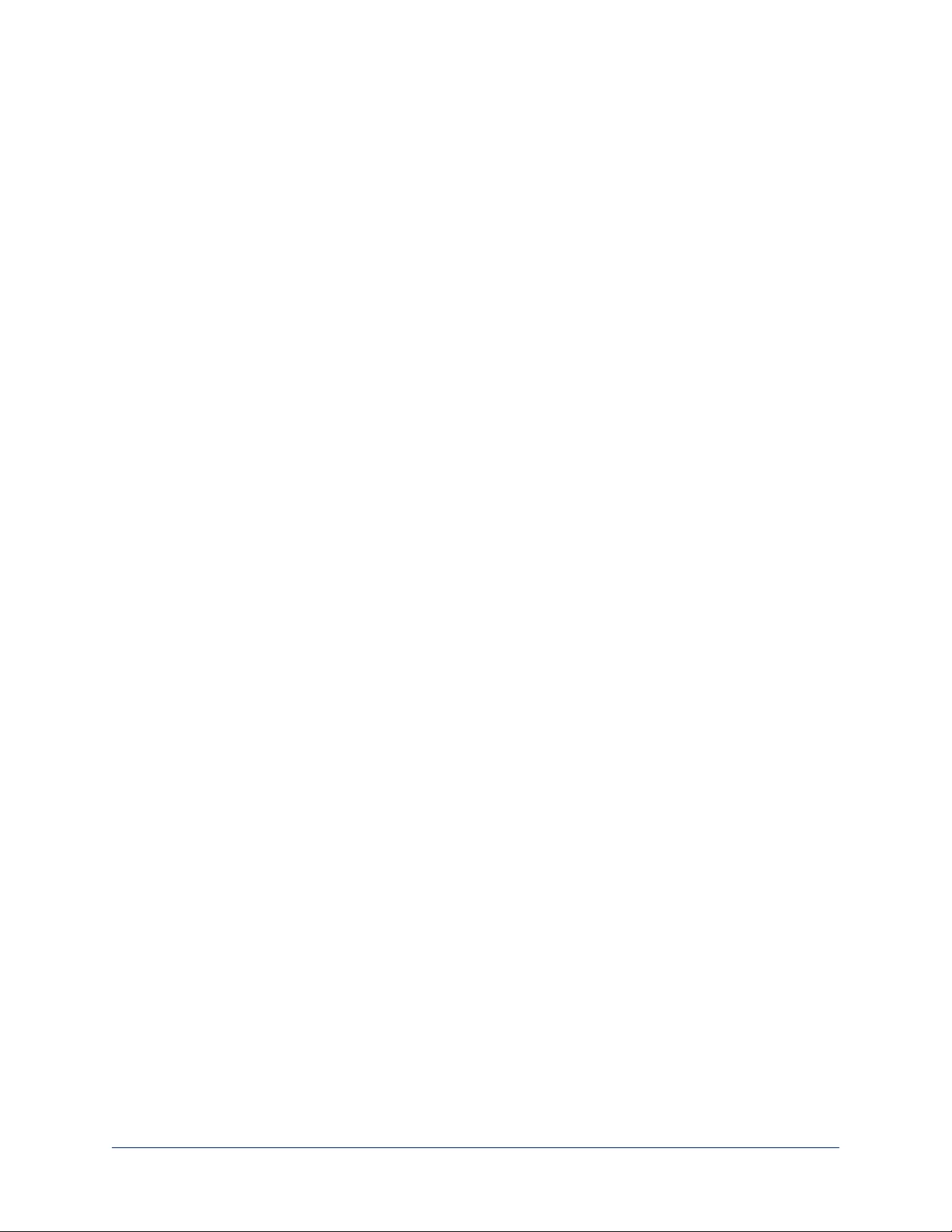
Connecting an HDBaseT Camera to a Polycom Codec Using a OneLINK Device
In this scenario, the camera may be sited up to 328 ft. (100 m) from the codec. Both OneLINK devices provide
additional video outputs; the OneLINK Bridge also provides audio connectivity, and the OneLINK HDMI provides IR
forwarding capability if supported by the camera.
Kits for this scenario:
nRoboSHOT HDBT OneLINK Bridge System for Polycom Codecs, 999-9645-500/501/509
nRoboSHOT HDBT OneLINK HDMI System for Polycom Codecs, 999-9545-500/501/509
nPolycom codec kit for OneLINK Bridge to Vaddio HDBT Cameras, 999-9645-000/001/009
nPolycom codec kit for OneLINK HDMI to Vaddio HDBT Cameras, 999-9545-000/001/009
The diagrams in this section show detailed information for the camera and associated display. Refer to the codec
documentation for information on completing the installation.
This diagram shows the camera and OneLINK Bridge AV interface in a conferencing set-up. It depicts the required
Polycom fan-out cable and the signal types it carries.
For additional connection diagrams and other information, refer to the Integrator's Complete Guide to the OneLINK
Bridge AV Interface.
Application Note: Using RoboSHOT Series Cameras with Polycom Codecs
8
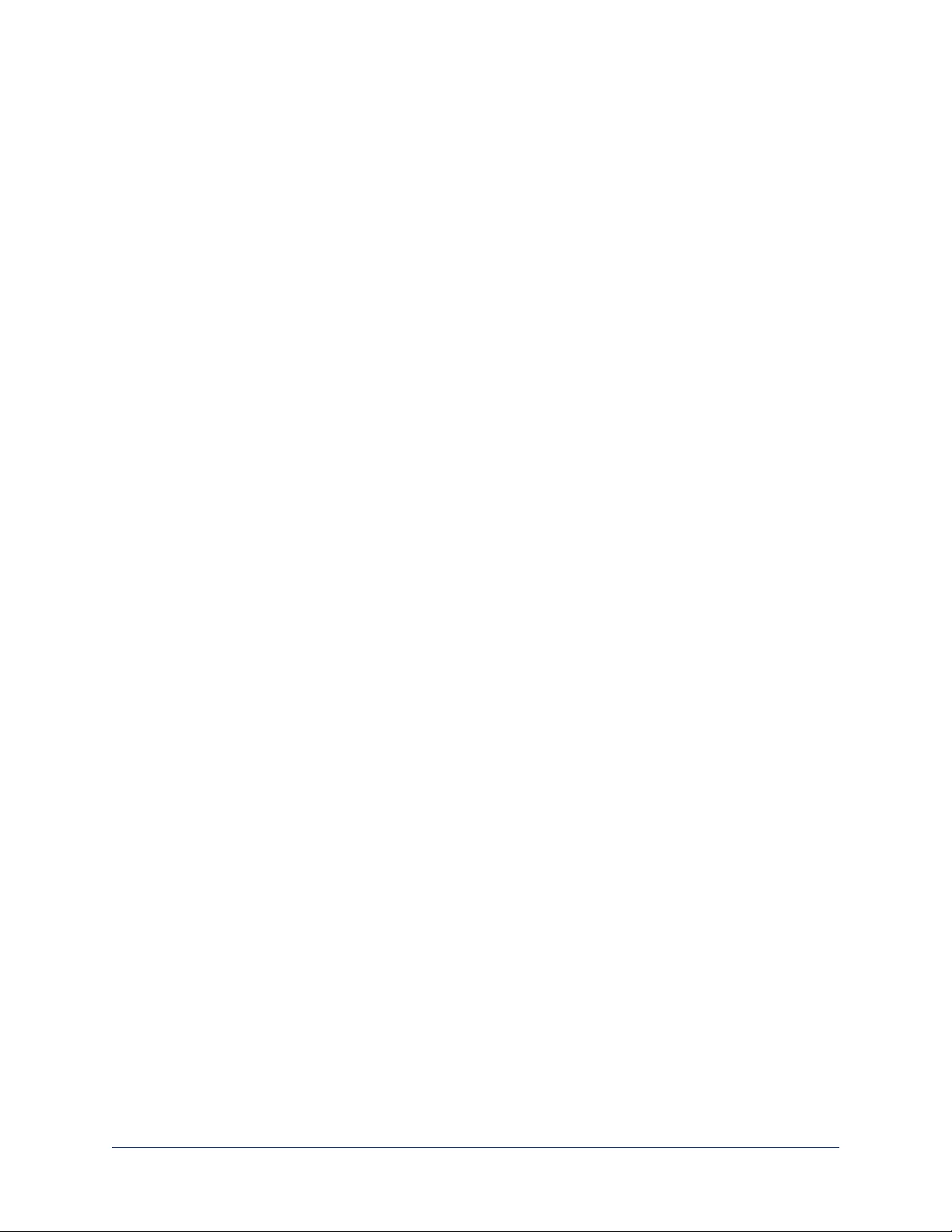
This diagram shows the camera and OneLINKHDMI extension connected to the codec and separately providing an
IP video stream. It depicts the required Polycom fan-out cable and the signal types it carries. The OneLINKHDMI
extension also provides IR forwarding.
For additional connection diagrams and other information, refer to the Integrator's Complete Guide to the OneLINK
HDMI Camera Extension.
Connecting an HDMI Camera to a Polycom Codec Using a OneLINK Device
In this scenario, the camera may be sited up to 328 ft. (100 m) from the codec.
Both OneLINK devices provide additional video outputs; the OneLINK Bridge also provides audio and USB
connectivity, and the OneLINK HDMI provides IR forwarding capability if supported by the camera.
Kits for this scenario:
nPolycom codec kit for OneLINK Bridge to RoboSHOT HDMI, 999-9640-000/001/009
nPolycom codec kit for OneLINK HDMI to RoboSHOT HDMI, 999-9540-000/001/009
In these diagrams, an EZCamera Interface Module (EZIM) is installed with the camera for the required HDBaseT
connectivity to the OneLINK device. They show detailed information for the camera and associated display. Refer
to the codec documentation for information on completing the installation.
Application Note: Using RoboSHOT Series Cameras with Polycom Codecs
9
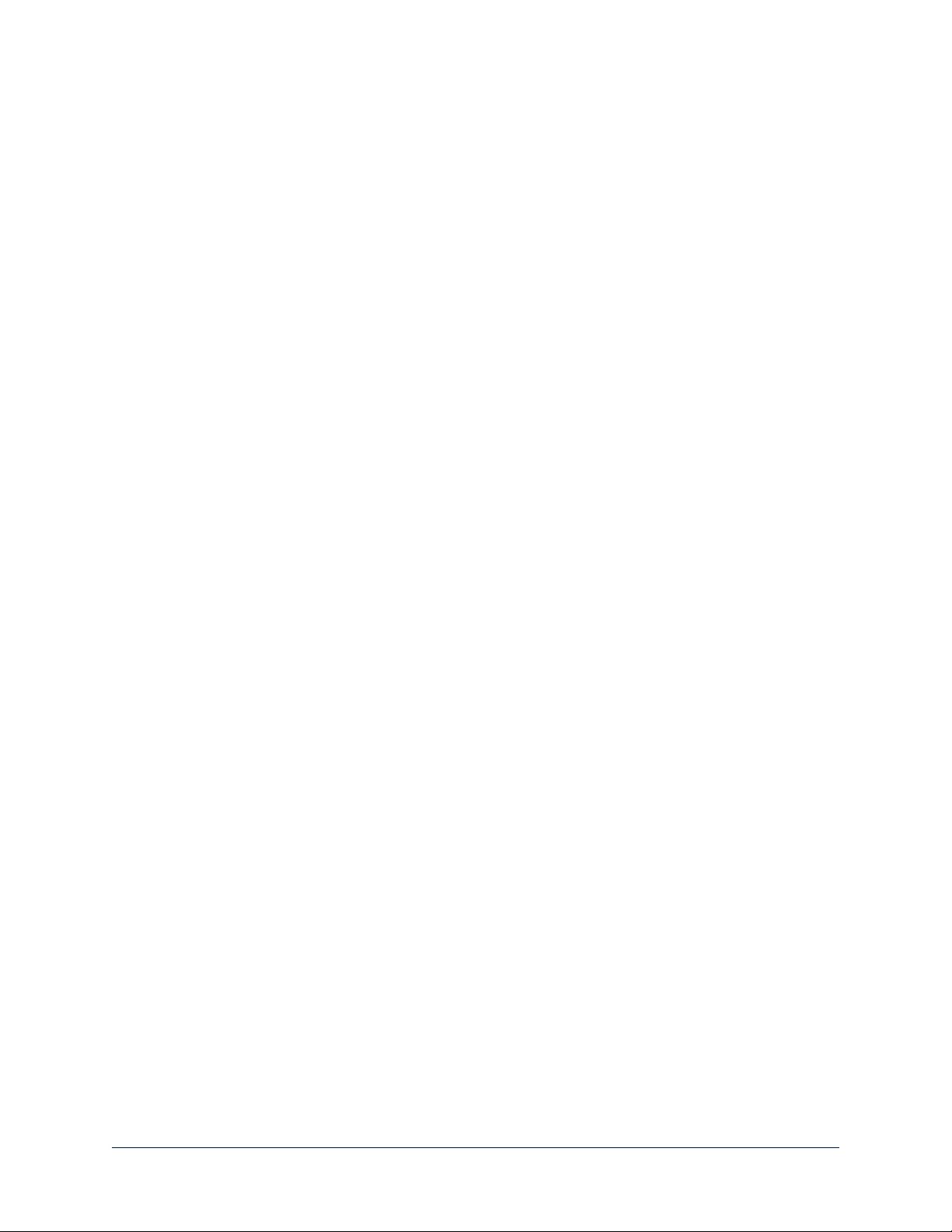
This diagram shows the camera and OneLINK Bridge AV interface in a conferencing set-up. It depicts the required
Polycom fan-out cable and the signal types it carries.
For additional connection diagrams and other information, refer to the Integrator's Complete Guide to the OneLINK
Bridge AV Interface.
Application Note: Using RoboSHOT Series Cameras with Polycom Codecs
10

This diagram shows the camera and OneLINKHDMI extension connected to the codec and separately providing an
IP video stream.It depicts the required Polycom fan-out cable and the signal types it carries. The OneLINKHDMI
extension also provides IR forwarding.
For additional connection diagrams and other information, refer to the Integrator's Complete Guide to the OneLINK
HDMI Camera Extension.
Application Note: Using RoboSHOT Series Cameras with Polycom Codecs
11
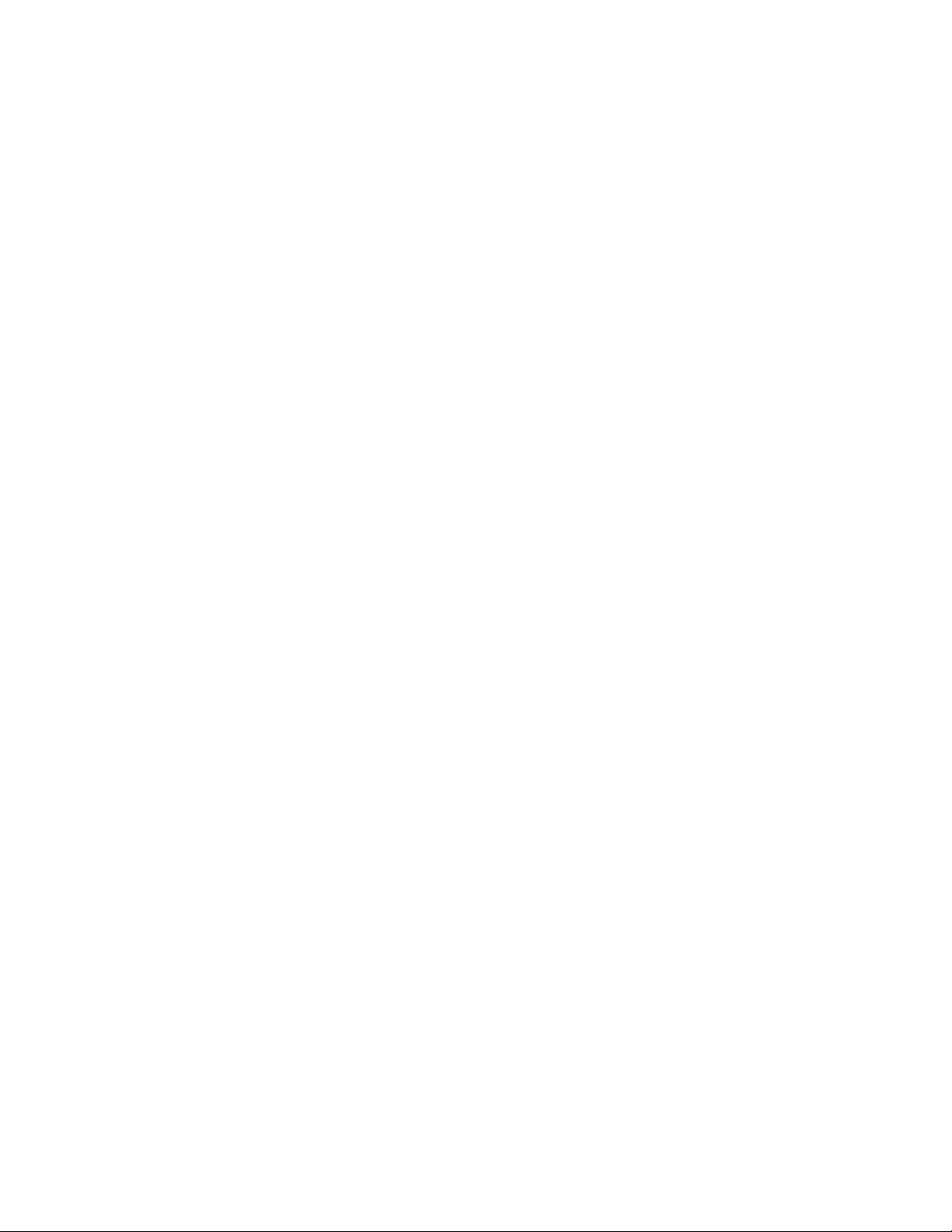
Application Note: Using RoboSHOT Series Cameras with Polycom Codecs
Configuring the Camera for Use with the Codec
When the camera is installed and powered on, you will need to configure it for use with the codec.
Note
If you are connecting a camera that you did not purchase as part of a kit for use with Polycom codecs, you may
need to update the firmware.
1. Access the camera's web interface and log in as admin. Refer to the camera's documentation for detailed
instructions.
2. On the System page, verify that the System Version shows a version that supports codec control:
oRoboSHOT HDMI: Version 2.3.0 or later
oRoboSHOT HDBT: Version 1.2.0 or later
3. If the camera's firmware is earlier than these versions, download the latest version from our website and update
the camera. Refer to the camera's documentation for detailed instructions.
4. On the DIP Switches tab of the System page, select Codec Control Mode using the appropriate soft
DIPswitch.
The camera is now ready for operation.