Grundig 32GEH6600B User Manual
Displayed below is the user manual for 32GEH6600B by Grundig which is a product in the TVs category. This manual has pages.
Related Manuals
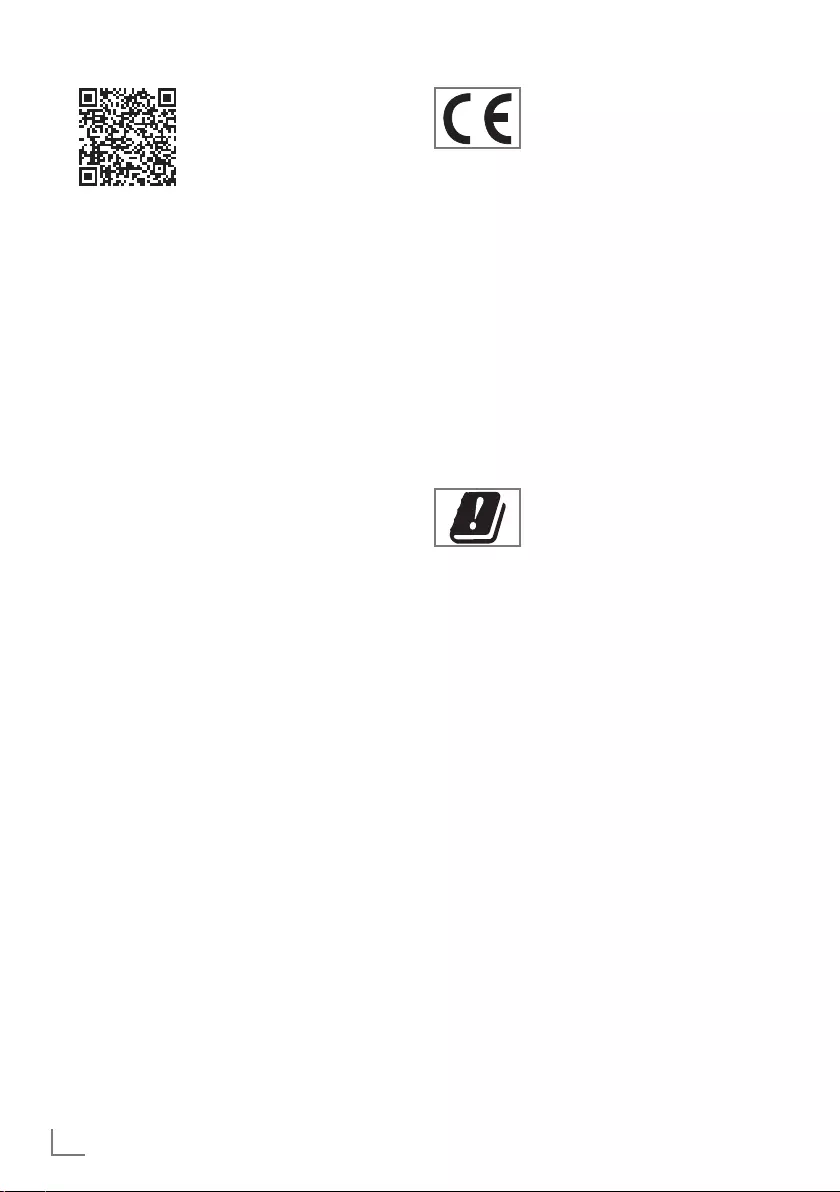
ENGLISH
2
EU directives
This product complies with the
following EU directives:
2014/53/EU, 2014/30/
EC, 2014/35/EC, 2009/125/ EC,
2017/1369/EU, 2011/65/EU.
To obtain a copy of declaration of
compliance (DoC):
please visit http://www.grundig.com/
download/doc. You can access the
declaration of compliance by typing model
number of your television indicated on
the cover page of the instruction manual
into the field where it says "Enter model
number".
This appliance can be used observing the
legal regulations in the European countries
below.
AT, BE, BG, CH, CY, CZ, DE, DK,
EE, ES, FI, FR, GB, GR, HU, IE,
IS, IT, LI, LT, LU, LV, MT, NL, NO,
PL, PT, RO, SE, SI, SK, HR, TR.
5150 -5350 MHz band can be used indoors
only. (For Wi-Fi/Bluetooth integrated model or
Wi-Fi integrated model).
This device can also be operated in the
countries outside Europe.
Table of Contents
2 EU directives
3 About your TV set
3 Intended use
3 Safety
4 Environmental information
5 Packing contents
6 Setting up or hanging
7 Connections
7 Buttons of the remote control
8 Inserting batteries into the remote
control
8 Initial setup and setting the TV
8 Adding new TV channels at a later
point
8 Selecting a signal source
8 Selecting a channel from the channel
list
9 Remote control
10 Favorite List
10 Swap function
10 HbbTV
10 Enabling HbbTV
11 Recording from digital TV channels
11 Watching TV with time shift
12 Media player
12 Applications
13 Product data sheet
14 Licenses
14 Cleaning the TV set
14 Abbreviations
Detailed instruction manual
For details on how to use
this appliance, please scan
the QR code on your
mobile device or visit
www.grundig.com
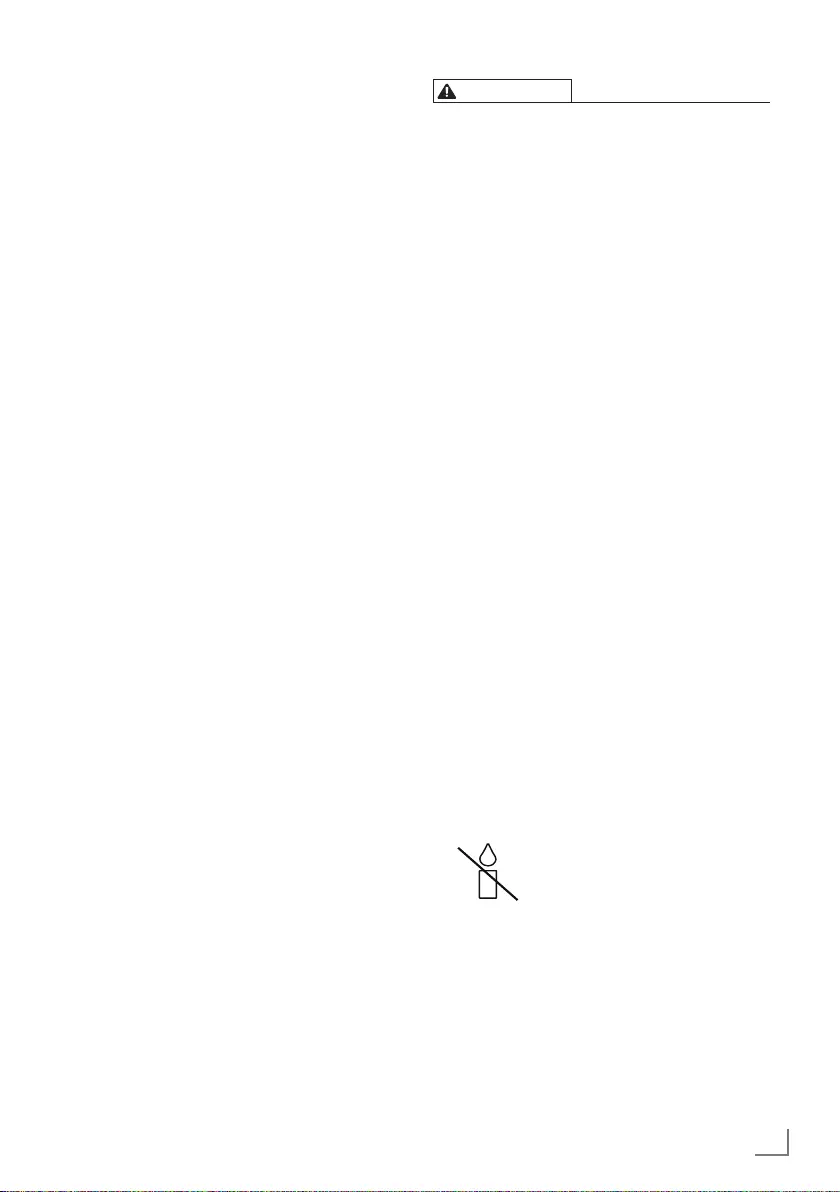
3
ENGLISH
About your TV set
7 In addition to ATV broadcasts, you can
also watch digital TV programs through
DVB-S, DVB-T and DVB-C.
7 Many features of the TV set require
an Internet connection. The TV set is
equipped with WLAN and a LAN port.
7
This television can record programs. To
use this feature, you must have a storage
device that can be connected via a
USB, such as an external hard disk (not
provided with the product). The recorded
programs can only be watched on the
TV on which the recording has been
performed. If the TV has been repaired,
the previously saved programs may not
be watched anymore.
Intended use
7 The TV set is designed for use in dry
rooms.
7 Use the TV set with the supplied stand or
a suitable VESA bracket.
7 The TV set is primarily intended for the
playback of TV programs, streaming
content and music/video material from
external devices. Any other use is strictly
prohibited.
It is not intended as an information
display or for predominant use as a
computer monitor. If a still image or a
non-full-format image is displayed for
an extended period, visible traces may
remain on the screen for some time.
This is not a defect that can be used as
the basis for a warranty claim.
Transporting the product
Unplug the product before transportation.
Disconnect antenna cable and other external
devices connected to the TV set. If you have
kept the original product box, use it to pack
the product. If you have not kept the original
product box, wrap the product in bubble
wrap or a thick cardboard. Pay attention to
avoid damages during transportation.
Safety
WARNING
Risk of electrical accident
IMPORTANT SAFETY INSTRUCTIONS
- KEEP INSTRUCTIONS FOR FUTURE
REFERENCE
Immediately followed by:Read all safety
warnings, instructions, illustrations and
specifications provided with this appliance.
7 Standby LED is off while mains plug is
disconnected. If Standby LED is lit then it
means that your product is connected to
mains.
7 Do not open the TV set. Safety risk may
arise and also the guarantee of the product
can be void if the television set is opened.
7 The TV set can only be operated with
the power cable or the AC/DC adapter
supplied with the product.
7 Do not operate the TV set with a
damaged power cable/AC/DC adaptor
(if supplied).
7 If the plug on the TV set has an earthing
contact, only insert the plug into a socket
with an earthing contact.
7 Plug the TV set into the mains socket only
after you have connected the external
devices and the antenna.
7 Protect the TV set from moisture. Do not
place any vessels filled with water (such
as vases) on the TV.
Fire hazard
7 To prevent the spread of fire,
keep candles or other open
flames away from this product
at all times.
7 Do not cover the ventilation slots on the
TV set.
7 Always unplug the power plug and
antenna plug during a thunderstorm.
7 Keep candles or other open flames away
from the TV set.
7 Do not expose the batteries to extreme
heat such as sunshine, fire or the like.
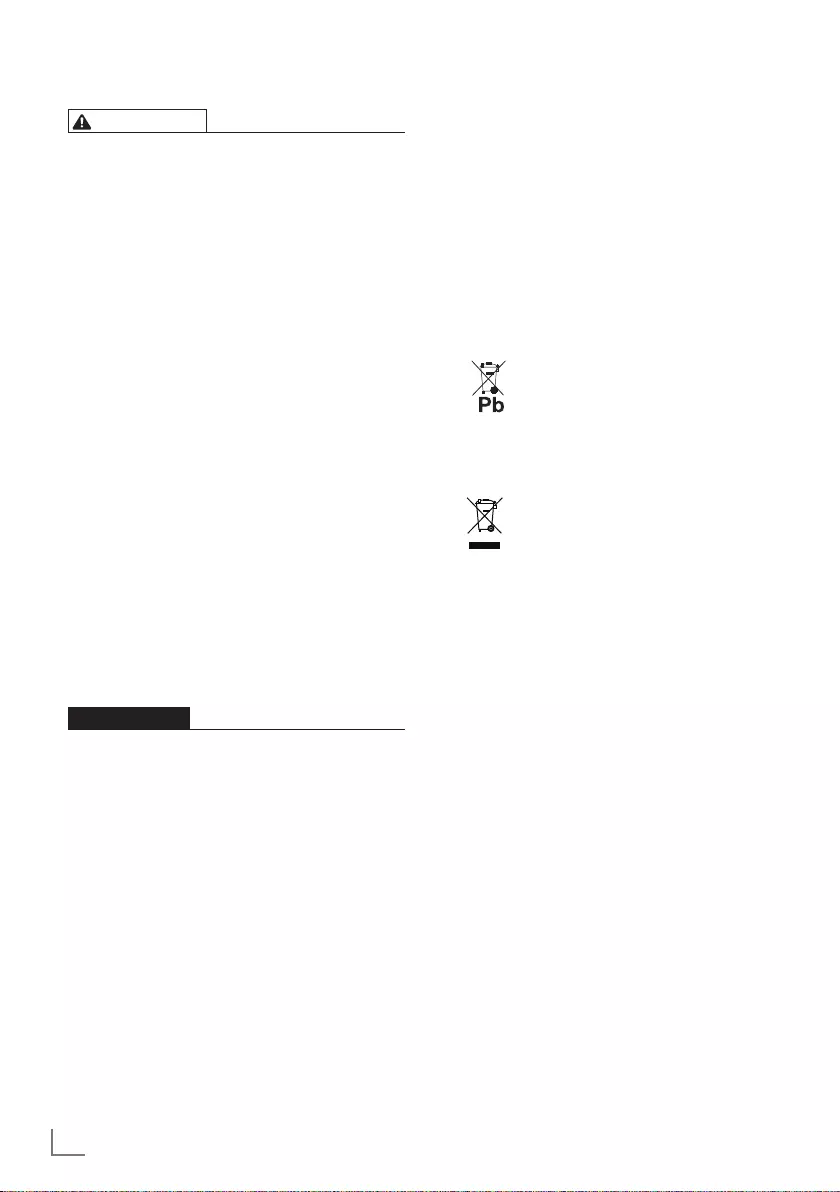
ENGLISH
4
7 Keep flat batteries out of the reach of
children and deliver them to a waste
collection point.
Discoloration of furniture due to
rubber feet
7 Some furniture surfaces may discolor
when they come in contact with rubber.
To protect furniture, you can place a
sheet made of glass or plastic under the
stand. Do not use textile underlays or
mats such as doilies.
Environmental information
7 Do not dispose of batteries in
the household waste. Used
batteries must be returned to
retail stores or public collection points.
You help protect the environment in this
way.
7 Do not dispose of the product
along with normal household
waste at the end of its service
life. Take it to a recycling center for
electrical and electronic equipment.
Disposing the packaging
7 Be sure to dispose of packaging materials
for your product separately according to
the guidelines of local authorities so that
they can be recycled in an environmentally
safe manner.
Electromagnetic interference
7
Devices connected to the product
(satellite receiver, DVD player, and etc.)
or signal emitting devices (router and
etc.) close to the product may cause
disturbance in the image and noise in the
sound.
7
Connection cables used on the product
must be shorter than 3 m.
7
If the product cannot perform its function
due to electrostatic discharge, the user
may need to switch off and then switch
on the product.
7
A shielded, HDMI-certified and ferrite
cable must be used with the product.
7 Only use batteries of the same type
(brand, size, properties). Do not use used
and new batteries together.
WARNING
Injuries caused by falling TV set
Never place the TV set on an unstable
surface. The TV set may fall, causing
serious injury, possibly leading to death
in isolated cases. Observe the following
precautions especially to protect the
children from such negative incidents:
7
Only use furniture that can safely support
the TV set.
7
Make sure that the TV set does not
protrude beyond the dimensions of the
furniture on which it is resting.
7
Do not place the TV set on tall furniture
that has the risk of tipping over such as
cabinets, sideboards or bookcases. If you
have no other choice, fix the furniture and
the TV set to the wall to prevent them from
tipping over.
7
Do not place the TV set on fabric or other
materials located between the TV set and
furniture.
7
Consider the above mentioned warnings
whenever you change the location of the
TV set.
CAUTION
Shortened service life due to high
operating temperature
7 Do not place the TV set next to heating
units or in direct sunlight.
7 To ensure adequate ventilation, maintain
clearance of at least 10 cm around the
TV set.
Child safety
7 The packaging materials are dangerous
for children. Keep the packaging
materials out of the reach of children.
7
Instruct children that there is danger
associated with climbing on furniture
when the TV set is to be reached.
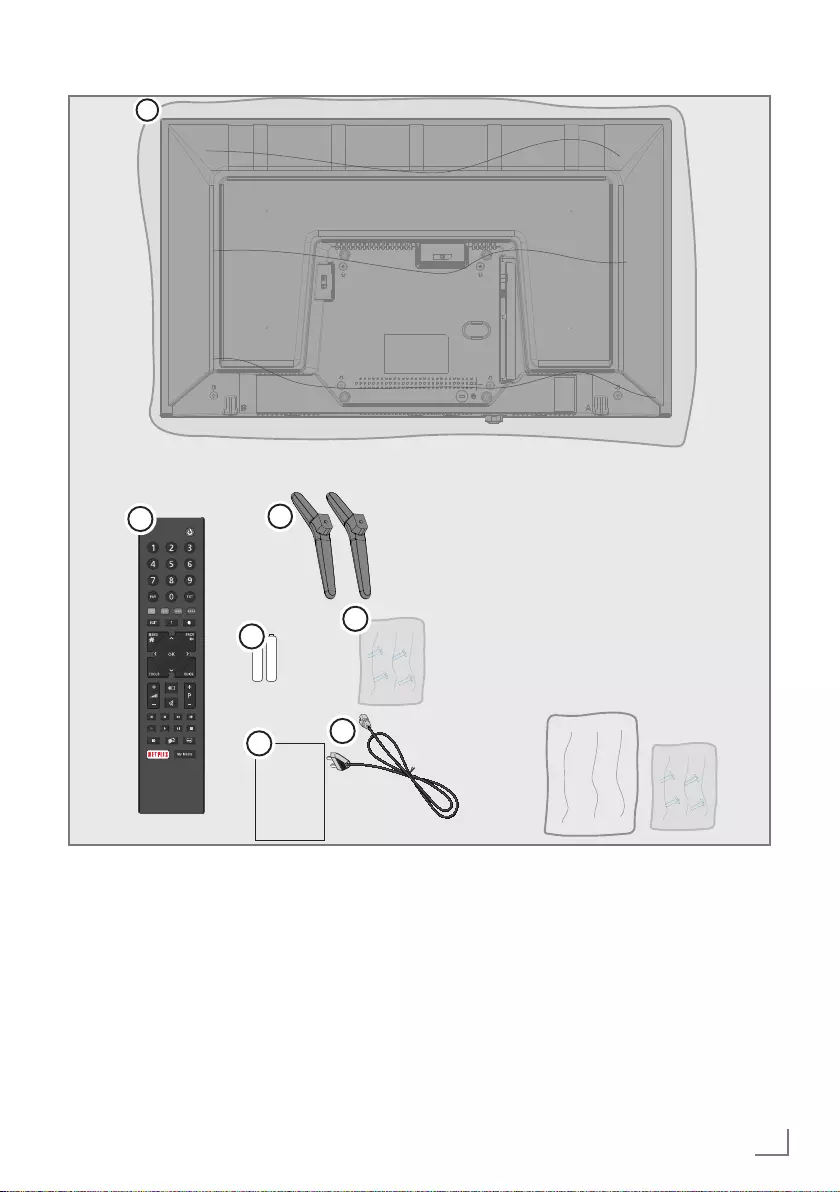
5
ENGLISH
Packing contents
4
2
5
6
User
Manual
1
3
7
Standard accessories
1. TV
2. Stand
3. Remote control
4. Battery for remote control
5. Screws and mounting instructions for stand
6. Quick Instruction Manual
7. Power cord
Optional accessories
Cleaning cloth
Wall hanging screws
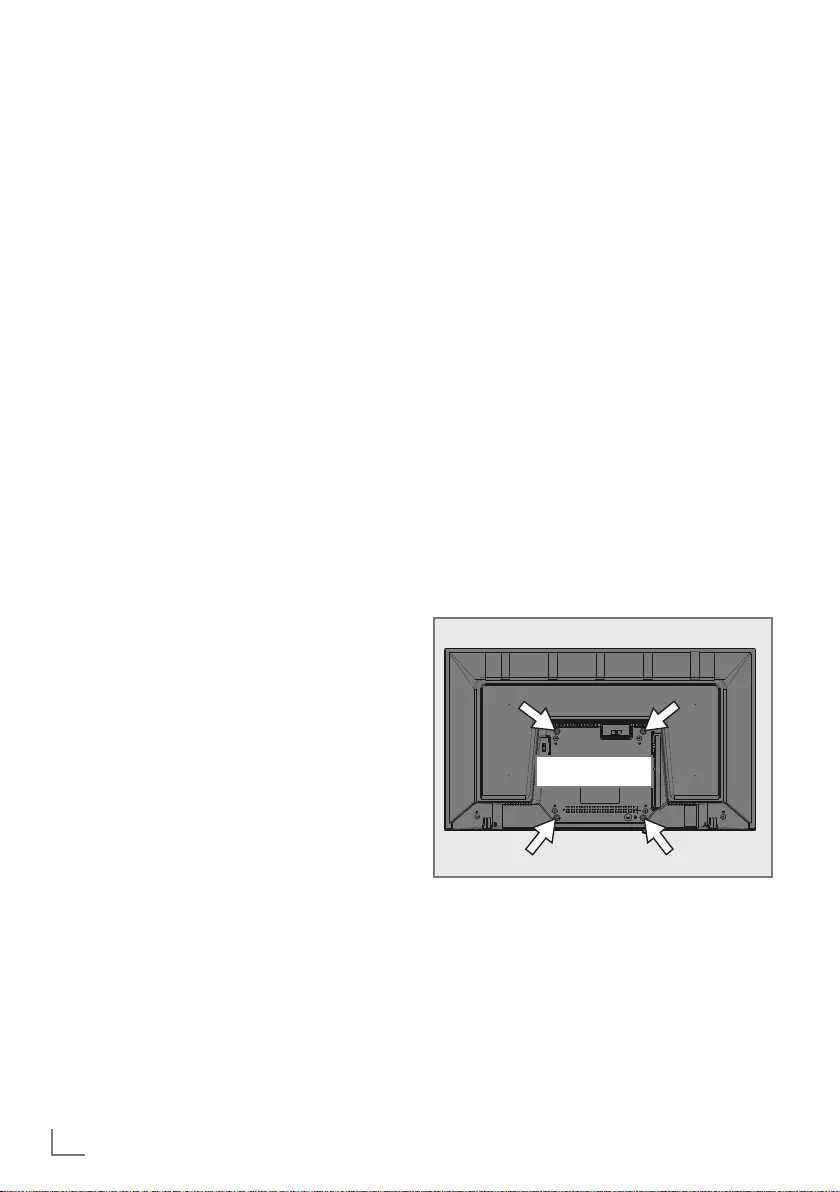
ENGLISH
6
Setting up or hanging
7 Select a location so that no direct sunlight
falls on the screen.
Setting up with stand
7 To mount the stand, refer to the
installation instructions included.
7 Place the TV set on a hard, level surface.
Preparing for mounting on the
VESA installation kit
Contact authorized dealer to purchase the
installation kit.
You will need:
7 A pair of scissors,
7 A cross-tip screwdriver.
Follow the installation instructions for the
VESA installation kit.
1. Place the TV set in the film on a smooth
surface with the screen facing down.
2. Cut open the film on the back side
using the scissors.
3. Connect the required cables to the
connectors of television. See the
“Connections“ section in this manual.
4. Tie the cables so they do not hang
down onto the floor.
5. Screw the VESA installation kit onto
the TV set and mount it according to its
installation instructions. VESA
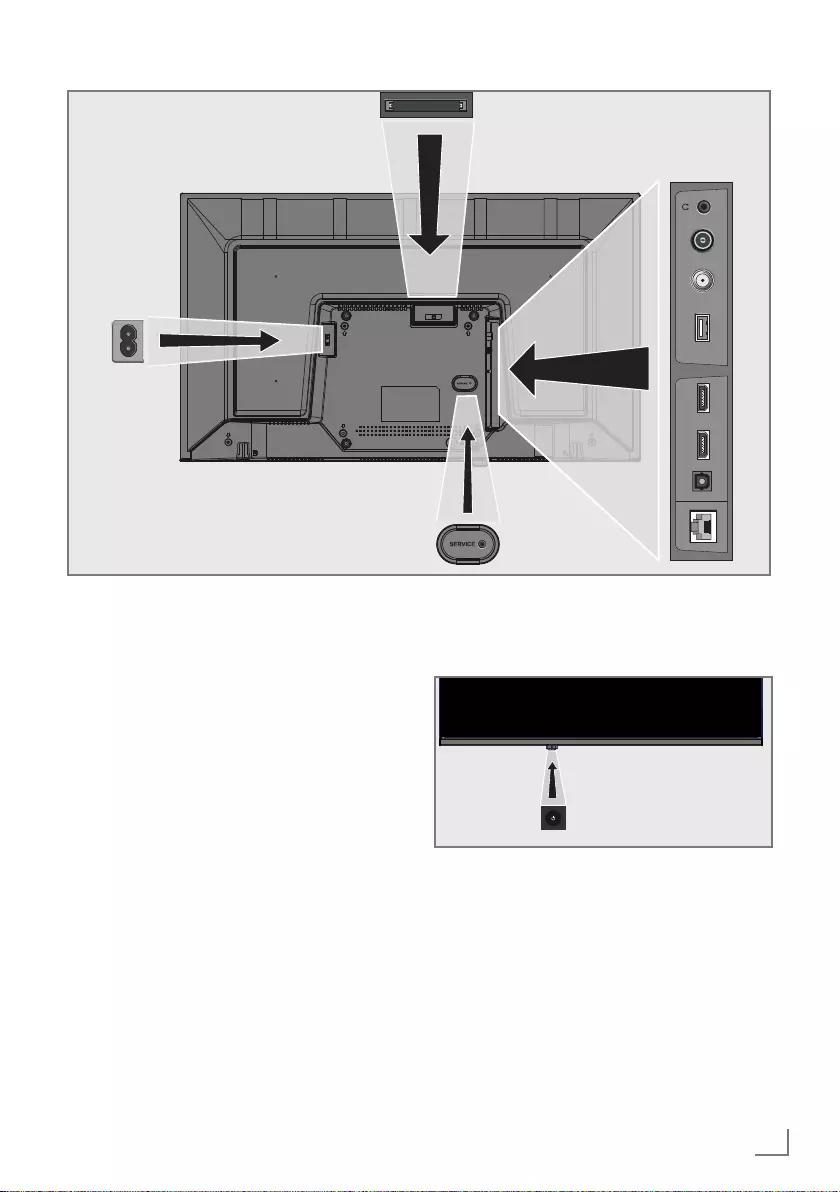
7
ENGLISH
Buttons of the remote
control
Turning on the television and
switching it to standby mode
1. Press 8/I to turn on the television in the
stand-by mode.
2. Press 8/I to switch the television to the
stand-by mode.
ANT-IN
SATELLITE
13/18V
USB
(HDD)
max.500mA
OPTIC
OUT HDMI2(ARC)
LAN HDMI1
Connections
7 AC IN: Power cord input.
7 SERVICE: Service only.
7 LAN: Network connection.
7 Optic Out: optical audio output.
7 HDMI2 (ARC): Input for digital audio
and image data.
7 HDMI1: Input for digital audio and
image data.
7 USB (HDD): Data media such as an
external hard disk to record programs
will be connected here.
7 SATELLITE: Input for satellite antenna
signal. Suitable for single-cable SCR
system.
7 ANT IN: For antenna cable (terrestrial
antenna or cable connection).
7 U: External audio output or headphone
jack with adapter.
7 CI: For CA modules for receiving
scramble channels.
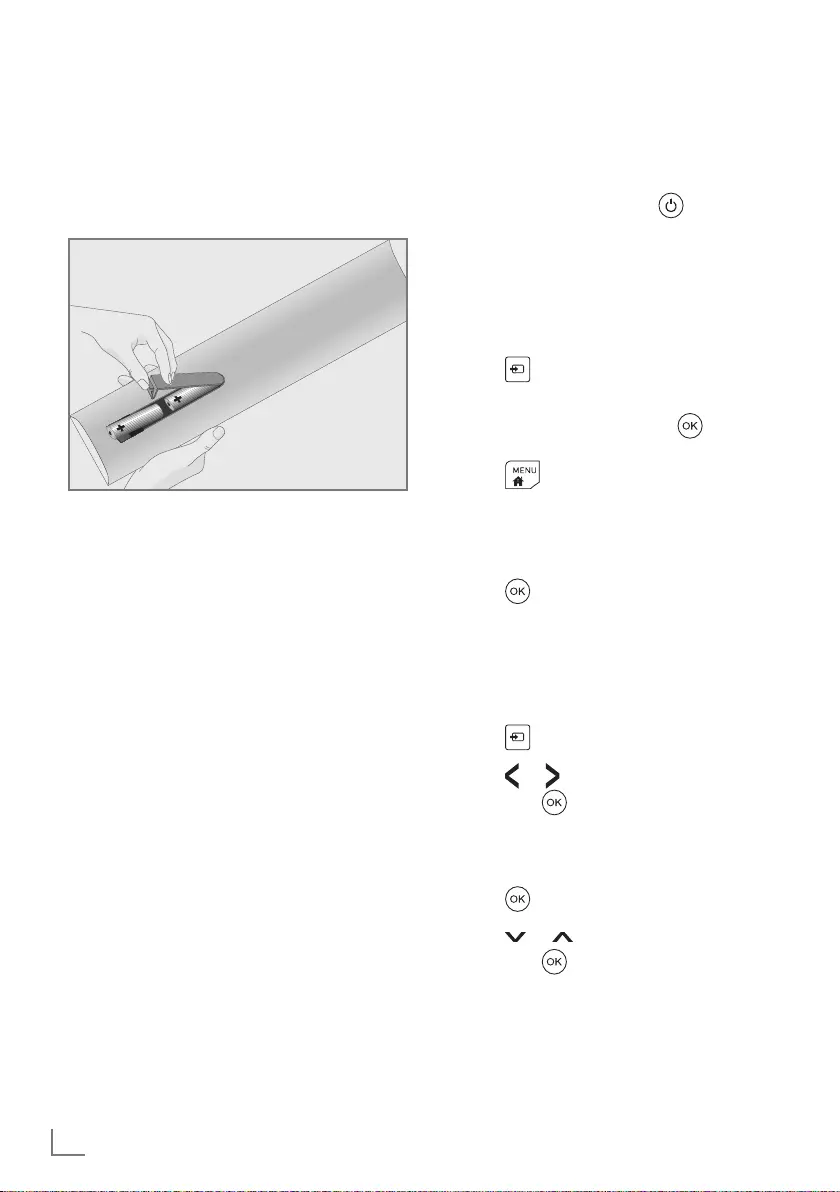
ENGLISH
8
Inserting batteries into the
remote control
1. Open the battery compartment.
2. Insert batteries as marked on the bottom
of the battery compartment (2 × Micro/
R03/AAA).
3. Close the battery compartment.
Initial setup and setting the
TV
1. Connect the antenna and external
device cables.
2. Insert the power plug into the socket.
3. Switch on the TV set with on the
remote control.
4. Follow the setup wizard on the screen.
Adding new TV channels at
a later point
1. Press to select the antenna source
you wish to search.
2. Select the source and press to
confirm.
3. Press .
4. Select »Channel«.
5. Select »Automatic Channel Search«.
6. The current source type is enabled.
Press to confirm.
7. The next procedure depends on the
selected antenna. Follow the instructions
on the screen.
Selecting a signal source
1. Press .
2. Press or to select the signal source
and press to confirm.
Selecting a channel from
the channel list
1. Press .
2. Press or to select the channel
and press to confirm.
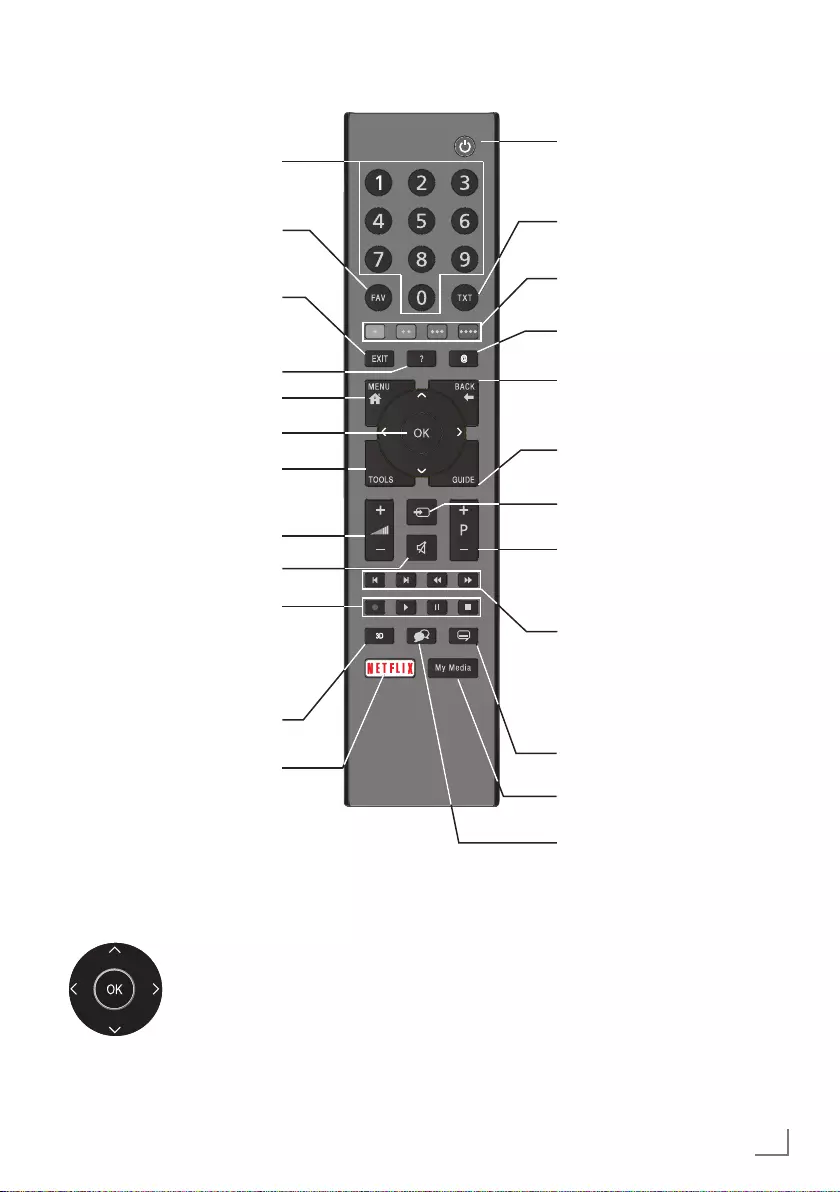
9
ENGLISH
Remote control
Cursor Control
Moves the cursor up and
down in the menus.
Moves the cursor left/right in
menus.
Opens channel list; activates
various functions.
Turns on/off the television
set (stand-by)
Signal source
Turns the sound on/off
(mute)
Swap function;
switches the menus one
level back
Opens the menu
Opens the quick menu
Switches between teletext
and TV modes
Opens the applications
menu
Selects the channels step
by step
Adjusts the volume
Displays information
Exits menu and
applications
Opens the channel list
Opens the electronic TV
guide
Directly selects the
channels
Displays the favorite list
Record, playback, pause
or stop (only digital
television channels).
Launches the Netflix
application.
This button has no function
Menu, applications and
HbbTV functions
Opens Media Player menu
Selects subtitle
Selects audio channel
Previous, Next,
Forward, Back.
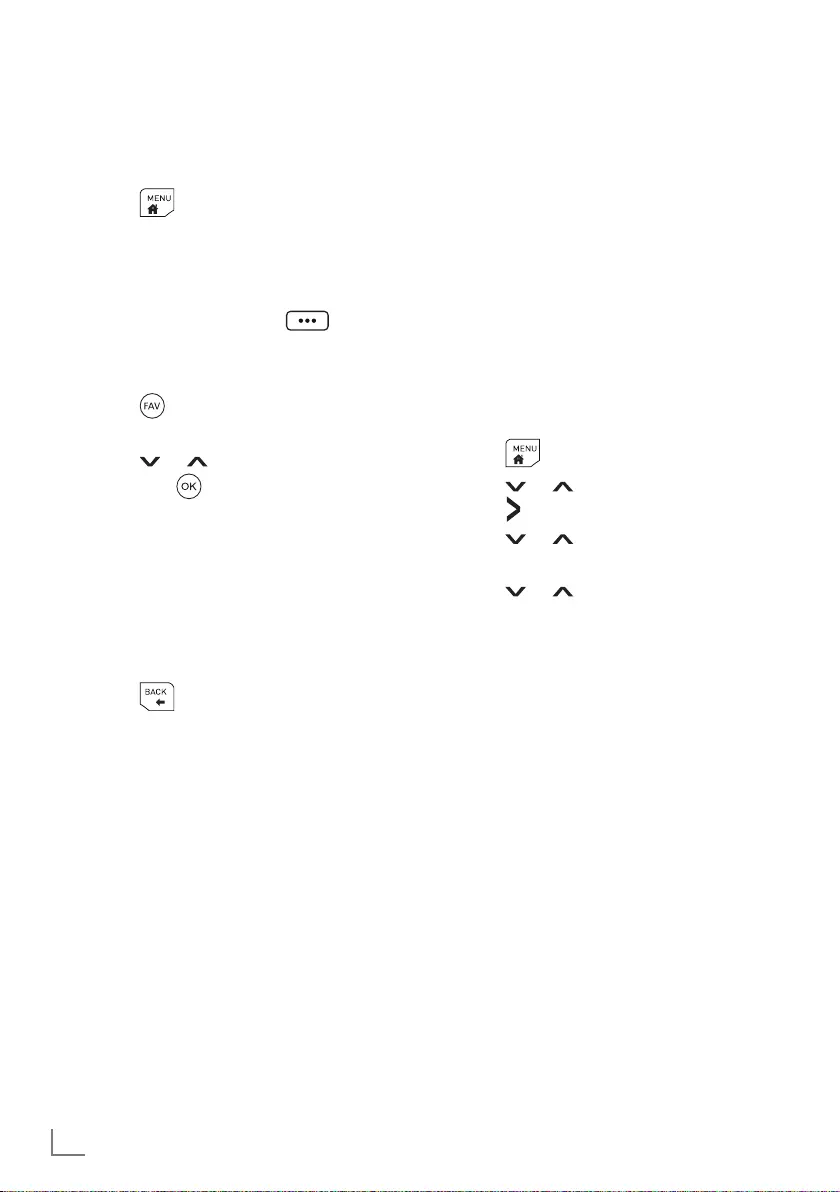
ENGLISH
10
HbbTV
HbbTV is a new technology where
broadcast and the broadband can be
used together and which permits access to
interactive applications that the broadcast
provides through internet.
For a full HbbTV functionality, the TV must
be connected to internet.
When you open a TV channel with the
HbbTV feature, a relevant message will be
displayed.
1. Press the colorful key that appears
after you’ve opened the TV channel to
enable the HbbTV function.
Enabling HbbTV
1. Press .
2. Press or to select »SETUP« and
press to confirm.
3. Press or to select »HBBTV« and
press »OK« to confirm.
4. Press or to select »On«.
Favorite List
You can add TV and radio channels to
your favorite lists.
Adding a channel to your
favorite list
1. Press .
2. Select »Channel«.
3. Select »Program Edit«.
4. Select the channel you wish to add to
your favorites and press (yellow).
Selecting a channel from the
favorite list
1. Press .
– Favorite list will be displayed.
2. Press or to select the channel
and press to confirm.
Swap function
This function allows you to switch between
the channel you are watching and the
channel you watched last.
1. Select a channel, e.g. PR1
2. Go to another channel, e.g. PR11
3. Press to return to PR1.
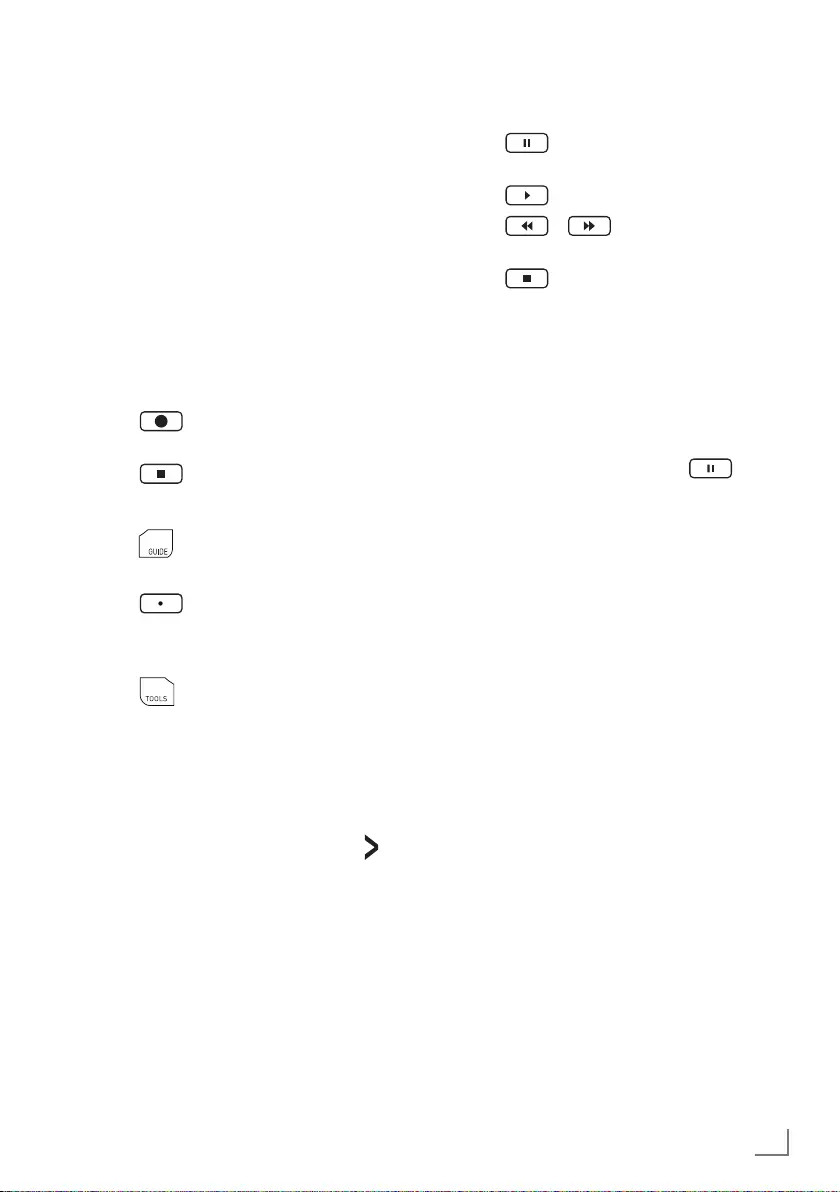
11
ENGLISH
Watching TV with time shift
You will need an external data medium for
this function.
1. Press to pause the current
program.
2. Press to resume the program.
3. Press / to fast-forward/
rewind.
4. Press to return to live broadcast.
Tips
7 Maximum time for time shift is one hour.
7 The option for watching TV with the time
shift function might be limited by the
channel.
7 As default, rewinding is performed only
to the point where you press . You
can set your TV so that it rewinds up to
an hour.
Recording from digital TV
channels
TV programs can be recorded and played
only through an external data medium (a
hard disk or a USB memory).
Note
7 Recording can only be done on USB
memory sticks and hard disks with FAT
and FAT32 format.
7 If the product cannot be recovered in
the data playing/sharing/recording
mode due to electrostatic discharge,
user intervention will be required.
Direct recording
1. Press to record the program that
is running.
2. Press to stop recording.
Scheduling a record
1. Press to display the program guide.
2. Select the desired channel.
3. Press (red) to schedule the record
of the broadcast.
Editing the scheduled record list
1. Press .
2. Press »Recorded List«.
Tips
7 When it is time for recording, a warning
message will be displayed before the
product automatically switches to the
channel to be recorded. Press to
cancel recording.
7 Recording and watching options might
be limited by the channel provider.
7 You will need a storage area of 2.6 to
6.6 GB for a one-hour recording.
7 The recorded programs can only be
watched on the TV on which the recor-
ding has been performed.
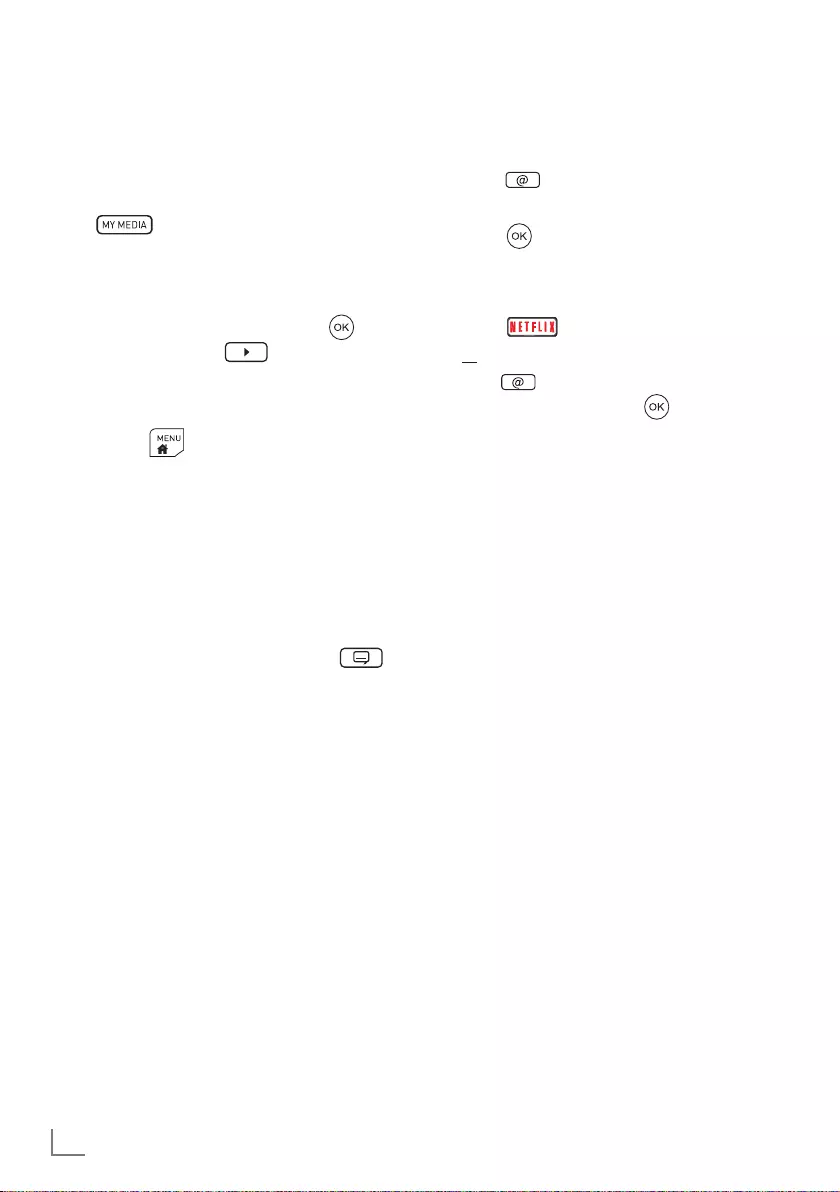
ENGLISH
12
Applications
Interactive applications allow you to use
various Internet services easily.
Opening the applications
1. Press on the remote control.
2. Press one of the applications listed and
press to launch.
Launching the Netflix
application
1. Press on the remote control;
or
Press . Under the Applications menu,
select »Netflix« and press .
Media player
The media player displays photos, plays
recorded programs and movies, and plays
music files. Movies, music files and photos
can be stored on a connected USB device.
Playing media
1. Press .
2. Select »Movie«, »Music« or »Photo« to
play a movie, display photos or play
audio files.
3. Go to the file or record, press to
select and press to play.
Tips
7 When displaying movies and photos,
press on the remote control to
display the buttons.
7 Movies can be played with subtitles.
The file name of the subtitle file must be
identical to the file name of the movie
file. Both files must be in the same folder.
Subtitles in the .SRT, .SUB, .ASS, .SSA
and .SMI formats are supported.
Turning on the display of subtitles:
1. When watching a movie, press .
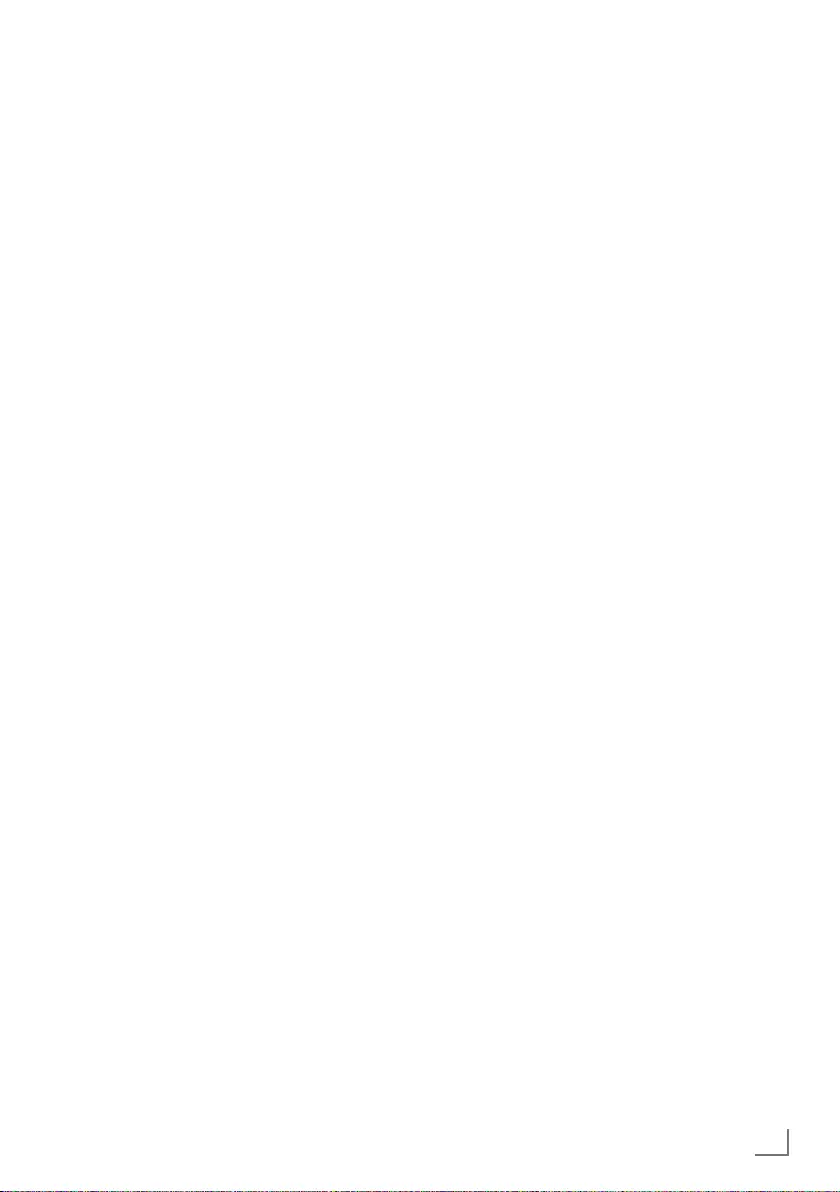
13
ENGLISH
Additional information
Default satellites
59
LNB power supply
13/18 V, 14/19 V optional, maximum 500
mA
LNB switching signal
0/22 kHz 650 mV +/- 250 mVpp
DiSEqC
1.0-operation
Digital reception ranges
Satellite
Ku band: 10,700 MHz … 12,750 MHz
Modulation: DVBS QPSK, DVBS2 QPSK,
8 PSK
IF band: 950 MHz … 2150 MHz
Signal strength: –25 dBm … –65 dBm
Cable (DVB-C)
General band: 110 MHz … 862 MHz
Modulation: 16 QAM, 32 QAM,64 QAM,
128 QAM and 256 QAM
Symbol rate: 4.0 Msym/s … 7.2 Msym/s
Terrestrial (DVB-T)
VHF/UHF-Band, bandwidth 7 MHz and 8
MHz
FFT size: 2 k, 8 k
Modulation: 16 QAM, 64 QAM, QPSK
Guard interval: 1/4, 1/8, 1/16, 1/32
Terrestrial (DVB-T2)*
VHF/UHF-Band, bandwidth 7 MHz and 8
MHz
FFT size: 1 k, 2 k, 4 k, 8 k, 16 k, 32 k
Modulation: 16 QAM, 64 QAM,
256 QAM, QPSK
Guard interval: 1/4, 19/256, 1/8, 19/128,
1/16, 1/32, 1/128
* DVB-T2 is optional and therefore not
available on all products.
Analog reception ranges
C02 … C80, special channels S01 … S41
Preset channels
TV/Radio 6000 (satellite – DVB-S),
1000 (cable – DVB-C)
or 99 (analog)
1000 (terrestrial – DVB-T) or
99 (analog)
Supported media files
Picture files: jpg/jpe, bmp, png
Music files: m4a, aac
Video files mov, xvid, mpg, mpe, vob,
dat, trp, ts, avi, mp4, mkv
Weight
approx. 5.9 kg
Dimensions
W × H × D 89.3 cm × 51.6 cm × 8,7 cm
Technical changes and errors reserved.
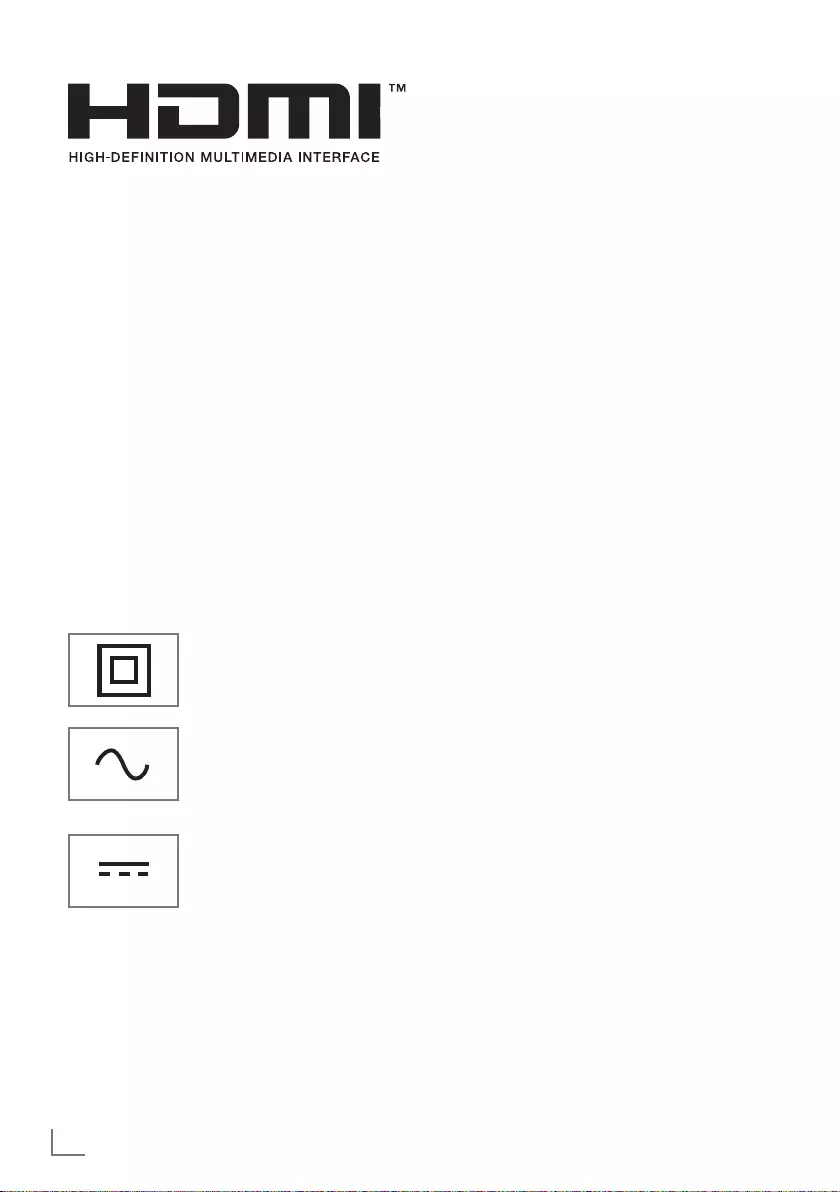
ENGLISH
14
Abbreviations
7 ARC: Audio return channel, transmits
sound from the TV via an HDMI
connection.
7 AV: Audio/video.
7 CAM: Module for receiving scrambled
TV channels.
7 CI: Slot for modules for receiving
scrambled TV channels.
7 HbbTV: It is standard for information and
services provided through TV signals and
over the Internet, and it is an additional
service provided by some broadcast
stations.
7 HD: Collective term for high-resolution
audio/video data, usually 720, 1080 or
2160 lines.
7 HDMI: Connection for high-resolution
digital audio/video data.
7 LAN: local area network.
7 VESA: Organization that has developed
a standard for mounting the screens.
7 WLAN: wireless local area network.
Licenses
HDMI, the HDMI logo and High-Definition
Multimedia Interface are trademarks or
registered trademarks of HDMI Licensing
LLC.
For DTS patents, see http://patents.dts.
com. Manufactured under license from DTS
Licensing Limited. DTS, the Symbol, DTS
and the Symbol together, DTS-HD, and the
DTS-HD logo are registered trademarks or
trademarks of DTS, Inc. in the United States
and/or other countries. © DTS, Inc. All
Rights Reserved.".
Manufactured under license from Dolby
Laboratories. Dolby, Dolby Audio, and the
double-D symbol are trademarks of Dolby
Laboratories.
Explanation of the symbols
which may be present on back
side of the television set
Double insulation.
Television set doesn’t
require connection to
electrical earth (ground).
Alternating current. The set
works only with AC line
voltage in your household
electricity.
Direct current. The set works
only with AC/DC adapter.
Cleaning the TV set
Pull the power cord out of the mains
socket. Clean the appliance with a damp
cloth and a mild detergent. Do not use
any detergents containing alcohol, spirit,
ammonia or scouring agent.
Use a damp, soft cloth to clean the screen.
Do not use water with soap or detergent.