Manhattan NurseryCam User Manual
Displayed below is the user manual for NurseryCam by Manhattan which is a product in the Video Baby Monitors category. This manual has pages.
Related Manuals

!
EASYCAM
USER MANUAL
MODELS 551359, 551373, 551489
!
!
!
!
!
!
!
!
!
!
!
!
!
!
!
!
!
!
!
!
!
!
MAN%551359/551373/551489%UM%0714%01!!
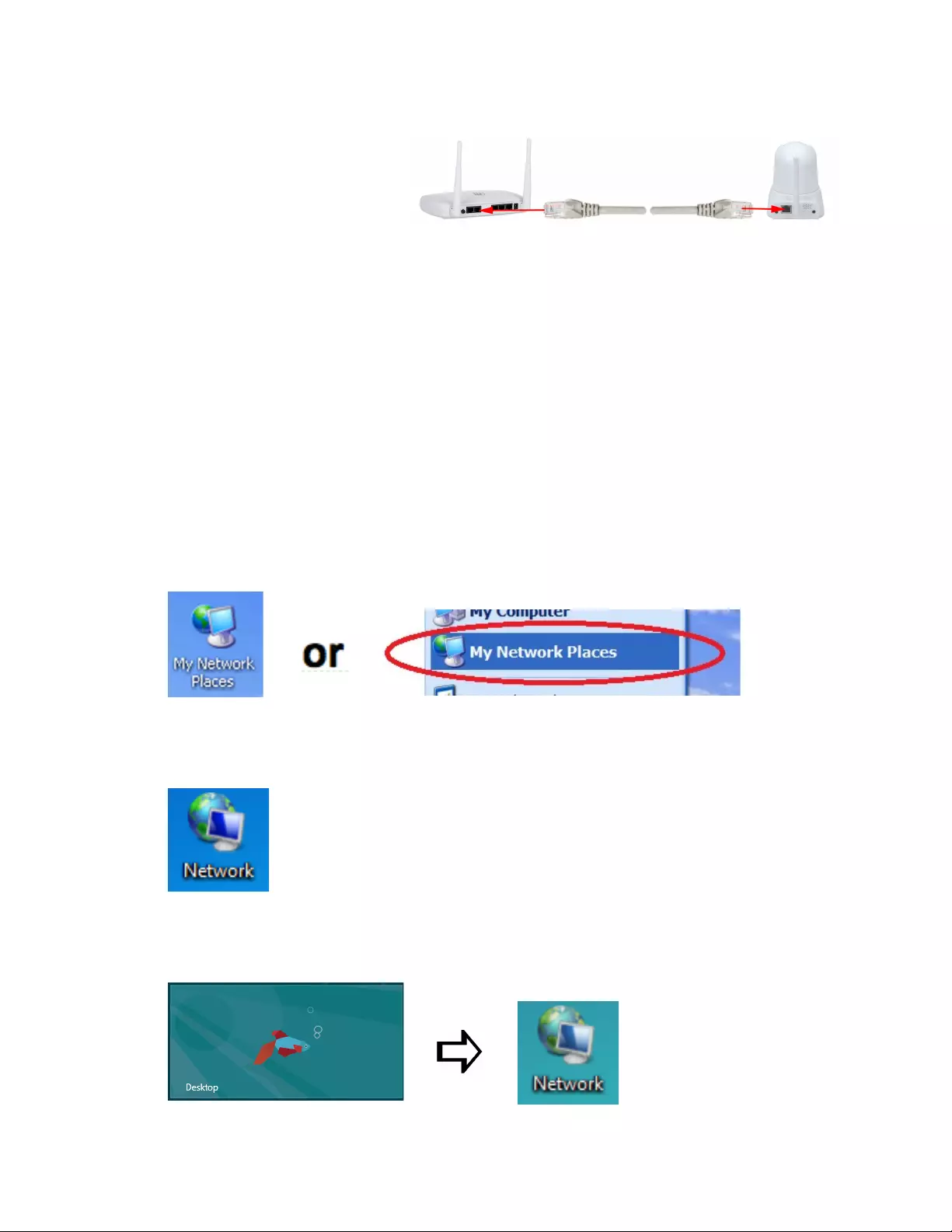
Hardware!Installation!
1. Connect!the!camera!to!one!!
of!your!router’s!LAN!ports!with!!
the!included!network!cable.!
!!
2. Power!on!the!camera.!
!
3. Allow!the!camera!to!properly!start!up.!The!startup!sequence!has!ended!when!the!camera!stops!
moving!its!lens!up!and!down!and!to!the!left!and!right.!
!
!
Connect!to!the!camera!with!your!computer!
!
1. Connect!your!computer!to!the!same!router!as!the!camera,!either!wirelessly!or!with!a!network!
cable.!
!
2. Open!up!the!network!environment!within!Windows.!
!
Windows!XP:!Click!on!“My!Network!Places.”!
!
!!!!!!!!!!!!
!
!
Windows!7:!Locate!and!click!on!the!“Network”!icon!on!the!desktop.!
!
!
!
!
Windows!8!/!8.1:!Open!the!desktop!first,!and!then!locate!and!click!on!the!“Network”!icon.!
!
!!
!
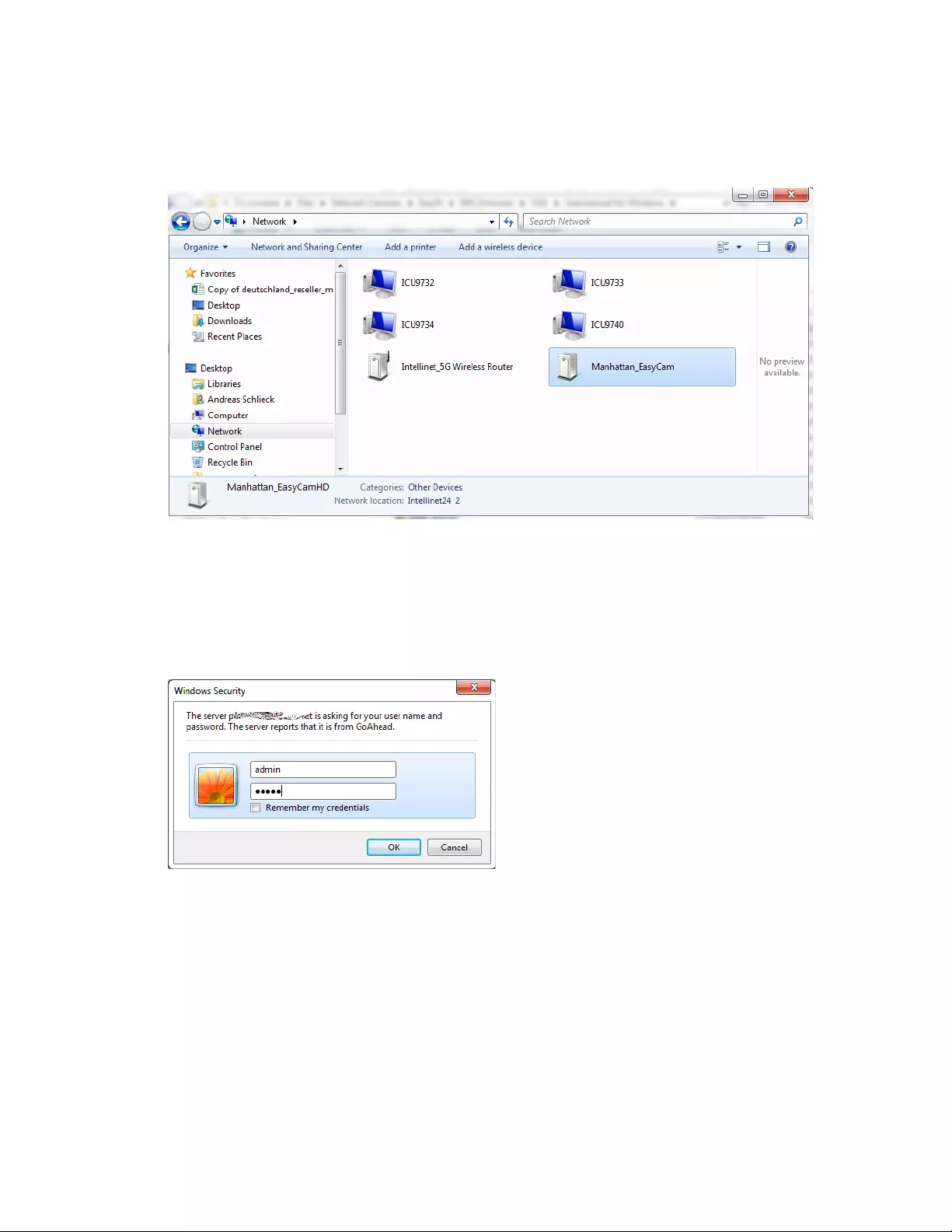
3. Windows!will!show!you!all!connected!devices!in!your!network.!Among!those!are!likely!to!be!
your!computers,!laptops,!printers!and!network!storage!devices.!You!will!be!able!to!find!the!
camera!in!that!list.!
!
!
!
4. Double%click!the!camera!to!open!up!a!Web!browser!and!connect!to!the!camera’s!Web!browser!
user!interface.!
!
5. Log!in!to!the!camera!with!the!user!name!“admin”!and!the!password!“admin.”!Note!that!if!the!
password!has!been!changed!before,!you!will,!of!course,!need!to!use!the!updated!password.!
!
!
!
6. Select!the!correct!Sign!In!method!(below).!Note!that!if!you!are!using!Microsoft!MS!Internet!
Explorer!(“IE”),!you!will!need!to!use!the!ActiveX!Mode!and!you!also!must!be!running!Internet!
Explorer!as!a!computer!administrator.!If!you!do!not!wish!to!use!ActiveX,!you!need!to!use!a!
different!Web!browser!—!e.g.,!Chrome,!Firefox,!Opera!or!others!—!and!select!Server!Push!
Mode.!
!
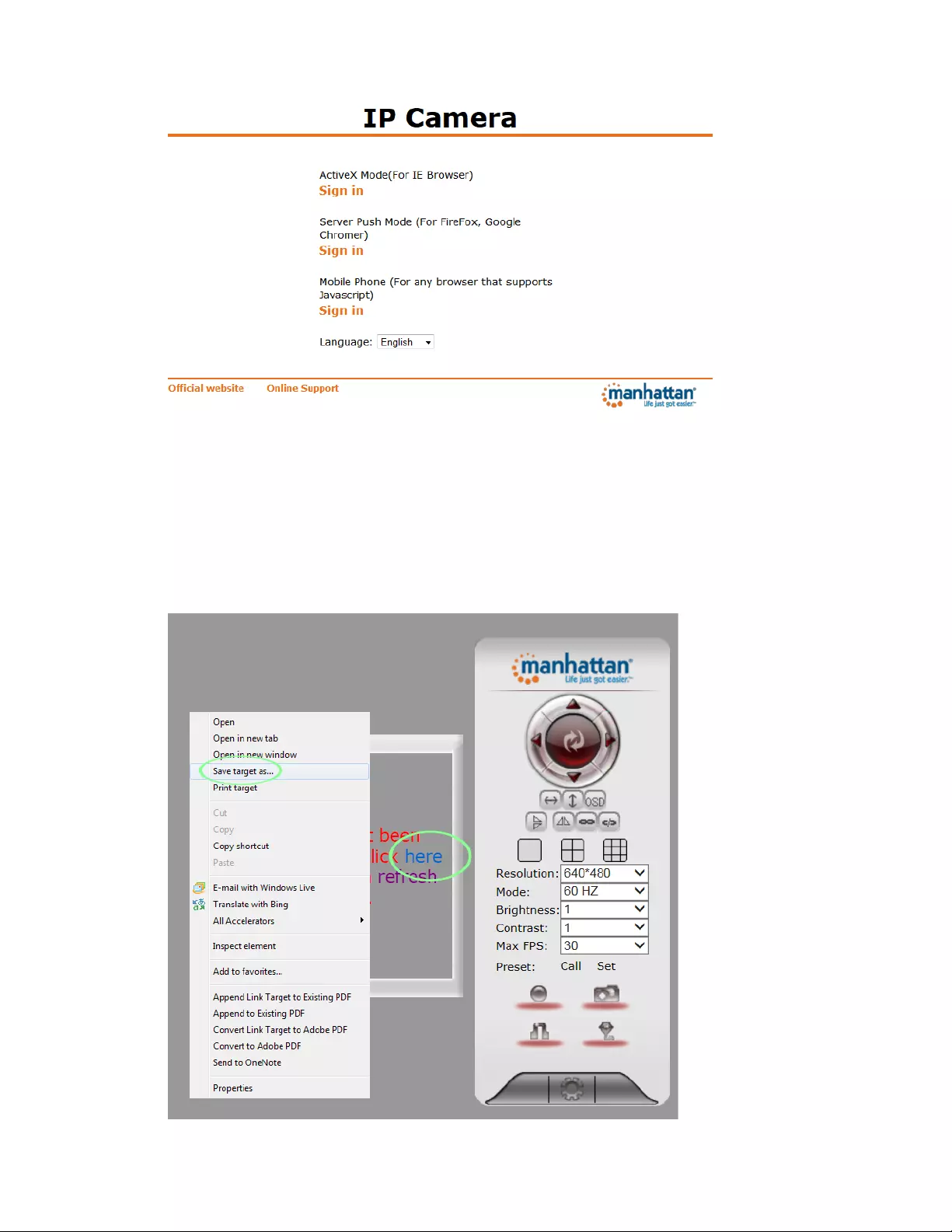
!
!
!
MS!Internet!Explorer!ActiveX!Installation!Procedure!
!
MS!Internet!Explorer!must!be!executed!with!administrator!rights.!Right%click!on!the!link!(green!
circle),!then!select!“Save!target!as…!.”!
!
!
!

!
Select!the!location!—!e.g.,!the!desktop!—!and!then!save!the!file.!
!
!
!
Once!the!download!has!finished,!on!Windows!7!and!8!you!will!likely!see!a!warning!message!that!
this!file!could!harm!your!computer.!This!is!perfectly!normal!and!should!not!alarm!you.!Click!!
“Actions.”!
!
!
!
!
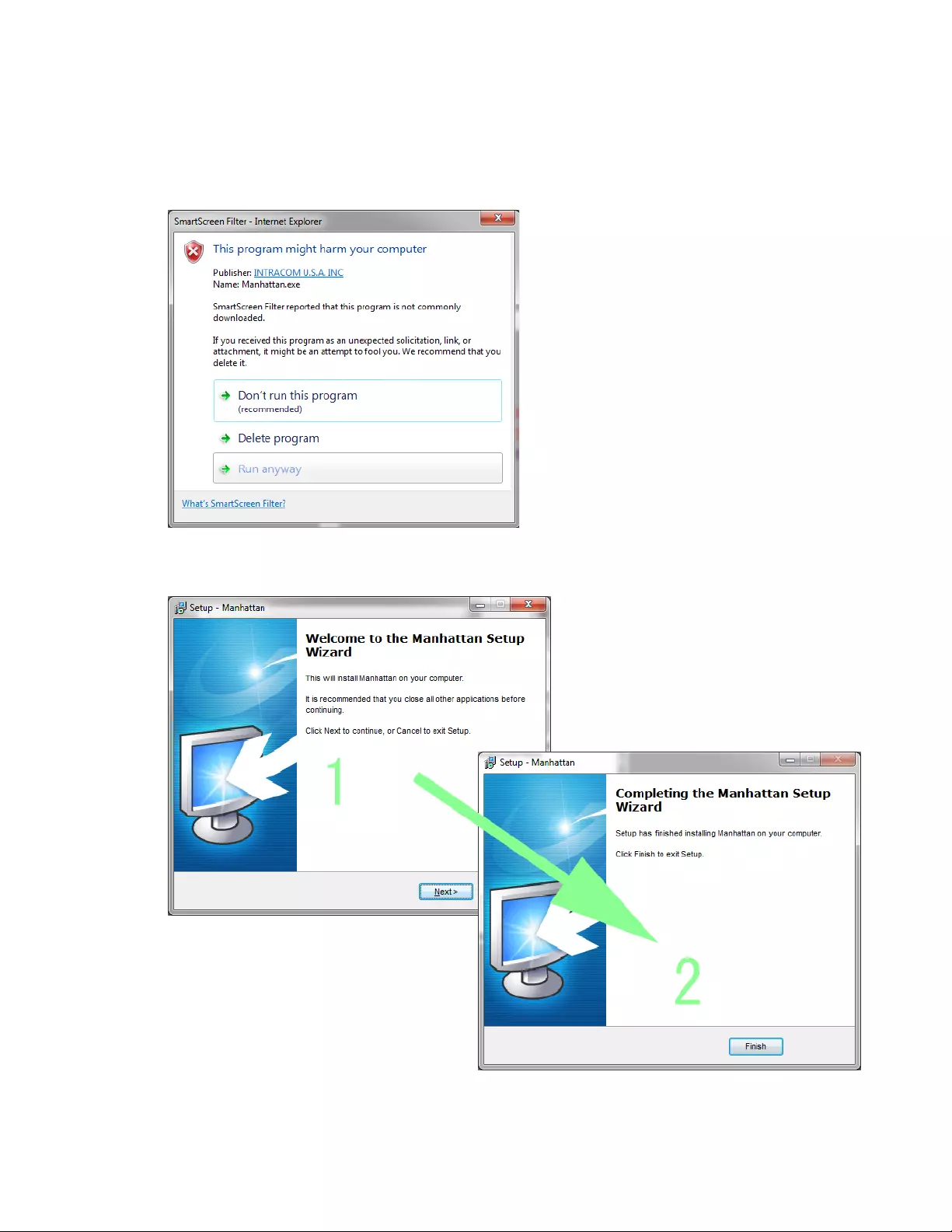
Click!on!“Run!anyway.”!If!you!are!not!currently!logged!on!as!a!computer!administrator,!you!will!
be!asked!to!enter!administrator!credentials.!After!you!have!done!so,!the!installation!of!the!
ActiveX!control!will!commence.!Windows!XP!users:!Simply!double%click!the!Manhattan.exe!to!
start!the!installation!process.!
!
!
!
The!installation!will!only!take!a!few!moments.!Click!“Finish”!when!done.!
!
!
!
!
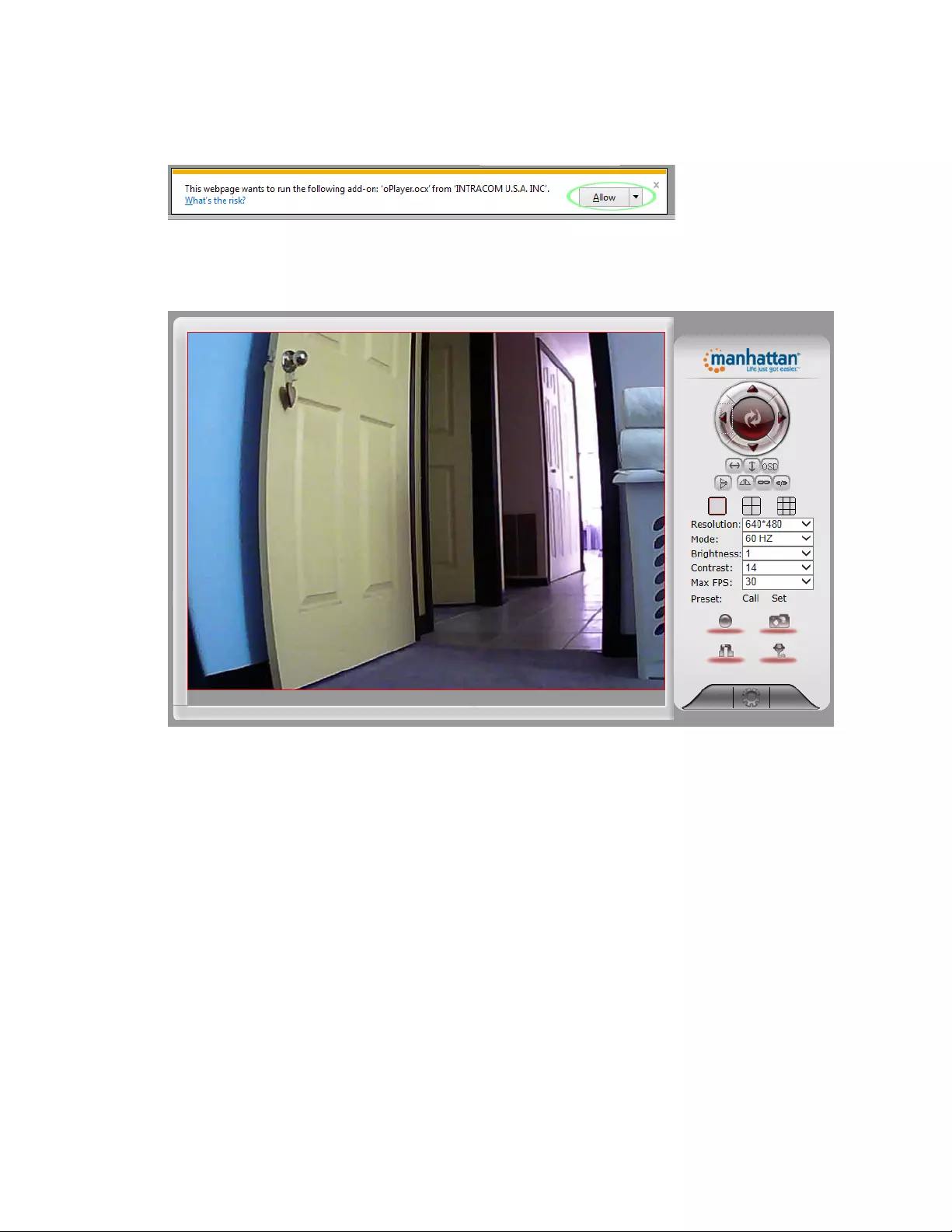
Return!to!the!MS!Internet!Explorer!window,!and!click!“Refresh.”!Notice!the!message!on!the!
bottom!of!the!screen.!Click!“Allow.”!
!
!
!
!
Click!again!on!ActiveX!for!IE,!and!you!will!then!see!the!camera’s!live!video.!
!
!
!
!
!!
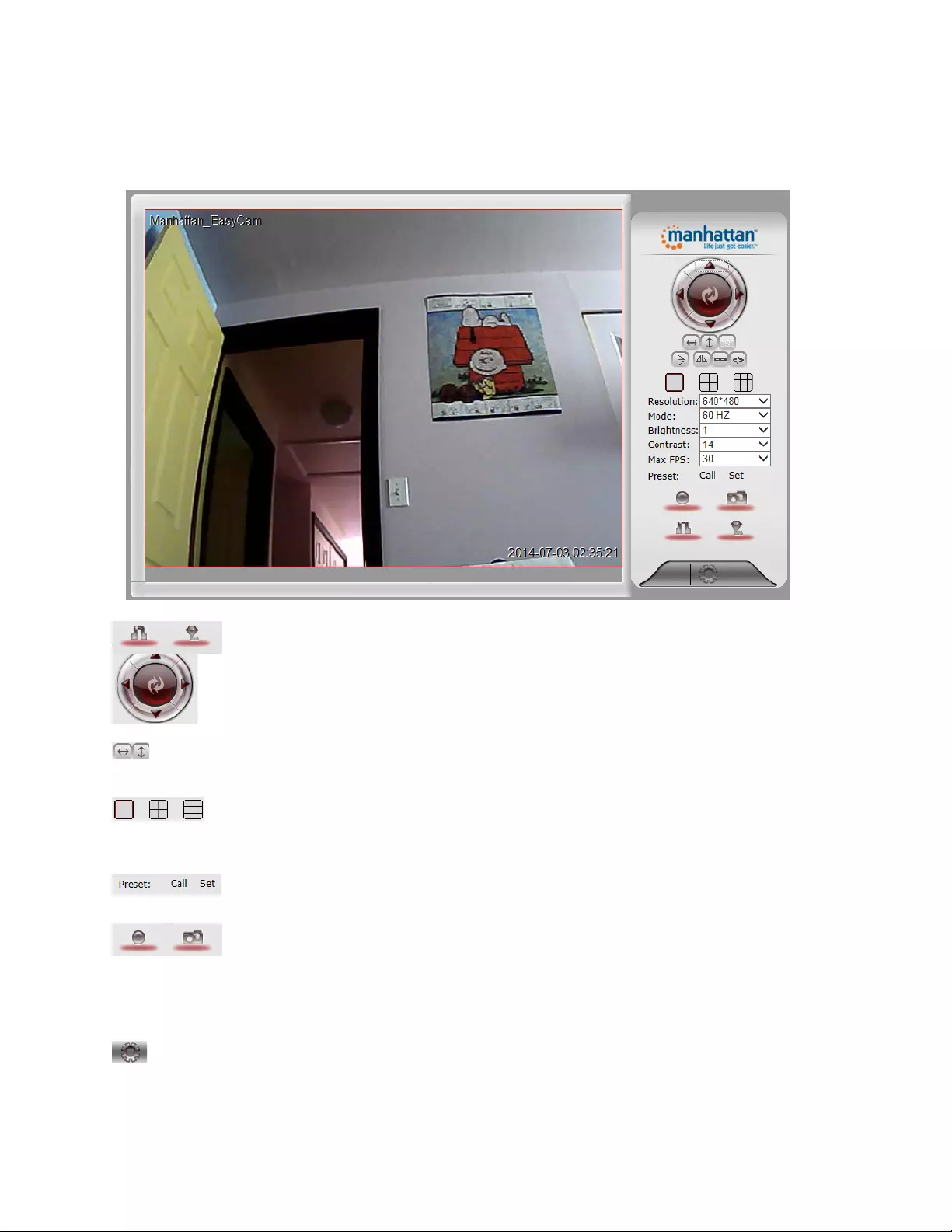
Live!Video!Camera!Page!
!
This!page!lets!you!view!and!control!the!camera.!(Some!options!only!work!with!MS!Internet!Explorer.)!
!
!
!
!
!
!
!
!
!
!
!
!
!
!
!
!
!
!
!
Use!the!directional!arrows!to!control!the!moment!of!the!camera.!Click!the!middle!!
area!to!return!the!camera!to!its!default!position.!
!
!
!
!!!!!!!!!!!!!!!!!!!Enable!or!disable!the!horizontal!or!vertical!patrol.!Once!enabled,!the!camera!will!!
!!!!!!!continuously!pan!from!left!to!right!and!back,!or!up!and!down.!
!
!!!!!If!you!have!more!than!one!Manhattan!EasyCam,!you!can!view!multiple!cameras!in!a!!
!!!!!!!!!!!!!!!!!!!!!!!!!!!!!!!!Web!browser.!For!that!to!work,!the!other!cameras!will!need!to!be!added!to!the!!!!
!!!!!!!!!!!!!!!!!!!!!!!!!!!!!!!!camera!configuration,!which!is!explained!in!the!next!section.!
!
You!can!store!(“Set”)!or!recall!(“Call”)!up!to!16!preset!positions!with!these!controls.!
!
!!!!!!!!!!!!!!!!!!!!!!!!!!!!!!!!With!these!controls!you!can!record!video!on!your!computer’s!hard!drive!(MSIE!only),!!
!!!!!!!!!!!!!!!!!!!!!!!!!!!!!!!!or!you!can!take!a!snapshot!and!either!view!it!or!save!it!anywhere!you!like.!
!
MSIE!only:!Listen!to!the!sound!the!camera!picks!up!or!enable!your!own!microphone!and!send!audio!to!
the!camera,!which!it!outputs!through!its!internal!speaker.!
!
!!!!!!!!!!!!!!!!!!!!!!!!!!!!!!!!Click!this!button!to!open!the!camera’s!Options!menu,!which!provides!access!to!many!!
!!!!!!!!!!!!!!!!!!!!!!!!!!!!!!!!of!the!camera’s!configuration!options.!!
!
!
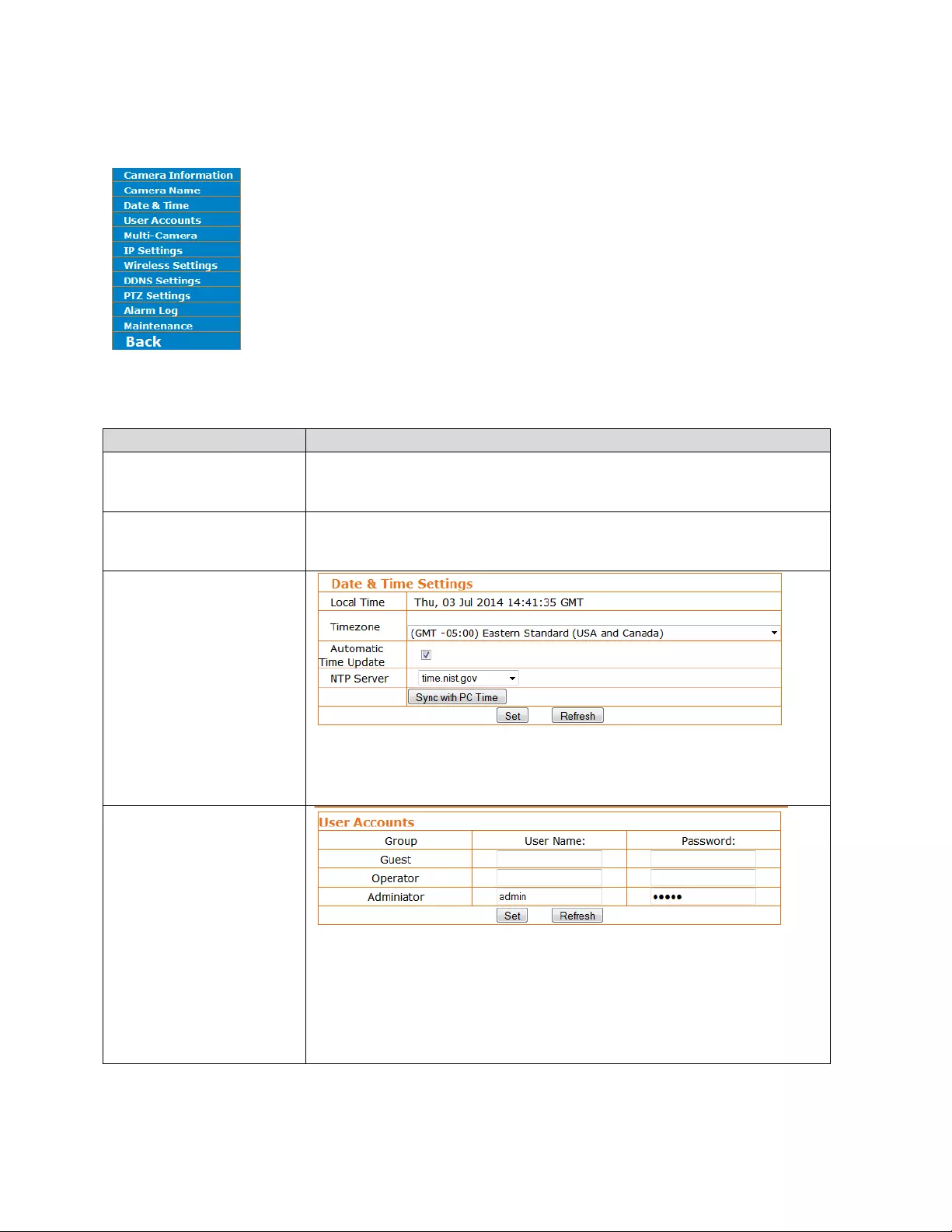
Configuration!Menu,!Camera!Settings!
!
The!camera’s!Settings!menu!provides!access!to!the!configuration!parameters!of!
your!EasyCam.!Under!normal!conditions!there!is!no!need!to!make!any!changes!here,!
but!you!may!do!so!if!you!are!experienced!enough!to!change!network%related!
settings!of!the!camera.!
!
!
!
!
!
!
!
Item!
Explanation!
Camera!Information!
Status!information!of!the!camera,!including!firmware!version,!MAC!addresses!
and!language!settings.!
!!
Camera!Name!
Define!the!name!of!your!camera!here.!This!is!how!the!camera!will!identify!itself!
on!your!network.!
!
Date!&!Time!
!
Your!EasyCam!is!equipped!with!an!internal!clock,!and!here!you!set!it!up.!Select!
the!time!zone!that!matches!your!location,!pick!an!NTP!server!from!the!drop%
down!list,!and!activate!the!automatic!time!update.!
!
User!Accounts!
!
You!can!set!up!three!different!user!accounts.!The!guest!account!only!allows!
viewing!the!video,!but!it!does!not!allow!you!to!control!the!movement,!record!
video!or!access!the!settings!menu.!The!operator!account!allows!you!to!view!the!
video,!record!and!control!the!camera!movement,!but!it!does!not!allow!access!to!
the!settings!menu.!Finally,!the!administrator!account!has!full!access!to!
everything.!
!
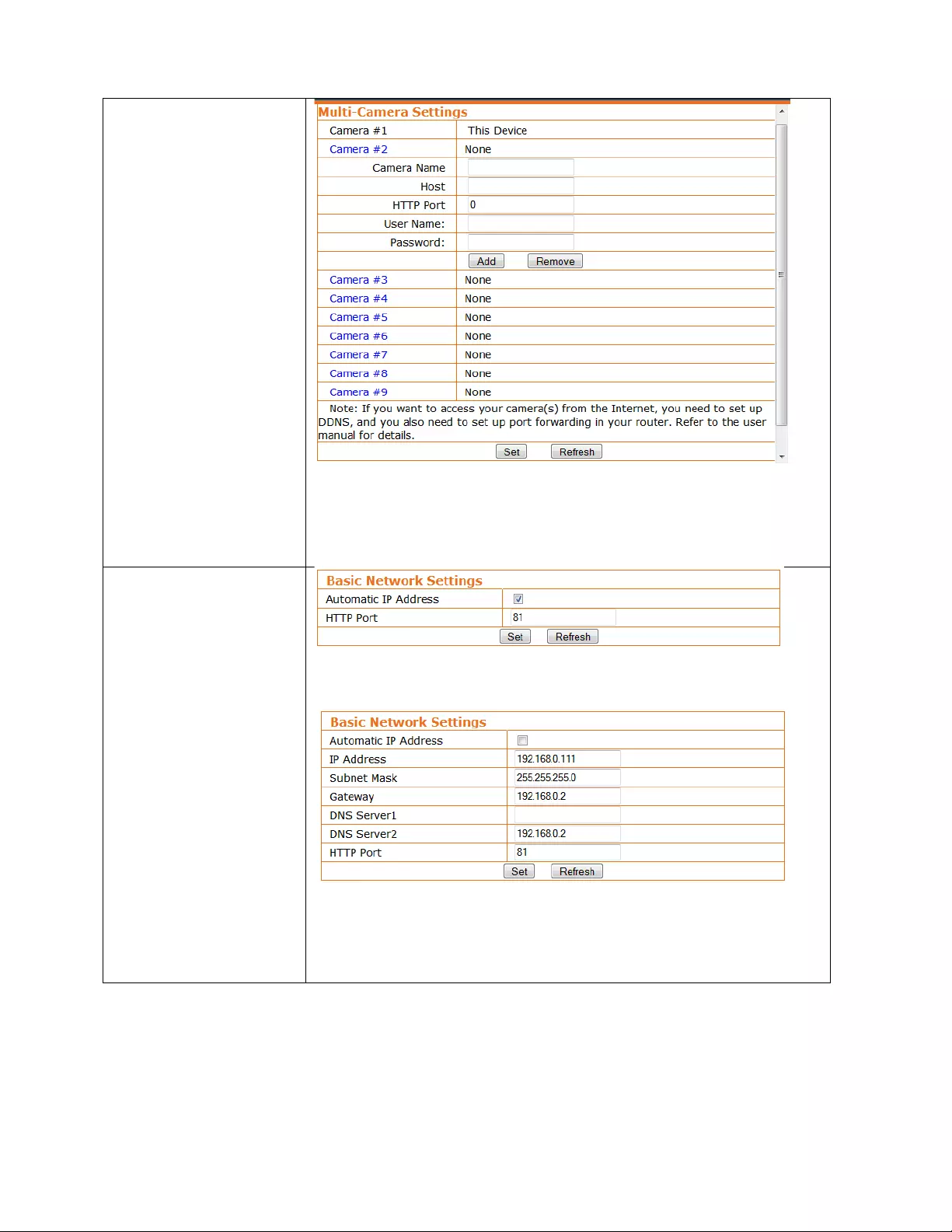
Multi%Camera!!
!
If!you!have!multiple!EasyCams!installed!at!home!and!are!using!MS!Internet!
Explorer,!you!can!view!multiple!cameras!on!one!screen.!For!that!to!work,!you!
need!to!add!the!cameras!here!manually.!You!need!to!know!the!IP!address,!HTTP!
port!number,!username!and!password!for!the!camera,!and!then!click!“Add.”!
!
IP!Settings!
!
Under!normal!circumstances!there!is!no!need!to!make!any!changes!to!this!
section.!Automatic!IP!address!should!be!enabled,!unless!you!know!exactly!what!
you!are!doing.!
!
Disable!the!automatic!mode!and!you!will!have!access!to!fields!such!as!IP!
Address,!Gateway!and!DNS!Server1.!Make!sure!that!you!provide!information!
that!is!suitable!for!your!network!or!you!will!not!be!able!to!connect!to!the!
camera!any!longer.!
!
! !
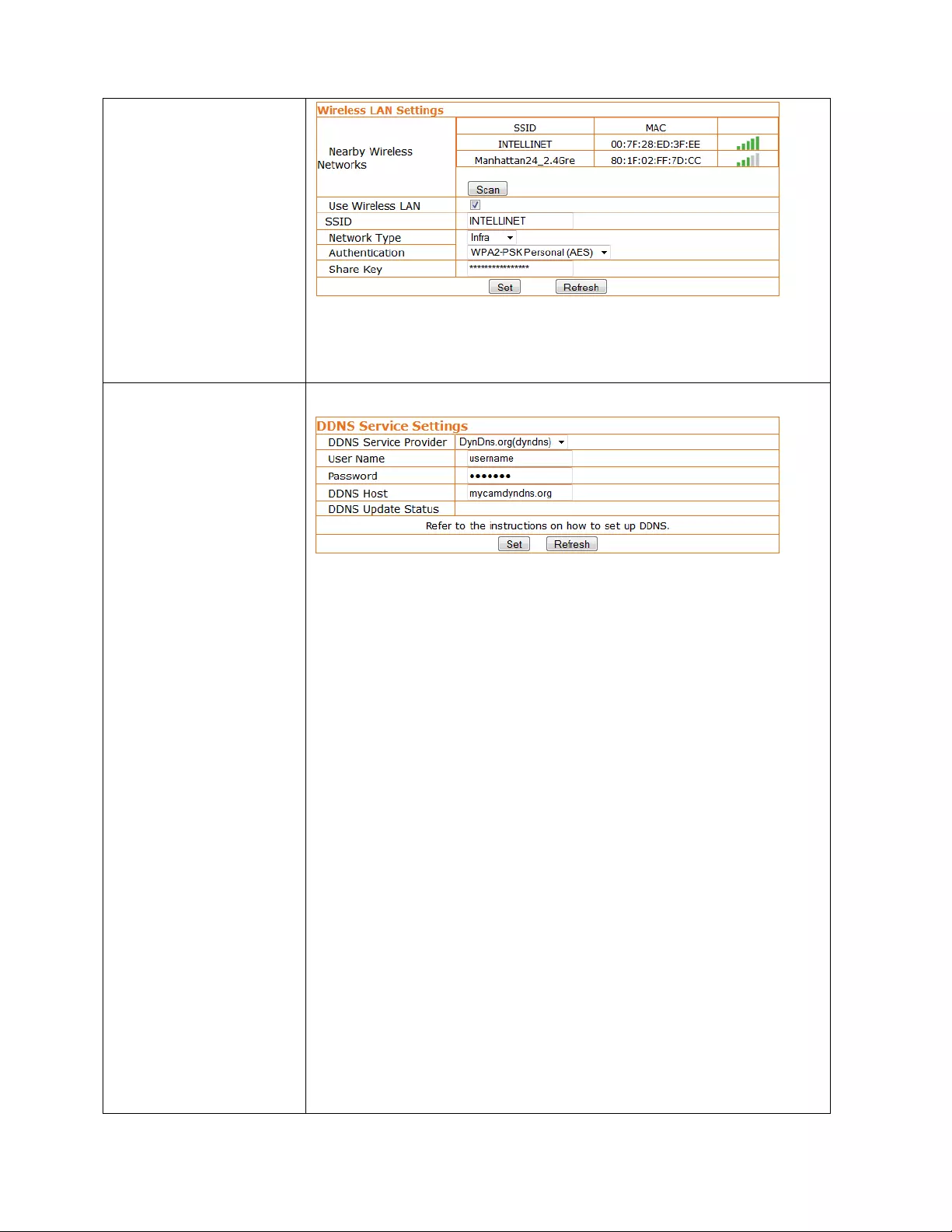
Wireless!Settings!
!
Here!you!can!connect!your!EasyCam!to!your!wireless!network.!Click!“Scan”!to!
find!wireless!networks!in!range.!Select!a!network,!then!enter!the!correct!
password!for!the!wireless!network!in!the!Share!Key!field.!Click!“Set”!to!activate!
the!settings.!
DDNS!Settings!
Attention: If you only want to connect to your EasyCam with your smartphone
or tablet, you will not need to set this up.
!
DDNS!stands!for!“Dynamic!DNS.”!DDNS!is!useful!for!all!users!who!have!an!
Internet!service!with!a!dynamic!IP!address.!Most!DSL!services!utilize!IP!
addresses!that!are!highly!dynamic!and!change!as!often!as!once!every!24!hours.!
Cable!modem!services!typically!keep!the!IP!address!assigned!to!a!user!for!a!
longer!period!of!time;!e.g.,!up!to!30!days.!In!any!case,!after!a!certain!amount!of!
time!the!IP!address!of!your!network!will!change!unless!you!have!a!more!
business%type!Internet!service!that!provides!a!permanent,!static!IP!address.!
Why!does!it!matter!if!the!IP!address!that!the!ISP!assigns!to!you!changes?!If!you!
never!want!to!access!the!camera!remotely!over!the!Internet,!it!wouldn’t!matter!
—!and!you!can!skip!this!section.!!
If!you!want!to!connect!to!your!camera!from!outside!your!network,!however,!the!
changing!IP!addresses!will!make!this!very!complicated,!as!you!never!know!under!
which!IP!address!you!can!reach!your!camera.!DDNS!is!the!solution.!Services!like!
DYNDNS.ORG!allow!you!to!sign!up!for!an!account!and!set!up!domain!names!like!
“mycamera.dyndns.org.”!The!DDNS!service!assigns!the!current!IP!address!that!
your!ISP!has!assigned!to!you!to!the!domain!name!you’ve!set!up,!so!that!you!can!
always!reach!your!camera!at!http://mycamera.dyndns.org!(example).!
Note:!We!recommend!using!the!DDNS!client!that!is!integrated!into!your!router!
for!the!DDNS!service!instead!of!the!camera’s!DDNS!client.!
!
The!network!camera!supports!three!DDNS!providers:!
DYN.COM,!Oray,!9299.ORG!and!3322.ORG.!!
Server!name:!Select!the!service!(e.g.,!DYNDNS.ORG)!
User!ID:! ! Enter!your!DDNS!user!account!password!here.!
Password:!Enter!the!password!of!your!DDNS!account!here.!
Confirm:!! Repeat!the!DDNS!account!password!here.!
Hostname:!Enter!the!dynamic!host!name!(e.g.,!“mycamera.dynsns.org”)!
! ! here.!Do!not!enter!http://.!
!
!
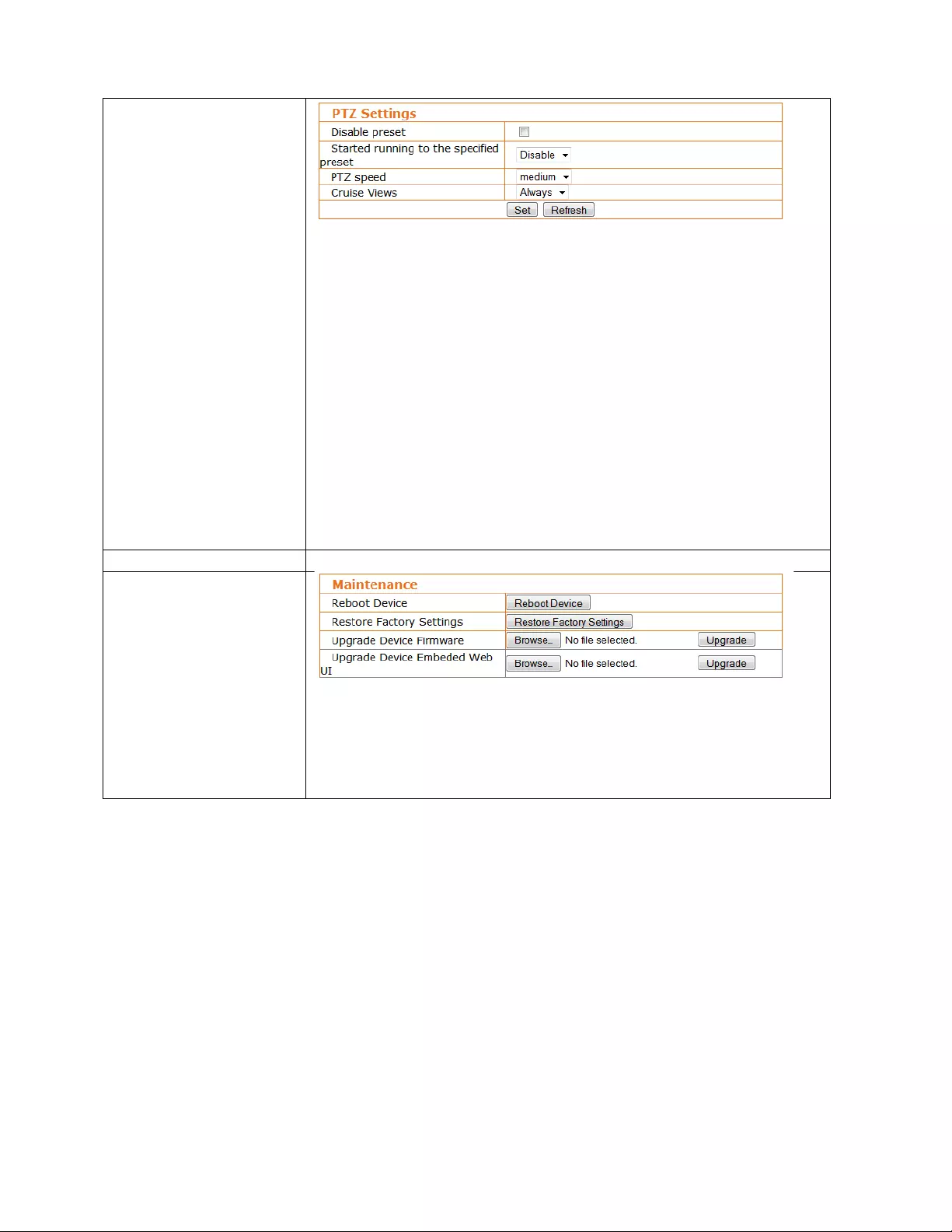
PTZ!Settings!
!
This!section!allows!controlling!the!pan/tilt!behavior!of!the!EasyCam.!The!camera!
allows!you!to!store!up!to!16!predefined!locations,!which!you!can!recall!from!the!
live!video!page.!This!configuration!screen!provides!additional!options.!
!
Disable!preset:!Enables!or!disables!the!pan/tilt!preset!function.!
!
Started!running!to!the!specified!preset:!This!is!a!fancy!way!of!saying!that!the!
camera!will!move!to!a!certain!preset!number!after!it!has!been!restarted.!!
!
PTZ!speed:!Determines!how!fast!the!camera!moves!to!a!PTZ!preset.!
!
Cruise!Views:!In!Cruise!mode,!the!camera!pans!from!side!to!side!or!up,!down!
and!up!again.!If!this!parameter!is!set!to!“Always,”!the!camera!will!continue!until!
you!use!any!of!the!directional!keys!to!stop!the!Cruise!mode.!If!you!want!the!
Cruise!mode!only!to!stay!on!for!a!certain!amount!of!time,!you!can!select!a!value!
from!1!to!10.
!
Alarm!Log!
Motion!detection!events!are!listed!here.!
Maintenance!
!
This!menu!allows!you!to!reboot!the!EasyCam,!restore!all!configuration!values!to!
the!factory!defaults,!and!upgrade!the!firmware.!A!new!firmware!version!may!be!
released!from!time!to!time!to!improve!the!performance!of!the!camera!or!to!add!
new!features.!You!can!find!the!latest!firmware!for!your!EasyCam!at!
manhattanproducts.com.!!
!
!
!
!
!
!
!
!
For!specifications,!go!to!manhattanproducts.com.!
!
!