Smartwares C723IP User Manual
Displayed below is the user manual for C723IP by Smartwares which is a product in the Security Cameras category. This manual has pages.
Related Manuals
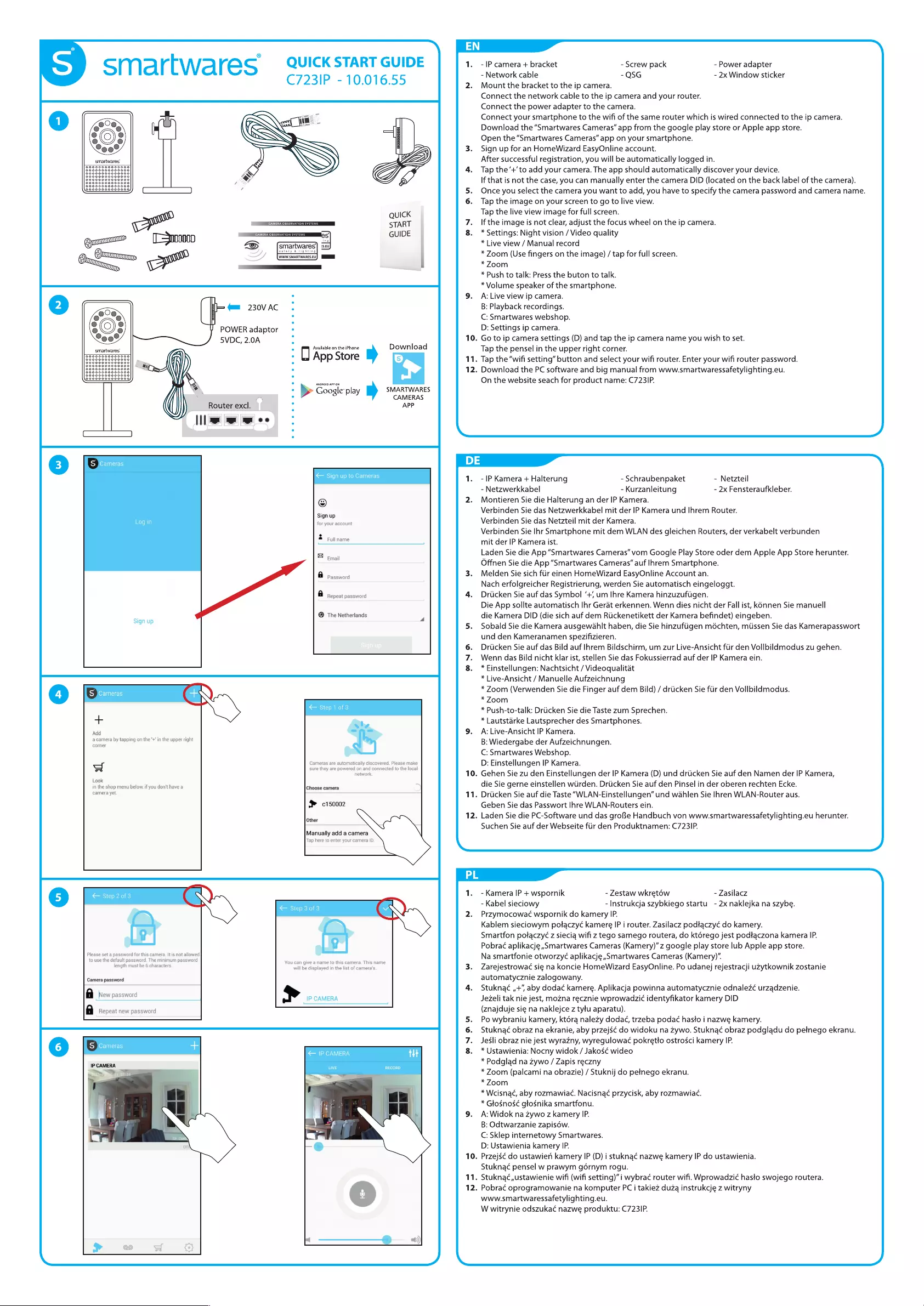
S
smartwares
QUICK
START
GUIDE
C7231P
-
10.016.55
~
1
QUICK
START
Qo»
(C=000000
——
a
-
a
BUIDE
g),
ou
=
Dory»
a
5
=
230VAC
;
POWER
adaptor
«
5VDC,
2.0A
:
°
Available
on
the
iPhone
Download
laooao000000000|
°
0
App
Store
Ls]
ay
:
a
%
:
»
Coogle
pla
SMARTWARES
°
ae
Play
CAMERAS
Router
excl.
:
APP
S
Cameras
Sign
up
©
Sign
up
to
Cameras
©
Sign
up
for
your
account
Full
name
Email
a
Password
a
Repeat
password
®
The
Netherlands
Look
in
the
shop
menu
below,
if
you
don't
have
a
camera
yet
©
Step
1
of
3
als
=
|
=
sure
they
are
f
network
Choose
camera
#
0150002
Other
Manually
add
a
camera
Tap
here
to
enter
your
camera
ID
Cameras
are
automatically
discovere
D
owered
on
and
connected
to
the
loca
2d.
Plea
}
Step
2
of
3
a
Ly)
Camera
password
a
Ne
Ww
password
a
Repeat
new
password
<—
Step
3
of
3
>
IP
CAMERA
S
Cameras
IP
CAMERA
,
Ser
laine
st
a
tH
RECORD
1.
-IP
camera
+
bracket
-
Network
cable
2.
Mount
the
bracket
to
the
ip
camera.
Connect
the
network
cable
to
the
ip
camera
and
your
router.
Connect
the
power
adapter
to
the
camera.
Connect
your
smartphone
to
the
wifi
of
the
same
router
which
is
wired
connected
to
the
ip
camera.
Download
the
“Smartwares
Cameras”
app
from
the
google
play store
or
Apple
app
store.
Open
the
“Smartwares
Cameras”
app
on
your
smartphone.
3.
Sign
up
for
an
HomeWizard
EasyOnline
account.
After
successful
registration,
you
will
be
automatically
logged
in.
4.
Tap
the’+’to
add
your
camera.
The
app
should
automatically
discover
your
device.
If
that
is
not the
case,
you
can
manually
enter
the
camera
DID
(located
on the
back
label
of
the
camera).
5.
Once
you
select
the
camera
you
want
to
add,
you
have
to
specify
the
camera
password
and
camera
name.
6.
Tap
the
image
on
your
screen
to
go
to
live
view.
Tap
the
live
view
image
for
full
screen.
7.
If
the
image
is
not
clear,
adjust
the
focus
wheel
on
the
ip
camera.
8.
*
Settings:
Night
vision
/
Video
quality
*
Live
view
/
Manual
record
*
Zoom
(Use
fingers
on
the
image)
/
tap
for
full
screen.
*
Zoom
*
Push
to
talk:
Press the
buton
to
talk.
*
Volume
speaker
of
the
smartphone.
9.
A:Live
view
ip
camera.
B:
Playback
recordings.
C:
Smartwares
webshop.
D:
Settings
ip
camera.
Go
to
ip
camera
settings
(D)
and
tap the
ip
camera
name
you
wish
to
set.
Tap
the
pensel
in
the
upper
right
corner.
Tap
the
“wifi
setting”
button
and
select
your
wifi
router.
Enter
your
wifi
router
password.
Download
the
PC
software
and
big
manual
from
www.smartwaressafetylighting.eu.
On
the
website
seach
for
product
name:
C723
IP.
-
Screw
pack
-
QSG
-
Power
adapter
-
2x
Window
sticker
10.
11.
12.
1.
-IP
Kamera
+
Halterung
-
Schraubenpaket
-
Netzwerkkabel
-
Kurzanleitung
Montieren
Sie
die
Halterung
an
der
IP
Kamera.
Verbinden
Sie
das
Netzwerkkabel
mit
der
IP
Kamera
und
Ihrem
Router.
Verbinden
Sie
das
Netzteil
mit
der
Kamera.
Verbinden
Sie
Ihr
Smartphone
mit
dem
WLAN
des
gleichen
Routers,
der
verkabelt
verbunden
mit
der
IP
Kamera
ist.
Laden
Sie
die
App
“Smartwares
Cameras”
vom
Google
Play
Store
oder
dem
Apple
App
Store
herunter.
Offnen
Sie
die
App
“Smartwares
Cameras”
auf
Ihrem
Smartphone.
3.
Melden
Sie
sich
fiir
einen
HomeWizard
EasyOnline
Account
an.
Nach
erfolgreicher
Registrierung,
werden
Sie
automatisch
eingeloggt.
Driicken
Sie
auf
das
Symbol
‘+;
um
Ihre
Kamera
hinzuzuftigen.
Die
App
sollte
automatisch
Ihr
Gerat
erkennen.
Wenn
dies
nicht
der
Fall
ist,
K6nnen
Sie
manuell
die
Kamera
DID
(die
sich
auf
dem
Riickenetikett
der
Kamera
befindet)
eingeben.
Sobald
Sie
die
Kamera
ausgewahlt
haben,
die
Sie
hinzufiigen
méchten,
miissen
Sie
das
Kamerapasswort
und
den
Kameranamen
spezifizieren.
6.
Driicken
Sie
auf
das
Bild
auf
Ihrem
Bildschirm,
um
zur
Live-Ansicht
ftir
den
Vollbildmodus
zu
gehen.
Wenn
das
Bild
nicht
klar
ist,
stellen
Sie
das
Fokussierrad
auf
der
IP
Kamera
ein.
8.
*Einstellungen:
Nachtsicht
/
Videoqualitat
*
Live-Ansicht
/
Manuelle
Aufzeichnung
*
Zoom
(Verwenden
Sie
die
Finger
auf
dem
Bild)
/
driicken
Sie
ftir
den
Vollbildmodus.
*
Zoom
*
Push-to-talk:
Driicken
Sie
die
Taste
zum
Sprechen.
*
Lautstarke
Lautsprecher
des
Smartphones.
9.
A:Live-Ansicht
IP
Kamera.
B:
Wiedergabe
der
Aufzeichnungen.
C:
Smartwares
Webshop.
D:
Einstellungen
IP
Kamera.
Gehen
Sie
zu
den
Einstellungen
der
IP
Kamera
(D)
und
driicken
Sie
auf
den
Namen
der
IP
Kamera,
die
Sie
gerne
einstellen
wurden.
Drticken
Sie
auf
den
Pinsel
in
der
oberen
rechten
Ecke.
.
Driicken
Sie
auf
die
Taste
“WLAN-Einstellungen”
und
wahlen
Sie
Ihren
WLAN-Router
aus.
Geben
Sie
das
Passwort
Ihre
WLAN-Routers
ein.
12.
Laden
Sie
die
PC-Software
und
das
gro&e
Handbuch
von
www.smartwaressafetylighting.eu
herunter.
Suchen
Sie
auf
der
Webseite
fiir
den
Produktnamen:
C723
IP.
-
Netzteil
-
2x
Fensteraufkleber.
10.
11
\
1.
-Kamera
IP
+
wspornik
-
Zestaw
wkretow
-
Zasilacz
-
Kabel
sieciowy
-
Instrukcja
szybkiego
startu.
-
2x
naklejka
na
szybe.
2.
Przymocowaé
wspornik
do
kamery
IP.
Kablem
sieciowym
potaczy¢
kamere
IP
i
router.
Zasilacz
podtaczy¢
do
kamery.
Smartfon
potaczyé
z
siecia
wifi
z
tego
samego
routera, do ktdérego
jest
podtaczona
kamera
IP.
Pobraé
aplikacje,,Smartwares
Cameras
(Kamery)”
z
google
play
store
lub
Apple
app
store.
Na
smartfonie
otworzy¢
aplikacje
,Smartwares
Cameras
(Kamery)’”.
Zarejestrowa¢
sie
na
koncie
HomeWizard
EasyOnline.
Po
udanej
rejestracji
uzytkownik
zostanie
automatycznie
zalogowany.
4.
Stuknac¢
,,+’,
aby
doda¢
kamere.
Aplikacja
powinna
automatycznie
odnalez¢
urzadzenie.
Jezeli
tak
nie
jest,
mozna
recznie
wprowadzi¢
identyfikator
kamery
DID
(znajduje
sie
na
naklejce
z
tytu
aparatu).
5.
Powybraniu
kamery,
ktéra
nalezy
dodaé¢,
trzeba
poda¢
hasto
i
nazwe
kamery.
Stukna¢
obraz
na
ekranie,
aby
przejs¢
do
widoku
na
zywo.
Stukna¢
obraz
podgladu
do
petnego
ekranu.
7.
Jesli
obraz
nie
jest
wyrazny,
wyregulowaé
pokretto
ostrosci
kamery
IP.
8.
*
Ustawienia:
Nocny
widok
/
Jakosé
wideo
*
Podglad
na
zywo
/
Zapis
reczny
*
Zoom
(palcami
na
obrazie)
/
Stuknij
do
petnego
ekranu.
*
Zoom
*
Wcisna¢,
aby
rozmawiacé.
Nacisna¢
przycisk,
aby
rozmawiac.
*
Glosnos¢
gtosnika
smartfonu.
9.
A:Widok
na
zywo
z
kamery
IP.
B:
Odtwarzanie
zapiséw.
C:
Sklep
internetowy
Smartwares.
D:
Ustawienia
kamery
IP.
Przejs¢
do
ustawien
kamery
IP
(D)
i
stuknaé
nazwe
kamery
IP
do
ustawienia.
Stuknaé
pensel
w
prawym
gérnym
rogu.
Stukna¢,,ustawienie
wifi
(wifi
setting)”
i
wybra¢
router
wifi.
Wprowadzi¢
hasto
swojego
routera.
Pobraé
oprogramowanie
na
komputer
PC
i
takiez
duzq
instrukcje
z
witryny
www.smartwaressafetylighting.eu.
W
witrynie
odszuka¢
nazwe
produktu:
C723
IP.
10
11.
12
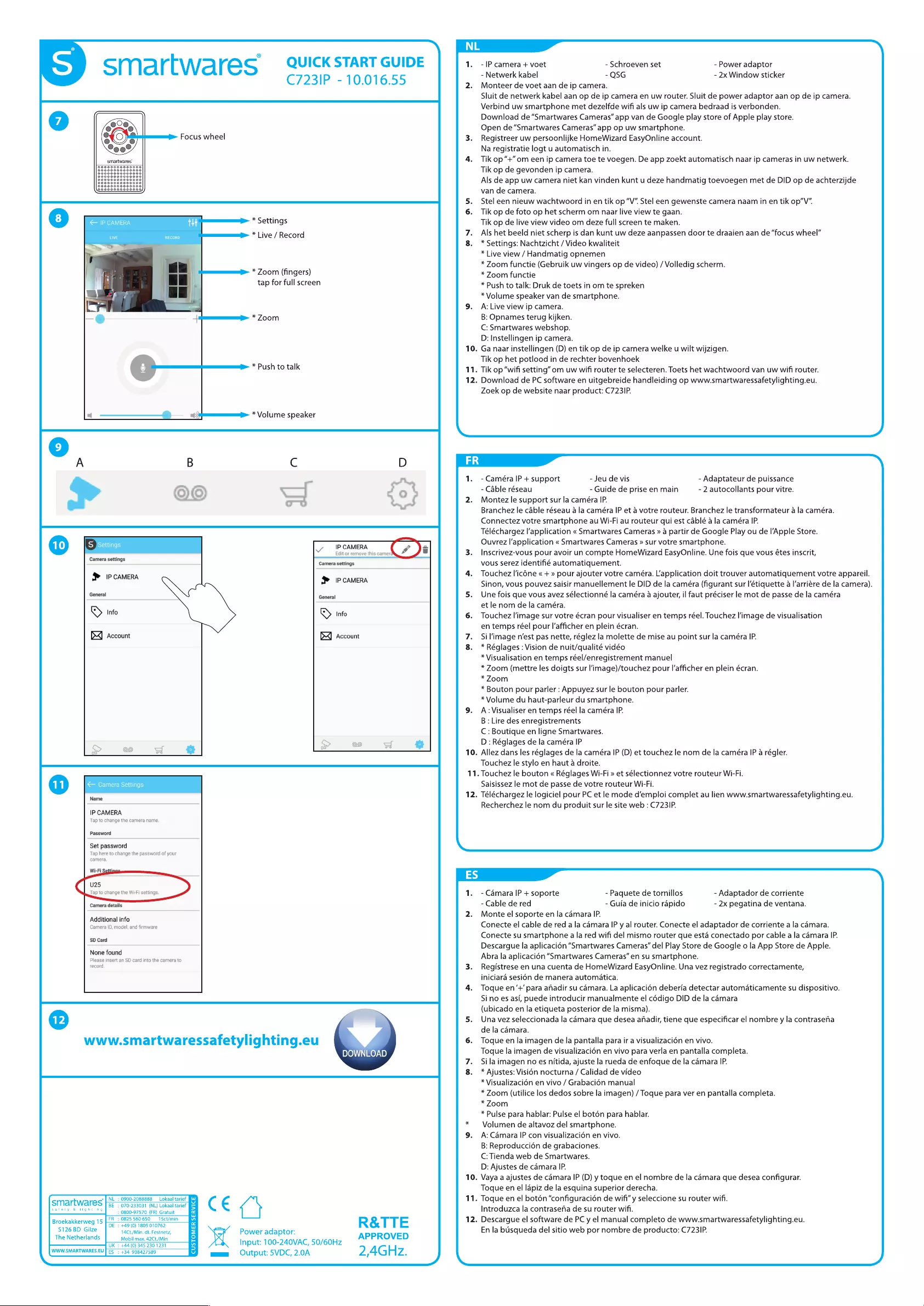
smartwares
QUICK
START
GUIDE
C7231P
-
10.016.55
Focus
wheel
<
IP
CAMERA
aN
RECORD
*
Settings
*
Live
/
Record
it
ae
*
Zoom
(fingers)
jt:
_
_e
*
700m
*
Push
to
talk
tte
*
Volume
speaker
tap
for
full
screen
Camera
settings
$
IP
CAMERA
General
S
Info
DX]
Account
@
Y
IP
CAMERA
Edit
or
remove
this
¢
amer
Camera
settings
&
IP
CAMERA
General
»S
Info
bX
Account
®
<
Camera
Settings
Name
IP
CAMERA
Tap
to
change
the
camera
name
Password
Set
password
Tap
here
to
change
the
password
of
your
camera
Wi-Fi
U25
Tap
to
change
the
Wi-Fi
settings
Camera
details
Additional
info
Camera
D,
model
and
firmware
SD
Card
None
found
Please
insert
an
SD
card
into
the
¢
record
amera
to
©
www.smartwaressafetylighting.eu
DOWNLOAD
14Ct/Min.
dt.
Festnetz,
Mobil
max.
42Ct/Min
UK
:
+44
(0)
345
230
1231
WWW.SMARTWARES.EU
[ES
\.
The
Netherlands
¢
|
NL
:
0900-2088888
_Lokaal
tarief
I"
smartwares
BE
:
070-233031
(NL)
Lokaal
tarief
2
safety
&
Ilghting
.
>
:
0800-97570
(FR)
Gratuit
Fe
Brockakkerweg
15
[EE
858060
evn
5126
BD
Gilze
,
e
oO
=
a
a]
Co
1
+34
938427589
CE
A
gee
«=
Output:
5VDC,
2.0A
Power
adaptor:
R&TTE
APPROVED
2,4GHz.
Input:
100-240VAC,
50/60Hz
S
9.
\
\
10.
11.
12.
11.
12.
10.
11.
12.
-
IP
camera
+
voet
-
Schroeven
set
-
Netwerk
kabel
-
QSG
Monteer
de
voet
aan
de
ip
camera.
Sluit
de
netwerk
kabel
aan
op
de
ip
camera
en
uw
router.
Sluit
de
power
adaptor
aan
op
de
ip
camera.
Verbind
uw
smartphone
met
dezelfde
wifi
als
uw
ip
camera
bedraad
is
verbonden.
Download
de
“Smartwares
Cameras”
app
van
de
Google
play store
of
Apple
play
store.
Open
de
“Smartwares
Cameras”
app
op
uw
smartphone.
Registreer
uw
persoonlijke
HomeWizard
EasyOnline
account.
Na
registratie
logt
u
automatisch
in.
Tik
op
“+”
om
een
ip
camera
toe
te
voegen.
De
app
zoekt
automatisch
naar
ip
cameras
in
uw
netwerk.
Tik
op
de
gevonden
ip
camera.
Als
de
app
uw
camera
niet
kan
vinden
kunt
u
deze
handmatig
toevoegen
met
de
DID
op
de
achterzijde
van
de
camera.
Stel
een
nieuw
wachtwoord
in
en
tik
op
“V”
Stel
een
gewenste
camera
naam
in
en
tik
op’V".
Tik
op
de foto
op
het
scherm
om
naar
live
view
te
gaan.
Tik
op
de
live
view
video
om
deze
full
screen
te
maken.
Als
het
beeld
niet
scherp
is
dan
kunt
uw
deze
aanpassen
door
te
draaien
aan
de
“focus
wheel”
*
Settings:
Nachtzicht
/
Video
kwaliteit
*
Live
view
/
Handmatig
opnemen
*
Zoom
functie
(Gebruik
uw
vingers
op
de
video)
/
Volledig
scherm.
*
Zoom
functie
*
Push
to
talk:
Druk
de
toets
in
om
te
spreken
*
Volume
speaker
van
de
smartphone.
A:
Live
view
ip
camera.
B:
Opnames
terug
kijken.
C:
Smartwares
webshop.
D:
Instellingen
ip
camera.
Ga
naar
instellingen
(D)
en
tik
op
de
ip
camera
welke
u
wilt
wijzigen.
Tik
op
het
potlood
in
de
rechter
bovenhoek
Tik
op
“wifi
setting”
om
uw
wifi
router
te
selecteren.
Toets
het
wachtwoord
van
uw
wifi
router.
Download
de
PC
software
en
uitgebreide
handleiding
op
www.smartwaressafetylighting.eu.
Zoek
op
de
website
naar
product:
C723
IP.
-
Power
adaptor
-
2x
Window
sticker
-
Caméra
IP
+
support
-
Jeu
de
vis
-
Cable
réseau
-
Guide
de
prise
en
main
Montez
le
support
sur
la
caméra
IP.
Branchez
le
cable
réseau
a la
caméra
IP
et
a
votre
routeur.
Branchez
le
transformateur
a la
caméra.
Connectez
votre
smartphone
au
Wi-Fi
au
routeur
qui
est
cablé
a la
caméra
IP.
Téléchargez
l’'application
«
Smartwares
Cameras
»
a
partir
de
Google
Play
ou
de
l'Apple
Store.
Ouvrez
l’application
«
Smartwares
Cameras
»
sur
votre
smartphone.
Inscrivez-vous
pour
avoir
un
compte
HomeWizard
EasyOnline.
Une
fois
que
vous
étes
inscrit,
vous
serez
identifié
automatiquement.
Touchez
l’ic6ne
«
+
»
pour
ajouter
votre
caméra.
application
doit
trouver
automatiquement
votre
appareil.
Sinon,
vous
pouvez
saisir
manuellement
le
DID
de
la
caméra
(figurant
sur
I’étiquette
a
l’arriére
de
la
camera).
Une
fois
que
vous
avez
sélectionné
la
caméra
a
ajouter,
il
faut
préciser
le
mot
de
passe
de
la
caméra
et
le
nom
de
la
caméra.
Touchez
l'image
sur
votre
écran
pour
visualiser
en
temps
réel.
Touchez
l'image
de
visualisation
en
temps
réel
pour
l’afficher
en
plein
écran.
Si
image
n’est
pas
nette,
réglez
la
molette
de
mise
au
point
sur
la
caméra
IP.
*
Réglages
:
Vision
de
nuit/qualité
vidéo
*
Visualisation
en
temps
réel/enregistrement
manuel
*
Zoom
(mettre
les
doigts
sur
l’image)/touchez
pour
l’afficher
en plein
écran.
*
Zoom
*
Bouton
pour
parler
:
Appuyez
sur
le
bouton
pour
parler.
*
Volume
du
haut-parleur
du
smartphone.
A:
Visualiser
en
temps
réel
la
caméra
IP.
B
:
Lire
des
enregistrements
C
:
Boutique
en
ligne
Smartwares.
D:
Réglages
de
la
caméra
IP
-
Adaptateur
de
puissance
-
2
autocollants
pour
vitre.
10.
Allez
dans
les
réglages
de
la
caméra
IP
(D)
et
touchez
le
nom
de
la
caméra
IP
a
régler.
Touchez
le
stylo en
haut
a
droite.
Touchez
le
bouton
«
Réglages
Wi-Fi
»
et
sélectionnez
votre
routeur
Wi-Fi.
Saisissez
le
mot
de
passe
de
votre
routeur
Wi-Fi.
Téléchargez
le
logiciel
pour
PC
et
le
mode
d’emploi
complet
au
lien
www.smartwaressafetylighting.eu.
Recherchez
le
nom
du
produit
sur
le
site
web
:
C723
IP.
-
Camara
IP
+
soporte
-
Cable
de
red
Monte
el
soporte
en
la
camara
IP.
Conecte
el
cable
de
red
a la
camara
IP
y
al
router.
Conecte
el
adaptador
de
corriente
a la
camara.
Conecte
su
smartphone
a la
red
wifi
del
mismo
router
que
esta
conectado
por
cable
a la
camara
IP.
Descargue
la
aplicaci6n
“Smartwares
Cameras”
del
Play
Store
de
Google
o
la
App
Store
de
Apple.
Abra
la
aplicacién
“Smartwares
Cameras’
en
su
smartphone.
Registrese
en
una
cuenta
de
HomeWizard
EasyOnline. Una
vez
registrado
correctamente,
iniciara
sesi6n
de
manera
automatica.
Toque
en‘+’
para
afhadir
su
camara.
La
aplicacién
deberia
detectar
automaticamente
su
dispositivo.
Si
no
es
asi,
puede
introducir
manualmente
el
cédigo
DID
de
la
camara
(ubicado
en
la
etiqueta
posterior
de
la
misma).
Una
vez
seleccionada
la
camara
que
desea
afadir,
tiene
que
especificar
el
nombre
y
la
contrasefia
de
la
camara.
Toque
en
la
imagen
de
la
pantalla
para
ir
a
visualizacién
en
vivo.
Toque
la
imagen
de
visualizacion
en
vivo
para
verla
en
pantalla
completa.
Si
la
imagen
no
es
nitida,
ajuste
la
rueda
de
enfoque
de
la
camara
IP.
*
Ajustes:
Visi6n
nocturna
/
Calidad
de
video
*
Visualizacién
en
vivo
/
Grabaci6n
manual
*
Zoom
(utilice
los
dedos
sobre
la
imagen)
/
Toque
para
ver
en
pantalla
completa.
*
Zoom
*
Pulse
para
hablar:
Pulse
el
boton
para
hablar.
Volumen
de
altavoz
del
smartphone.
A:
Camara
IP
con
visualizacién
en
vivo.
B:
Reproduccién
de
grabaciones.
C:
Tienda
web
de
Smartwares.
D:
Ajustes
de
camara
IP.
Vaya
a
ajustes
de
camara
IP
(D)
y
toque
en
el
nombre
de
la
camara
que
desea
configurar.
Toque
en
el
lapiz
de
la
esquina
superior
derecha.
Toque
en
el
botén
“configuracién
de
wifi”
y
seleccione
su
router
wifi.
Introduzca
la
contrasefa
de
su
router
wifi.
Descargue
el
software
de PC
y
el
manual
completo
de
www.smartwaressafetylighting.eu.
En
la
busqueda
del
sitio
web
por
nombre
de
producto:
C723
IP.
-
Paquete
de tornillos
-
Guia
de
inicio
rapido
-
Adaptador
de
corriente
-
2x
pegatina
de
ventana.
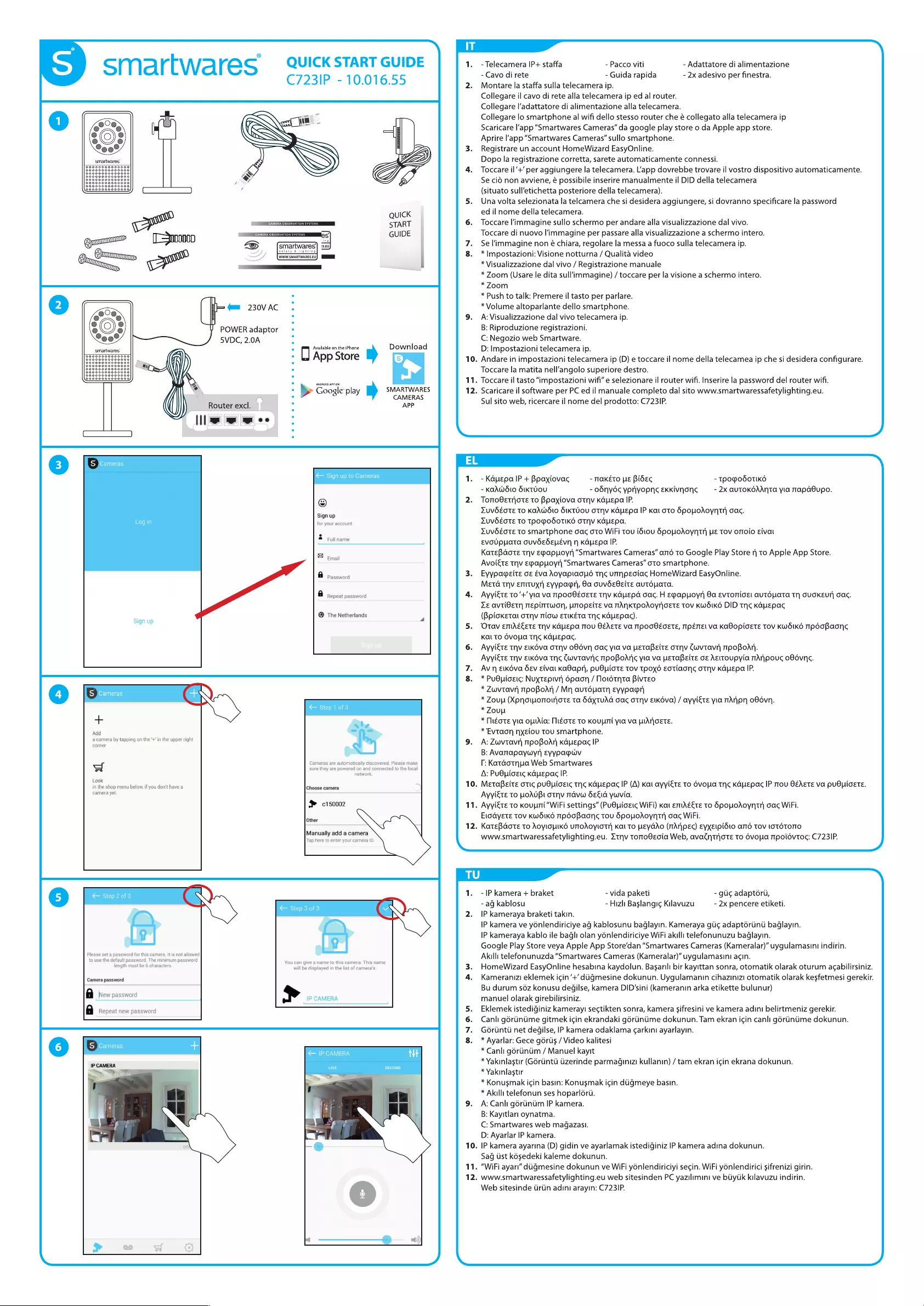
S
smartwares
~
QUICK
START
GUIDE
C7231P
-
10.016.55
1
-
Adattatore
di
alimentazione
-
2x
adesivo
per
finestra.
1.
-Telecamera
IP+
staffa
-
Pacco
viti
-
Cavo
di
rete
-
Guida
rapida
2.
Montare
la
staffa
sulla
telecamera
ip.
Collegare
il
cavo
di
rete
alla
telecamera
ip
ed
al
router.
Collegare
l’adattatore
di
alimentazione
alla
telecamera.
Collegare
lo
smartphone
al
wifi
dello
stesso
router
che
é
collegato
alla
telecamera
ip
Scaricare
l'app
“Smartwares
Cameras”
da
google
play
store
o
da
Apple
app
store.
Aprire
l’‘app
“Smartwares
Cameras’
sullo
smartphone.
3.
Registrare
un
account
HomeWizard
EasyOnline.
Dopo
la
registrazione
corretta,
sarete
automaticamente
connessi.
4.
Toccare
il’+’
per
aggiungere
la
telecamera.
Lapp
dovrebbe
trovare
il
vostro
dispositivo
automaticamente.
Se
cid
non
avviene,
é
possibile
inserire
manualmente
il
DID
della
telecamera
(situato
sull’etichetta
posteriore
della
telecamera).
5.
Una
volta
selezionata
la
telcamera
che
si
desidera
aggiungere,
si
dovranno
specificare
la
password
ed
il
nome
della
telecamera.
6.
Toccare
l'immagine
sullo
schermo
per
andare
alla
visualizzazione
dal
vivo.
Toccare
di
nuovo
l’immagine
per
passare
alla
visualizzazione
a
schermo
intero.
7.
Sel'immagine
non
é
chiara,
regolare
la
messa
a
fuoco
sulla
telecamera
ip.
8.
*Impostazioni:
Visione
notturna
/
Qualita
video
*
Visualizzazione
dal
vivo
/
Registrazione
manuale
*
Zoom
(Usare
le
dita
sull'immagine)
/
toccare
per
la
visione
a
schermo
intero.
*
Zoom
*
Push
to
talk:
Premere
il
tasto
per parlare.
*
Volume
altoparlante
dello
smartphone.
9.
A:Visualizzazione
dal
vivo
telecamera
ip.
B:
Riproduzione
registrazioni.
C:
Negozio
web
Smartware.
D:
Impostazioni
telecamera
ip.
10.
Andare
in
impostazioni
telecamera
ip
(D}
e
toccare
il
nome
della
telecamea
ip
che
si
desidera
configurare.
Toccare
la
matita
nell’angolo
superiore
destro.
11,
Toccare
il
tasto
“impostazioni
wifi”
e
selezionare
il
router
wifi.
Inserire
la
password
del
router
wifi.
12.
Scaricare
il
software
per
PC
ed
il
manuale
completo
dal
sito
www.smartwaressafetylighting.eu.
Sul
sito
web,
ricercare
il
nome
del
prodotto:
C723
IP.
QUICK
START
ET
ae
ees
f
E
Qo»
(C=000000
=
GUID
g),
ou
Wy,
Dy
a
©}
5
mm
230VAC
POWER
adaptor
«
5VDC,
2.0A
:
°
Available
on
the
iPhone
Download
laa000000000000]
e
0
App
Store
Ls]
ay
:
a
%
:
»
Coogle
pla
SMARTWARES
°
oe
Pley
CAMERAS
Router
excl.
:
APP
||
om
ee
S
Cameras
©
Sign
up
to
Cameras
\
1.
-Kdpepa
IP
+
Bepaxiovac
-
KaAWSIO
SiKTUOU
-
TAKETO
HE
Bide
-
odnydc
yeriyopnes
ekkivnons
-
TROMOSOTIKO
-
2X
AUTOKOAANTA
yla
Tapadupo.
Sign
up
©
Sign
up
for
your
account
Full
name
Email
a
Password
a
Repeat
password
®
The
Netherlands
©
Step
1
of
3
als
-
=
Cameras
are
automatically
disc
covered.
Please
make
sure
they
are
powered
on
and
connected
to
the
loc
al
network
Choose
camera
#
0150002
Other
Manually
add
a
camera
Tap
here
to
er
D
iter
your
camera
|
}
Step
2
of
3
L®
|
Please
set
a
password
for
this
camera.
It
is
not
allowec
N
The
minimum
passworc
ength
must
i
aracte
Camera
password
a
Ne
Ww
password
a
Repeat
new
password
<—
Step
3
of
3
S
Cameras
IP
CAMERA
,
Ser
laine
st
a
RECORD
ON
Ay
10.
11.
12.
TonoGetrjote
to
Bpaxiova
otnv
KdyEpa
IP.
LuvOEOTE
TO
KAAWSIO
SIKTUOU
OTNV
KauEpG
IP
Kal
oTo
SMopoAoyntH
ac.
YuUVSEOTE
TO
TPOMOSOTIKS
OTNV
KGLEPA.
ZXuvdéoteE
To
smartphone
oac
oto
WiFi
Tou
iS61ou
SpouoAoyntr
ME
Tov
oTroio
Eivat
evoupuata
ouvdedSevevn
n
KGuEpa
IP.
KateBdote
thv
epappoynh
“Smartwares
Cameras”
arié
To
Google
Play
Store
rf
to
Apple
App
Store.
Avoiéte
Thv
epappoyr
“Smartwares
Cameras”
oto
smartphone.
Evypageite
o€
Eva
Aoyaplaoyd
tn
umNpeoiag
HomeWizard
EasyOnline.
Meta
tnv
enttuxn
eyypagn,
9a
ouvdéeGeite
autépata.
Ayyiéte
To
‘+’
yia
va
poo
GEoETE
THv
KGUEpA
Cac.
H
E~appoyr
9a
Evtonioe!
auTOLATA
Th
GUOKEUH
Oac.
Le
avti8etn
nepintwon,
uTopeite
va
NANKTPOAOYrOETE
Tov
KWSIKO
DID
thc
KauEpac
(Bpicoketat
otnv
mow
EtiKéTA
THS
KAUEPAc).
‘Otav
emAg€ete
thv
KGuEpa
Tou
GéAETE
va
TpooPEéoEte,
mpémEel
va
KaBOpiCETE
Tov
KWSIKO
TPdOBaONS
Kal
TO
OVOLG
TH
KaYEpac.
Ayyiéte
thv
eikéva
otnyv
o86vn
cas
yla
va
vetaBelte
otnv
Cwvtavr
mpOBOAN.
Ayyiéte
thv
eikéva
ths
Cwvtavis
MpOBOANs
yla
va
pETtaBeite
oe
Aettoupyia
mAnpouc
o8dévnc.
Av
n
eikova
dev
iva
kKa8apn,
puduiote
Tov
Tpox6
Eotiaons
oThv
KduEpa
IP.
*
PuBpioeic:
Nuxtepivi
6paon
/
Noiétnta
Bivteo
*
Zwvtavr|
NpoBoAn
/
Mn
autépatn
Eyypagh
*
Zoup
(Xpnowmoroujote
ta
6GxTUAG
Cac
oTHv
Elkova)
/
ayyiéte
yia
MAREN
O8dvn.
*
ZouU
*
Téote
ya
ouiAla:
Méote
to
Koupmi
yla
va
WIAnOETE.
*
Evtaon
nxeiou
tou
smartphone.
A:
Zwvtavi}
MpOBOAN
KauEpac
IP
B:
Avarrapaywyr
Eyypaguv
lr:
Kataotna
Web
Smartwares
A:
Pu®uiceic
KauEpas
IP.
MetaBeite
otic
puQuicEic
Thc
KauEpac
IP
(A)
kat
ayyiéte
To
6vouia
TG
KGpEpac
IP
mou
OéAETE
va
pUBLICETE.
Ayyiéte
To
WoOAUBI
OTN
Tavw
dSeEia
yoovia.
Ayyiéte
To
Kouuri
“WiFi
settings”
(PU@Liceic
WiFi)
Kal
emAEETE
TO
GPOMOAOYNTH
Cac
WiFi.
Elodyete
tov
KwWSiKé
TpPSoBaons
Tou
SpopoAoynth
oac
WiFi.
KateBdorte
To
AOCYIOLIKO
UTTOAOYLOTT]
KAI
TO
HEYGAO
(TIAN
PEG)
EyXEIPISIO
A716
Tov
L\OTOTOTIO
www.smartwaressafetylighting.eu.
=thv
tomoGecia
Web,
avaCnthate
to
6voua
mpoidvtoc:
C723
IP.
SJ
-
IP
kamera
+
braket
-
ag
kablosu
IP
kameraya
braketi
takin.
IP
kamera
ve
yénlendiriciye
ag
kablosunu
baglayin.
Kameraya
gic
adapt6riini
baglayin.
IP
kameraya
kablo
ile
bagli
olan
y6nlendiriciye
WiFi
akilli
telefonunuzu
baglayin.
Google
Play
Store
veya
Apple
App
Store’dan
“Smartwares
Cameras
(Kameralar)”
uygulamasini
indirin.
Akilli
telefonunuzda
“Smartwares
Cameras
(Kameralar)”
uygulamasini
acin.
HomeWizard
EasyOnline
hesabina
kaydolun.
Basarili
bir
kayittan
sonra,
otomatik
olarak
oturum
agabilirsiniz.
Kameranizi
eklemek
igin’+’
digmesine
dokunun.
Uygulamanin
cihazinizi
otomatik
olarak
kesfetmesi
gerekir.
Bu
durum
s6z
konusu
degilse,
kamera
DID’sini
(kameranin
arka
etikette
bulunur)
manuel
olarak
girebilirsiniz.
Eklemek
istediginiz
kamerayi
sectikten
sonra,
kamera
sifresini
ve
kamera
adini
belirtmeniz
gerekir.
Canli
goruintiime
gitmek
icin
ekrandaki
gériniime
dokunun.
Tam
ekran
i¢in
canli
goruntime
dokunun.
G6riinti
net
degilse,
IP
kamera
odaklama
carkini
ayarlayin.
*
Ayarlar:
Gece
gdrtis
/
Video
kalitesi
*
Canli
gdriintim
/
Manuel
kayit
*
Yakinlastir
(G6rinti
Uzerinde
parmaginizi
kullanin)
/
tam
ekran
icin
ekrana
dokunun.
*
Yakinlastir
*
Konusmak
igin
basin:
Konusmak
icin
diigmeye
basin.
*
Akilli
telefonun
ses
hoparléri.
A:
Canli
g6riindm
IP
kamera.
B:
Kayitlari
oynatma.
C:
Smartwares
web
magazasl.
D:
Ayarlar
IP
kamera.
IP
kamera
ayarina
(D)
gidin
ve
ayarlamak
istediginiz
IP
kamera
adina
dokunun.
Sag
Ust
késedeki
kaleme
dokunun.
“WiFi
ayari”
ddgmesine
dokunun
ve
WiFi
y6nlendiriciyi
secin.
WiFi
yonlendirici
sifrenizi
girin.
www.smartwaressafetylighting.eu
web
sitesinden
PC
yazilimini
ve
bdytik
kilavuzu
indirin.
Web
sitesinde
Uriin
adini
arayin:
C723
IP.
-
vida
paketi
-
Hizli
Baslangi¢
Kilavuzu
-
gig
adaptori,
-
2x
pencere
etiketi.
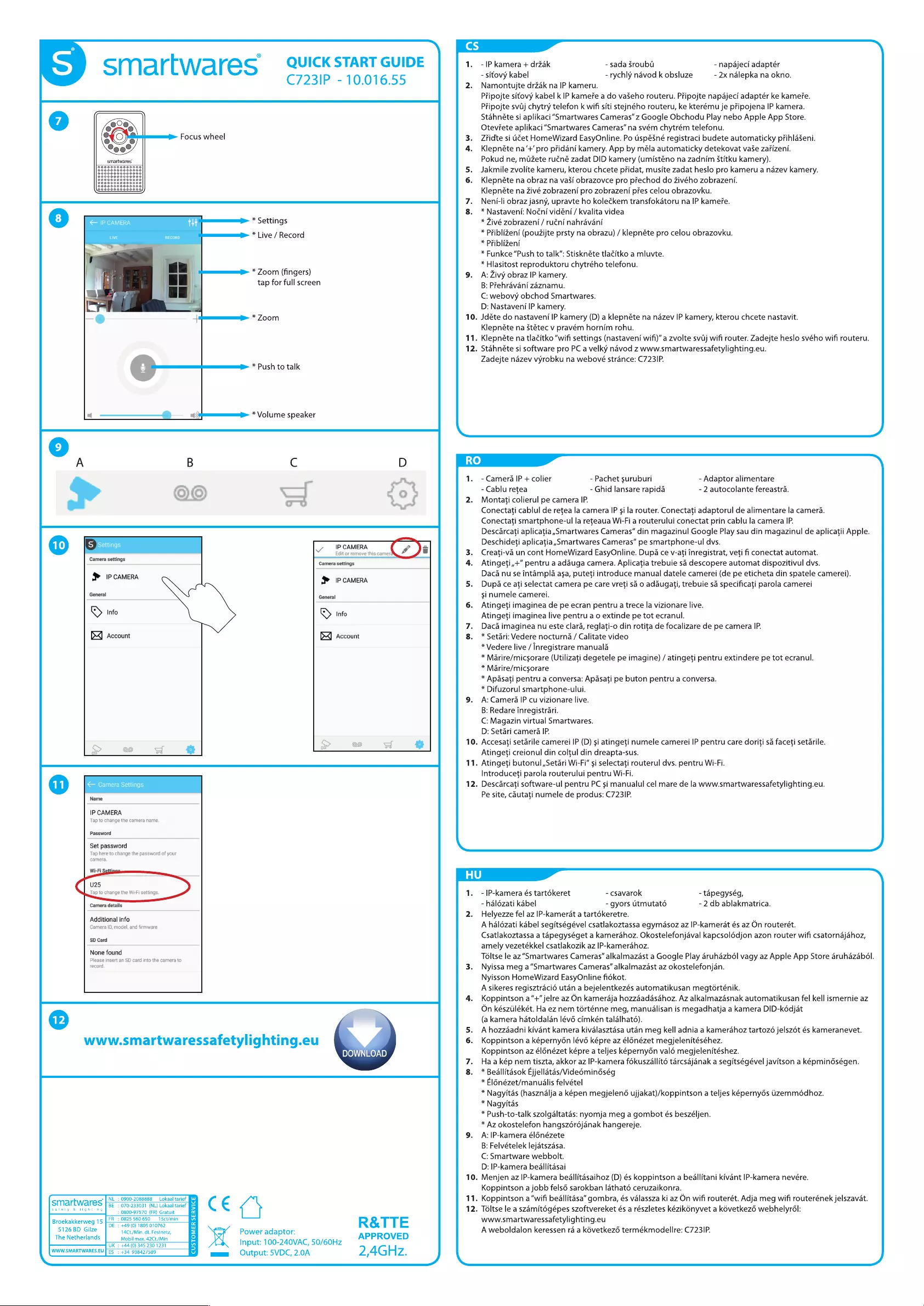
”
~
SMa
rtwa
res
QUICK
START
GUIDE
1.
-IP
kamera
+
drzak
-
sada
Sroubt
-
napajeci
adaptér
_
-
sitovy
kabel
-
rychly
navod
k
obsluze
-
2x
nalepka
na
okno.
C723
|
P
1
0.01
6.55
2.
Namontujte
drzdk
na
IP
kameru.
Pripojte
sitovy
kabel
k
IP
kamefe
a
do
vaSeho
routeru.
Pripojte
napajeci
adaptér
ke
kameye.
Pripojte
svGj
chytry
telefon
k
wifi
siti
stejného
routeru,
ke
kterému
je
pripojena
IP
kamera.
Stahnéte
si
aplikaci
“Smartwares
Cameras”
z
Google
Obchodu
Play
nebo
Apple
App
Store.
Oteviete
aplikaci
“Smartwares
Cameras”
na
svém
chytrém
telefonu.
Focus
wheel
3.
Zfidte
si
G¢et
HomeWizard
EasyOnline.
Po
Uspésné
registraci
budete
automaticky
pfihlaseni.
4.
Klepnéte
na‘+’
pro
pridani
kamery.
App
by
méla
automaticky
detekovat
vase
zafizeni.
Pokud
ne,
mazete
ruéné
zadat
DID
kamery
(umisténo
na
zadnim
Stitku
kamery).
5.
Jakmile
zvolite
kameru,
kterou
chcete
pfidat,
musite
zadat
heslo
pro
kameru
a
nazev
kamery.
6.
Klepnéte
na
obraz
na
vasi
obrazovce
pro
pfechod
do
Zivého
zobrazeni.
Klepnéte
na
zivé
zobrazeni
pro
zobrazeni
pres
celou
obrazovku.
7.
Neni-li
obraz
jasny,
upravte
ho
koleckem
transfokatoru
na
IP
kamefe.
Voor
oe
ty
os
<
IP
CAMERA
*
Settings
*
Zivé
zobrazeni
/
ruéni
nahravani
_.
*
Live
/
Record
*
Priblizeni
(pouzijte
prsty
na
obrazu)
/
klepnéte
pro
celou
obrazovku.
*
Priblizeni
*
Funkce
“Push
to
talk”:
Stisknéte
tlacitko
a
mluvte.
*
Hlasitost
reproduktoru
chytrého
telefonu.
A:
Zivy
obraz
IP
kamery.
B:
Prehravani
zaznamu.
C:
webovy
obchod
Smartwares.
D:
Nastaveni
IP
kamery.
mp
*
ZOOM
10.
Jdéte
do
nastaveni
IP
kamery
(D)
a
klepnéte
na
nazev
IP
kamery,
kterou
chcete
nastavit.
Klepnéte
na
Stétec
v
pravém
hornim
rohu.
11.
Klepnéte
na
tlacitko
“wifi
settings
(nastaveni
wifi)”
a
zvolte
svdj
wifi
router.
Zadejte
heslo
svého
wifi
routeru.
12.
Stahnéte
si
software
pro PC
a
velky
navod
z
www.smartwaressafetylighting.eu.
Zadejte
nazev
vyrobku
na
webové
strance:
C723
IP.
tt:
ap-
*
Zoom
(fingers)
9.
tap
for
full
screen
*
Push
to
talk
—_—+
\lltti__e-
*
Volume
speaker
C D
Ls
>
1.
-
Camera
IP
+
colier
-
Pachet
suruburi
-
Adaptor
alimentare
-
Cablu
retea
-
Ghid
lansare
rapida
-
2
autocolante
fereastra.
2.
Montati
colierul
pe
camera
IP.
Conectati
cablul
de retea
la
camera
IP
si
la
router.
Conectati
adaptorul
de
alimentare
la
camera.
Conectati
smartphone-ul
la
reteaua
Wi-Fi
a
routerului
conectat
prin
cablu
la
camera
IP.
Descarcati
aplicatia,,Smartwares
Cameras”
din
magazinul
Google
Play
sau
din
magazinul
de
aplicatii
Apple.
Deschideti
aplicatia
,Smartwares
Cameras”
pe
smartphone-ul
dvs.
3.
Creati-va
un
cont
HomeWizard
EasyOnline.
Dupa
ce
v-ati
inregistrat,
veti
fi
conectat
automat.
Senet
4.
Atingeti,+“
pentru
a
adduga
camera.
Aplicatia
trebuie
sa
descopere
automat
dispozitivul
dvs.
ie
IP
CAMERA
Edit
or
remove
this
camer
Camera
settings
IP
CAMERA
Se
CANNER
Daca
nu
se
intampla
asa,
puteti
introduce
manual
datele
camerei
(de
pe
eticheta
din
spatele
camerei).
5.
Dupa
ce
ati
selectat
camera
pe
care
vreti
sé
o
adaugati,
trebuie
sa
specificati
parola
camerei
General
Gane
si
numele
camerei.
6.
Atingeti
imaginea
de
pe
ecran
pentru
a
trece
la
vizionare
live.
©
Info
Sp
Info
Atingeti
imaginea
live
pentru
a
o
extinde
pe
tot
ecranul.
7.
Dacadimaginea
nu
este
clara,
reglati-o
din
rotita
de
focalizare
de
pe
camera
IP.
DX)
Account
BX]
Account
8.
*
Setari:
Vedere
nocturna
/
Calitate
video
*
Vedere
live
/
Inregistrare
manuala
*
Marire/micsorare
(Utilizati
degetele
pe
imagine)
/
atingeti
pentru
extindere
pe
tot
ecranul.
*
Marire/micsorare
*
Apasati
pentru
a
conversa:
Apasati
pe
buton
pentru
a
conversa.
*
Difuzorul
smartphone-ului.
9.
A:Camerd
IP
cu
vizionare
live.
B:
Redare
inregistrari.
C:
Magazin
virtual
Smartwares.
D:
Setari
camera
IP.
&
10.
Accesati
setarile
camerei
IP
(D)
si
atingeti
numele
camerei
IP
pentru
care
doriti
sa
faceti
setarile.
@
Atingeti
creionul
din
coltul
din
dreapta-sus.
11.
Atingeti
butonul
,Setari
Wi-Fi”
si
selectati
routerul
dvs.
pentru
Wi-Fi.
Introduceti
parola
routerului
pentru
Wi-Fi.
®
12.
Descarcati
software-ul
pentru
PC
si
manualul
cel
mare
de
la
www.smartwaressafetylighting.eu.
Pe
site,
cautati
numele
de
produs:
C723
IP.
Name
IP
CAMERA
Tap
to
change
the
camera
name
Password
Set
password
\
YJ
camera
Wi-Fi
Tap
here
to
change
the
password
of
your
U25
q
Hap
29
change
the
W/E
settings
1.
-IP-kamera
és
tartékeret
-
csavarok
-
tapegység,
Camera
details
-
halézati
kabel
-
gyors
Utmutatd
-
2
db
ablakmatrica.
acces
ens
2.
Helyezze
fel
az
IP-kamerat
a
tartékeretre.
-
Gamera
ID;
model,
end
firmware
A
haldzati
kabel
segitségével
csatlakoztassa
egymasoz
az
IP-kamerat
és
az
On
routerét.
Csatlakoztassa
a
tapegységet
a
kamerahoz.
Okostelefonjaval
kapcsolddjon
azon
router
wifi
csatornajahoz,
amely
vezetékkel
csatlakozik
az
IP-kamerahoz.
None
found
area
Rlathe
caneats
Téltse
le
az
“Smartwares
Cameras”
alkalmazast
a
Google
Play
aruhazbol
vagy
az
Apple
App
Store
aruhazabdl.
record
3.
Nyissa
meg
a“Smartwares
Cameras”
alkalmazast
az
okostelefonjan.
Nyisson
HomeWizard
EasyOnline
fidkot.
A
sikeres
regisztracié
utan
a
bejelentkezés
automatikusan
megtdrténik.
4.
Koppintson
a“+”
jelre
az
On
kamerdja
hozzdadasdhoz.
Az
alkalmazdsnak
automatikusan
fel
kell
ismernie
az
On
késziilékét.
Ha
ez
nem
térténne
meg,
manuéalisan
is
megadhatja
a
kamera
DID-kédjat
(a
kamera
hatoldalan
lévé
cimkén
talalhatd).
5.
Ahozzaadni
kivant
kamera
kivalasztasa
utan
meg
kell
adnia
a
kamerahoz
tartoz6
jelszét
és
kameranevet.
6.
Koppintson
a
képernyén
lévé
képre
az
élénézet
megjelenitéséhez.
Koppintson
az
élénézet
képre
a
teljes
képernydén
valéd
megjelenitéshez.
7.
Haakép
nem
tiszta,
akkor
az
IP-kamera
fokuszallitéd
tarcsdjanak
a
segitségével
javitson
a
képmindségen.
8.
*
Beallitasok
Ejjellatas/Videéminéség
*
El6nézet/manuilis
felvétel
*
Nagyitas
(hasznalja
a
képen
megjelené
ujjakat)/koppintson
a
teljes
képernydéds
izemméddhoz.
*
Nagyitas
*
Push-to-talk
szolgaltatas:
nyomja
meg
a
gombot
és
beszéljen.
*
Az
okostelefon
hangszérdéjanak
hangereje.
9.
A:|IP-kamera
élénézete
B:
Felvételek
lejatszasa.
C:
Smartware
webbolt.
D:
IP-kamera
beallitasai
10.
Menjen
az
IP-kamera
beallitasaihoz
(D)
és
koppintson
a
beallitani
kivant
IP-kamera
nevére.
Koppintson
a
jobb
fels6é
sarokban
lathaté
ceruzaikonra.
SD
Card
©
www.smartwaressafetylighting.eu
DOWNLOAD
Power
adaptor:
A
weboldalon
keressen
ra
a
k6vetkez6
termékmodellre:
C723
IP.
TheNetheans
|
Nema
ps4
He
OO
ONOVAC,
s0/60Hz
APPROVED
QC
ee
mums
Output:
SVDC,
2.0A
2,4GHz.
JL
J
t
~
[
NL:
0900-2088888__Lokaal
tarief
J
11.
Koppintson
a
“wifi
bedllitasa”
gombra,
és
valassza
ki
az
On
wifi
routerét.
Adja
meg
wifi
routerének
jelszavat.
smar
Wares
BE
+
070-233031
(NL)
Lokaal
tarief
S
12
Té
It
|
£
it
Zs Zs
ft
k
t
Zz
£
|
t
ké iko
t
k6
tk
a
bh
|
él:
eatery
«
toneine
|
9900.57570
(FR)
Gratuit
.
Toltse
le
a
szamitégépes
szoftvereket
és
a
részletes
kézikonyvet
a
k6vetkezé
webhelyrdl:
FR
:
0825560650
15ct/min
[ay
www.smartwaressafetylighting.eu
Broekakkerweg
15
DE
:
+49
(0)
1805
010762
fr
R&TTE
Y 9 9
5126
BD
Gilze
14Ct/Min.
dt.
Festnetz,
=
&
2)
a)
UU