Smartwares C730IP User Manual
Displayed below is the user manual for C730IP by Smartwares which is a product in the Security Cameras category. This manual has pages.
Related Manuals
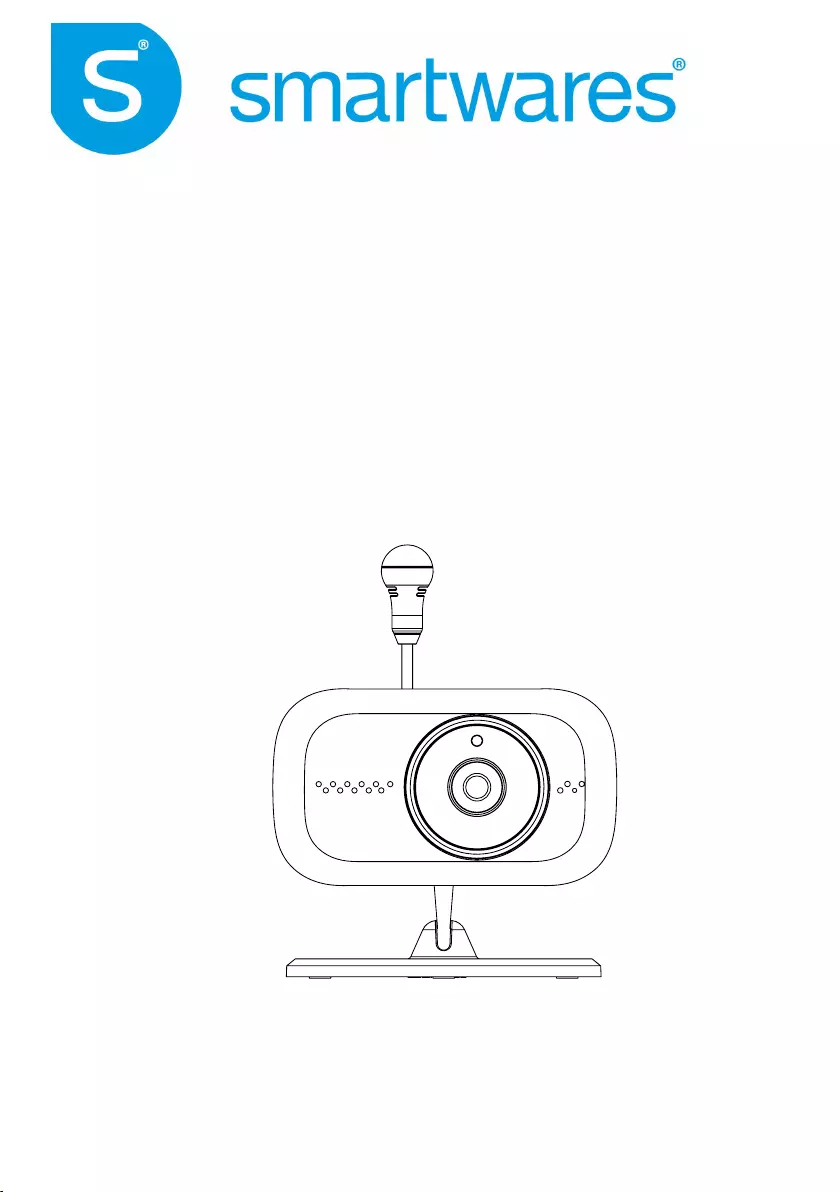
C730IP | 10.028.16
Baby IP Camera HD
Installation and Operating Instructions
PLEASE READ THESE INSTRUCTIONS CAREFULLY BEFORE USING THIS PRODUCT
AND KEEP THIS MANUAL FOR FUTURE REFERENCE.
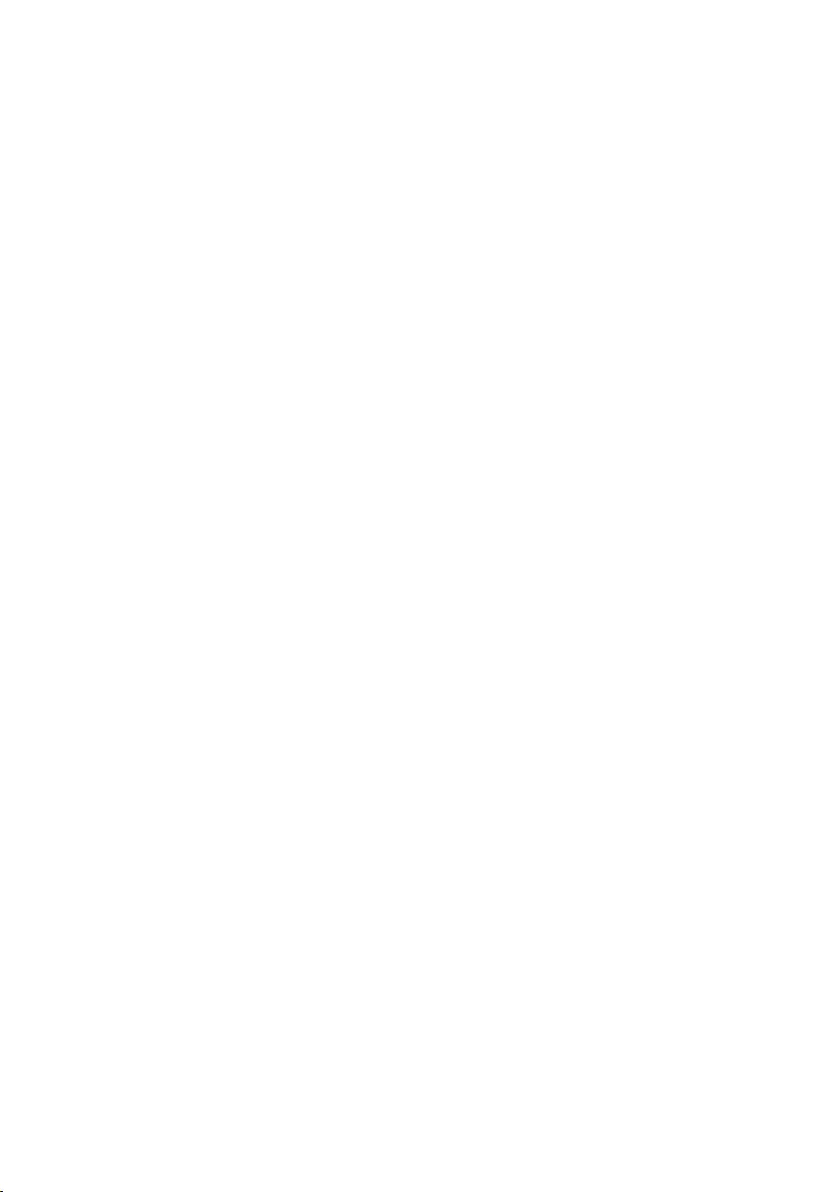
Important Note
The state of the art Baby IP Camera HD is capable of delivering high quality Digital High Definition
(HD) video to your smart-mobile device(s), which would require higher internet bandwidth. Due
to your local internet environment condition, your mobile device(s) may display black-screen
or temporary disconnect to the camera.
*Make sure the camera is operating with sufcient internet bandwidth, 1Mbps (upload/
download speed) is suggested.
* For best performance, the smart-mobile device(s) need to be on Wi-Fi or 4G mobile network
in order to receive maximum download speed.
* When the internet transmission is low, your WAPP APP will automatically switch to Relay
Mode:
‧By adjusting to “Better Streaming” in the system setting section may improve
the camera performance.
* Your internet bandwidth is limited. For best performance, try to avoid more than two users
connecting to the camera simultaneously.
*Make sure your smart-mobile device(s) is equipped with up-to-date technology, 1.5GHz dual
core processor or equivalent is suggested.
* If the signal strength of your Wi-Fi router is weak, there are several ways to improve
transmission:
‧Change router/camera relative position to receive better signal.
‧Use wire Ethernet cable on the camera to establish connection between camera and
your router.
‧Use Wi-Fi repeater/extender to maximize the service range of your Wi-Fi route.
‧Switch your router to 11b/11g mode in order to improve router service range.
‧Purchase extension cable or high gain antenna for your camera from the vendor.
* Please make sure the memory card used is CLASS10 rated.
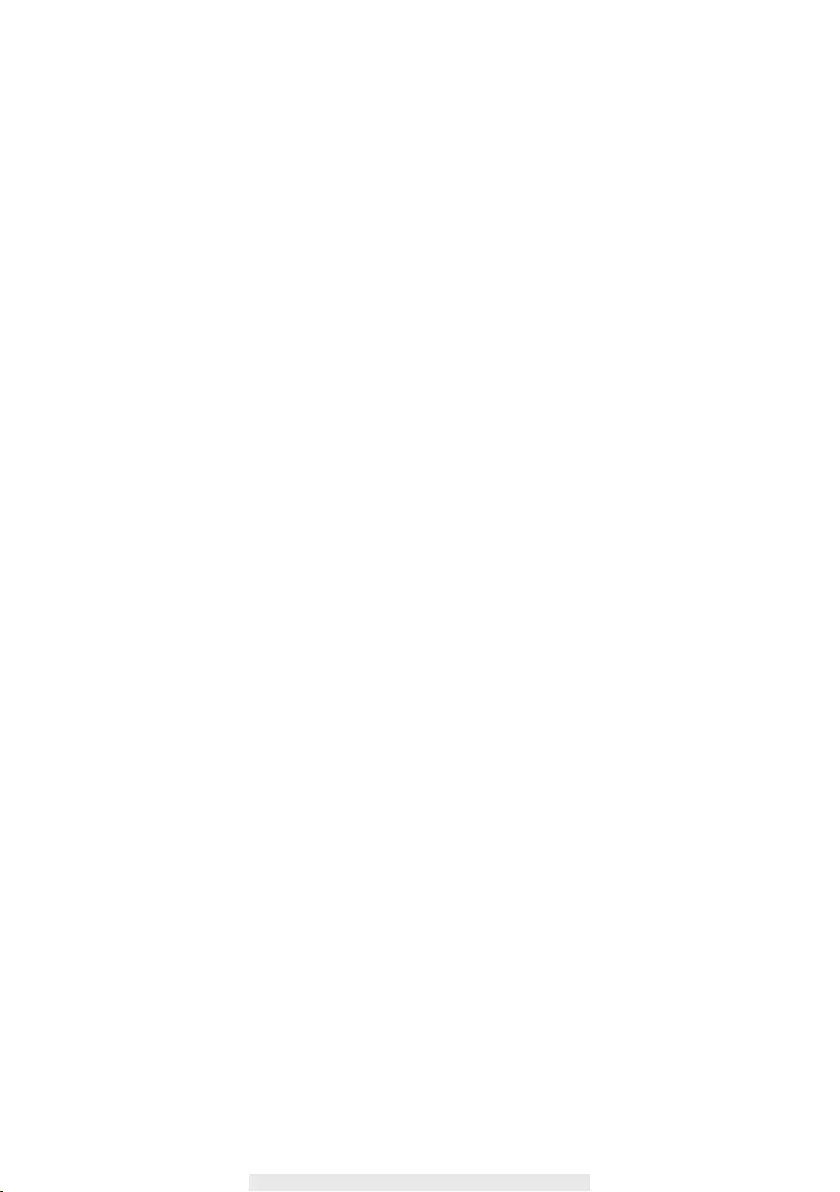
1
CONTENTS
INTRODUCTION .............................................................................................. 2
IMPORTANT SAFETY PRECAUTIONS ..................................................................... 2
KIT CONTENT ................................................................................................. 4
NIGHT VISION .........................................................................................................5
CAMERA INSTALLATION .........................................................................................5
CAMERA OVERVIEW ...................................................................................... 6
SETUP THE CAMERA ..................................................................................... 7
MAIN SCREEN OVERVIEW .............................................................................9
VIEW SNAPSHOT ......................................................................................... 11
VIEWING YOUR SNAPSHOTS ...................................................................... 11
PLAYBACK RECORDED VIDEOS ................................................................. 12
MANUAL RECORD ........................................................................................ 16
PUSH-TO-TALK ............................................................................................. 16
LULLABY ...................................................................................................... 16
REFRESH ...................................................................................................... 16
IMAGE ADJUST ............................................................................................ 17
CAMERA SETTING........................................................................................ 17
NOTIFY (PUSH NOTIFICATION) ................................................................... 18
ADVANCED SETTING ................................................................................... 19
TROUBLE SHOOTING .................................................................................. 22
PRODUCT SPECIFICATION .......................................................................... 25
STORAGE MEDIA MANAGEMENT ............................................................... 26
APPENDIX: COMPATIBLE LIST .................................................................... 27
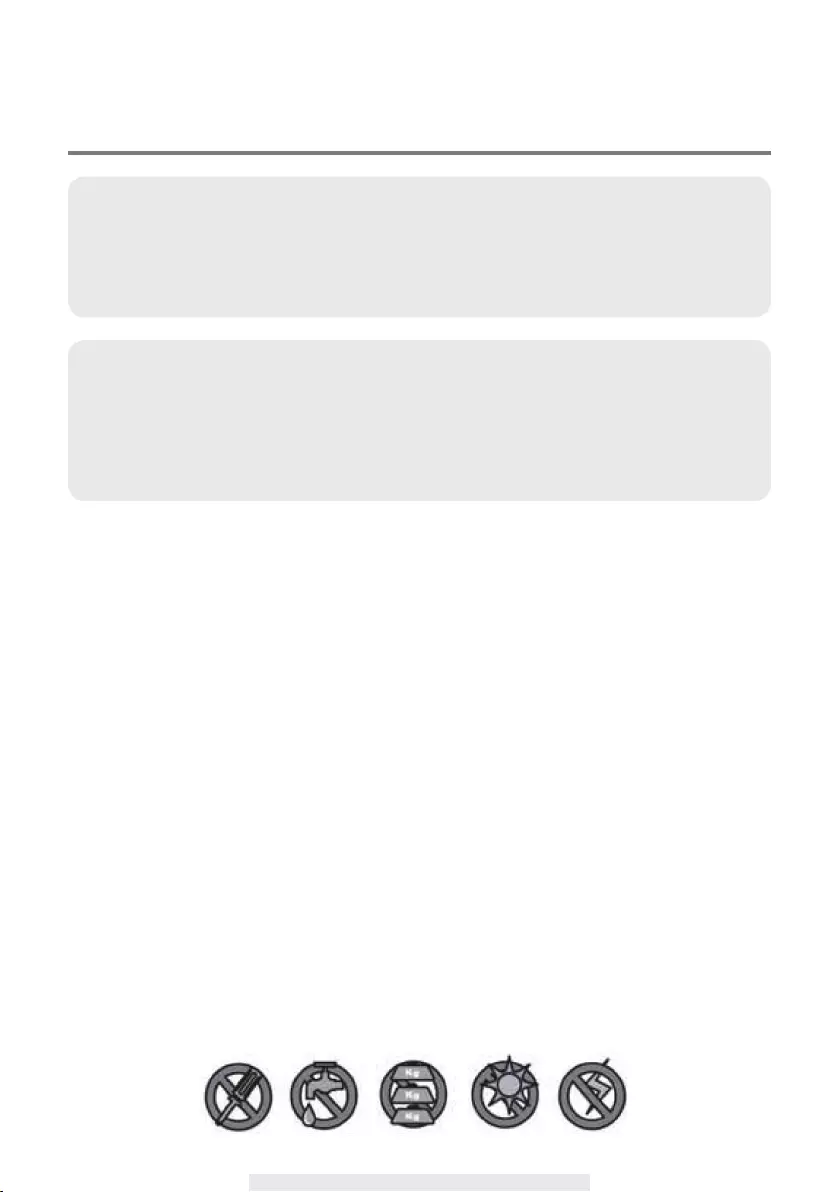
2
INTRODUCTION
I
IMPORTANT SAFETY PRECAUTIONS
Damages caused by non-compliance with this operating manual will void the warranty!We will
not assume any liability for damages to items or persons caused by improperhandling or non-
compliance with the safety notices! Any warranty claim will be null andvoid in such cases.
1. Do not drop, puncture or disassemble the camera; otherwise the warranty will bevoided.
2. Avoid all contact with water, and dry hands before using.
3. Never tug on the power cords. Use the plug to unplug it from the wall outlet.
4. Do not expose the camera to high temperature or leave it in direct sunlight. Doingsomay
damage the camera or cause camera temporary malfunction.
5. Use the devices with care. Avoid pressing hard on the camera body.
6. For your own safety, avoid using the camera or power off the camera when thereisastorm or
lightning.
7. Remove the power adapter during long periods between usages.
8. Use only the accessories and power adapters supplied by the manufacturer.
9. To meet the regulations pertaining to parental responsibility, keep the devices out ofthe reach of
infants.
10. Check power cables, do not get crushed or damaged by sharp edges whenever thedevices are
in operation.
11. Keep the power cord at least 3 feet away from infant. NEVER allowing infant to be able to
reach the wireless baby monitor.
PLEASE READ BEFORE YOU START
Always use discretion when installing monitoring system, especially when local regulation(s)
may have certain policy concerning the surveillance, video recording and/or listen-in
function(s) the device have to offer. Please check with your local authority for more detail.
Third party consent may also be required.
WIRELESS BABY MONITOR OPERATING RANGE
To ensure maximum signal transmission performance, if necessary, the distance between
the wireless monitor and Wi-Fi router may need to be reduced. The wireless baby monitor is
operating on a 2.4GHz frequency therefore the performance of wireless baby monitor may also
be inuenced by other device(s) operating on the same frequency, such as neighbor's Wi-Fi
network, cordless phone, microwave oven, etc.
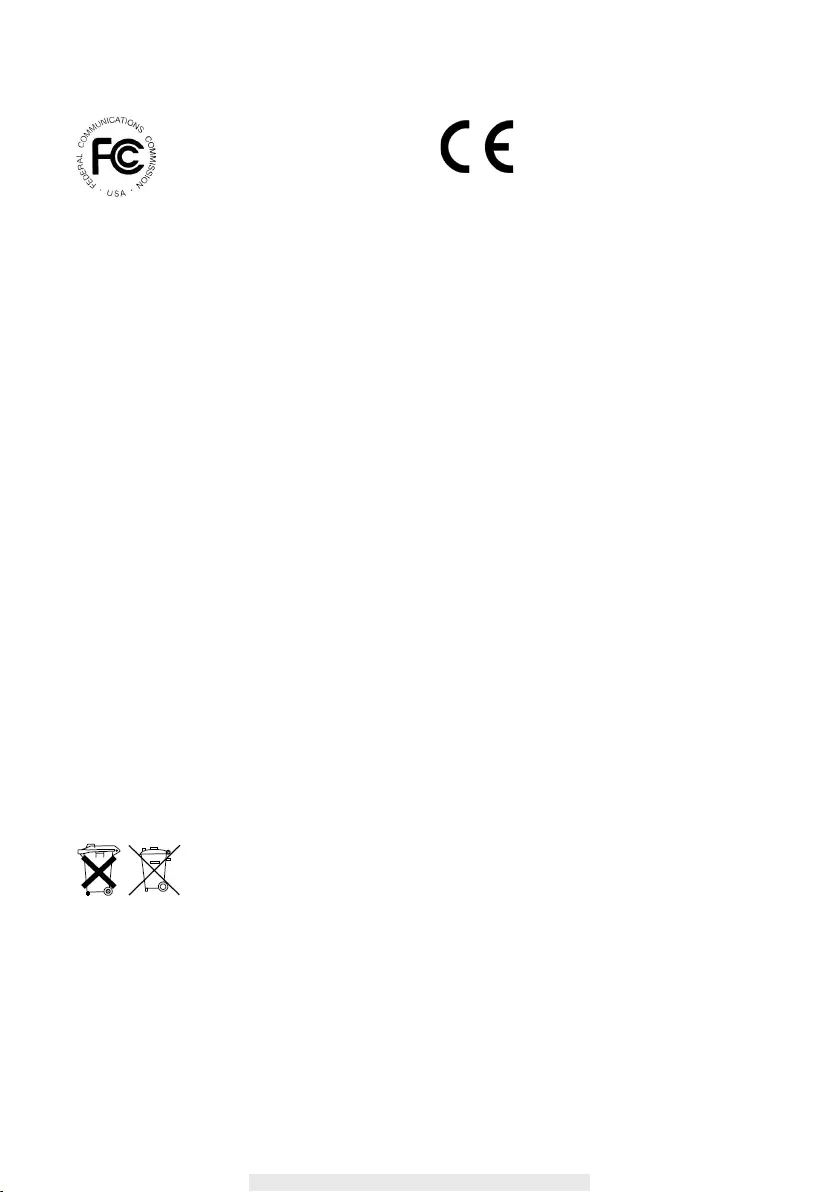
3
FCC/CE WARNING
This equipment has been tested and found to comply with limits for a Class B digital device,
pursuant to Part 15 of the FCC rules and ETSI(EN) 300328. These limits are designed to provide
reasonable protection against harmful interference in residential installations. This equipment
generates, uses, and can radiate radio frequency energy, and if not installed and used in
accordance with the instructions, may cause harmful interference to radio communications.
However, there is no guarantee that interference
will not occur in a particular installation. If this equipment does interference to radio or
television equipment reception, which can be determined by turning the equipment off
and on, the user is encouraged to try to correct the interference by one or more of the
following measures:
•Reorient or relocate the receiving antenna.
•Move the equipment away from the receiver.
•Plug the equipment into an outlet on a circuit different from that to which the receiver is
connected.
•Consult the dealer or an experienced radio/television technician for additionalsuggestions.
You are cautioned that any change or modications to the equipment not expressly
approved by the party responsible for compliance could void your authority to operate
such equipment.
DISPOSAL
If the camera system no longer functions or can no longer be repaired, it must be
disposed of according to the valid statutory regulations.
Disposal of spent batteries/accumulators:
You are required by law (Battery Ordinance) to return all spent batteries and
accumulators. Disposing of spent batteries/accumulators with common household waste is
prohibited! Batteries/accumulators that contain hazardous substances are marked with the symbols
on the side. These symbols indicate that it is prohibited to dispose of these batteries/accumulators
in the household waste. The abbreviations for the respective heavy metals are: Cd=cadmium,
Hg=mercury, Pb=lead. You can return spent batteries and accumulators that can no longer be
charged to the designated collection points in your community, outlets or wherever batteries or
accumulators are sold. Following these instructions will allow you to fulll the legal requirements
and contribute to the protection of our environment!
FCC Compliance Statement: This
device complies with Part 15 of the
FCC rules. Operation is subjected to
the following two conditions: (1)this
device may not cause harmful interference,and (2) this
device must accept any interferencereceived, including
interference that may causeundesired operation.
Products with CE Marking comply
withEMC Directive (2004/108/
EC); LowVoltage Directive (73/23/
EEC);R&TTE(1999/5/EC); ROHS
Directive(2011/65/EU) issued by the Commission
of theEuropean Community. Compliance with
thesedirectives implies conformity to the following
European Norms:
EMC: EN 301 489
LVD: EN 60950
Radio: EN 300 328
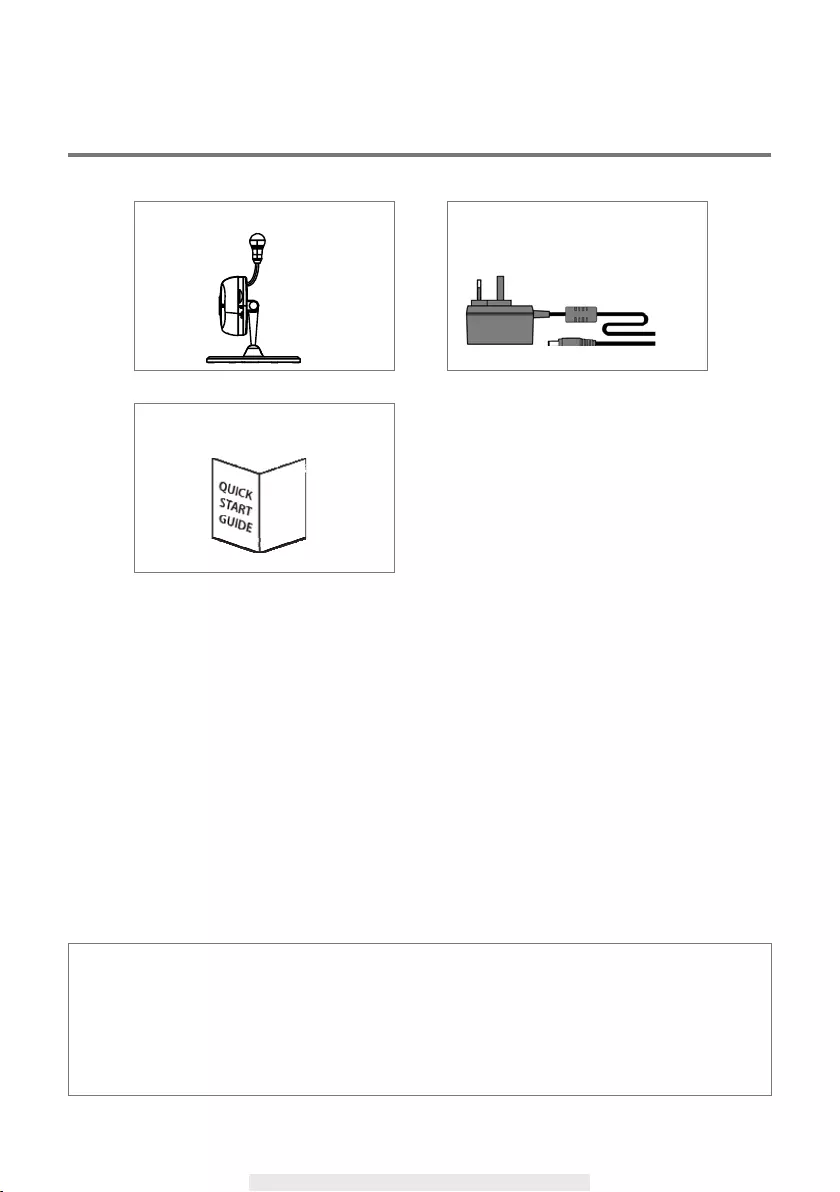
4
For best system performance:
- iOS: iPhone5 / iPad2 / Mini iPad or above.
- Android: 1.5G dual core processor dual core procesor with 1G Ram or above.
- Storage: Class 10 memory card.
- Bandwidth: 1Mbps or above upload/download speed suggested.
Camera (including stand & wall-
bracket)
Power Adapter
x 1
Tools Required:
‧Electric drill
‧5mm masonry drill bit
‧15mm masonry drill bit
‧No. 2 Philips screwdriver
x 1
Quick Start Guide
x 1
KIT CONTENT
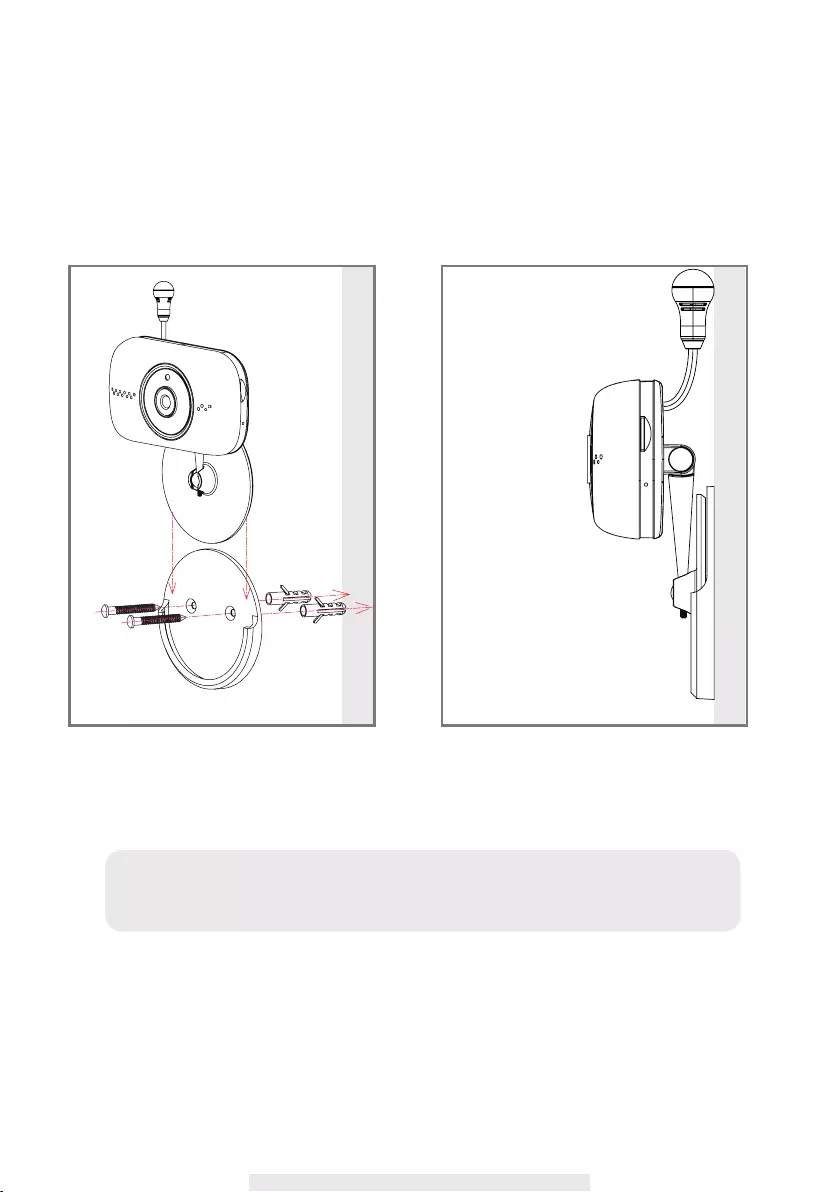
5
NIGHT VISION
The camera has built-in infrared LEDs to allow you to view at night for 24-hour surveillance. The
LEDs will automatically activate at low light environment and the picture viewed will turn to black
and white. The night viewing range is up to 5 meters.
CAMERA INSTALLATION
1. Place the mounting base on the mounting surface as a pattern to mark the holes.
2. Drill the mounting holes and use the wall plug screws to secure the mouting base to the wall.
3. Plese the camera stand into the mouting base for wall mount installation.
Note:
The wall mount bracket will not be necessary when placing the camera on at
surfaces.
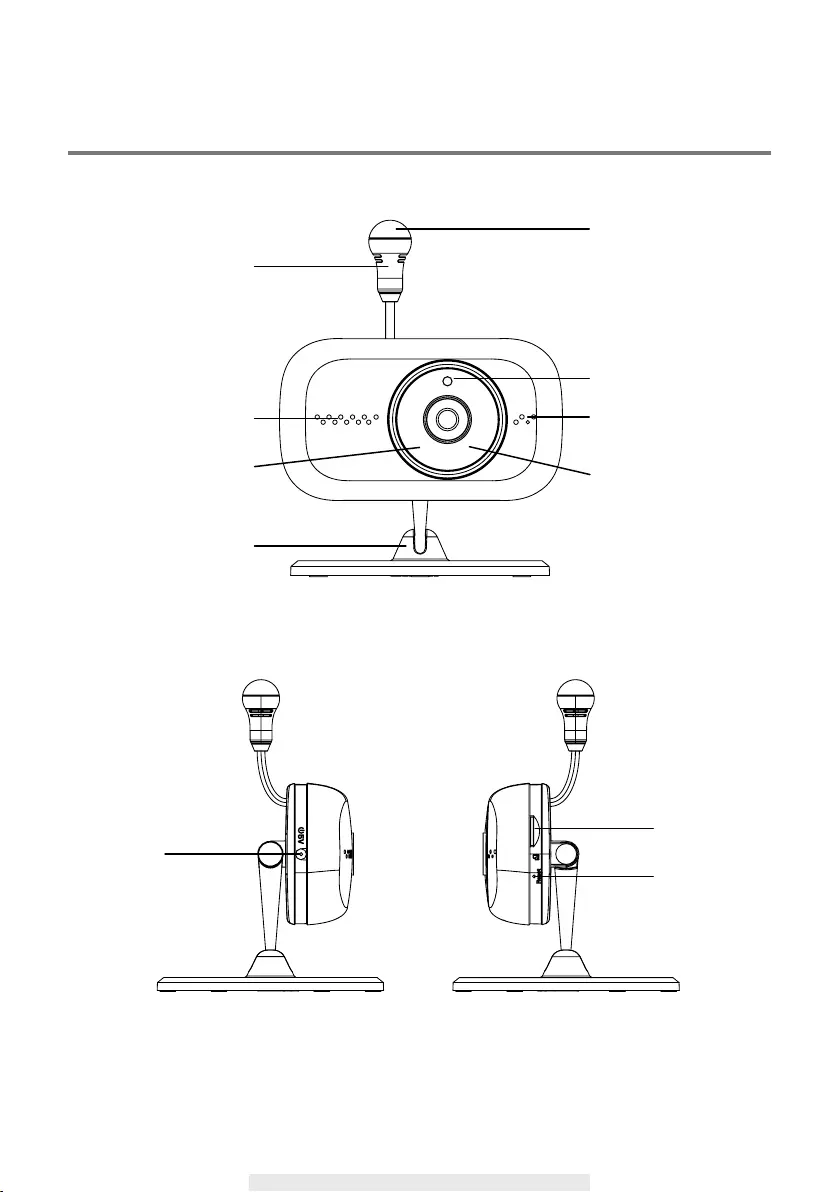
6
CAMERA OVERVIEW
Micro SD
Infrared LEDs
Microphone
Power
Status LED
Speaker
Camera Stand
Temperture/
Humidity Sensor
Reset
Light Sensor
Comfort Light
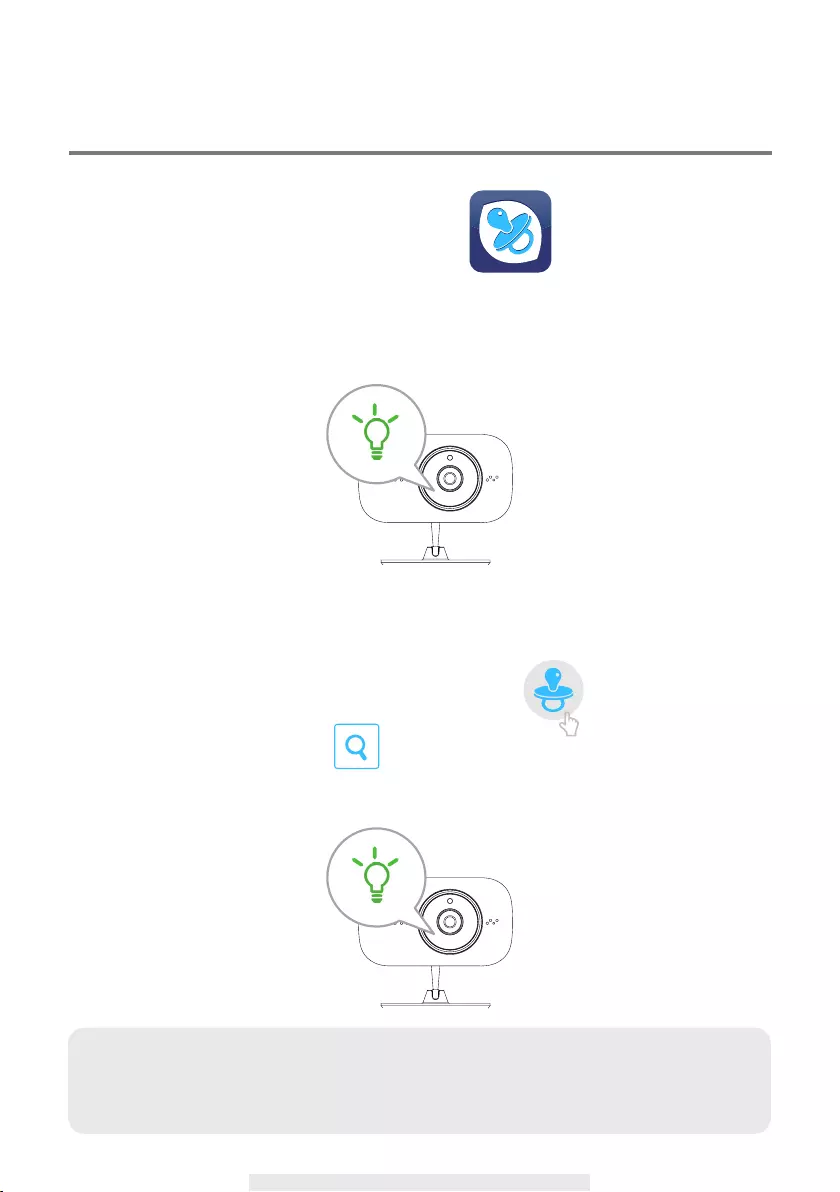
7
SETUP THE CAMERA
1. APP Download
Download the APP from APP Store/Google Play.
APP Name: BabyAdore
2. Power up the camera
(1) Provide power to the camera by using the supplied camera power adaptor.
(2) 60 seconds later the GREEN LED will ash, go on to step 3.
3. MAKING CONNECTION (camera - mobile device)
(1) Go to the "Wi-Fi" setting section of mobile device and look for the camera's SSID
(e.g., "HD-000123") uniquely assigned for your camera. Select the camera's SSID to connect.
(2) Enter the default password 12345678. Save the setting and exit the Wi-Fi setting section.
(3) Launch the OMG Care app and tap the "ADD Camera" icon the "Camera Info"
section will appear, tap "Search" and select the camera's DID.
(4) Enter the camera name preferred and camera's default password 123456. Tap "Save" to exit.
Note:
Every camera has its unique DID and you can locate the information on the back of the
camera. If for any reason the Search function cannot automatically bring up the DID
information, you can always manually input the DID (including the dashes).
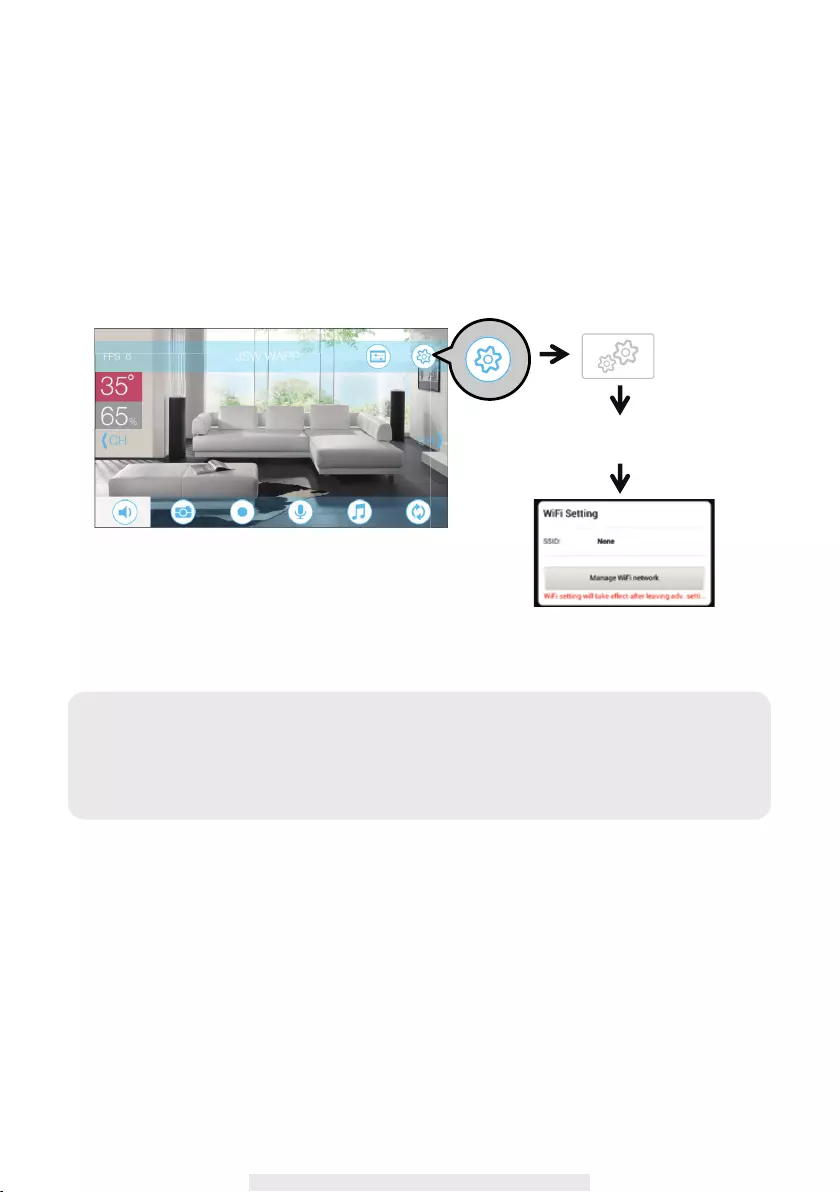
8
4. MAKING CONNECTION (camera - Wi-Fi router)
This is the last part of the camera setup. After this your camera will be ready to go
(1) Tap the "Camera Edit" icon (Camera Edit Icon) select "Camera Info" icon (Camera Info Icon),
select "Advanced" and enter the default admin password 123456 to enter the camera's
advanced setting section.
(2) Scroll to "Wi-Fi Setting" section, select your Wi-Fi router and enter its password.
(3) Camera will now reboot automatically. In less than 60 seconds the GREEN LED in front of the
camera will light up again.
Change Router/Camera Reset
After setup completes, the camera will ONLY communicate with assigned Wi-Fi router therefore if
you switch to a new Wi-Fi router you must reassign the new router to your camera. Please follow
steps below to complete the setup.
A. RESET Camera - While the camera is powered on, use a small pin to hold down the RESET
KEY (P6) for 5s. The camera will reboot and all settings return factory defaults.
B. Please reference "3. MAKING CONNECTION (camera - mobile device) on P7.
C. Please reference "4. MAKING CONNECTION (camera - Wi-Fi router) on P8.
Note:
The camera can only accept SSID (the name of your Wi-Fi router) composed with English
alphabet characters and arebic numbers. Non-English and special characters (*&^%$#@!)
cannot be accepted. Please follow setup instructions of your Wi-Fi router to RENAME the
router.
Enter Admin Password
(default 123456)
Choose the appropriate Wi-Fi router for your local network
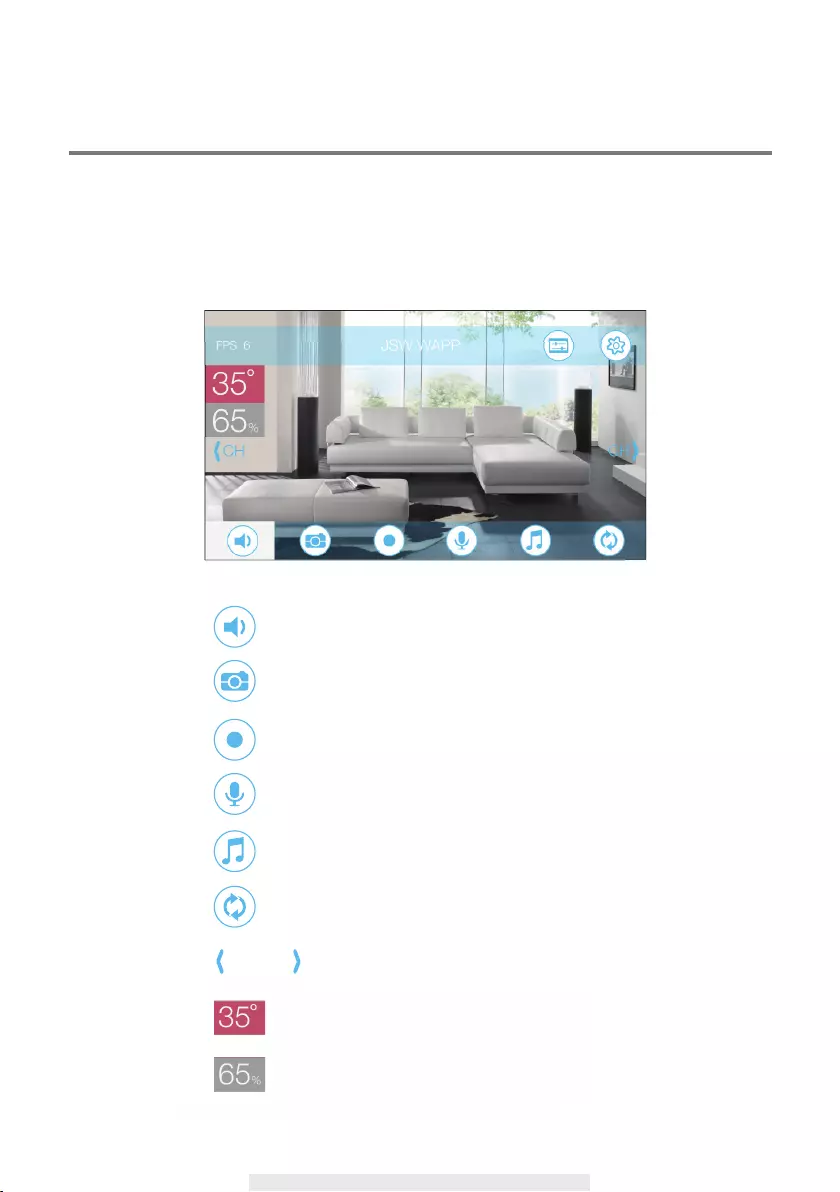
9
CH CH
MAIN SCREEN OVERVIEW
After launch the app the app will display live-view. By default, all the control icons are
hidden until the user tapping anywhere on screen. User can quickly switch channels
by using the <CH/CH> icons when multiple cameras are registered to the app. User
can also perform other control functions by tapping on the following control icons.
Tap to turn on/off the volume in Live View mode.
Tap to capture screen images.
Tap to record video in device memory card.
Tap and hold the icon to talk in both direction (Push to Talk).
Tap to lullaby music.
Tap to re-fresh.
Tap to switch camera.
Tap to switch between Fahrenheit and Celsius.
Humidity display.
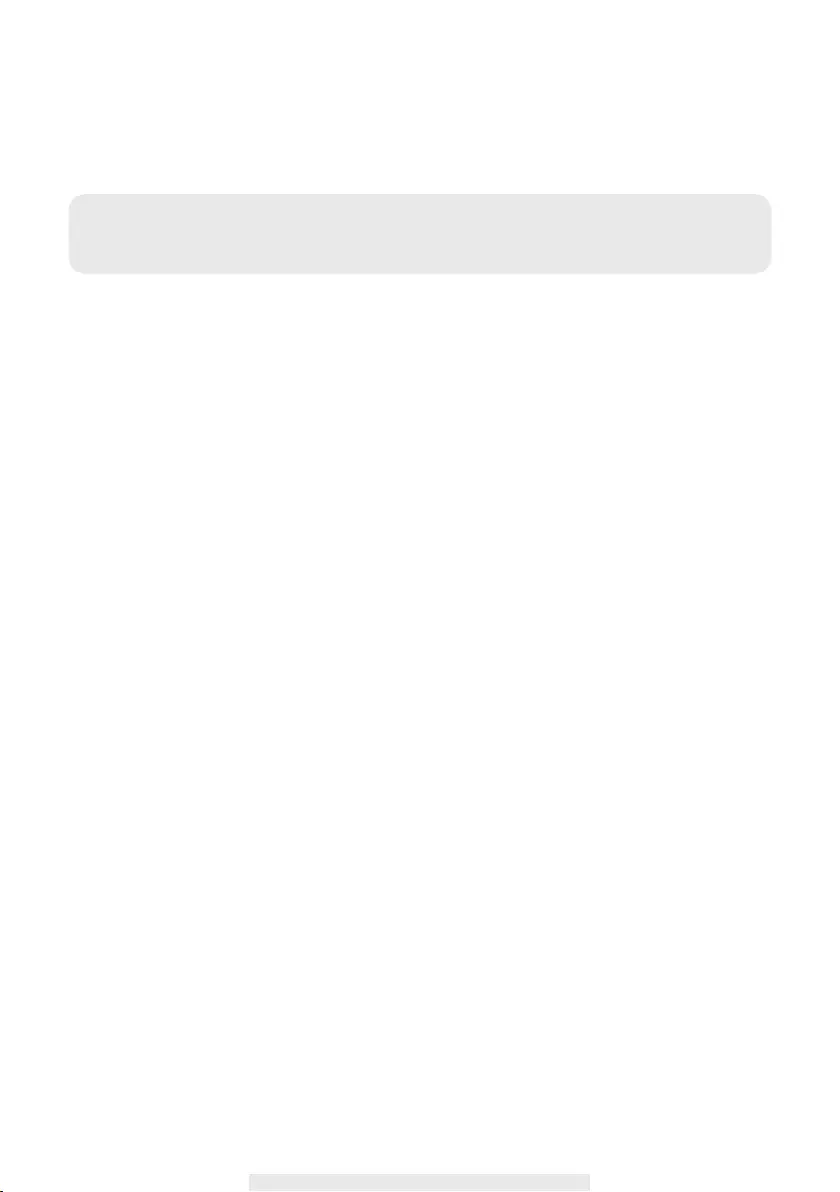
10
The controls and the layout design has been maximumized to meet the operating system
requirments of the mobile devices. The main page will display in landscape mode by default.
Note:
Once the recording is started by motion detection or manually, the APP will continue the
recording for 1 minute. User cannot stop the recording during this period.
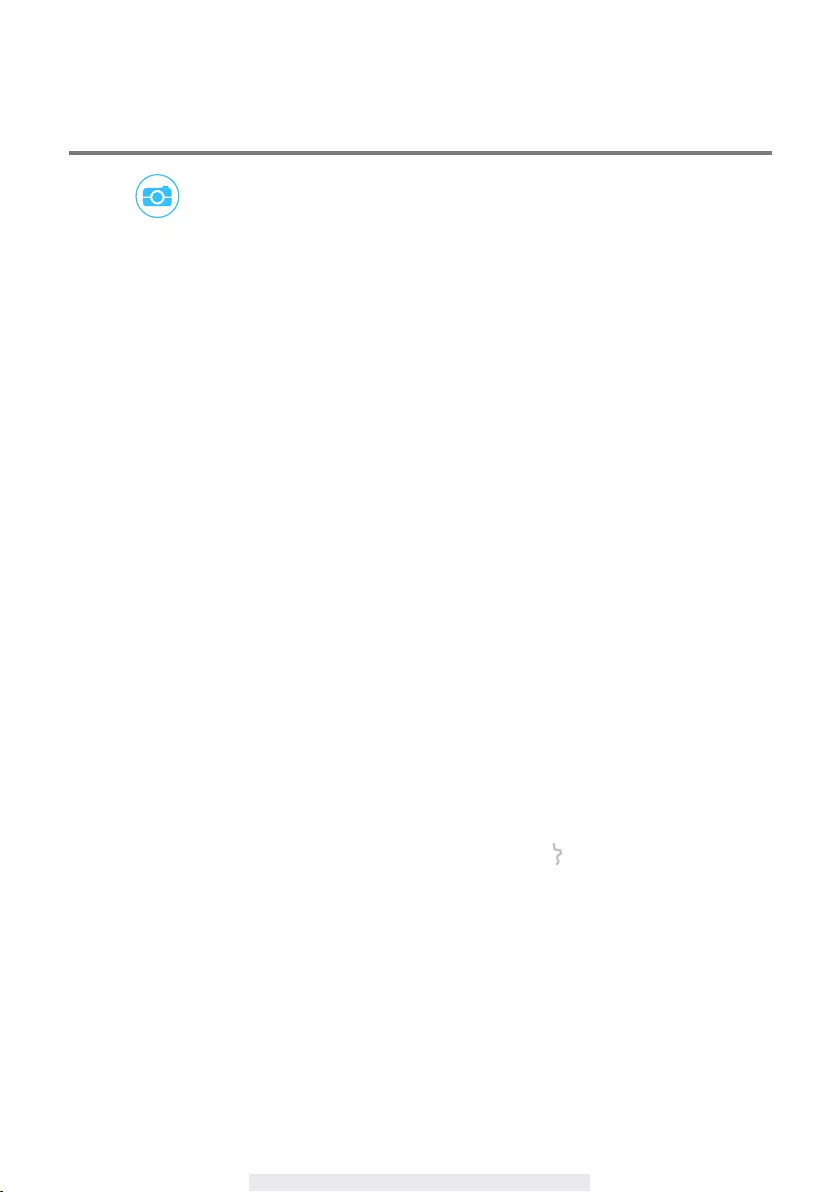
11
VIEW SNAPSHOTS
Tap on once to take a snapshot of the screen.
For iOS
Snapshot images are saved in the Camera Roll section of the mobile device. The le name of the
snapshots will be the time of when the images captured (YYYY/MM/DD/HH/MM).
For Android
Snapshot images are saved in the Photo Gallery/Snapshot folder in the mobile device. The le
name of the snapshots will be the time of when the images are captured (YYYY/MM/DD/MM).
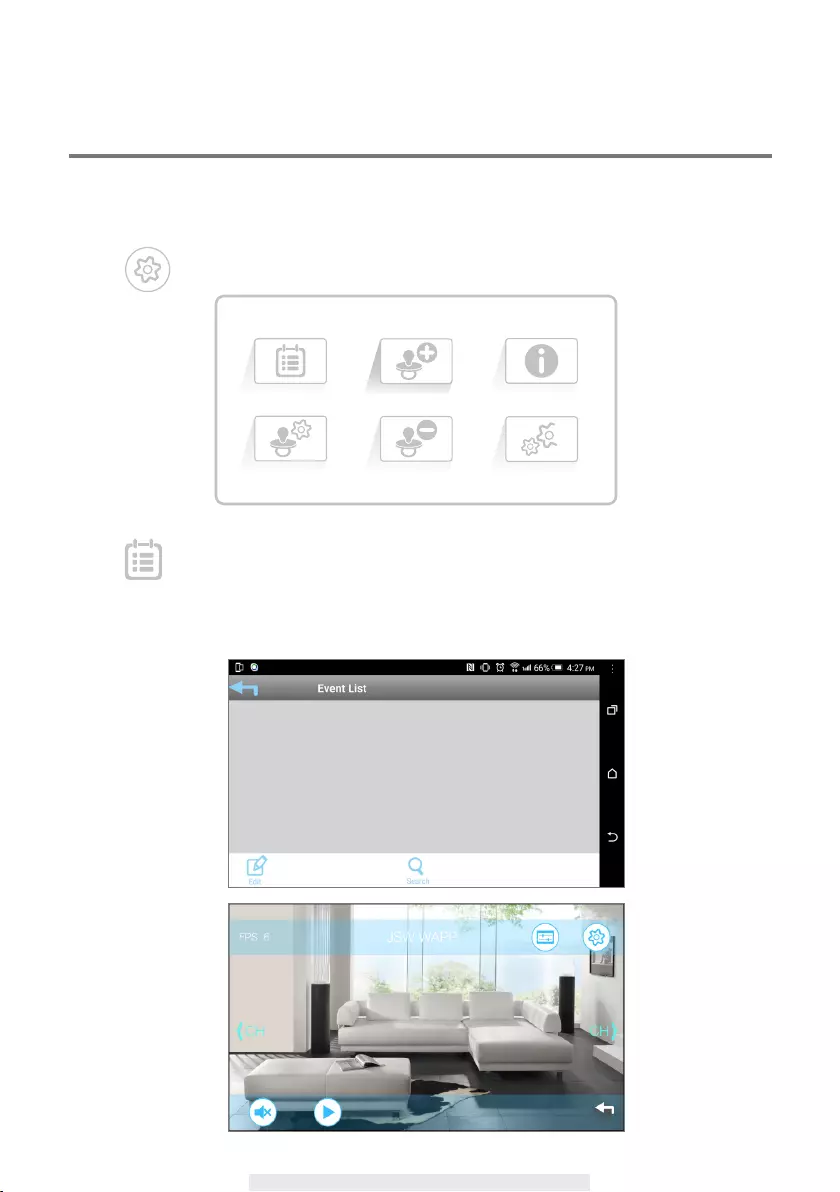
12
PLAYBACK RECORDED VIDEOS
The recorded video le(s) on your camera is automatically saved to the memory card inserted in
your camera. You can remotely access the le(s) for playback via OMG Care app.
1.Tap in the main screen (Live-vew) to bring up camera setting section.
2. Tap to enter Event List section.
Once in Event List section you will see recorded video events within the 24 hours period. Tap the
le once for normal resolution event video playback.
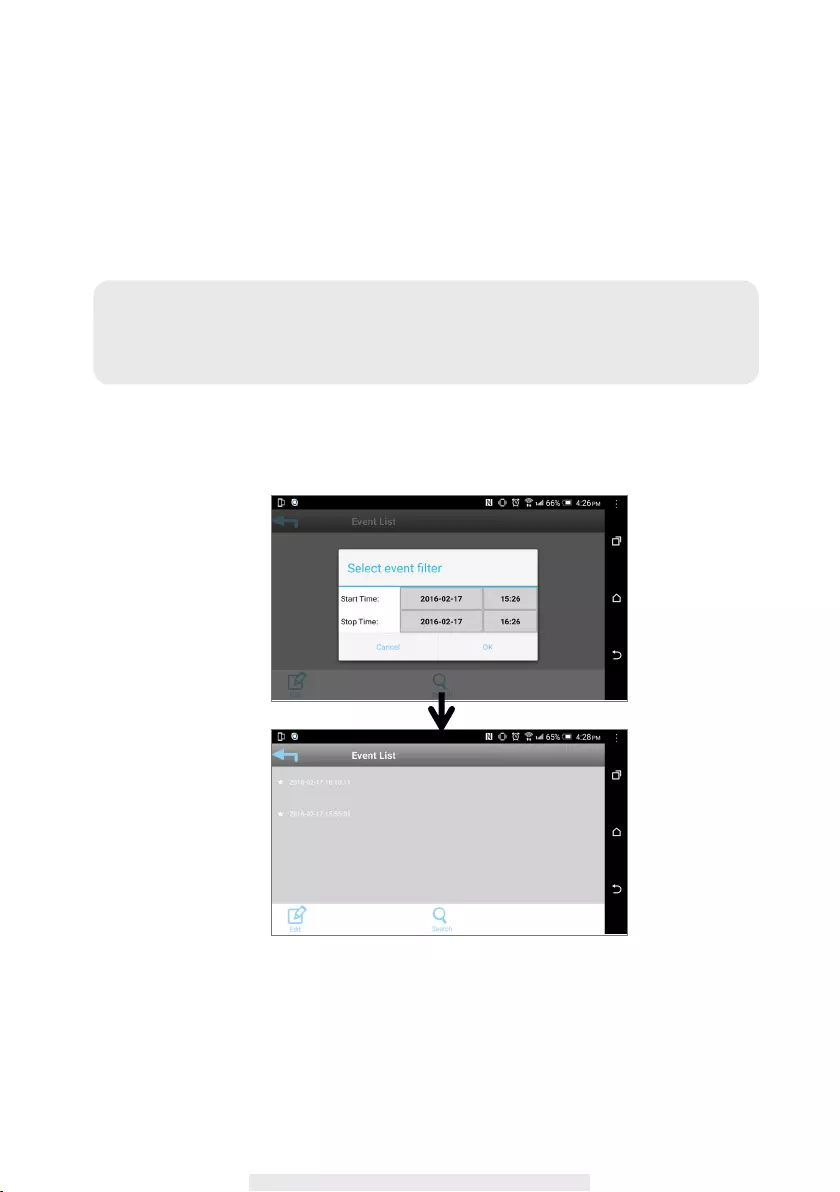
13
User can Pause the video or Mute audio at anytime. Tap Go Back to return to Event List section.
User can allocate the recorded video les to PC for playback via memory card transfer. For best
playback performance user can use "Free Video Converter". The software can be downloaded
from:
http://www.freemake.com/free_video_converter/
or http://www.videolap.org/
To search for les in a particular time period, tap (search) to bring up the Event Filter. Enter the Start
and End Time for available video events.
For Android:
Note:
A. User's local network environment/speed will determain the overall playback experience.
B. The video is using FFmpeg codec and is compressed via latest H.264 compression
method.
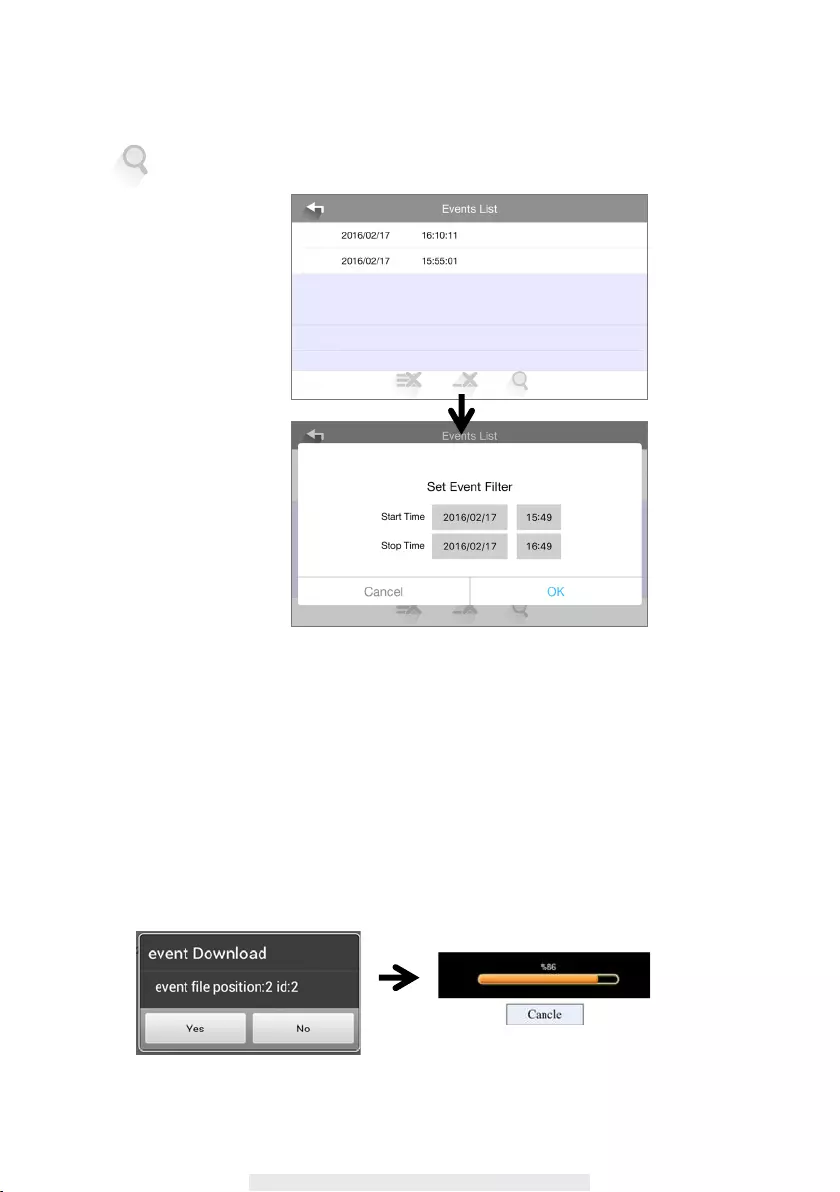
14
For iOS:
Tap to bring up the Event Filter.
‧To View HD Event Video
User can view HD format event videos. Due to the data size user must download the le rst
before playback. it is strongly suggested to download the le(s) at your home Wi-Fi network
(WLAN), where the mobile device is connecting to the same Wi-Fi router as the camera.
Minimum bandwidth requirment is 1Mbps (upload/download). Download process may be stopped
if the bandwidth is too slow and cannot continue.
To download the HD event videos, press and hold the event le preferred in the Event List for 3
seconds.
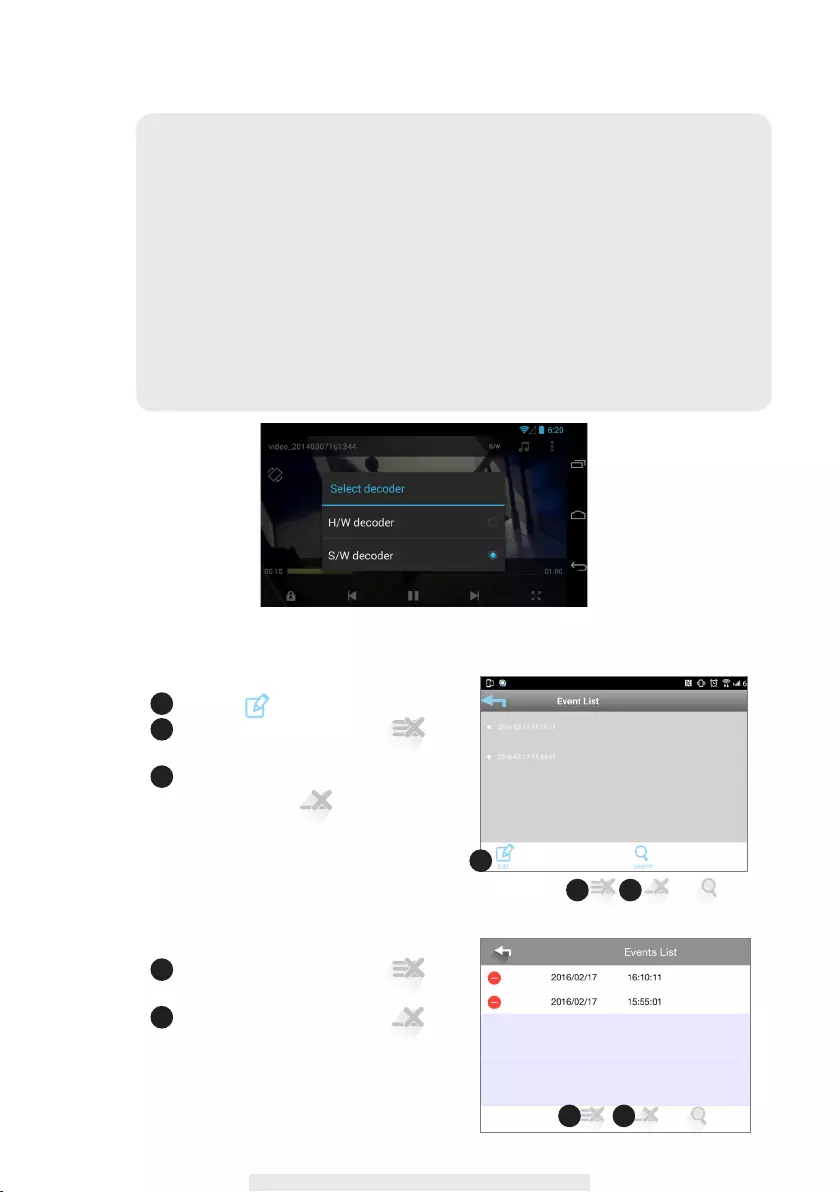
15
‧DELETE EVENT VIDEO(S)
Note:
During the download system will stop both Live-view and Recording functions, and
the app will also inform any user accessing the camera that the system is busy
and connection is not available.
Once the HD Video Event File downloaded, use following apps for playback:
A. For iOS, please use "Oplayer Lite". You can download the app for free from the
Apple Store. The downloaded HD Video Event les are automatically saved in
the Camera Roll section of the mobile device.
B. For Android, please use "MX Player". You can download the app for free from
Google Play. The downloaded HD Video Event les are automatically saved in
the Photo Gallery/Snapshot folder of the mobile device.
For Android:
First tap icon.
To delete all les at once, tap and
conrm action.
To delete particular file(s), first select
the lesand tap to delect selected
le(s).
For iOS:
To delete all les at once, tap and
conrm action.
To delete particular le(s), tap and
select the le to delete.
A
A
A
A
B
B
B
C
B C
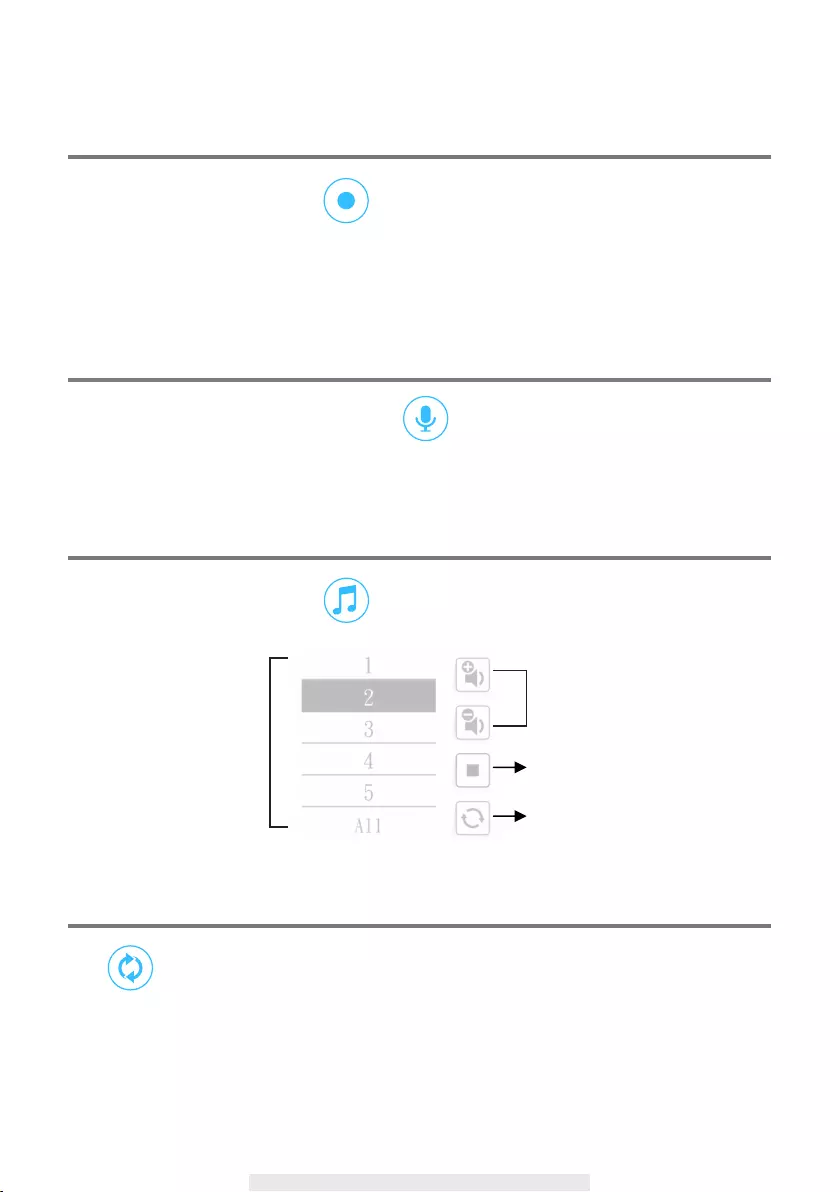
16
MANUAL RECORD
While at the Live-View section, tap once and camera will begin recording for 60 seconds.
The 60 seconds video clip will be saved at the memory card inserted in the camera. To view the
video clip, please refer to “PLAYBACK RECORDED VIDEOS” section for more detail.
PUSH-TO-TALK
While at the Live-View section, hold down the to speak. While speaking the audio from the
camera will stop and resume when you release the icon.
LULLABY
While at the Live-View section, tap to bring up the Lullaby Playback page.
REFRESH
Tap to re-establish the connection between the app and the camera. Connection status
indicator:
X = connection lost
O = connected
Select the Lullaby from
the list for playback Stop
Lullaby volume adjust
Loop playback
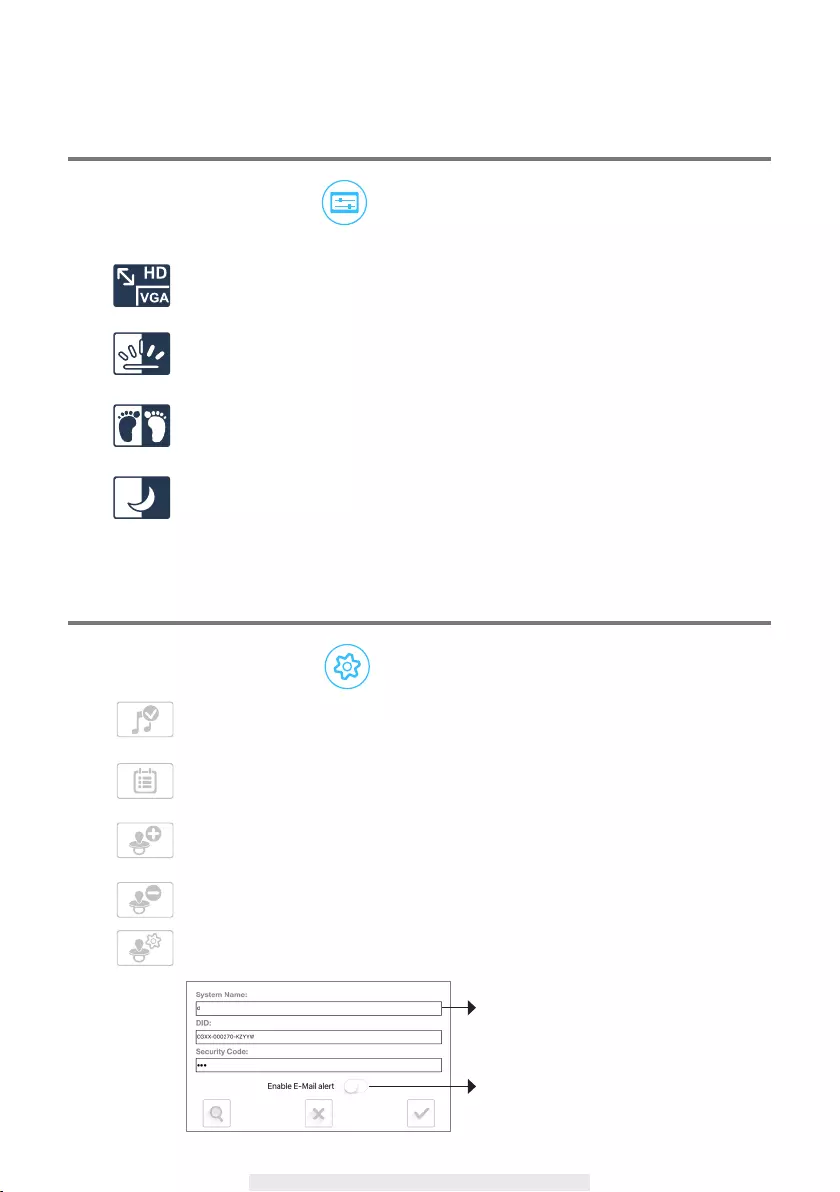
17
IMAGE ADJUST
While at the Live-View section, tap to bring up the Image Adjust page.
Resolution: Select VGA or HD video display. Select HD video display only when
you have sufcient internet bandwidth.
Backlight Gain: Activate the backlight gain when the camera is facing bright light
source, such as window or lamp.
Mirror/Flip: Depending on the camera installation location, you can use mirror and
or ip function to adjust the video display.
Brightness Control: Brighten or darken the video image:
1 = Darkest / 5 = Brightest
CAMERA SETTING
While at the Live-View section, tap to bring up the Camera Setting page.
Lullaby Icon Display On/Off: You can choose to hide the Lullaby Icon from the Live-
View section.
Event List: See “Playback Recorded Video” section for more details.
Add Camera: Add additional camera(s) to the app. See “Setup the Camera” section
for more details.
Delete Camera: Delete the camera from the app.
Edit Camera Information: Change camera name and enable/disable E-Mail Alert.
Tap here to change camera name
Enable/disable E-Mail Alert
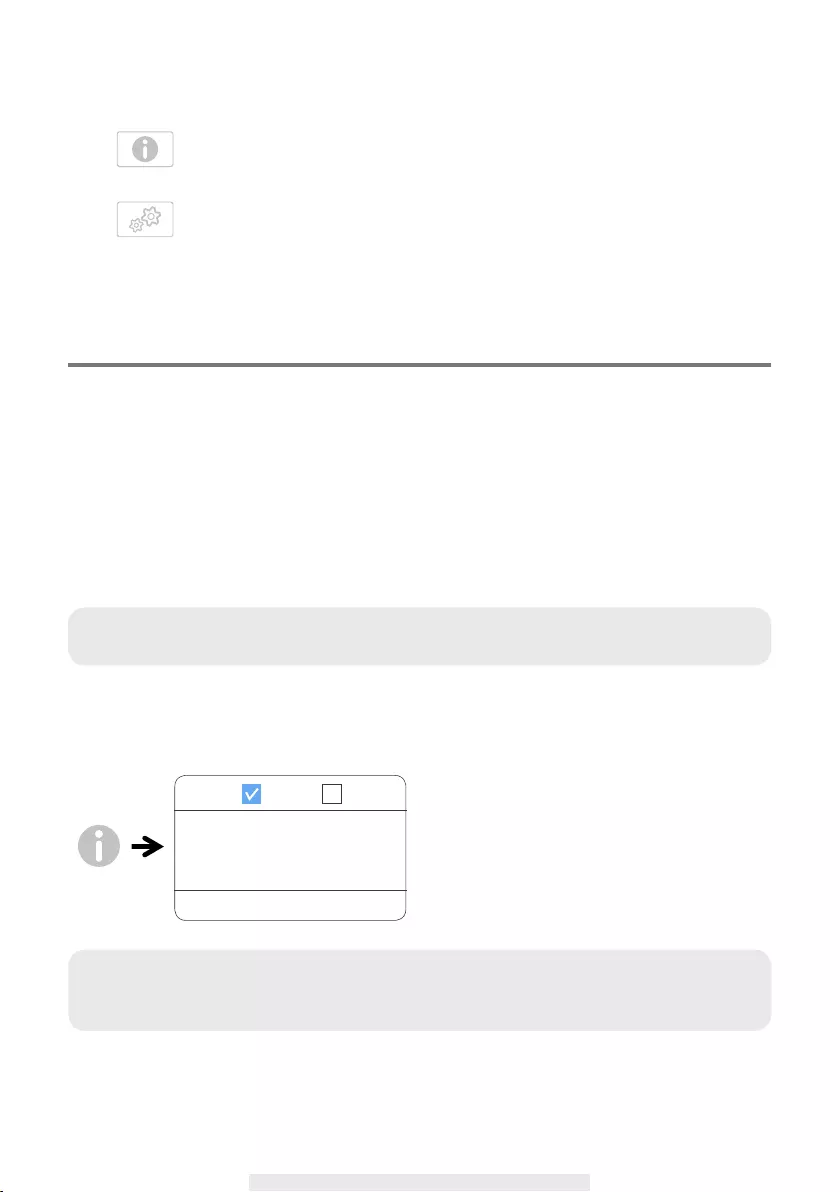
18
About: You will nd app and camera rmware version information here.
Advance Setting: In this section you have access to detail camera settings, such as
Time, Wi-Fi Network, Email Alert, etc. You will require to have specic password to
enter the advance setting section. Please refer to P19 for more details.
NOTIFY (PUSH NOTIFICATION)
The camera offers motion detection function therefore upon detection motion event the camera will
send out push notication to user's mobile device.
For iOS
If you want to enable/disable it, please follow the steps on your iOS mobile device:
1. Launch Settings from your Home screen.
2. Tap Notications.
3. Scroll down to nd "BabyAdore" and enter.
4. Tap on the toggle to activate/deactivate the notication function.
For Android
If you want to enable/disable it, please follow the steps below.
Note:
It will take 2 hours time for iOS notication to kick in after enabling the function.
Note:
The internet connection and wireless network interference may inuence the performance
of push notication service.
Notify enable disable
BabyAdore
V1.0.4
API Ver:V1.51.10
OK
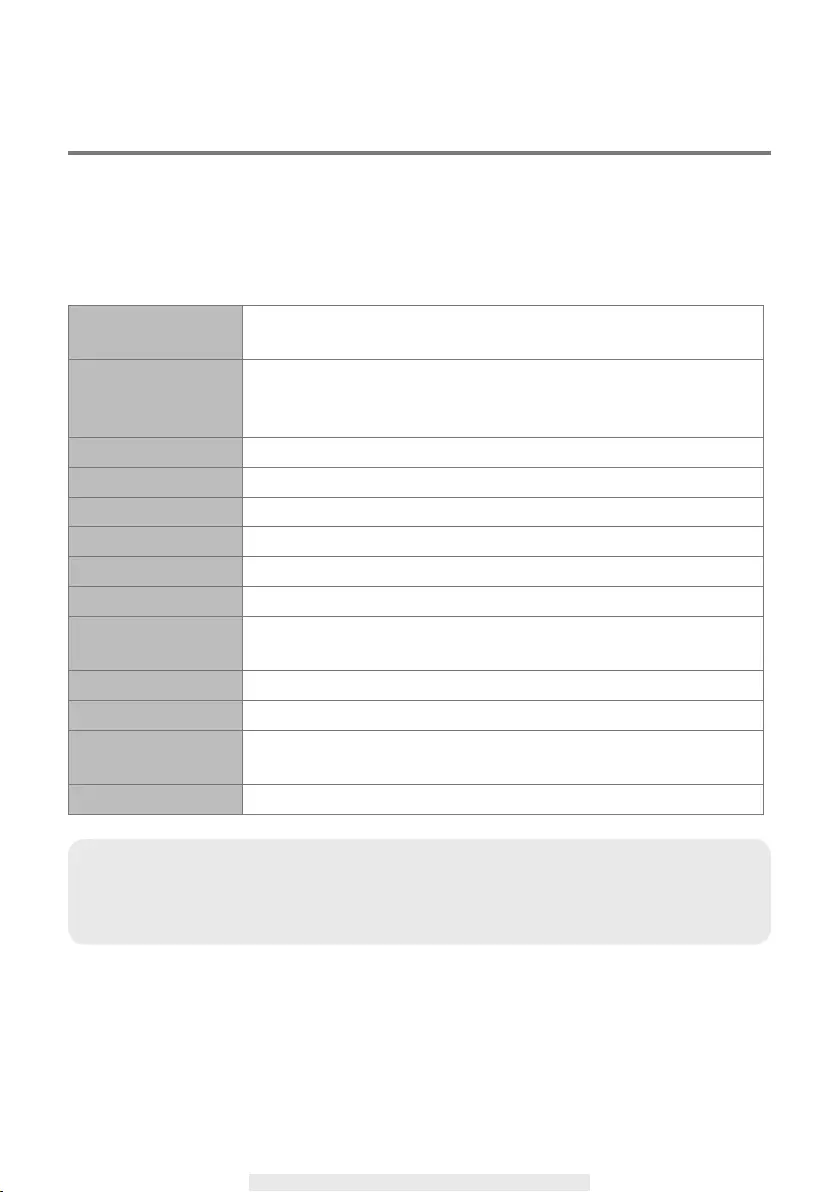
19
ADVANCED SETTING
This chapter explains the advanced settings for administrator. Administrator is the one who owns
the administration password and has the full control to the camera, including having access to all
camera functions and settings, while general users can receive the surveillance images for live-
view/screen capture/video recording and may not manage the camera settings.
Admin Password The security code required to enter Advanced Setting for system setting
management.
Email Alert Enable / Disable receiving E-Mail alert (after system detecting motion)
on your mobile divice. Please make sure you have setup the E-Mail
Setting correctly and have activated Motion Detection function.
Time Zone Setup the appropriate time zone .
Daylight saving Turn ON/OFF the daylight saving function.
Device Security Code The password required for remote access.
Video Quality Congure the video resolution for recording and streaming.
Wi-Fi Manage your Wi-Fi Network.
Notify Enable Activate/Deactivate the push notication function (apply to all users).
Detect Mode Enable/Disable and sensitivity level adjustment for motion, audio,
temperature and humidity detection.
E-Mail Setup your email account for E-mail alert .
SD Card Format Format the SD Card. All data will be erased afterwords.
SD Card Overwrite Activate/Deactivate the overwrite function. When the SD card is full,
system will erase the earlist le for more recording space.
Device Information Containing information regarding app and camera rmward versions.
Note:
It may take more than one minute for some routers to update the registered
devices. When you complete advanced settings and return to device list, please wait for
a while allowing your router to nish the camera registration.
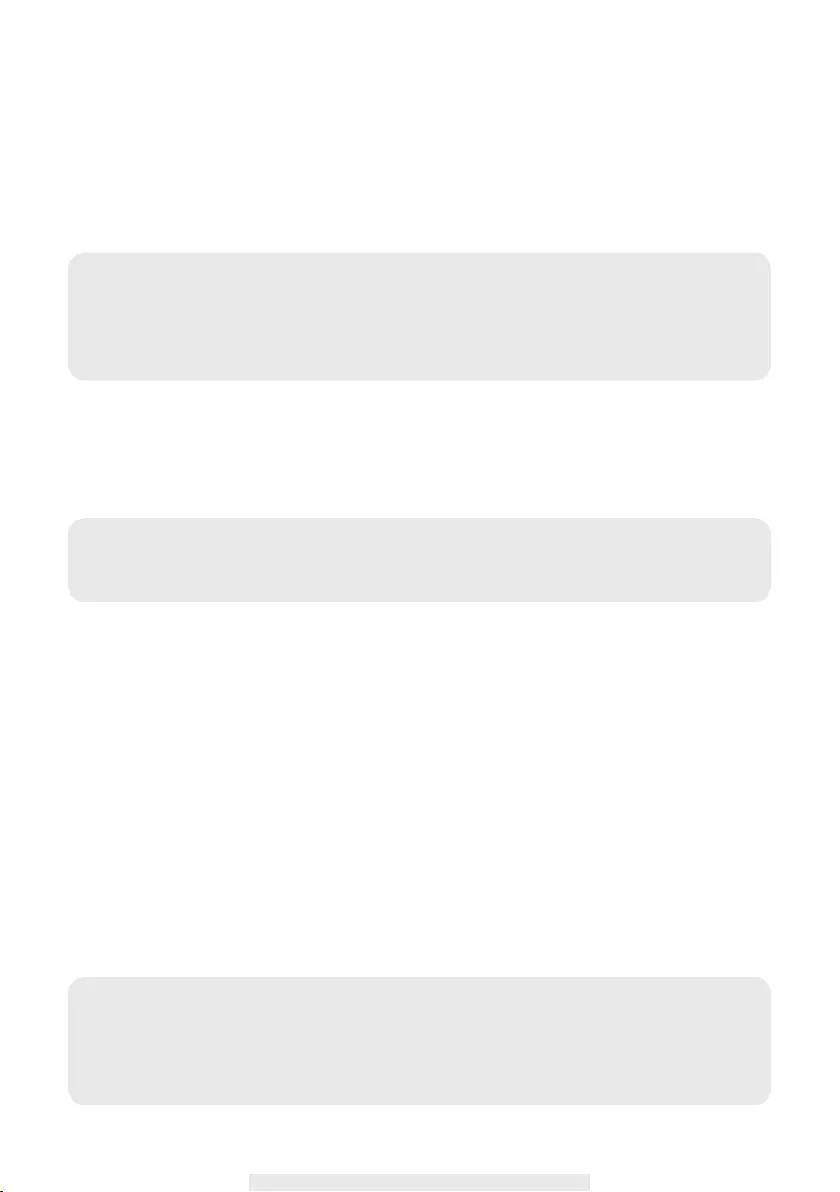
20
ADMIN PASSWORD
The Admin Password is a specic security code for administrator to change the advanced settings.
The default admin password is 123456.
Please use this function to change the default admin password into your personal admin password.
For the protection of your system conguration, every time you change the advanced settings, you
need to enter the admin password. Please change the admin password periodically.
EMAIL ALERT
When motion detection is enabled and system detects movement:
- With Push Notication enabled, system will send out notication message to user’s mobile device.
- With Email Alert enabled, system will send out Email to alert user the event.
TIME ZONE
The drop-down list shows the world time zone. Select the time zone that will work the best for you.
DAYLIGHT SAVING
Enable/Disable the daylight saving function.
DEVICE SECURITY CODE
The Security Code is for remotely accessing the camera and by default the security code is
123456. For maximum security purpose please change the default security code.
1. Type in the old password.
2. Type in the new password and conrm the new password again.
3. Tap OK to save the setting.
Note:
If you forgot your admin password, please long press the reset button for 5 seconds to
restore the password into factory default value 123456 (please refer
to the Camera Overview section). All settings will be restored to factory default. You will
need to congure your camera Settings.
Note:
By default, the system has been limited to send out the email alert every 1 minutes to
prevent overloading user’s email account.
Note:
1. Change password in system information page accordingly.
2. If you forget the Device Security Code, please hold down the reset button (P.8) for
5seconds to reset the system to factory default. All settings will be restored to factory
default. You will need to congure your camera from the start.
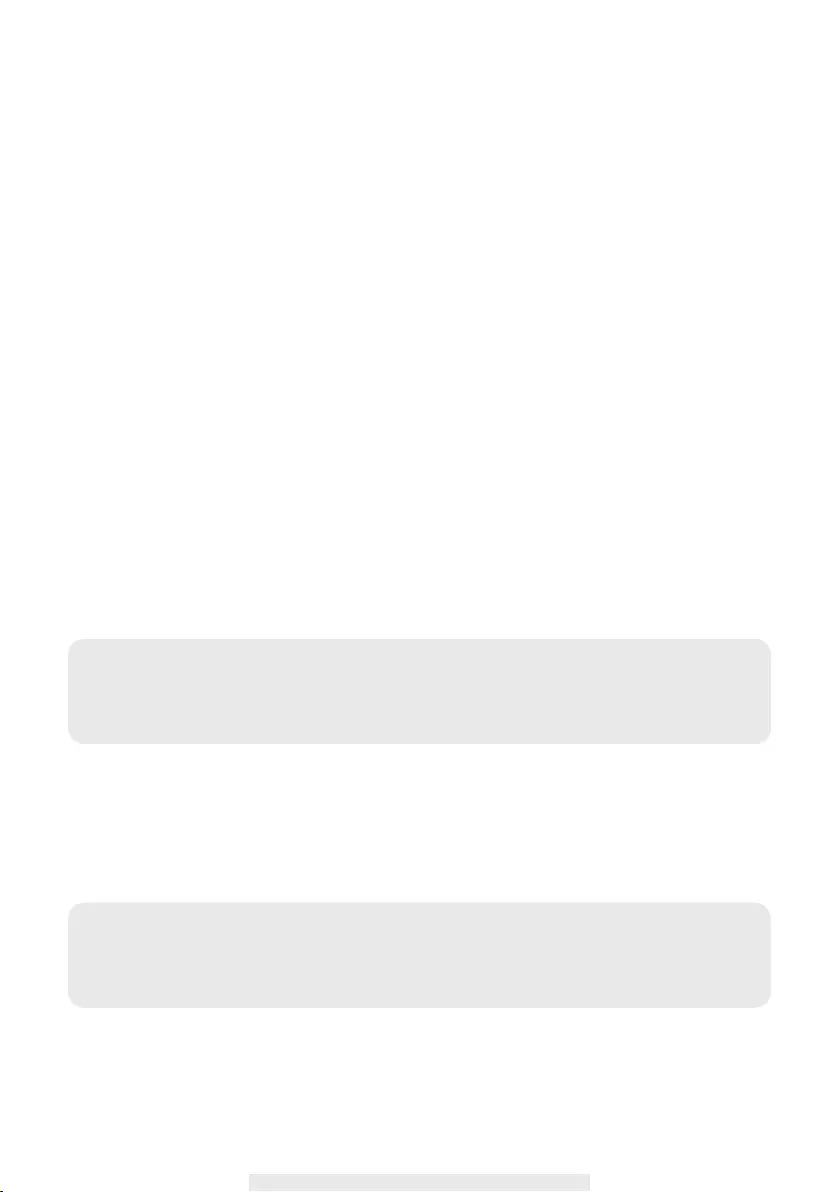
21
VIDEO SETTINGS
This section allows you to congure the video quality and environment mode.
Video Quality
By selecting better video image will allow you to view high resolution image. By selecting
better streaming will allow the video to display more smoothly (quality depend on local internet
environment).
Only select better image when you have sufcient bandwidth and updated mobile device(s). Please
refer to P.4 for system requirment.
WI-FI SETTING
The Wi-Fi setting allows you to choose the wireless connection and setup the Wi-Fi environment.
When you tap the “Manage Wi-Fi network” button, the system automatically scans the nearby
network and shows the available Wi-Fi routers in the drop-down list. Choose the appropriate Wi-Fi
router and enter the Wi-Fi router password if necessary. Due to security concerns, it is suggested
to use the WPA/WPA2/ WPA2-PSK protocol for Wi-Fi network.
SD Card FORMAT
Formatting your memory card will ERASE all the data from it and you will not be able to get the
data back. Please back up your video les BEFORE formatting the memory card.
OVERWRITE SD CARD
This function will overwrite the oldest files when the micro memory card is full. Turning on this
function will enable the system to start overwriting the old les when the available memory card
capacity is not enough. This ensures the most up to date video recordings can be saved so that
you won’t miss any important information.
DEVICE INFORMATION
This section shows the device information about the camera, including device version, total size
and available size of the memory card.
Note:
The system is optimized to Class 10 memory card. Memory card with lower specication
will decrease the recording and playback function efciency.
During format process, all recording & viewing will stop until format process completes.
Note:
You will want to reformat the memory card from time to time to ensure the condition of the
storage device. Your camera system will not work properly if the memory card become
corrupted.
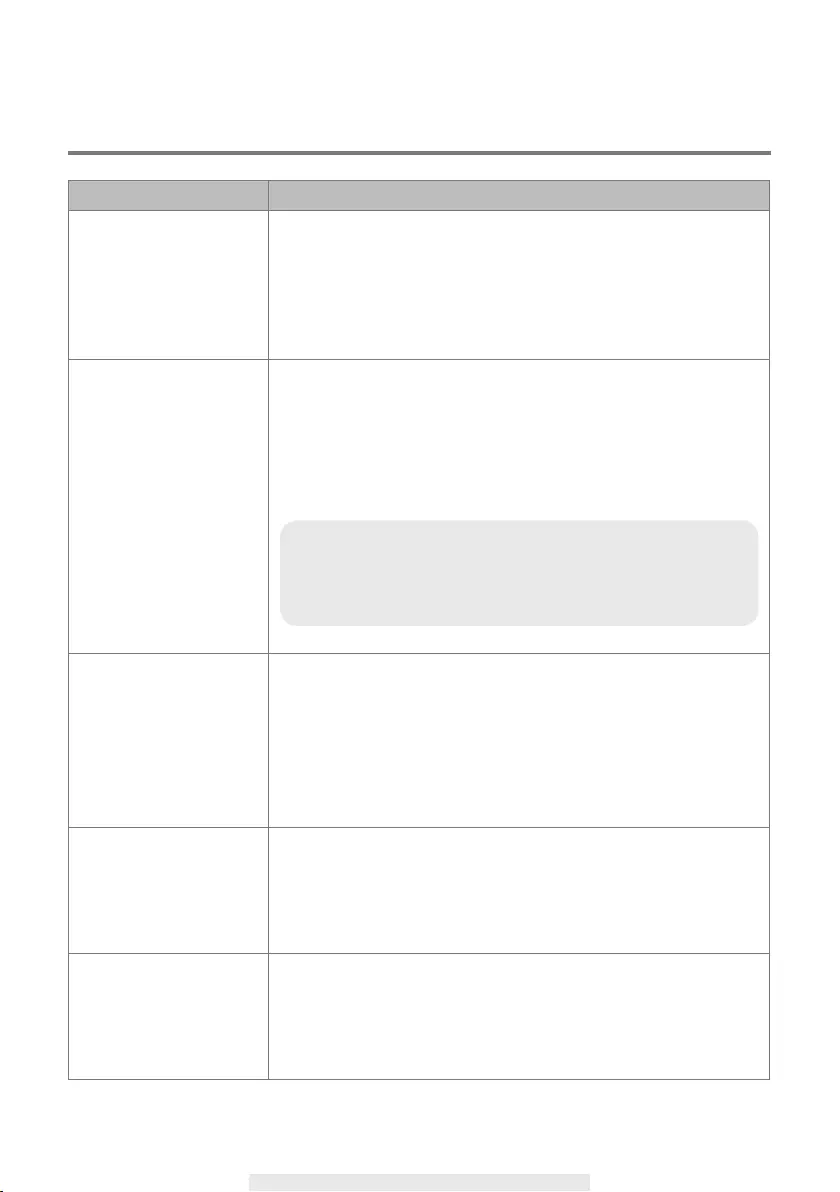
22
TROUBLE SHOOTING
IF SOLUTION
The APP cannotfound the
camera
‧Make sure your network supports the DHCPprotocol.
‧Make sure the camera and your mobile deviceconnect to the
same Wi-Fi router for the rstsetting.
‧Make sure the Wi-Fi router is activated.
‧Make sure the camera is properly powered on.
‧Use the “ADD CAMERA” function tomanually add the camera.
Wi-Fi router is notshown
in the dropdown list
‧Make sure SSID broadcasting function isenabled in the Wi-
Fi router. Consult yourWi-Fi router manufacturer for the settings if
necessary.
‧Change the wireless security protocol of yourWi-Fi router into
WPA/WPA2/WPA2-PSK.Due to security concerns, WEP protocol
is notsuggested for some Wi-Fi routers.
No image appears ‧Make sure the power adaptor is not damagedor defective and
plugged into an electricaloutlet with power.
‧Relocate the camera to obtain the bestreception of wireless
signals.
‧Make sure the camera is properly congured inApp.
‧Make sure the mobile device is connected to3G/4G/Wi-Fi
properly.
Low wirelesssignal
Poor image quality
‧Wireless devices such as wireless home stereosystem may
reduce the signal strength. Leaveas much space as possible
between thecamera/mobile device and these wirelessdevices.
‧Clean the camera lens using lens cleaningcloth. Spots or dust on
the lens can also causeimage quality problems.
Motion detection is
not working or
over-react
‧Make sure the sensitivity setting is turned ON (please refer to the
Sensitivity Setting section).
‧In motion detection mode, a moving object within the camera
viewing angle is necessary to trigger the motion sensor for
recording
Note:
WPA/WPA2/WPA2-PSK encryption protocols are newer and
more effective security standards for wireless networks than
the older and less-secure WEP protocol.
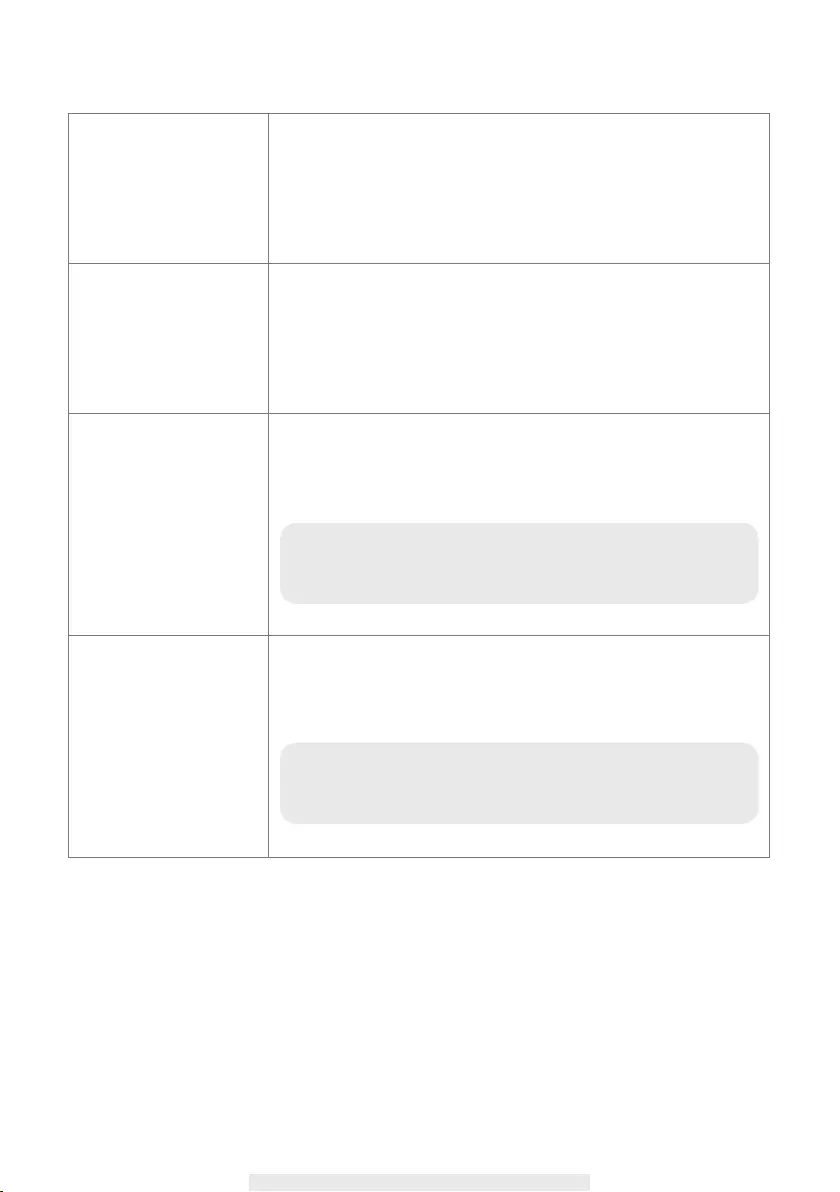
23
The APP cannot record
any video clips
‧Make sure the SD card has been correctly inserted
‧Make sure the motion detection function has been enabled. (please
refer to the Sensitivity Setting section).
‧Please format the SD card when it is used for the rst time (please
refer to the SD Card Format section)
‧Make sure you are using Class 10 rated memory card.
Email alert is not
working
‧Make sure the email alert function is enabled (please refer to the
Email Alert section).
‧Gmail account is suggested for the email alert function. Make sure
you have setup the system conguration as suggested in the
Email Alert section.
‧Make sure the email address is has been correctly entered.
Bright white spots appear
at night time
‧The camera's infrared LEDs produce invisible light that reects
off surfaces such as glass.Install the camera on the other side of
windows or place the lens ush against the surface to improve the
night vision. It is suggested toinstall camera(s) under well-lit area.
Memory card error ‧Make sure the memory card is correctly inserted and formatted.
‧Use the provided memory card within the package to ensure
proper operation.
‧Make sure your are using Class 10 rated memory card.
Note:
Please check the environment rating (Ingress) of the
camera(s) before installing outdoors.
Note:
Please backup the data before formatting. Format function
will erase all the data on the memory card.

24
Wrong data and time are
shown
‧Wrong date and/or time will result in unexpected record schedule.
Make sure you’ve selected the correct time zone (please refer to
the Time Zone section).
‧Conrm the system date/time of the mobile device to ensure
correct operation.
‧System will clock itself when connect to the internet. Make sure
the system is connected properly to the internet. You may use
yourmobile device to access the system to see if remote view is f
unctioning properly.
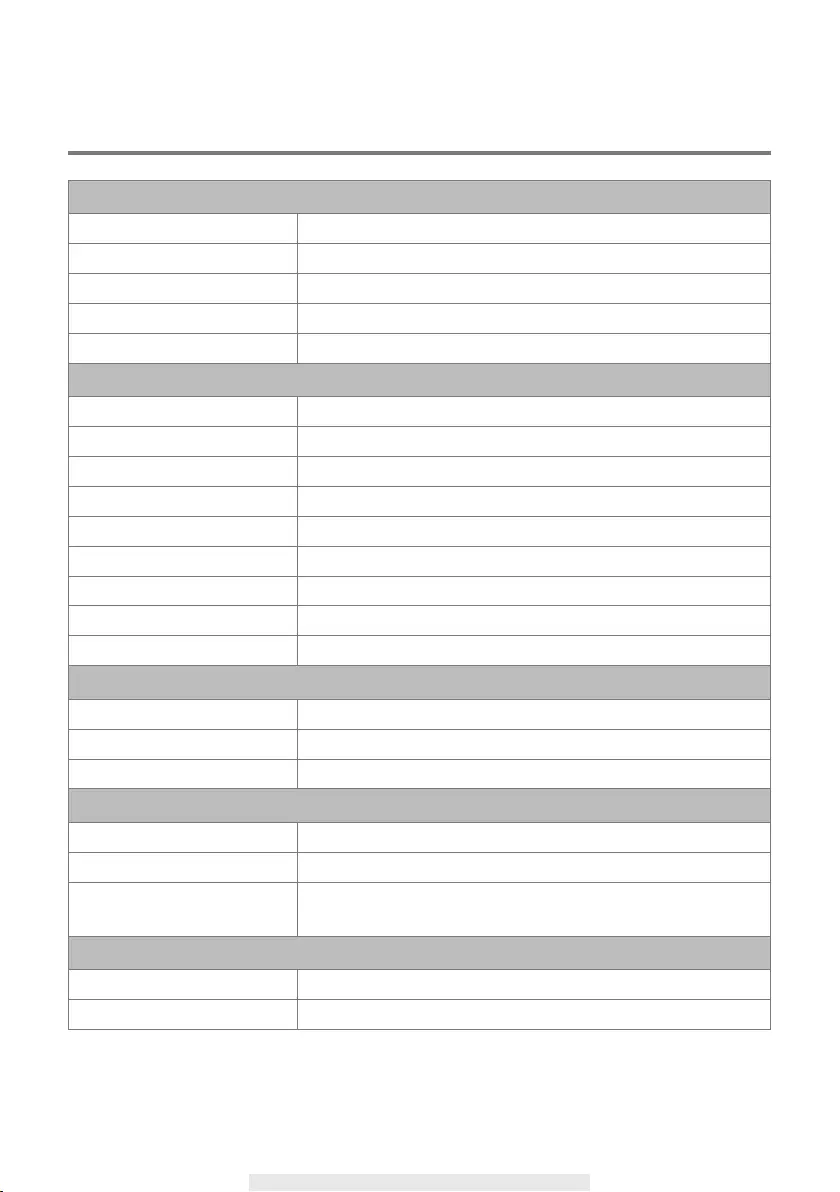
25
PRODUCTION SPECIFICATION
Networking Parameter
Wireless Technology IEEE 802.11 b/g/n
Network Connection Wi-Fi
Network Protocols TCP/IP, UDP, SMTP, NTP, DHCP, ARP
Simultaneous Viewers 3 Concurrent Sessions
Security WPA /WPA2/WPA2-PSK (TKIP, 128 bit AES)
Camera Parameter
Image Sensor Mega pixel CMOS
Antenna 3dBi Dipole
Environment Rating (Ingress) Indoor Use Only
Light Source Environment Indoor (50Hz); Indoor (60Hz)
Local Storage Micro SD Card memory (not included in the package)
Viewing angle H: 75°±3°, V: 45°±3°
Min. Illumination 1~8 lux
Number of LEDs 5 IR LEDs with IR switcher
IR Distance Maximum 5 Meters
Video Audio Parameter
Image Compression H.264
Image Resolution HD 1280x720
Recording Frame Rate 720P@20 FPS
Supported Mobile Device
iOS requirement iPhone 4S / iPad Mini / iPad 2 with iOS 6.0 or above
Android requirement Android 4.1X or above
Hardware requirement 1.5GHz dual core or above
1GB or above internal memory
General Parameter
Power Requirements 100~240V switching power supply DC 5V 1.5A
Operating Temperature -10°~+50°C
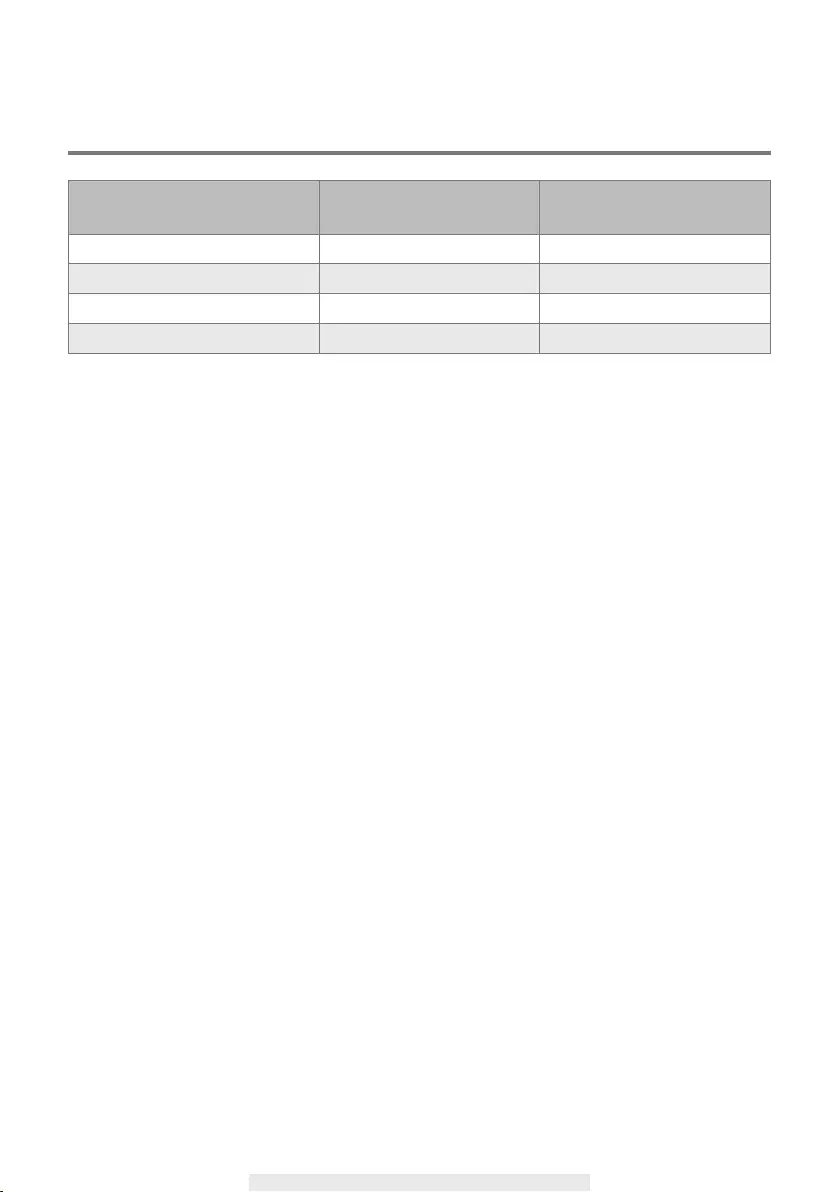
26
STORAGE MEDIA MANAGEMENT
Micro SD Card Capacity
(Class 10)
Event Minutes
4G 220 220
8G 440 440
16G 880 880
32G 1,760 1,760
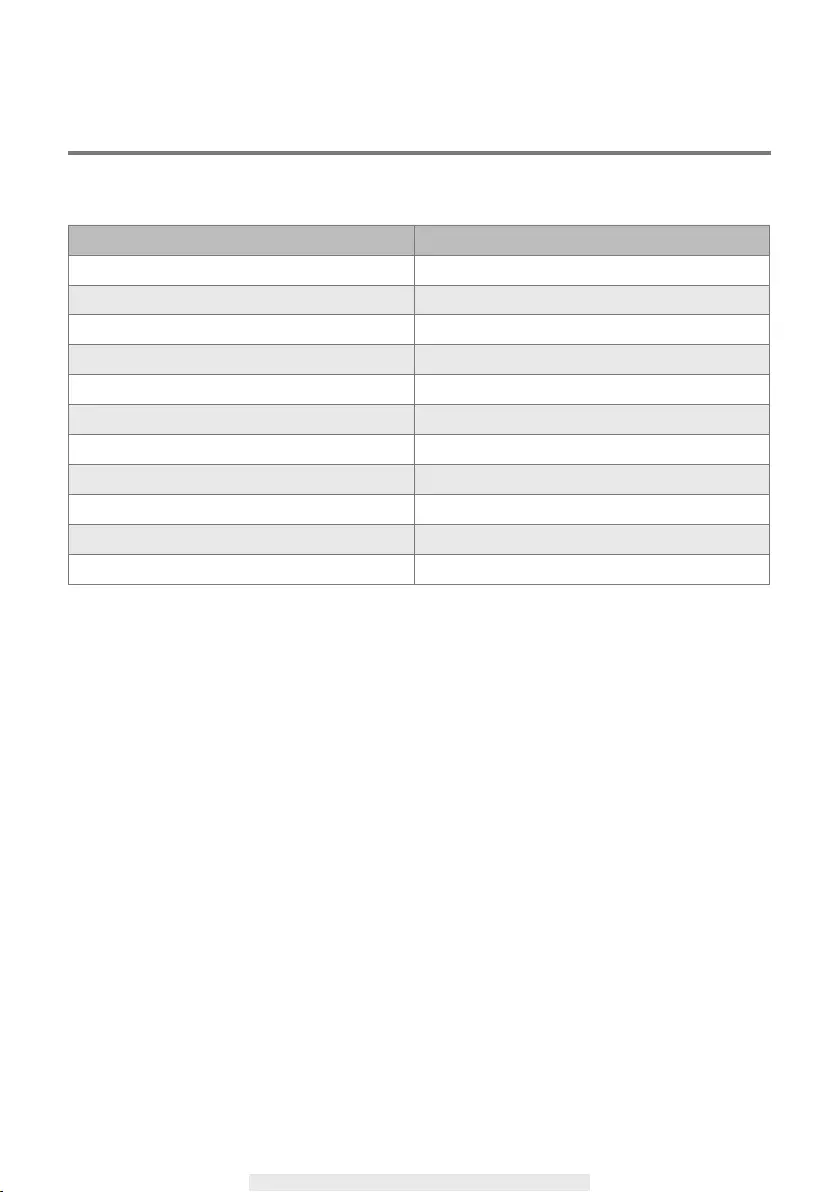
27
APPENDIX: COMPATIBLE LIST
WiFi Compatible Router List
Brand Product Name
ASUS RT-N53
BUFFALO WIR-HP-C300NH2
BUFFALO WZR-HP-G450
Cisco ERT120
D-Link DIR-816L
Huawei WSR20
INTELBRAS WRN300
NETGEAR Wndr3700v4
NETGEAR WGR614
Tenda FS395
TP-link TL-WR941N