Smartwares C733IP User Manual
Displayed below is the user manual for C733IP by Smartwares which is a product in the Security Cameras category. This manual has pages.
Related Manuals
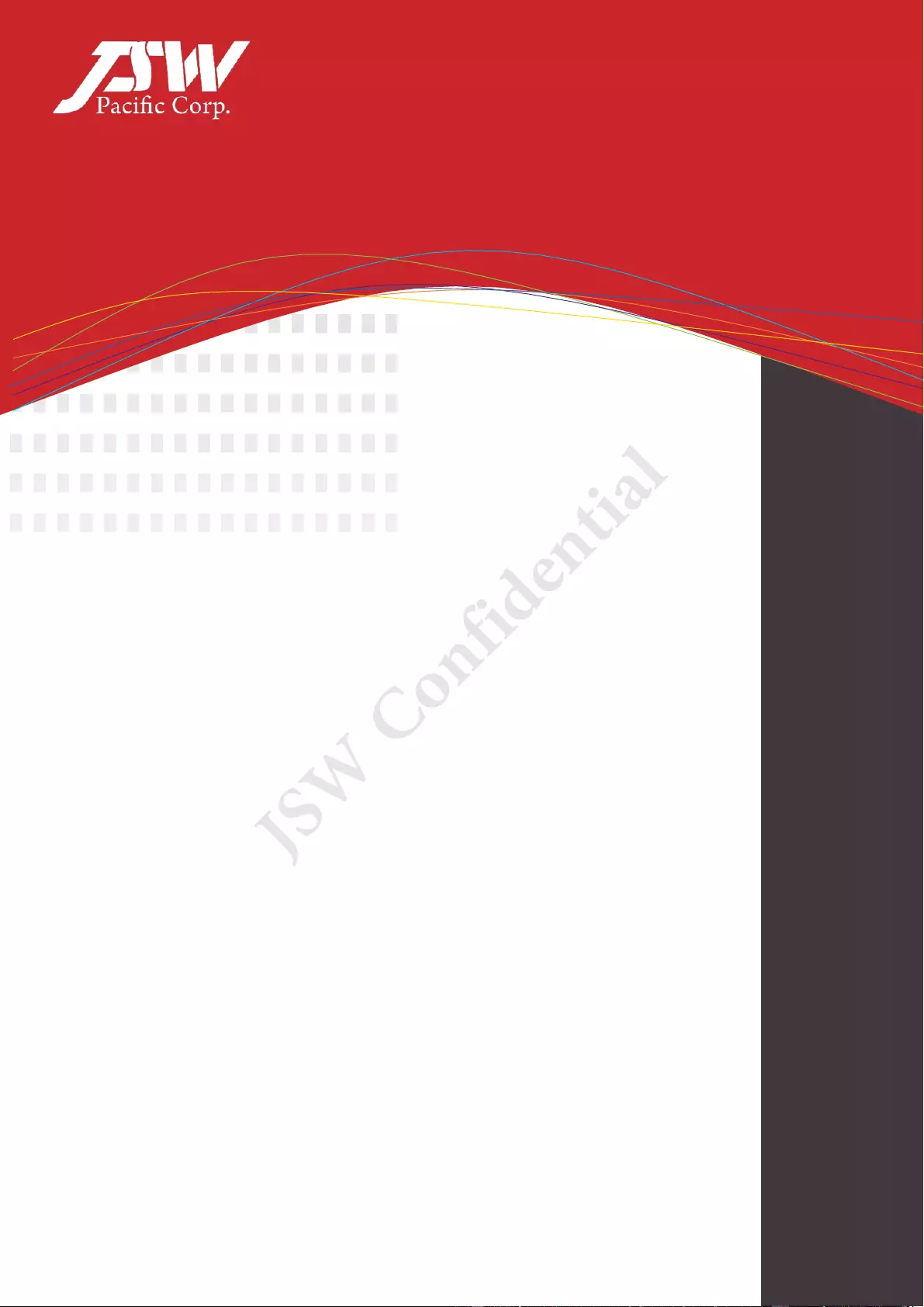
UGRS Player User Manual
Version:V1.1a
Date:October-13. 2014
JSW Confidential
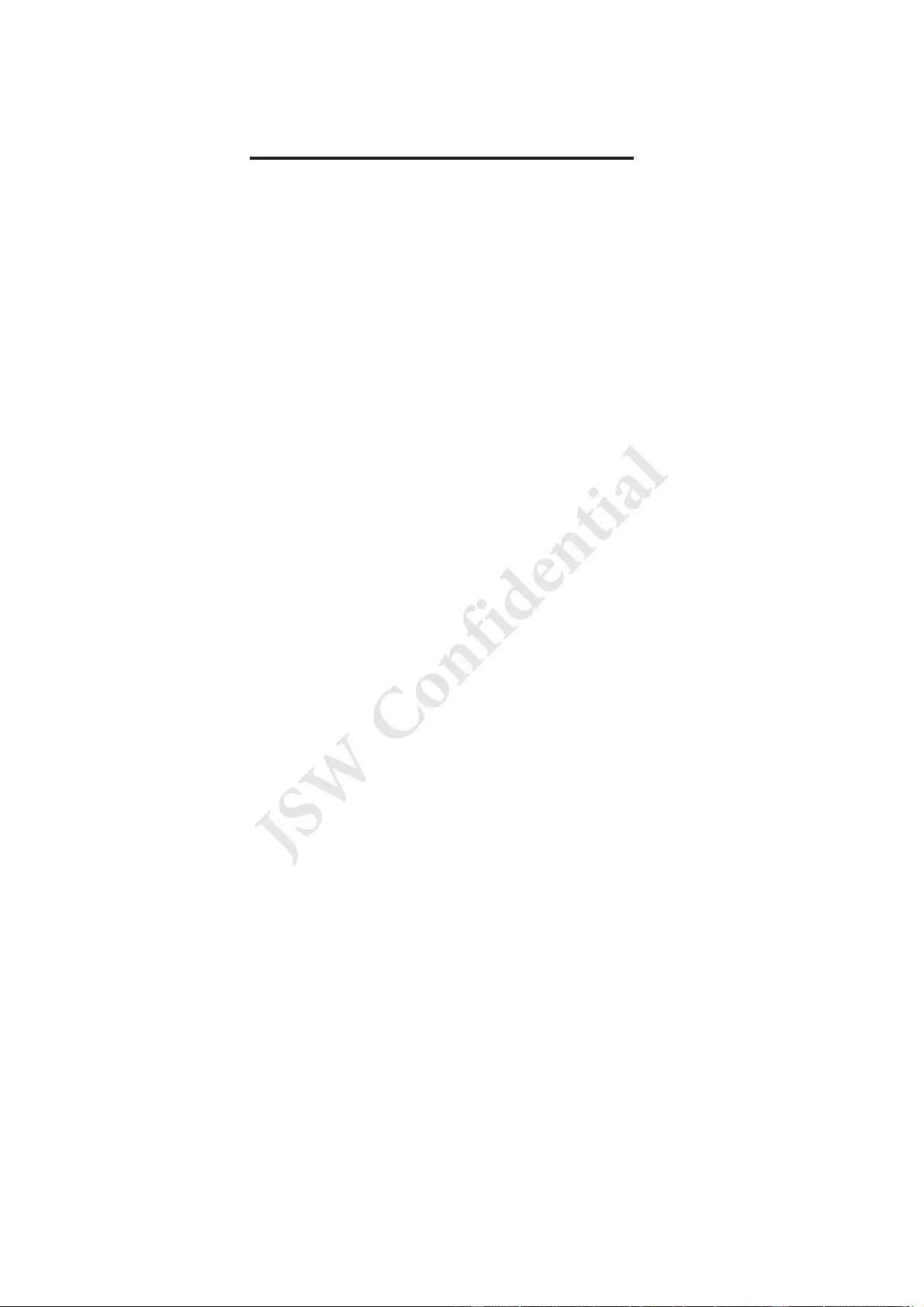
TABLE OF CONTENTS
How to install UGRS Player on your pc ..................................................................... 1
Setup Wizard ........................................................................................................................... 2
Select Installation Folder ......................................................................................................... 3
Confirm Installation ................................................................................................................. 4
Installing UGRSPlayer ............................................................................................................ 5
Installation Complete ............................................................................................................... 6
After Installing ......................................................................................................................... 7
Uninstall ..................................................................................................................... ............. 8
Error Message (If any)............................................................................................................. 9
How to Use UGRS Player .......................................................................................... 10
DID ........................................................................................................................................ 11
Search ................................................................................................................................... 12
Security Code ........................................................................................................................ 13
Start ....................................................................................................................................... 14
Stop ....................................................................................................................................... 15
Camera List ........................................................................................................................... 16
Path ....................................................................................................................................... 18
Snapshot ............................................................................................................................... 19
Record ................................................................................................................................... 20
Playback the video ................................................................................................................ 21
JSW Confidential
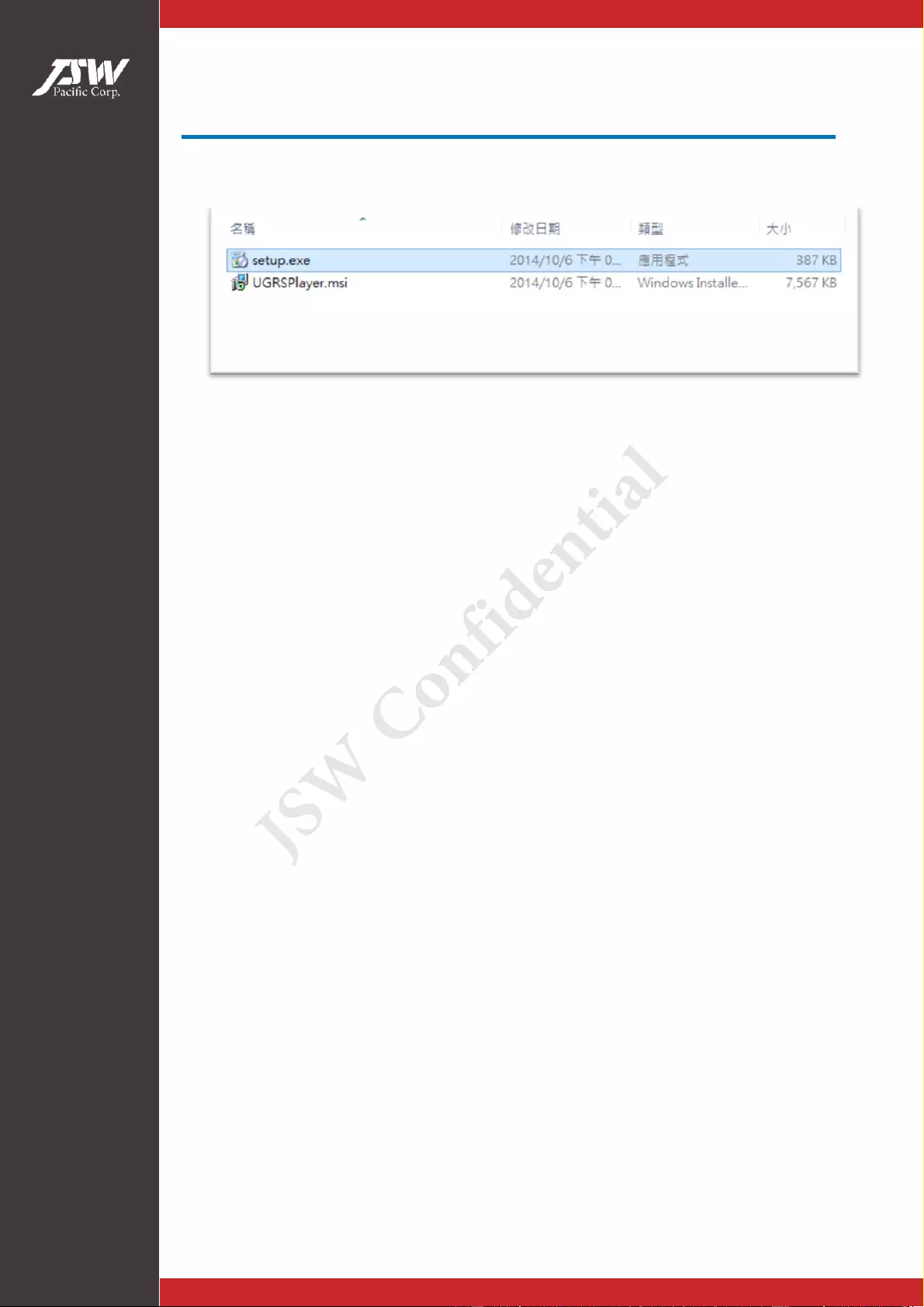
UGRSPlayerUserManual
P1 October-13. 2014
How to install UGRS Player on your pc
Double-click on the setup. exe file and fol l ow the instructions were
composed for installing.
JSW Confidential
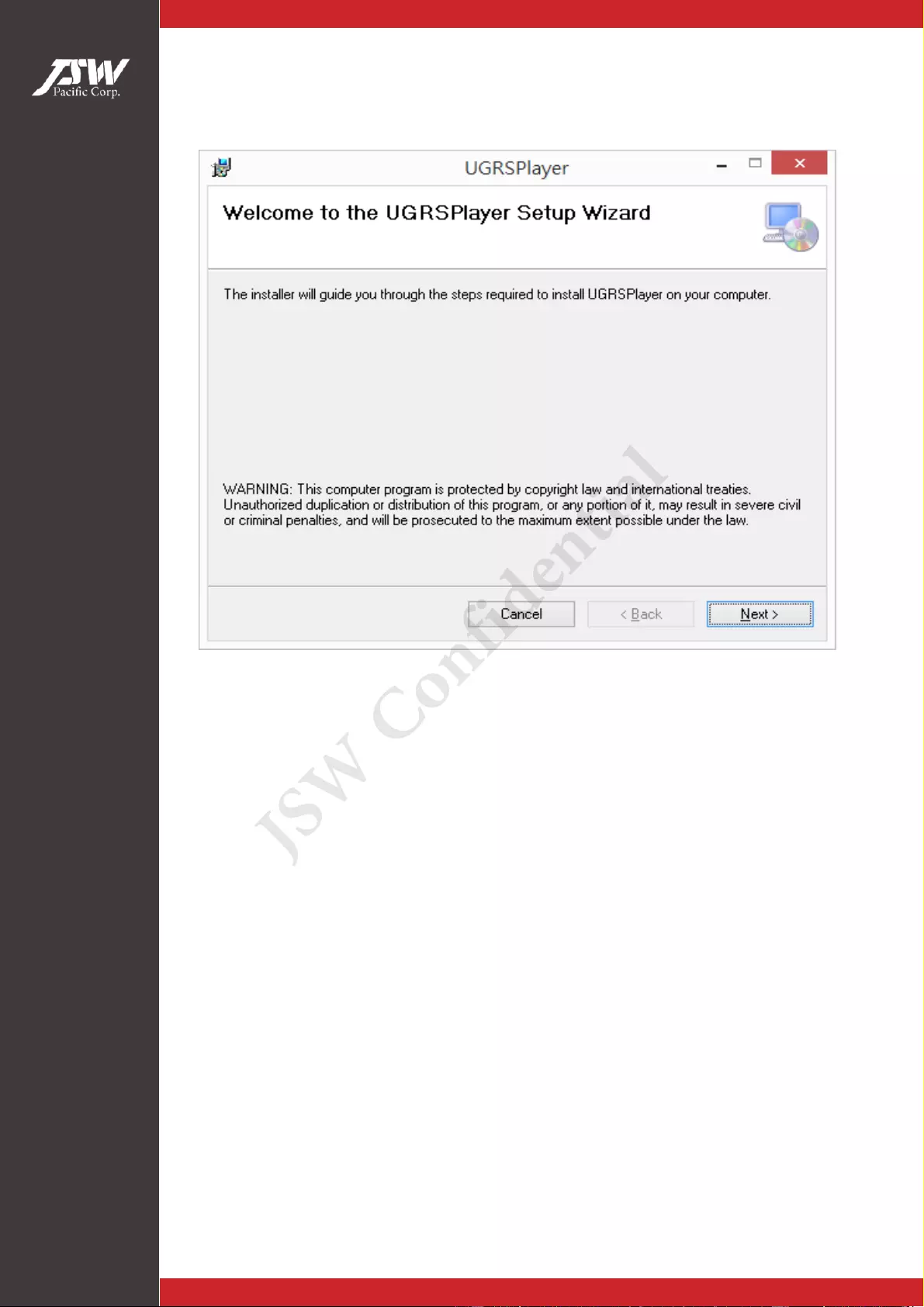
UGRSPlayerUserManual
P2 October-13. 2014
Setup Wizard
start the UGRS player setup wizard. A welcome window will be show,
Click “Next” to continue.
JSW Confidential
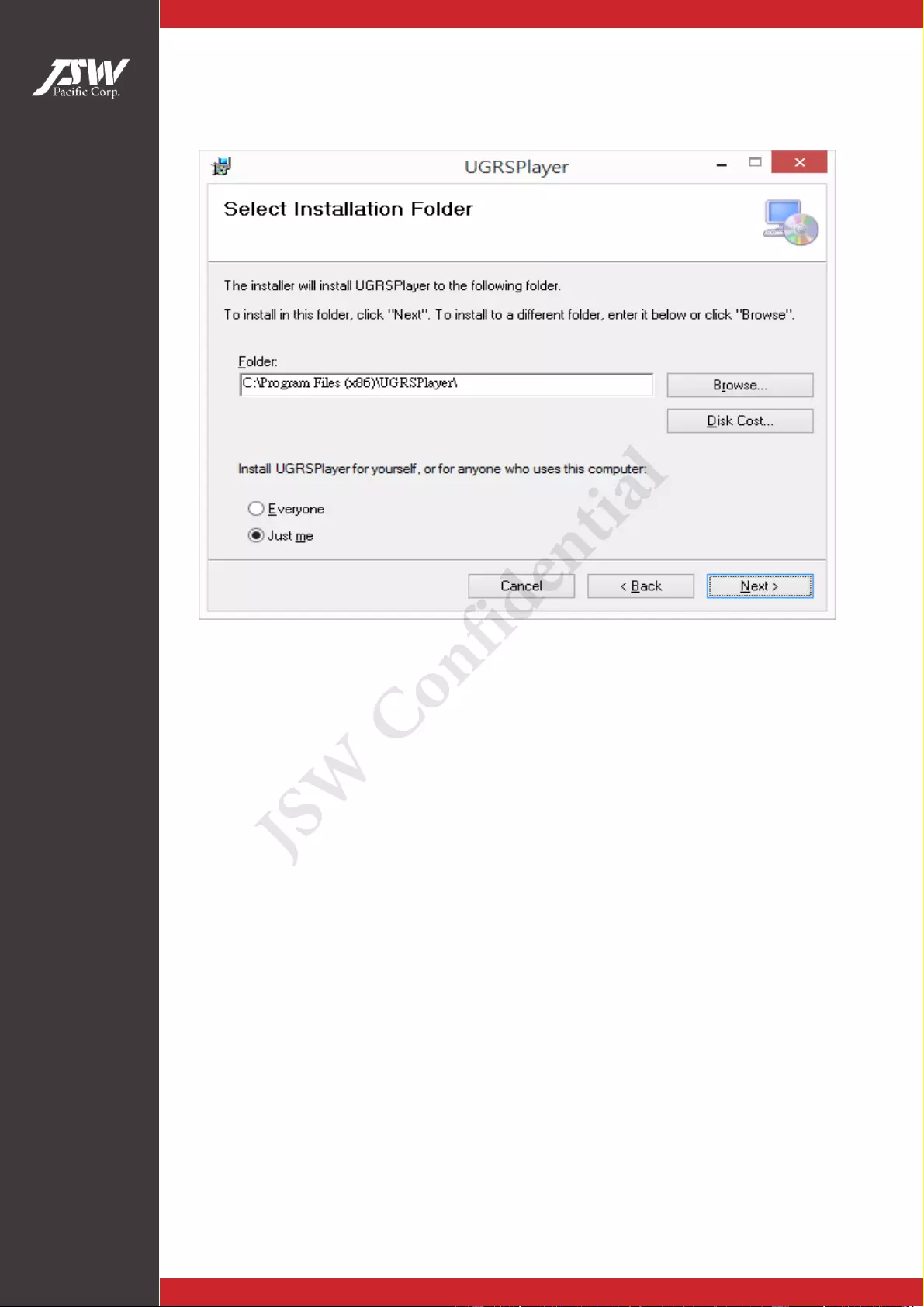
UGRSPlayerUserManual
P3 October-13. 2014
Select Installation Folder
By default, the UGRS player will be installed to the “C:\Program Files
(x86)\UGRSPlayer\” (if windows 32-bit will be installed to the
“C:\Program Files\UGRSPlayer\”). If you want to change the install
directory, click “Browse” and specify the folder that you want to install
the software.
JSW Confidential
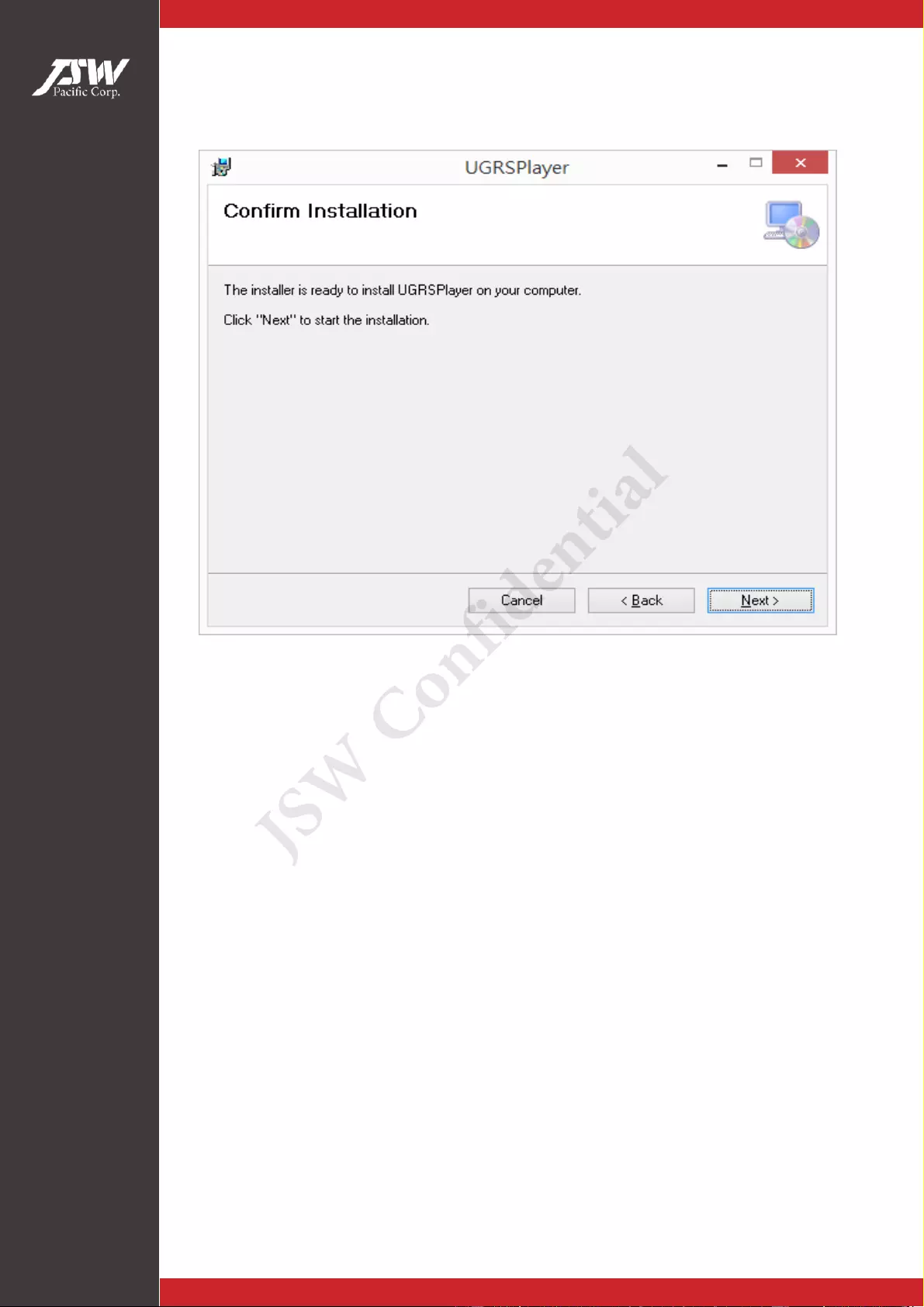
UGRSPlayerUserManual
P4 October-13. 2014
Confirm Installation
After all the options are correct confirmation, Click “Next” to start
install.
JSW Confidential
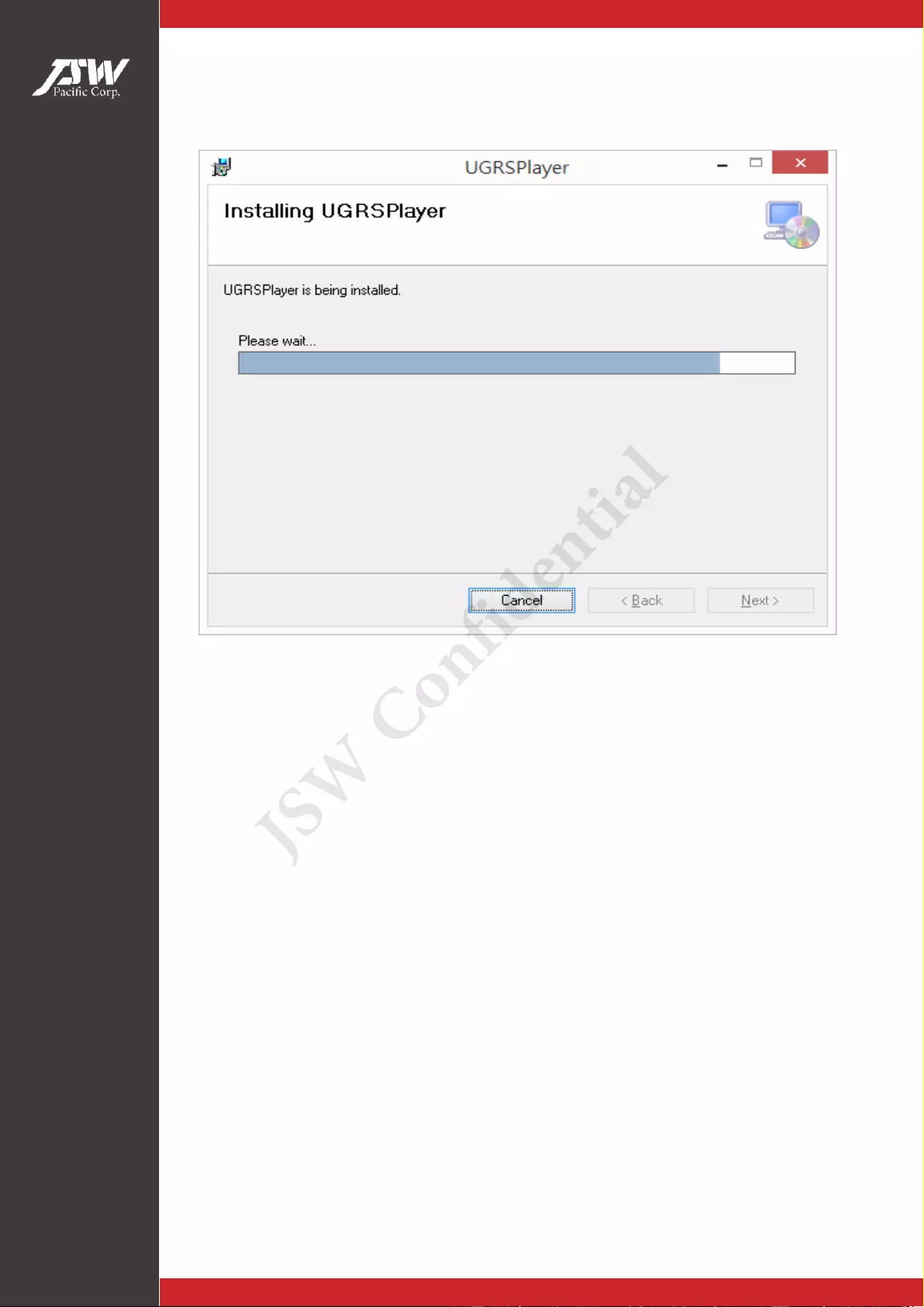
UGRSPlayerUserManual
P5 October-13. 2014
Installing UGRSPlayer
JSW Confidential
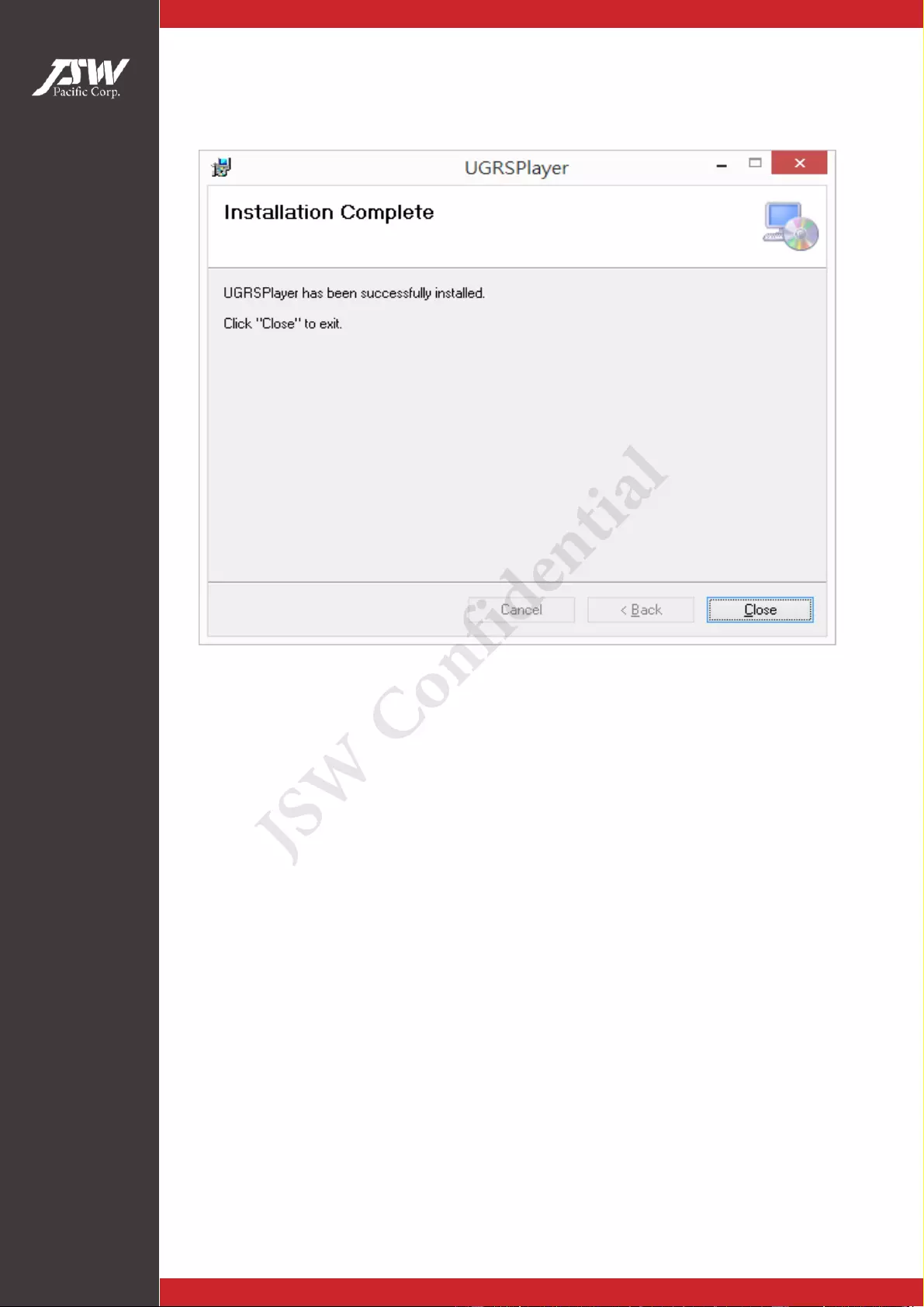
UGRSPlayerUserManual
P6 October-13. 2014
Installation Complete
When UGRS player is successfully installed, a completion window
will be shown. Click “Close” to exit the setup wizard.
JSW Confidential

UGRSPlayerUserManual
P7 October-13. 2014
After Installing
It will create UGRSPlayer on User’s Desktop and User’s Programs
Menu
JSW Confidential
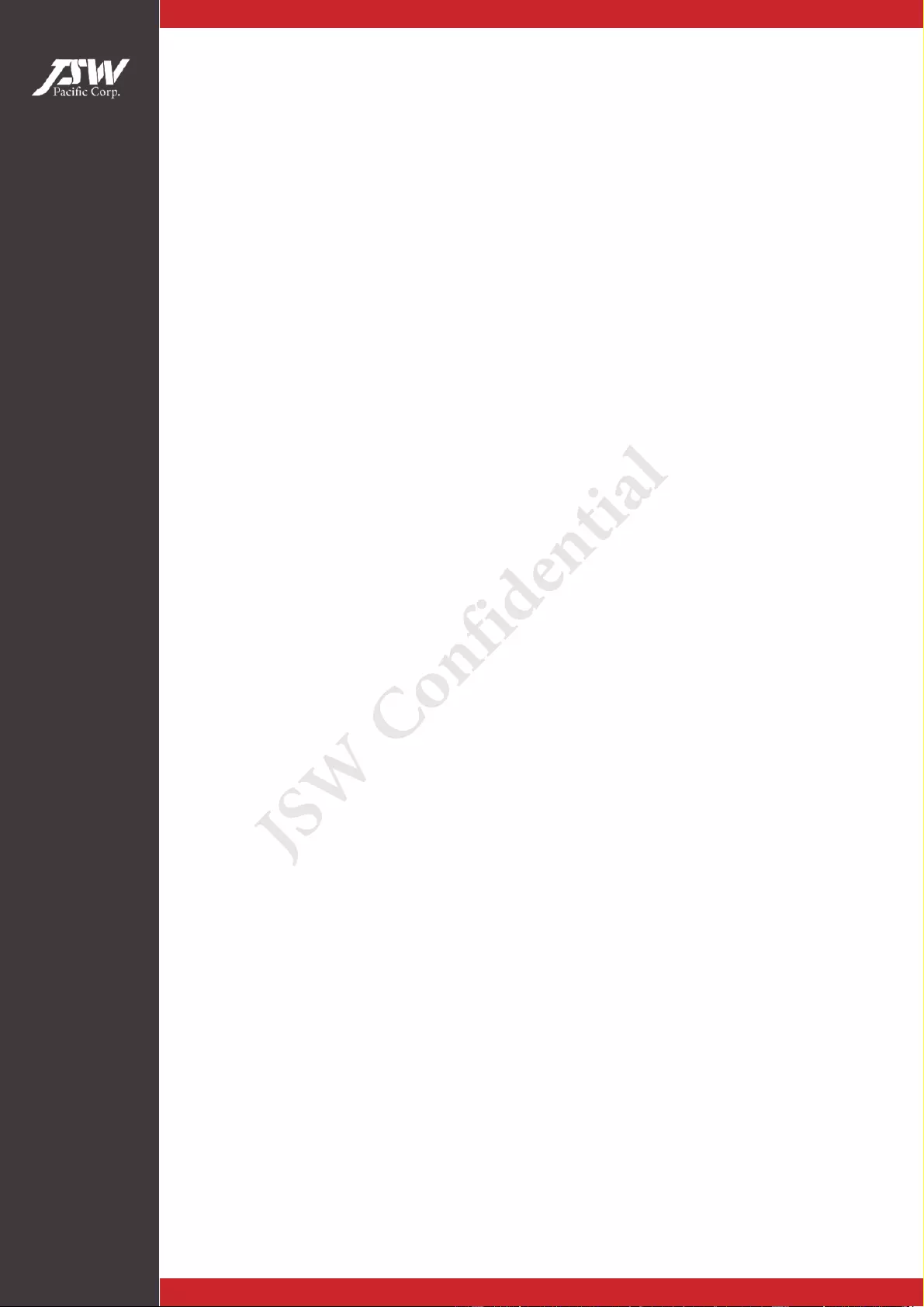
UGRSPlayerUserManual
P8 October-13. 2014
Uninstall
As URGS Player uses the standard Microsoft Windows installer,
URGS Player can be safely uninstall ed at any time by choosing the
program entry in the "Add/Remove Programs" appl et in the Windows
Control Panel.
JSW Confidential
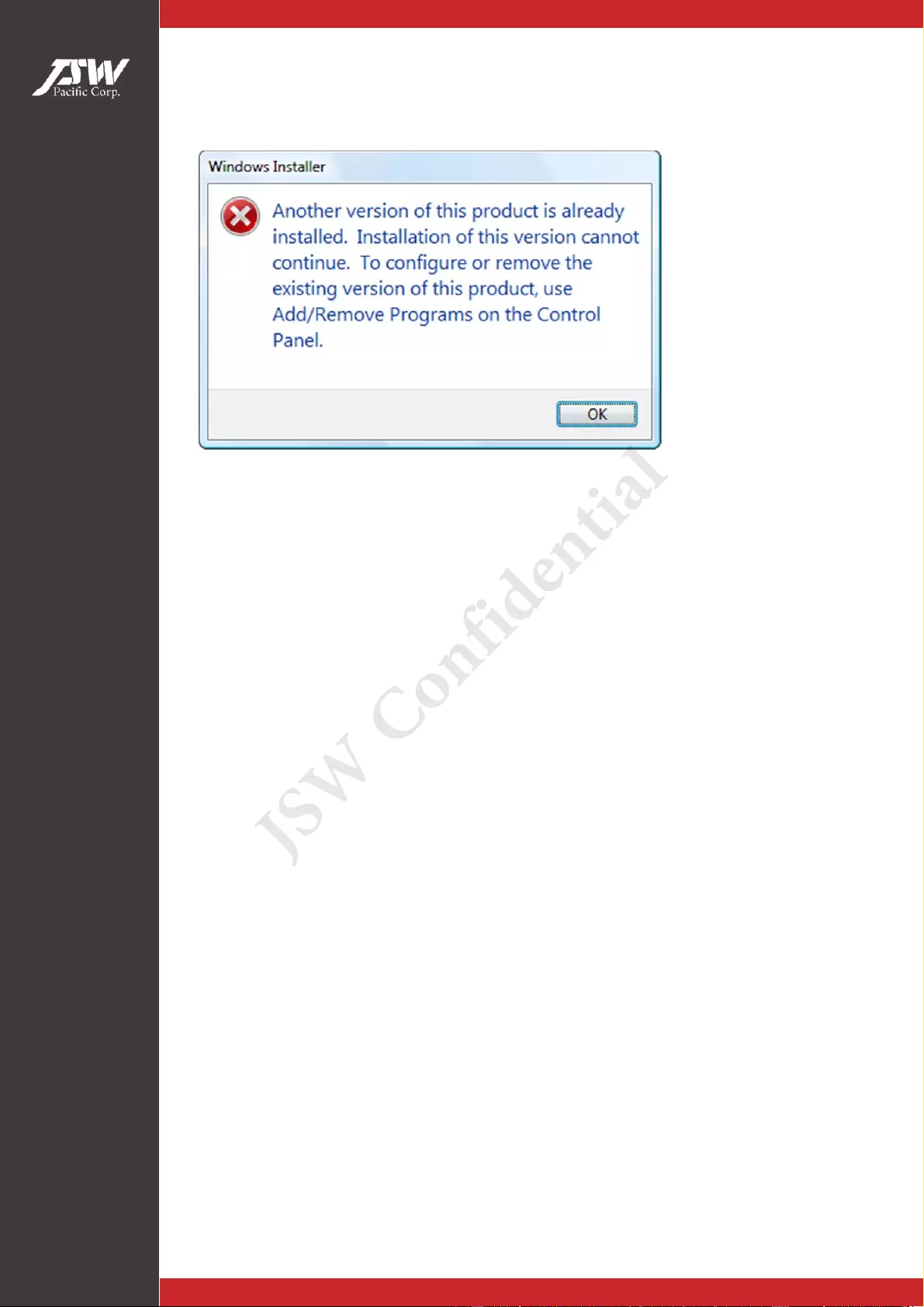
UGRSPlayerUserManual
P9 October-13. 2014
Error Message (If any)
If you have a previous release of the UGRS Player installed and you
try and install a later release, you’ll be prompted with this windows
installer error: "Another version of this product is already installed.
Installation of this version cannot continue. To configure or remove
the existing version of this product, use Add/Remove Programs on
the Control Panel."
Sure, you can go to Add/Remove Programs on the Control Panel,
search for the UGRSPlayer and uninstall them.
This will uninstall the currently installed version of the UGRS Player,
allowing you to install the new version.
JSW Confidential
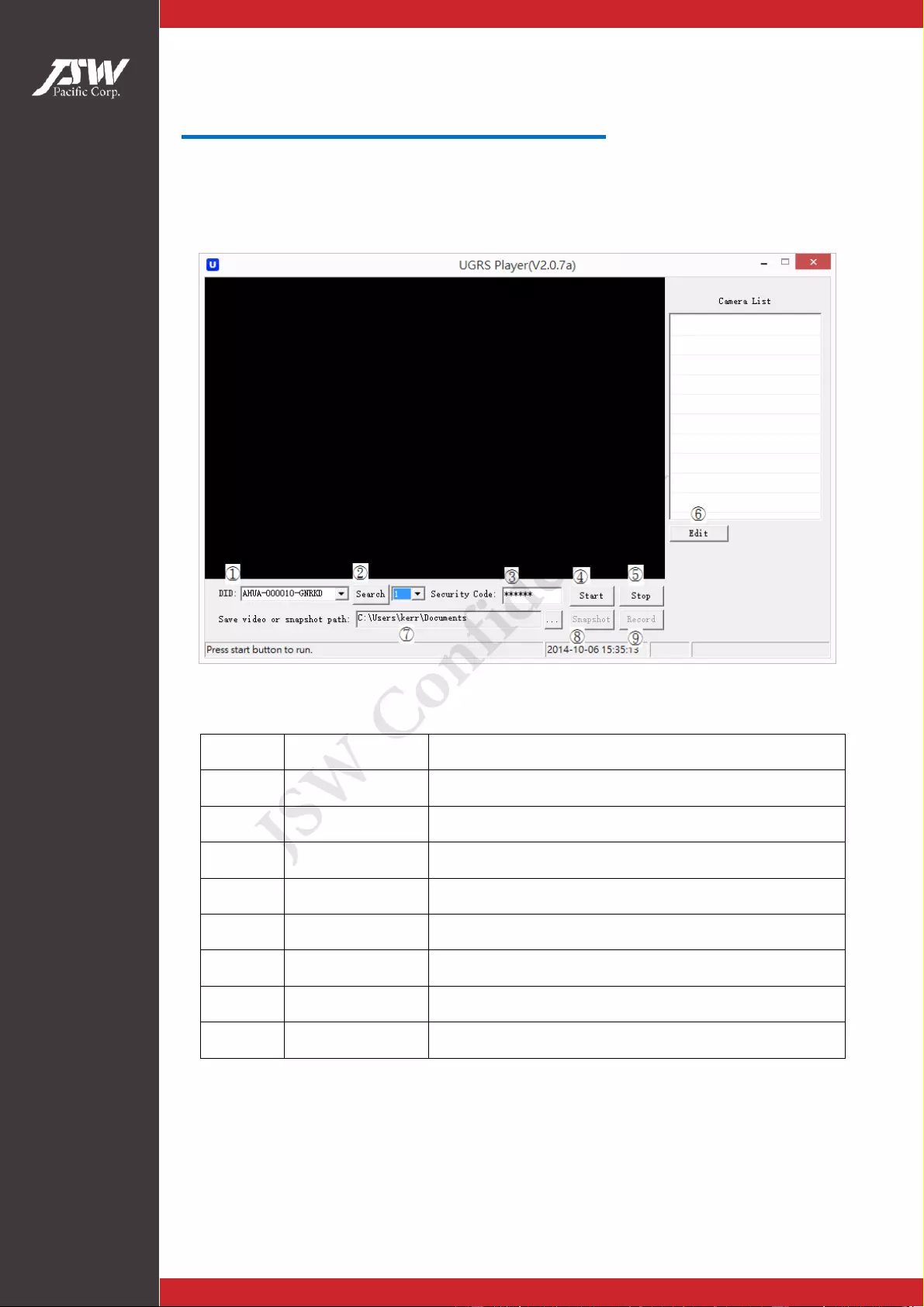
UGRSPlayerUserManual
P10 October-13. 2014
How to Use UGRS Player
Launch UGRS Player with your Mouse's Left-Button double click.
① DID List all the cameras in LAN.
② Search Start searching the available camera.
③ Security Code Camera authentication code.
④ Start Start the live view from specified camera.
⑤ Stop Stop the live view from specified camera.
⑥ Camera List Camera alias list.
⑦ Path Save file path.
⑧ Snapshot Capture the screen and save the snapshot to folder.
⑨ Record Start the video recording.
JSW Confidential
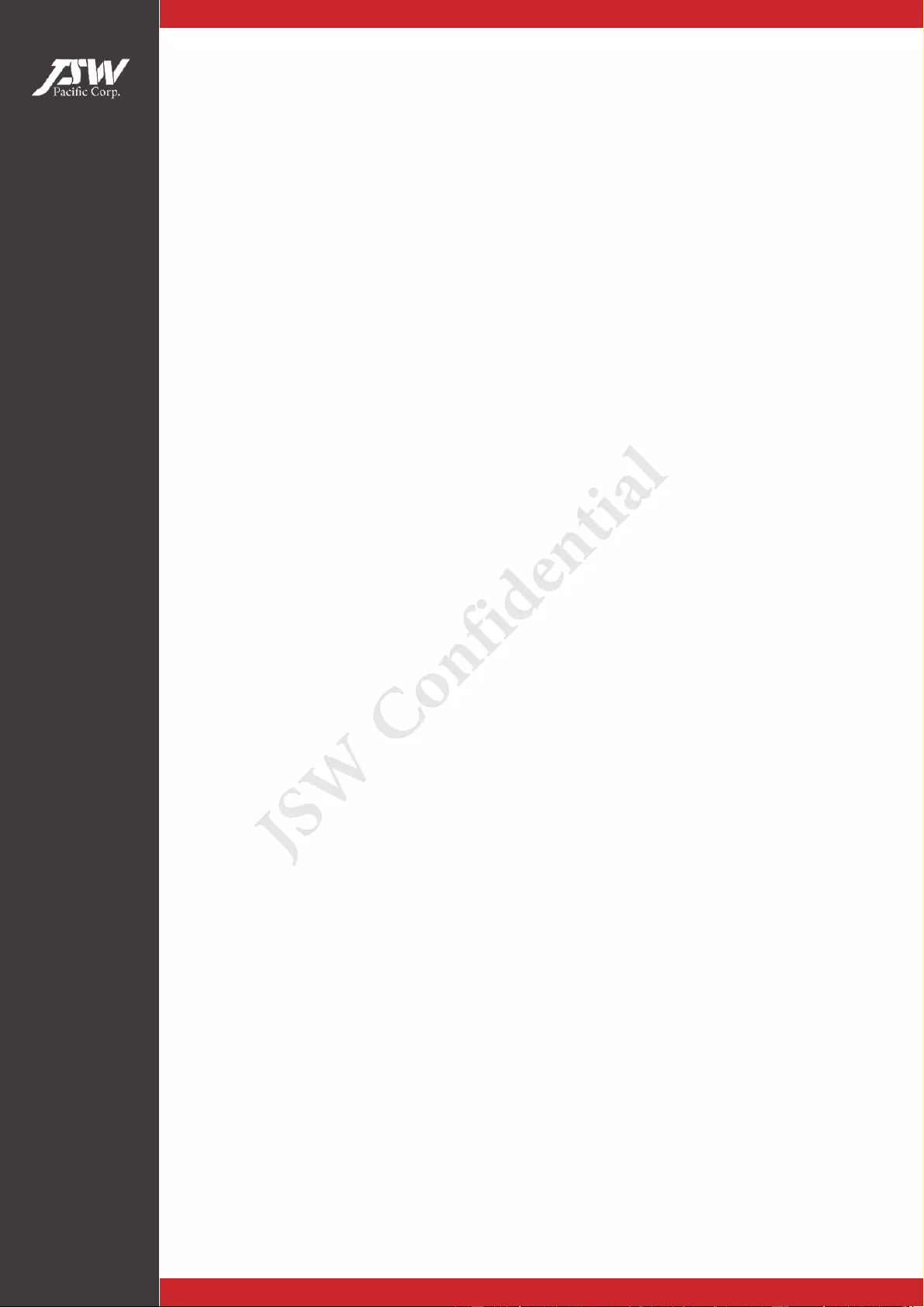
UGRSPlayerUserManual
P11 October-13. 2014
DID
Set Device ID that you wand connected to camera’s.
JSW Confidential
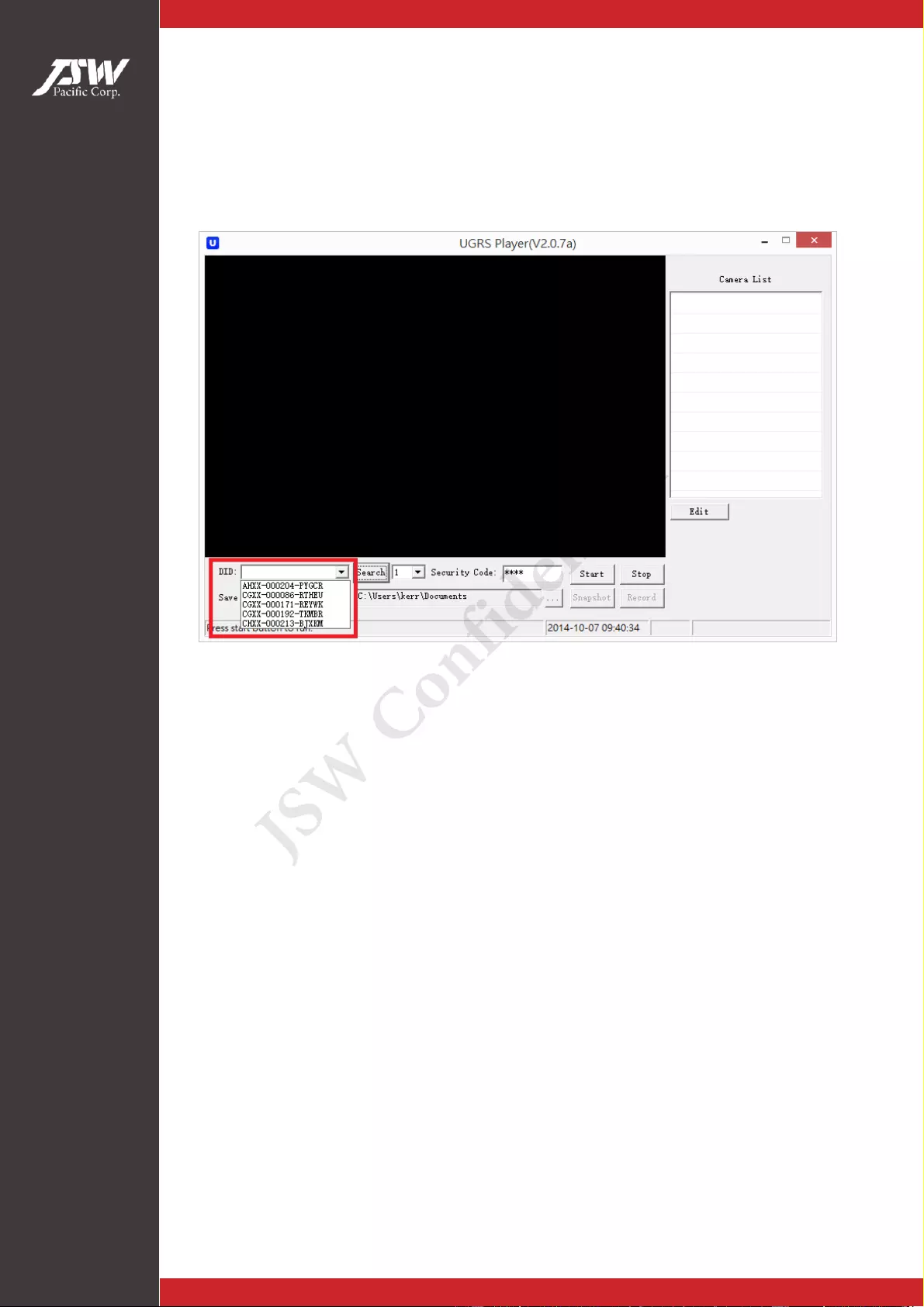
UGRSPlayerUserManual
P12 October-13. 2014
Search
Search can get all the ip camera's DID on your wired or wireless local
network.
If the search is successful, you will get several DID on the list.
You can choose one of them to connect the camera.
JSW Confidential
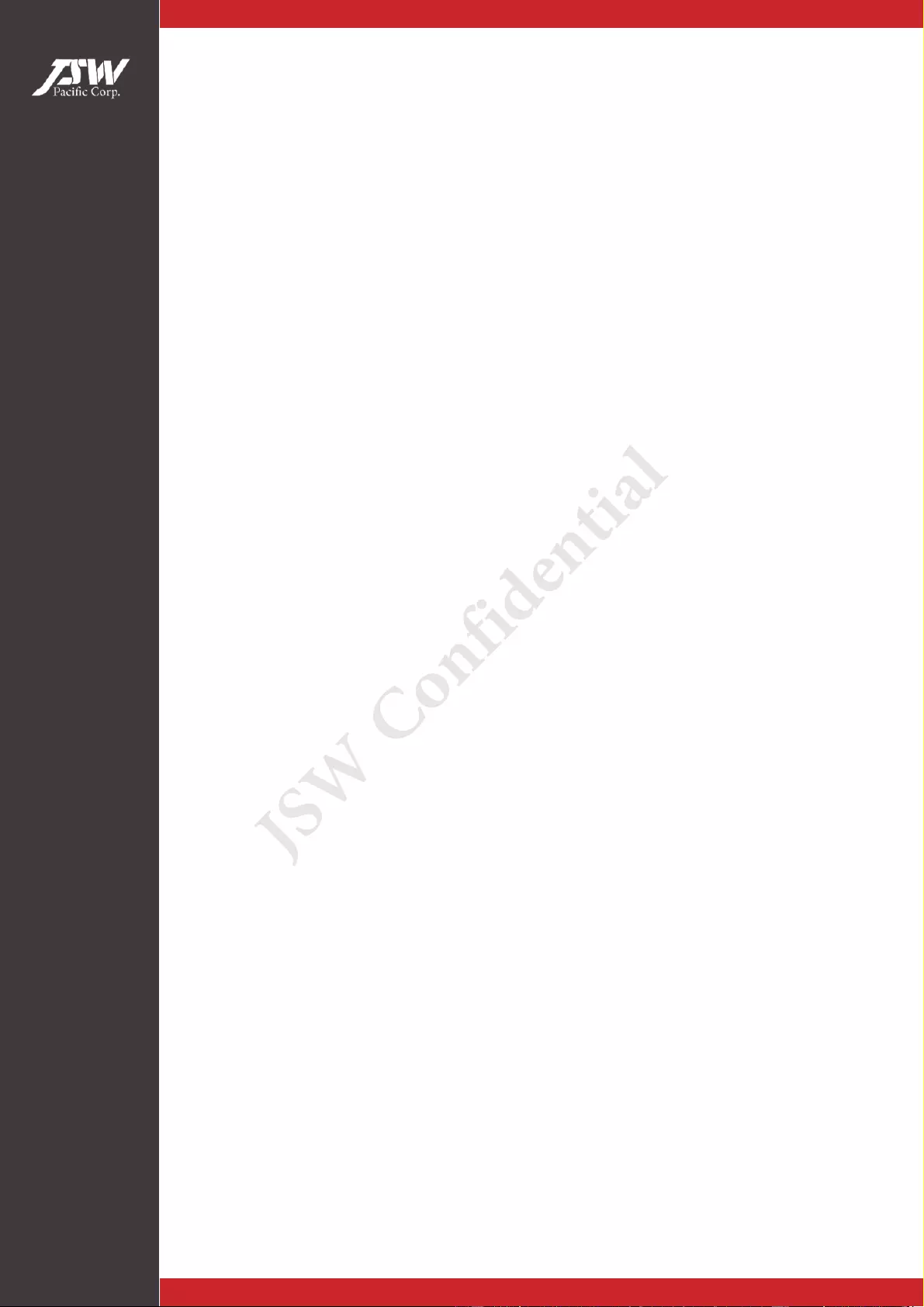
UGRSPlayerUserManual
P13 October-13. 2014
Security Code
Set Security code for ip camera authentication.
JSW Confidential
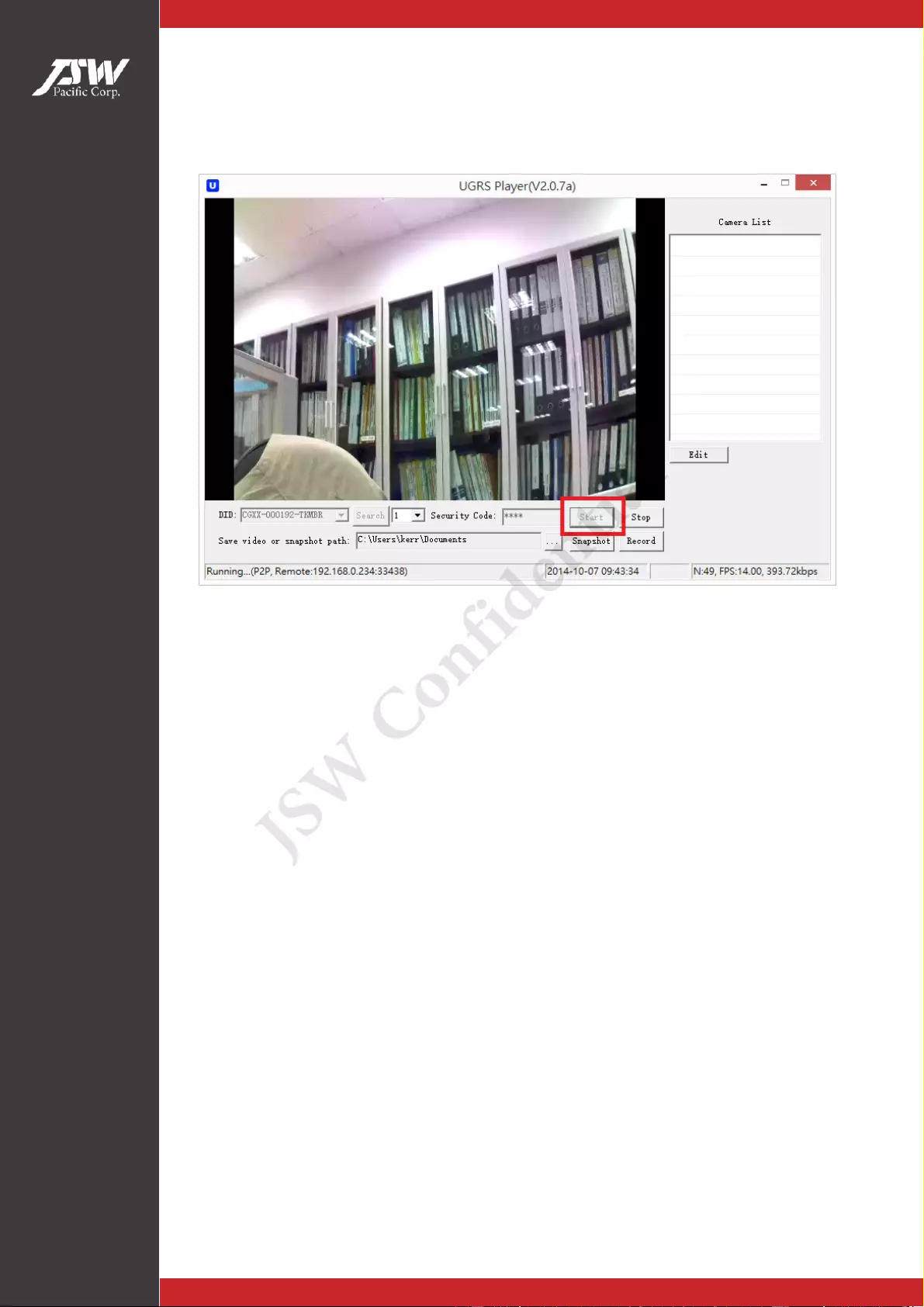
UGRSPlayerUserManual
P14 October-13. 2014
Start
Click the camera DID and then click “Start” to establish the
connection. If the connection has been successfully established, you
will see the live view from specified camera. The camera status will
also be shown in the status bar as “Running.”
JSW Confidential
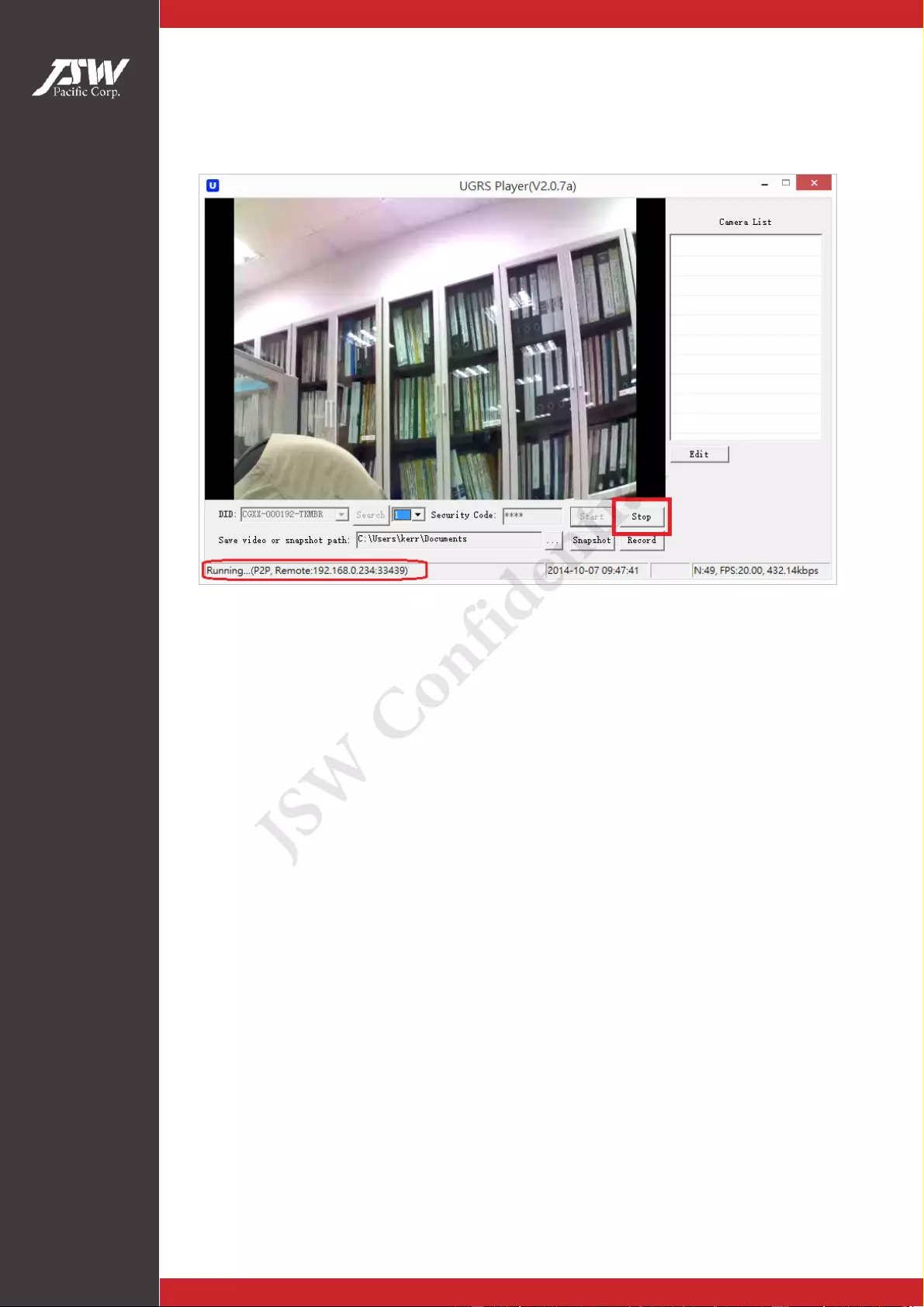
UGRSPlayerUserManual
P15 October-13. 2014
Stop
Press the “Stop” button will discontinue the current camera
connection. The status bar (as marked below) indicates the camera
status to be “Press start button to run.”
JSW Confidential
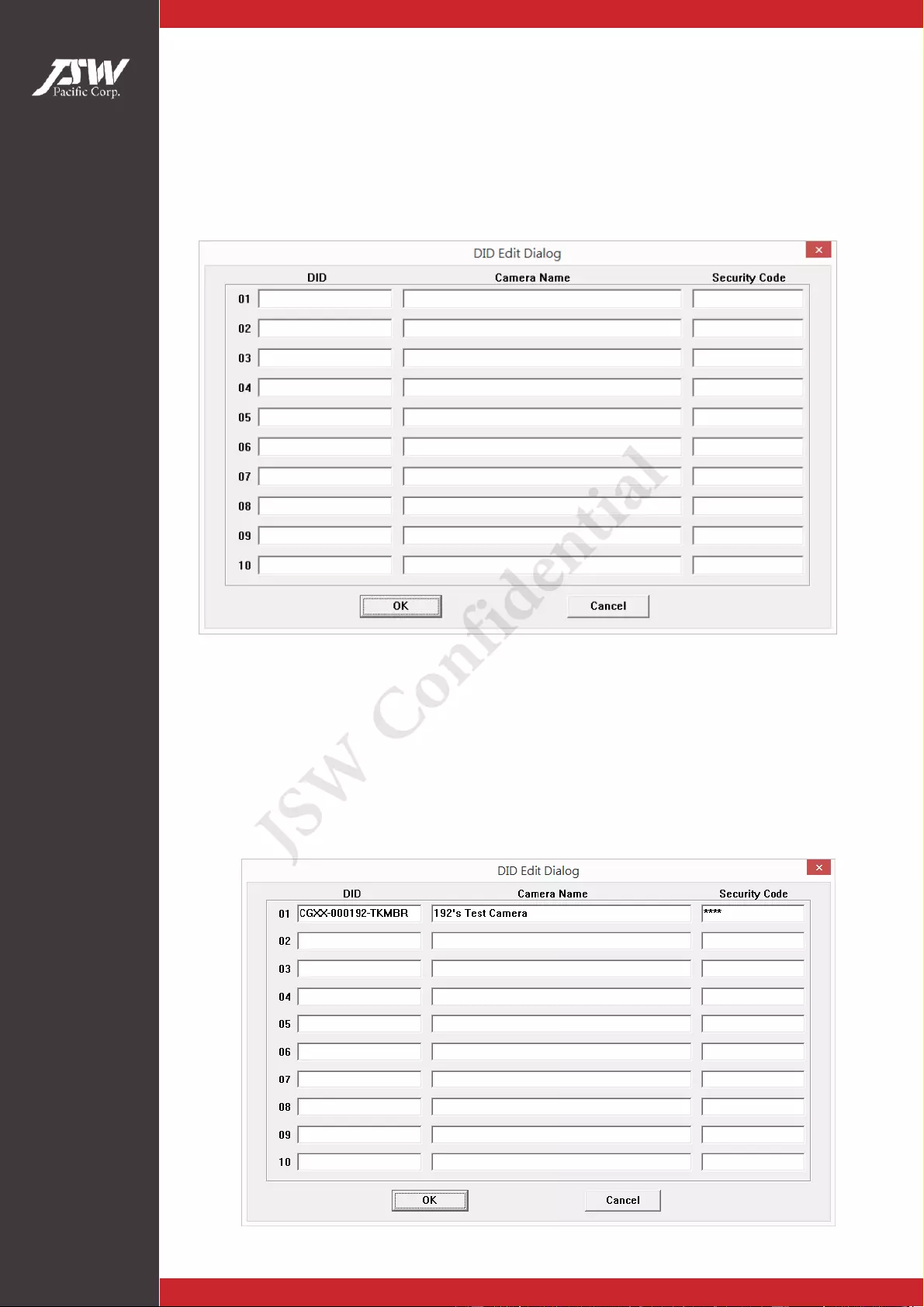
UGRSPlayerUserManual
P16 October-13. 2014
Camera List
Set Camera list.
Press edit button to open DID’s edit dialog as below.
You can enter the DID, camera’s name and Security Code for each
column.
For example:
1. Enter “CGXX-000192-TKMBR”, “192's Test Camera” and current Security
Code at first column and press ok button to save it.
JSW Confidential
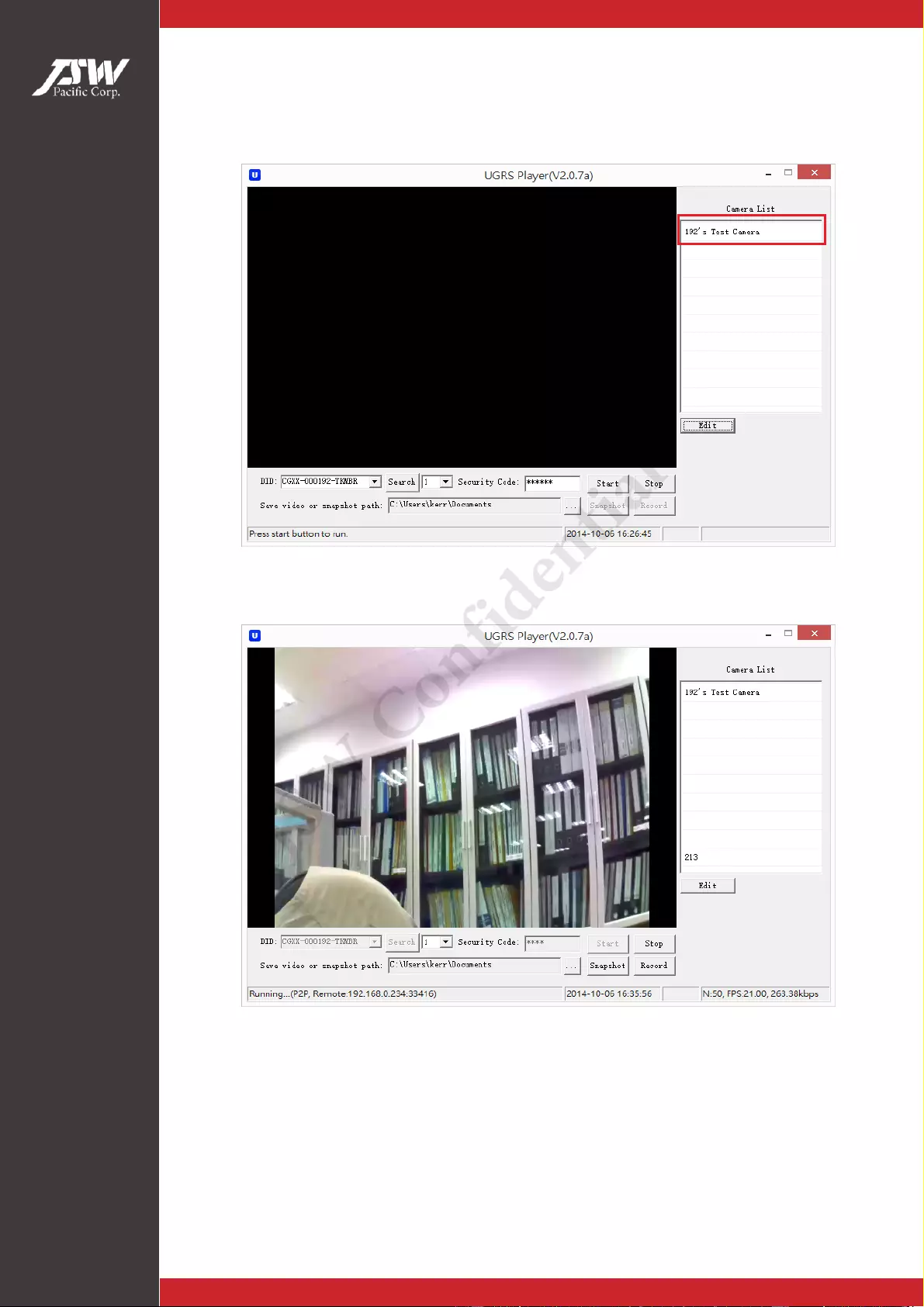
UGRSPlayerUserManual
P17 October-13. 2014
2. New camera item name “192's Test Camera” is add on Camera list
3. Double click the camera list of items, that you can start live streaming
JSW Confidential
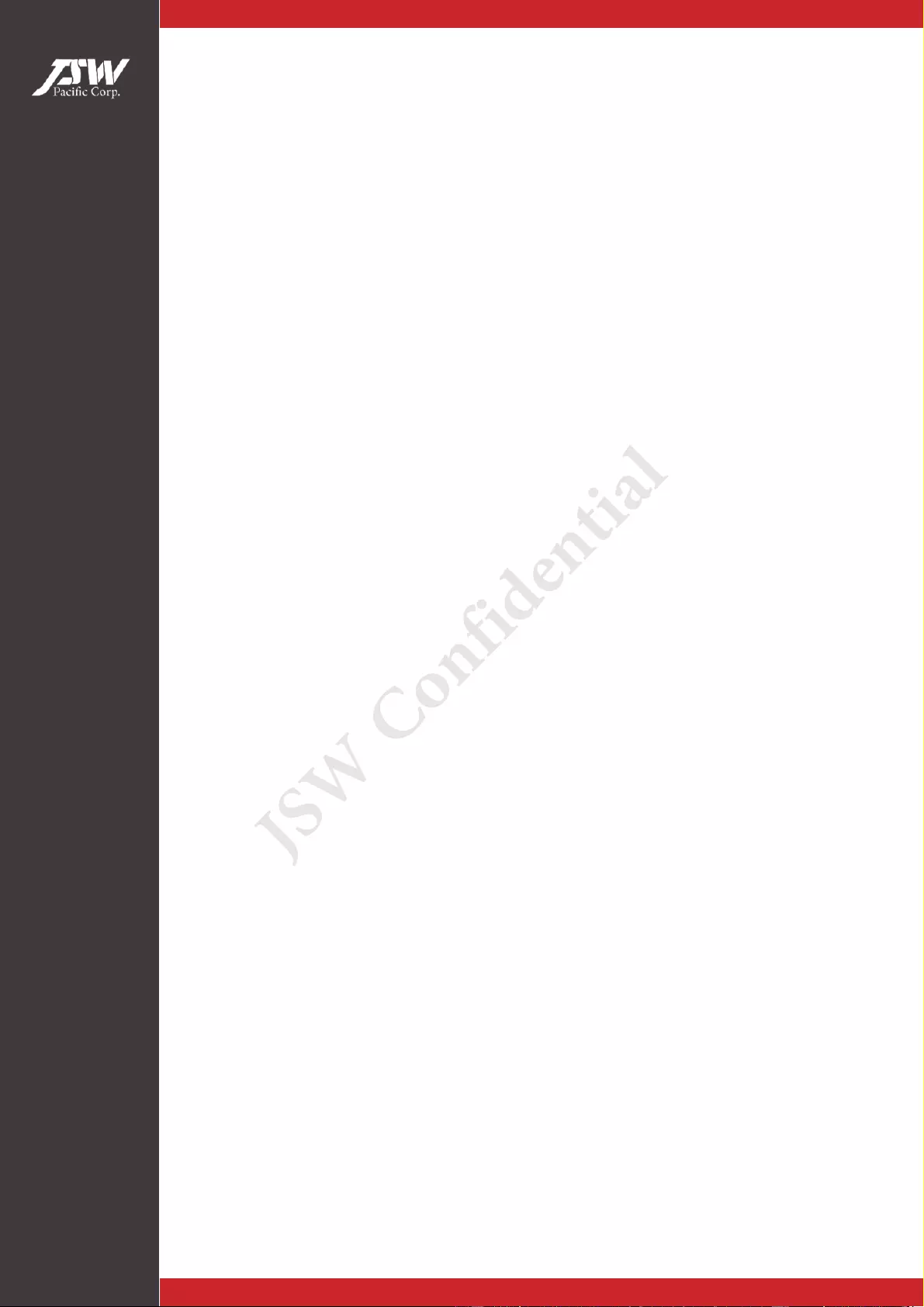
UGRSPlayerUserManual
P18 October-13. 2014
Path
Set path that to save snapshots, record and log files.
JSW Confidential
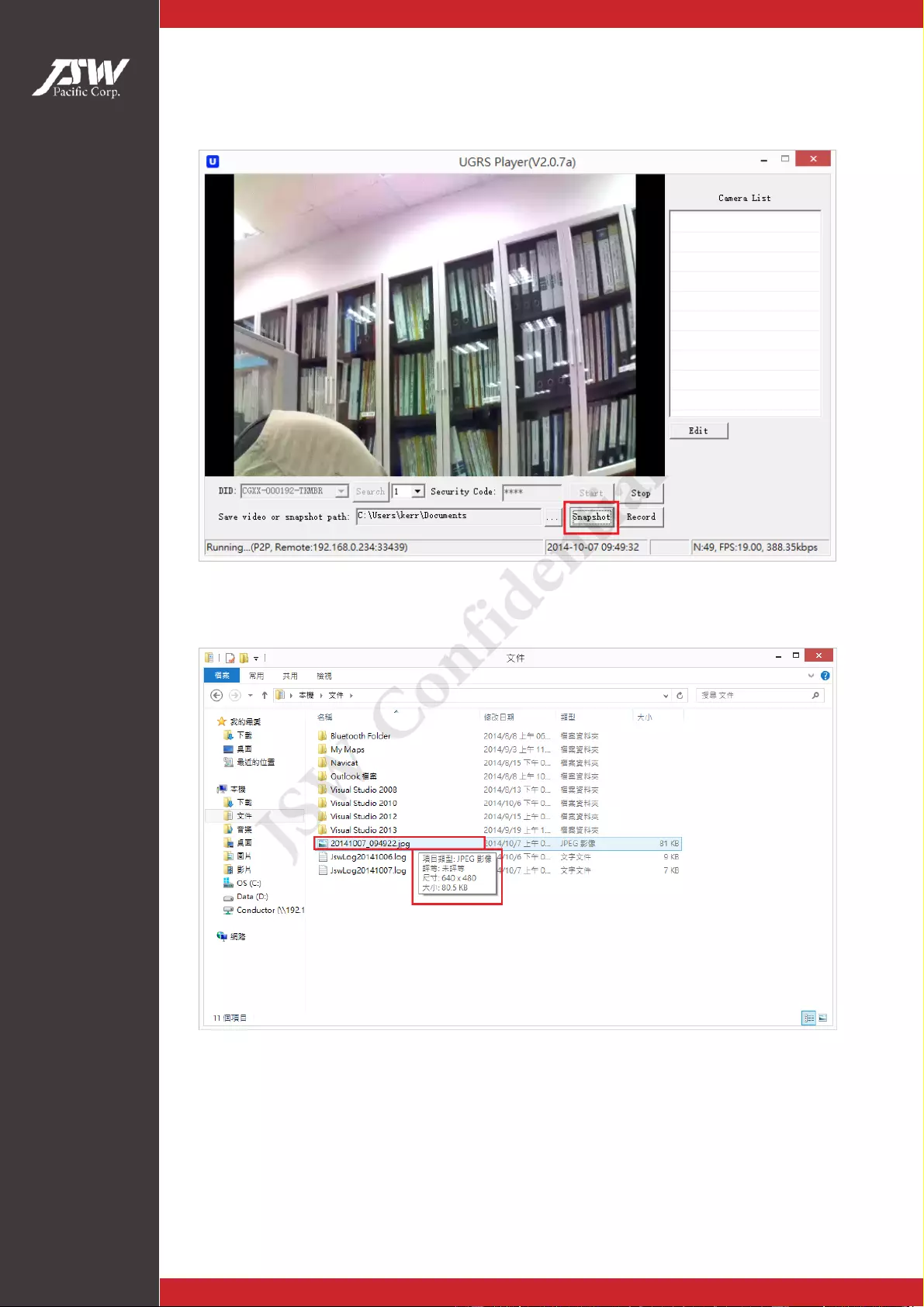
UGRSPlayerUserManual
P19 October-13. 2014
Snapshot
Click the “Snapshot” button to capture the screens.
By default, the snapshot will be saved to the user’s profile directory
(c:\Users\<username>\Documents) folder. You can also save the
snapshot to the directory that you specified.
JSW Confidential
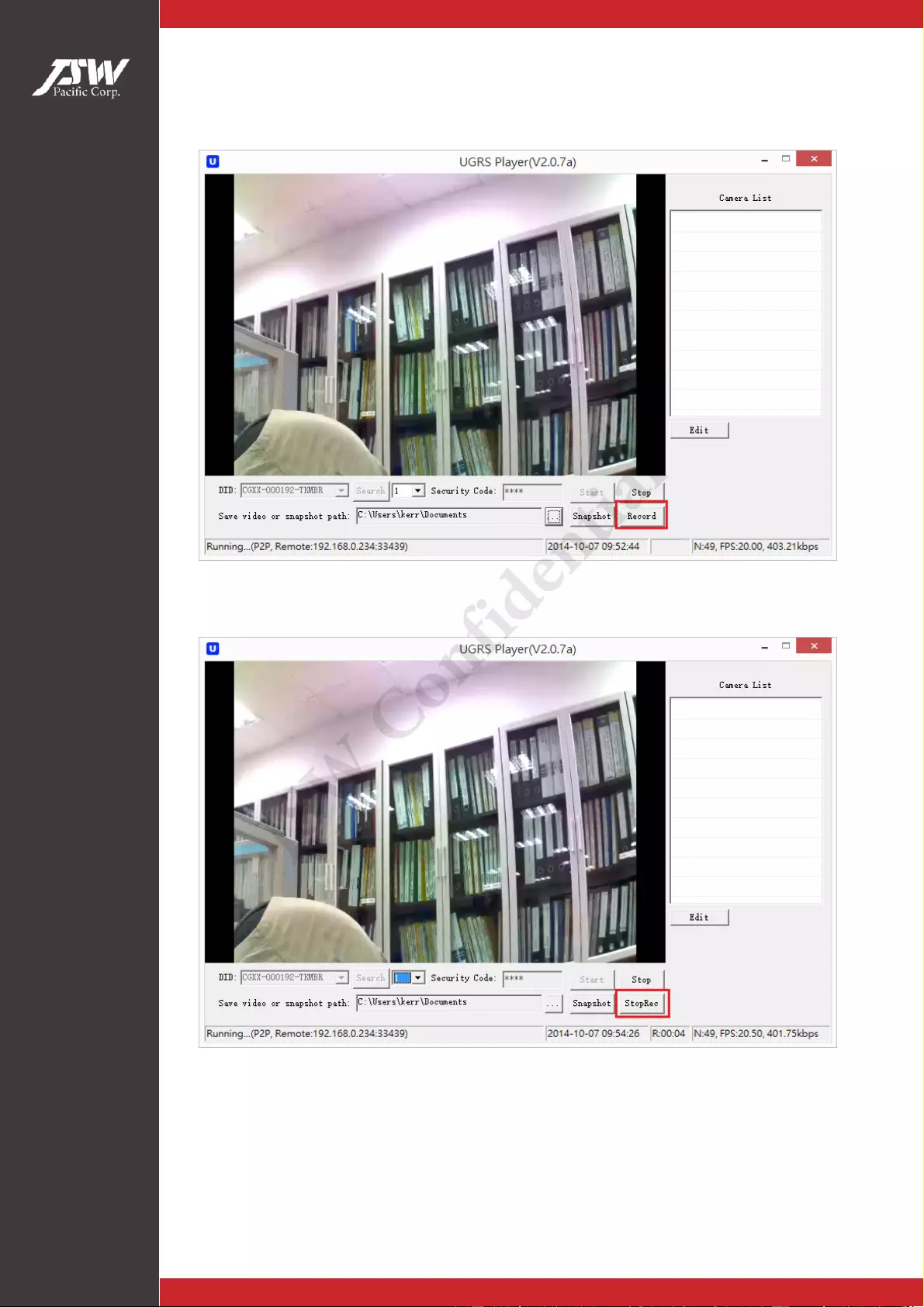
UGRSPlayerUserManual
P20 October-13. 2014
Record
Click the “Record” button to start recording.
Press the “StopRec” button if you want to stop the video recording.
By default, the video clip will be saved to the user’s profile directory
(c:\Users\<username>\Documents) folder. You can also save the
video clip(s) to the directory that you spe cified
JSW Confidential
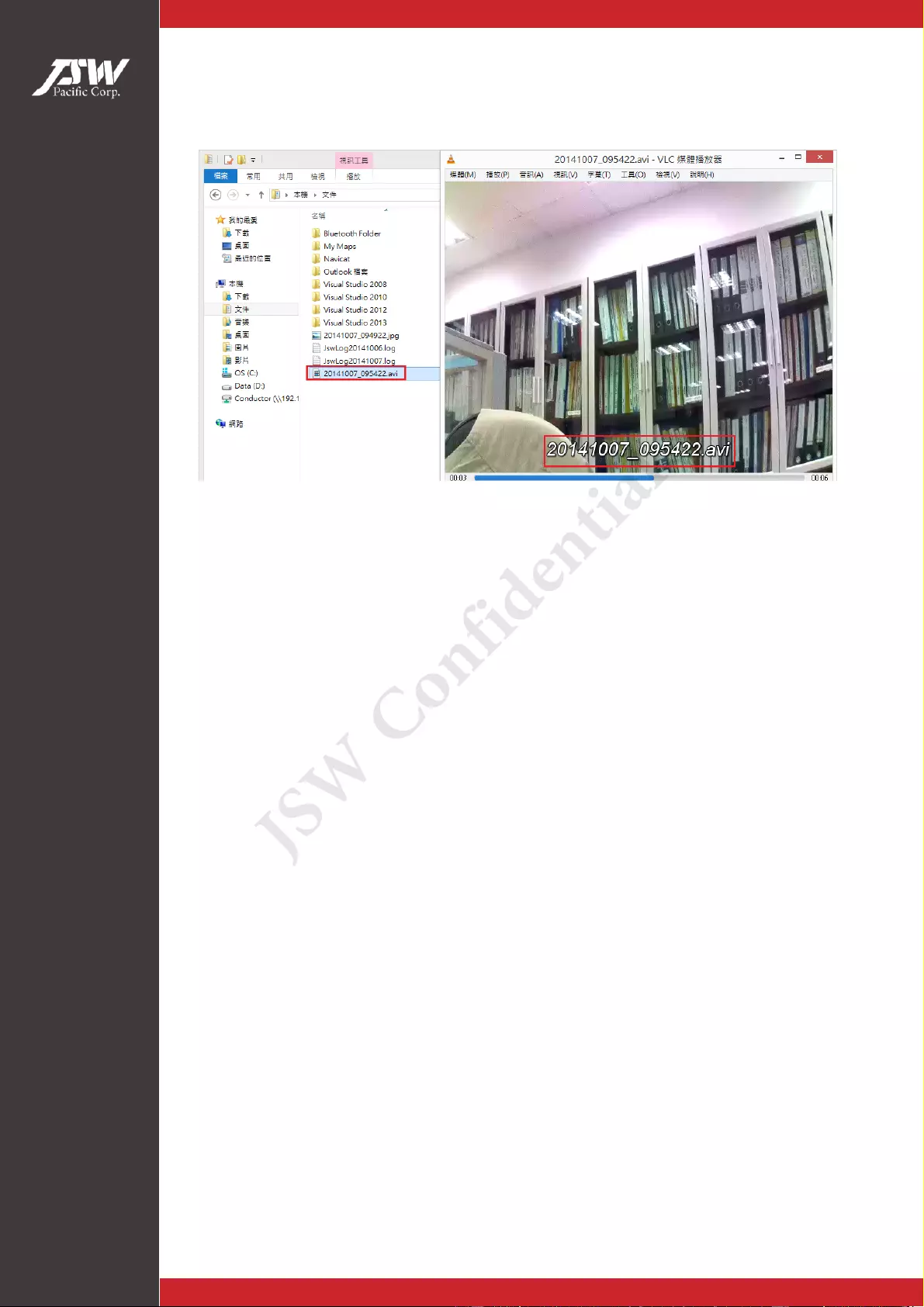
UGRSPlayerUserManual
P21 October-13. 2014
Playback the video
The recorded video will be saved in .AVI format.
Double click the file to playback the recorded video.
JSW Confidential
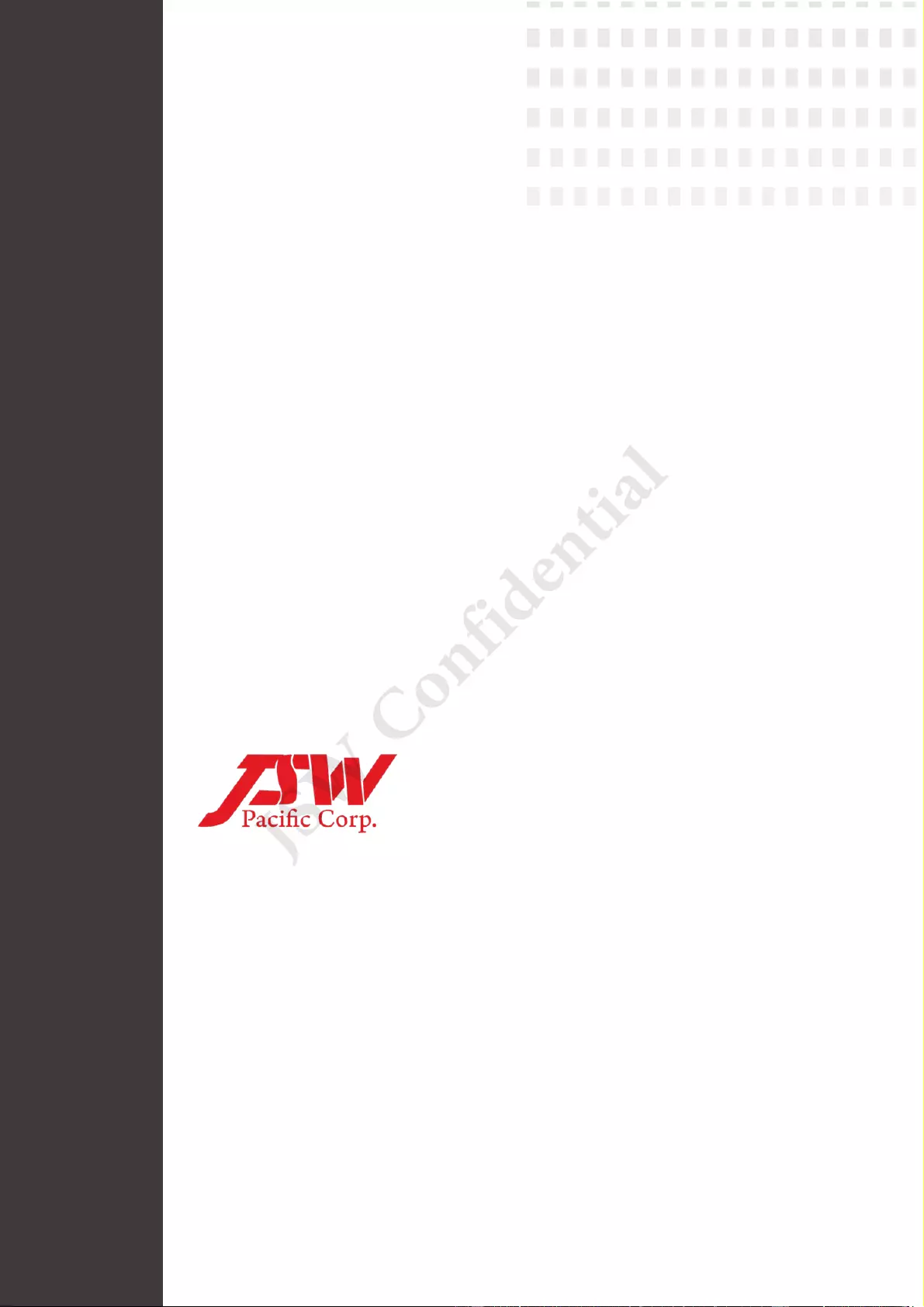
www.jswpac.com
ISO 9001/14001
Head Office
3F-3, No.700, Zhongzheng Rd., Zhonghe District, New Taipei City, Taiwan
T:+886-2-8227-858 2, F: +886-2-8227-8583
Factory
No.138, Sanjiang Industry District, Hengli Town, Dongguan City, Guangdong
Province, China 523462
T: +86-769-8679-7666, F: +86-769-8379-7679
Just Something Wonderful
JSW Confidential