Grundig 55GDU7900B User Manual
Displayed below is the user manual for 55GDU7900B by Grundig which is a product in the TVs category. This manual has pages.
Related Manuals
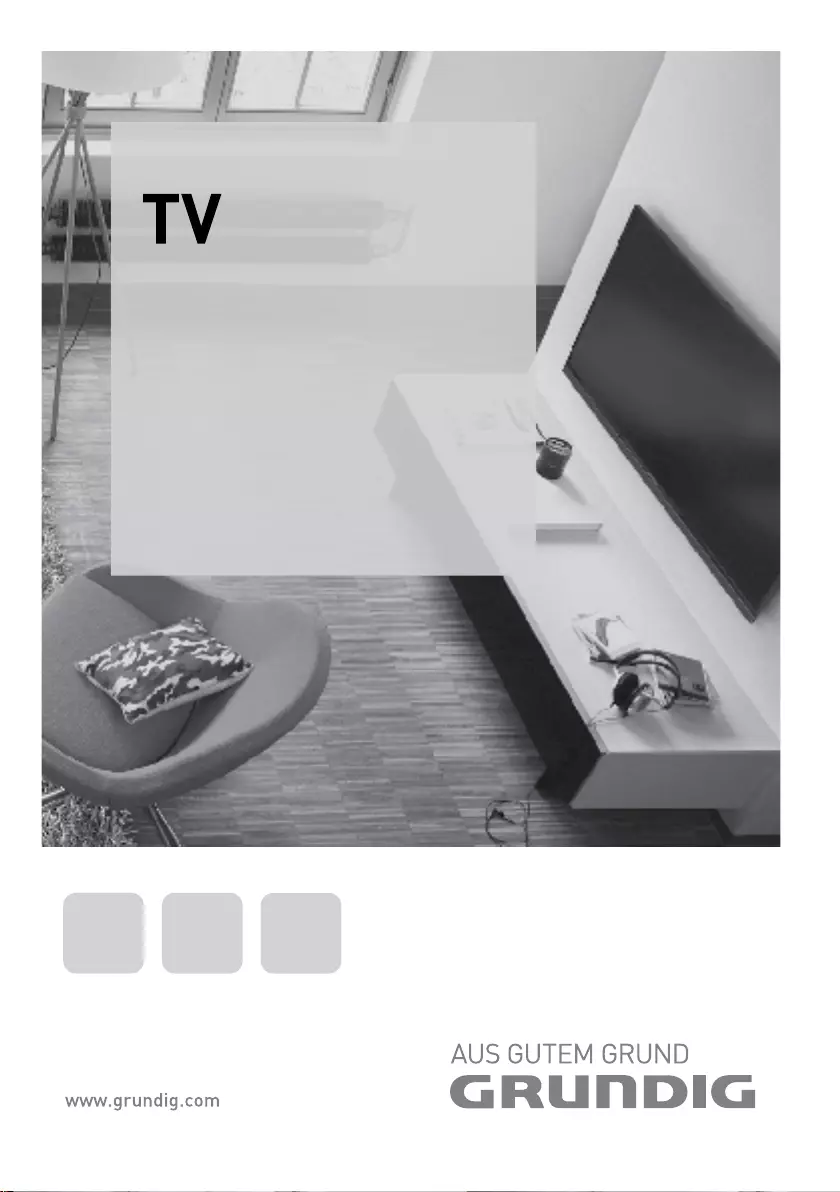
TR EN DE
KULLANIM KILAVUZU
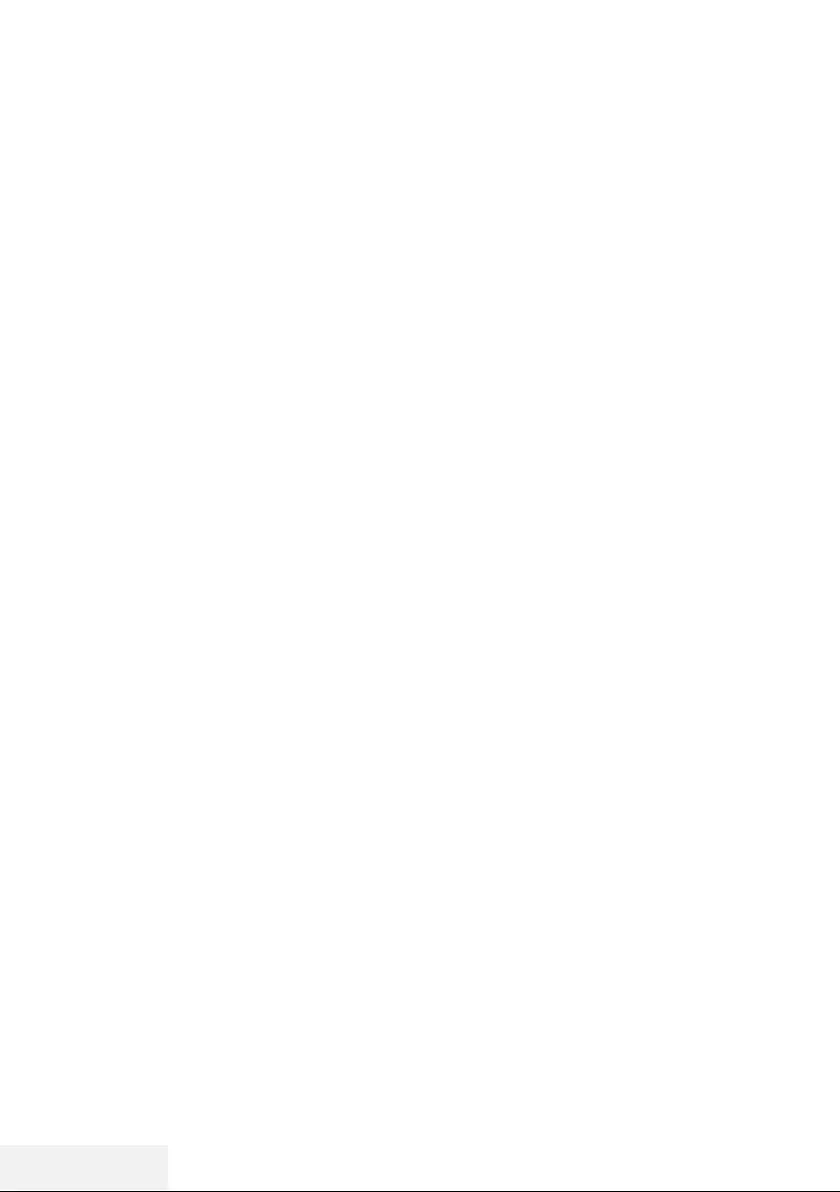
2 / 81 TR Televizyon / Kullanma Kılavuzu
İÇİNDEKİLER ---------------------------------------------------------------------------------------------------------
5 KURULUM VE GÜVENLİK
7 GENEL BİLGİLER
7 Televizyon setinizin benzersiz özellikleri
8 Dijital kanalları alma
8 Enerji tasarrufu ile ilgili yapılması gereken-
ler
8 Durağan resimler ile ilgili notlar
9 PAKETİN İÇİNDEKİLER
9 Standart aksesuarlar
10 BAĞLANTI/HAZIRLIK
10 Anteni ve elektrik kablosunu bağlama
11 Kurulum veya asma
12 Uzaktan Kumandaya Pil Takma
13 GENEL BAKIŞ
13 Televizyon cihazının bağlantıları
14 Televizyon cihazının üzerindeki kumanda
elemanları
14 Kumanda düğmeleri
14 Televizyonun açılması ve bekleme duru-
muna alınması
14 Ses seviyesini ayarlama veya kanal değiş-
tirme
15 Uzaktan kumanda - ana fonksiyonlar
16 Uzaktan kumanda - tüm fonksiyonlar
17 AYARLAR
17 Ev ağına bağlanma ayarları
17 Televizyon kanallarının ayarlanması
18 İlk kurulum – genel bakış
19 İlk kurulumun yapılması
22 Dijital kanallar için Kanal Düzenleyicisi
24 GÖRÜNTÜ / SES AYARLARI
24 Görüntü ayarları
26 Ses ayarları
28 TV’NİN ÇALIŞMASI - TEMEL FONK-
SİYONLARI
28 Açma ve kapatma
28 Kanalları seçme
28 Kanalları listelerden seçme
28 Sinyal kaynağı seçme
28 Ses seviyesini ayarlama
28 Sesi kapatma
28 Ses dili
28 Altyazılar
28 Swap fonksiyonu
29 Resim modu
29 Ses modu
29 Otomatik kapanma
29 TV ve Radyo kanalları arasında geçiş
29 Uyku zamanlayıcısı
30 Görüntü formatını değiştirme
30 TV’NİN ÇALIŞMASI - EK FONKSİ-
YONLAR
31 ELEKTRONİK TV REHBERİ
32 HBBTV MODU
32 HbbTV nedir?
33 HbbTV’nin kullanımı
33 Video dizinleri için ek fonksiyonlar
33 HbbTV'nin devre dışı bırakılması ve etkin-
leştirilmesi
34 TELETEKST MODU
34 TOP text veya FLOF text modu
34 Normal text modu
34 Ek fonksiyonlar
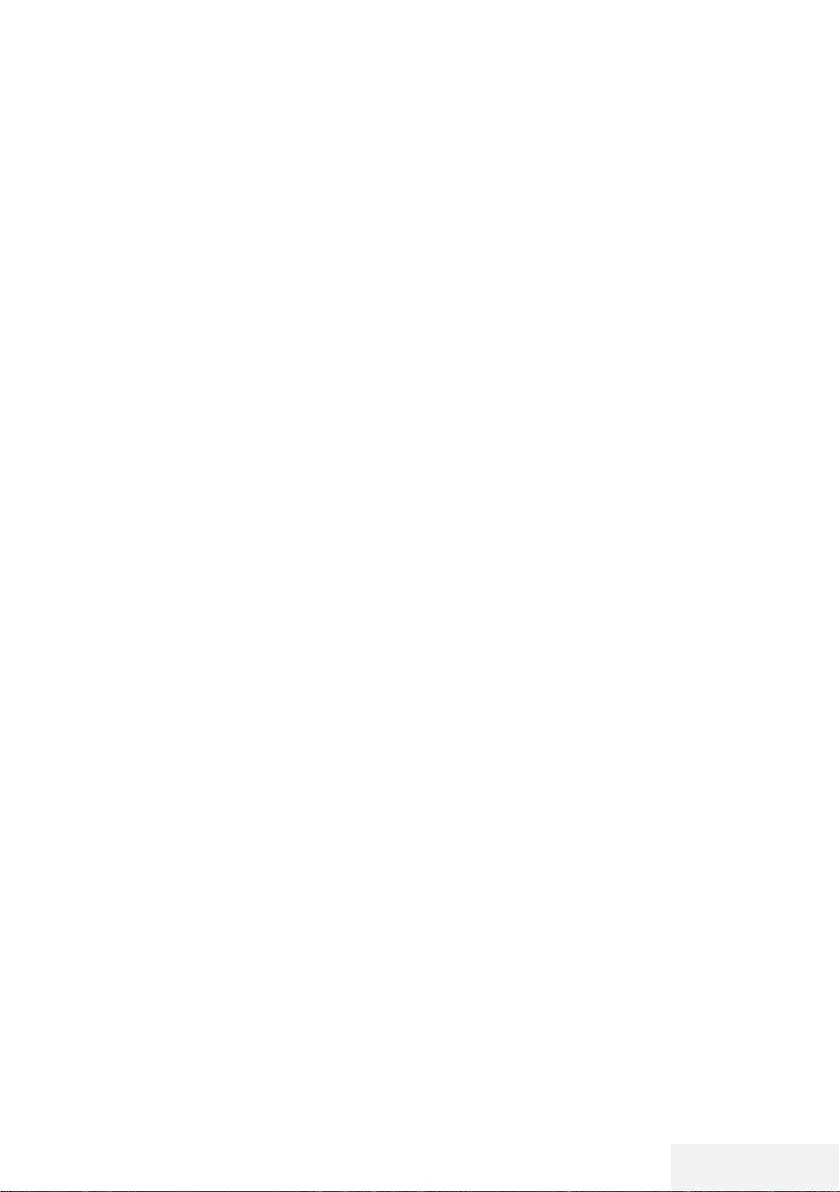
Televizyon / Kullanma Kılavuzu 3 / 81 TR
İÇİNDEKİLER ---------------------------------------------------------------------------------------------------------
35 USB KAYIT
35 Televizyon programlarının kaydedilmesi
ve oynatılmasıyla ilgili bilgiler
35 Harici veri ortamı kullanımında muhtemel
kısıtlamalar
36 Harici veri ortamının bağlanması
37 USB kayıt ayarları
38 Zaman kaydırma programlarının "durakla-
tılması"
39 Programları Kaydetme
40 Kayıt için program ayarı
41 Zamanlayıcının silinmesi
41 Oynatma
42 Kaydedilmiş dosyalar menüsünden yayın-
ların silinmesi
43 USB İŞLEMİ
43 Dosya formatları
44 Harici veri ortamının bağlanması
45 Dosya tarayıcı
45 Oynatma/Çalma temel fonksiyonlar
46 İlave oynatma fonksiyonları
47 SMART INTERACTIVE TV
47 Veri Toplama ve Yazılım Güncellemeleri
Bildirimi
47 Gizlilik Sözleşmesi
47 SMART Interactive TV internet uygulama-
ları
48 Smart İnteractive TV'ye Başlarken
48 Netflix uygulamasını başlatma
48 Netflix uygulamasına giriş yapılmış hesap-
tan çıkış
49 Netflix uygulamasının arka planda çalış-
masını durdurma
50 WEB TARAYICISI
50 Web tarayıcısı menüsü
50 Web tarayıcısı uygulaması
51 DİL AYARLARI
51 Menü dilinin değiştirilmesi
51 Ses dilinin değiştirilmesi
51 Altyazı dilinin değiştirilmesi
52 ERİŞİLEBİLİRLİK FONKSİYONLA-
RI
53 ZAMANLAYICI FONKSİYONLARI
53 Otomatik Senkron
53 Saat ve tarih
53 Saat Dilimi
53 Kapanma Süresi
53 Otomatik kapanma
54 KİLİT AYARLARI
54 PIN kodunu değiştirme
54 Bir televizyon kanalını engelleme
55 Engellenmiş bir televizyon kanalını izleme
55 Ebeveyn Kontrolü
56 DİĞER AYARLAR
56 Yazılımı güncelleme (USB)
56 Yazılımı güncelleme (NetReady)
56 Televizyonu en baştaki durumuna sıfırla-
ma
57 HARİCİ CİHAZ KULLANMA
57 HDMI CEC
57 Televizyonun HDMI CEC bağlantısı fonksi-
yonları
58 Yüksek çözünürlük – HD ready
58 Bağlantı seçenekleri
59 Harici cihaz bağlama
59 DVD kayıt cihazı, DVD oynatıcı, video
kayıt cihazı veya set üst kutusu kullanımı
59 Kulaklıklar
59 Hi-fi sistemi
61 ORTAK ARAYÜZLE ÇALIŞTIRMA
61 Ortak arayüz nedir?
61 CA modülünü takma
61 CA modülü ve akıllı kartlar için erişim
kontrolü
62 AĞ KURULUMU
62 Ağ bağlantısı
62 Kablolu ağ
62 Kablolu ağ ayarları
64 Kablosuz ağ
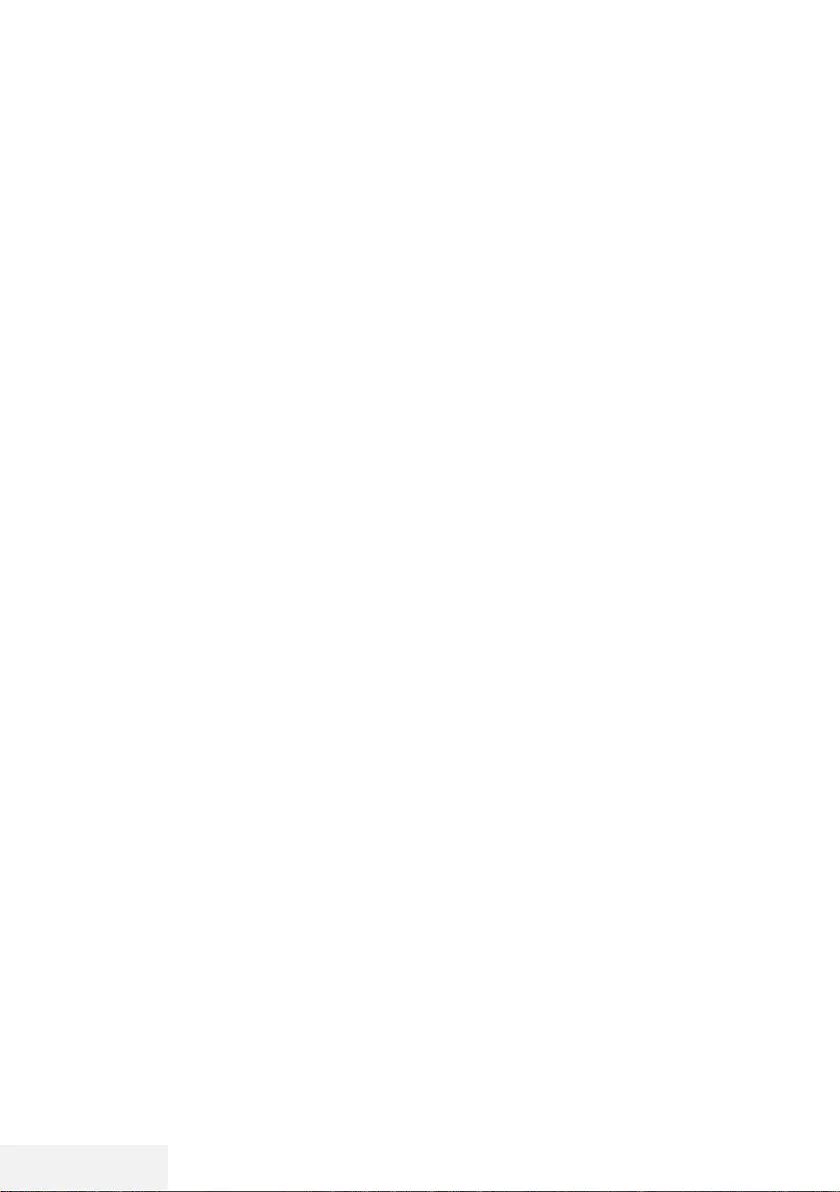
4 / 81 TR Televizyon / Kullanma Kılavuzu
İÇİNDEKİLER ---------------------------------------------------------------------------------------------------------
67 DETAYLI KANAL AYARLARI
67 Uydu bağlantılı tüm dijital televizyon
istasyonlarının otomatik olarak aranması
68 Uydu bağlantılı dijital televizyon istasyon-
larının manuel aranması
69 LNB Ayarları
70 Kablo bağlantılı dijital televizyon istasyon-
larının otomatik olarak aranması
70 Kablo bağlantılı dijital televizyon istasyon-
larının manuel aranması
71 Anten bağlantılı dijital televizyon istasyon-
larının otomatik olarak ayarlanması
71 Anten bağlantılı dijital televizyon istasyon-
larının manuel aranması
72 Analog televizyon kanallarını ayarlama
73 Sinyal bilgilerini görüntüleme
74 Yetkili satıcılar için servis bilgileri
74 Kablosuz (WLAN) bağlantı için notlar
75 Ambalajın imha edilmesi
75 Çevre uyarısı
76 Sorun giderme
78 SÖZLÜK
81 İNDEKS
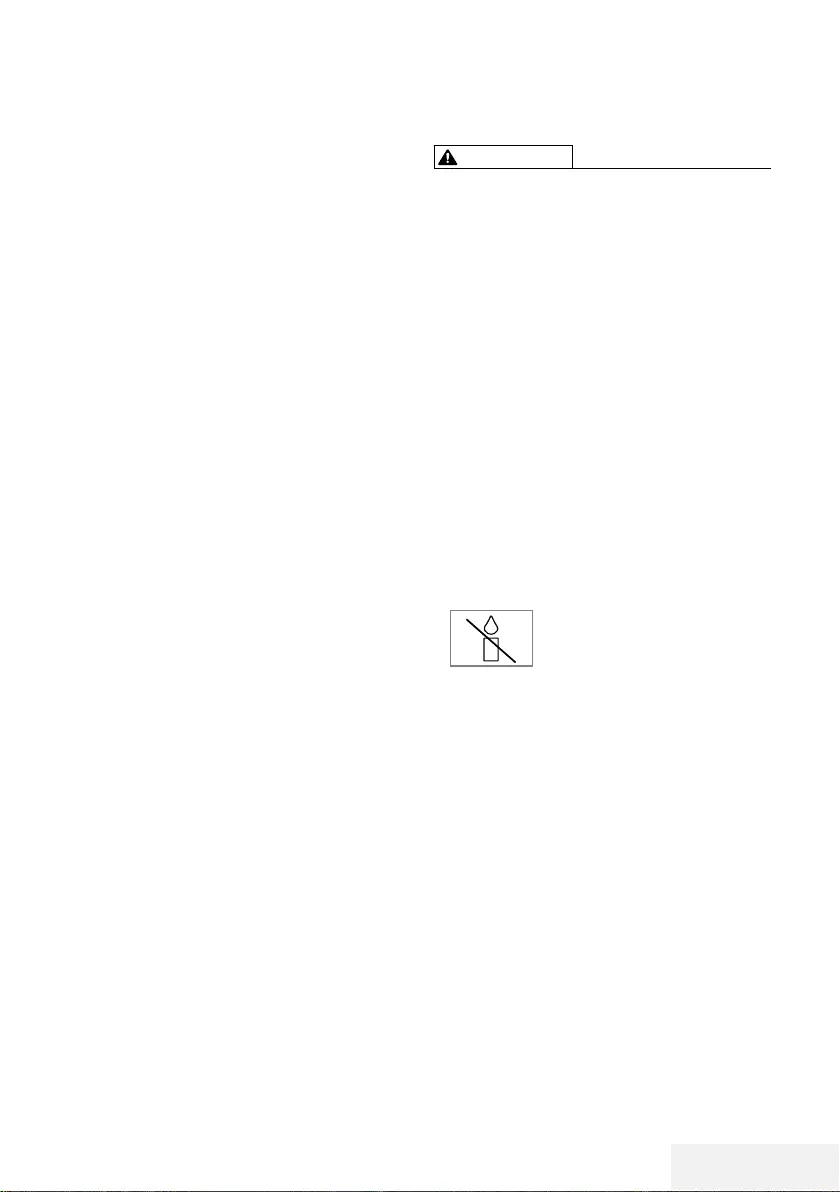
Televizyon / Kullanma Kılavuzu 5 / 81 TR
KURULUM VE GÜVENLİK --------------------------------------------------------------------
Televizyonunuz hakkında
7 Televizyonunuzla, dijital TV programlarını
DVB-S, DVB-T ve DVB-C yayınlarına ek olarak
analog TV yayınlarını da izleyebilirsiniz.
7 Televizyonun özelliklerinin pek çoğu, İnternet
bağlantısı gerektirir. Televizyon, WLAN özelli-
ğine ve bir LAN portuna sahiptir.
7
Bu televizyon, program kaydı yapabilir. Bu
özellik için, harici sabit disk gibi USB ile bağ-
lanılabilen bir depolama cihazına ihtiyacınız
vardır (birlikte verilmez). Kaydedilen prog-
ramlar, sadece kaydın yapıldığı televizyonda
izlenebilir. Televizyon tamir edildikten sonra,
önceden kaydedilmiş olan programlar artık
izlenemeyebilir.
Kullanım amacı
7 Televizyon seti kuru odalarda kullanım ama-
cıyla tasarlanmıştır.
7 Televizyonu, birlikte verilen ayak ile veya uy-
gun bir VESA montaj kiti ile kullanın.
7 Televizyon, öncelikle televizyon programları-
nın, içerik akışlarının izlenmesi ve harici cihaz-
lardaki müzik/video içeriklerinin dinlenmesi/
izlenmesi için tasarlanmıştır. Başka türlü bir
kullanım kesinlikle yasaktır.
Bir bilgi ekranı veya esasen bir bilgisayar
monitörü gibi kullanımlar için tasarlanmamıştır.
Eğer uzun süre boyunca sabit bir görüntü ya
da tam olmayan formatta bir görüntü ekranda
kalırsa, ekranda kalıcı izler belirebilir.
Bu, bir garanti talebinde kullanılabilecek bir
kusur değildir.
Arayüz kriterleri
Bu ürün Türk Telekominikasyon şebekelerinde
kullanıma uygun olarak üretilmiştir.
Güvenlik
UYARI
Elektrik kazası riski
7 Televizyonun içini açmayın. Açılması durumun-
da güvenlik riski oluşabilir ve ayrıca ürününüz
garanti kapsamından çıkar.
7 Televizyon, yalnızca birlikte verilen elektrik
kablosu ya da AC/DC adaptör ile çalıştırıla-
bilir.
7 Televizyonu, hasar görmüş bir elektrik kablo-
suyla ya da AC/DC adaptörüyle (eğer birlikte
verilmişse) kullanmayın.
7 Eğer televizyonun fişi bir topraklama kontağı-
na sahipse, fişi sadece bir topraklama kontağı-
na sahip bir prize takmanız gerekir.
7 Televizyonunuzu elektrik prizine, yalnızca ha-
rici cihazları ve anteni bağladıktan sonra takın.
7 Televizyonunuzu nemden koruyun. Televiz-
yonun üzerine su dolu kaplar (vazolar gibi)
koymayın.
Yangın tehlikesi
7 Yangın çıkmasını önlemek için,
mumları veya diğer açık alev
kaynaklarını her zaman bu ürün-
den uzak tutun.
7 Televizyonun üzerindeki havalandırma açıklık-
larını kapatmayın.
7 Şimşekli ve fırtınalı havalarda, elektrik fişini ve
anten fişini mutlaka çekin.
7 Mumları ya da diğer açık alevleri televizyon-
dan uzak tutun.
7 Pilleri doğrudan güneş ışığı, ateş vb. aşırı ısı
kaynaklarına maruz bırakmayın.
7 Sadece aynı türden (marka, ebat, özellik)
pilleri kullanın. Kullanılmış ve yeni pilleri birlikte
kullanmayın.
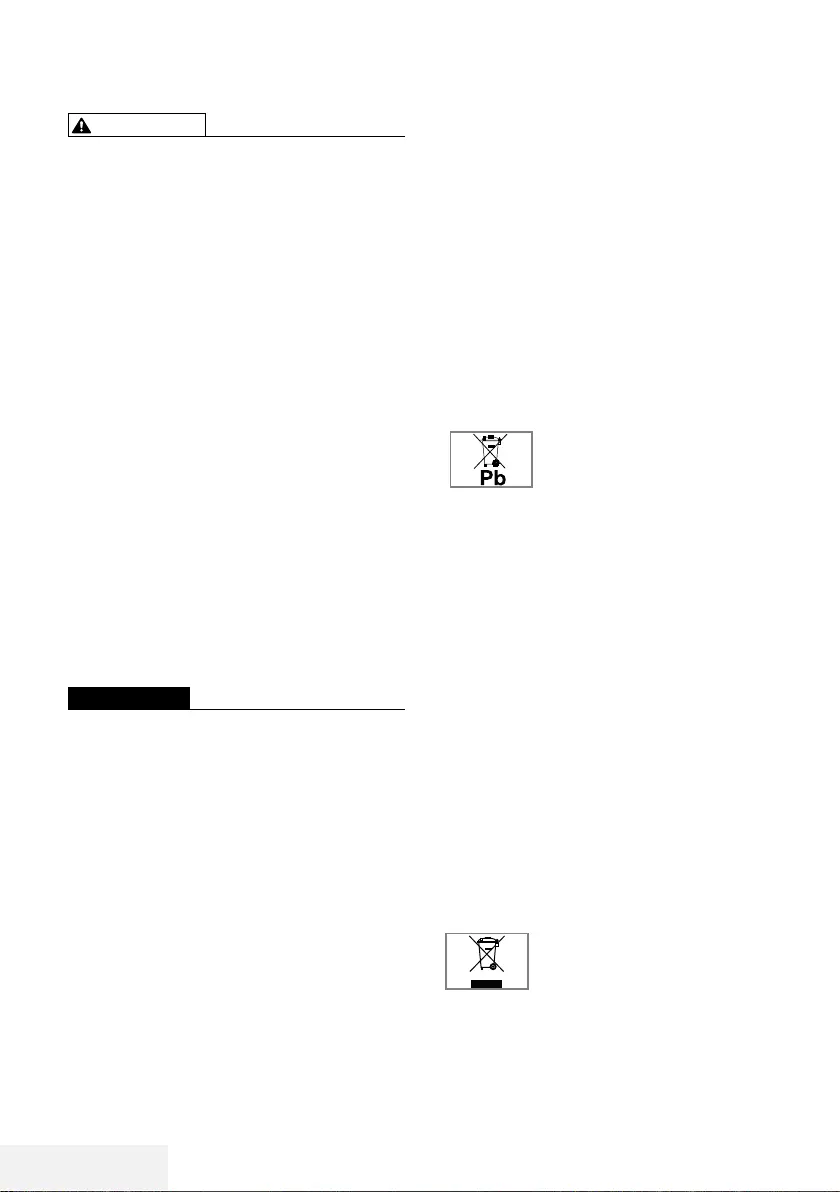
6 / 81 TR Televizyon / Kullanma Kılavuzu
KURULUM VE GÜVENLİK --------------------------------------------------------------------
UYARI
Televizyonun düşmesinden kaynakla-
nan yaralanmalar
Televizyonunuzu asla sağlam olmayan yerlere
kurmayınız. Aksi durumda televizyon devrilebilir,
yaralanma ve ölüme yol açabilir. Özellikle ço-
cukların bu tip olumsuzluklardan etkilenmemesi
için aşağıdaki önlemleri alınız;
7
Televizyonu, üzerine koyacağınız sehpa vb
mobilyaların televizyonu taşıyabilecek sağ-
lamlıkta olduğundan emin olun.
7
Televizyonun kenarları üzerine koyduğunuz
sehpa vb mobilyalardan taşmamış olmalıdır.
7
Televizyonu yüksek ve devrilme tehlikesi olan
dolap, büfe, kitaplık gibi mobilyaların üzerine
koymayın. Zorunlu hallerde bu tip taşıyıcılar
ve televizyonun devrilmemesi için duvar vb.
yapılara sabitlenmelidir.
7
Televizyon ile üzerine koyduğunuz sehpa/
mobilya arasında örtü, dantel, bez, tül yada
benzer eşyalar olmamalıdır.
7
Çocuklarınızı televizyonun üzerine konulduğu
sehpa/mobilya ya tırmanma ve televizyona
ulaşma tehlikeleri konusunda uyarınız.
7
Televizyonun her yer değişiminde yukarıda
yazılı uyarıları göz önünde bulundurunuz.
DİKKAT
Yüksek çalışma sıcaklığı nedeniyle kul-
lanım ömrünün kısalması
7 Cihazı ısıtıcıların yakınına ya da doğrudan
güneş ışığına maruz kalacağı yerlere yerleş-
tirmeyin.
7 Yeterli havalandırma sağlamak için, televizyo-
nun etrafında en az 10 cm boşluk bırakın.
Lastik ayak nedeniyle mobilyada renk
değişimi
7 Bazı mobilya yüzeylerinde, lastik ile temas
halinde renk bozulması olabilir. Mobilyalarını-
zı korumak için, ayağın altında camdan veya
plastikten yapılmış bir levha kullanabilirsiniz.
Kumaş veya paspas benzeri altlıklar kullan-
mayın.
Elektromanyetik gürültü
7
Ürünle bağlantılı olarak kullanılan cihazlar
(uydu alıcısı, DVD oynatıcı, vb.) ya da ürünün
yakınındaki yayınım yapan cihazlar (modem
vb.) görüntüde parazite ve seste gürültüye
neden olabilir.
7
Ürün üzerinde kullanılan bağlantı kabloları
3m den küçük olmalıdır.
7
Cihaz, elektrostatik yük boşalımı nedeniyle
fonksiyonunu yerine getiremiyorsa, kullanıcının
cihazı açıp kapatması gerekebilir.
7
Ürün ile birlikte shieldlı HDMI sertifikalı ve
ferritli kablo kullanılması gereklidir.
Çevreyle ilgili bilgiler
7 Pilleri, evsel atıklarla birlikte
atmayın. Kullanılmış piller, pera-
kende mağazalarına veya genel
toplama noktalarına teslim edilmelidir. Böyle-
ce çevrenin korunmasına yardımcı olabilirsi-
niz.
7 Ürününüzün ambalaj malzemelerini, çevre açı-
sından güvenli bir şekilde geri dönüşüme tabi
tutulmaları için yerel yetkililerin talimatlarına göre
ayrı olarak atın.
7
Eğer televizyonunuzu bir süre kullanmaya-
caksanız, bekleme moduna alın. Bekleme
modunda, televizyon çok az enerji kullanır
(≤ 0,5 W).
Eğer televizyonunuzu uzun bir süre boyunca
kullanmayacaksanız, güç düğmesinden kapa-
tın ya da fişini prizden çekin. Eğer cihazınızı
kapatırsanız ya da elektrik bağlantısını keser-
seniz, açılma zamanlayıcısı ve programlanmış
kayıtlar çalışmayacaktır.
7 Televizyonunuz için, güneş ışığının ekrana
yansımayacağı bir yer seçin. Böylece daha
düşük bir arka ışık seçilebilir ve enerji tasarru-
fu sağlanır.
7 Ürünü, kullanım ömrünün sonuna
geldiğinde, normal ev atıklarıyla
birlikte atmayın. Elektrikli ve
elektronik donanımların geri
dönüşümü için bir geri dönüşüm merkezine
götürün.
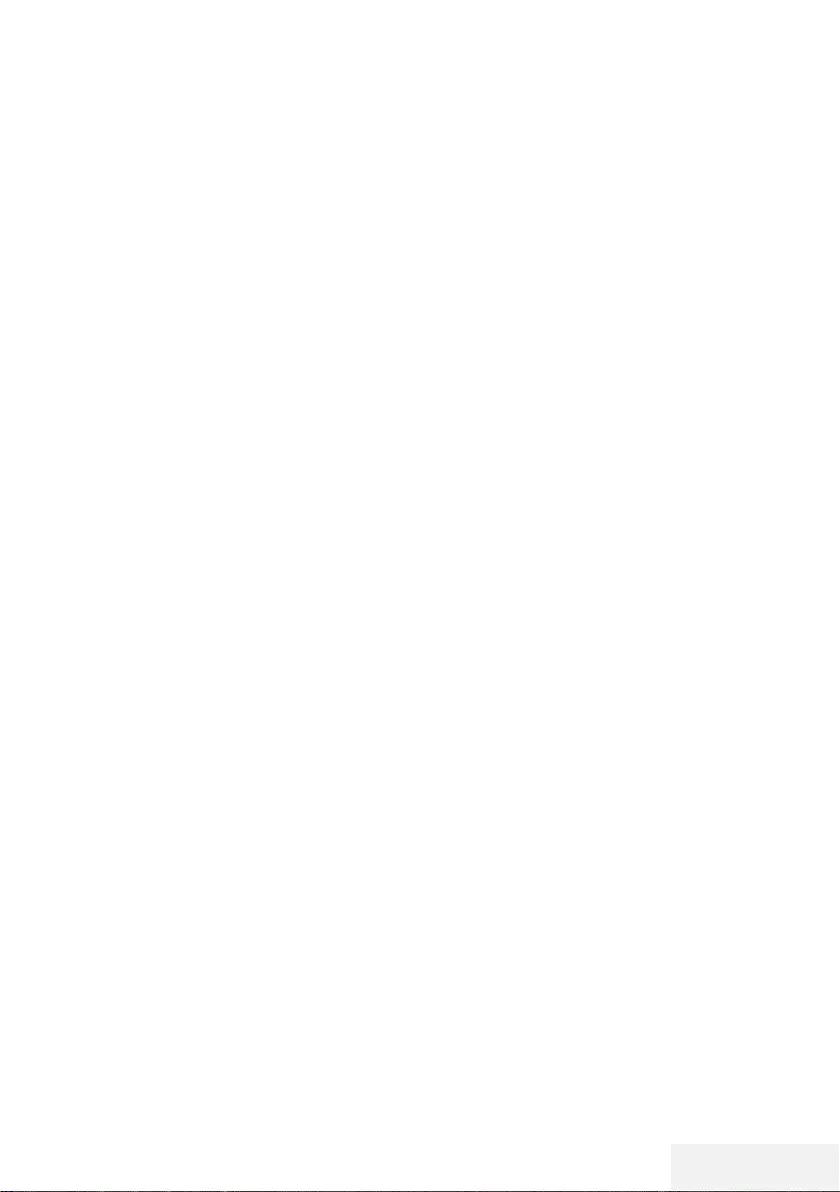
Televizyon / Kullanma Kılavuzu 7 / 81 TR
Televizyon setinizin benzersiz
özellikleri
7
Televizyonunuz, Yüksek Çözünürlüklü (HD)
olanlar da dahil dijital istasyonları (DVB-S,
DVB-T ve DVB-C üzerinden) alıp izlemenize
olanak tanır. Şu anda, Yüksek Çözünürlüklü
dijital televizyon kanalları birçok ülkede izle-
nebilmektedir.
7
Her ne kadar bu televizyon Ağustos
2012‘den bu yana mevcut DVB-S, DVB-T ve
DVB-C standartlarını karşılıyor olsa da, gele-
cekteki DVB-S dijital uydu yayınları, DVB-T di-
jital karasal yayınları ve DVB-C dijital kablolu
yayınlarıyla uyumluluğu garanti edilmemiştir.
7
Bu televizyon tüm analog ve şifresiz dijital
istasyonları alıp işleyebilir. Bu televizyon setin-
de tümleşik dijital ve analog alıcı bulunmak-
tadır. Dijital alıcı birimi, dijital istasyonlardan
aldığı sinyalleri üstün bir ses ve görüntü kalite-
si sağlayacak şekilde dönüştürür.
7
TV rehberi (yalnızca dijital istasyonlar için,
yayıncı kuruluş sağlıyorsa) her türlü program
değişikliğini size hemen gösterir ve sonraki
birkaç güne ait tüm kanal programlarını göz-
den geçirmenizi sağlar.
7
Örneğin harici sabit disk, USB bellek çubuğu
ya da dijital fotoğraf makinesi gibi çeşitli veri
ortamlarını USB bağlantı noktasına bağlaya-
bilirsiniz. Dosya tarayıcıyı kullanarak, istediği-
niz dosya biçimlerini (örneğin, MP4, MP3 ya
da JPEG verileri) seçip oynatabilirsiniz.
7
Zaman kaydırma fonksiyonunu kullanarak bir
programı, hızlı ve kolay bir şekilde uzaktan
kumanda ile durdurabilir ve daha sonra tek-
rar devam ettirebilirsiniz. Program harici veri
ortamına kaydedilir.
GENEL BİLGİLER -----------------------------------------------------------------------------------------------
7
Seçtiğiniz herhangi bir dijital TV kanalını eğer
yayıncı tarafından kısıtlama yok ise kaydede-
bilirsiniz.
TV kanalı televizyon tarafından dönüştürülür
ve USB harici veri ortamına kaydedilir.
Kaydedilen programlar arşivden çağırılıp
oynatılabilir.
TV programlarının kaydedilmesi ve oynatılması
ile ilgili detaylı bilgi için bakınız sayfa 35.
7
İnteraktif uygulamalar, çeşitli İnternet servis-
lerini rahat bir şekilde kullanmanıza olanak
sunar.
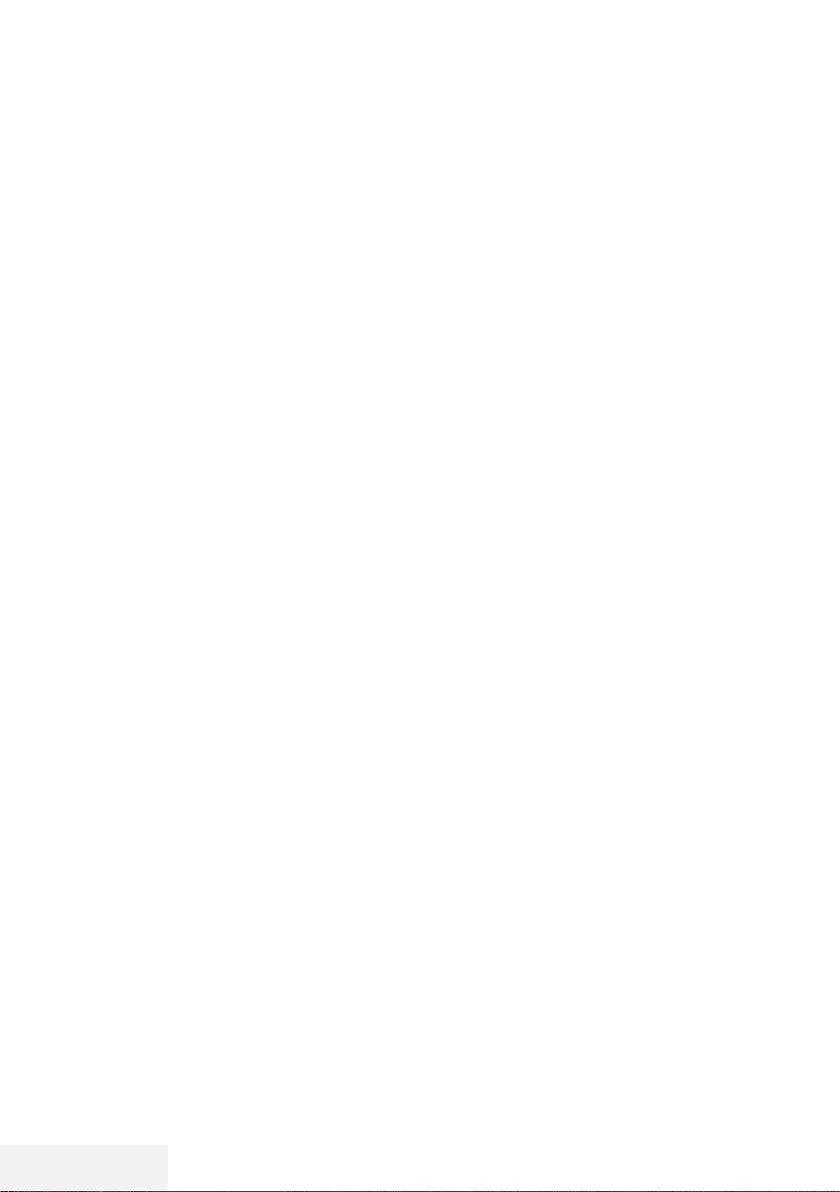
8 / 81 TR Televizyon / Kullanma Kılavuzu
GENEL BİLGİLER -----------------------------------------------------------------------------------------------
Ekranda uzun süreli aynı görüntünün izlenmesi,
sabit resmin arka planda zayıf olarak belirme-
sine neden olabilir. Arka planda belirebilecek
zayıf resim(ler), LCD/LED teknolojisi kaynaklıdır
ve garanti kapsamında müdahale gerektirmez.
Bu durumlar ile karşılaşmamak ve/veya etkiyi en
aza indirmek için aşağıdaki önerileri uygulaya-
bilirsiniz.
7
Aynı TV kanalının çok uzun süreli ekranda
olmasını engelleyiniz. Kanal logoları bu etkiyi
gösterebilir.
7
Tam ekran olmayan görüntülerin sürekli ekran-
da kalmasını engelleyiniz; yayıncı tarafından
tam ekran yollanmayan içerikleri görüntü
formatlarını değiştirerek tam ekran haline
getirebilirsiniz.
7
TV’nizi yüksek parlaklık ve/veya kontrast
değerleri ile izlemeniz, bu etkinin daha hızlı
belirmesine neden olacağından, TV’nizi mem-
nun olacağınız en düşük parlaklık ve kontrast
seviyesinde izlemeniz önerilir.
Dijital kanalları alma
7
Dijital uydu kanalları (DVB-S) alabilmek için
uydu antenine ihtiyacınız vardır.
7
Dijital kanalları (DVB-T) alabilmek için çatı
ya da iç mekan antenine (kendi güç kaynağı
bulunan pasif ya da aktif iç mekan anteni)
ihtiyacınız vardır.
7
DVB-C yayınlarını alabilmek için DVB-C’de
yayın yapan kablolu yayın ağı anten kablosu,
TV’ye bağlanmalıdır.
7
Analog yayınların aksine, her kanalın kendi
yayın frekansı yoktur. Bunun yerine, birkaç
kanal bölgesel ya da ulusal düzeyde demetler
olarak bilinen gruplar halinde birleştirilir.
7
Çeşitli kanallardan alınan teleteks yayınında
mevcut yayın bilgilerini bulabilir ya da TV
rehberine veya internete göz atabilirsiniz.
7
Özel yayın şirketlerine ait çeşitli dijital tele-
vizyon istasyonları şifrelidir (DVB-S, DVB-T ve
DVB-C). Bu istasyonların seyredilmesinin yanı
sıra kayıt ve kayıttan oynatma fonksiyonları
yalnızca ilgili CI modülü ve SmartCard ile
birlikte kullanılabilir. Özel ürünler satan mağa-
zanıza danışın.
Enerji tasarrufu ile ilgili yapılma-
sı gerekenler
Aşağıda anlatılan işlemler sayesinde, doğal
kaynakların tüketimini azaltabilir ve elektrik fatu-
ralarınızı düşürerek para tasarrufu yapabilirsiniz.
7
Televizyonunuzu birkaç gün boyunca kul-
lanmayacaksanız, çevre ve güvenlikle ilgili
gerekliliklerden dolayı fişini prizden çekin.
Televizyonunuz bu durumda elektrik harcama-
yacaktır.
7
Televizyonun üzerinde açma kapama düğ-
mesi varsa, bu düğmeyi kullanarak cihazı
kapatmanız da yeterli olacaktır. Böylece tele-
vizyonunuzun elektrik tüketimi hemen hemen
Sıfır Watt’a inecektir.
7
Televizyonunuz standby modundayken daha
az enerji tüketir. Ancak, bazı televizyonlarda,
cihazın doğru çalışabilmesi için standby mo-
dunda bırakılmasını gerektiren açılma zaman-
layıcısı gibi bazı özellikler vardır.
7
Cihazınız, parlaklık ayarı azaltıldığında daha
az enerji harcayacaktır.
Durağan resimler ile ilgili notlar
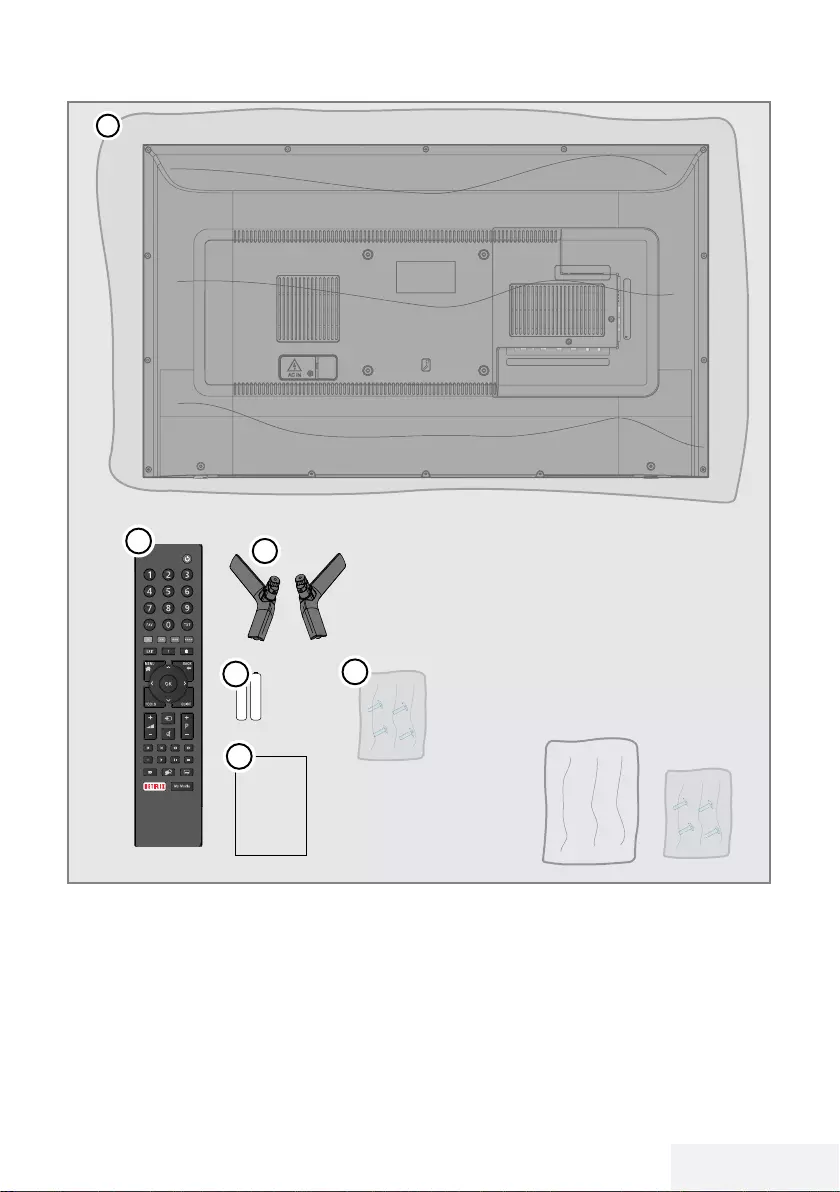
Televizyon / Kullanma Kılavuzu 9 / 81 TR
PAKETİN İÇİNDEKİLER -----------------------------------------------------------------------------
4
2
5
6
User
Manual
3
1
Standart aksesuarlar
1 Televizyon
2 Ayak
3 Uzaktan kumanda
4 Uzaktan kumanda için pil
5 Ayak için vidalar ve montaj talimatları
6 Kullanım kılavuzu
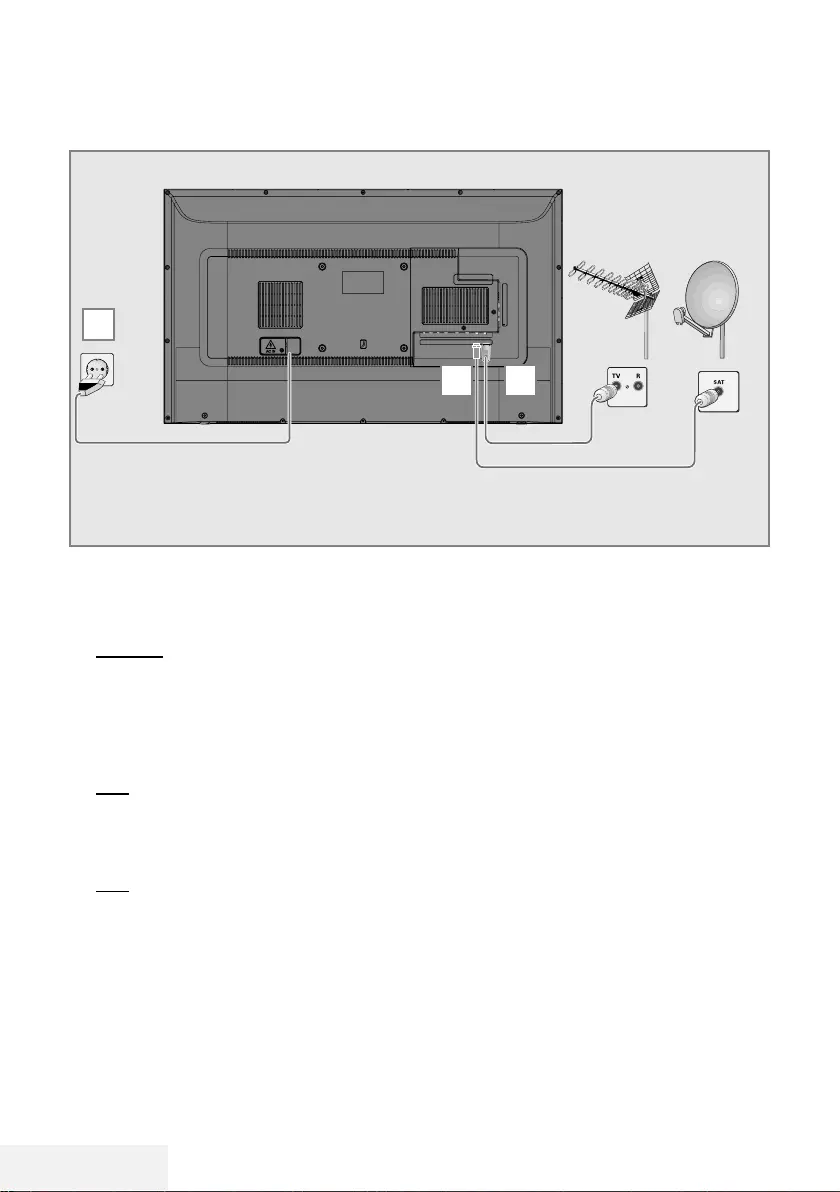
10 / 81 TR Televizyon / Kullanma Kılavuzu
BAĞLANTI/HAZIRLIK -------------------------------------------------------------------------------
Anteni ve elektrik kablosunu bağlama
1 Dijital uydu kanalları (DVB-S) için uydu
anteni kablosunu televizyon seti üzerindeki
SATELLITE anten girişine takın;
ve / veya
2a Karasal dijital istasyonları (DVB-T) için çatı
ya da iç mekan antenini (kendi güç kaynağı
bulunan pasif ya da aktif iç mekan anteni)
televizyon setinin üzerindeki ANT IN anten
girişine takın;
veya
2b Kablolu TV ağının (DVB-C) dijital istasyon-
ları için anten kablosunu televizyon seti
üzerindeki ANT IN anten girişine takın;
veya
2c Analog istasyonlar için anten kablosunu
televizyon seti üzerindeki ANT IN girişine
takın.
Not:
7
İç mekan antenini bağlarken, yayını en iyi
şekilde alana kadar anteni farklı konumlar-
da denemeniz gerekebilir.
3 Elektrik kablosunu duvardaki prize takın.
Not:
7
Cihazı elektrik prizine yalnızca harici cihaz-
ları ve anteni bağladıktan sonra takın.
7
Yürürlükteki güvenlik standartlarını karşıla-
mayan adaptör fişi ya da uzatma kablosu
kullanmayın. Elektrik kablosunun üzerinde
değişiklik yapmayın.
2
3
1
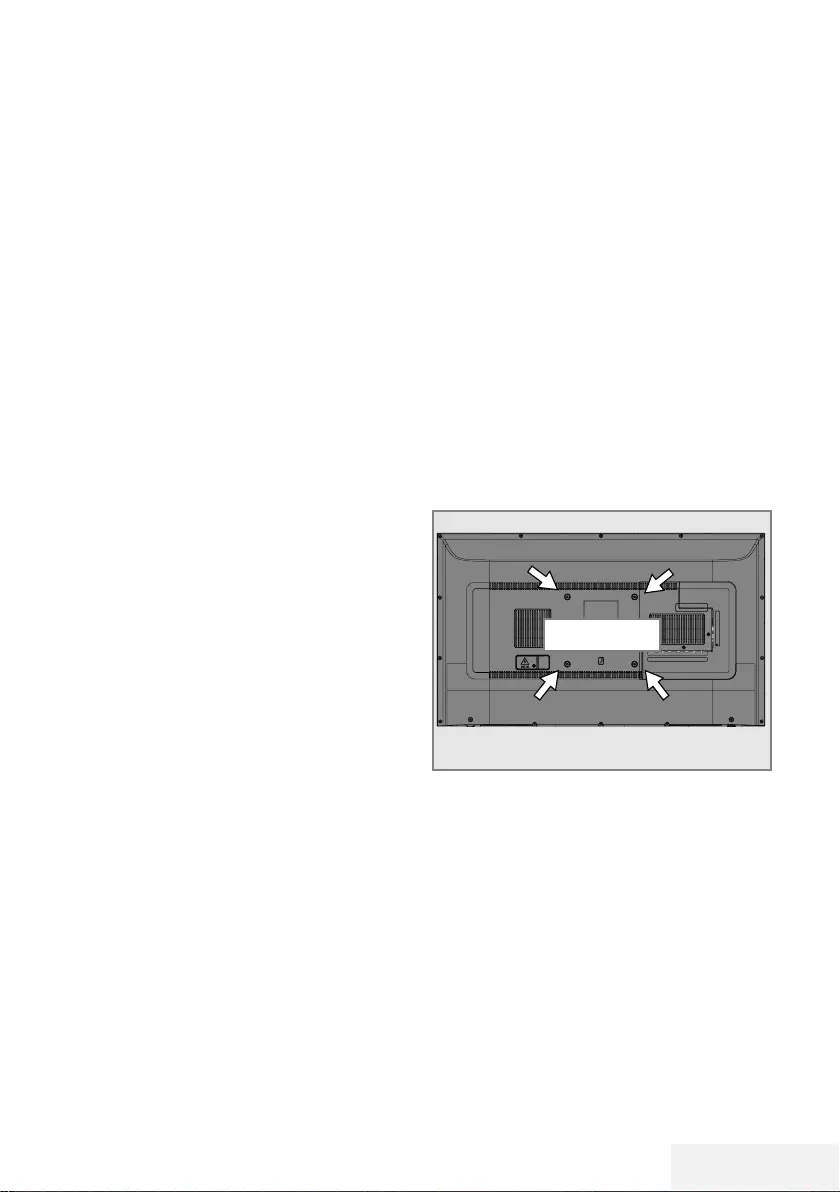
Televizyon / Kullanma Kılavuzu 11 / 81 TR
BAĞLANTI/HAZIRLIK -------------------------------------------------------------------------------
Kurulum veya asma
7 Ekrana direkt güneş ışığının yansımayacağı bir
yer seçin.
Ayaklı kurulum
7 Ayağı monte etmek için, birlikte verilen montaj
talimatlarına bakın.
7 Televizyonu, sert ve dengeli bir yüzeye yer-
leştirin.
VESA montaj kitine montaj hazırlığı
Montaj kiti satınalma bilgisi için yetkili bayii ile
görüşün.
Şunlara ihtiyacınız olacaktır:
7 Bir makas,
7 Bir yıldız başlı tornavida.
VESA montaj kiti için montaj talimatlarını izleyin.
1 Televizyonu, üzerindeki filmi çıkartmadan,
ekran altta kalacak şekilde düzgün bir
yüzeye koyun.
2 Makasları kullanarak arka taraftaki filmi
keserek açın.
3 Gerekli kabloları televizyonun konektörle-
rine bağlayın. Bu kılavuzdaki "Bağlantılar"
bölümüne bakın.
4 Kabloları, yere doğru asılı kalmayacakları
şekilde bağlayın.
5 VESA montaj kitini televizyona vidalayın ve
montaj talimatlarına göre monte edin.
VESA
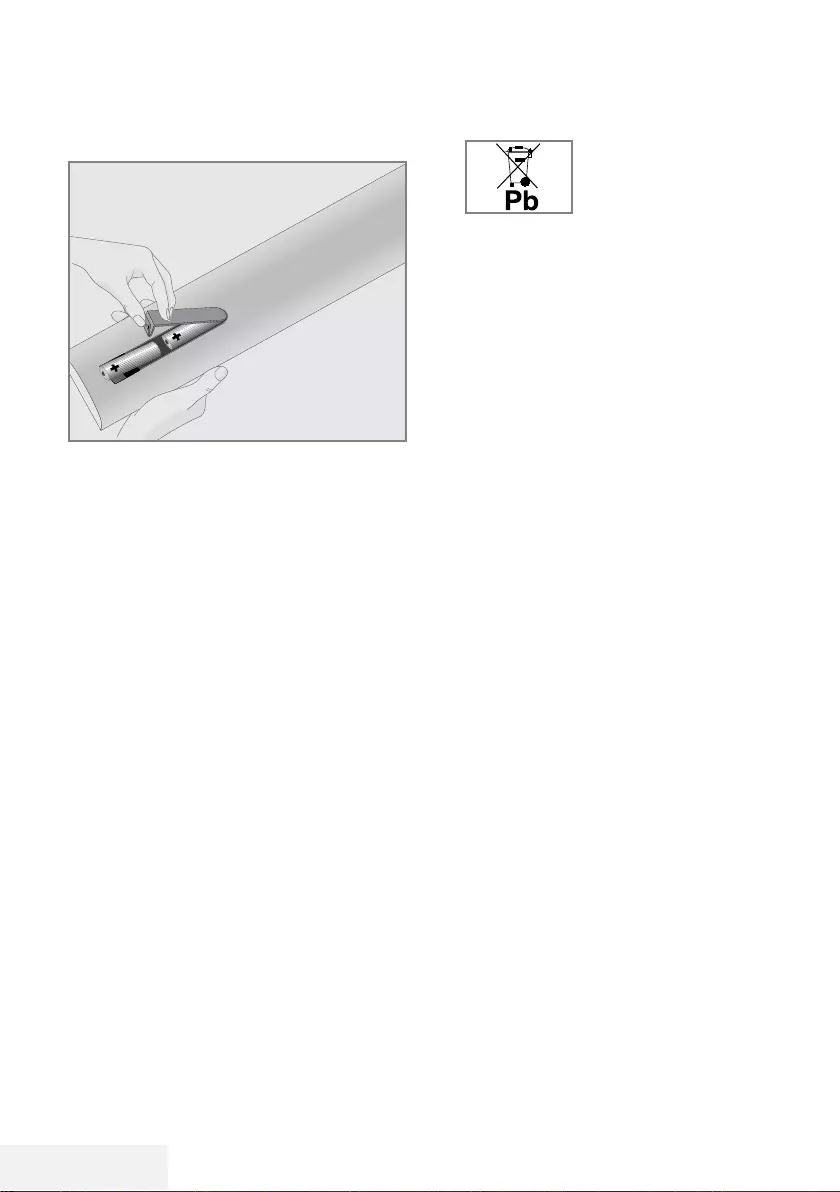
12 / 81 TR Televizyon / Kullanma Kılavuzu
Uzaktan Kumandaya Pil Takma
BAĞLANTI/HAZIRLIK -------------------------------------------------------------------------------
1 Kapağını çıkartarak pil yuvasını açın.
2 Pilleri yerleştirin (2 x 1,5 V micro, örneğin
R03 veya AAA). Pil kutuplarına dikkat edin
(pil yuvasının tabanında işaretlidir).
3 Pil yuvasını kapatın.
Not:
7
Televizyon cihazınız uzaktan kumandanın
komutlarına artık tam olarak reaksiyon gös-
termiyorsa piller bitmiş olabilir. Bitmiş piller,
kesinlikle pil yuvasında bırakılmamalıdır.
7
Kullanılmış pillerden kaynaklanan zarar-
lardan dolayı üretici sorumluluk kabul
etmemektedir.
Çevre uyarısı
7 Pil veya cihaz ambalajı
üzerinde bulunan bu
sembol, bu cihazla birlikte
verilen pilin evsel atık
olarak değerlendirilmemesi
gerektiğini göstermektedir. Bazı piller
üzerinde, bu sembol kimyasal bir sembolle
birlikte kullanılabilir. Pillerin içindeki cıva
oranı %0,0005’den fazlaysa cıva için HG
kimyasal sembolü, kurşun oranı %0,004’ten
fazlaysa kurşun için Pb kimyasal sembolü
eklenir.
Ağır metal ihtiva etmeyenler de dahil olmak
üzere, piller evsel atıklarla birlikte atılmama-
lıdır. Lütfen kullanılmış pilleri çevreye zarar
vermeyecek şekilde imha edin. Bulunduğu-
nuz bölgedeki yasal yönetmelikleri öğrenin.
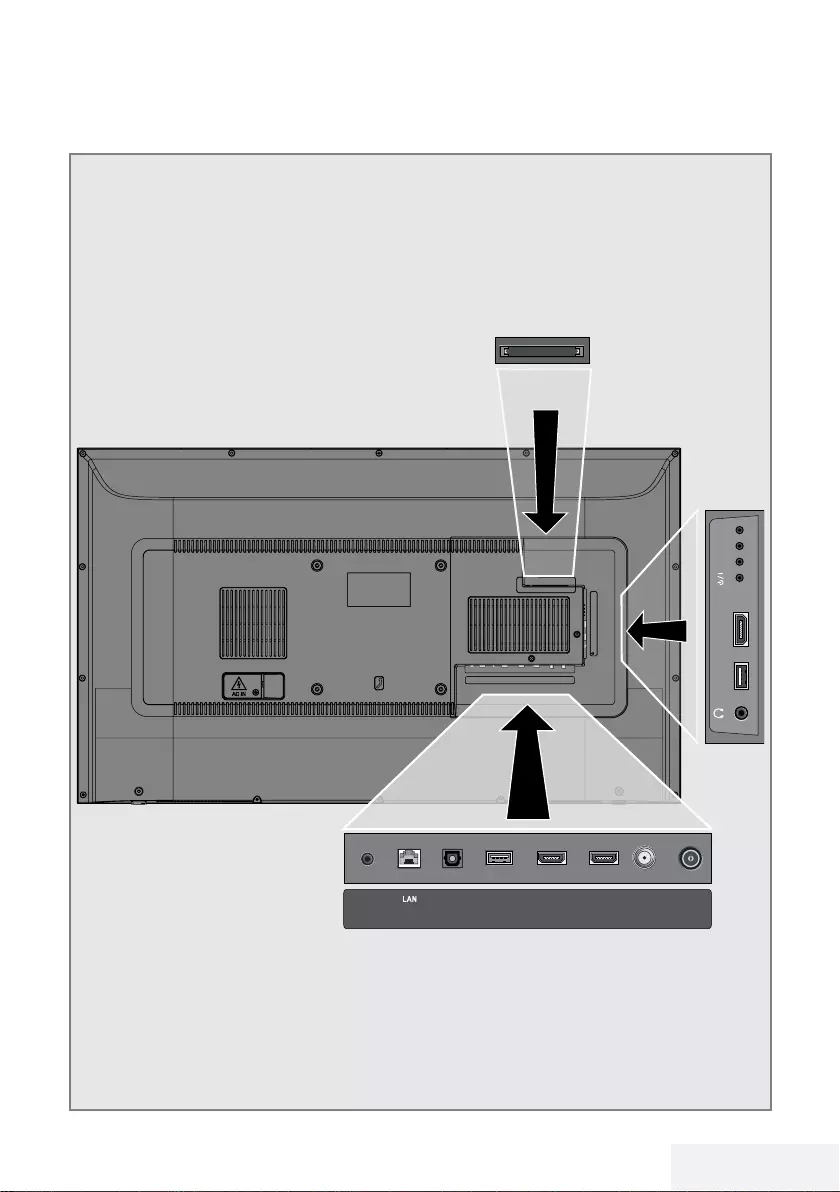
Televizyon / Kullanma Kılavuzu 13 / 81 TR
GENEL BAKIŞ -------------------------------------------------------------------------------------------------------
Televizyon cihazının bağlantıları
ANT-INOptic Out SATELLITE
13/18V
max.500mA
HDMI2HDMI3(ARC)USB2
(HDD)
USB1 HDMI1 +V/P(M)-
SERVICE
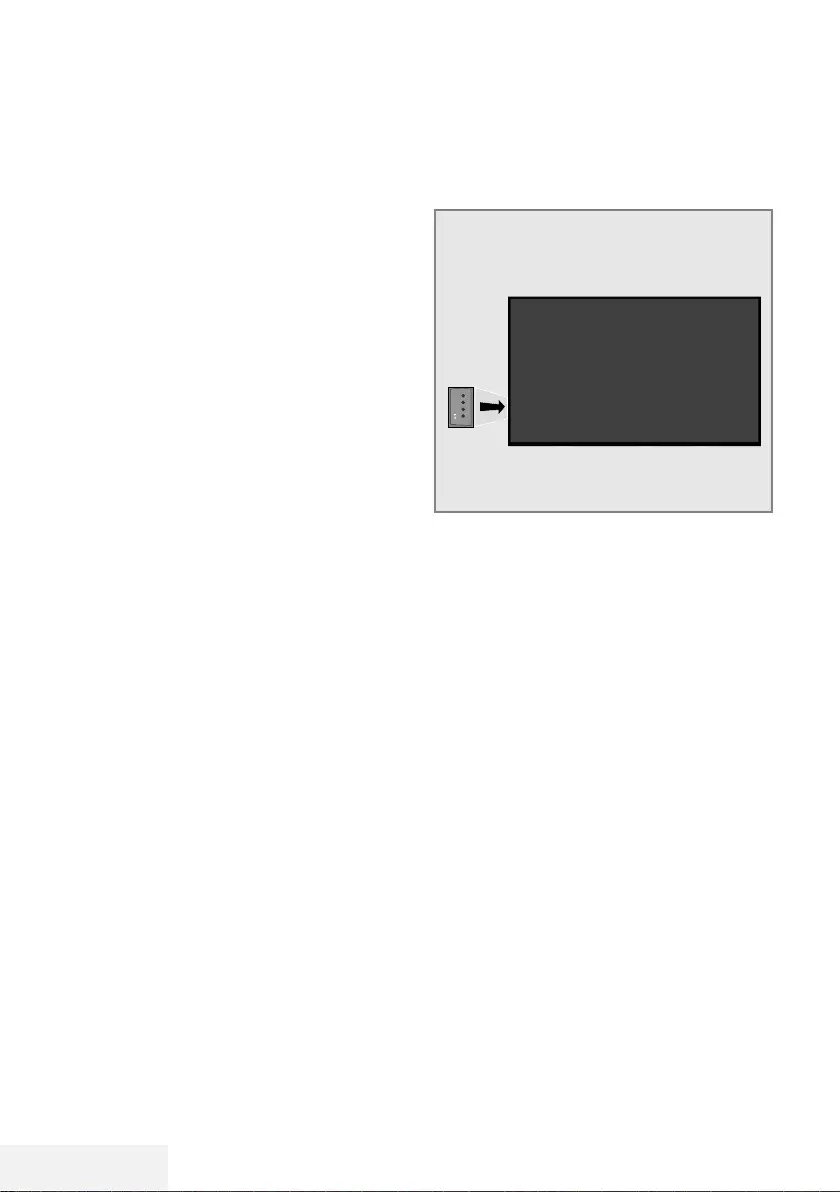
14 / 81 TR Televizyon / Kullanma Kılavuzu
GENEL BAKIŞ -------------------------------------------------------------------------------------------------------
Televizyon cihazının üzerindeki
kumanda elemanları
Kumanda düğmeleri
+V/P-
Televizyonun açılması ve bekle-
me durumuna alınması
1 Televizyonu bekleme konumundan açmak
için 8/I düğmesine basın.
2 Televizyonu bekleme konumuna almak için
8/I düğmesine basın.
Ses seviyesini ayarlama veya
kanal değiştirme
1 V/P düğmesiyle »Sesli Navigasyona Ayar-
la« veya »Kanal Navigasyonuna Ayarla«
seçeneğini seçin.
2 + düğmesi ile sesi/kanalı artırın.
3 – düğmesi ile sesi/kanalı azaltın
7 SERVICE: Servis amaçlıdır.
7 LAN: Ağ bağlantısı.
7 Optic Out: optik ses çıkışı.
7 USB2 (HDD): Programları kaydetmek için
harici bir sabit disk gibi veri medyaları buraya
bağlanır.
7 HDMI3 (ARC): Dijital ses ve görüntü verileri
için giriş.
7 HDMI2: Dijital ses ve görüntü verileri için
giriş.
7 SATELLITE: Uydu anteni sinyal girişi. Tek
kablolu SCR sistemi için uygundur.
7 ANT IN: Anten kablosu girişi (karasal anten
veya kablo bağlantısı).
7 U: Adaptörlü kulaklık jakı veya harici ses
çıkışı.
7 USB 1: Veri ortamı ve klavye için.
7 HDMI1: Dijital ses ve görüntü verileri için
giriş.
7 CI: şifreli kanalları alma amaçlı CA modülleri
için.
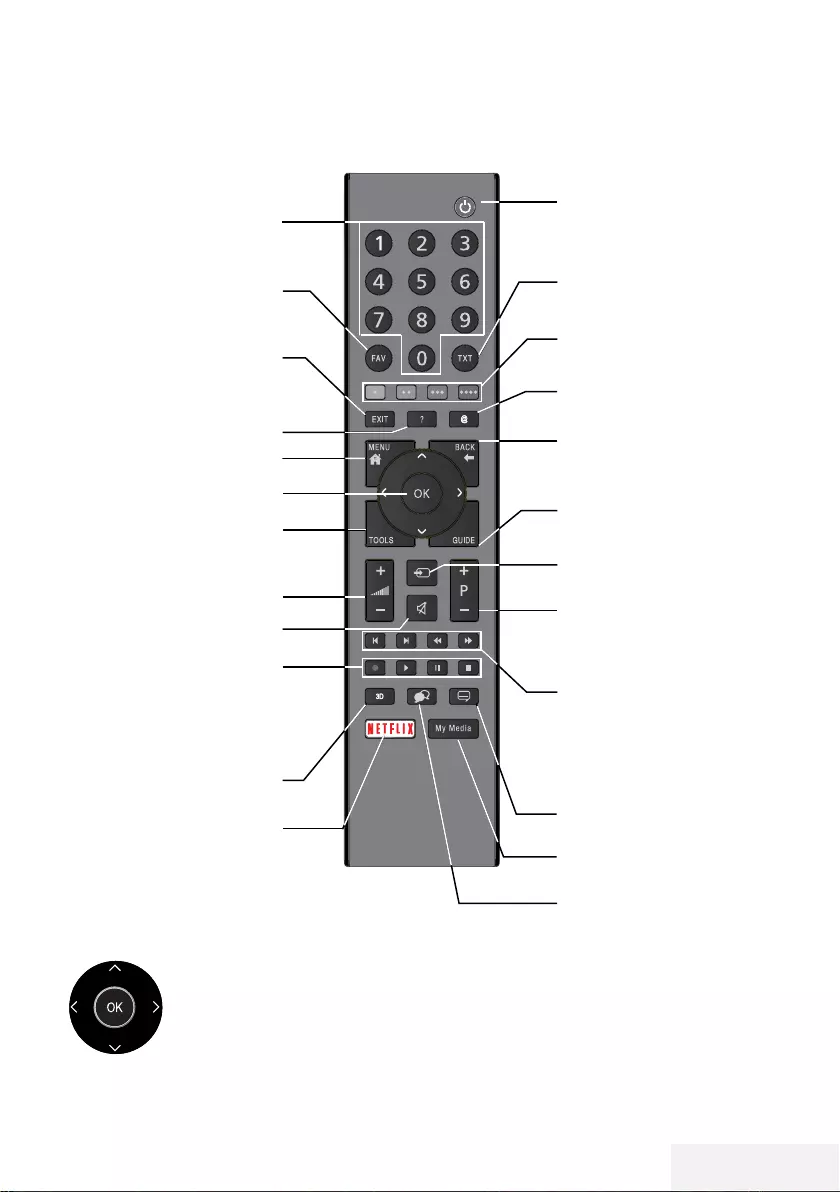
Televizyon / Kullanma Kılavuzu 15 / 81 TR
GENEL BAKIŞ -------------------------------------------------------------------------------------------------------
Uzaktan kumanda - ana fonksiyonlar
İmleç Kontrol
İmleci menülerde yukarı ve
aşağı kaydırır.
imleci menülerde sola/sağa
hareket ettirir.
Kanal listesini açar;
çeşitli fonksiyonları etkinleştirir.
Televizyonu açar ve
kapatır (stand-by)
Sinyal kaynağı
Sesi açar/kapatır (mute)
Swap fonksiyonu;
menüleri bir seviye geri
götürür
Menüyü açar
Hızlı menüsünü açar
Teletekst modu ile TV
modu arasında geçiş
yapar
Uygulamalar menüsünü
açar
Kanalları adım adım seçer
Ses seviyesini ayarlar
Bilgi görüntüler
Menü ve uygulamalardan
çıkar
Kanal listesini açar
Elektronik TV rehberini
açar
Kanalları doğrudan seçer
Favori listesini görüntüler
Kaydetme, oynatma,
duraklatma veya
durdurma.(sadece dijital
televizyon kanalları)
Netflix uygulamasını başlatır.
Bu tuş işlevsizdir
Menü, uygulamalar ve
HbbTV fonksiyonları
Media Oynatıcı menüsünü
açar
Altyazı seçer
Ses kanalı seçer
Önceki, Sonraki,
İleri, Geri.
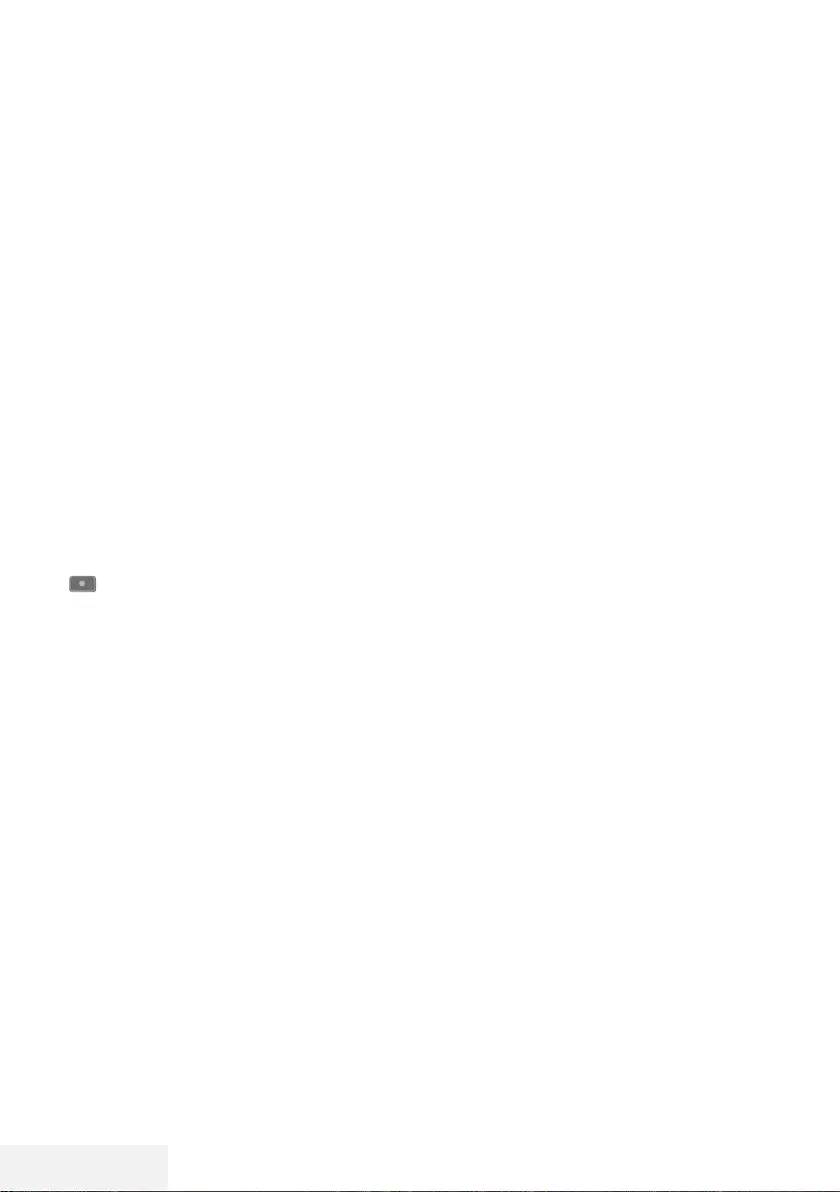
16 / 81 TR Televizyon / Kullanma Kılavuzu
GENEL BAKIŞ -------------------------------------------------------------------------------------------------------
Uzaktan kumanda - tüm fonksi-
yonlar
(kırmızı) Teletekst/HBB TV modunda kısa yol
(yeşil) tuşları;
(sarı) menülerde çeşitli fonksiyonları seçer/
(mavi) etkinleştirir.
5 Dosya tarayıcısında ve bazı video
uygulamalarında önceki parça/ön-
ceki görüntü fonksiyonunu seçer.
6 Dosya tarayıcısında ve bazı video
uygulamalarında sonraki parça/
sonraki görüntüyü seçer.
3
Teletekst modunda cevapları göste-
rir;
dosya tarayıcısında ve bazı video
uygulamalarında geriye doğru gö-
rüntü aramayı başlatır.
4
Teletekst modunda sayfa durdurma;
dosya tarayıcısında ve bazı video
uygulamalarında ileriye doğru gö-
rüntü aramayı başlatır.
Kaydı başlatır (dijital TV modunda
kayıt yalnızca harici veri ortamı
üzerindendir).
8 Dosya tarayıcısında ve bazı video
uygulamalarında oynatmayı başlatır.
! Dosya tarayıcısında ve bazı video
uygulamalarında oynatmayı durakla-
tır;
Canlı sinyal sırasında zaman kaydır-
ması (dijital TV modunda yalnızca
harici veri ortamı üzerinden).
7 Teletekst modunda bekleme süresini
atlatma;
dosya tarayıcısında ve bazı video
uygulamalarında oynatmayı sonlan-
dırır;
PVR modunda kaydı veya oynatmayı
sonlandırır.
3D Bu tuş işlevsizdir.
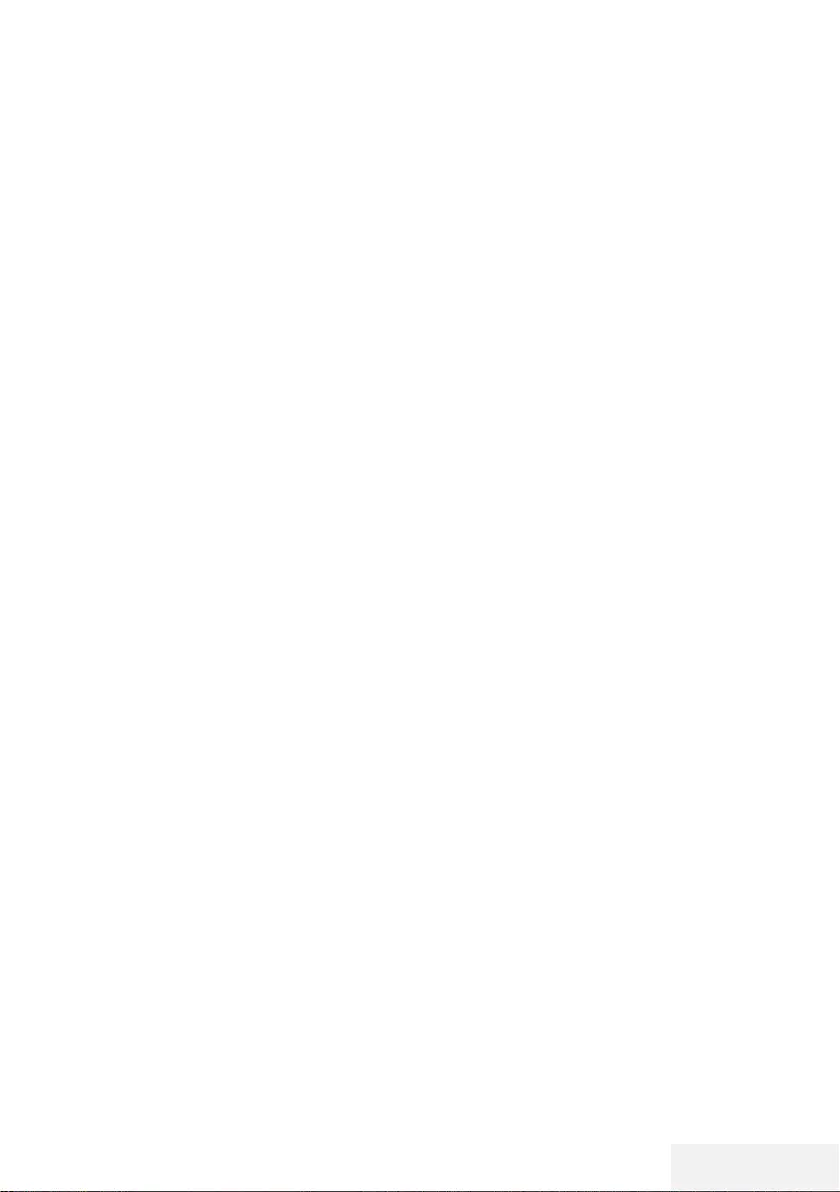
Televizyon / Kullanma Kılavuzu 17 / 81 TR
AYARLAR -------------------------------------------------------------------------------------------------------------------
Televizyonda, temel ayarlamaları yaparak adım
adım size yardımcı olmak üzere bir "kurulum
yardımcısı" bulunmaktadır.
Kullanıcı, ekran diyalog penceresini kullanarak
karmaşık gibi görünen ayarlamaları ve veri gi-
rişlerini basitçe ve herkes tarafından anlaşılacak
şekilde yapabilir.
Sayfalar ve diyalog öğeleri ekranda görünür,
burada da ileriki ve muhtemel işlem adımları
tanımlanır.
Bunu desteklemek için ayrıca uzaktan kumanda-
nın gerekli olan düğme simgelerini göreceksiniz.
Detaylı temel ayarlar:
– dil seçimi
– ülke seçimi;
– Saat Ayarı;
– ağ ayarları (istenirse);
– İstasyon ayarları (DVB-S, DVB-T, DVB-C ve
analog kanallar).
Ayrıntılı ayarlar, 19 ve 21. sayfalarda buluna-
bilir.
Ev ağına bağlanma ayarları
Ev ağı bağlantısına bağlı olarak televizyonunu-
zu ev ağına bağlayınız:
– bir LAN bağlantısı ile veya
– WLAN ile kablo olmadan
LAN veya WLAN ile bağlanmadan önce IPV4-
IPV6 seçimi yapılması gerekmektedir.
Uyarı:
7
IPV6 ile internete erişebilmek için, internet
servis sağlayıcınızın ve modeminizin IPV6
desteklemesi gerekmektedir Sadece modem
IPV6 destekliyorsa sadece modeme bağlan-
tı kurabilir; internete çıkamazsınız.
LAN bağlantılı iki seçenek vardır:
Otomatik bağlantı,
tüm bağlantı ayarları (»IP Adresi«, »Netmask«,
»Gateway« ve »DNS«) bilgileri modemden
otomatik olarak alınır.
Manuel bağlantı,
tüm bağlantı ayarları (»IP Adresi«, »Netmask«,
»Gateway« ve »DNS«) bilgileri manuel olarak
yapılandırılması gerekir.
WLAN kullanılırken pek çok seçenek vardır:
Otomatik bağlantı,
tüm bağlantı ayarları (»IP Adresi«, »Netmask«,
»Gateway« ve »DNS«) bilgileri modemden
otomatik olarak alınır.
Yönlendiriciye bağlı olarak aşağıdaki seçe-
nekleri kullanabilirsiniz:
– Seçenek “WPS-PBC” (Basmalı Düğme Yapı-
landırması);
– Bir WPS PIN ile bağlantı;
– Ağ şifresini girerek bağlanmak.
Televizyon kanallarının ayarlan-
ması
Bağlı olan anten türüne bağlı olarak hangi
televizyon kanallarını aramak istediğinize karar
verebilirsiniz.
DVB-S – Sayfa 21'den uydudan
dijital televizyon kanallarını ayarlar.
Bu arama için iki seçeneğiniz vardır:
–
Standart bir seçimi önceden ayarlayan
temel kurulum, örn. Astra uydusu 19.2°
Doğu; sadece aramayı başlatmanız gerek-
mektedir;
–
alıcınızın sistemi için gerekli tüm ayarlama-
ları yapmanızı ve parametreleri ayarlama-
nızı sağlayan profesyonel kurulum.
DVB-C – Dijital kablolu televizyon kanallarının
ayarlanması için bakınız sayfa 21.
DVB-T – Dijital karasal televizyon kanallarının
ayarlanması için bakınız sayfa 21.
Analog televizyon kanallarını aramak için
sayfa 67'den başlayan "Detaylı Kanal Ayarları"
bölümüne bakın.
Not:
7
Dijital televizyon kanal ayarları hakkında
daha fazla bilgi için 67. sayfadan başlayan
“Detaylı Kanal Ayarları” bölümüne bakın.
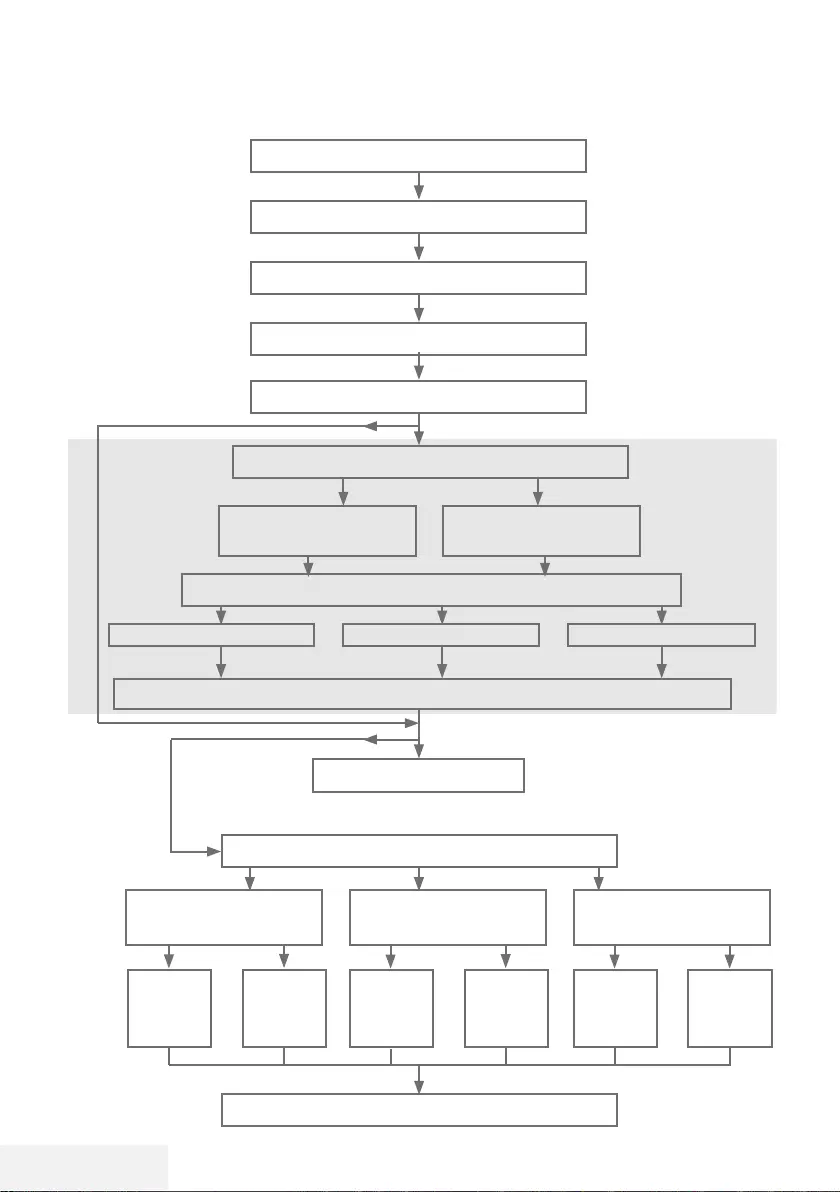
18 / 81 TR Televizyon / Kullanma Kılavuzu
AYARLAR -------------------------------------------------------------------------------------------------------------------
İlk kurulum – genel bakış
Dil (sayfa 19, adım 3)
Ülke (sayfa 19, adım 5)
Veri toplama bildirimi (sayfa 19, adım 4)
Yasal uyarıları (sayfa 19, adım 7)
Saat Ayarı (sayfa 19, adım 6)
Ağ (sayfa 19, adım 7)
Gizlilik Politikası (sayfa 19,20 adım 9, 16)
Kablolu
(sayfa 20, adım 8)
Kablosuz
(sayfa 20, adım 16)
Oto. (sayfa
20
, adım 8) Manuel (Bölüm sayfa 63) Oto. (sayfa
20
, adım 15)
IPv4, IPv6
Kanal Düzenleyici (sayfa 22)
TV kanalları ayarı (sayfa
21
, adım 23)
Netflix’i Başlat
DVB-T
(sayfa
21.
, adım 33)
DVB-C
(sayfa
21.
, adım 28)
DVB-S
(sayfa
21
, adım 23)
Oto.
(sayfa 21,
adım
28
)
Manuel
(bölüm
sayfa 70)
Oto.
(sayfa 21,
adım
23
)
Manuel
(bölüm
sayfa 68)
Oto.
(sayfa 21,
adım
33
)
Manuel
(bölüm
sayfa 71)
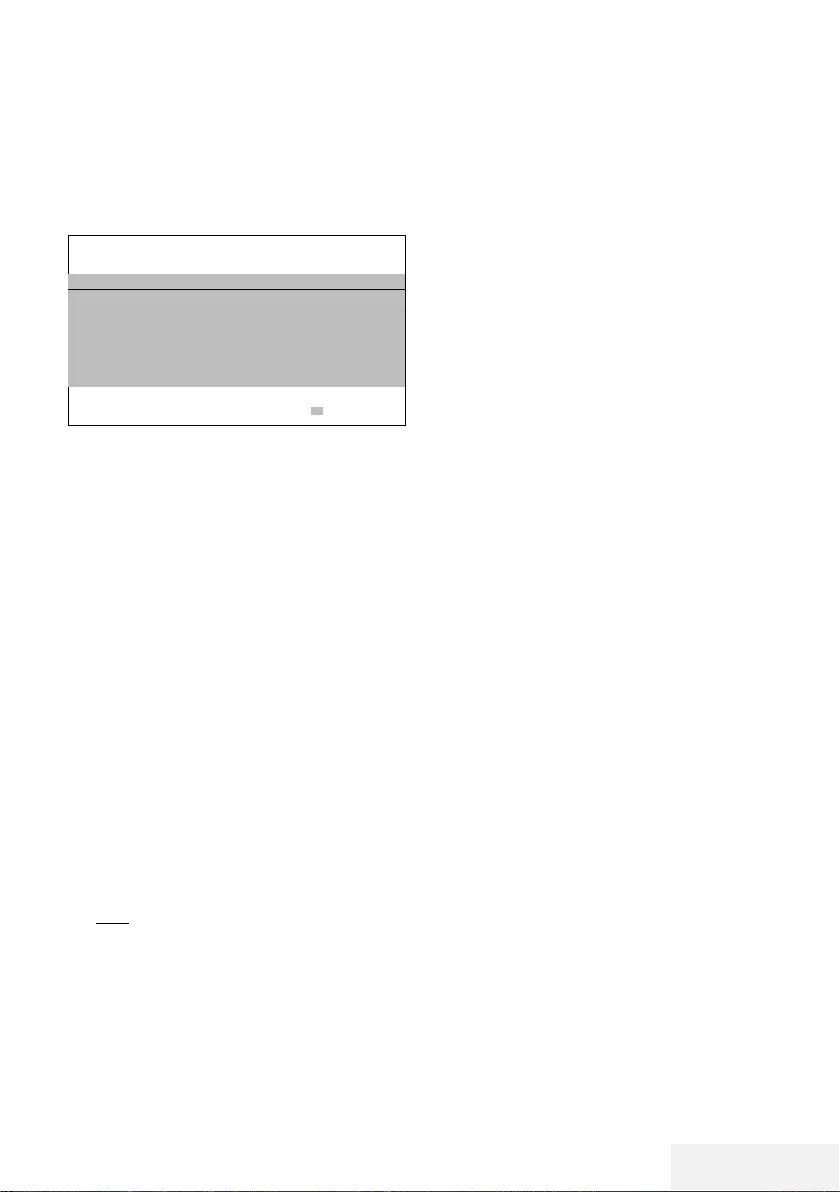
Televizyon / Kullanma Kılavuzu 19 / 81 TR
İlk kurulumun yapılması
1 »8« düğmesiyle televizyonu standby mo-
dundan açın.
– Televizyon ilk kez açıldığında »Hoş geldi-
niz!« menüsü görünür.
Hoş geldiniz!
OK düğmesine basın.
Bu kolay kurulum adımlardan sonra Smart TV’nizi kullanmaya başlayabilirsiniz.
OK Enter
Yardım:
7
»Hoş geldiniz!« menüsü ekranda görünmez-
se, ayarı, 56. sayfada bulunan televizyonu
fabrika ayarlarına döndürme hakkındaki
talimatları izleyerek yapın.
2 Aşamalı kurulum, televizyonu kullanabilmek
için yapılacaktır. Kuruluma başlamak için
»OK« düğmesine basın.
3 »
<
«, »
>
«, »
V
« veya »
Λ
« düğmesiyle menü
dilini seçin ve »OK« düğmesiyle onaylayın.
– Veri toplama ve yazılım güncelleme bildiri-
mi görüntülenir.
4 »
<
« veya »
>
« düğmesiyle »Kabul Et« öğesi-
ni seçip »OK« düğmesiyle onaylayın.
– »Ülke Seçimi« menüsü görüntülenir.
5 »
<
«, »
>
«, »
V
« veya »
Λ
« düğmesiyle tele-
vizyonun kullanılacağı ülkeyi seçin ve »OK«
düğmesiyle onaylayın.
– »Saat Ayarı« menüsü görüntülenir.
6 »Otomatik« seçeneğini »OK« düğmesiyle
onaylayın;
veya
»Manuel« seçeneği ile saat, tarih bilgilerini
girerek »OK« düğmesiyle onaylayın.
7 »Yasal Beyanları« okuyup bir sonraki adıma
geçmek için »OK« düğmesiyle onaylayın.
AYARLAR -------------------------------------------------------------------------------------------------------------------
Notlar:
7 Televizyonunuzu ev ağına bağlamak
isterseniz,
– otomatik LAN bağlantısı için 8. maddeden
devam edin, veya
– otomatik WLAN bağlantısı için 12. mad-
deden devam edin.
7 Bir ev ağına bağlanmak gerekli değilse
»Atla« seçeneğini seçip, 22; 26; veya 28;
maddeden ayarlara devam edin.
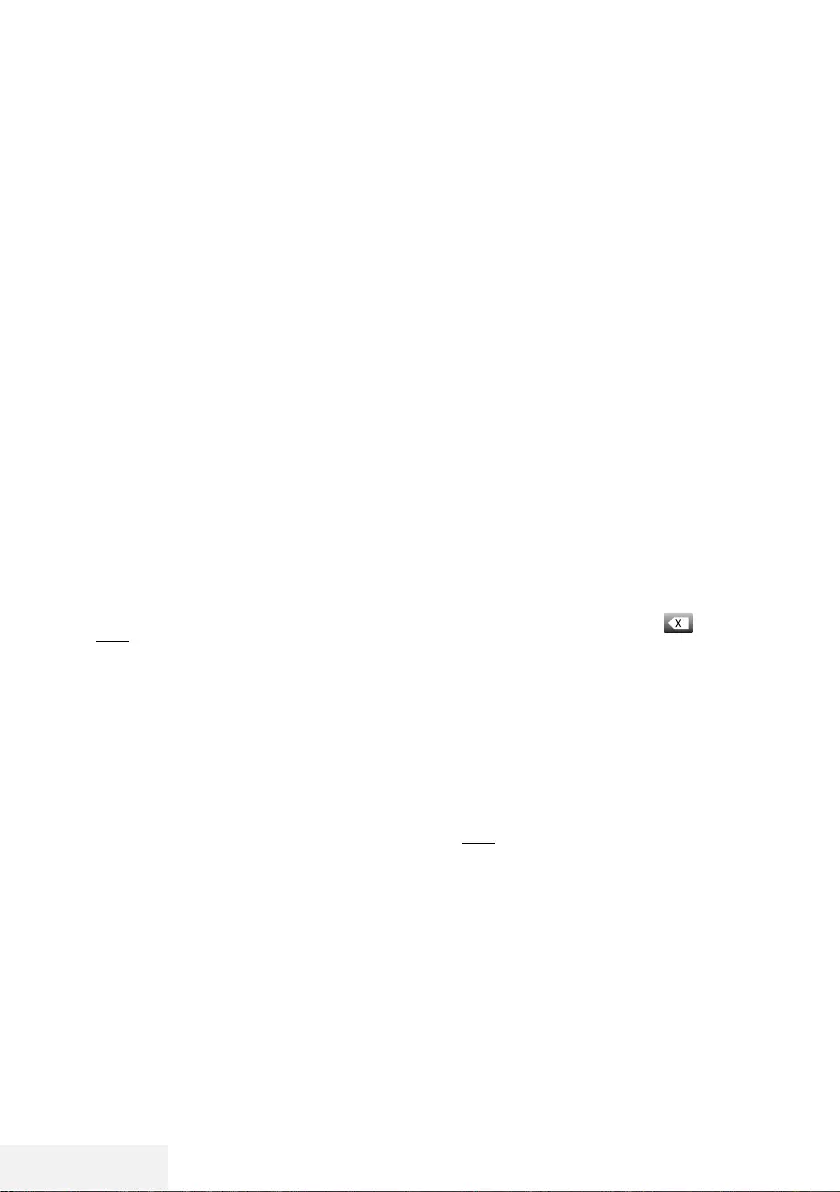
20 / 81 TR Televizyon / Kullanma Kılavuzu
Bir LAN kablosuyla ev ağına bağlanma
8 »
V
« veya »
Λ
« düğmesiyle »Kablolu Ağ«
seçeneğini seçin ve »OK« düğmesiyle
onaylayın.
– »Gizlilik Politikası« menüsü görünür.
9 Devam etmek için Gizlilik Politikasını okuyup
»
<
« veya »
>
« düğmesiyle »Onayla« seçe-
neğini seçip »OK« düğmesiyle onaylayın.
10 Ağ sağlayıcınza göre »
V
«, »
Λ
« düğmesiy-
le »IPv4« veya »IPv6« seçimini yapıp »OK«
düğmesiyle onaylayın.
11 »Otomatik Giriş« seçeneğini »OK« düğme-
siyle onaylayın.
Not:
7 Manuel LAN bağlantısı ayarları, 63. sayfa-
da bulunmaktadır.
12 Ağ bağlantısı test edilip ağ ayarları görün-
tülenir.
13 Sonraki adıma geçmek için »Sonraki« seçe-
neğini »OK« düğmesiyle onaylayın.
14 Netflix ayarları için »Netflix'i Başlat« seçe-
neğini seçin;
veya
Kanal aramasına geçmek için »Atla« seçe-
neğini seçip »OK« düğmesiyle onaylayın.
Not:
7 »Netflix'i Başlat« seçeneği seçilirse ilk
kurulum sonlanır. Kanal araması yapabil-
mek için Detaylı Kanal Ayarları bölümüne
bakınız; sayfa 67.
7 »Atla« seçeneği seçilirse TV kanallarını
aramaya devam edin:
– DVB-S alımı için madde 22;
– DVB-C alımı için madde 26;
– DVB-T alımı için madde 28.
Ağ şifresini girerek otomatik bağlan-
mak
15 »
V
« veya »
Λ
« düğmesiyle »Kablosuz
Ağ« seçeneğini seçin ve »OK« düğmesiyle
onaylayın.
– »Akıllı TV Gizlilik Politikası« menüsü görü-
nür.
16 Devam etmek için Gizlilik Politikasını okuyup
»
<
« veya »
>
« düğmesiyle »Onayla« seçe-
neğini seçip »OK« düğmesiyle onaylayın.
17 Kablosuz ağlar taranarak menüde görün-
tülenir.
18 »
V
« veya »
Λ
« düğmesi ile bağlanmak iste-
diğiniz ağı seçip »OK« düğmesine basarak
onaylayın.
– Kablosuz bağlantı şifre ekranı görüntüle-
nir.
19 »
<
«, »
>
«, »
V
« veya »
Λ
« düğmesiyle
gereken karakteri seçip »OK« düğmesiyle
bir sonraki karaktere geçin.
– »A1$« ➡ »OK« tuşlarını kullanarak büyük
harfler / sayılar ve küçük harfler / özel
karakterler arasında geçiş yapabilirsiniz.
– Girilen karakteri silmek için » « düğmesini
seçip »OK« düğmesiyle onaylayın.
20 »Bağlanıyor... « mesajı görüntülenir ve bağ-
lantı başarılı ise kablosuz bağlantı bilgileri
ekranda görüntülenir.
21 Sonraki adıma geçmek için »Sonraki« seçe-
neğini »OK« düğmesiyle onaylayın.
22 Netflix ayarları için »Netflix'i Başlat« seçe-
neğini seçin;
veya
Kanal aramasına geçmek için »Atla« seçe-
neğini seçip »OK« düğmesiyle onaylayın.
Notlar:
7 »Netflix'i Başlat« seçeneği seçilirse ilk
kurulum sonlanır. Kanal araması yapabil-
mek için Detaylı Kanal Ayarları bölümüne
bakınız; sayfa 67.
7 »Atla« seçeneği seçilirse TV kanallarını
aramaya devam edin:
– DVB-S alımı için madde 22;
– DVB-C alımı için madde 26;
– DVB-T alımı için madde 28.
AYARLAR -------------------------------------------------------------------------------------------------------------------
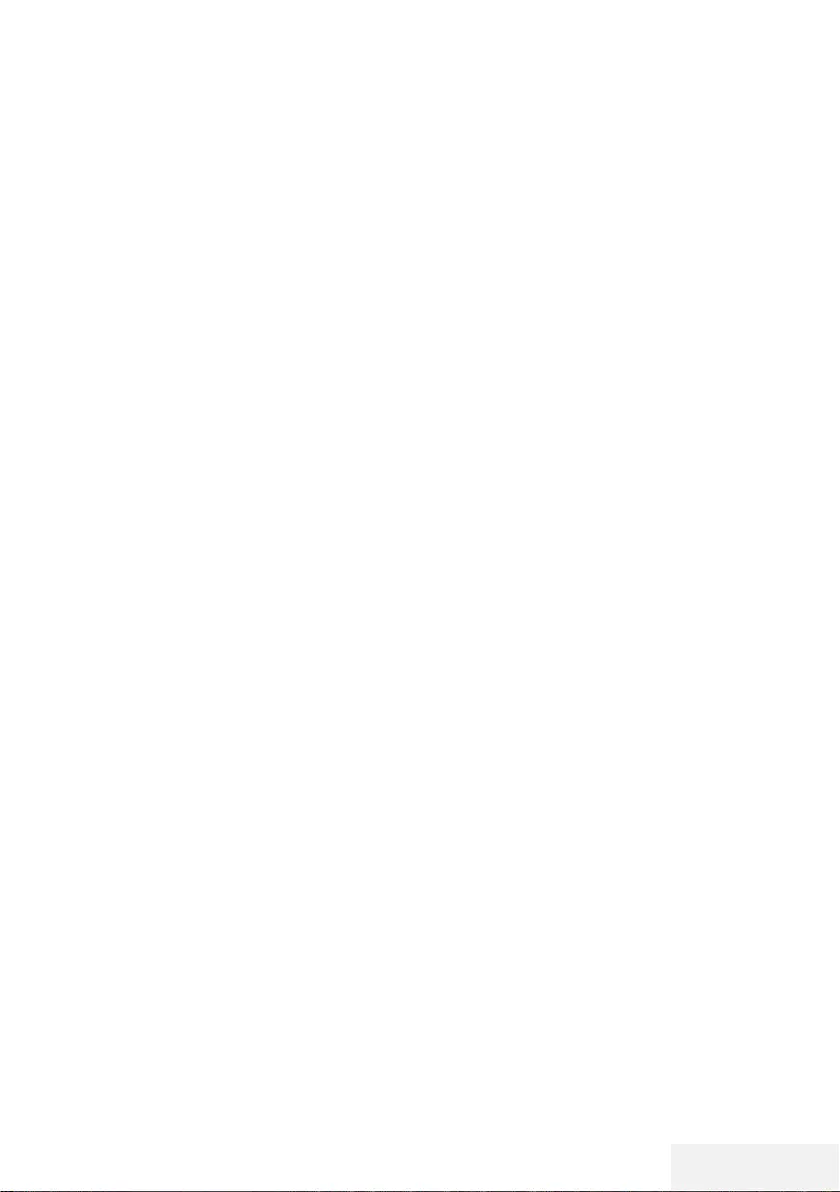
Televizyon / Kullanma Kılavuzu 21 / 81 TR
AYARLAR -------------------------------------------------------------------------------------------------------------------
Uydu sinyali ile televizyon kanallarının
aranması (DVB-S/S2)
23 »
<
« veya »
>
« düğmesiyle »DVB-S/S2«
seçeneğini seçin ve »OK« düğmesiyle
onaylayın.
24 »
<
« veya »
>
« düğmesiyle »Operatör« seçi-
mini yapın »OK« düğmesiyle onaylayın.
25 »Uydu« satırını »
V
« veya »
Λ
« düğmesiyle
»OK« düğmesiyle onaylayın.
– Uydu listesi görüntülenir.
26 Arama yapmak istediğiniz uyduyu »
V
«
veya »
Λ
« düğmesiyle seçip »OK« düğme-
siyle işaretleyin.
Önceki menüye dönmek için »MENU«
düğmesine basın.
Notlar:
7 Tarama Modunu seçin.
Yalnızca ücretsiz dijital televizyon kanallarını
mı (Şifresiz), yoksa yalnızca şifreli dijital
televizyon kanallarını mı (Şifreli) ya da ikisini
birden mi (Şifresiz+Şifreli) aramak istediğini-
zi belirlemek için »
V
« veya »
Λ
« düğmesiy-
le »Şifresiz«, »Şifreli« veya »Şifresiz+Şifreli«
öğelerini seçip işaretlemek için »OK«
düğmesine basın.
Önceki menüye dönmek için »MENU«
düğmesine basın.
7 »Hizmet Türü«'nü seçin.
Yalnızca dijital kanallarını mı (DTV), yoksa
yalnızca radyo mu (Radyo) ya da ikisini
birden mi (DTV+Radyo) aramak istediğinizi
belirlemek için »
V
« veya »
Λ
« düğmesiyle
»DTV«, »Radyo« ve/veya »DTV+Radyo«
öğelerini seçip işaretlemek için »OK« düğ-
mesine basın.
Önceki menüye dönmek için »MENU«
düğmesine basın.
27 Aramaya başlamak için »Arama Başlat«
öğesini seçip »OK« düğmesine basın.
– »Otomatik Kanal Arama« menüsü görünür
ve kanal aranmasına başlanır.
– »Tamamlandı« mesajı göründüğünde
tarama tamamlanır.
Kablolu dijital televizyon kanallarının
ayarlanması (DVB-C)
28 »
<
« veya »
>
« düğmesiyle »DVB-C« seçene-
ğini seçin ve »OK« düğmesiyle onaylayın.
29 »
<
« veya »
>
« düğmesiyle »Ayar Modu«
öğesini »Dolu« seçin ve »OK« düğmesiyle
onaylayın.
– »Otomatik Kanal Arama« menüsü görünür
ve kanal aranmasına başlanır.
– »Tamamlandı« mesajı göründüğünde
tarama tamamlanır.
Karasal dijital televizyon kanallarının
ayarlanması (DVB-T/T2)
30 »
<
« veya »
>
« düğmesiyle »DVB-T/T2«
seçeneğini seçin ve »OK« düğmesiyle
onaylayın.
– »Otomatik Kanal Arama« menüsü görünür
ve kanal aranmasına başlanır.
– »Tamamlandı« mesajı göründüğünde
tarama tamamlanır.
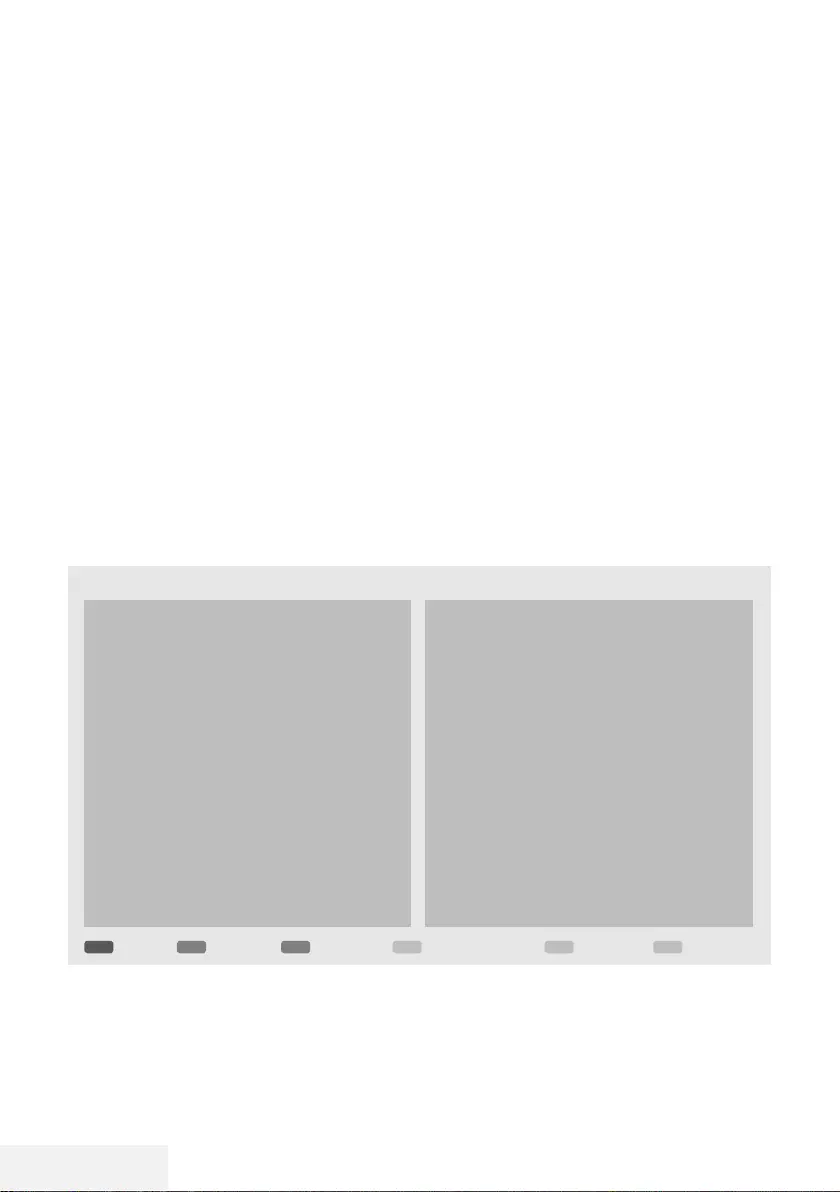
22 / 81 TR Televizyon / Kullanma Kılavuzu
Dijital kanallar için Kanal Düzen-
leyicisi
Arama sonunda bulunan kanallar »Kanal
Düzenleyici«‘ye kaydedilir.
Program tablosundan gerekli olmayan kanalları
silebilir veya favori listesine ekleyebilirsiniz.
Kanal Düzenleyicide kanal listesini önceki sayfa-
ya geçirmek için »P+« düğmesine, sonraki say-
faya geçirmek için ise »P-« düğmesine basın.
AYARLAR -------------------------------------------------------------------------------------------------------------------
Program Tablosunu açma
1 »MENU« düğmesiyle menüyü açın.
2 »
V
« veya »
Λ
« düğmesiyle »Kanal« menü-
sünü »
>
« ile onaylayın.
3 »
V
« veya »
Λ
« düğmesiyle »Program Dü-
zenleme« satırını seçin ve »OK« düğmesiyle
onaylayın.
– »Program Düzenleme« menüsü görüntülenir.
Önemli:
7
Tüm kaynaklar için (uydu, kablo ve anten)
program tablosu ve favori listeleri ayrı ayrı
saklanmaktadır.
7
Program tablosu seçildiğinde bulunduğunuz
kaynağın program tablosu görüntülenir.
Notlar:
7
Program Tablosunda bir kanal isminin
yanında »Anahtar/Kilit« işareti varsa kanalı
izlemek için bir CI modülü ve akıllı kart
gerekir.
Program Düzenleme
EXITMENUP GeriAşağı/Yukarı OynatEkleTaşıSil Çıkış
Kanal Listesi
10 Kanal 11
11 Kanal 12
12 Kanal 15
13 Kanal 21
14 Kanal 68
15 Kanal 46
16 Kanal 30
17 Kanal 90
18 Kanal 51
19 Kanal 61
Favori Listesi
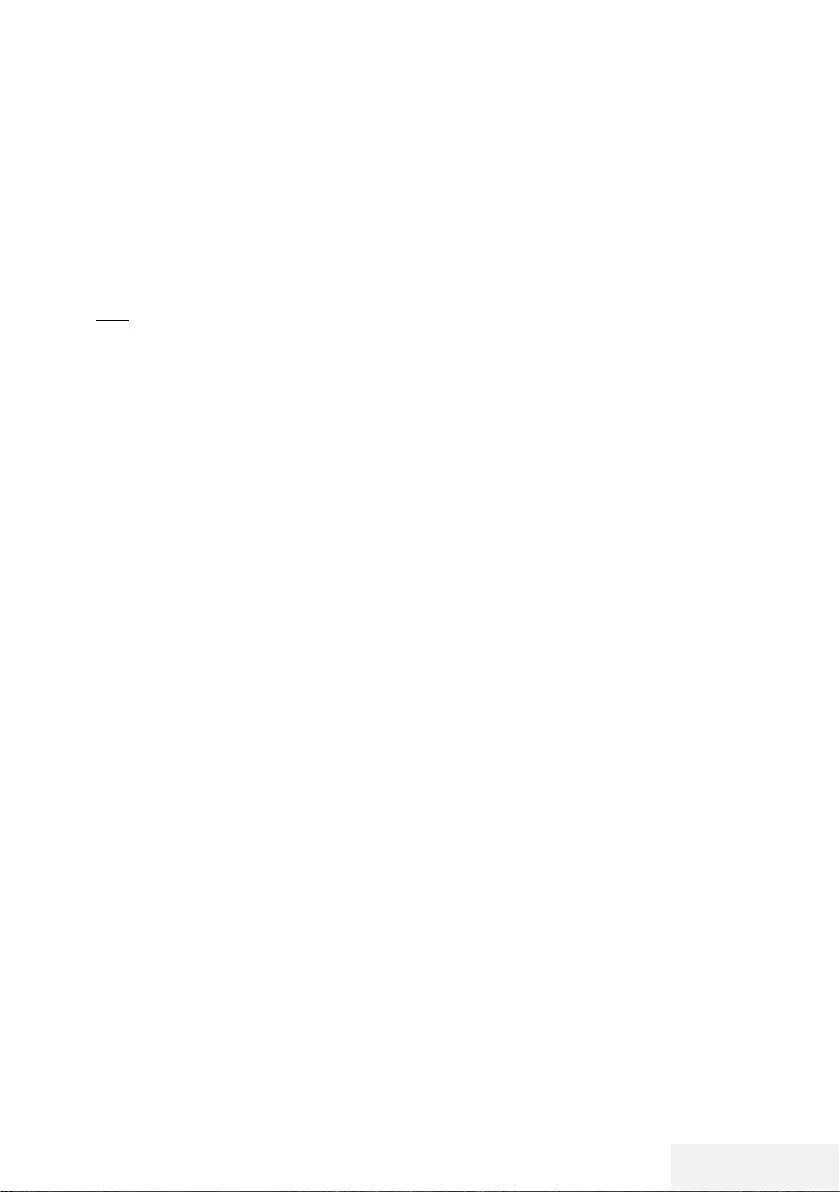
Televizyon / Kullanma Kılavuzu 23 / 81 TR
AYARLAR -------------------------------------------------------------------------------------------------------------------
Kanal düzenleyicide kanalların silinme-
si
1 »Program Düzenleme« menüsünde silmek
istediğiniz kanal veya kanalları »
V
« veya
»
Λ
« düğmesiyle seçin.
2 »« (kırmızı) düğmesine basın.
3 Silme işlemini onaylamak için »
<
« düğmesi-
ne basın;
veya
iptal etmek için »
>
« düğmesine basın.
4 »Program Düzenleme« menüsünden çıkmak
için »EXIT« düğmesine basın.
Program tablosunda kanalları farklı
kanal konumlara taşıma
(Yayıncı tarafından engellenen hariç Uydu,
Kablolu ve karasal kanallar)
1 »Program Düzenleme« menüsünde »
V
«
veya »
Λ
« düğmesine basarak taşınacak ka-
nalı seçip »« (yeşil) düğmesi ile onaylayın.
2 »
V
« veya »
Λ
« düğmesine basarak kanalı
yeni konumuna taşıyarak »« (yeşil) düğ-
mesi ile onaylayın.
Not:
7
Diğer kanalları taşımak için 1. ve 2. adımla-
rı tekrar edin.
3 »Program Tablosu« çıkmak için »EXIT«
düğmesine basın.
Favoriler listesi oluşturma
Favori kanallarınızı seçebilir ve bunları liste
halinde kaydedebilirsiniz.
Not:
7
Tüm kaynaklar için (uydu, kablo ve anten)
favori listeleri ayrı ayrı oluşturulmalıdır.
7
Favoriler listesini seçmek için »FAV« düğme-
sine basın.
1 »Program Düzenleme« menüsünde favori
listesine eklemek istediğiniz kanal veya
kanalları »
V
« veya »
Λ
« düğmesiyle seçip
»« (sarı) düğmesine basın.
–Kanal »❤« ile işaretlenir.
2 Kanal ismi menünün sağında bulunan »Fa-
voriler Listesinde« görüntülenir.
3 »Program Düzenleme« menüsünden çıkmak
için »EXIT« düğmesine basın.
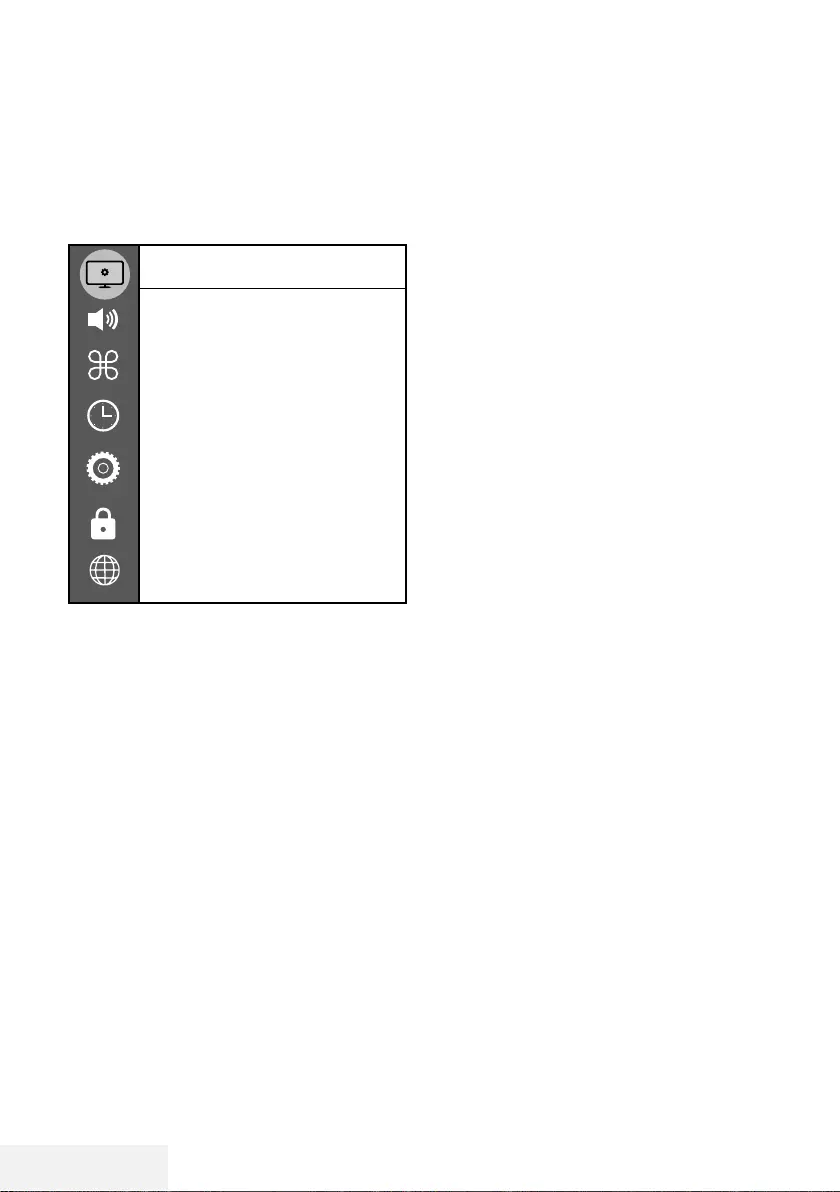
24 / 81 TR Televizyon / Kullanma Kılavuzu
GÖRÜNTÜ / SES AYARLARI -------------------------------------------------------------
Görüntü ayarları
1 »MENU« düğmesiyle menüyü açın.
2 »
V
« veya »
Λ
« düğmesiyle »Resim« menü-
sünü »
>
« ile onaylayın.
– »Görüntü« menüsü etkindir.
Resim
Resim Modu
Standart
Canlı Renk
Açık
Renk Sıcaklığı
Normal
Dinamik Kontrast
Orta
Gürültü Azaltma
Düşük
Microdimming
Kapalı
Dijital Gürültü Azaltımı
Düşük
Film Modu
Kapalı
Renk Yönetim Sistemi
Kapalı
3 »
V
« veya »
Λ
« ile istenilen satırı/işlevi seçin
ve »OK« düğmesiyle onaylayın.
»
<
« veya »
>
« düğmesiyle seçeneği seçip
»Görüntü Ayarları« menüsüne dönmek için
»BACK <« düğmesine basın.
4 Ayarı sonlandırmak için »EXIT« düğmesine
basın.
Arttırılmış görüntü ayarları
“Arttırılmış görüntü ayarları” birincil dijital görün-
tü geliştirmelerinde bulunmaktadır ancak bunla-
rın sadece görüntü kalitesi ve aktarım kusursuz
olduğunda gerektiğinde kullanılması gerekmek-
tedir. Bunlar aynı zamanda zayıf malzemeli
görüntüyü geliştirebilir ancak aktarım ve görüntü
kalitesinin kusursuz olduğu görüntüyü olumsuz
olarak etkileyebilir.
7
»Canlı Renk« – Renk kontrastını ve kontrast
ayarını arttırır. Bu ayar çoğunlukla normal
resimlerle kullanım için çok güçlüdür ve
sadece gerekli olursa kullanılmalıdır (düşük
veya kapalı) aksi halde görüntüdeki ince
ayrıntılar yok edilebilir.
7
»Dinamik Kontrast« – Bu fonksiyon, görüntü-
leri analiz ederek ve ardından kontrasttaki
değişime bağlı olarak bunu değiştirerek
ilgili resim içeriğinin kontrastını dinamik
ve optimal olarak ayarlar. Kontrasttaki bu
artış aynı zamanda resimdeki görünebilir
parlaklık düzeylerini de düşürebilir
7
»Gürültü Azaltımı« – Resmi bir miktar daha
keskin göstererek ve hafif bulandırma
oluşturarak görünen “karlı” bölgeleri azaltır.
Dolayısıyla iyi resim malzemesi olduğunda
en az düzeyde kullanılmalıdır.
7
»Microdimming« – Karanlık görüntülerde
detay seviyesini arttırır. Televizyon, ekranı
küçük bölgelere böler ve her bölgeyi ayrı
ayrı analiz ederek en doğru parlaklık de-
ğerini belirler. Böylece karanlık içeriklerde
daha detaylı görüntü elde edilir.
7
»Dijital Gürültü Azaltımı« – Bu fonksiyon
yalnızca dijital alım kaynaklarıyla ve AV ön
ayarlarıyla seçilebilmektedir. MPEG sıkış-
tırmasından kaynaklanan dijital program-
lardan gelen (DVB-T alıcılarından ve düşük
aktarım oranlarından ya da DVD oynatı-
cılardan gelenler gibi) kusurlardan (piksel
blokları) kaynaklı paraziti azaltır.
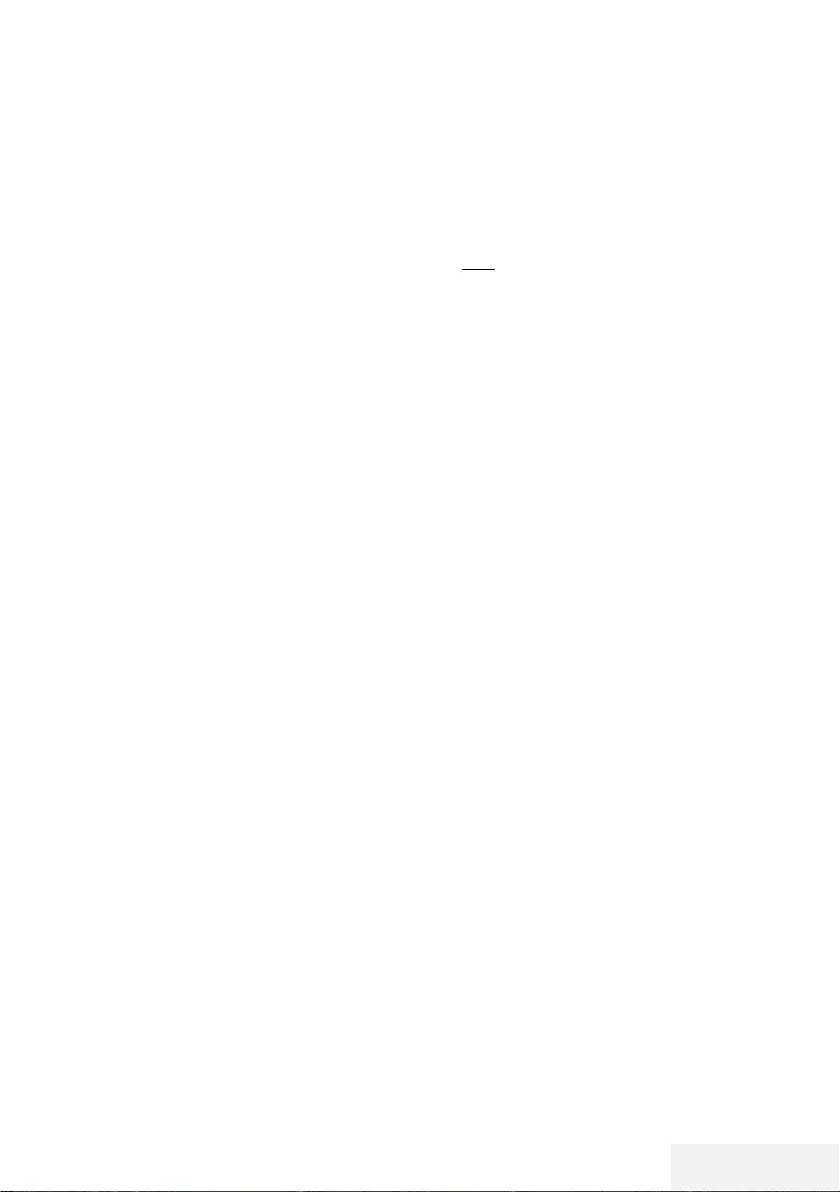
Televizyon / Kullanma Kılavuzu 25 / 81 TR
GÖRÜNTÜ / SES AYARLARI -------------------------------------------------------------
7
»Film modu«, tüm kanal kaynakları için uzun
filmleri tespit eder ve işler. Yani daima en
uygun resmi alırsınız.
Bu, TV oynatımında 480i, 576i ve 1080i
modlarında ve diğer kanal kaynakları için
çalışır.
»Film modu«, uzun film sinyali olmayan
programlar için açılır ve donuk görüntü,
hatalı altyazılar veya resimdeki ince çizgiler
gibi önemsiz sorunlar oluşabilir.
7
»Renk Yönetim Sistemi« – Renklerin ayrı
ayrı parlaklık, kontrast ve ton ayarlarının
yapılmasını sağlar. Kırmızı, yeşil, mavi, ma-
centa, siyan ve sarı renkler için bu ayarları
ayrı ayrı yapmak mümkündür. Bu fonksiyon
ile çok spesifik içeriklerde gelişmiş ayar
yapılabilir
Öntanımlı Görüntü Ayarlarına dönüş
1 »Görüntü« menüsünde »
V
« ile »Öntanımlı
Görüntü Ayarlarına Dön« öğesini seçin ve
»OK« düğmesiyle onaylayın.
2 Güvenlik sorusunu onaylamak için »
<
«
düğmesine basın;
veya
iptal etmek için »
>
« düğmesine basın.
3 Ayarı sonlandırmak için »EXIT« düğmesine
basın.
Ayarları sonlandırıma
1 Ayarı işlemini sonlandırıp menüden çıkmak
için »EXIT« düğmesine basın.
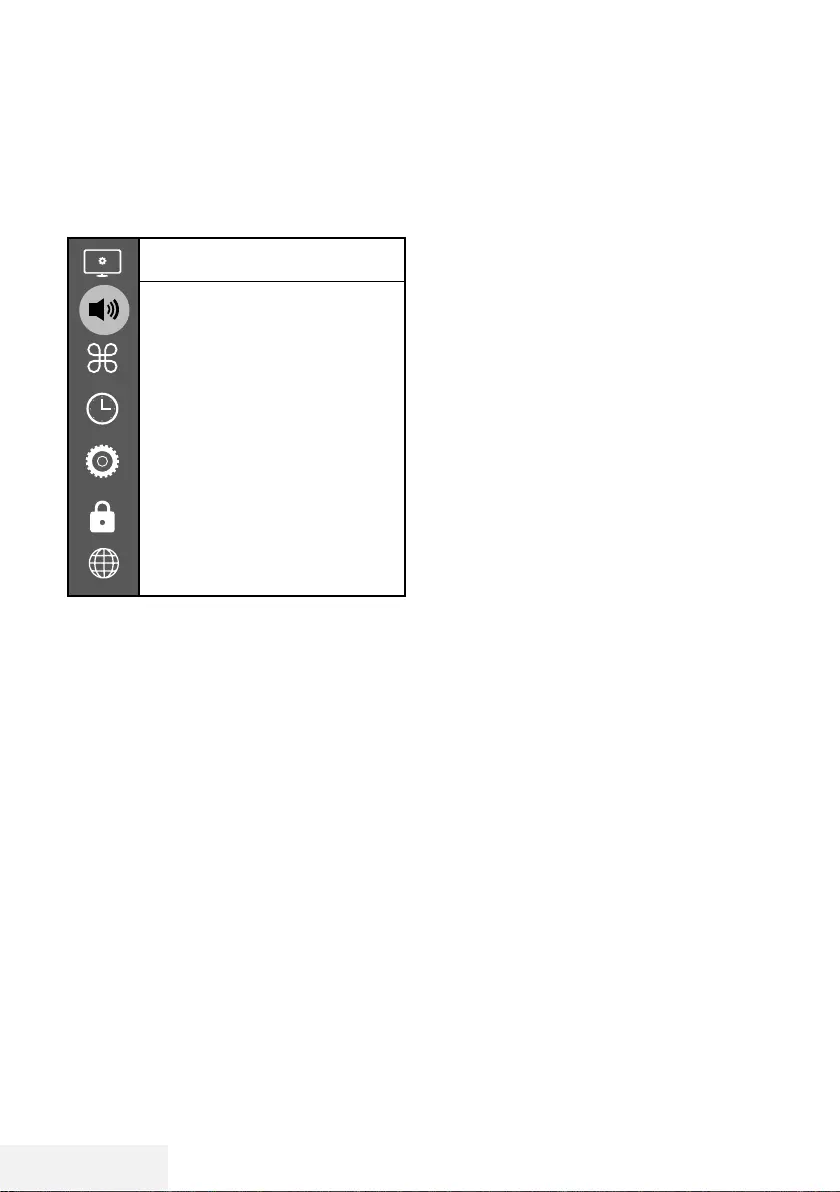
26 / 81 TR Televizyon / Kullanma Kılavuzu
GÖRÜNTÜ / SES AYARLARI -------------------------------------------------------------
Ses ayarları
1 »MENU« düğmesiyle menüyü açın.
2 »
V
« veya »
Λ
« düğmesiyle »Ses« menüsü-
nü »
>
« ile onaylayın.
– »Ses« menüsü etkindir.
Ses
Ses Modu
Balans
Otomatik Ses Düzeyi
Kapalı
Çevresel Ses
Kapalı
DTS DRC
Kapalı
AD Dönüştürme
SPDIF Modu
PCM
Ses Gecikmesi
Kulaklık Sesi
Not:
7
İlave işlemler aşağıdaki bölümlerde açık-
lanmıştır.
Ses Modu
1 »
V
« veya »
Λ
« düğmesiyle »Ses Modu«
satırını seçip »OK« düğmesiyle onaylayın.
2 »Kullanıcı«, »Standart«, »Müzik«, »Film«
veya »Spor« seçeneğini seçmek için »
<
«
veya »
>
« düğmesine basın.
3 Önceki menüye dönmek için »BACK <«
düğmesine basın.
Balans
1 »
V
« veya »
Λ
« ile »Balans« satırını seçin
ve »OK« düğmesiyle onaylayın.
– »Balans« menüsü görüntülenir.
2 »
<
« veya »
>
« düğmesiyle değeri seçin.
3 Önceki menüye dönmek için »BACK <«
düğmesine basın.
Otomatik ses düzeyi
Televizyon kanalları farklı ses seviyelerinde
yayınlanır. Otomatik Ses Seviyesi Sınırlandırma
(AVL) fonksiyonu, kanal değiştirdiğinizde sesin
aynı seviyede korunmasını sağlar.
1 »
V
« veya »
Λ
« düğmesiyle »Otomatik Ses
Düzeyi« satırını seçip »OK« düğmesiyle
onaylayın.
2 »
V
« veya »
Λ
« düğmesiyle »Açık« seçene-
ğini seçin.
3 Önceki menüye dönmek için »BACK <«
düğmesine basın.
Çevresel Ses
Çevresel ses televizyon setine entegre olarak
kurulmuş ve Surround Sound etkisi yaratmak için
yalnızca cihaz içi hoparlörlere gereksinimi olan
bir ses teknolojisidir.
1 »
V
« veya »
Λ
« düğmesiyle »Çevresel Ses«
satırını seçip »OK« düğmesiyle onaylayın.
2 »
V
« veya »
Λ
« düğmesiyle »Açık« seçene-
ğini seçin.
3 Önceki menüye dönmek için »BACK <«
düğmesine basın.
4 »
<
« veya »
>
« düğmesiyle »Ayakta« veya
»Duvara Asılı« seçeneğini seçin.
Ekolayzer
Ekolayzer, kendiniz oluşturabileceğiniz bir ses
ayarı sunmaktadır.
Ekolayzer ayarı, »Ses Modu«, »Kullanıcı« seçil-
diğinde aktiftir.
1 »
V
« veya »
Λ
« düğmesiyle »Ses Modu«
satırını seçip »OK« düğmesiyle onaylayın.
2 Ses Modu« satırını seçip »
<
« veya »
>
«
düğmesiyle »Kullanıcı« seçeneğini seçin.
3 »
V
« veya »
Λ
« düğmesiyle »120Hz«
frekans bandını seçin.
»
<
« veya »
>
« düğmesiyle tercih edilen
değeri ayarlayın.
4 Sonraki frekans bandını »
V
« veya »
Λ
«
düğmesiyle seçip ayar işlemini tekrarlayın.
5 Ayarı kaydetmek için »BACK <« düğme-
sine basın.
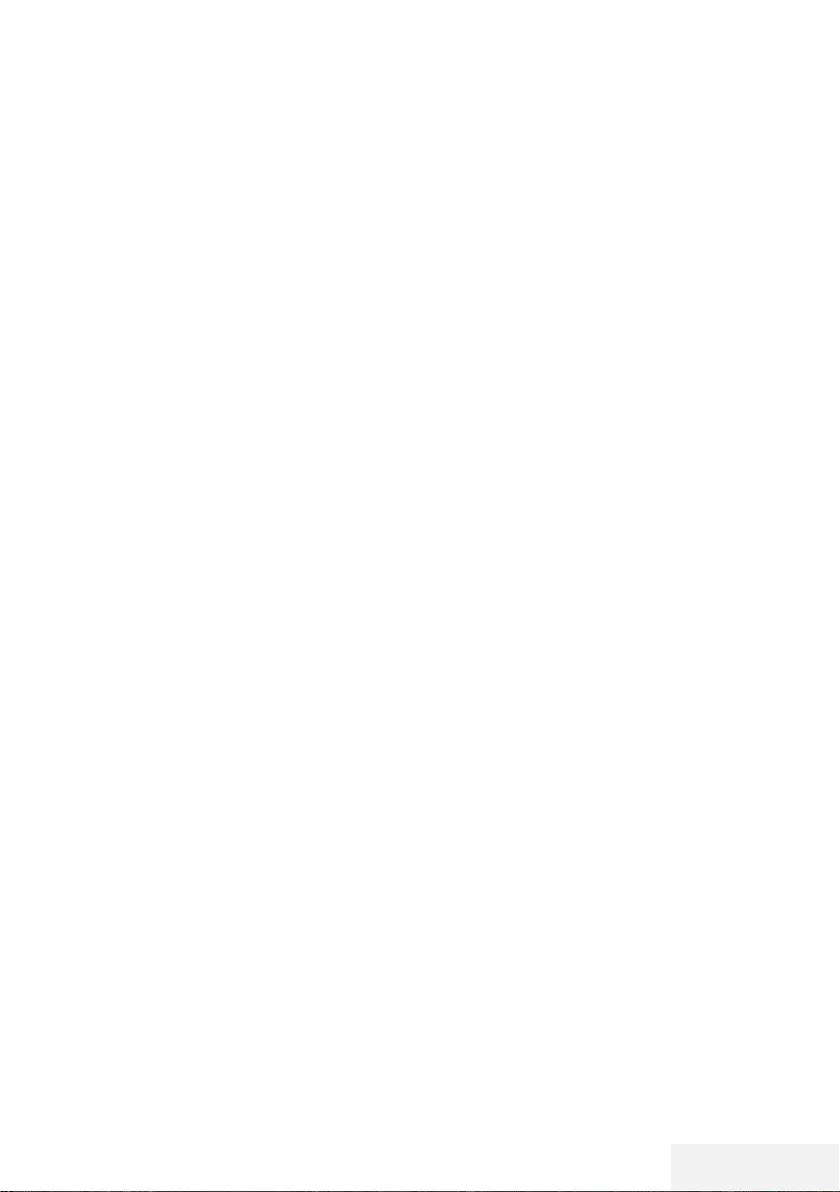
Televizyon / Kullanma Kılavuzu 27 / 81 TR
GÖRÜNTÜ / SES AYARLARI -------------------------------------------------------------
Ses Gecikmesi
SPDIF veya Hoparlör ses gecikmesini ayarlama-
nızı sağlar.
1 »
V
« veya »
Λ
« düğmesiyle »Ses Ge-
cikmesi« satırını seçip »OK« düğmesiyle
onaylayın.
2 »
V
« veya »
Λ
« düğmesiyle »SPDIF Gecik-
mesi« veya »Hoparlör Gecikmesi« satırını se-
çip »
<
« veya »
>
« düğmesiyle değeri seçin.
3 Önceki menüye dönmek için »BACK <«
düğmesine basın.
Kulaklık Sesi
Kulaklık ses seviyesini ayarlamanızı sağlar.
1 »
V
« veya »
Λ
« düğmesiyle »Kulaklık Sesi«
satırını seçip »OK« düğmesiyle onaylayın.
2 »
<
« veya »
>
« düğmesiyle değeri seçin.
3 Önceki menüye dönmek için »BACK <«
düğmesine basın.
TV konumu
Bu özellik ile televizyonun konumunu seçmek
otomatik ses ayarı için önemlidir.
1 »
V
« veya »
Λ
« düğmesiyle »TV Konumu«
satırını seçin.
2 »
<
« veya »
>
« düğmesiyle »Ayakta« veya
»Duvara Asılı« seçeneğini seçin.
3 Önceki menüye dönmek için »BACK <«
düğmesine basın.
Ayarları sonlandırıma
1 Ayar işlemini sonlandırıp menüden çıkmak
için »EXIT« düğmesine basın.
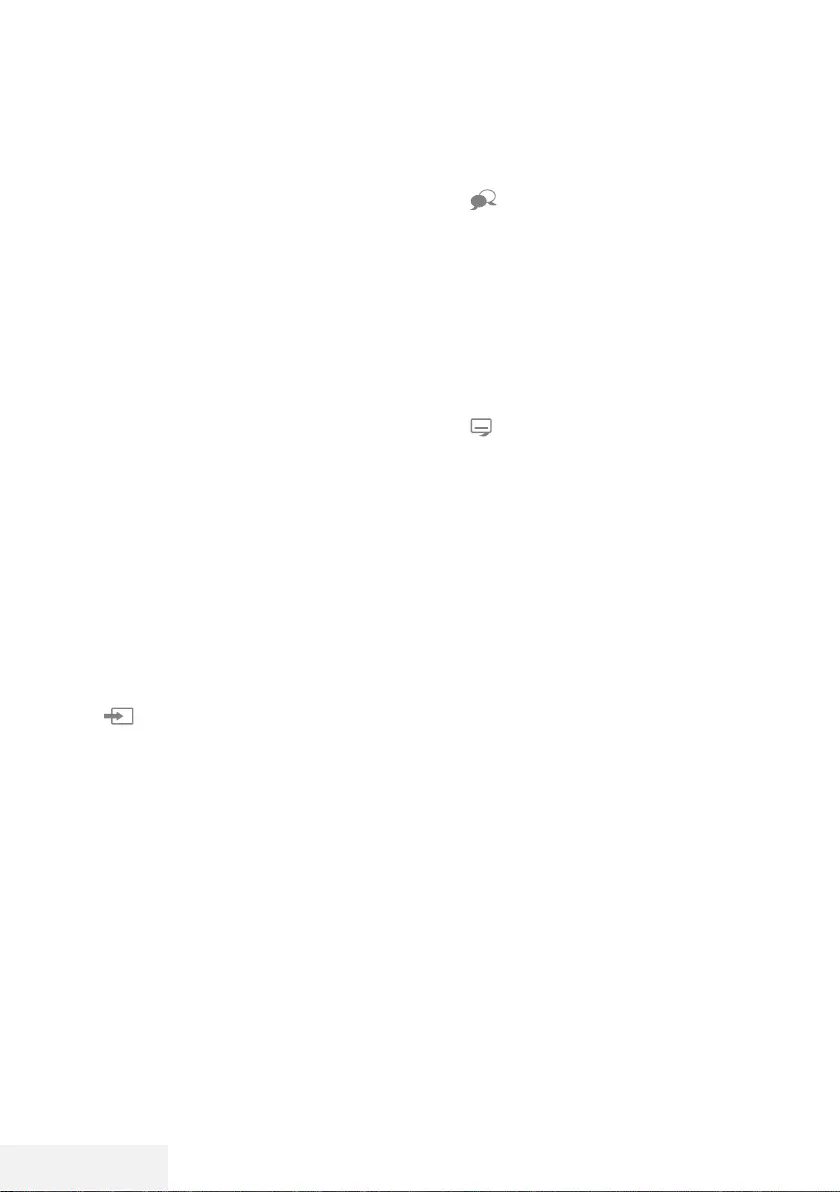
28 / 81 TR Televizyon / Kullanma Kılavuzu
TV’NİN ÇALIŞMASI - TEMEL FONKSİYONLARI -------
Açma ve kapatma
1 Televizyonu bekleme modundayken açmak
için »8« düğmesine basın.
2 Televizyonu standby moduna geçirmek için
»8« düğmesine basın.
Kanalları seçme
1 Kanalları doğrudan seçmek için »1…0«
düğmelerini kullanın.
2 »P+« ya da »P-« düğmeleriyle adım adım
televizyon kanallarını seçin.
3 »OK« düğmesine basarak kanal listesini
açın,
V
« veya »
Λ
« düğmesiyle kanal
seçin ve »OK« düğmesiyle kanalı teyit edip,
»EXIT« düğmesiyle kanal listesini kapatın.
Kanalları listelerden seçme
1 Favori listesi menüsünü çağırmak için »FAV«
düğmesine basın.
– »Favoriler« menüsü görüntülenir.
2 »
V
« veya »
Λ
« düğmesiyle kanalı seçin ve
»OK« düğmesiyle onaylayın.
3 »EXIT« düğmesine basarak kanal listesin-
den çıkın.
Sinyal kaynağı seçme
1 » « düğmesiyle »Kaynak« menüsünü
açın.
2 »
<
« veya »
>
« düğmesiyle istediğiniz AV
sinyal kaynağını seçin ve »OK« düğmesiyle
onaylayın.
Ses seviyesini ayarlama
1 »– o +« düğmesiyle ses seviyesini ayar-
layın.
Sesi kapatma
1 Sesi kapatıp (mute) yeniden açmak için
»p« düğmesini kullanın.
Bilgileri görüntüleme
1 Bilgileri görüntülemek için »?« düğmesine
basın.
– Kısa bir süre ekrandaki menü otomatik
olarak kaybolur.
Ses dili
Dijital kanalları seyrederken çeşitli dilleri seçebi-
lirsiniz. Bu, yayınlanan programa bağlıdır.
1 »« düğmesine basarak seçim menüsünü
açın.
2 »
V
« veya »
Λ
« düğmesi ile dili seçin ve
»OK« düğmesiyle onaylayın.
3 Ayarları sonlandırmak için »EXIT« düğme-
sine basın.
Altyazılar
Dijital kanalları seyrederken çeşitli altyazıları
seçebilirsiniz. Bu, yayınlanan programa bağlıdır.
1 »« düğmesine basarak seçim menüsünü
açın.
2 »
V
« veya »
Λ
« düğmesi ile dili seçin ve
»OK« düğmesiyle onaylayın.
3 Ayarları sonlandırmak için »EXIT« düğme-
sine basın.
Swap fonksiyonu
Bu fonksiyon, izlemekte olduğunuz kanal ile son
izlediğiniz kanala geçiş yapmanızı sağlar.
1 »1…0« veya »P+«, »P–« düğmeleriyle
istediğiniz kanalı (örneğin, kanal 1) seçin.
2 »1…0« veya »
Λ
« »
V
« düğmeleriyle kanal-
ları değiştirin (örneğin, kanal 2)
3 Kanal 1'e geri dönemk için »BACK <«
düğmesine basın.
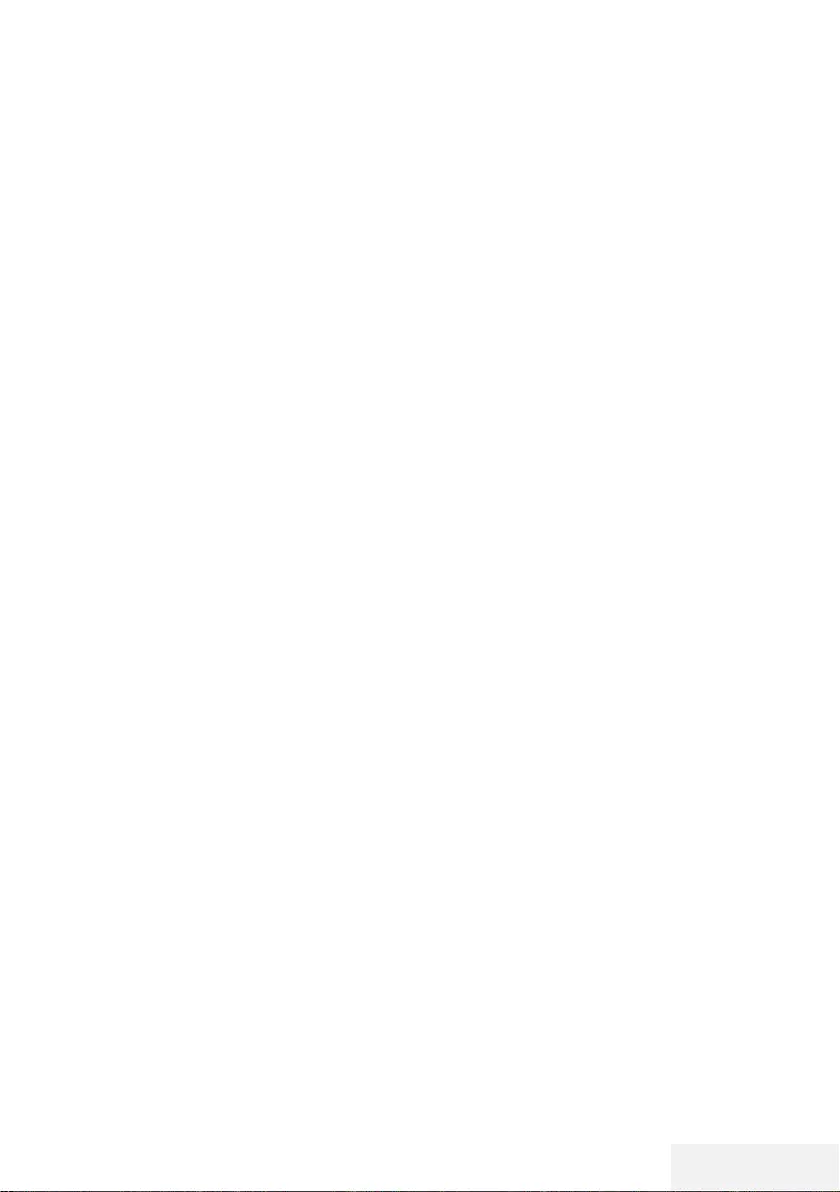
Televizyon / Kullanma Kılavuzu 29 / 81 TR
»Tools« menüsünde aşağıdaki ayarları bulabi-
lirsiniz.
Resim modu
1 »TOOLS« düğmesi ile Hızlı menüsünü açın.
2 »
V
« veya »
Λ
« düğmesiyle »Resim Modu«
satırını seçin.
3 »
<
« veya »
>
« düğmesine basarak görüntü
ayarını seçin.
4 Ayarları sonlandırmak için »EXIT« düğme-
sine basın.
Ses modu
1 »TOOLS« düğmesi ile Hızlı menüsünü açın.
2 »
V
« veya »
Λ
« düğmesiyle »Ses modu«
satırını seçin.
3 »
<
« veya »
>
« düğmesine basarak ses
ayarını seçin.
– »Kullanıcı« ses ayarını değiştirebilirsiniz;
sayfa 26’deki "Ekolayzer" bölümüne
bakın.
4 Ayarları sonlandırmak için »EXIT« düğme-
sine basın.
Otomatik kapanma
Bu fonksiyon, televizyona 10 dakika süreyle
herhangi bir görüntü sinyali gönderilmediğinde
veya Avrupa düzenlemeleri gereğince televizyo-
nun tuş takımı ve kumandadaki herhangi bir tuşa
basılmadığı sürece kurulumunuza bağlı olarak
televizyonu 4, 6 veya 8 saat içinde stand-by
moduna geçirir.
1 »TOOLS« düğmesi ile Hızlı menüsünü açın.
2 »
V
« veya »
Λ
« düğmesiyle »Otomatik
Kapanma« satırını seçin.
3 »
<
« veya »
>
« düğmesiyle kapanma zama-
nını seçin.
Not:
7
Fonksiyonu »
<
« veya »
>
« düğmesiyle »Ka-
palı« konumuna ayarlayarak kapatın.
4 Ayarları sonlandırmak için »EXIT« düğme-
sine basın.
TV’NİN ÇALIŞMASI - EK FONKSİYONLAR --------------------
TV ve Radyo kanalları arasında
geçiş
1 »TOOLS« düğmesi ile Hızlı menüsünü açın.
2 »
V
« veya »
Λ
« düğmesiyle »DTV+Radyo«
satırını seçip »OK« düğmesiyle onaylayın.
– TV kanallarından Radyo kanal listesine
geçiş yapılır.
Uyku zamanlayıcısı
»Uyku Zamanlayıcısı«, televizyon için bir kapan-
ma zamanı seçebilirsiniz. Bu süre sona erdikten
sonra televizyon stand-by moduna geçer.
1 »TOOLS« düğmesi ile Hızlı menüsünü açın.
2 »
V
« veya »
Λ
« düğmesiyle »Kapanma
süresi« satırını seçin.
3 »
<
« veya »
>
« düğmesiyle kapanma zama-
nını seçin.
Not:
7
Fonksiyonu »
<
« veya »
>
« düğmesiyle »Ka-
palı« konumuna ayarlayarak kapatın.
4 Ayarları sonlandırmak için »EXIT« düğme-
sine basın.
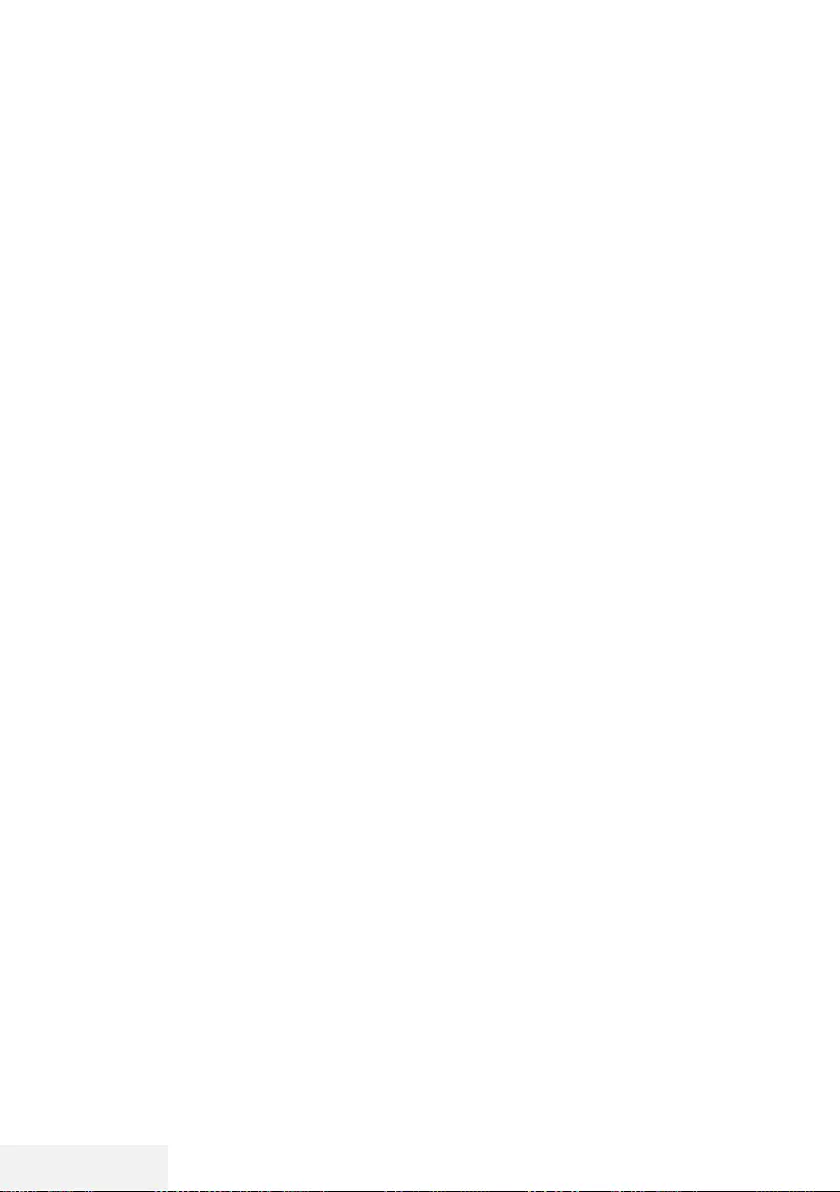
30 / 81 TR Televizyon / Kullanma Kılavuzu
TV’NİN ÇALIŞMASI - EK FONKSİYONLAR --------------------
Görüntü formatını değiştirme
1 »TOOLS« düğmesi ile Hızlı menüsünü açın.
2 »
V
« veya »
Λ
« düğmesiyle »En-Boy Oranı«
satırını seçin.
3 »
<
« veya »
>
« düğmesiyle resim formatını
seçin.
4 Ayarları sonlandırmak için »EXIT« düğme-
sine basın.
Notlar:
7Aşağıdaki görüntü formatlarından birini
seçebilirsiniz.
»Otomatik« format
Görüntü formatı, 16:9 formatındaki programlar
için otomatik olarak »16:9« ayarına geçirilir.
Görüntü formatı, 4:3 formatındaki programlar
için otomatik olarak »4:3« ayarına geçirilir.
»4:3« formatı
Görüntü 4:3 formatında gösterilir.
»16:9« formatı
4:3 formatındaki programlar sırasında, »16:9«
veya »14:9« seçilmesi halinde görüntü yatay
olarak gerilir.
Görüntü geometrisi yatay olarak gerilir.
Gerçek 16:9 sinyal kaynaklarında (uydu alıcı-
sından veya Euro-AV soketinde), görüntü doğru
geometriye sahip olacak şekilde ekranı tümüyle
doldurur.
»Film« formatı
Letterbox ayarı, özellikle 16:9 formatındaki
programlar için uygundur.
Genellikle ekranın üst ve altında bulunan siyah
kenarlıklar ortadan kaldırılır; 4:3 görüntü ekranı
doldurur.
İletilen görüntüler büyütülür ancak üst ve alttan
biraz kırpılır. Görüntü geometrisi değişmeden
kalır.
»Panorama« formatı
Bu ayar, büyük genişlik/yükseklik oranına sahip
filmler için uygundur.
4:3 formatındaki programlar sırasında, »Pano-
rama« fonksiyonunun seçilmesi halinde görüntü
yatay olarak gerilir. Görüntü geometrisi yatay
olarak gerilir.
»Sadece Arama« formatı
HDMI kaynağında bu resim formatı seçildiğinde
yüksek çözünürlülükteki görüntüler kırpılmadan
orijinal boyutları ile ekrana gelir.
Not:
7
Bu format sadece HDMI kaynaklarında
aktiftir.
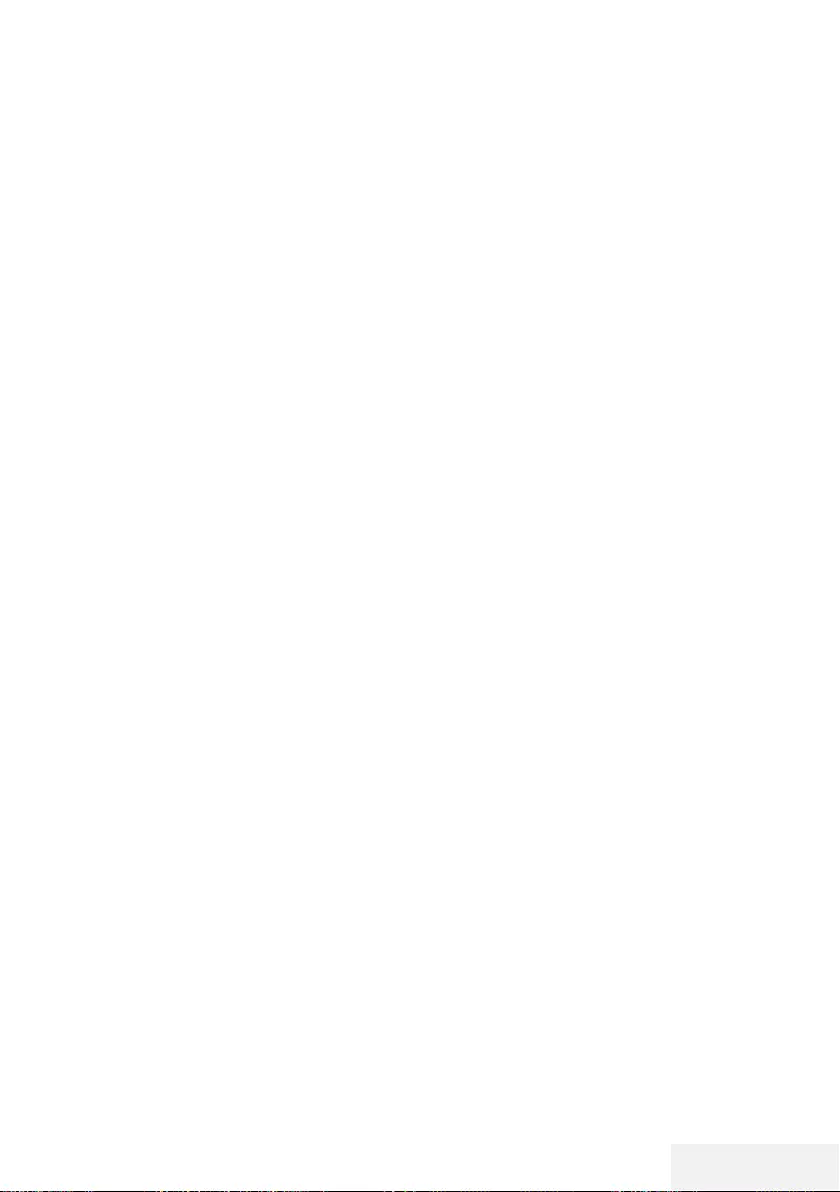
Televizyon / Kullanma Kılavuzu 31 / 81 TR
ELEKTRONİK TV REHBERİ --------------------------------------------------------------------
Elektronik program rehberi, yayından
aldığı sonraki hafta yayınlanacak olan tüm
programlara genel bir bakış sunar (yalnızca
dijital kanallar için).
1 Elektronik TV rehberini başlatmak için
»GUIDE« düğmesine basın.
– 9 kanalın programları görüntülenir (Kanal
Düzenleyicinin sırasına göre).
Notlar:
7
Her kanal detaylı bir TV rehberi sunmaz.
7
Çoğu yayıncı günlük programı vermekle
birlikte ayrıntılı açıklamalar yapmaz.
7
Hiçbir bilgi vermeyen yayıncılar bile vardır.
2 »
V
« veya »
Λ
« ile kanalı seçin.
– Asıl program hakkındaki bilgi, seçili
televizyon kanalında görüntüler.
Not:
7
9'arlı adımlar halinde kanalları atlamak için
»P+« veya »P-« düğmesine basın.
3 Mevcut program hakkındaki bilgiye »«
(yeşil) düğmesini kullanarak geçiş yapın.
Notlar:
7 Seçilen program kaydedilebilir (harici bir
veri ortamı bağlıysa). Bunu yapmak için
»« (kırmızı) düğmesiyle detay sayfasına
geçip kayıt bilgilerini girerek »« (kırmızı)
düğmesiyle onaylayın.
7 Seçilen programı hatırlatma
zamanlayıcısına eklemek için »« (mavi)
düğmesiyle detay sayfasına geçip hatırlatıcı
bilgilerini girerek »« (kırmızı) düğmesiyle
onaylayın.
4 »MENU« düğmesiyle program genel
görünümüne geri dönün.
5 Kanal rehberini kapatmak için »EXIT«
düğmesine basın.

32 / 81 TR Televizyon / Kullanma Kılavuzu
HBBTV MODU ----------------------------------------------------------------------------------------------------
HbbTV nedir?
HbbTV, modern yapısı, içeriği ve yüksek çözü-
nürlüklü (HD) görüntü ve videolarıyla yayın ve
genişbantın beraber kullanılabildiği ve yayının
internet üzerinden verdiği interaktif uygulamala-
ra erişimin sağlandığı yeni nesil bir teknolojidir.
HbbTV yayını almak için televizyon Internet’e
bağlı olması gerekir.
HbbTV hizmeti sunan bir TV kanalına geçilince,
ilgili mesaj görüntülenir.
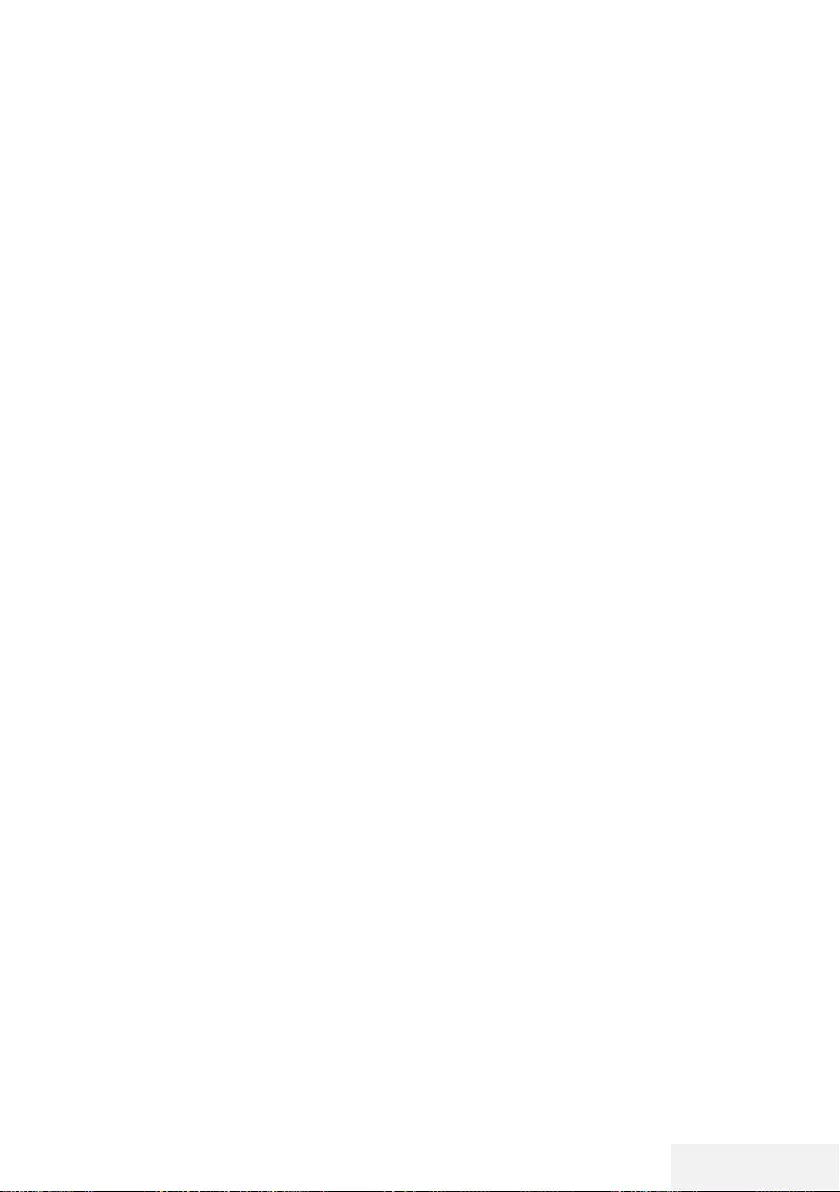
Televizyon / Kullanma Kılavuzu 33 / 81 TR
HBBTV MODU ----------------------------------------------------------------------------------------------------
HbbTV’nin kullanımı
HbbTV’yi destekleyen bir TV programına geçiş
yaptığınızda, HbbTV yayın mevcut ise bir bilgi
mesajı görüntülenir.
1 »« (kırmızı) düğmesi ile HbbTV’yi açın.
– Hizmet hakkındaki bilgiler ekranda
görüntülenir. Buna ek olarak, menülerde
gezinme için gerekli olan renkli düğmeler
de görüntülenir.
Not:
7
Konu alanlarının aralığı ve bireysel konu
alanlarının seçimi her bir programın kendi
sağlayıcısına bağlıdır.
7
»1« ila »0« arasındaki rakam düğmeleri ek
fonksiyonlar için kullanılır.
2 İstenen konu alanını »« (yeşil), »« (sarı)
veya »« (mavi) düğmelerle seçin.
3 Seçtiğiniz konu alanında, »
V
«, »
Λ
«, »
<
«
veya »
>
« düğmelerini kullanarak istediği-
niz seçeneği seçin ve »OK« düğmesiyle
onaylayın.
4 »« (kırmızı) düğmesi ile HbbTV’yi kapatın.
Not:
7
HbbTV modunda navigasyon çalışmazsa
»EXIT« düğmesine basarak fonksiyondan
çıkabilirsiniz.
Video dizinleri için ek fonksiyon-
lar
1 Oynatmaya başlamak için »8« düğmesine
basın.
2 »!« düğmesi ile oynatma işlemini durak-
latın .
3 »8« düğmesi ile oynatma işlemine devam
edin.
4 »
3
« düğmesiyle ile geri, »
4
« düğmesiyle
ise ileri sarın.
5 »7« düğmesiyle oynatma işlemini durdu-
run.
HbbTV'nin devre dışı bırakılması
ve etkinleştirilmesi
Bu özellik ile HbbTV’yi kapatabilir böylece
HbbTV yayını yapan kanallarda HbbTV uyarıla-
rı görüntülenmez.
1 »MENU« düğmesiyle menüyü açın.
2 »
V
«, »
Λ
« düğmesi ile »Tercihler« öğesini
»
>
« ile onaylayın.
3 »
V
« veya »
Λ
« ile »HBBTV« öğesini seçin
ve »OK« düğmesiyle onaylayın.
4 »
V
« veya »
Λ
« ile »Açık« veya »Kapalı«
öğesini seçin.
5 Ayarları sonlandırmak için »EXIT« düğme-
sine basın.
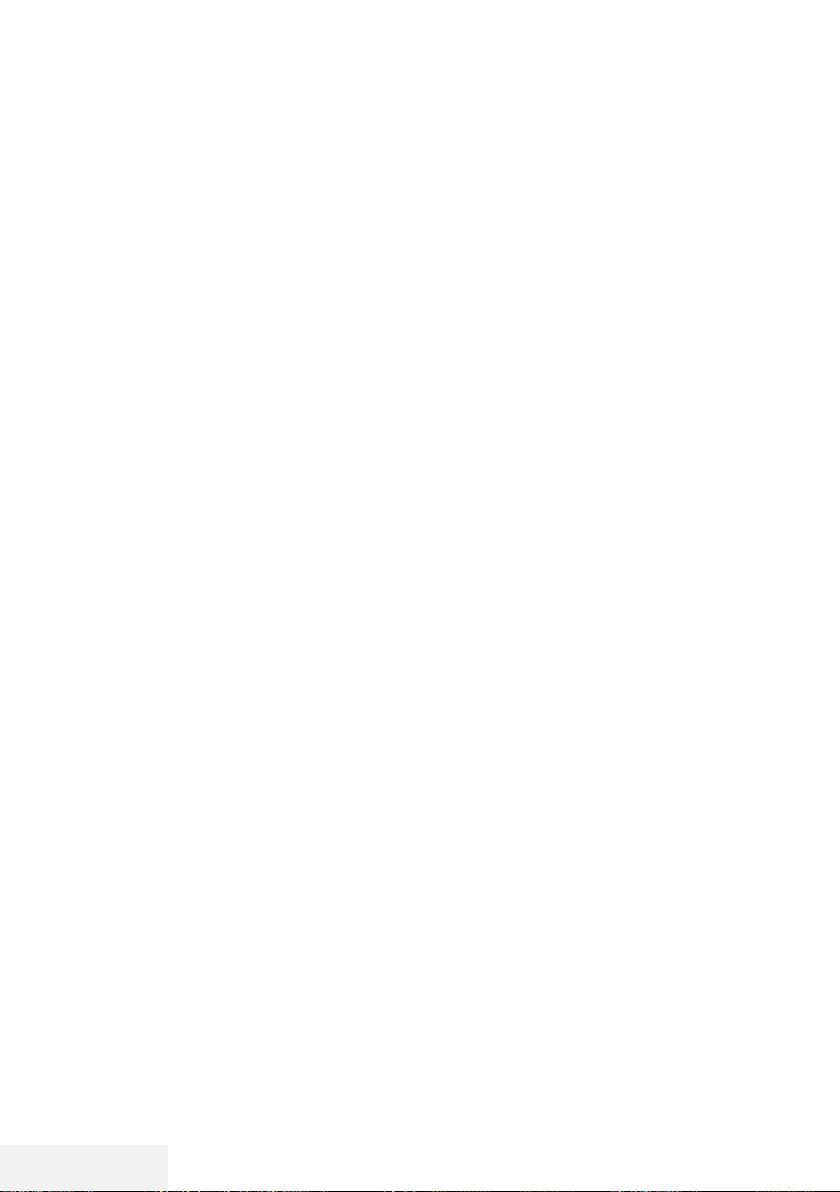
34 / 81 TR Televizyon / Kullanma Kılavuzu
TOP text veya FLOF text modu
1 Teletekst moduna geçmek için »TXT« tuşuna
basın.
2 Teletekst sayfalarını doğrudan »1...0« tuş-
ları ile veya aşamalı olarak »
V
« veya »
Λ
«
tuşları ile seçebilirsiniz.
Sayfa 100‘e dönmek için »8« düğmesine
basın.
Not:
7
Ekranın alt kısmında, kırmızı, yeşil ve ayrıca
kanala bağlı olarak sarı ve mavi metin alan-
larından oluşan bir bilgi satırı görüntülenir.
Uzaktan kumandanızda bunlara karşılık
gelen düğmeler bulunmaktadır.
3 Bir sayfa geri gitmek için »« (kırmızı) düğ-
mesine basın.
4 Bir sayfa ileri gitmek için »« (yeşil) düğme-
sine basın.
5 Bölüm seçmek için »« (sarı) düğmesine
basın.
6 Konu seçmek için »« (mavi) düğmesine
basın.
7 Teletekst modundan çıkmak için »TXT«
düğmesine basın.
Normal text modu
1 Teletekst moduna geçmek için »TXT« düğ-
mesine basın.
2 Teletekst sayfalarını doğrudan »1...0«
düğmeleri ile seçebilirsiniz.
Sayfa 100‘e dönmek için »8« düğmesine
basın.
3 Bir sayfa geri gitmek için »P-« düğmesine
basın.
4 Bir sayfa ileri gitmek için »P+« düğmesine
basın.
5 Teletekst modundan çıkmak için »TXT«
düğmesine basın.
Ek fonksiyonlar
Bekleme süresini atlama
Bir sayfa aranırken, televizyon kanalına geçe-
bilirsiniz.
1 »1…0« düğmelerini kullanarak teletekst
sayfa numarasını girin ve ardından »7«
düğmesine basın. Sayfa bulunduğunda,
sayfa numarası görüntülenir.
2 Teletekst sayfasına geçmek için »7« düğ-
mesine basın.
Sayfa durdurma
Birden çok sayfada, yayını yapan istasyon tara-
fından otomatik olarak kaydırılan birden çok alt
sayfa bulunabilir.
1 Alt sayfaları »
4
« düğmesiyle durdurun.
2 Fonksiyondan çıkmak için »
4
« düğmesine
basın.
Bir alt sayfayı doğrudan çağırma
Seçilen teletekst sayfasında alt sayfalar varsa,
seçilmiş olan alt sayfanın numarası ve toplam
sayfa sayısı görüntülenir.
1 Alt sayfa seçmek için »
<
« veya »
>
« düğme-
sine basın.
Cevabı göster
Belirli teletekst sayfaları, çağrılabilen “gizli ce-
vaplar” veya bilgiler içerir.
1 »
3
« düğmesiyle bilgileri görüntüleyin.
2 »
3
« düğmesiyle bilgileri gizleyin.
TELETEKST MODU -------------------------------------------------------------------------------------------
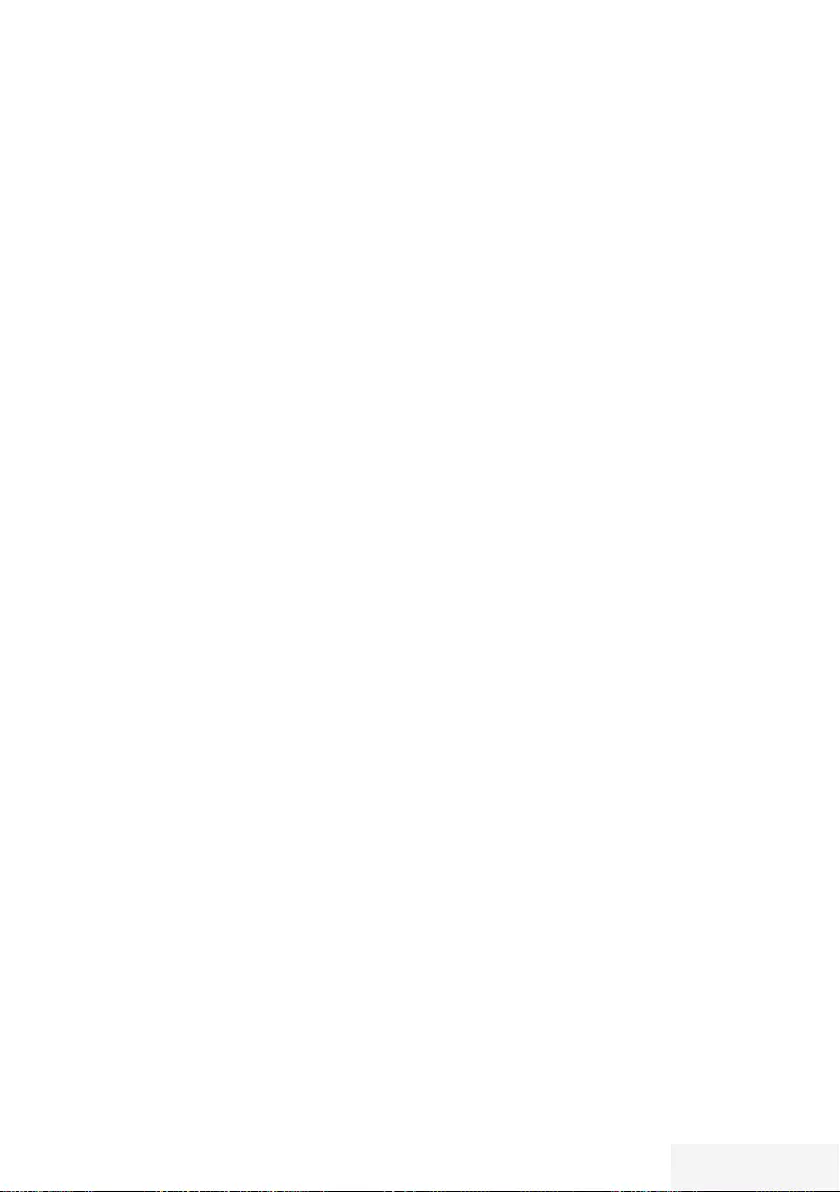
Televizyon / Kullanma Kılavuzu 35 / 81 TR
USB KAYIT ---------------------------------------------------------------------------------------------------------------
Televizyon programlarının kay-
dedilmesi ve oynatılmasıyla ilgi-
li bilgiler
7 Programların kaydedilmesi ve sonradan
izlenmesi yalnızca dijital televizyon istas-
yonlarında gerçekleştirilebilir (DVB-S, DVB-T
ve DVB-C).
7 Dijital televizyon istasyonlarını (DVB-S,
DVB-T ve DVB-C) yayını yapan istasyona
bağlı olarak kaydedebilir ve kayıttan oyna-
tabilirsiniz.
7 Programların kaydedilmesi ve sonradan
izlenmesinin yanı sıra Zaman Kaydırma
fonksiyonu yalnızca harici bir veri ortamı
kullanılarak gerçekleştirilebilir (sabit disk
veya USB çubuğu).
7 Kayıt işlemleri, piyasadaki pek çok veri orta-
mıyla gerçekleştirilebilir. Bununla birlikte,
tüm veri ortamlarıyla çalışacağını garanti
edemeyiz.
7 Kayıt işlemleri, yanlızca FAT ve FAT32
formatlı sabit disk ve USB bellek çubuğuna
yapılabilir.
7 Bir programı harici bir veri ortamına kaydet-
meniz halinde, bunu yalnızca televizyonu-
nuzda izleyebilirsiniz.
Bu programı başka herhangi bir cihazda
izleyemezsiniz.
7 Televizyonunuzu onarıma göndermeniz ve
donanım bileşenlerinin değiştirilmesi gerek-
tiğinde, kayıtlarınızı onarılan televizyonda
izleyemeyebilirsiniz.
7 Grundig harici depolama aygıtı üzerinde
depolanan veri kaybından sorumlu değildir.
7 DTV kaynağında kaydettiğiniz dosyaları
PVR medya oynatıcı ile oynatmanız önerilir.
7 Cihaz, elektrostatik yük boşalımı nedeniyle
veri oynatma / paylaşma / kayıt modunda
kurtarılamazsa, kullanıcının müdahale
etmesi gerekir.
Harici veri ortamı kullanımında
muhtemel kısıtlamalar
Yayını yapan istasyona bağlı olarak, bazı tele-
vizyon istasyonlarının çeşitli kısıtlamalar uygula-
dığını görebilirsiniz.
GRUNDIG’in bu kısıtlamalar üzerinde
herhangi bir etkisi yoktur.
7 Bir programın harici veri ortamına kayde-
dilmesi yayıncı kuruluş tarafından engelle-
nebilir.
»URI* korumalı! PVR fonksiyonu engellendi«
görünürse, kayıt veya zaman kaydırma özel-
liği yayıncı tarafından sınırlandırılmıştır (bir
kayıt mümkündür) veya devre dışı bırakılmış-
tır (kayıt mümkün değildir).
*URI = kullanıcı hakları bilgisi.
7 Bir programı harici veri ortamının arşivine
kaydederseniz kayıttan oynatma kısıtlanmış
olabilir.
Yayıncı kuruluş, bu programı bir veya daha
fazla kez izlemenize izin verebileceği gibi
sadece belirli bir süre için izlenmesine de
olanak tanıyabilir.
7 Çocuklara karşı koruma içeren istasyonlar
için kayıt başlamadan önce hemen bir PIN
girilmesi gerekir. Bu yetkinin verilmemesi
halinde kayıt başlamayabilir.
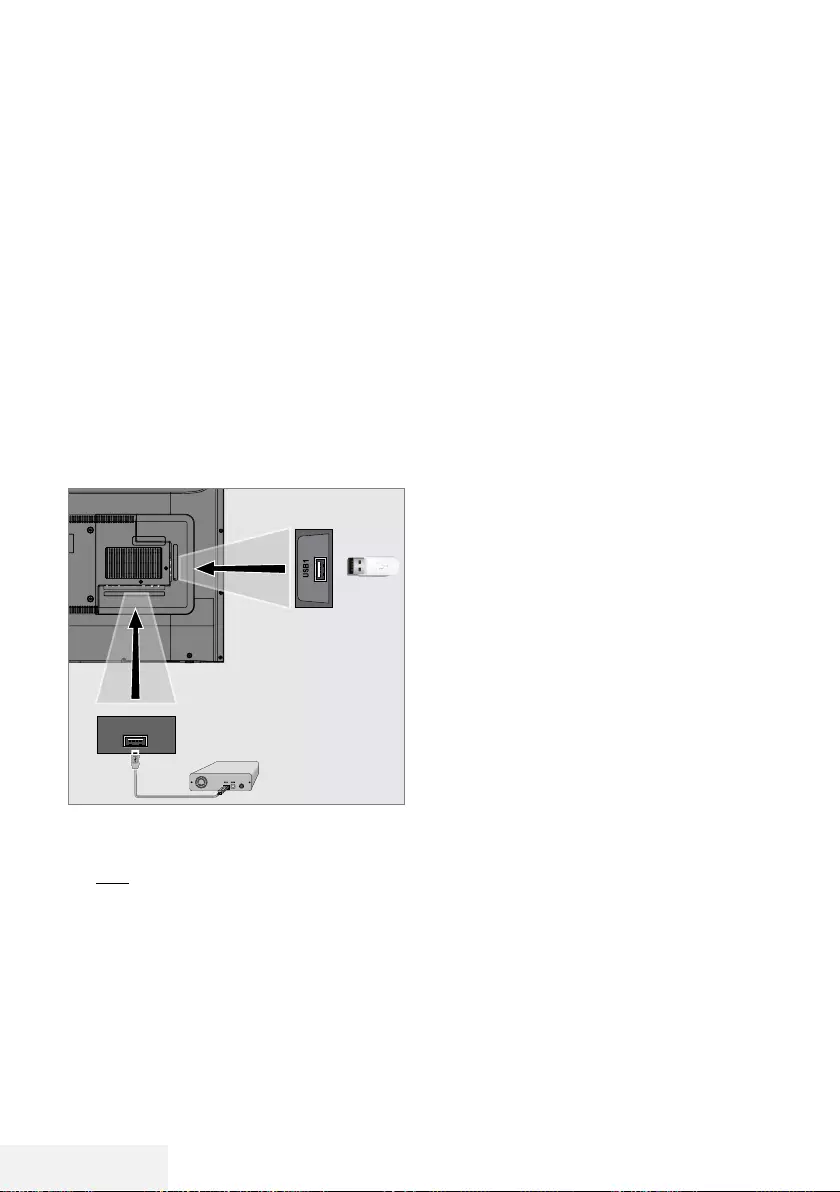
36 / 81 TR Televizyon / Kullanma Kılavuzu
USB KAYIT ---------------------------------------------------------------------------------------------------------------
Harici veri ortamının bağlanma-
sı
Notlar:
7
Harici Veri ortamını bağlamadan önce,
televizyonu bekleme (stand-by) moduna
almanız tavsiye edilir.
7
Harici veri ortamının bağlantısını kesmeden
önce, televizyon bekleme (stand-by) mo-
duna getirilmelidir; aksi takdirde, dosyalar
zarar görebilir.
7
Televizyon üzerinde USB2 (HDD) ve
USB1 olmak üzere iki adet USB girişi
bulunmaktadır.
USB2 (HDD) girişine ilave güce ihtiyacı
olan (örneğin harici sabit disk) USB aygıt
bağlanır.
1 Harici sabit diski televizyonun USB2
(HDD) USB arayüzüne takın;
veya
bellek çubuğunu televizyonun USB1 arayü-
züne takın.
Notlar:
7
USB standardına göre televizyonun USB1
soketi, 500 mA'lık akımı destekler. Harici sa-
bit disk vb. gibi daha yüksek güç harcayan
cihazlarınızı televizyonun sadece USB2
(HDD) USB arayüzüne bağlayabilirsiniz.
7
USB2 (HDD) USB arayüzüne bağlanılan
harici sabit disk ile beraber güç kablosu
kullanıldığı durumlarda TV kapatıldığında
harici hard diskin de güç kablosu çekilme-
lidir.
7
USB Aygıtından herhangi bir dosya oku-
nurken USB Aygıtının TV’den çıkarılmaması
gerekmektedir.
USB2
(HDD)
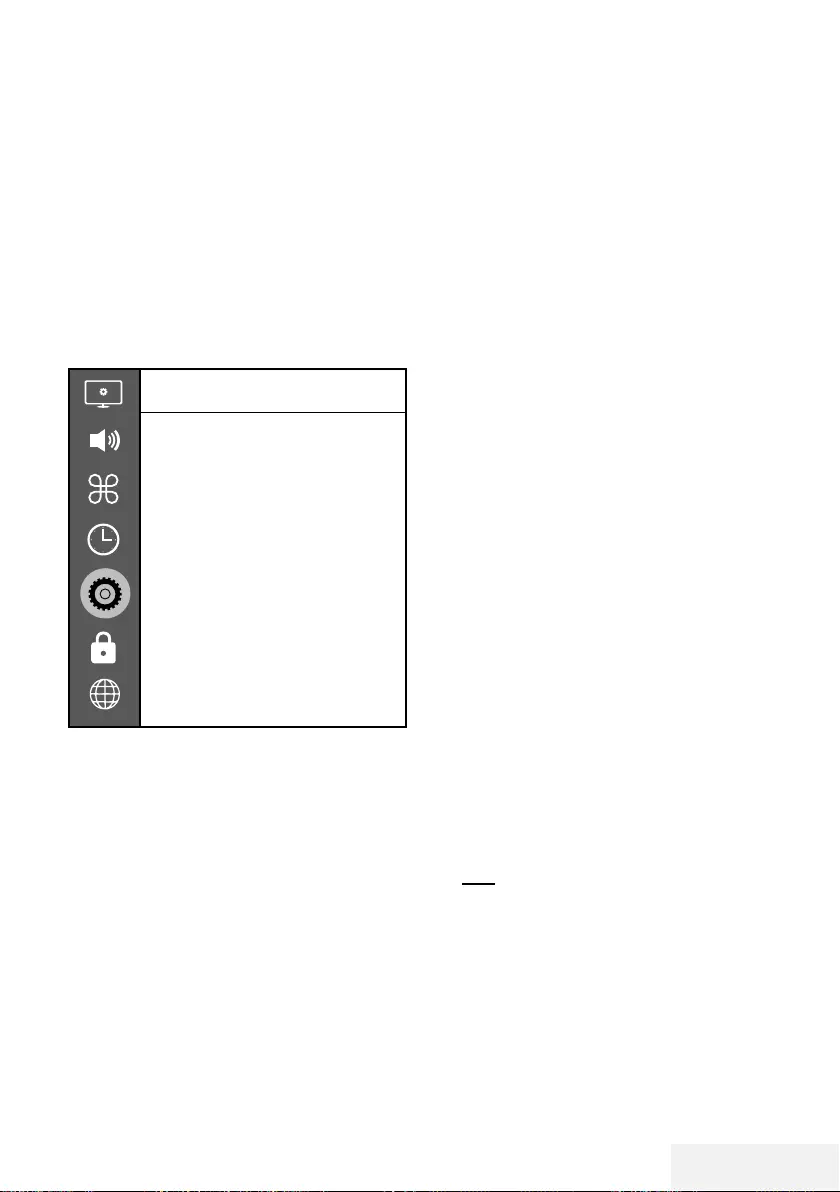
Televizyon / Kullanma Kılavuzu 37 / 81 TR
USB kayıt ayarları
Menüyü seçme
1 »MENU« düğmesiyle menüyü açın.
2 »
V
« veya »
Λ
« düğmesiyle »Tercihler«
menü öğesini seçip »
>
« düğmesiyle onay-
layın.
3 »
V
« veya »
Λ
« ile »Zaman Kaydırma
Dosya Sistemi« seçeneğini seçip »OK«
düğmesiyle onaylayın.
– Menü görüntülenir.
Zaman Kaydırma Dosya Sistemi
Disk Seç
USB 1/DISK 2
Zaman Kaydırma Büyüklüğü
512 MB
Formatla Başlat
Hız Kontrol et
Not:
7
İlave işlemler aşağıdaki bölümlerde açık-
lanmıştır.
Harici veri ortamının seçilmesi
Birden fazla Harici veri ortamı televizyona takıl-
mış ise birini seçin.
1 »Zaman Kaydırma Dosya Sistemi« me-
nüsünde »
V
« veya »
Λ
« ile »Disk Seç«
satırını seçin ve »OK« düğmesine basarak
onaylayın.
2 »
V
« veya »
Λ
« düğmesi ile harici veri
ortamını seçin »
<
« veya »
>
« düğmesine
basarak diski seçin.
3 »BACK <« düğmesi ile geri dönün veya
ayarları sonlandırmak için »EXIT« düğme-
sine basın.
USB KAYIT ---------------------------------------------------------------------------------------------------------------
Harici veri ortamında bölüm seçme
Harici veri ortamında birkaç bölüm varsa birini
seçin.
1 »Zaman Kaydırma Dosya Sistemi« me-
nüsünde »
V
« veya »
Λ
« ile »Disk Seç«
satırını seçin ve »OK« düğmesine basarak
onaylayın.
2 »
V
« veya »
Λ
« düğmesi ile bölümü seçip
»
<
« veya »
>
« düğmesine basarak birden
fazla bölüm varsa, bölümü seçin.
3 »BACK <« düğmesi ile geri dönün veya
ayarları sonlandırmak için »EXIT« düğme-
sine basın.
Zaman kaydırma büyüklüğü
Zaman kaydırma belleğinin boyutunu ayarlaya-
bilirsiniz.
1 »Zaman Kaydırma Dosya Sistemi« menüsün-
de »
V
« veya »
Λ
« ile »Zaman Kaydırma
büyüklüğü« satırını seçip »OK« düğmesiyle
onaylayın.
2 »
<
« veya »
>
« düğmesine basarak boyutu
ayarlayın.
3 »BACK <« düğmesi ile geri dönün veya
ayarları sonlandırmak için »EXIT« düğme-
sine basın.
Diskin formatlanması
1 »Zaman Kaydırma Dosya Sistemi« menüsün-
den »
V
« veya »
Λ
« ile »Formatla Başlat«
satırını seçin ve »OK« düğmesine basarak
onaylayın.
2 Silme işlemini onaylamak için »
<
« düğme-
siyle »Evet« seçeneğini seçin;
veya
iptal etmek için »
>
« düğmesiyle »Hayır«
sçeneğini seçin.
3 »BACK <« düğmesi ile geri dönün veya
ayarı sonlandırmak için »EXIT« düğmesine
basın.
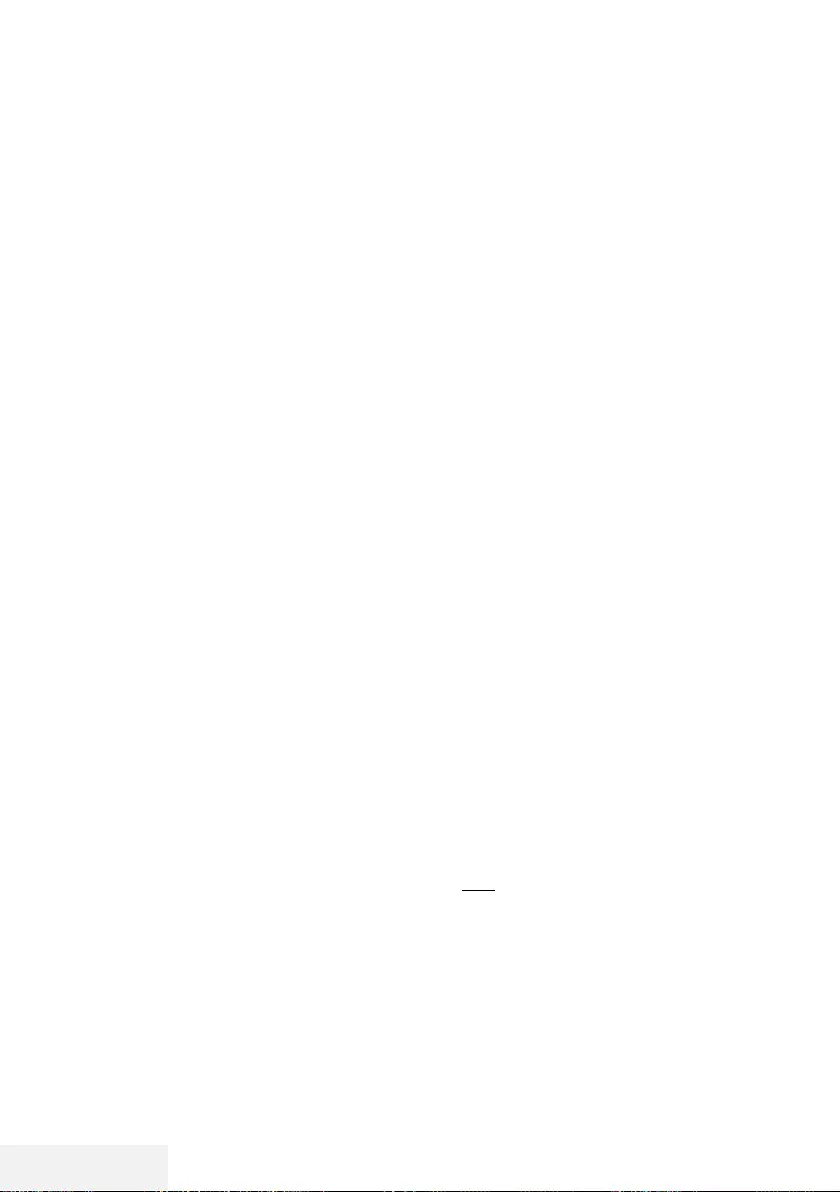
38 / 81 TR Televizyon / Kullanma Kılavuzu
USB KAYIT ---------------------------------------------------------------------------------------------------------------
Harici veri ortamının testi
Harici veri ortamının işlevler için uygun olup
olmadığını sınayabilirsiniz.
1 »Zaman Kaydırma Dosya Sistemi« menü-
sünde »
V
« veya »
Λ
« ile »Hız Kontrol et«
satırını seçip »OK« düğmesiyle onaylayın.
– Kısa bir süre sonra diskin hız bilgileri
görüntülenir.
2 »BACK <« düğmesi ile geri dönün veya
ayarları sonlandırmak için »EXIT« düğme-
sine basın.
Zaman kaydırma programları-
nın "duraklatılması"
İzlediğiniz bir programı duraklatabilirsiniz. Bu
kullanışlı bir işlevdir. Örneğin bir film seyreder-
ken telefon çaldı filmi durdurup hiçbir şey kaçır-
madan kaldığınız yerden devam edebilirsiniz.
Son sahne freeze-frame görüntüsü ekranda
görüntülenir ve zaman kaydırma harici veri
ortamına kaydedilir.
Zaman kaydırma modunda harici veri ortamın-
da ayarlamış olduğunuz boş hafıza kadar kayıt
yapılabilir.
Not:
7
Kesintisiz bir "Kalıcı Zaman Kaydırma" için
harici USB hard disk kullanın.
1 Yayın sırasında »!« düğmesine basın.
– Televizyon görüntüsü durdurulur ve gecik-
me süresi görüntülenir.
2 Yayına kaldığı yerden devam etmek için
»8« düğmesine basın.
– Siz yayını izlerken, sistem de bunu kaydet-
meye devam eder.
Not:
7
Aşağıdaki işlevleri zaman kaydırma modun-
da kullanılabilir.
–
Hızlı geri sarma, istenilen hız için »
3
«
düğmesine bir kaç kez basın;
–
Hızlı ileri sarma, istenilen hız için »
4
«
düğmesine bir kaç kez basın;
–
Duraklatmak için »!« düğmesine basın.
3 Zaman kaydırma işleminden çıkmak için
»7« düğmesine basın.
4 Zaman kaydırmayı durdurmak için »
<
«
düğmesiyle »Evet« seçeneğini seçin;
veya
zaman kaydırmaya devam etmek için »
>
«
düğmesiyle »Hayır« seçeneğini seçin.
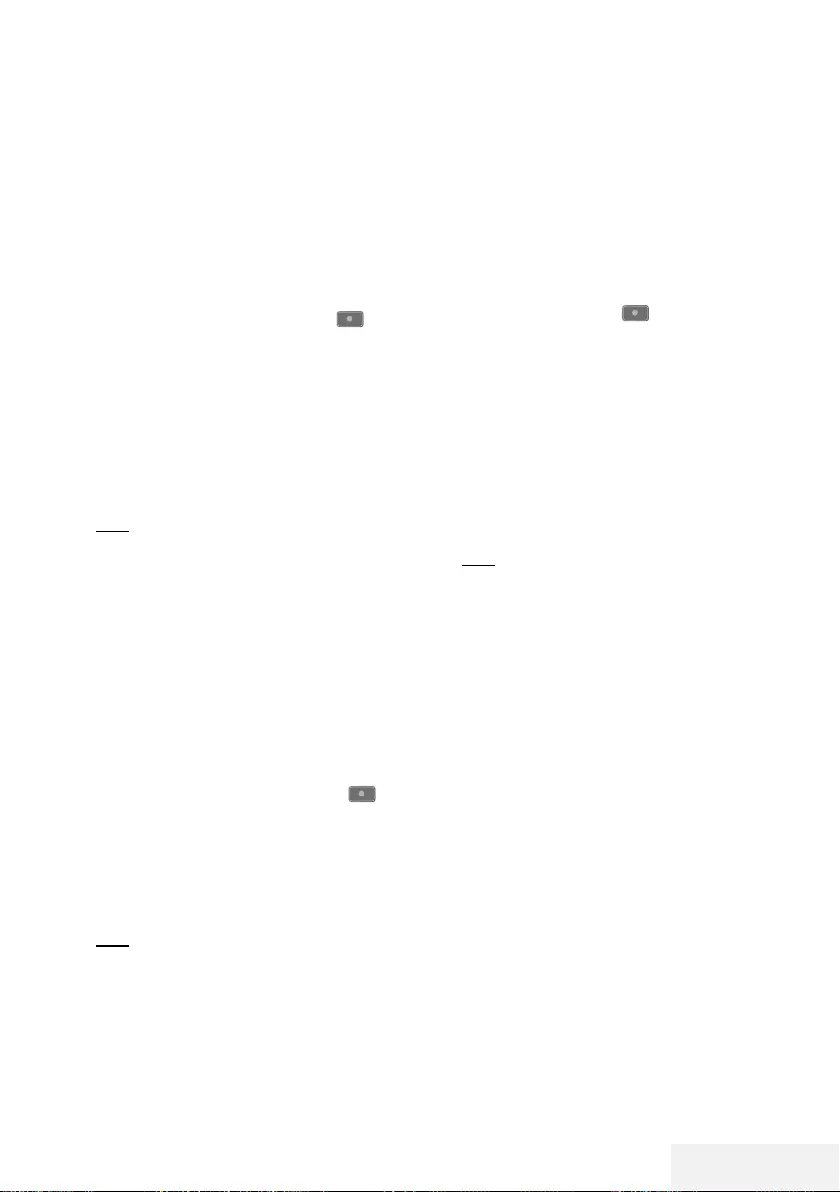
Televizyon / Kullanma Kılavuzu 39 / 81 TR
Programları Kaydetme
Bir TV kanalını kaydedebilirsiniz. Bu programlar
için veri harici veri ortamına kaydedilir ve bu
arşiv televizyon aracılığıyla yönetilir.
Minimum 1 dakikalık kayıt süresi için 44MB ila
110 MB'lık hafıza gereklidir.
Tek dokunuşla programları kaydetme
1 Kaydı başlatmak için »1…0« veya »P+«,
»P–« düğmesiyle kanalı seçin ve » «
düğmesine basın.
– Kayıt bilgisi görüntülenir: Kayıt sembolü,
kanal adı, program ve kayıt süresi.
– Bu bilgiler kısa süre sonra kaybolur.
2 Kaydı sona erdirmek için »7« düğmesine
basın.
3 Kaydı durdurmak için »
<
« düğmesiyle
»Evet« seçeneğini seçin;
veya
kayda devam etmek için »
>
« düğmesiyle
»Hayır« seçeneğini seçin.
Notlar:
7
Kaydı bitirdiğiniz zaman, otomatik olarak
harici veri ortam üzerine depolanır.
7
Harici veri ortamı kayıt esnasında çıkarıl-
ması durumunda kayıt otomatik olarak iptal
edilir ve harici veri ortamına kaydedilemez.
Kayıt sırasında televizyonun stand-by
konumuna alınması
1 Kaydetmek istediğiniz kanalı seçip » «
düğmesine basıp kaydı başlatın.
2 Televizyonu stand-by konumuna almak için
»8« düğmesine basın.
3 Kayıt işlemine davam edip stand-by konumu-
na geçmek için »
<
« düğmesine basın;
veya
kayıt işlemini sonlandırıp televizyonu stand-
by konumuna almak için »
>
« düğmesine
basın.
Kanal listesinden bir programı kaydet-
me
1 »OK« düğmesine basarak kanal listesini
açın.
2 »
V
« veya »
Λ
« düğmesiyle bir kanal seçin
ve »OK« düğmesiyle onaylayın.
3 »EXIT« düğmesine basarak kanal listesin-
den çıkın.
4 Kayda başlamak için » « düğmesine
basın.
– Kayıt bilgisi görüntülenir: Kayıt sembolü,
kanal adı, program ve kayıt süresi.
– Bu bilgiler kısa bir süre sonra kaybolur.
Ekranın sağ alt köşesinde kayıt sembolü
ve kayıt süresi görüntülenir.
5 Kaydı sona erdirmek için »7« düğmesine
basın.
6 Kaydı durdurmak için »
<
« düğmesiyle
»Evet« seçeneğini seçin;
veya
kayda devam etmek için »
>
« düğmesiyle
»Hayır« seçeneğini seçin.
USB KAYIT ---------------------------------------------------------------------------------------------------------------
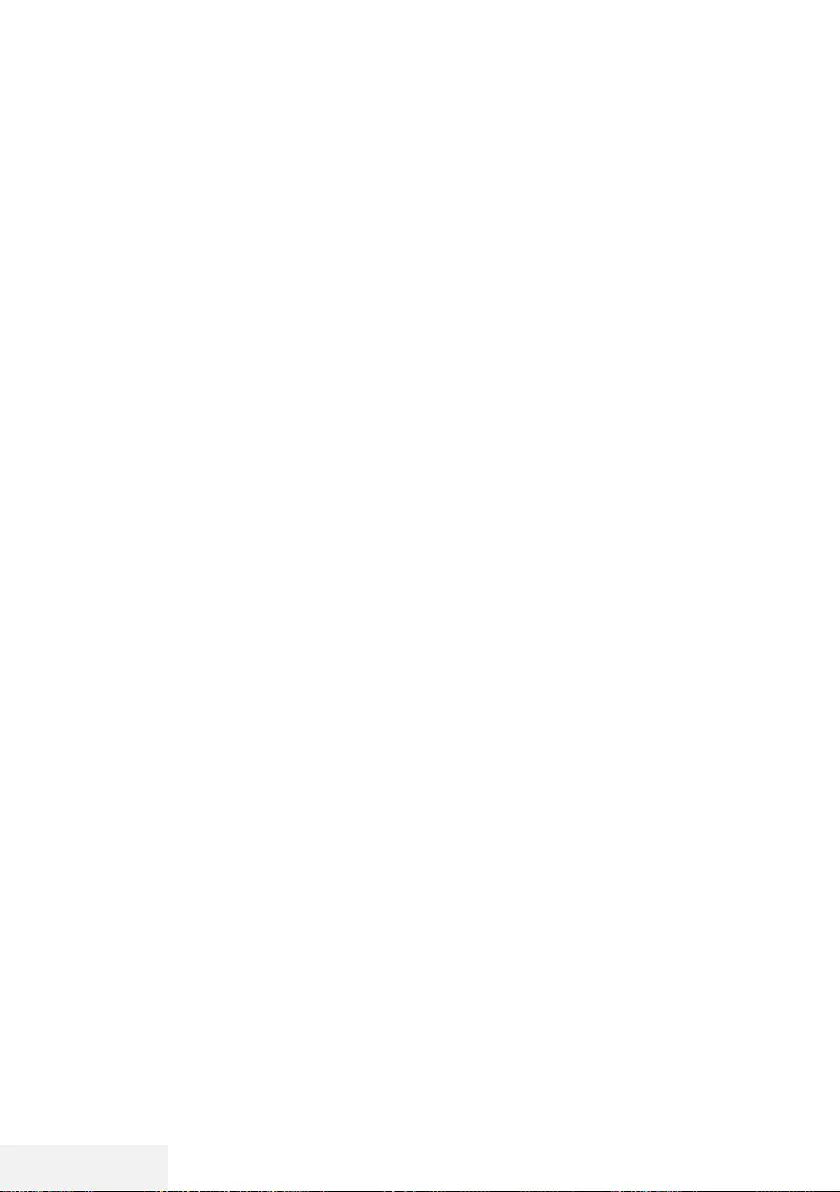
40 / 81 TR Televizyon / Kullanma Kılavuzu
USB KAYIT ---------------------------------------------------------------------------------------------------------------
Kayıt için program ayarı
... elektronik program rehberini kulla-
narak
Kayıt için elektronik program rehberi bilgileri
kullanılabilir.
1 Elektronik program rehberini açmak için
»GUIDE« düğmesine basın.
2 »
V
« veya »
Λ
« düğmeleriyle istediğiniz
televizyon kanalını seçin.
– Asıl televizyon programı hakkındaki bilgi
görüntüler.
3 Yayınları zamanlayıcıya eklemek için »«
(Kırmızı) düğmesine basın.
– Kayıt edilecek televizyon programı bilgisi
görüntülenir.
4 »Program bilgisi« satırından »
<
« veya »
>
«
düğmesiyle kaydetmek istediğiniz programı
seçin.
5 »« (Kırmızı) düğmesiyle onaylayın.
– Kayıt verisi aralığı görüntülenir.
6 Ayarları sonlandırmak için »EXIT« düğme-
sine basın.
Notlar:
7 Zamanlayıcı kaydı başlamadan önce bir
uyarı iletisi görüntülenir ve 15 saniye geriye
sayarak kanala geçmek için fırsat verir. 15
saniye sonunda kaydedilecek olan kanal
otomatik olarak açılır.
7 Zamanlayıcı kaydı, kayıttan yürütme sıra-
sında başlarsa, kayıttan yürütme durdurulur.
Uyarı ekranında »Evet« seçeneği seçilmediği
taktirde geri sayım tamamlandığında kayıt
otomatik olarak başlar.
7 Sadece UPC müşterileri için Not: Bir
program kaydedilirken, muhtemel Program
Kılavuzu hataları dolayısıyla önceki veya
sonraki programın bir kısmının kayda dahil
edilmesi söz konusu olabilir. Böyle bir
durumda, bu programlardan biri veya daha
fazlasında aile koruma derecelendirmesi
varsa, tüm kayıt için en yüksek seviyedeki
aile koruma derecesinin geçerli olacağını
göz önünde bulundurun.
... bilgileri manuel girerek
1 Elektronik program rehberini açmak için
»GUIDE« düğmesine basın.
2 »« (kırmızı) düğmesine basın.
3 »Kanal« satırından »
<
« veya »
>
« düğmesiy-
le kaydedeceğiniz kanalı seçin.
4 »Başlama Saati«, »Yıl« satırını seçip »OK«
düğmesine basın. »
V
« veya »
Λ
« düğmesiy-
le yılı seçip »OK« düğmesiyle onaylayın.
5 »Başlama Saati«, »Ay« satırını seçip »OK«
düğmesine basın. »
V
« veya »
Λ
« düğmesiy-
le ayı seçip »OK« düğmesiyle onaylayın.
6 »Başlama Saati«, »Tarih« satırını seçip
»OK« düğmesine basın. »
V
« veya »
Λ
«
düğmesiyle günü seçip »OK« düğmesiyle
onaylayın.
7 »Başlama Saati«, »Saat« satırını seçip »OK«
düğmesine basın. »
V
« veya »
Λ
« düğmesiy-
le saati seçip »OK« düğmesiyle onaylayın.
8 »Başlama Saati«, »Dakika« satırını seçip
»OK« düğmesine basın. »
V
« veya »
Λ
«
düğmesiyle dakikayı seçip »OK« düğmesiy-
le onaylayın.
9 »Bitiş Saati«, »Yıl« satırını seçip »OK« düğ-
mesine basın. »
V
« veya »
Λ
« düğmesiyle
yılı seçip »OK« düğmesiyle onaylayın.
10 »Bitiş Saati«, »Ay« satırını seçip »OK« düğ-
mesine basın. »
V
« veya »
Λ
« düğmesiyle
ayı seçip »OK« düğmesiyle onaylayın.
11 »Bitiş Saati«, »Tarih« satırını seçip »OK«
düğmesine basın. »
V
« veya »
Λ
« düğmesiy-
le günü seçip »OK« düğmesiyle onaylayın.
12 »Bitiş Saati«, »Saat« satırını seçip »OK«
düğmesine basın. »
V
« veya »
Λ
« düğmesiy-
le saati seçip »OK« düğmesiyle onaylayın.
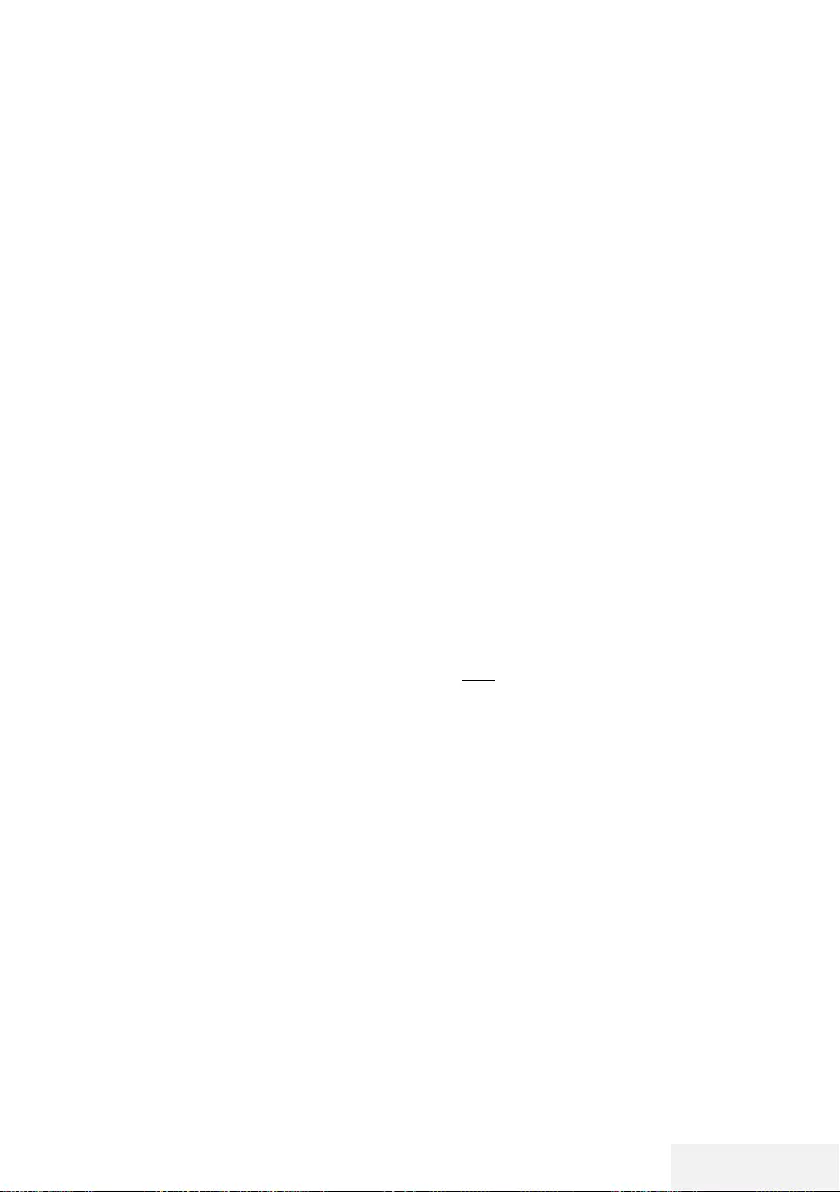
Televizyon / Kullanma Kılavuzu 41 / 81 TR
13 »Bitiş Saati«, »Dakika« satırını seçip »OK«
düğmesine basın. »
V
« veya »
Λ
« düğ-
mesiyle dakikayı seçip »OK« düğmesiyle
onaylayın.
14 »Tekrar Modu« satırını seçip »OK« düğme-
sine basın. »
V
« veya »
Λ
« düğmesiyle (»Bir
Kez«, »Her Gün« veya »Haftalık«) seçimini
yapıp »OK« düğmesiyle onaylayın.
15 Ayarları kaydetmek için »« (kırmızı) düğme-
sine basın.
16 Menüyü sonlandırmak için »EXIT« düğme-
sine basın.
Notlar:
7 Zamanlayıcı kaydı başlamadan önce bir
uyarı iletisi görüntülenir ve 15 saniye geriye
sayarak kanala geçmek için fırsat verir. 15
saniye sonunda kaydedilecek olan kanal
otomatik olarak açılır.
Zamanlayıcının silinmesi
Programlanmış zamanlayıcıları silebilirsiniz.
1 »GUIDE« düğmesiyle menüyü açın.
2 »Program Listesini« görüntülemek için »«
(sarı) düğmesine basın.
3 Silinecek programın başlığını »
V
« veya
»
Λ
« ile seçin ve zamanlayıcıyı »« (kırmızı)
düğmesi ile silin.
– Zamanlayıcı silinmiştir.
4 Ayarı sonlandırmak için »EXIT« düğmesine
basın.
USB KAYIT ---------------------------------------------------------------------------------------------------------------
Oynatma
Kaydedilen programlar - ister elle başlatılmış
olsun ister zamanlayıcı fonksiyonunu kullanarak
tamamı harici veri ortamında saklanır. Harici
veri ortamındaki arşivi »Kayıt Listesi« menüsün-
den görüntüleyebilirsiniz.
Kayıtlı dosyalar listesinden bir yayın
seçme
1 »TOOLS« düğmesiyle menüyü açın.
2 »
V
«, »
Λ
« düğmesiyle »Kayıt Listesi« menü
öğesini seçip »OK« düğmesiyle onaylayın.
– »Kayıt Listesi« menüsü görüntülenir.
3 »
V
« veya »
Λ
« düğmesiyle oynatmak
istediğiniz yayını seçin ve »8« düğmesiyle
oynatmayı başlatın.
4 Oynatmayı sona erdirmek için »7« düğme-
sine basın.
– Televizyon medya oynatıcı menüsüne
döner.
İleri/geri görüntü arama
1 Oynatma hızını (2x, 4x, 8x, 16x veya 32x)
seçmek için oynatma sırasında devamlı
olarak »
4
« düğmesine basın.
veya
oynatma hızını (2x, 4x, 8x, 16x veya 32x)
seçmek için devamlı olarak »
3
« düğmesine
basın.
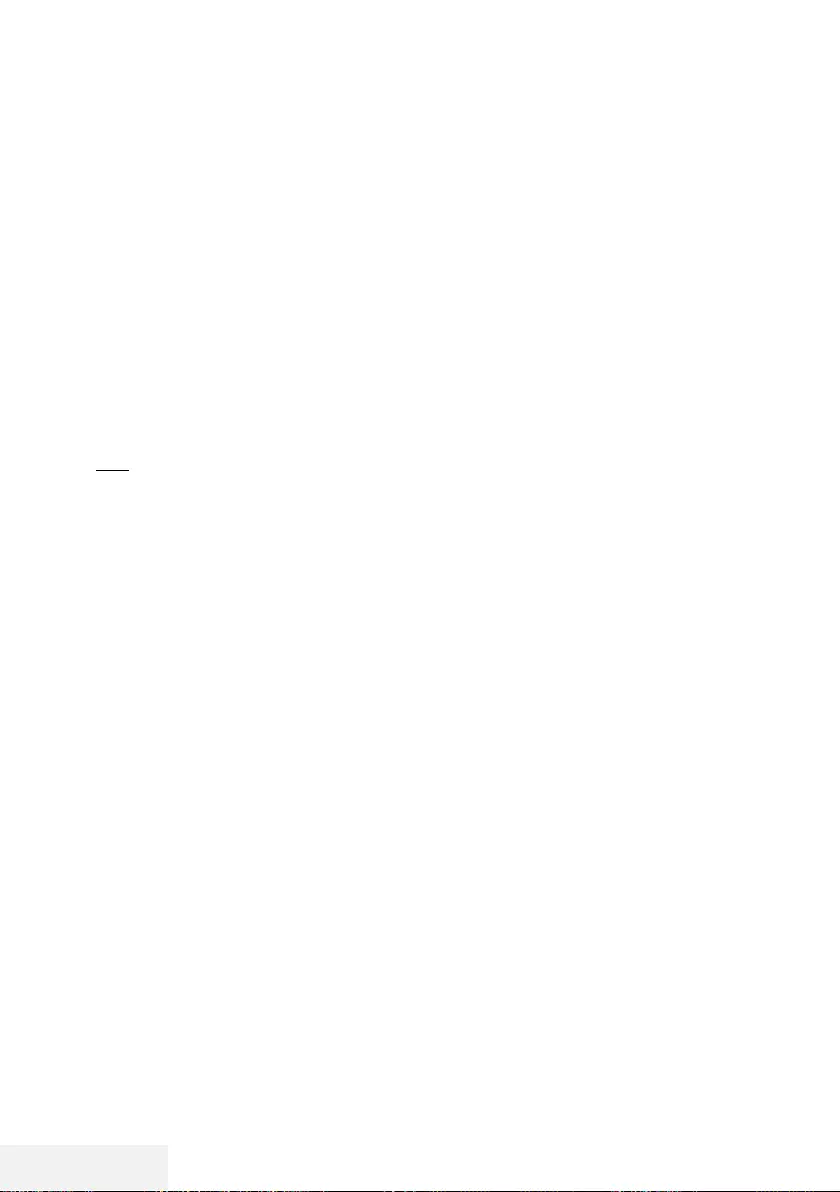
42 / 81 TR Televizyon / Kullanma Kılavuzu
USB KAYIT ---------------------------------------------------------------------------------------------------------------
Kaydedilmiş dosyalar menüsün-
den yayınların silinmesi
Kaydedilmiş yayınları Kayıtlı Dosyalar listesin-
den silebilirsiniz.
1 »TOOLS« düğmesiyle menüyü açın.
2 »
V
«, »
Λ
« düğmesiyle »Kayıt Listesi« menü
öğesini seçip »OK« düğmesiyle onaylayın.
– »Kayıt Listesi« menüsü görüntülenir.
3 »
V
« veya »
Λ
« düğmesiyle silinecek yayın-
ları seçin.
4 »Yayını silmek için »« (kırmızı) düğmesine
basın.
5 Silme işlemini onaylamak için »
<
« düğme-
siyle »Evet« seçeneğini seçin;
veya
silme işlemini iptal etmek için »
>
« düğmesiy-
le »Hayır« seçeneğini seçin.
6 Ayarları sonlandırmak için »EXIT« düğme-
sine basın.
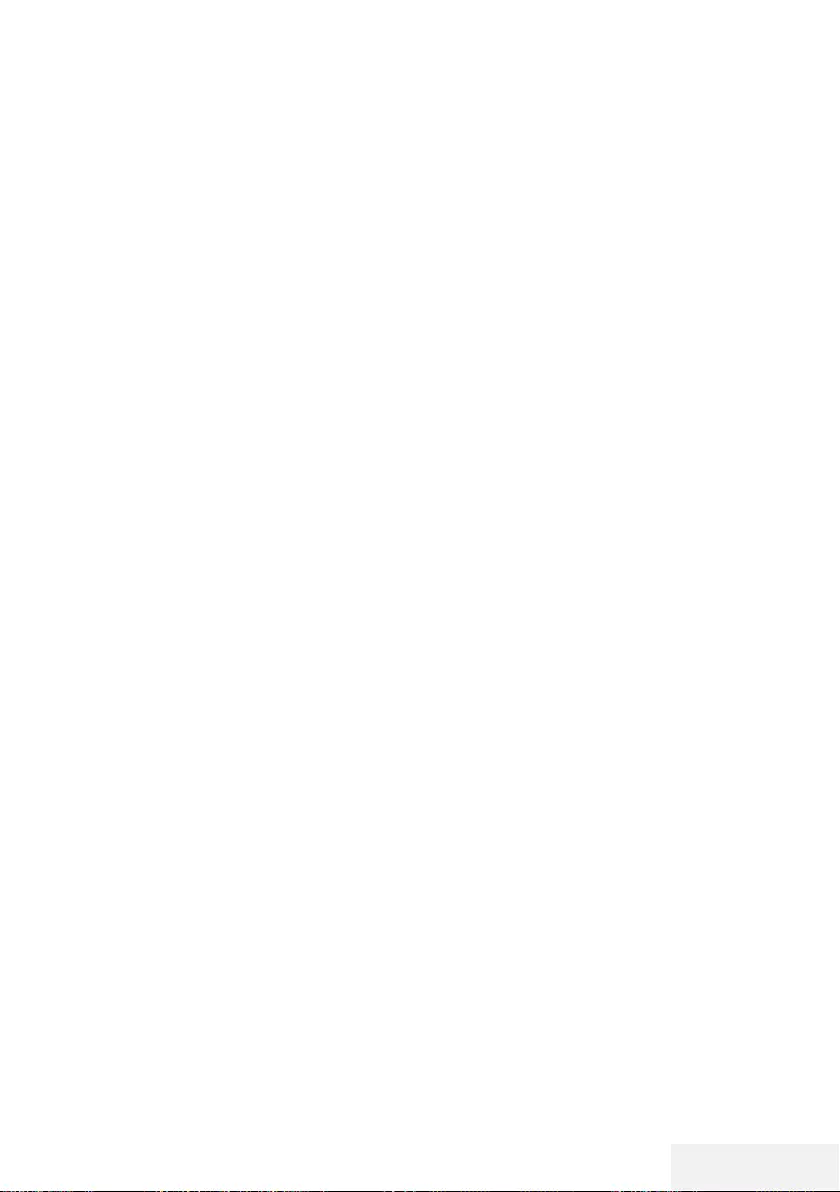
Televizyon / Kullanma Kılavuzu 43 / 81 TR
USB İŞLEMİ -------------------------------------------------------------------------------------------------------------
Dosya formatları
Televizyonunuzu aşağıdaki dosya formatlarıyla
USB girişi üzerinden kullanabilirsiniz:
Video verileri
Video sıkıştırma / çözme (codec) işlemi, depo-
lama alanını azaltmak ve görüntü kalitesinden
ödün vermemek üzere tasarlanmıştır.
Televizyonunuz XVID, H.264/MPEG-4
AVC(L4.1, Ref. Frames:4), MPEG-4, MPEG-2,
MPEG-1, MJPEG, MOV standartları ile sıkıştırıl-
mış video verilerinin oynatabilmesini sağlar.
Cihazın desteklediği dosya uzantıları: “.avi”,
“mkv”, “.mp4”, “.ts”, “.mov”, “.mpg”, “.dat”,
“.vob”,”.divx” Bu dosyalarda video verisinin
yanında MP3, AAC veya Dolby Digital kulla-
nılarak sıkıştırılmış ve “paketlenmiş” ses verileri
vardır.
Format (codec) bilgisi dosya içeriğinde saklı
olup, dosya uzantısı ile farklılık gösterebilir.
İçeriğinde divx codec’i barındıran “.avi”,”.mkv”
ve “.divx” uzantılı dosyalar oynatılmamaktadır.
Ses verileri
Televizyonunuz MP3, AAC standartları ile kod-
lanmış ses verilerinin oynatılabilmesini sağlar.
MP3, MPEG-1 Ses Düzeyi 3’ü belirtir ve MPEG
(Motion Picture Expert Group) tarafından gelişti-
rilen MPEG-1 standardına göredir.
AAC İleri Ses Kodlaması’nı belirtir (Advanced
Audio Coding) ve MPEG tarafından geliştirilmiş-
tir. AAC aynı veri-oranında (bitrate) daha yüksek
ses kalitesi sunar.
Bu formatlar ses dosyalarının CD ses kalitesine
benzer kalitede depolama cihazlarına kaydedil-
mesini sağlar.
Cihazın desteklediği dosya uzantıları: “.mp3”,
“.m4a”, “.aac”, “.wav”
MP3 dosyaları bilgisayardaki klasör ve alt kla-
sörlere benzer şekilde düzenlenebilir.
Görüntü verisi
Televizyonunuz JPEG, PNG, BMP türündeki
resim verilerini gösterilebilmesini sağlar.
JPEG, Joint Picture Experts Group’un kısaltması-
dır. Bu işlem resim dosyalarını sıkıştırmak ama-
cıyla tasarlanmıştır.
PNG ve BMP standartları resim verilerini kayıp-
sız olarak sıkıştırmak için tasarlanmıştır.
Resim dosyaları, diğer dosya türleri ile birlikte
bir veri ortamına kaydedilebilir.
Bu dosyalar klasör ve alt klasörler şeklinde dü-
zenlenebilir.
DTS patentleri için bkz. http://patents.dts.com. DTS
Licensing Limited›in lisansı altında üretilmiştir.
DTS, DTS-HD, Sembol, DTS veya DTS-HD ve Sembol,
DTS, Inc. © DTS, Inc.’in tescilli ticari markalarıdır. Tüm
Hakları Saklıdır.
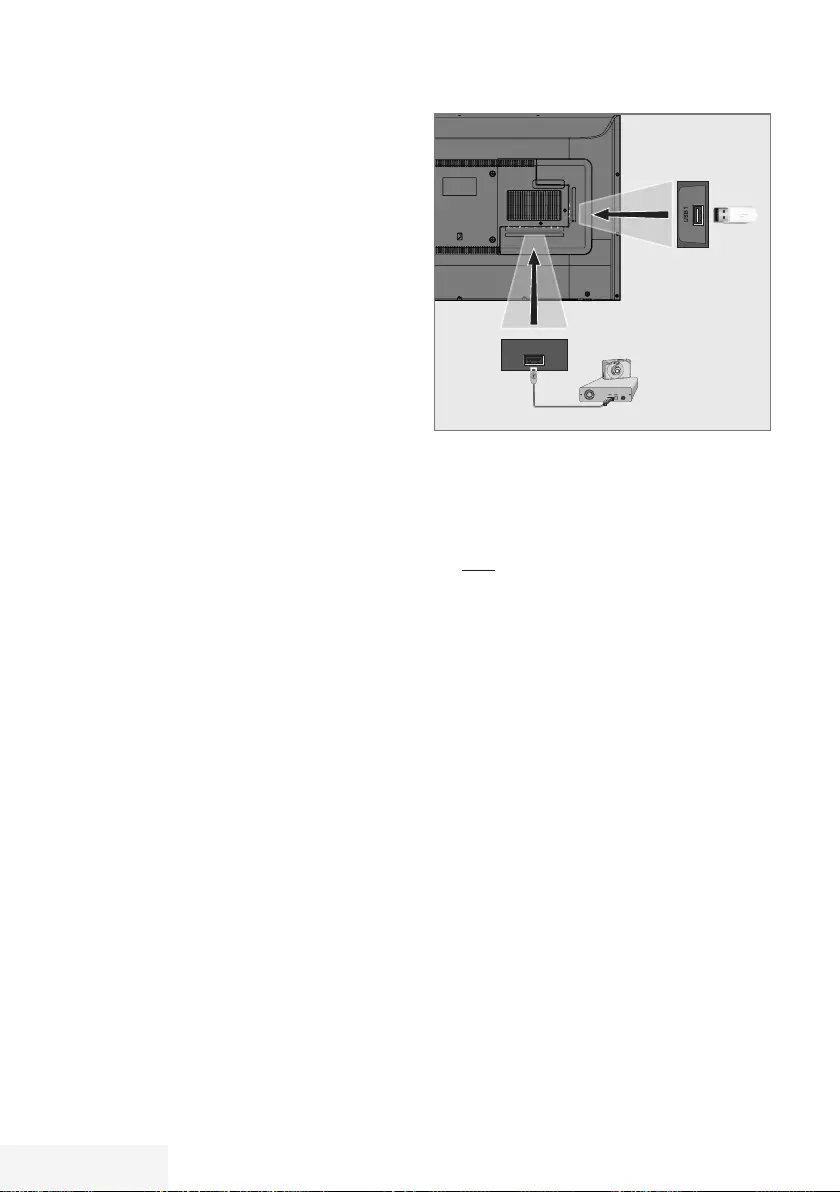
44 / 81 TR Televizyon / Kullanma Kılavuzu
USB İŞLEMİ -------------------------------------------------------------------------------------------------------------
Harici veri ortamının bağlanma-
sı
Harici Veri ortamını bağlamadan önce, tele-
vizyonu bekleme (stand-by) moduna almanız
tavsiye edilir. Cihazın bağlantısını yapın ve tele-
vizyonu yeniden açık duruma getirin.
Veri ortamının bağlantısını kesmeden önce,
televizyon bekleme (stand-by) moduna getirilme-
lidir; aksi takdirde, dosyalar zarar görebilir.
Notlar:
7
USB standardına göre televizyonun USB1
soketi, 500 mA'lık akımı destekler. Harici sa-
bit disk vb. gibi daha yüksek güç harcayan
cihazlarınızı televizyonun sadece USB2
(HDD) arayüzüne bağlayabilirsiniz.
7
USB2 (HDD) USB arayüzüne bağlanılan
harici sabit disk ile beraber güç kablosu
kullanıldığı durumlarda TV kapatıldığında
harici hard diskin de güç kablosu çekilme-
lidir.
7
USB Aygıtından herhangi bir dosya oku-
nurken USB Aygıtının TV’den çıkarılmaması
gerekmektedir.
7
ITE (Bilgi Teknolojisi Donanımları) cihazları
için EN 55022/EN 55024’te tanımlan-
dığı üzere, iki yönlü veri aktarımı mümkün
değildir.
7
USB üzerinden aktarım, kendi başına bir
çalışma modu değildir. Bu, yalnızca ek bir
fonksiyondur.
7 Cihaz, elektrostatik yük boşalımı nedeniyle
veri oynatma / paylaşma / kayıt modunda
kurtarılamazsa, kullanıcının müdahale
etmesi gerekir.
1 Televizyonun üzerindeki USB2 (HDD) USB
arayüzü ile harici cihazın üzerindeki ilgili
veri çıkışını (harici sabit disk, dijital kamera,
kart okuyucu veya MP3 oynatıcı) bir USB
kablosu ile bağlayın;
veya
bellek çubuğunu televizyonun »USB1«
soketine takın.
USB2
(HDD)
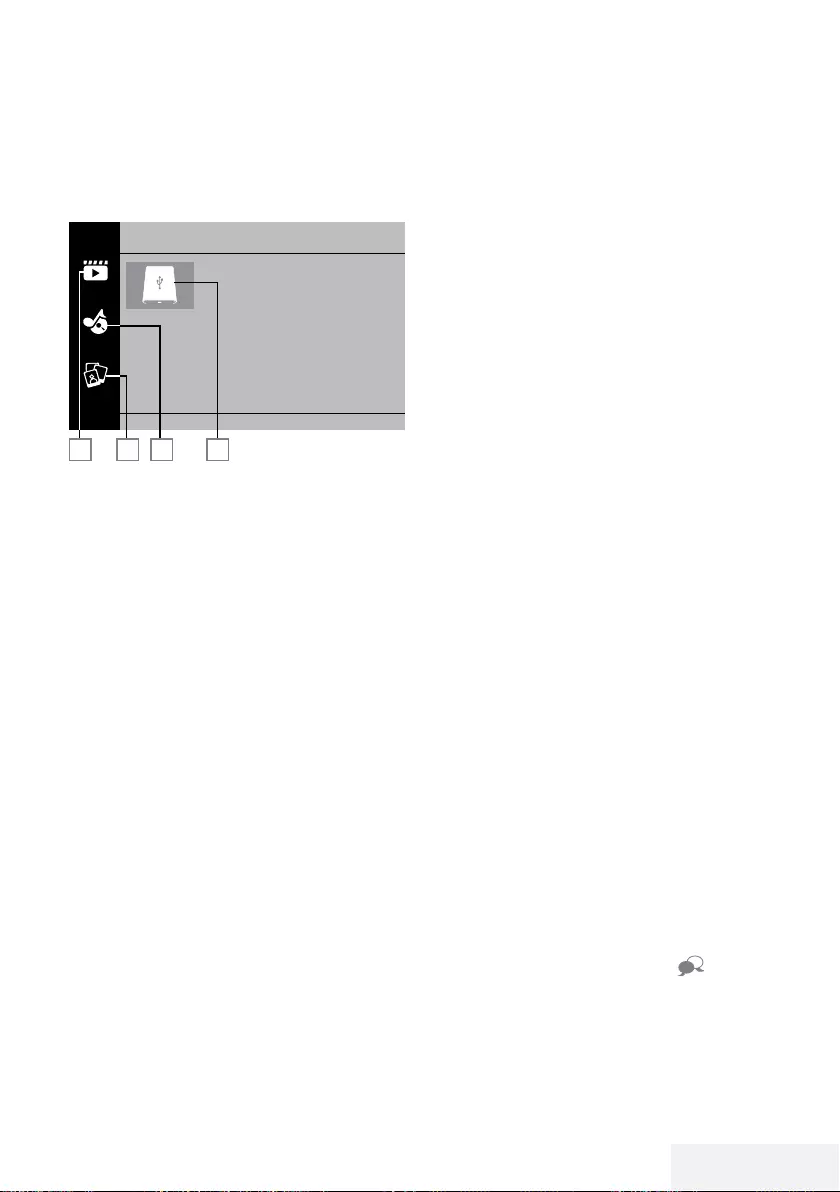
Televizyon / Kullanma Kılavuzu 45 / 81 TR
Dosya tarayıcı
Dosya tarayıcı, harici veri ortamının gönderdiği
video, ses ve resim verilerini gösterir.
Dosya tarayıcısı ana menüsü
2 3 4
Film
1
1
1 Film.
2 Fotoğraf
3 Müzik
4 Harici veri ortamı
USB İŞLEMİ -------------------------------------------------------------------------------------------------------------
Oynatma/Çalma temel fonksi-
yonlar
1 »My Media« düğmesine basın..
– »Medya Oynatıcı« menüsü görüntülenir.
2 »
V
« veya »
Λ
« düğmesiyle istediğiniz filtre
tipini (Film, Müzik veya Fotoğraf) seçip
»OK« düğmesiyle onaylayın.
3 »
>
« düğmesi ile harici veri ortamını seçip
»OK« düğmesiyle onaylayın.
– Alt dizin listesi ekrana gelir.
4 »
V
«, »
Λ
«, »
<
« veya »
>
« düğmesiyle
seçtiğiniz kritere göre film, resim veya müzik
dosyasını seçip oynatmak için »8«« düğ-
mesine basın.
Notlar:
7
Görüntü verilerini oynatırken, çözünürlük
ve boyutla ilgili bilgileri »?« düğmesine
basarak izleyebilirsiniz.
7
MP3 verilerini çalarken, albüm bilgileri,
şarkı, şarkıcı ekranda görüntülenir.
7
Görüntü verilerini oynatırken, kontrol panelini
açmak için »MENU« düğmesine basın.
5 Oynatmayı duraklatmak için »!« düğme-
sine basın.
6 Oynatmaya devam etmek için »8« düğme-
sine basın.
7 Oynatmayı sona erdirmek için »7« düğme-
sine basın.
– Dosya tarayıcı görünür.
Notlar:
7
USB modunda desteklenen bazı dosya
formatları, desteklenen dosya uzantısına sahip
olmasına rağmen, bu dosyaların oluşturma
biçimlerini bağlı olarak oluşabilecek problem-
lerden dolayı çalışmayabilir.
7
Oynatılan video dosyaları içinde birden
fazla ses kaynağı (audio stream) varsa
dosya tam ekran oynatılırken » « tuşu ile
ses kaynakları arasında geçiş yapılabilir.
7
Film dosyasından izleyeceğiniz filmler
sadece .srt, .sub, .ass, .ssa, .smi formatında-
ki altyazıları desteklemektedir. Altyazı ile
film dosyasının isimleri aynı olmalıdır. Aksi
taktirde alt yazı görüntülenmez.
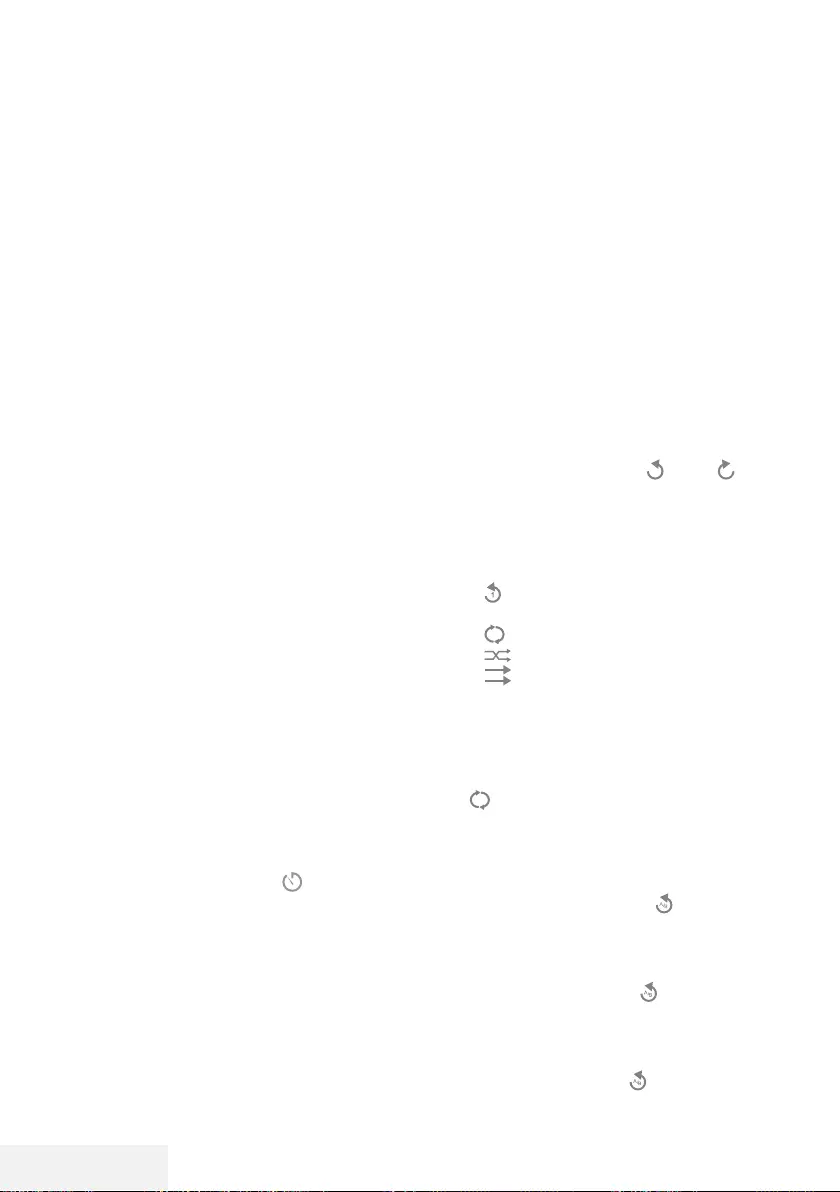
46 / 81 TR Televizyon / Kullanma Kılavuzu
USB İŞLEMİ -------------------------------------------------------------------------------------------------------------
İlave oynatma fonksiyonları
Kullanılan dosya biçimlerine bağlı olarak, aşağı-
daki ilave fonksiyonları kullanmak mümkündür.
Seçilen görüntü verilerini oynatma
Yalnızca işaretli film ve fotoğrafları oynatır.
1 »
V
«, »
Λ
«, »
<
« veya »
>
« düğmesiyle iste-
diğiniz video veya fotoğrafı parçasını seçin
ve »OK« düğmesiyle vurgulayın.
2 »
V
«, »
Λ
«, »
<
« veya »
>
« düğmesiyle iste-
diğiniz diğer video veya fotoğrafı parçasını
seçin ve »OK« düğmesiyle vurgulayın.
3 Çalmaya başlamak için »8« düğmesine
basın.
4 Oynatmayı sona erdirmek için »7« düğme-
sine basın.
Not:
7
Vurguyu kaldırmak için,»
V
«, »
Λ
«, »
<
«
veya »
>
« düğmesiyle video veya fotoğrafı
seçip »OK« düğmesiyle işareti kaldırın.
Bir şarkıyı ya da görüntüyü adım adım
seçme (ATLAMA)
1 Oynatma sırasında, bir sonraki istediğiniz
şarkıyı/görüntüyü »6« düğmesi ile seçin.
2 Önceki şarkıyı/görüntüyü »5« düğmesi ile
seçin.
– Oynatma, seçtiğiniz şarkı ya da görüntü
ile başlar.
Video dosyalarında istenilen süreye
gitme
1 Oynatma esnasında »MENU« düğmesine
basın.
2 »
<
« veya »
>
« düğmesiyle düğmesini
seçip »OK« düğmesiyle onaylayın.
3 »1...0« düğmeleriyle gidilmesi istenen süre-
yi girip »OK« düğmesiyle onaylayın.
İleriye doğru arama
(yalnızca video ve ses dosyaları)
Farklı hızları seçebilirsiniz (ileriye ya da geriye
doğru 2 kat, 4 kat, 8 kat, 16 kat ve 32 kat hızlı).
1 Oynatma esnasında oynatma/çalma
hızını »
3
« veya »
4
« düğmelerine basarak
seçebilirsiniz.
2 Oynatmaya devam etmek için »8« düğme-
sine basın.
Resim görüntüsünü döndürme
(yalnızca resim dosyaları)
Resimler 90° döndürülebilir.
1 Oynatma/çalma esnasında kontrol panelini
»MENU« düğmesiyle açın.
2 »
<
« veya »
>
« düğmesiyle » « veya » «
seçeneğini seçip »OK« düğmesine basın.
– Resim, 90° saat yönünde veya saat yönü
tersine döner.
Tekrarlama fonksiyonları
– » «, seçili parça yalnızca bir kez tekrar-
lanır;
– » «, seçili parçalar sıralı tekrarlanır;
– » «, seçili parçalar karışık tekrarlanır;
– » «, tekrar kapalı.
1 Oynatmayı başlatmak için »8« düğmesine
basın.
2 Oynatma/çalma esnasında kontrol panelini
»MENU« düğmesiyle açın.
3 »« seçimi için »
<
« veya »
>
« düğmesine
basın ve »OK« düğmesiyle onaylayın.
– Tekrarlama işlevi değişir.
İşaretlenen sürenin tekrar oynatılması
1 »
<
« veya »
>
« düğmesiyle » « seçeneğini
seçip tekrarın başlayacağı süreyi seçmek
için »OK« düğmesine basın.
– Başlangıç »A« ile işaretlenir.
2 Tekrarın biteceği sürede » « seçeneğini
»OK« düğmesiyle onaylayın.
– Bitiş »B« ile işaretlenir ve »A-B« arasında-
ki süre tekrarlanır.
3 Tekrarı iptal etmek için » « seçeneğini
»OK« düğmesiyle onaylayın.
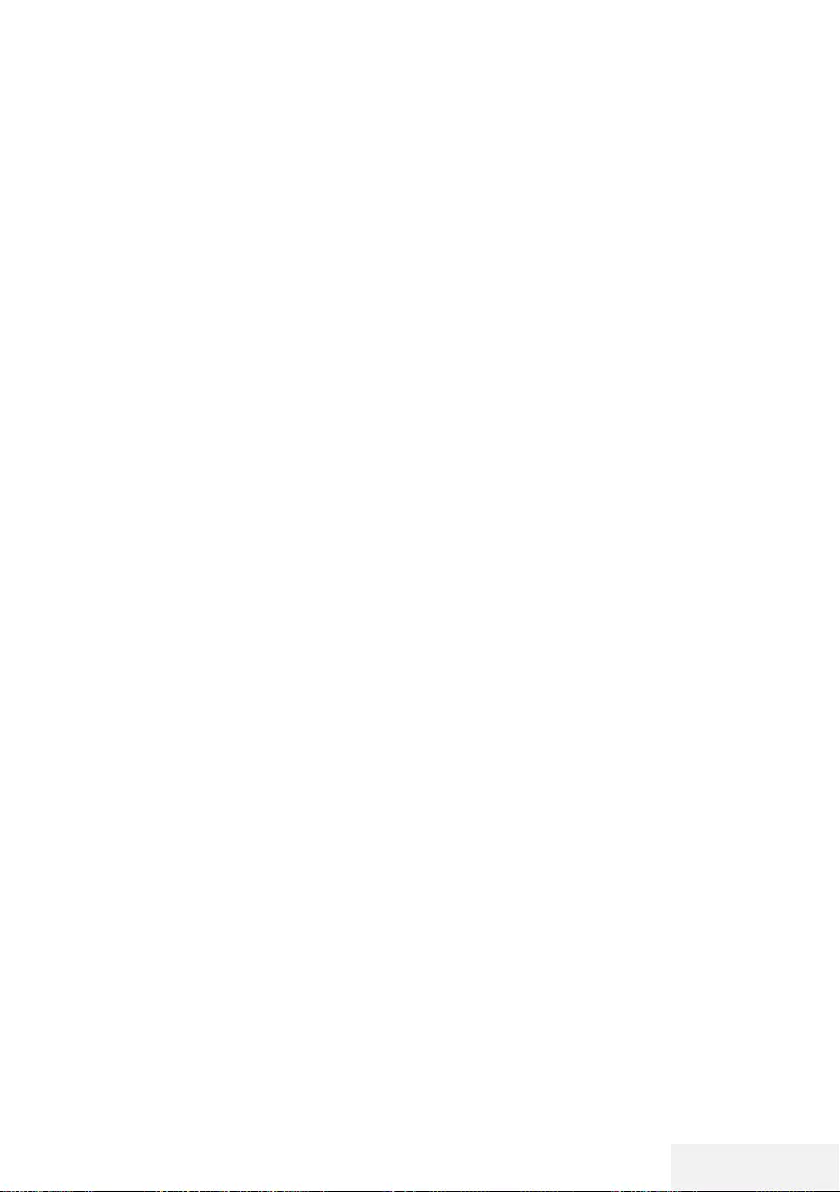
Televizyon / Kullanma Kılavuzu 47 / 81 TR
SMART INTERACTIVE TV ------------------------------------------------------------------------
Şartlar, Koşullar ve Gizlilik
Televizyonunuzda size kabul etmeniz ya da
reddetmeniz için 2 farklı sözleşme sunulmakta-
dır; “Veri Toplama ve Yazılım Güncellemeleri
Bildirimi” ve “Gizlilik Sözleşmesi”
Bunlardan ilki İlk Kurulum aşamasında gösterilen
Veri Toplama ve Yazılım Güncellemeleri Bildiri-
midir.
Veri Toplama ve Yazılım Güncel-
lemeleri Bildirimi
Bu bildirim TV’niz internete bağlandığında
toplananan verileri, bu verilerin işlenmesini,
kullanımını ve paylaşılmasını açıklar ve sizden
bunlara dair onay ister. Burada belirtlen verile-
rin işlenmesini, kullanımını ve paylaşılmasında
Arçelik A.Ş.’nin sorumluluğu yoktur; sorumluluk
belirtilen Üçüncü partiye aittir. Bu sözleşmeyi
kabul etmezseniz kullanamayacağınız özellikler
de belirtilmiştir.
Lütfen bu bildirimi detaylarıyla birlikte okuyunuz.
Gizlilik Sözleşmesi
Gizlilik Sözleşmesi internet gerektiren Smart
Interactive özelliklerini eksiksiz kullanmak için
kabul etmeniz gereken sözleşmedir. Internete
bağlamak için Ağ ayarları menüsüne her girdi-
ğinizde Gizlilik Sözleşmesi görüntülenir ve kabul
etmeniz beklenir. Kabul yerine Reddet seçilirse
internete bağlanma işlemine devam edemez
ve internet kullanan özellikleri kullanamazsınız.
Lütfen Gizlilik Sözleşmesinin içeriğin, dikkatlice
okuyarak hareket ediniz.
SMART Interactive TV internet
uygulamaları
SMART Interactive TV interaktif uygulamaları
televizyonunuza internet hizmetleri ve sayfaları
sağlar.
Bu uygulamalar televizyonunuza göre tasarlan-
mıştır.
SMART Interactive TV özelliği ile lokal ve global
birçok internet uygulamasını çalıştırabilirsiniz. Bu
uygulamalar, video, resim, müzik, oyun, sosyal
paylaşım uygulamaları, haber ve spor uygu-
lamaları, hava durumu uygulaması gibi çeşitli
uygulamalardır.
Notlar:
7
SMART Interactive TV, Interactive uygula-
malarının kullanılabilirliği ülkeden ülkeye
değişebilir.
7
SMART Interactive TV kalıcı olarak dosya
indirip kaydedemez, başka bir siteye bir
dosya yükleyemez, ve bazı uygulamala-
rın Giriş (login) sayfaları dışında eklenti
kuramaz.
7 Grundig içerik servis sağlayıcıları tarafın-
dan sağlanan içerikle ve içeriğin kalitesiyle
ilgili hiçbir şekilde sorumlu değildir.
7
SMART Interactive TV sağlanan yerel ve
evrensel internet uygulamaları, uygula-
ma sahipleri ile yapılan sınırlı süreli özel
anlaşmalar çerçevesinde TV’niz ile birlikte
sağlanmaktadır. Uygulama sahipleri, bu
uygulamaları kendi kararları doğrultusunda,
güncelleyebilir, değiştirebilir, kısıtlayabilir
veya tamamen kullanımdan kaldırabilir. Bu
değişikliklerden dolayı Grundig sorumlu
tutulamaz.
7
Grundig, SMART Interactive TV ile sağla-
nan internet uygulamalarında değişiklik
yapma, sınırlama, genişletme, yer değiştir-
me, kullanımdan kaldırma gibi tüm değişik-
likleri yapma hakkını saklı tutar.
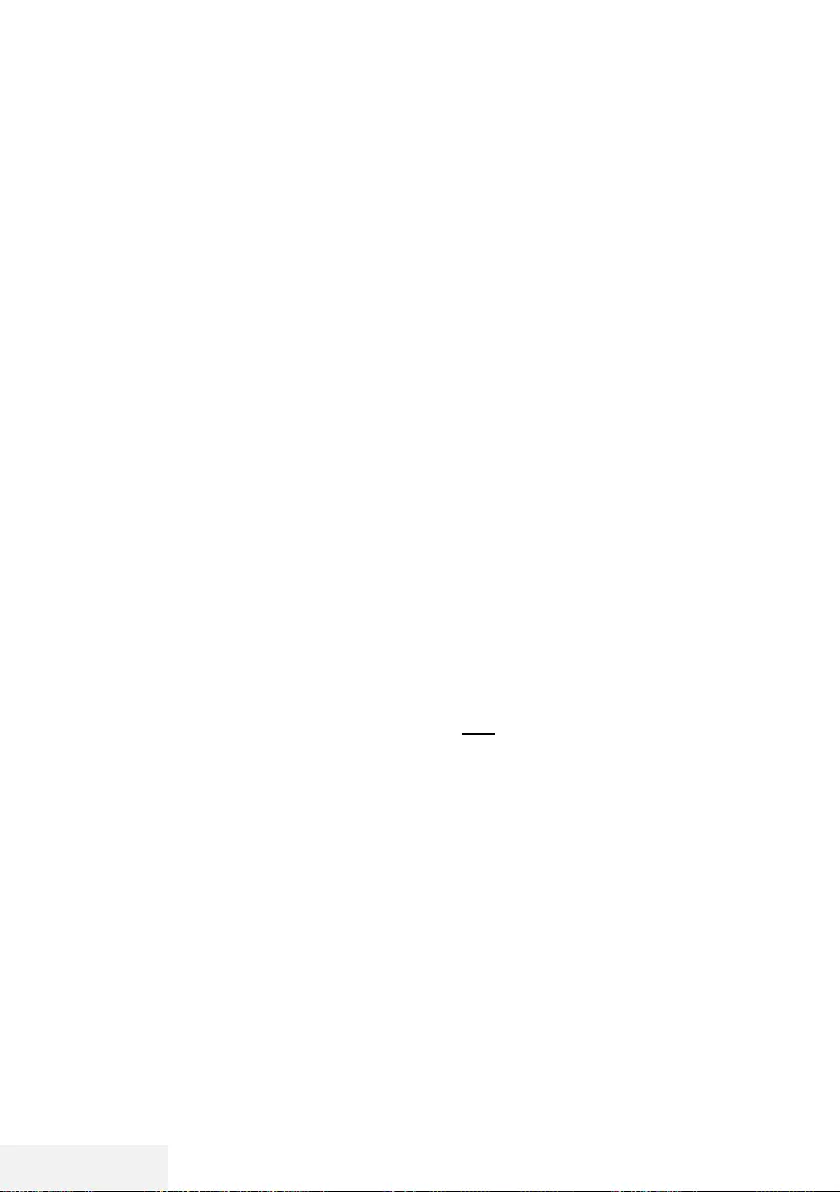
48 / 81 TR Televizyon / Kullanma Kılavuzu
SMART INTERACTIVE TV ------------------------------------------------------------------------
Smart İnteractive TV'ye Başlar-
ken
1 »@« düğmesiyle uygulama menüsünü açın.
2 »
<
« veya »
>
« düğmesiyle uygulama seçip
»OK« düğmesiyle onaylayın.
– Uygulama başlangıç ekranı menüsü
görüntülenir.
3 Uygulamanın kullanımı daha çok uygula-
manın kendi yapısına bağlıdır. Ekrandaki
açıklamaları takip ediniz.
4 Uygulamayı sonlandırmak için »EXIT«
düğmesine basın.
Not:
7 Kablo veya Kablosuz adaptör takılı ama IP
alamadıysanız ya da internete çıkışınız yok-
sa İnteractive Uygulamalar başlatılamaz.
Bu durumda Ağ bağlantı ayarlarını kontrol
ediniz. bkz. sayfa 62 veya 64.
Tüm uygulamaların görüntülenmesi
SMART inter@ctive TV uygulamalar menüsünde
gösterilen uygulamalar televizyonda çalışacak
uygulamardan sadece bir kaç tanesidir. Diğer
uygulamaları »Smart TV Apps« menüsünde
görüntüleyebilir ve seçebilirsiniz.
1 »@« düğmesiyle uygulama menüsünü açın.
– Uygulamalar görüntülenir.
2 Tüm Uygulamalar'a giriş yapmak için
»Smart TV Apps« öğesini »
V
«, »
Λ
«, »
<
«
veya »
>
« ile seçin ve »OK« ile onaylayın.
– »Tüm Uygulamalar« menüsü görüntülenir.
Netflix uygulamasını başlatma
1 »@« düğmesiyle uygulama menüsünü açın.
2 »
<
« veya »
>
« düğmesiyle Netflix uygula-
masını seçip »OK« düğmesiyle onaylayın.
– Netflix uygulaması başlangıç ekranı
görüntülenir.
Not:
7
Netflix uygulamasını uzaktan kumandadaki
»NETFLIX« düğmesine basarak da başlata-
bilirsiniz.
Netflix uygulamasına giriş ya-
pılmış hesaptan çıkış
Netflix uygulamasına giriş yapılmış hesaptan
çıkış yaparak başka bir hesap ile giriş yapabi-
lirsiniz.
1 »MENU« düğmesiyle menüyü açın.
2 »
V
« veya »
Λ
« düğmesiyle »Tercihler«
menü öğesini »
>
« ile onaylayın.
3 »
V
« veya »
Λ
« ile »Uygulama Ayarları« sa-
tırını seçin ve »OK« düğmesiyle onaylayın.
4 »
V
« veya »
Λ
« ile »Netflix - Netflix Devre
Dışı« satırını seçin ve »OK« düğmesiyle
onaylayın.
5 Mevcut hesaptan çıkış yapmak için »
<
düğmesine basın;
veya
işlemi iptal etmek için »
>
« düğmesine basın.
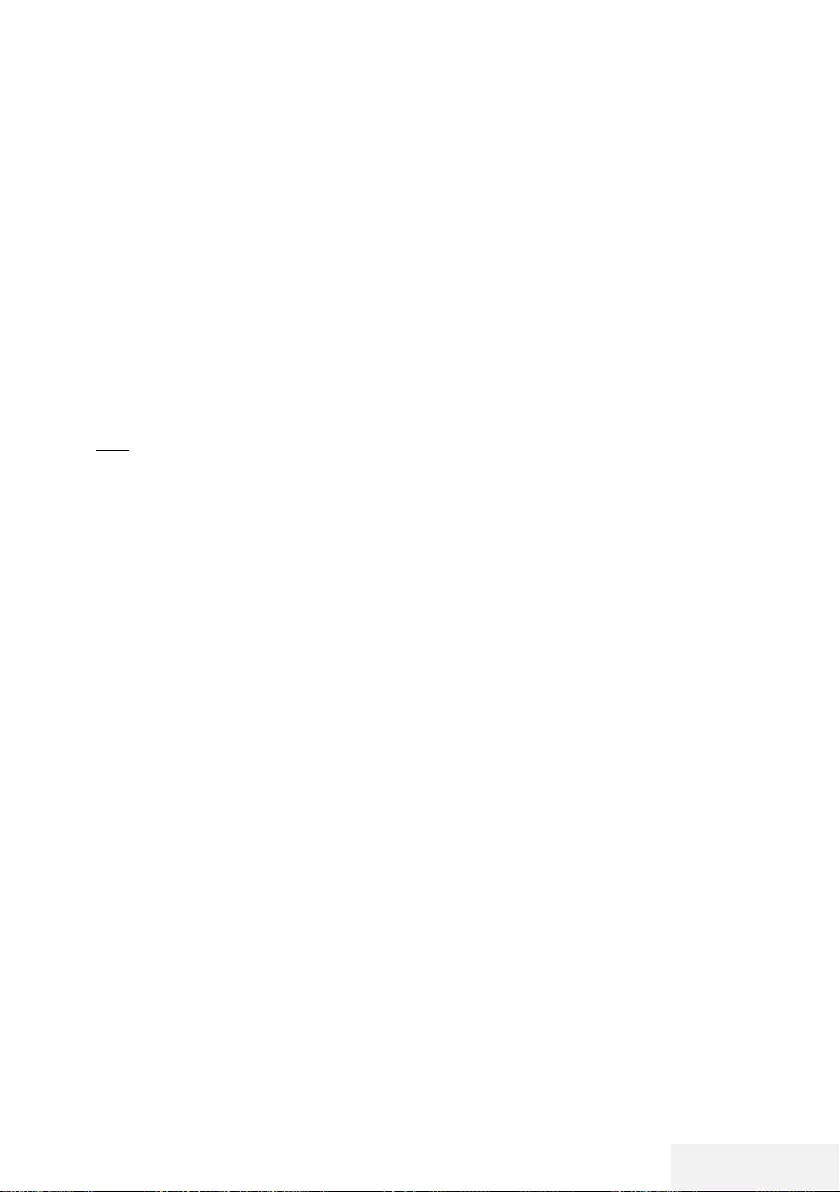
Televizyon / Kullanma Kılavuzu 49 / 81 TR
SMART INTERACTIVE TV ------------------------------------------------------------------------
Netflix uygulamasının arka
planda çalışmasını durdurma
Netflix uygulamasının arka planda çalışmasını
durdurabilirsiniz.
1 »MENU« düğmesiyle menüyü açın.
2 »
V
« veya »
Λ
« düğmesiyle »Tercihler«
menü öğesini »
>
« ile onaylayın.
3 »
V
« veya »
Λ
« ile »Uygulama Ayarları« sa-
tırını seçin ve »OK« düğmesiyle onaylayın.
4 »Netflixten Çıkış Yap« satırını »OK« düğme-
siyle onaylayın.
5 Uygulamayı durdurmak için »
<
düğmesine
basın;
veya
işlemi iptal etmek için »
>
« düğmesine basın.
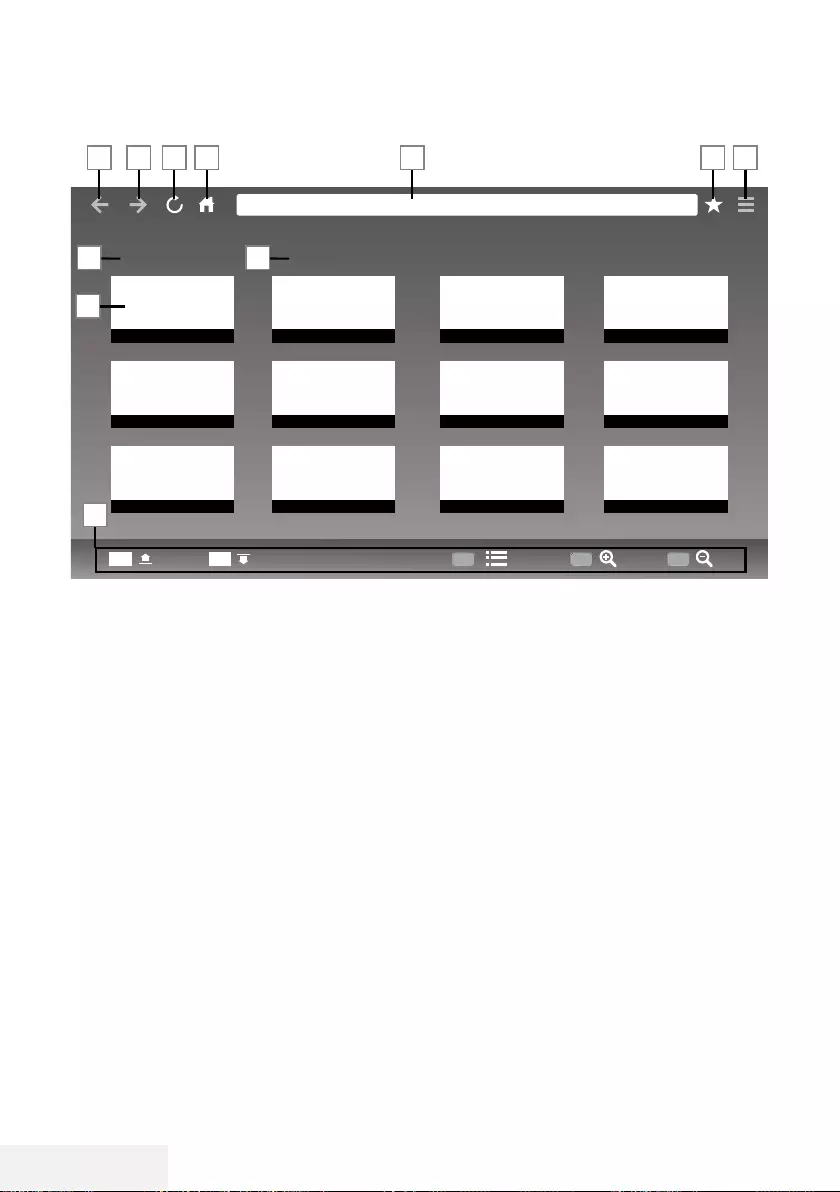
50 / 81 TR Televizyon / Kullanma Kılavuzu
WEB TARAYICISI ----------------------------------------------------------------------------------------------
Web tarayıcısı menüsü
1 Menü kontrolleri.
2 Tavsiye edilen / Yer imleri sekmeleri.
3 Tavsiye edilen sayfalar.
4 Yerimleri.
5 Önceki sayfa.
6 Sonraki sayfa.
7 Yenile.
8 Ana sayfa.
9 Adres çubuğu.
10 Favoriler.
11 Web tarayıcısı ayarlar menüsü.
Web tarayıcısı uygulaması
Web tarayıcısı internette gezinebilmenizi sağlar.
1 »@« düğmesiyle menüyü açın.
2 »
V
«, »
Λ
«, »
<
« veya »
>
« ile »Browser«
menü ögesini seçip »OK« düğmesiyle
onaylayın.
– Web Tarayıcı görüntülenir.
3 »« (kırmızı) düğmesine basıp URL girişi
alanını görüntülryin.
4 »
Λ
« veya »
V
« düğmesiyle URL giriş alanını
seçin ve »OK« düğmesiyle onaylayın.
– Sanal klavye görüntülenir.
5 Adresi girip »« (kırmızı) düğmesiyle onay-
layın.
Notlar:
7
Diğer fonksiyonlar ekranda açıklanmakta-
dır.
7
Web tarayıcısında kullanmak için hem
USB1 veya USB2(HDD) soketine fare
veya klavye bağlayabilirsiniz. Özel sürücü
gerektiren gerektiren klavyeler desteklen-
mez.
Tavsiye edilen Yer imleri
CH+ CH-
1
2
3 4
5 6 78 9 10 11
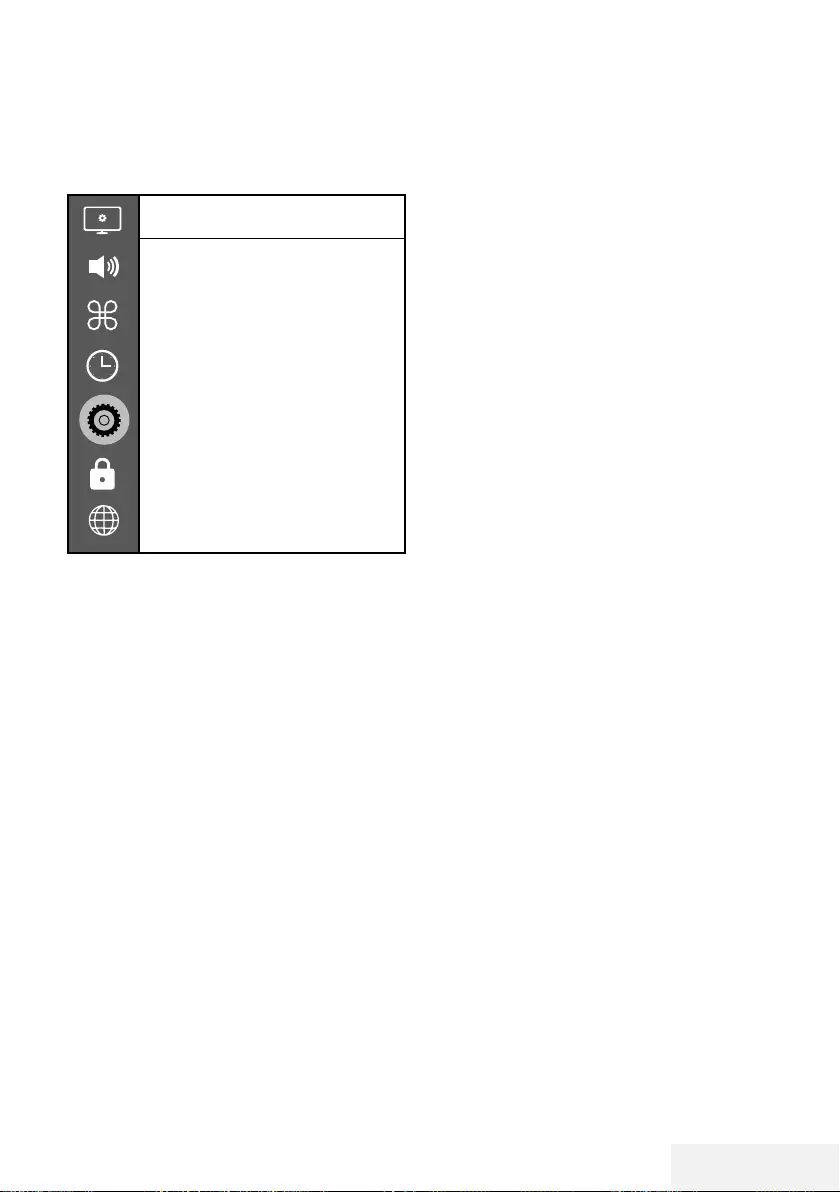
Televizyon / Kullanma Kılavuzu 51 / 81 TR
DİL AYARLARI -----------------------------------------------------------------------------------------------------
1 »MENU« düğmesiyle menüyü açın.
2 »
V
« veya »
Λ
« düğmesiyle »Tercihler«
menü öğesini »
>
« ile onaylayın.
Tercihler
Dil
Türkçe
Ses Dilleri
Altyazı Dilleri
Altyazı
Kapalı
HBBTV
Kapalı
İşitme Engelliler için Altyazı
Kapalı
Zaman Kaydırma Dosya Sistemi
Varsayılan Ayarlar
HDMI Link
Not:
7
İlave işlemler aşağıdaki bölümlerde açık-
lanmıştır.
Menü dilinin değiştirilmesi
1 »
V
« veya »
Λ
« ile »Dil« satırını seçin ve
»OK« düğmesiyle onaylayın.
2 »
V
« veya »
Λ
« düğmesi ile menü dilini
seçip »OK« düğmesine basarak onaylayın.
3 Bir menü seviyesi geri gitmek için »BACK
<« düğmesine basın veya ayarı sonlandır-
mak için »EXIT« düğmesine basın.
Ses dilinin değiştirilmesi
(yalnızca dijital televizyon kanalları için)
Birincil ve ikincil bir ses dili tanımlayabilirsiniz.
1 »
V
« veya »
Λ
« ile »Ses Dilleri« satırını seçin
ve »OK« düğmesiyle onaylayın.
2 »
V
« veya »
Λ
« düğmesi ile »Birinci Ses
Dili« satırını seçin ve »OK« düğmesiyle
onaylayın.
3 »
V
« veya »
Λ
« düğmesiyle birinci ses dilini
seçip »OK« düğmesiyle onaylayın.
4 Bir menü seviyesi geri gitmek için »BACK
<« düğmesine basın.
5 »
V
« veya »
Λ
« düğmesi ile »İkinci Ses Dili«
satırını seçin ve »OK« düğmesiyle onayla-
yın.
6 »
V
« veya »
Λ
« düğmesiyle ikincil ses dilini
seçip »OK« düğmesiyle onaylayın.
7 Bir menü seviyesi geri gitmek için »BACK
<« düğmesine basın veya ayarı sonlandır-
mak için »EXIT« düğmesine basın.
Altyazı dilinin değiştirilmesi
(yalnızca dijital televizyon kanalları için)
Altyazıları devre dışı bırakabilir, altyazı dilini
seçebilir, ikinci bir altyazı dili seçilebilir.
1 »
V
« veya »
Λ
« ile »Altyazı Dilleri« satırını
seçin ve »OK« düğmesiyle onaylayın.
2 »
V
« veya »
Λ
« düğmesi ile »Birinci Altyazı
Dili« satırını seçin ve »OK« düğmesiyle
onaylayın.
3 »
V
« veya »
Λ
« düğmesiyle birinci altyazı
dilini seçip »OK« düğmesiyle onaylayın.
4 Bir menü seviyesi geri gitmek için »BACK
<« düğmesine basın.
5 »
V
« veya »
Λ
« düğmesi ile »İkinci Altyazı
Dili« satırını seçin ve »OK« düğmesiyle
onaylayın.
6 »
V
« veya »
Λ
« düğmesiyle ikinci altyazı
dilini seçip »OK« düğmesiyle onaylayın.
7 Bir menü seviyesi geri gitmek için »BACK
<« düğmesine basın veya ayarı sonlandır-
mak için »EXIT« düğmesine basın.
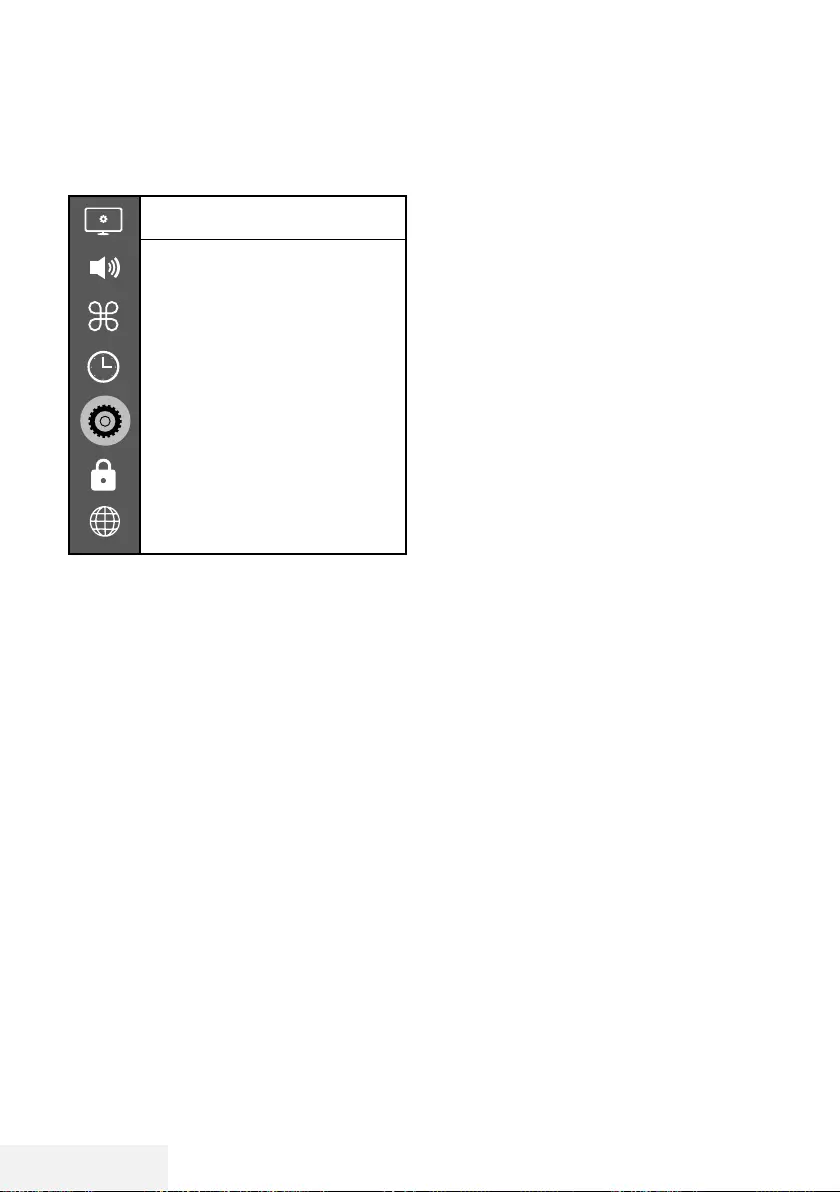
52 / 81 TR Televizyon / Kullanma Kılavuzu
ERİŞİLEBİLİRLİK FONKSİYONLARI ------------------------------------------
1 »MENU« düğmesiyle menüyü açın.
2 »
V
« veya »
Λ
« düğmesiyle »Tercihler«
menü öğesini »
>
« ile onaylayın.
Tercihler
Dil
Türkçe
Ses Dilleri
Altyazı Dilleri
Altyazı
Kapalı
HBBTV
Kapalı
İşitme Engelliler için Altyazı
Kapalı
Zaman Kaydırma Dosya Sistemi
Varsayılan Ayarlar
HDMI Link
Not:
7
İlave işlemler aşağıdaki bölümlerde açık-
lanmıştır.
İşitme Engelliler için Altyazı
Sesli anlatım, görme engelliler için ek bir ses
kanalıdır. Aktörlerin aktiviteleri, etraflarında bu-
lunanlar, sahne değişiklikleri, görünüşleri, jestleri
ve mimikleri anlatılır.
Bu ses, dijital televizyon istasyonlarında normal
sesle aynı anda iletilir. Bu, yayınlanan programa
bağlıdır.
1 »
V
« veya »
Λ
« ile »İşitme Engelliler için
Altyazı« satırını seçin ve »OK« düğmesiyle
onaylayın.
2 »
V
« veya »
Λ
« düğmesi ile »Açık« öğesini
seçip »OK« düğmesine basarak onaylayın.
3 Bir menü seviyesi geri gitmek için »BACK
<« düğmesine basın veya ayarı sonlandır-
mak için »EXIT« düğmesine basın.
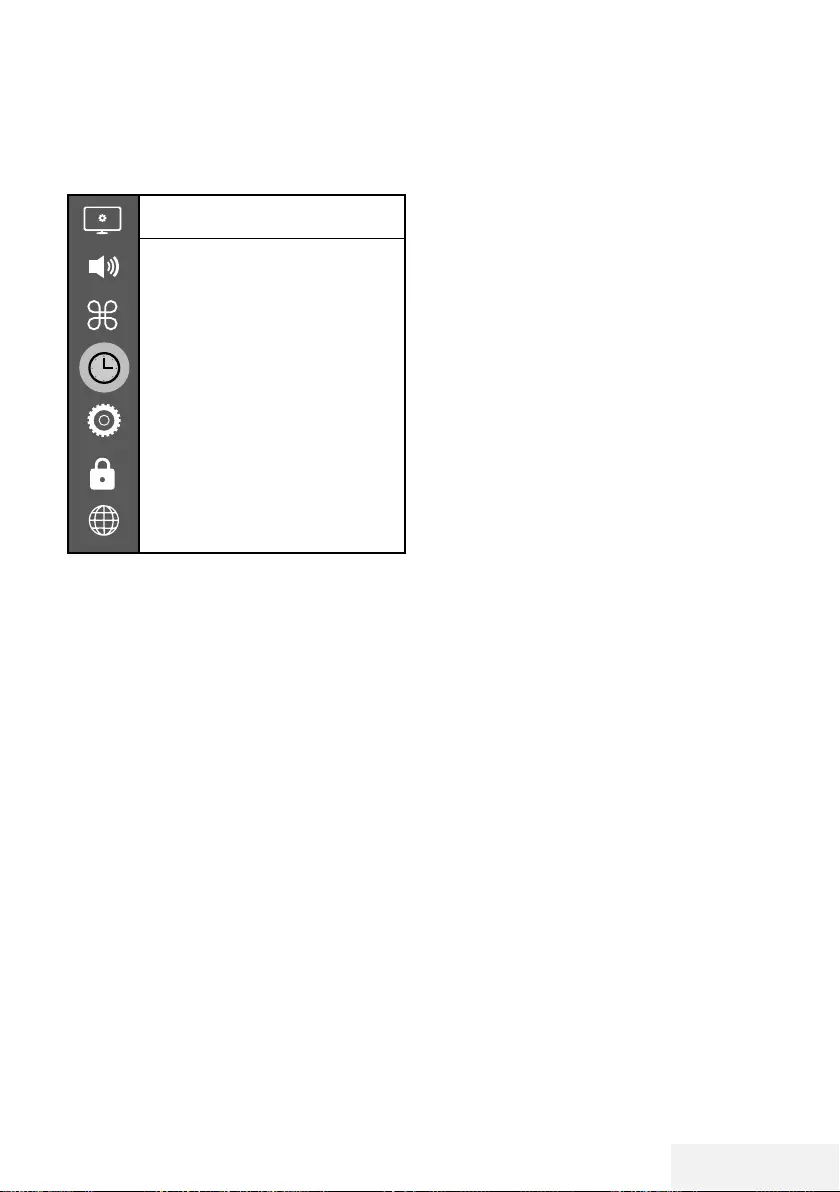
Televizyon / Kullanma Kılavuzu 53 / 81 TR
ZAMANLAYICI FONKSİYONLARI ---------------------------------------------
1 »MENU« düğmesiyle menüyü açın.
2 »
V
« veya »
Λ
« düğmesiyle »Zaman« menü
öğesini »
>
« ile onaylayın.
Zaman
Oto. Senk.
Otomatik
Saat
Kapanma Süresi
Kapalı
Otomatik Kapanma
Kapalı
Saat Dilimi
GMT +3
Yaz Saati
Açık
Not:
7
İlave işlemler aşağıdaki bölümlerde açık-
lanmıştır.
Otomatik Senkron
»Oto. Senk.« seçeneği »Otomatik« seçildiğinde
saat ve tarih bilgisi yayından otomatik olarak
alınır.
Saat ve tarih
1 »
V
« veya »
Λ
« düğmesiyle »Oto. Senk.«
satırını seçip »OK« düğmesiyle onaylayın.
2 »
V
« veya »
Λ
« düğmesiyle »Manuel«
seçeneğini seçin.
3 Önceki menüye dönmek için »BACK <«
düğmesine basın.
Not:
7
»Saat« ve »Saat Dilimi« seçenekleri »Oto.
Senk.« seçeneği »Manuel« seçildiğinde
etkindir.
4 »
V
« veya »
Λ
« düğmesiyle »Saat« satırını
seçip »OK« düğmesiyle onaylayın.
5 »
V
« veya »
Λ
« düğmesiyle »Tarih«, »Ay«,
»Yıl«, »Saat«, »Dakika« seçeneklerini seçip
»
<
« veya »
>
« düğmesiyle ayarlayın.
6 Önceki menüye dönmek için »BACK <«
düğmesine basın veya ayarı sonlandırmak
için »EXIT« düğmesine basın.
Saat Dilimi
1 »
V
« veya »
Λ
« düğmesiyle »Saat Dilimi«
satırını seçip »OK« düğmesiyle onaylayın.
2 »
V
« veya »
Λ
« düğmesiyle zaman dilimini
seçin.
3 Önceki menüye dönmek için »BACK <«
düğmesine basın veya ayarı sonlandırmak
için »EXIT« düğmesine basın.
Kapanma Süresi
»Kapanma Süresi«, televizyon için bir kapanma
zamanı girebilirsiniz. Bu süre sona erdikten son-
ra televizyon stand-by moduna geçer.
1 »
V
« veya »
Λ
« düğmesiyle »Kapanma Süresi«
satırını seçip »OK« düğmesiyle onaylayın.
2 »
V
« veya »
Λ
« düğmesiyle kapanma
zamanını seçin.
Not:
7
Fonksiyonu »
V
« veya »
Λ
« düğmesiyle
»Kapalı« konumuna ayarlayarak kapatın.
3 Önceki menüye dönmek için »BACK <«
düğmesine basın veya ayarı sonlandırmak
için »EXIT« düğmesine basın.
Otomatik kapanma
Avrupa düzenlemeleri gereğince televizyonun
tuş takımı ve kumandadaki herhangi bir tuşa
basılmadığı sürece televizyon 4 saat sonra
stand-by moduna geçer.
1 »
V
« veya »
Λ
« düğmesiyle »Otomatik
Kapanma« satırını seçip »OK« düğmesiyle
onaylayın.
2 »
V
« veya »
Λ
« düğmesiyle »4 Saat«, »6
Saat«, »8 Saat« veya »Kapalı« seçeneğini
seçin.
3 Önceki menüye dönmek için »BACK <«
düğmesine basın veya ayarı sonlandırmak
için »EXIT« düğmesine basın.
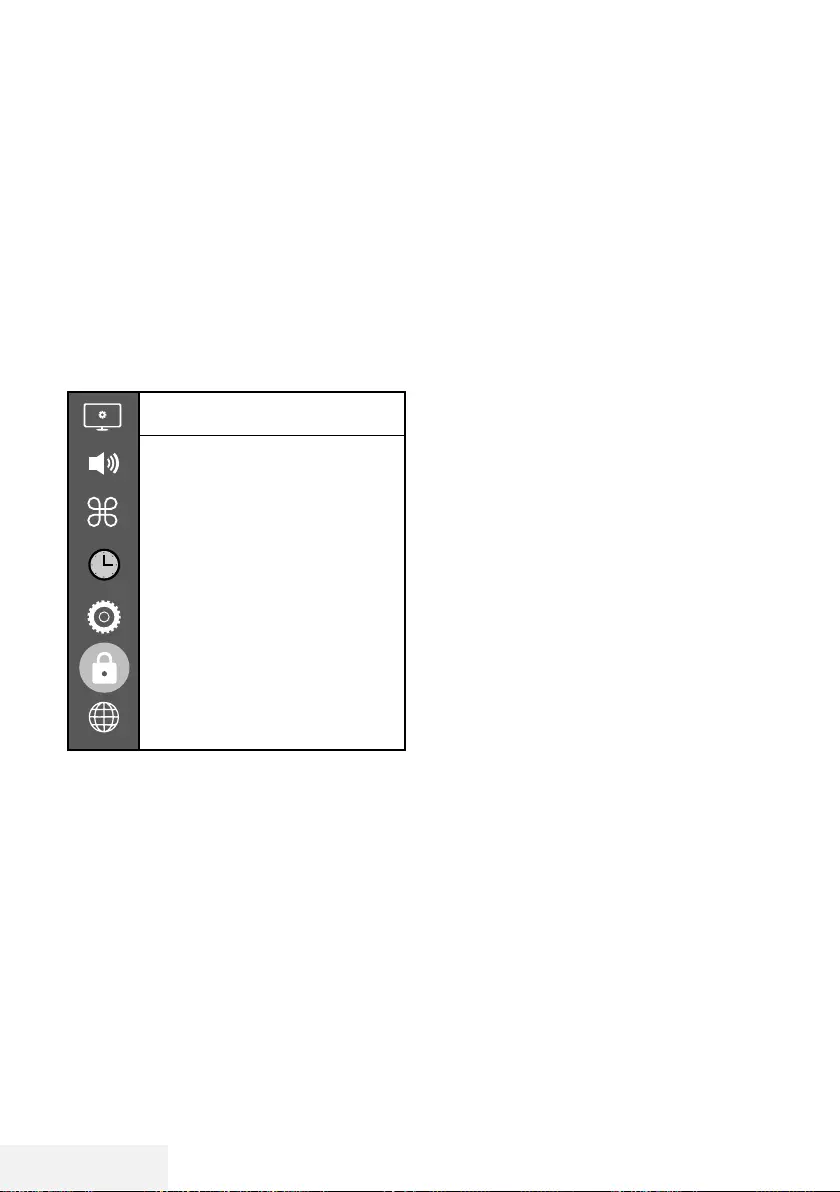
54 / 81 TR Televizyon / Kullanma Kılavuzu
KİLİT AYARLARI ------------------------------------------------------------------------------------------------
1 »MENU« düğmesiyle menüyü açın.
2 »
V
« veya »
Λ
« düğmesiyle »Gelişmiş«
menü öğesini »
>
« ile onaylayın.
– »Şifre giriş« menüsü görüntülenir.
Notlar:
7 »Şifre giriş« menüsü »Kilit Sistemi«, »Açık«
seçildiğinde görüntülenir.
7
Şifre fabrika ayarlarından »1234« olarak
belirlenmiştir. Daha sonra kişisel tercihinize
göre değiştirebilirsiniz.
3 »1...0« düğmesi ile şifreyi girin.
– »Gelişmiş« menüsü etkindir.
Gelişmiş
Engelli Program
Kilit Sistemi
Açık
Parola Ayarla
Ebeveyn rehberi
Kapalı
CI CAM Pin Code
Not:
7
İlave işlemler aşağıdaki bölümlerde açık-
lanmıştır.
PIN kodunu değiştirme
Varsayılan kod olan »1234« yerine kişisel bir kod
girebilirsiniz. Lütfen kişisel kodunuzu not edin.
1 »
V
« veya »
Λ
« düğmesi ile »Parola Ayarla«
öğesini seçin ve »OK« düğmesi ile onay-
layın.
2 »1...0« düğmeleriyle dört haneli mevcut
PIN kodunuzu girin.
3 »1...0« düğmeleriyle dört haneli yeni kişisel
PIN kodunuzu girin.
4 »1...0« düğmeleriyle kişisel PIN kodunuzu
yeniden girin.
5 Ayarı sonlandırmak için »EXIT« düğmesine
basın.
Bir televizyon kanalını engelle-
me
Çocuklar için uygun olmayan televizyon kanal-
larını kişisel PIN kodunu kullanarak ayrı ayrı
engelleyebilirsiniz.
1 »
V
« veya »
Λ
« düğmesi ile »Engelli Prog-
ram« öğesini seçin ve »OK« düğmesi ile
onaylayın.
– »Engelli Program« menüsü görüntülenir.
2 »
Λ
« veya »
V
« düğmeleriyle engellemek
istenilen kanalı seçip »« (kırmızı) düğmesi-
ne basın.
3 Engelleme tipini »
<
« veya »
>
« düğmesiyle
seçip »« (yeşil) düğmesine basın.
–Kanal işaretlenir.
4 Ayarı sonlandırmak için »EXIT« düğmesine
basın.
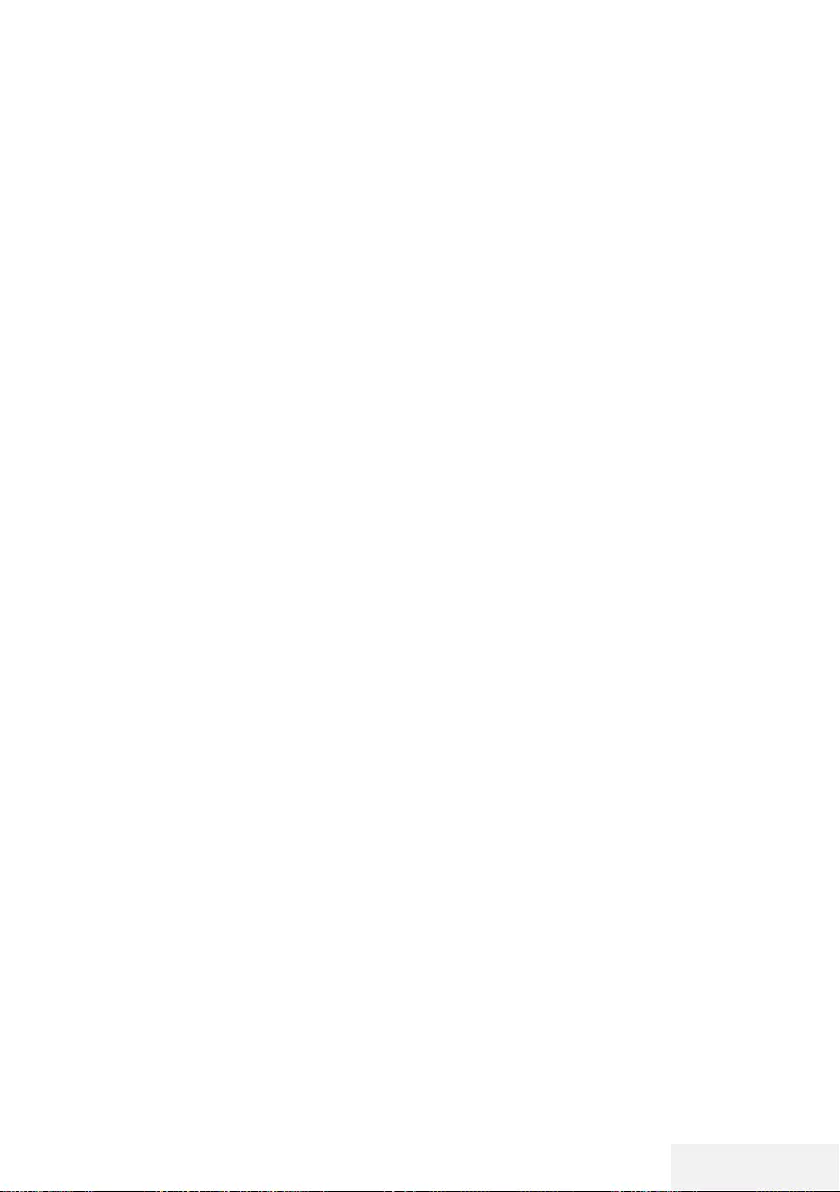
Televizyon / Kullanma Kılavuzu 55 / 81 TR
KİLİT AYARLARI ------------------------------------------------------------------------------------------------
Engellenmiş bir televizyon kana-
lını izleme
PIN kodu ile engellenmiş bir kanalı izlemek için
engellenmiş televizyon kanalını seçip PIN kodu
girerek izleyebilirsiniz.
1 Engellenmiş kanalı »1…0« veya »PR+«,
»PR–« düğmeleriyle seçin.
2 Gelen şifre ekranına »1...0« düğmeleriyle
»1234« PIN kodunu girin.
– Engellenmiş kanal görüntülenir.
Not:
7
Kanal değiştirildiğinde kanal tekrar engel-
lenecektir.
Ebeveyn Kontrolü
Çocuklar için uygun olmayan içeriklere veya
sahnelere sahip filmler vardır.
Belirli programlar, bu içerikleri ve sahneleri
tanımlayan bilgiler içermekte olup bunlar için 4
ila 18 arasında bir erişim düzeyi tanımlanmıştır.
Bu erişim düzeylerinden birini seçerek yayının
gösterilmesini onaylayabilirsiniz.
1 »
V
« veya »
Λ
« düğmesi ile »Ebeveyn reh-
beri« öğesini seçip »
Λ
« veya »
V
« düğmesi
ile erişim düzeyini seçin.
2 Önceki menüye dönmek için »BACK <«
düğmesine basın veya ayarı sonlandırmak
için »EXIT« düğmesine basın.
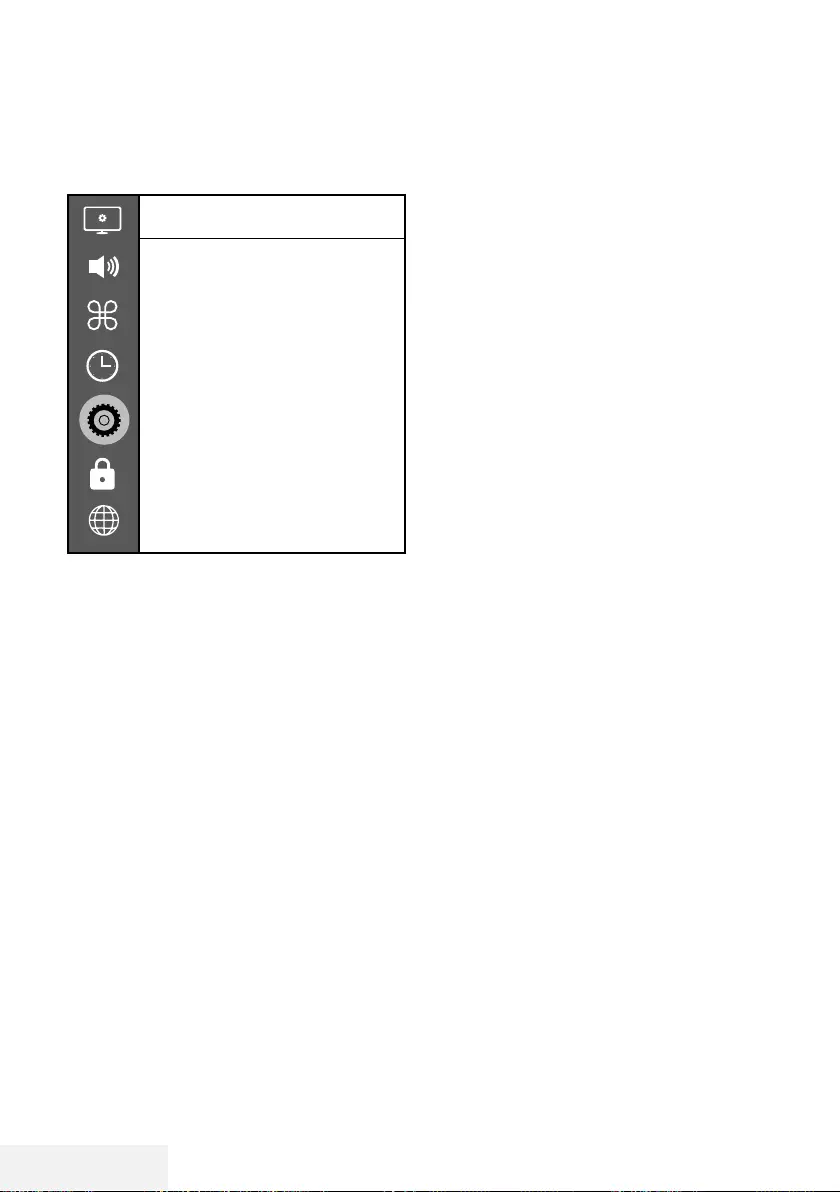
56 / 81 TR Televizyon / Kullanma Kılavuzu
DİĞER AYARLAR ----------------------------------------------------------------------------------------------
1 »MENU« düğmesiyle menüyü açın.
2 »
V
« veya »
Λ
« düğmesiyle »Tercihler«
menü öğesini »
>
« ile onaylayın.
Tercihler
Dil
Türkçe
Ses Dilleri
Altyazı Dilleri
Altyazı
Kapalı
HBBTV
Kapalı
İşitme Engelliler için Altyazı
Kapalı
Zaman Kaydırma Dosya Sistemi
Varsayılan Ayarlar
HDMI Link
Not:
7
İlave işlemler aşağıdaki bölümlerde açık-
lanmıştır.
Yazılımı güncelleme (USB)
1 Bellek çubuğunu televizyonun yan tarafında-
ki »USB« soketlerinden birine takın.
2 »Tercihler« menüsünden »
V
« veya »
Λ
«
düğmesiyle »Yazılım Güncelleme (USB)«
satırını seçip »OK« düğmesiyle onaylayın.
– USB bellekteki yazılım kurulur.
Yazılımı güncelleme (NetReady)
1 »
V
« veya »
Λ
« düğmesiyle »Yazılım Gün-
celleme (NetReady)« seçeneğini seçin ve
»OK« düğmesiyle onaylayın.
– Yeni yazılım araması yapılır.
Not:
7 Herhangi bir yazılım yoksa menü otomatik
olarak kapanır.
2 Yeni yazılım varsa »Evet« seçeneğini seçin
ve »OK« düğmesiyle onaylayın.
– Yeni yazılım yüklenecek.
Televizyonu en baştaki durumu-
na sıfırlama
Bu fonksiyon, kanal listelerini ve özel ayarları
silmenize olanak tanır.
1 »Tercihler« menüsünden »
V
« veya »
Λ
«
düğmesiyle »Varsayılan Ayarlar« satırını
seçip »OK« düğmesiyle onaylayın.
2 Uyarı ekranında »
<
« düğmesine basın.
– Kısa bir süre sonra »İlk Kurulum« menüsü
görüntülenir.
3 Sayfa 19’de televizyon ilk kurulumu ve
kanalların aranması bölümdeki ayarlarla
devam edin.
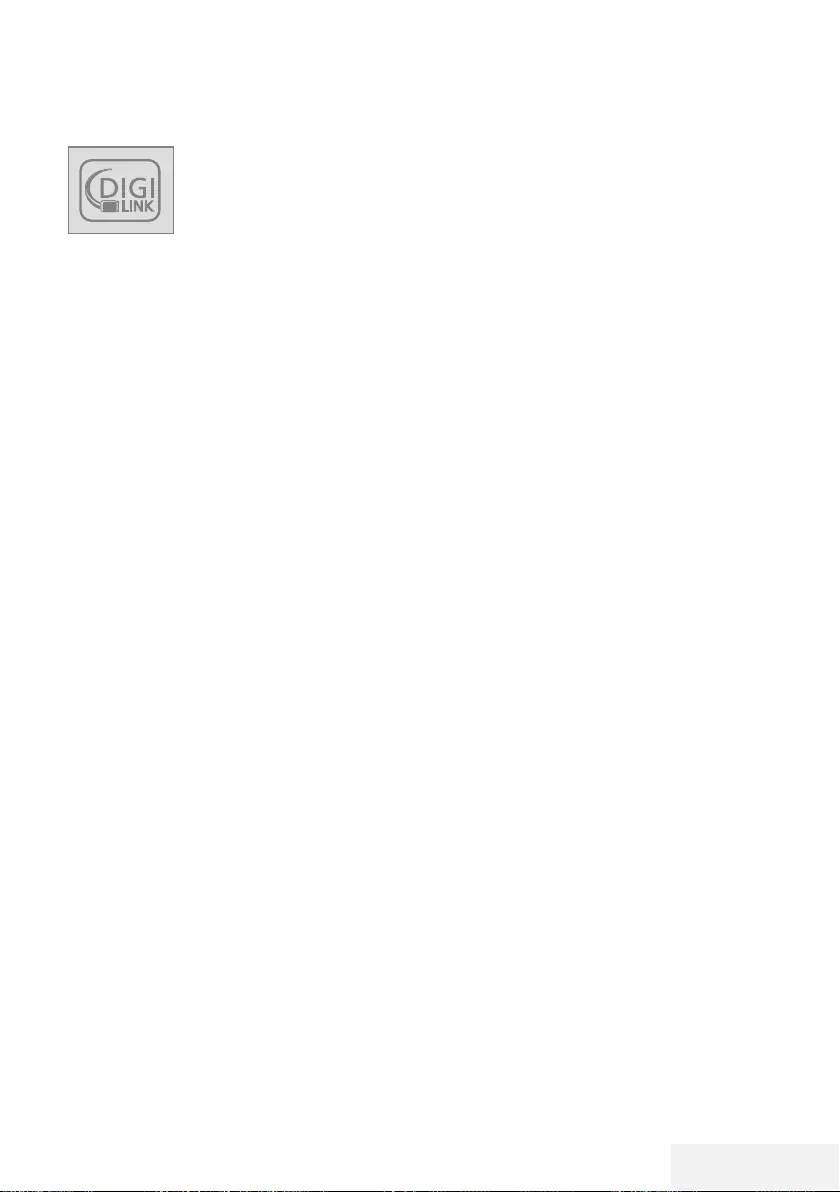
Televizyon / Kullanma Kılavuzu 57 / 81 TR
HDMI CEC
Televizyonunuzda HDMI CEC
özelliği bulunmaktadır. Bu özel-
lik CEC (Tüketici Elektronik Kont-
rolü) protokolünü kullanır. CEC
özelliği televizyonunuz ile DVD
oynatıcı STB veya video kaydedicinizi HDMI
bağlantısı yaparak televizyon uzaktan kumanda
ile kontrol edilmesini sağlar. Bu özelliği bağlaya-
cağınız cihaz da desteklemelidir.
Televizyonunuz aşağıdaki fonksiyonları des-
tekler. Özellik hakkında detaylı bilgi için harici
cihazınızın kullanma kılavuzunu okuyun.
Televizyonun HDMI CEC bağlan-
tısı fonksiyonları
Harici cihazın standby modundan
açılması
Harici cihazınızı (örneğin DVD oynatıcı) standby
modundan açtığınızda, televizyonunuzda
standby modundan açılarak harici cihazın bağlı
olduğu HDMI kaynağına geçecektir.
Harici cihazın özelliklerine bağlı olarak, (örn.
AV alıcı) tek başına açılabilir, ve televizyon
standby modunda kalabilir.
Televizyondan HDMI kaynağının seçil-
mesi
Harici cihazınızı (örneğin DVD oynatıcı) açtığı-
nızda, televizyonunuz harici cihazın bağlı oldu-
ğu HDMI kaynağına geçecektir. (televizyonunuz
açık olması gerekir).
Menü dilinin seçilmesi
Televizyonunuzdan menü dilini seçtiğinizde
harici cihazınızında menü dili değişecektir. (DVD
oynatıcınız destekliyorsa)
HARİCİ CİHAZ KULLANMA ---------------------------------------------------------------
Standby modundan cihazın kapatılması
Televizyonununuz bekleme konumuna (standby)
aldıktan sonra, harici cihaz açıksa (örneğin DVD
oynatıcı) harici cihazınız bekleme konumuna
geçecektir.
Harici cihazınızda bu özelliğin nasıl aktif edildi-
ğini öğrenmek için cihazın kullanım kılavuzuna
bakınız.
Etkin harici cihaz arama ve seçimi
1 »MENU« düğmesi ile menüyü açın.
2 »
V
« veya »
Λ
« düğmesi ile »Tercihler«
menüsünü seçin ve »OK« düğmesi ile
onaylayın.
3 »
V
« veya »
Λ
« düğmesi ile »HDMI Link«
öğesini seçip »OK« düğmesi ile onaylayın.
4 »HDMI Link« öğesini »
<
« veya »
>
« düğmesi
ile »Açık« seçin.
5 »
V
« veya »
Λ
« düğmesi ile »Cihaz Listesi«
öğesini seçip »OK« düğmesi ile onaylayın.
– Mevcut cihazlar aranır ve menüde görün-
tülenir.
6 Kontrol etmek istediğniz cihazı »
V
« veya
»
Λ
« düğmesi ile seçip »OK« düğmesi ile
onaylayın.
7 Önceki menüye dönmek için »BACK <«
düğmesine basın veya ayarı sonlandırmak
için »EXIT« düğmesine basın.
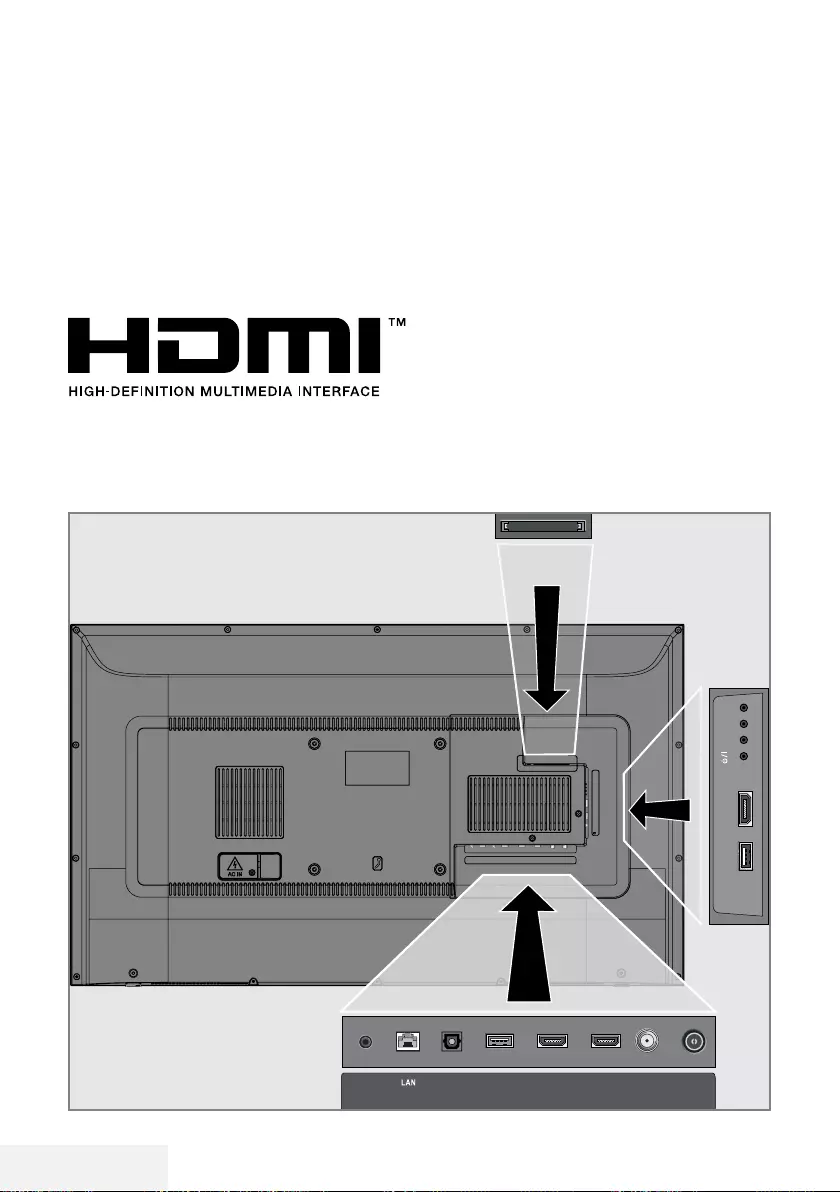
58 / 81 TR Televizyon / Kullanma Kılavuzu
HARİCİ CİHAZLARI KULLANMA -------------------------------------------------
Yüksek çözünürlük – HD ready
Televizyonunuz yüksek çözünürlüklü televizyon
sinyallerini (HDTV) oynatabilir.
Giriş kaynaklarını (HDTV uydu alıcısı veya Yük-
sek Çözünürlüklü DVD oynatıcı) »HDMI« soketi-
ne (dijital HDTV sinyali) bağlayabilirsiniz.
Bu, kopya korumalı (HDCP Yüksek Bant Geniş-
likli Dijital İçerik Koruması) olsalar bile dijital
HDTV programlarını izleyebilmenizi sağlar.
HDMI, the HDMI logo and High-Definition Mul-
timedia Interface are trademarks or registered
trademarks of HDMI Licensing LLC.
Bağlantı seçenekleri
7
Harici cihazlarınızı bağladığınız televizyon
soket(ler)i, harici cihaz da bulunan soketlere
ve kullanılabilir sinyallere bağlıdır.
7
Çoğu harici cihaz da, görüntü sinyalinin
çözünürlüğü televizyondaki giriş soketleri-
ne uyarlanmalıdır (harici cihazın kullanım
kılavuzuna bakın). Bağlantı seçenekleriyle
ilgili bölümdeki yönergelere bakarak hangi
değerleri ayarlamanız gerektiğini öğrene-
bilirsiniz.
7
Cihaz çalışırken başka cihazları bağlama-
yın. Bağlamadan önce diğer cihazları da
kapatın.
7
Cihazı elektrik prizine yalnızca harici cihazı
bağladıktan sonra takın.
ANT-INOptic Out SATELLITE
13/18V
max.500mA
HDMI2HDMI3(ARC)USB2
(HDD)
USB1 HDMI1 +V/P(M)-
SERVICE
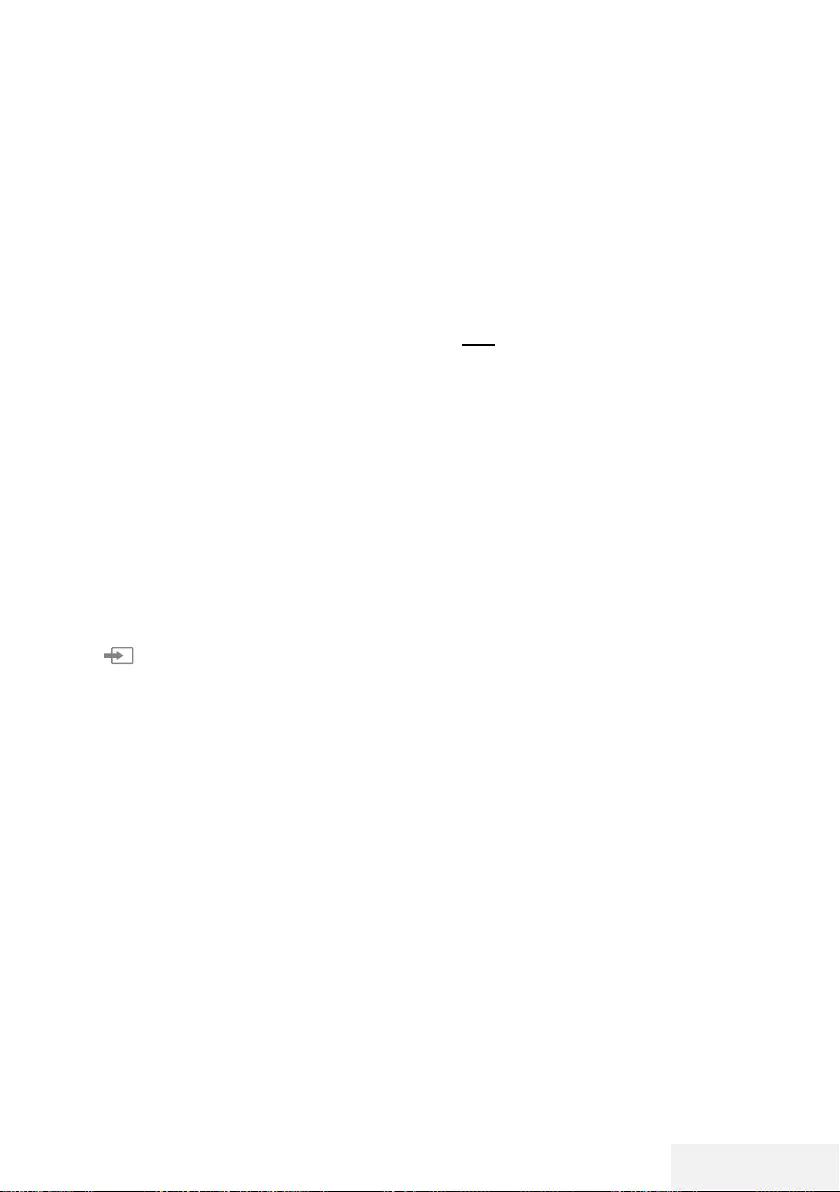
Televizyon / Kullanma Kılavuzu 59 / 81 TR
Harici cihaz bağlama
Dijital ses/görüntü sinyaliyle
7
Uygun cihazlar: Dijital uydu alıcısı, oyun kon-
solu, BluRay oynatıcı, DVD oynatıcı/kaydedi-
ci, alıcı cihaz, diz üstü bilgisayar, PC.
7
Video sinyali: dijital görüntü; çözünürlük: stan-
dart 576p; HDTV 720p, 1080i, 1080p.
7
Ses sinyali: dijital ses (stereo, çok kanallı sıkış-
tırma, sıkıştırılmamış).
7
»HDMI1«, »HDMI2«, »HDMI3« kanal pozis-
yonu.
1 Televizyon üzerindeki HDMI1, HDMI2,
HDMI3 (ARC) soketiyle harici cihazın
üzerindeki ilgili HDMI soketini standart bir
HDMI kablosu (dijital görüntü ve ses sinyali)
kullanarak bağlayın.
DVD kayıt cihazı, DVD oynatıcı,
video kayıt cihazı veya set üst
kutusu kullanımı
1 Video kayıt cihazını, DVD oynatıcıyı veya
set üstü kutusunu açıp kullanmak istediğiniz
fonksiyonu seçin.
2 »« düğmesine basın, »
<
« veya »
>
«
düğmesiyle giriş sinyalini seçin (»HDMI1«,
»HDMI2«, »HDMI3«) ve »OK« düğmesiyle
onaylayın.
Kulaklıklar
Kulaklıkları takma
1 Kulaklık fişini televizyonun kulaklık soketine
(3.5 mm ø jaklı fiş) takın.
Not:
7
Kulaklıklarla uzun süre yüksek ses seviye-
sinde dinlenmesi işitme duyunuza zarar
verebilir.
HARİCİ CİHAZLARI KULLANMA -------------------------------------------------
Hi-fi sistemi
Dijital çok kanallı amplifikatör / AV
alıcısı bağlama
1 Televizyonun üzerindeki HDMI3 (ARC)
(HDMI 1.4 Ses Dönüş Kanalı) soketini
HDMI ARC uyumlu Dijital çok kanallı ampli-
fikatör / AV alıcısı üzerindeki ilgili sokete bir
standart HDMI kablosu kullanarak bağlayın
(dijital ses sinyali);
veya
2 Televizyonun üzerindeki Optic Out soketini
AV alıcısı üzerindeki ilgili sokete bir standart
optik dijital kablo kullanarak bağlayın
(dijital ses sinyali).
Önemli:
7
HDMI ARC bağlantısında 5 metreden daha
uzun bir HDMI kablosu kullanmayın.
Aygıta HDMI ARC özelliğini uygulayın
ve HDMI ARC özelliğini onaylayın
1 Çoklu fonksiyon amplifikatörünü veya
AV alıcısını açın. AV alıcısına bir Blu-ray
Oynatıcı bağlanırsa oynatıcının da açılması
gerekmektedir.
2 »MENU« düğmesi ile menüyü açın.
3 »
V
« veya »
Λ
« düğmesi ile »Tercihler« me-
nüsünü seçin ve »
>
« düğmesi ile onaylayın.
4 »
V
« veya »
Λ
« düğmesi ile »HDMI Link«
öğesini seçip »OK« düğmesi ile onaylayın.
5 »
V
« veya »
Λ
« düğmesiyle » ARC« öğesini
»
<
« veya »
>
« düğmesi ile »Açık« seçin.
6 »
V
« veya »
Λ
« ile »Cihaz Listesi« satırını
seçin ve »OK« düğmesiyle onaylayın.
– »Cihaz Listesi« menüsünde »HDMI3
(ARC)« kaynağına bağlı olan ses sistemi
listede görüntülenecektir.
7 »
V
« veya »
Λ
« düğmesi ile aygıtı seçin ve
»OK« düğmesiyle onaylayın.
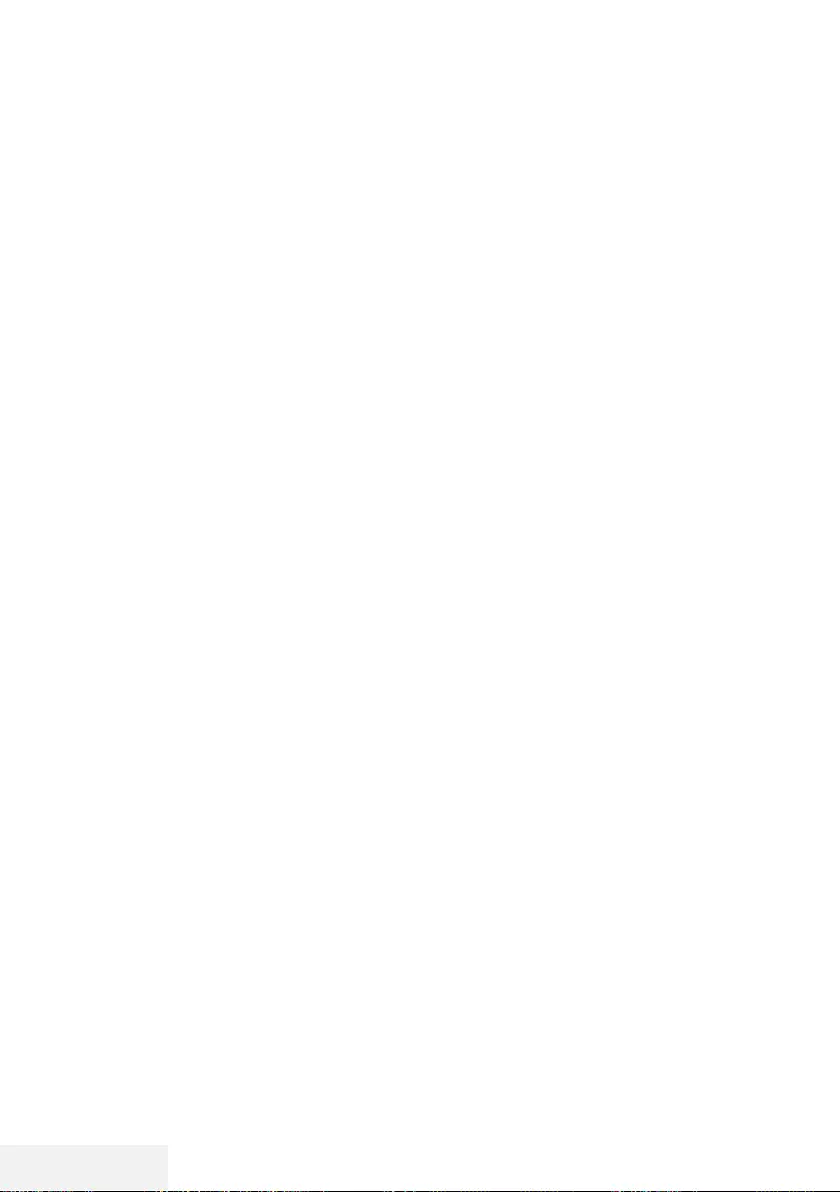
60 / 81 TR Televizyon / Kullanma Kılavuzu
HARİCİ CİHAZLARI KULLANMA -------------------------------------------------
Notlar:
7
Eğer ses sistemi aynı zamanda oynatıcı
(Örneğin; DVD oynatıcı işlevi dahil Ev sine-
ma sistemi) özelliğine sahip ise HDMI CEC
listesinde iki farklı cihaz listelenir. Birincisi,
oynatıcı ikincisi ise ses oynatıcı cihazdır.
7
AV alıcısına bir Blu-ray Oynatıcı bağlanırsa
kayıt sırasında lütfen Diski Oynatıcıdan
çıkarın.
7
Televizyonun dahili hoparlörleri, otomatik
olarak kapanır.
7
AV alıcısının ses seviyesini televizyonun
uzaktan kumandasıyla ayarlayabilirsiniz.
7
HDMI ARC özelliğini kapatmak için »
<
«
veya »
>
« ile »Kapalı« seçeneğini seçin.
7
Televizyon kapatılırken ARC fonksiyonu
devre dışı kalır ve dahili hoparlörler tekrar
aktif hale gelir.
8 Ayarı sonlandırmak için »EXIT« düğmesine
basın.
Dolby, Dolby Audio çift D sembolü, Dolby
Laboratories'in ticari markalarıdır.
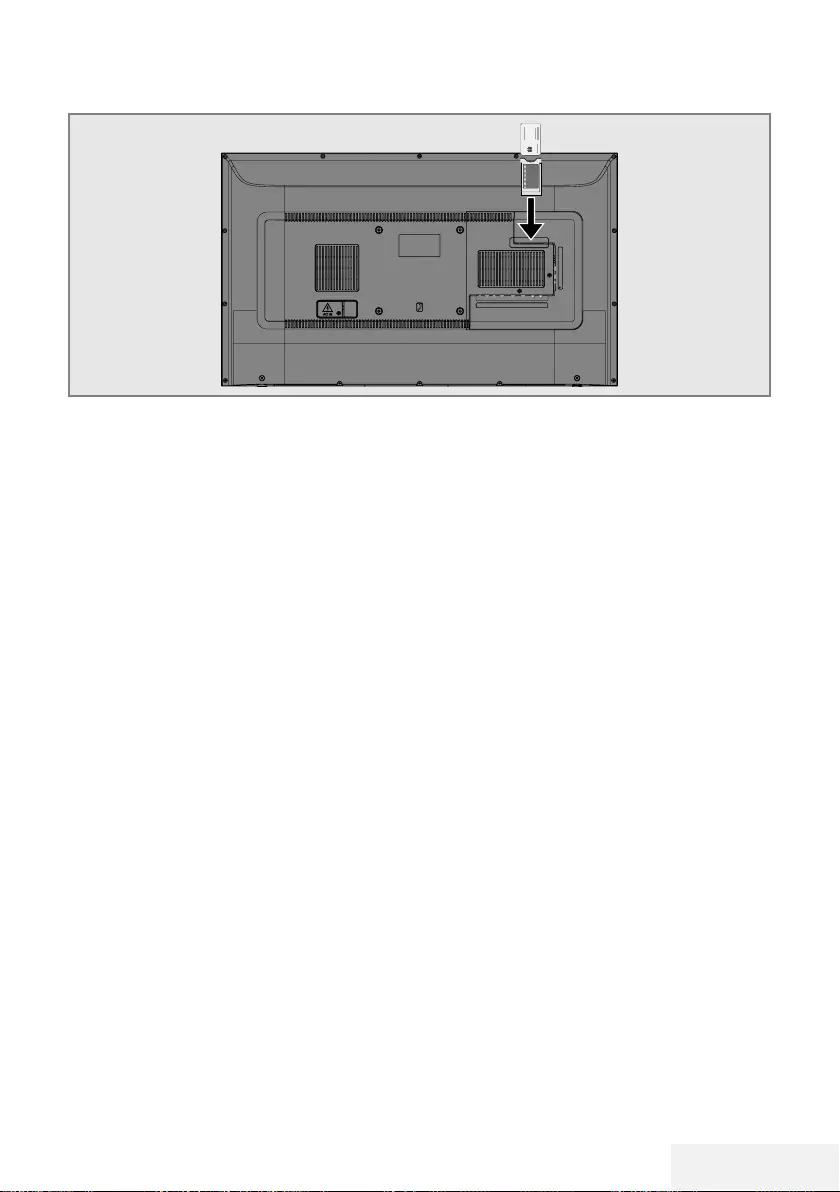
Televizyon / Kullanma Kılavuzu 61 / 81 TR
ORTAK ARAYÜZLE ÇALIŞTIRMA -------------------------------------------------
Ortak arayüz nedir?
7
Ortak Arayüz (CI) DVB alıcılarında kullanılan
bir arayüzdür.
7 Şifreli kanallar, yalnızca şifreleme sistemine
ve ilgili akıllı karta uygun bir CA modülüyle
izlenebilir.
7
Televizyon seti çeşitli hizmet sağlayıcılardan
alınan CA modüllerinin takılabildiği bir Ortak
Arayüz yuvasıyla donatılmıştır.
7
İzlemek istediğiniz şifreli kanalları etkinleştir-
mek için hizmet sağlayıcının akıllı kartını CA
modülüne takabilirsiniz.
CA modülünü takma
Not:
7
CA modülünü CI yuvasına takmadan önce
cihazı kapatın.
1 Akıllı kartı CA modülüne takın.
2 CA modülünü akıllı kartla birlikte televizyon-
daki CI yuvasına takın.
Not:
7
Ortak Arayüz yuvasında hangi CA
modülünün bulunduğunu görmek için »CA -
Modülü« alt menüsüne gidin.
7 Televizyonunuzdaki CI yuvasına ilk kez bir
CA modülü takarken televizyon CA modülü-
nü kaydedene kadar kısa bir süre bekleyin.
CA modülü ve akıllı kartlar için
erişim kontrolü
1 »MENU« düğmesi ile menüyü açın.
2 »
V
« veya »
Λ
« düğmesi ile »Kanal« menü-
sünü seçin ve »
>
« düğmesi ile onaylayın.
3 »
Λ
« veya »
V
« düğmesiyle »CA - Modülü«
satırını seçin ve »OK« düğmesiyle onayla-
yın.
Notlar:
7
Bu menüde, kullanma talimatları sunulur
ve PIN kodunuzu girdikten sonra Ücretli
TV yayını sağlayıcısının kanallarına erişim
sağlanır.
7
Diğer ayarlar, CA modülünüz ve akıllı kartı-
nıza ait kılavuzlarda açıklanmaktadır.
7
CA, bazı ülkelerde ve bölgelerde desteklen-
memektedir. Lütfen yetkili satıcınıza danışın.
4 Ayarı sonlandırmak için »EXIT« düğmesine
basın.
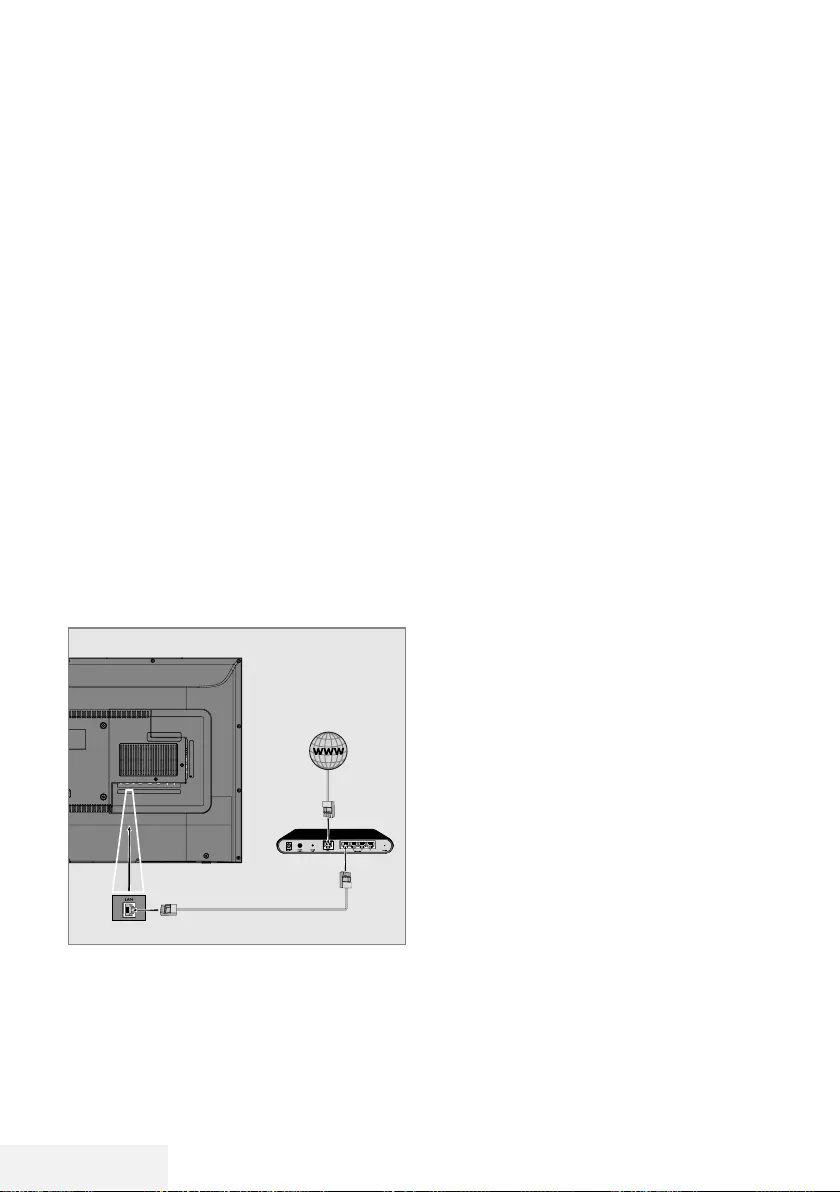
62 / 81 TR Televizyon / Kullanma Kılavuzu
AĞ KURULUMU -----------------------------------------------------------------------------------------------
Uygulama Portal'ında birçok uygulama başlata-
bilirsiniz. Bu uygulamalar, video, resim, müzik,
oyun sosyal paylaşım uygulamaları, haber ve
spor uygulamaları, hava durumu uygulamaları
gibi çeşitli uygulamalardır.
Ağ bağlantısı
Televizyonunuzu kablolu veya kablosuz olarak
yerel ağa bağlayabilirsiniz.
Kablolu ağ bağlantısı kullanmak istiyorsanız bu
sayfadaki yönergeler ile başlayınız;
Kablosuz ağ bağlantısı kullanıyorsanız sayfa 64
“Kablosuz ağ bağlantısı” bölümündeki yönerge-
leri takip edin.
Not:
7 Aşağıdaki bölüm, "ilk kurulum" esnasında
gerçekleştirmediyseniz ev ağına nasıl bağ-
lanılacağını anlatmaktadır.
Kablolu ağ
Kablolu ağ bağlantısı
1 Harici modemin çıkışını LAN soketine Cat 5
kablo ile bağlayın.
Not:
7 Bağlantı kabloları ürün ile birlikte verilmez.
Kablolu ağ ayarları
Kablolu ağ ayarlarını yapmak için iki yol vardır.
A Otomatik bağlantı,
tüm bağlantı ayarları (»IP Adresi«, »Net-
mask«, »Gateway« ve »DNS«) bilgileri
modemden otomatik olarak alınır.
B Manuel bağlantı,
tüm bağlantı ayarları (»IP Adresi«, »Net-
mask«, »Gateway« ve »DNS«) bilgileri
manuel olarak yapılandırılması gerekir.
Otomatik bağlantı
Bir çok ev ağı Dinamik Ağdır. Dinamik bir ağa
sahipseniz, DHCP destekleyen bir DSL modem
kullanmalısınız. DHCP’yi destekleyen modemler
ve IP paylaştırıcılar, »IP Adresi«, »Netmask«,
»Gateway« ve internet erişimi için gereksinim
duyulan »DNS« değerlerini otomatik olarak
alırlar, böylece bu değerleri manuel girmeniz
gerekmez.
1 »MENU« düğmesiyle menüyü açın.
2 »
V
« veya »
Λ
« düğmesiyle »Ağ« menü
öğesini »
>
« ile onaylayın.
3 »
V
« veya »
Λ
« düğmesiyle »Kablolu Ağ«
seçeneğini seçin ve »OK« düğmesiyle
onaylayın.
4 Gizlilik Politikasını onaylamak için »
<
« veya
»
>
« düğmesiyle »Onayla« seçeneğini seçin
ve »OK« düğmesiyle onaylayın.
5 Ağ altyapınıza göre »
V
« veya »
Λ
« düğ-
mesiyle »IPv4« veya »IPv6« seçeneğini seçip
»OK« düğmesiyle onaylayın.
Not:
7
IPv6 ile internete erişebilmek için, internet
servis sağlayıcınızın ve modemin IPv6 des-
teklemesi gerekmektedir. Sadece modem
IPv6 destekliyorsa sadece modeminizle
bağlantı kurabilir; internete bağlantısı
sağlanmaz.
6 »
V
« veya »
Λ
« düğmesiyle »Otomatik
Giriş« seçeneğini seçin ve »OK« düğmesiy-
le onaylayın.
– »Bağlanıyor ... « mesajı görüntülenir ve
bağlantı başarılı ise »Başarılı« mesajı
görüntülenir.
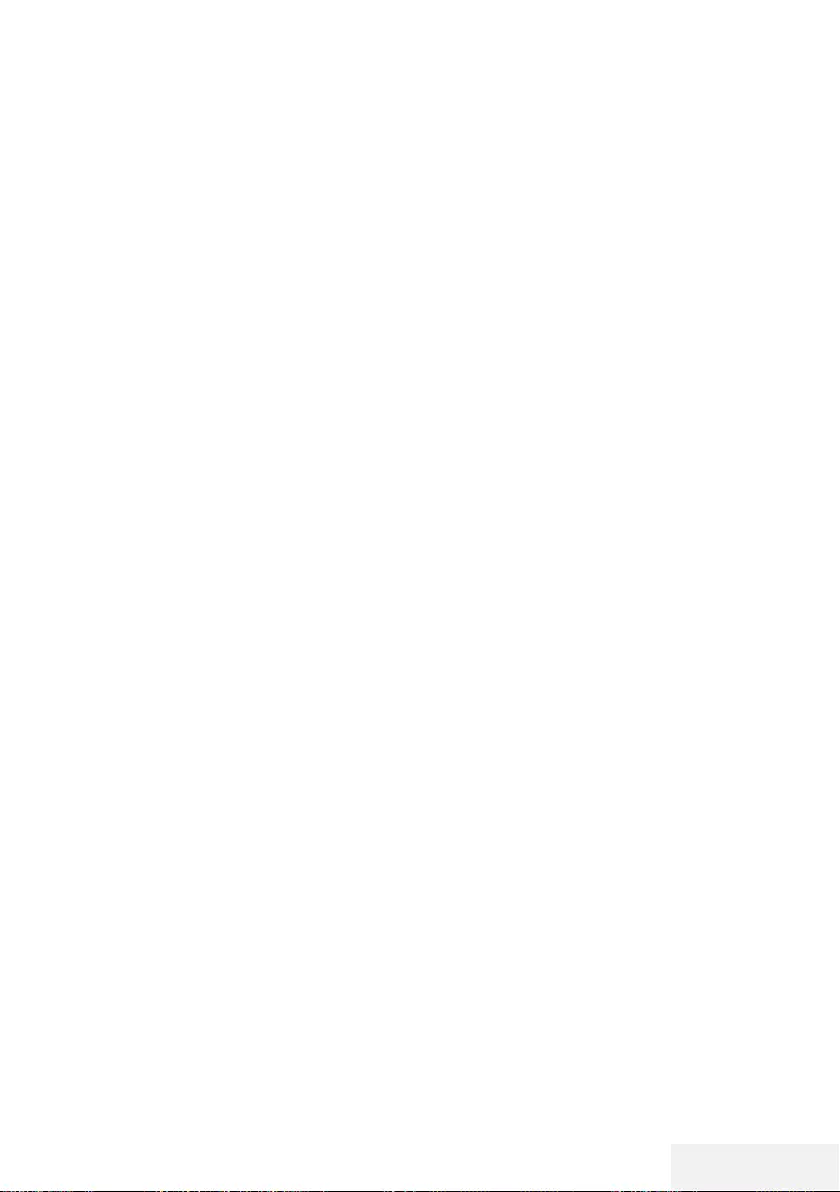
Televizyon / Kullanma Kılavuzu 63 / 81 TR
7 Ayarları sonlandırmak için »EXIT« düğme-
sine basın.
Not:
7
Dinamik bir ağa sahip değilseniz manuel
bağlantı bölümündeki adımları takip edin.
AĞ KURULUMU -----------------------------------------------------------------------------------------------
Manuel bağlantı
Bazı ağlar Statik IP adresi gerektirir. Ağınız
Statik bir IP adresi gerektiriyorsa, »IP Adresi«,
»Netmask«, »Gateway« ve »DNS« değerlerini
manuel olarak girmelisiniz. »IP Adresi«, »Net-
mask«, »Gateway« ve »DNS« değerlerini, (ISS)
Internet Servis Sağlayıcınızdan alabilirsiniz.
1 »MENU« düğmesiyle menüyü açın.
2 »
V
« veya »
Λ
« düğmesiyle »Ağ« menü
öğesini »
>
« ile onaylayın.
3 »
V
« veya »
Λ
« düğmesiyle »Kablolu Ağ«
seçeneğini seçin ve »OK« düğmesiyle
onaylayın.
4 Gizlilik Politikasını onaylamak için »
<
« veya
»
>
« düğmesiyle »Onayla« seçeneğini seçin
ve »OK« düğmesiyle onaylayın.
5 Ağ altyapınıza göre »
V
« veya »
Λ
« düğ-
mesiyle »IPv4« veya »IPv6« seçeneğini seçip
»OK« düğmesiyle onaylayın.
Not:
7
IPv6 ile internete erişebilmek için, internet
servis sağlayıcınızın ve modemin IPv6 des-
teklemesi gerekmektedir. Sadece modem
IPv6 destekliyorsa sadece modeminizle
bağlantı kurabilir; internete bağlantısı
sağlanmaz.
6 »
V
« veya »
Λ
« düğmesiyle »Manuel Giriş«
seçeneğini seçin ve »OK« düğmesiyle
onaylayın.
– »IP Adresi«, »Alt Ağ«, »Geçit« ve »DNS«
seçenekleri etkindir.
7 »IP Adresi« satırından, »1…0« ile IP adresini
girin.
8 »Alt Ağ« satırından, »1…0« ile Alt Ağ
adresini girin.
9 »Geçit« satırından, »1…0« ile Geçit adre-
sini girin.
10 »DNS1« satırından, »1…0« ile DNS1
adresini girin.
11 »DNS2« satırından, »1…0« ile DNS2
adresini girin.
12 Ayarlar işlemini tamamlamak için »OK«
düğmesi ile onaylayın.
13 Ayarları sonlandırmak için »EXIT« düğme-
sine basın.
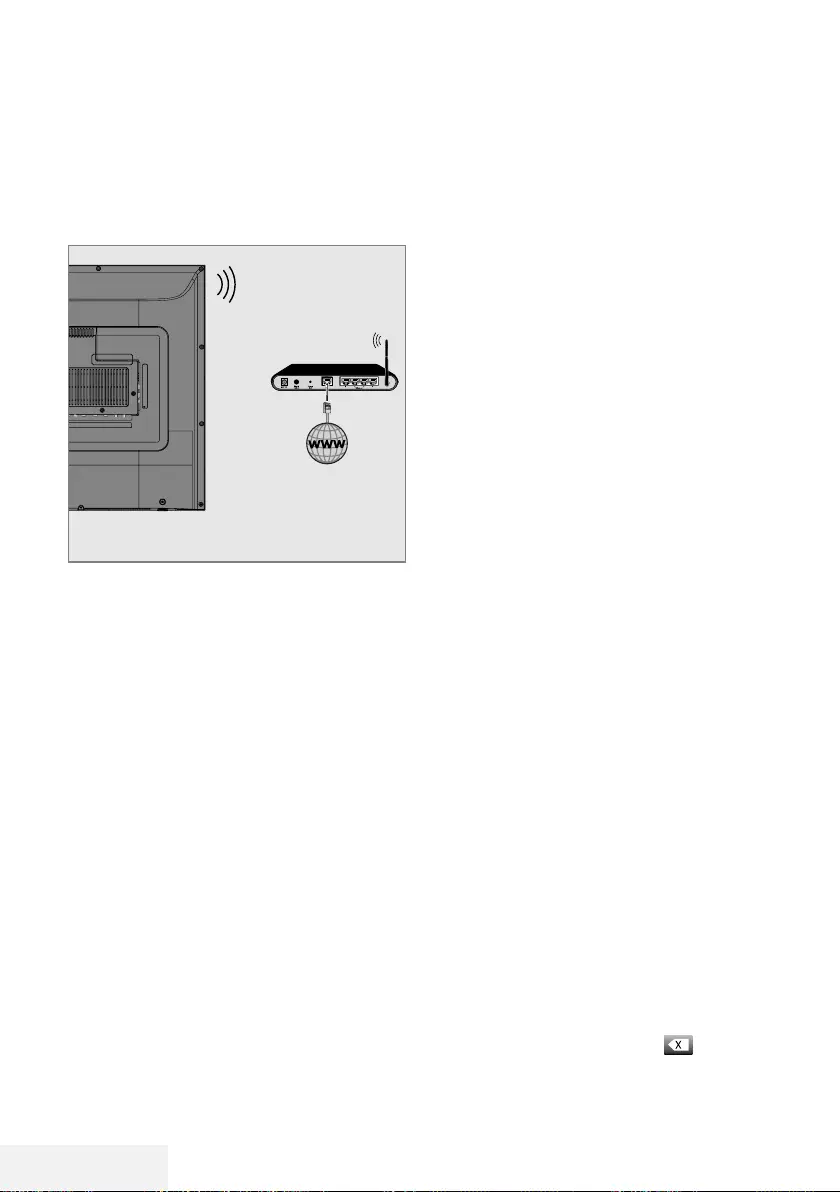
64 / 81 TR Televizyon / Kullanma Kılavuzu
AĞ KURULUMU -----------------------------------------------------------------------------------------------
Kablosuz ağ
Kablosuz ağ bağlantısı
1 Televizyonun kablosuz bir ağa bağlanması
için kendi içerisinde entegre bir Kablosuz
WiFi Adaptörü mevcuttur.
Notlar:
7
Kablosuz LAN adaptörü IEEE 802.11B/G
ve N iletişim protokollerini destekler.
Kablosuz bağlantıda HD video oynatımın-
da en iyi performansı sağlamak için IEEE
802.11N protokolünü kullanmanızı öneririz.
7
IEEE 802.11B/G destekli bir modem
kullanıldığında videoların oynatılmasında
performans IEEE 802.11N destekleyen
modeme göre daha düşük olabilir, bunun
sebebi IEEE 802.11B/G protokolünün veri
aktarım hızının düşük olmasıdır.
7
Ev ağında kullanılmayan ağ ekipmanlarını
gereksiz ağ trafiği yaratacağından kapatıl-
ması önerilir.
7
Modem veya kablosuz ağ paylaştırıcısını
yüksek bir yere koymak kablosuz bağlantı
çekim gücünü arttırır.
7
Kablosuz bağlantı çekim gücü, modemin
tipine ve televizyonun modeme uzaklığına
bağlı olarak değişkenlik gösterebilir.
Ağ şifresini girerek otomatik bağlan-
mak
1 »MENU« düğmesiyle menüyü açın.
2 »
V
« veya »
Λ
« düğmesiyle »Ağ« menü
öğesini »
>
« ile onaylayın.
3 »
V
« veya »
Λ
« düğmesiyle »Kablosuz
Ağ« seçeneğini seçin ve »OK« düğmesiyle
onaylayın.
4 Gizlilik Politikasını onaylamak için »
<
« veya
»
>
« düğmesiyle »Onayla« seçeneğini seçin
ve »OK« düğmesiyle onaylayın.
– »Wi-Fi Ağı« menüsü görüntülenir.
5 Ağ altyapınıza göre »
V
« veya »
Λ
« düğ-
mesiyle »IPv4« veya »IPv6« seçeneğini seçip
»OK« düğmesiyle »Açık« olarak ayarlayın.
Not:
7
IPv6 ile internete erişebilmek için, internet
servis sağlayıcınızın ve modemin IPv6 des-
teklemesi gerekmektedir. Sadece modem
IPv6 destekliyorsa sadece modeminizle
bağlantı kurabilir; internete bağlantısı
sağlanmaz.
6 »
V
« veya »
Λ
« düğmesiyle »Erişim Nok-
tası« sçeneğini seçip »OK« düğmesiyle
onaylayın.
– Mevcut kablosuz ağlar taranarak »WIFI
Listesi« menüsünde görüntülenir.
7 »
V
« veya »
Λ
« düğmesi ile bağlanmak iste-
diğiniz ağı seçip »OK« düğmesine basarak
onaylayın.
– Kablosuz bağlantı şifre ekranı görüntülenir.
Not:
7
Kablosuz modemin TV tarafından ağda
bulunabilmesi için ağ isminin ASCII karak-
terleri desteklemesi gerekmektedir.
8 »
<
«, »
>
«, »
V
« veya »
Λ
« düğmesiyle
gereken karakteri seçip »OK« düğmesiyle
bir sonraki karaktere geçin.
– »A1$« ➡ »OK« tuşlarını kullanarak
büyük harfler / sayılar ve küçük harfler /
özel karakterler arasında geçiş yapabilir-
siniz.
– Girilen karakteri silmek için » « düğmesini
seçip »OK« düğmesiyle onaylayın.
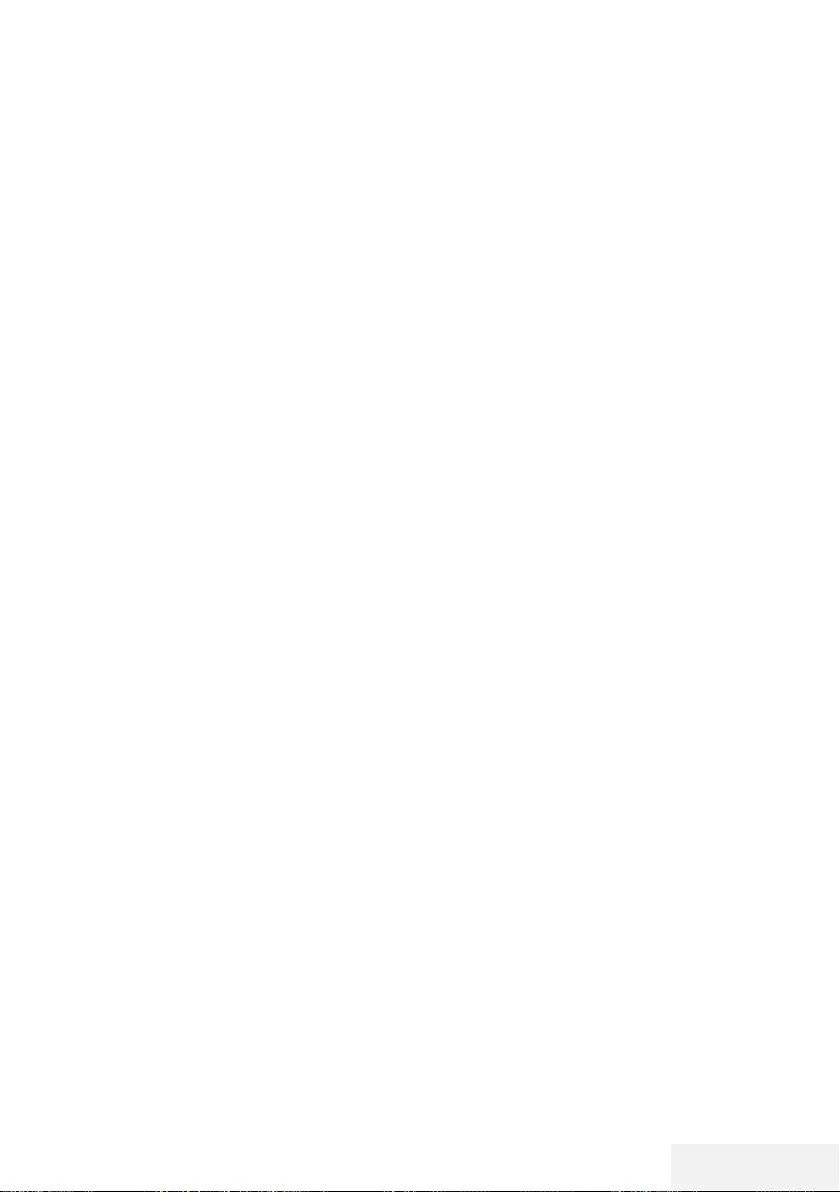
Televizyon / Kullanma Kılavuzu 65 / 81 TR
AĞ KURULUMU -----------------------------------------------------------------------------------------------
9 »« (yeşil) düğmesine basarak kablosuz
ağa bağlanın.
– »Bağlanıyor ... « mesajı görüntülenir ve
bağlantı başarılı ise »Başarılı« mesajı
görüntülenir.
10 Ayarı sonlandırmak için »EXIT« düğmesine
basın.
Bir düğmeye basarak kablosuz WPS ağ
bağlantısı
1 »MENU« düğmesiyle menüyü açın.
2 »
V
« veya »
Λ
« düğmesiyle »Ağ« menü
öğesini »
>
« ile onaylayın.
3 »
V
« veya »
Λ
« düğmesiyle »Kablosuz
Ağ« seçeneğini seçin ve »OK« düğmesiyle
onaylayın.
4 Gizlilik Politikasını onaylamk için »
<
« veya
»
>
« düğmesiyle »Onayla« seçeneğini seçin
ve »OK« düğmesiyle onaylayın.
– »Wi-Fi Ağı« menüsü görüntülenir.
5 Ağ altyapınıza göre »
V
« veya »
Λ
« düğ-
mesiyle »IPv4« veya »IPv6« seçeneğini seçip
»OK« düğmesiyle »Açık« olarak ayarlayın.
Not:
7
IPv6 ile internete erişebilmek için, internet
servis sağlayıcınızın ve modemin IPv6 des-
teklemesi gerekmektedir. Sadece modem
IPv6 destekliyorsa sadece modeminizle
bağlantı kurabilir; internete bağlantısı
sağlanmaz.
6 »
V
« veya »
Λ
« düğmesiyle »Erişim Nok-
tası« seçeneğini seçip »OK« düğmesiyle
onaylayın.
– Mevcut kablosuz ağlar taranarak »WIFI
Listesi« menüsünde görüntülenir.
7 WPS bağlantı için »« (mavi) düğmesine
basın.
8 »
V
« veya »
Λ
« düğmesiyle »WPS-PBC«
satırını seçip »OK« düğmesiyle onaylayın.
9 Router üzerindeki WPS tuşuna basınız.
10 Erişim noktası üzerinden WPS düğmesine
bastıktan sonra devam etmek için »
<
« veya
»
>
« düğmesi ile »Devam« seçeneğini seçin
ve »OK« düğmesiyle onaylayın.
11 »« (yeşil) düğmesine basarak yapılan
ayarlar ile ağ bağlantısının gerçekleştiğini
kontrol edin.
– »Bağlanıyor ... « mesajı görüntülenir ve
bağlantı başarılı ise »Başarılı« mesajı
görüntülenir.
12 Ayarı sonlandırmak için »EXIT« düğmesine
basın.
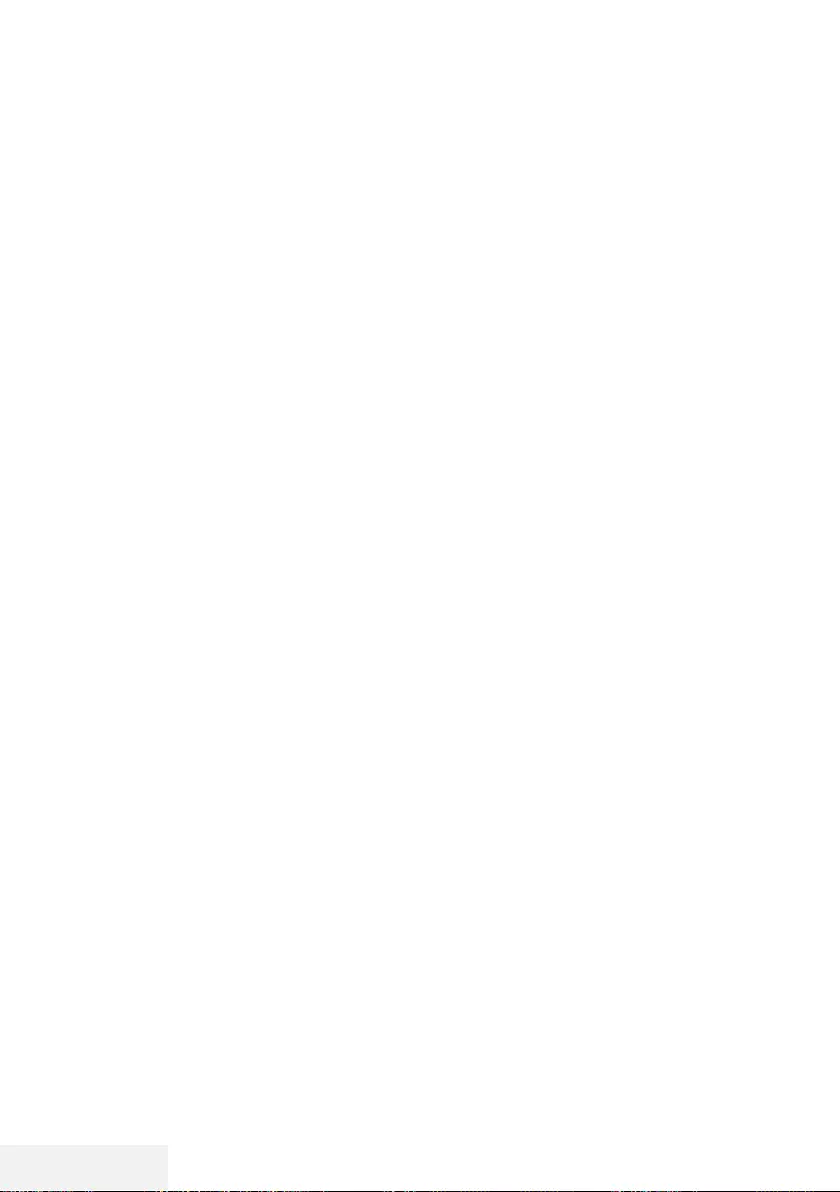
66 / 81 TR Televizyon / Kullanma Kılavuzu
AĞ KURULUMU -----------------------------------------------------------------------------------------------
PIN ile kablosuz WPS ağ bağlantısı
1 »MENU« düğmesiyle menüyü açın.
2 »
V
« veya »
Λ
« düğmesiyle »Ağ« menü
öğesini »
>
« ile onaylayın.
3 »
V
« veya »
Λ
« düğmesiyle »Kablosuz
Ağ« seçeneğini seçin ve »OK« düğmesiyle
onaylayın.
4 Gizlilik Politikasını onaylamk için »
<
« veya
»
>
« düğmesiyle »Onayla« seçeneğini seçin
ve »OK« düğmesiyle onaylayın.
– »Wi-Fi Ağı« menüsü görüntülenir.
5 Ağ altyapınıza göre »
V
« veya »
Λ
« düğ-
mesiyle »IPv4« veya »IPv6« seçeneğini seçip
»OK« düğmesiyle »Açık« olarak ayarlayın.
Not:
7
IPv6 ile internete erişebilmek için, internet
servis sağlayıcınızın ve modemin IPv6 des-
teklemesi gerekmektedir. Sadece modem
IPv6 destekliyorsa sadece modeminizle
bağlantı kurabilir; internete bağlantısı
sağlanmaz.
6 »
V
« veya »
Λ
« düğmesiyle »Baz İstasyonu«
sçeneğini seçip »OK« düğmesiyle onaylayın.
– Mevcut kablosuz ağlar taranarak »WIFI
Listesi« menüsünde görüntülenir.
7 WPS bağlantı için »« (mavi) düğmesine
basın.
8 »
V
« veya »
Λ
« düğmesiyle »WPS-PIN«
satırını seçip »OK« düğmesiyle onaylayın.
– Kablosuz WPS menüsünde 8 haneli pin
kodu görüntülenir.
Not:
7
PIN kodunun bir bilgisayar yardımıyla nasıl
girileceğini öğrenmek için yönlendiricinizin
kılavuzuna bakın.
9 Yönlendiriciye pin kodu girmek için bir bilgisa-
yar kullanın (örn. AVM FRITZ!Box: menü öğesi
WLAN Ayarları... WPS) ve kaydet.
Not:
7 Televizyonun üretmiş olduğu 8 haneli PIN
kodu modem arayüzüne 2 dakika içinde
girilmelidir, girilmediği taktirde televizyon
modem ile bağlantısını keser.
10 Kaydı onaylamak için »
<
« veya »
>
« düğ-
mesi ile »Devam« seçeneğini seçin ve »OK«
düğmesiyle onaylayın.
– »Bağlanıyor ... « mesajı görüntülenir ve
bağlantı başarılı ise »Başarılı« mesajı
görüntülenir.
11 Ayarı sonlandırmak için »EXIT« düğmesine
basın.
Ağ Durumu
Bağlantı tipi, bağlı bulunan ağ, IP adresi gibi
ağa ait tüm bilgiler görüntülenir.
1 »MENU« düğmesiyle menüyü açın.
2 »
V
« veya »
Λ
« düğmesiyle »Ağ« menü
öğesini »
>
« ile onaylayın.
3 »
V
« veya »
Λ
« düğmesiyle »Ağ Durumu«
seçeneğini seçin ve »OK« düğmesiyle
onaylayın.
– Ağ bilgileri görüntülenir.
4 Ayarı sonlandırmak için »EXIT« düğmesine
basın
Wake on WiFi (WOW)
Televizyonu kablosuz ağ üzerinden uyandırmak
için kullanılır.
1 »MENU« düğmesiyle menüyü açın.
2 »
V
« veya »
Λ
« düğmesiyle »Ağ« menü
öğesini »
>
« ile onaylayın.
3 »
V
« veya »
Λ
« düğmesiyle »WOW« seçe-
neğini seçin ve »OK« düğmesiyle »Açık«
veya »Kapalı« seçimini yapın.
4 Ayarı sonlandırmak için »EXIT« düğmesine
basın
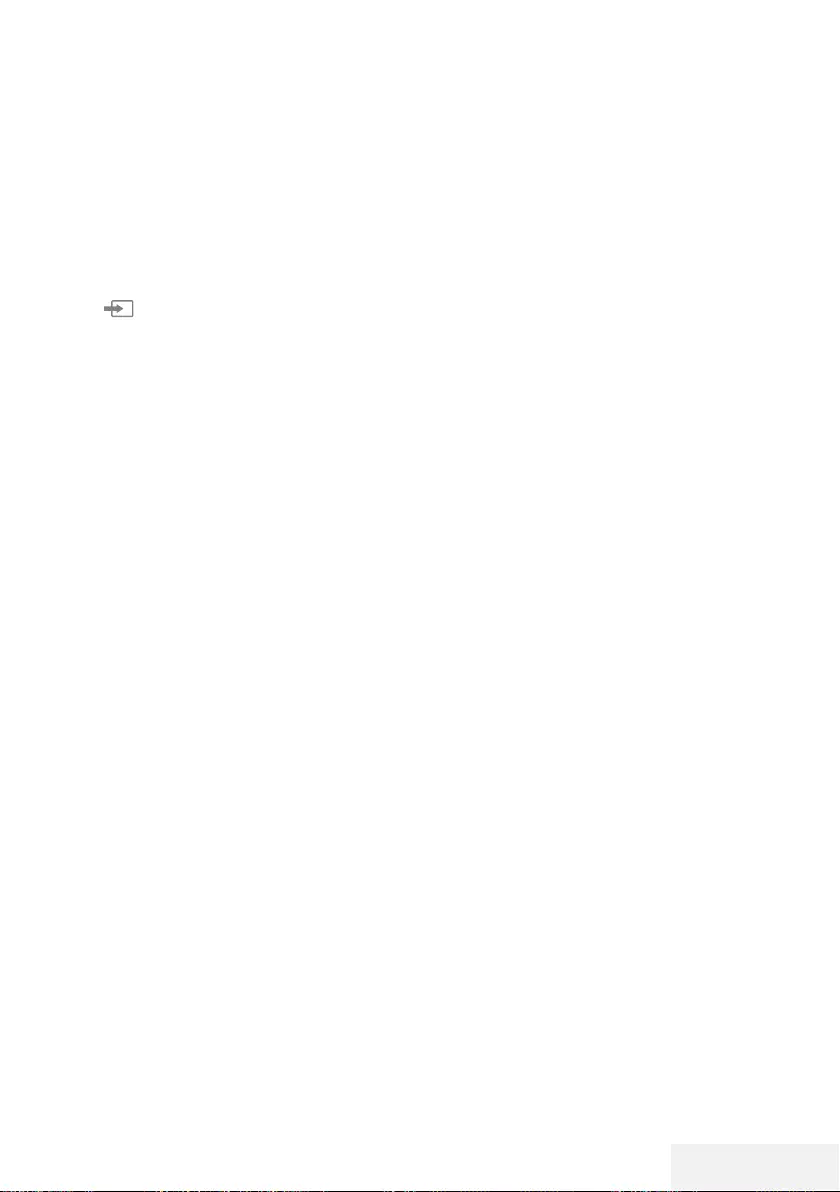
Televizyon / Kullanma Kılavuzu 67 / 81 TR
DETAYLI KANAL AYARLARI ---------------------------------------------------------------
Uydu bağlantılı tüm dijital tele-
vizyon istasyonlarının otomatik
olarak aranması
Yeni uydu kanalları sık sık eklenir ya da uydu
verileri değiştirilir. Bu nedenle, otomatik arama
fonksiyon zaman zaman başlatmanız önerilir.
Tüm transponderlar taranarak yeni kanallar
aranır.
1 »« düğmesi ile »Kaynak« menüsünü
açın.
2 »
<
« veya »
>
« düğmesi ile »DVB-S/S2«
öğesini seçip »OK« düğmesi ile onaylayın.
3 »MENU« düğmesi ile menüyü açın.
4 »
V
« veya »
Λ
« düğmesi ile »Kanal« menü-
sünü seçin ve »
>
« düğmesi ile onaylayın.
5 »
V
« veya »
Λ
« düğmesi ile »Otomatik
Ayarlama« öğesini seçip »OK« düğmesi ile
onaylayın.
6 »DVB-S/S2« öğesini »OK« düğmesi ile
onaylayın.
7 »
V
« veya »
Λ
« düğmesi ile »Operatör«
seçimini yapıp »OK« düğmesi ile onaylayın.
– »Otomatik Ayarlama« menüsü görüntüle-
nir.
8 »Uydu« öğesini »OK« düğmesi ile onay-
layıp »
V
« veya »
Λ
« düğmesiyle arama
yapmak istediğiniz uyduları işaretleyin.
Önemli:
7
Birden fazla uydu araması yapılmak isten-
diğinde uyduların LNB Ayarlarının doğru
olduğunu kontrol edin.
9 Önceki menüye dönmek için »MENU«
düğmesine basın.
10 »
V
« veya »
Λ
« düğmesi ile »Tarama
Modu« öğesini seçip »OK« düğmesi ile
onaylayın.
Sadece şifresiz kanallar için »Şifresiz«,
sadece şifreli kanallar için »Şifreli« veya tüm
uydu kanalları için »Şifresiz+Şifreli« seçimi
için »
V
« veya »
Λ
« seçip önceki menüye
dönmek için »MENU« düğmesine basın.
11 »
V
« veya »
Λ
« düğmesi ile »Hizmet Türü«
öğesini seçin.
Sadece Televizyon kanalları için »DTV«
sadece radyo kanalları için »Radyo« her
ikisini aratmak için »DTV+Radyo« seçimi için
»
V
« veya »
Λ
« düğmesine basın.
12 Önceki menüye dönmek için »MENU«
düğmesine basın.
Not:
7
Yayıncı kaynaklı uydu paremetreleri deği-
şiklikleri neticesinde bazı frekanslar eksik
kaydedilirse, Ağ Arama seçeneğini »Açık«
olarak ayarlanması önerilir.
13 Aramaya başlamak için »Arama Başlat«
öğesini seçip »OK« düğmesine basın.
– »DVB-S/S2 Otomatik Ayarlama« menüsü
görünür ve TV kanallarının aranmasına
başlanır.
– Arama işlemi, alınan televizyon kanalla-
rının sayısına bağlı olarak birkaç dakika
sürebilir.
Not:
7
Arama işlemi, bitmeden önce »EXIT« düğ-
mesi ile sona erdirilebilir.
14 Ayar işlemini sonlandırmak için »EXIT«
düğmesine basın.
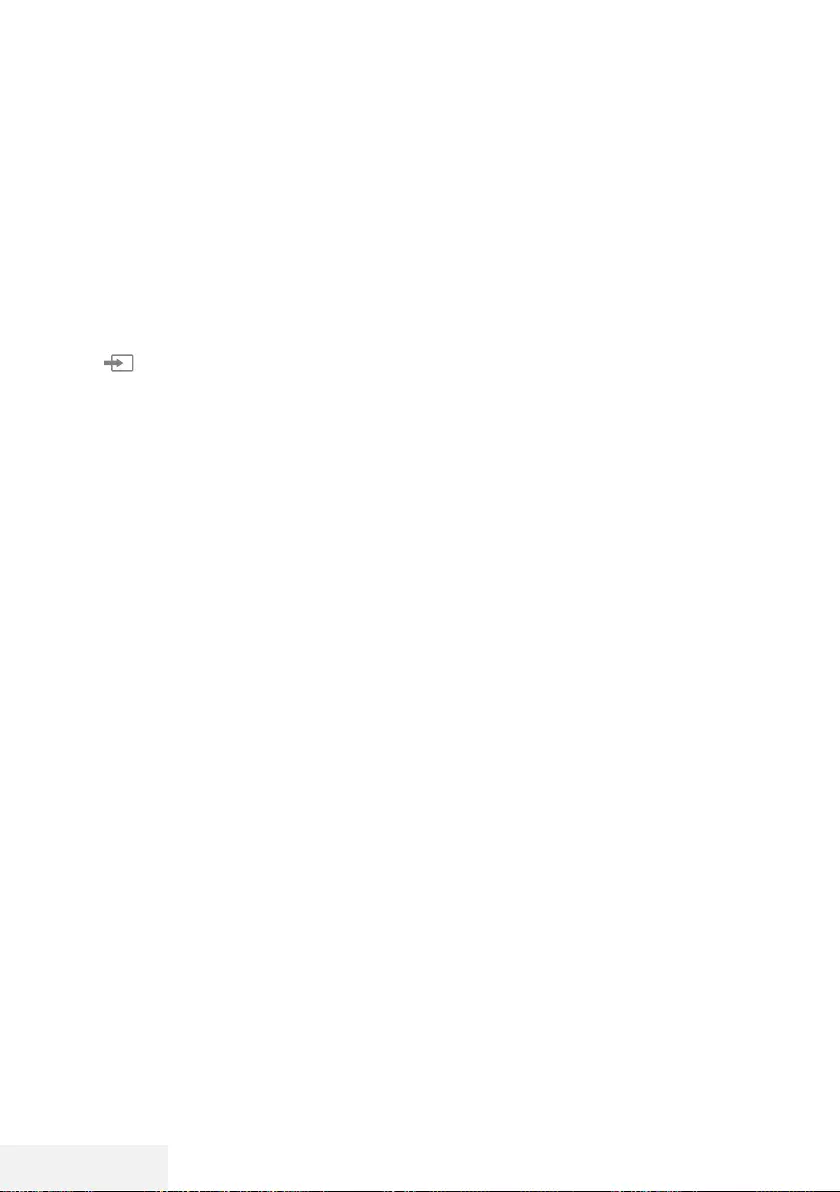
68 / 81 TR Televizyon / Kullanma Kılavuzu
DETAYLI KANAL AYARLARI ---------------------------------------------------------------
Uydu bağlantılı dijital televizyon
istasyonlarının manuel aranma-
sı
Otomatik arama ile belirli bir istasyon buluna-
mazsa manuel arama fonksiyonunu kullanarak
arama yapabilirsiniz. Bunun için istasyonun tüm
parametreleri doğru girilmelidir. Geçerli trans-
ponder bilgilerini teletext sayfasından, uydu TV
magazin yayınları veya internetten öğrenebilir
yada TV'de bulunan hazır transponder listesin-
den seçerek arama yapabilirsiniz.
1 »« düğmesi ile »Kaynak« menüsünü
açın.
2 »
<
« veya »
>
« düğmesi ile »DVB-S/S2«
öğesini seçip »OK« düğmesi ile onaylayın.
3 »MENU« düğmesi ile menüyü açın.
4 »
V
« veya »
Λ
« düğmesi ile »Kanal« menü-
sünü seçin ve »
>
« düğmesi ile onaylayın.
5 »
V
« veya »
Λ
« düğmesi ile »DTV Elle
Ayarlama« öğesini seçip »OK« düğmesi ile
onaylayın.
– »DTV Elle Ayarlama« menüsü görüntüle-
nir.
6 Gerekli öğeleri »
V
« veya »
Λ
« düğmesi ile
seçip, »OK« düğmesi ile onaylayın.
Frekans
Kanal frekansını »1...0« düğmeleriyle 5
basamaklı olarak girin.
Sembol
Kanal sembol oranını »1...0« düğmeleriyle
5 basamaklı olarak girin.
Polarizasyon
Kanal polarizasyonunu »
<
« veya »
>
« düğ-
mesi ile »Dikey« veya »Yatay« seçin.
7 »
V
« veya »
Λ
« düğmesi ile »Tarama
Modu« öğesini seçip »OK« düğmesi ile
onaylayın.
Sadece şifresiz kanallar için »Şifresiz«,
sadece şifreli kanallar için »Şifreli« veya tüm
uydu kanalları için »Şifresiz+Şifreli« seçimi
için »
V
« veya »
Λ
« seçip önceki menüye
dönmek için »MENU« düğmesine basın.
8 »
V
« veya »
Λ
« düğmesi ile »Hizmet Türü«
öğesini seçin.
Sadece Televizyon kanalları için »DTV«
sadece radyo kanalları için »Radyo« her
ikisini aratmak için »DTV+Radyo« seçimi için
»
V
« veya »
Λ
« düğmesine basın.
Not:
7
Yayıncı kaynaklı uydu paremetreleri deği-
şiklikleri neticesinde bazı frekanslar eksik
kaydedilirse, »Ağ Arama« öğesinin »Açık«
olarak ayarlanması önerilir.
9 »
V
« veya »
Λ
« düğmesi ile »Arama« öğesi-
ni seçin ve »OK« düğmesi ile onaylayın.
10 Ayar işlemini sonlandırmak için »EXIT«
düğmesine basın.
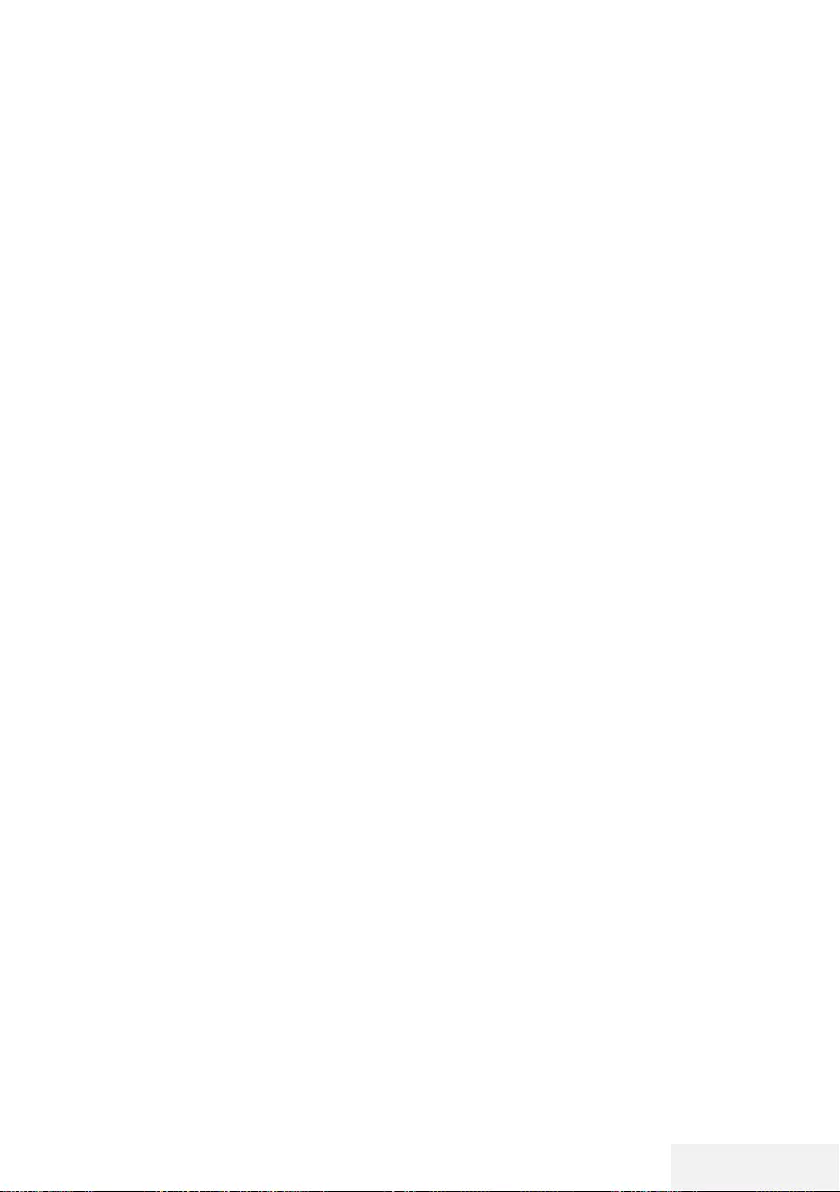
Televizyon / Kullanma Kılavuzu 69 / 81 TR
LNB Ayarları
1 »MENU« düğmesi ile menüyü açın.
2 »
V
« veya »
Λ
« düğmesi ile »Kanal« öğesini
seçin ve »
>
«düğmesine basın.
– »KANAL« menüsü etkindir.
3 »
V
« veya »
Λ
« düğmesi ile »LNB Ayarları«
öğesini seçip »OK« düğmesi ile onaylayın.
– »LNB Ayarları« menüsü görüntülenir.
4 Gerekli öğeleri »
V
«, »
Λ
«, »
<
« veya »
>
«
düğmesi ile seçin.
Uydu
Dijital istasyonları almak istediğiniz uyduyu
listeden »
V
« veya »
Λ
« düğmesi ile seçip
»OK« düğmesi ile onaylayın.
Transponder
Transponder listesine geçmek için »OK«
düğmesine basın. Listeden transponder
seçebilir, mevcut transponder'ı değiştirebilir,
silebilir veya yeni transponder ekleyebilir-
siniz.
LNB Gücü
LNB gücünü »Kapalı« veya LNB tipine göre
»13/18V«, »13V«, »18V« veya »Kapalı«
seçimini »
<
« veya »
>
« düğmesi ile seçin.
Uzun Kablo Kompanzasyonu
»
<
«, »
>
« düğmesi ile seçin »Açık« veya
»Kapalı« seçimini yapın.
LNB Tipi
LNB Tipini »OK« düğmesine ardından »
<
«
veya »
>
« düğmesi ile seçin.
Not:
7
Universal LNB kullanıyorsanız listeden
Evrensel öğesini seçin.
22KHz Tone Otomatik
»OK« düğmesine ardından »
V
« veya »
Λ
«
düğmesi ile »Otomatik«, »Açık« veya »Kapa-
lı« seçimini yapın.
Ton Patlaması
»OK« düğmesine ardından »
V
« veya
»
Λ
« düğmesi ile »Hiçbiri«, »BurstA« veya
»BurstB« seçimini yapın.
DETAYLI KANAL AYARLARI ---------------------------------------------------------------
DiSEqC 1.0
DiSEqC 1.0 switch kullanarak, en fazla dört
uydu aynı anda alınabilir.
LNB seçimini »OK« düğmesine ardından
»
V
« veya »
Λ
« düğmesi ile ilgili DiSEqC
pozisyonlara karşılık gelen uydu için
»LNB1«, »LNB2«, »LNB3« veya »LNB4«
seçimini yapın.
5 Ayar işlemini sonlandırmak için »EXIT«
düğmesine basın.
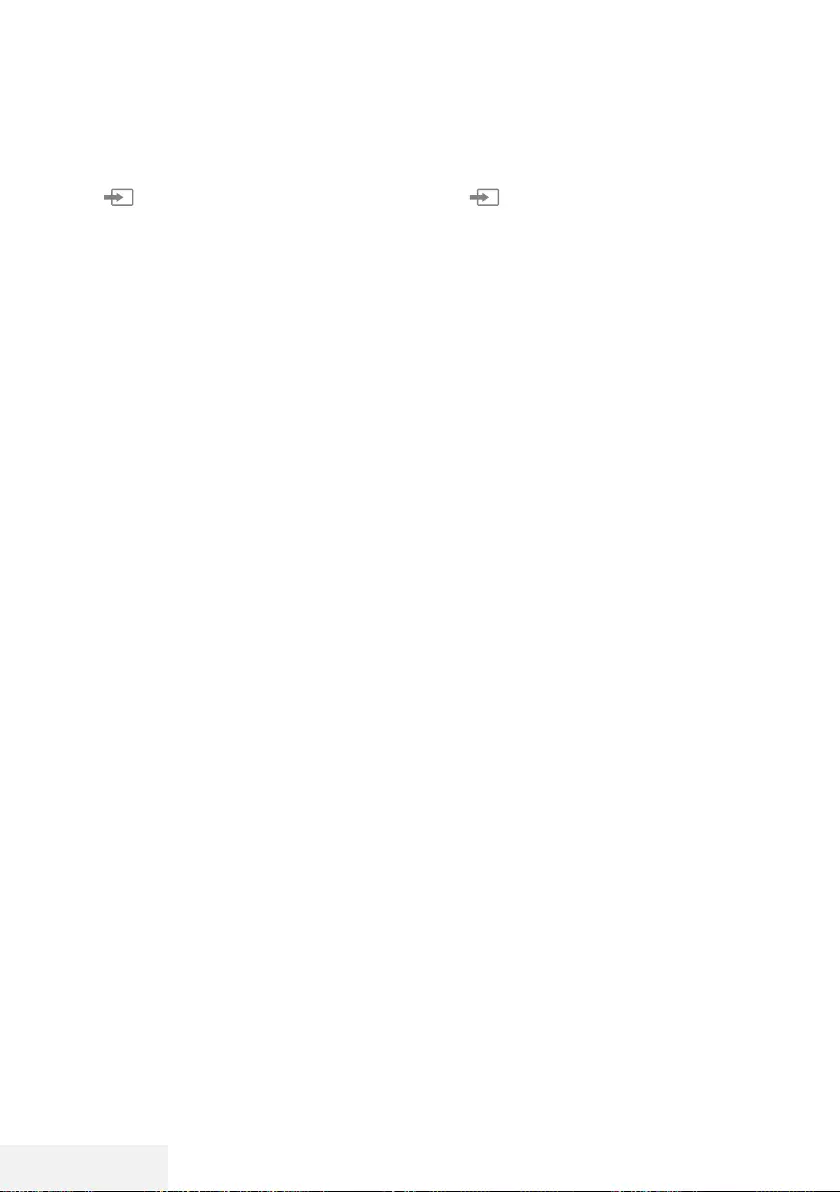
70 / 81 TR Televizyon / Kullanma Kılavuzu
Kablo bağlantılı dijital televiz-
yon istasyonlarının otomatik
olarak aranması
1 » « düğmesi ile »Kaynak« menüsünü
açın.
2 »
<
« veya »
>
« düğmesi ile »DVB-C« öğesini
seçip »OK« düğmesi ile onaylayın.
3 »MENU« düğmesi ile menüyü açın.
4 »
V
« veya »
Λ
« düğmesi ile »Kanal« menü-
sünü seçin ve »
>
« düğmesi ile onaylayın.
– »KANAL« menüsü etkindir.
5 »
V
« veya »
Λ
« düğmesi ile »Otomatik
Ayarlama« öğesini seçip »OK« düğmesi ile
onaylayın.
– »Otomatik Ayar« menüsü görüntülenir.
6 »
V
« veya »
Λ
« düğmesi ile »Operatör«
seçimini yapıp »OK« düğmesi ile onaylayın.
7 »Ayar Modu« öğesinden »
<
« veya »
>
«
düğmesi ile (»Ağ« veya »Dolu«) seçimi
yapıp »OK« düğmesi ile onaylayın.
– »Ağ Arama« tarama fonksiyonu, kanalları,
yayın sinyalindeki kablo operatörü bilgisi-
ne göre ayarlar.
– »Dolu« tarama fonksiyonu, seçili tüm
frekans aralığını tarar. Bu arama seçeneği
ile arama işlemi uzun sürebilir. Bu tarama
tipi önerilir.
Not:
7
Aramayı hızlandırabilirsiniz, bunun için; fre-
kans ve ağ kimliği bilgileri gereklidir. Kablo
operatörünüzden bu veriyi alabilir veya
Internet’teki forumlardan bulabilirsiniz.
8 Aramayı başlatmak için »OK« düğmesine basın.
– »DVB-C Otomatik Ayarlama« menüsü
görünür ve TV kanallarının aranmasına
başlanır.
– Arama işlemi, alınan televizyon kanalla-
rının sayısına bağlı olarak birkaç dakika
sürebilir.
Not:
7
Arama işlemi, bitmeden önce »EXIT« düğ-
mesi ile sona erdirilebilir.
9 Ayar işlemini sonlandırmak için »EXIT«
düğmesine basın.
DETAYLI KANAL AYARLARI ---------------------------------------------------------------
Kablo bağlantılı dijital televiz-
yon istasyonlarının manuel
aranması
1 » « düğmesi ile »Kaynak« menüsünü
açın.
2 »
<
« veya »
>
« düğmesi ile »DVB-C« öğesini
seçip »ok« düğmesi ile onaylayın.
3 »MENU« düğmesi ile menüyü açın.
4 »
V
« veya »
Λ
« düğmesi ile »Kanal« menü-
sünü seçin ve »
>
« düğmesi ile onaylayın.
– »KANAL« menüsü etkindir.
5 »
V
« veya »
Λ
« düğmesi ile »DTV Elle
Ayarlama« öğesini seçip »OK« düğmesi ile
onaylayın.
– »DTV Elle Ayarlama« menüsü görüntüle-
nir.
6 »
V
« veya »
Λ
« düğmesi ile »Frekans«
öğesini seçip »1...0« düğmeleriyle ferkansı
girin.
7 »
V
« veya »
Λ
« düğmesi ile »Modülasyon«
öğesini seçip »
<
« veya »
>
« düğmesi ile
modülasyomu seçin.
8 »
V
« veya »
Λ
« düğmesi ile »Sembol(kS/s)«
öğesini seçip »1...0« düğmeleriyle sembolü
girin.
9 »
V
« veya »
Λ
« düğmesi ile »Arama« öğesi-
ni seçip »OK« düğmesine basın.
10 Ayar işlemini sonlandırmak için »EXIT«
düğmesine basın.
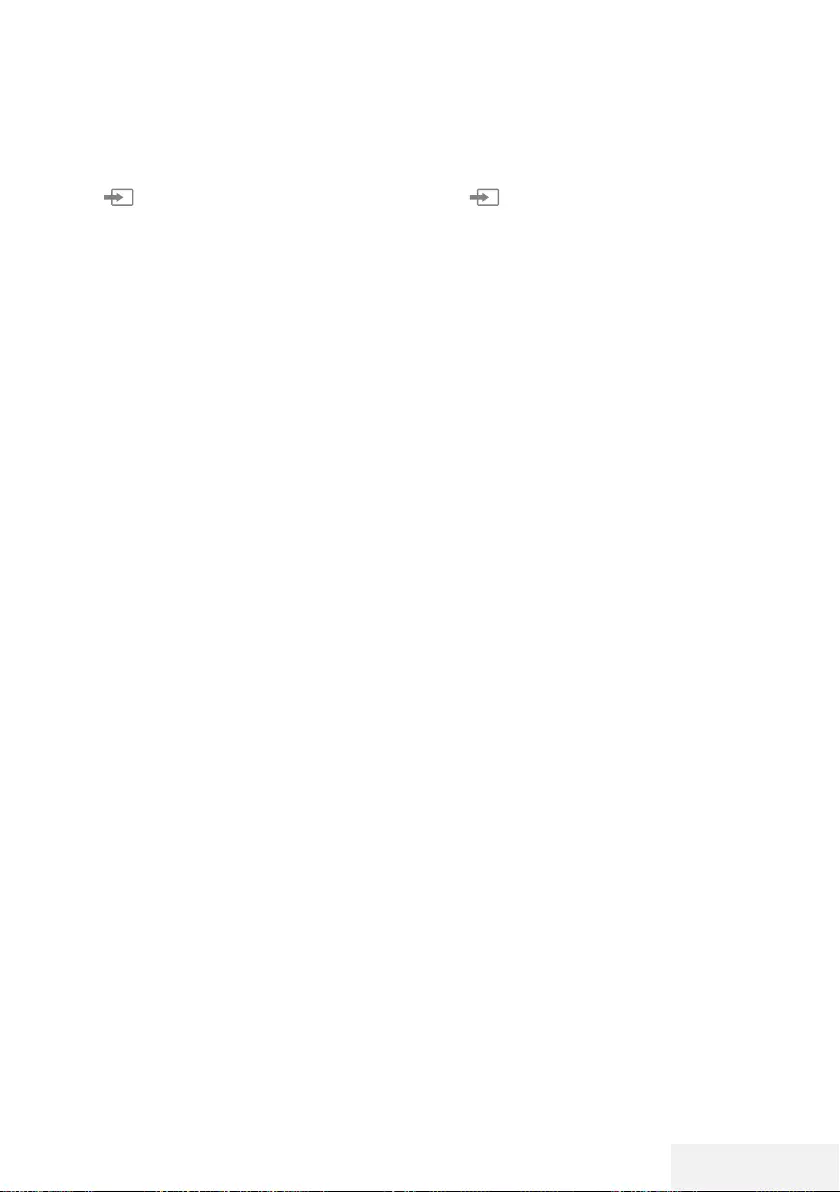
Televizyon / Kullanma Kılavuzu 71 / 81 TR
DETAYLI KANAL AYARLARI ---------------------------------------------------------------
Anten bağlantılı dijital televiz-
yon istasyonlarının otomatik
olarak ayarlanması
1 » « düğmesi ile »Kaynak« menüsünü
açın.
2 »
<
« veya »
>
« düğmesi ile »DVB-T/T2« öğe-
sini seçip »OK« düğmesi ile onaylayın.
3 »MENU« düğmesi ile menüyü açın.
4 »
V
« veya »
Λ
« düğmesi ile »Kanal« menü-
sünü seçin ve »
>
« düğmesi ile onaylayın.
– »Kanal« menüsü etkindir.
5 »
V
« veya »
Λ
« düğmesi ile »Otomatik
Ayarlama« öğesini seçip »OK« düğmesi ile
onaylayın.
6 »DVB-T/T2« öğesini »OK« düğmesi ile
onaylayın.
– »Kanal Ayarı« menüsü görünür ve TV
kanallarının aranmasına başlanır.
– Arama işlemi, alınan televizyon kanalla-
rının sayısına bağlı olarak birkaç dakika
sürebilir.
Not:
7
Arama işlemi, bitmeden önce »EXIT« düğ-
mesi ile sona erdirilebilir.
7 Ayar işlemini sonlandırmak için »EXIT«
düğmesine basın.
Anten bağlantılı dijital televiz-
yon istasyonlarının manuel
aranması
1 » « düğmesi ile »Kaynak« menüsünü
açın.
2 »
<
« veya »
>
« düğmesi ile »DVB-T/T2« öğe-
sini seçip »OK« düğmesi ile onaylayın.
3 »MENU« düğmesi ile menüyü açın.
4 »
V
« veya »
Λ
« düğmesi ile »Kanal« menü-
sünü seçin ve »
>
« düğmesi ile onaylayın.
– »KANAL« menüsü etkindir.
5 »
V
« veya »
Λ
« düğmesi ile »DTV Elle
Ayarlama« öğesini seçip »OK« düğmesi ile
onaylayın.
– »DTV Elle Ayarlama« menüsü görüntüle-
nir.
6 »Kanal« öğesini seçip »
<
« veya »
>
« düğ-
mesi ile kanalı seçin.
7 »
V
« veya »
Λ
« düğmesi ile »Arama« öğesi-
ni seçip »OK« düğmesine basın.
8 Ayar işlemini sonlandırmak için »EXIT«
düğmesine basın.
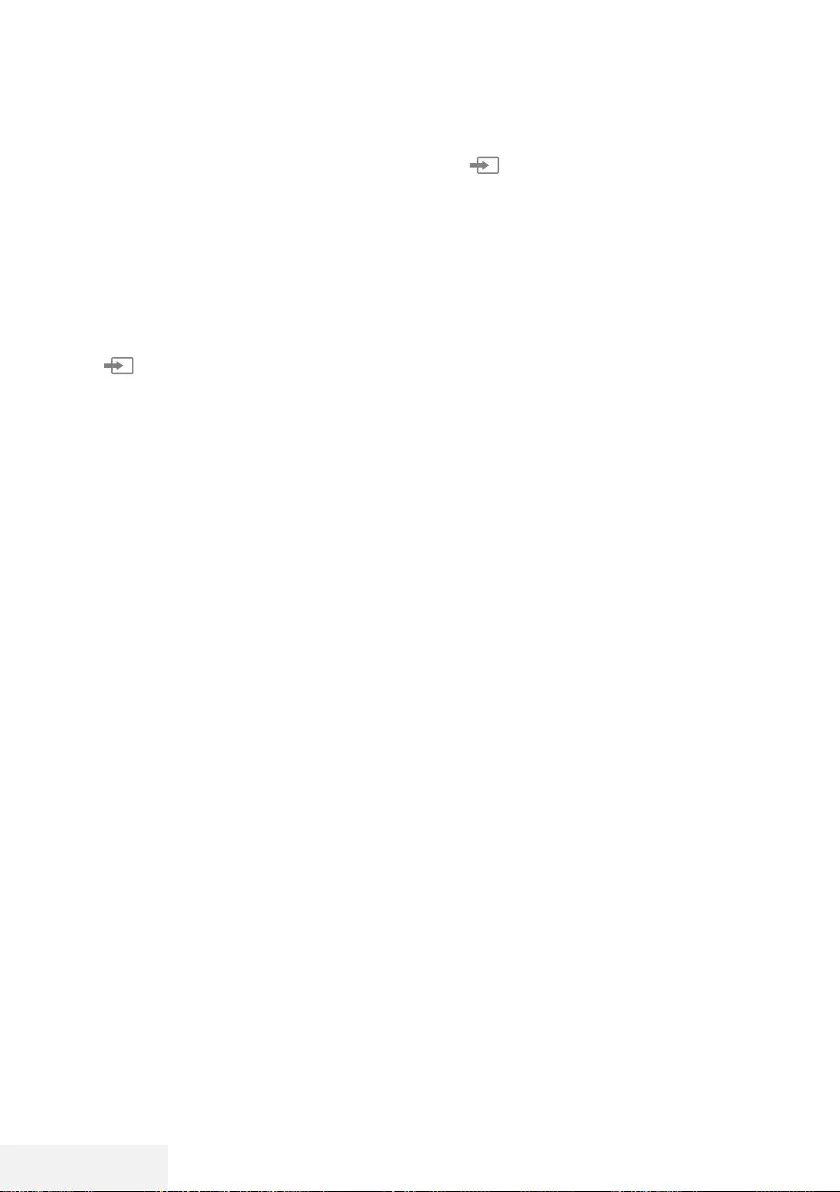
72 / 81 TR Televizyon / Kullanma Kılavuzu
DETAYLI KANAL AYARLARI ---------------------------------------------------------------
Analog televizyon kanallarını
ayarlama
Televizyon kanalı, arama fonksiyonunu kullana-
rak doğrudan ayarlanabilir.
Tüm analog televizyon kanallarını yeni-
den ayarlama
Not:
7
Çatı anteninin kablosunu (analog televizyon
istasyonları için) televizyonun üzerindeki
ANT IN girişine takın.
1 »« düğmesi ile »Kaynak« menüsünü
açın.
2 »
<
« veya »
>
« düğmesi ile »Analog TV«
öğesini seçip »OK« düğmesi ile onaylayın.
3 »MENU« düğmesi ile menüyü açın.
4 »
V
« veya »
Λ
« düğmesi ile »Kanal« menü-
sünü seçin ve »
>
« düğmesi ile onaylayın.
– »Kanal« menüsü etkindir.
5 »
V
« veya »
Λ
« düğmesi ile »Otomatik
Ayarlama« öğesini seçip »OK« düğmesi ile
onaylayın.
6 »Analog TV« öğesini »OK« düğmesi ile
onaylayın.
– »Analog TV Otomatik Ayarlama« menüsü
görünür ve TV kanallarının aranmasına
başlanır.
– Arama işlemi, alınan televizyon kanalla-
rının sayısına bağlı olarak birkaç dakika
sürebilir.
7 Ayar işlemini sonlandırmak için »EXIT«
düğmesine basın.
Kanal numaralarını girerek analog
televizyon kanallarını ayarlama
1 » « düğmesi ile »Kaynak« menüsünü
açın.
2 »
<
« veya »
>
« düğmesi ile »Analog TV«
öğesini seçip »OK« düğmesi ile onaylayın.
3 »MENU« düğmesi ile menüyü açın.
4 »
V
« veya »
Λ
« düğmesi ile »Kanal« menü-
sünü seçin ve »
>
« düğmesi ile onaylayın.
– »Kanal« menüsü etkindir.
5 »
V
« veya »
Λ
« düğmesi ile »ATV Manuel
Arama« öğesini seçip »OK« düğmesi ile
onaylayın.
– »ATV Manuel Arama« menüsü görüntüle-
nir.
6 »Program no« öğesinden kanalın hangi
program numarasına kaydedileceğini »
<
«
veya »
>
« düğmesiyle seçin.
7 »
V
« veya »
Λ
« düğmesi ile »Sistem«
öğesini seçin. »BG«, »I«, »DK« ya da »M«
seçeneklerinden birini seçmek için »
<
« veya
»
>
« düğmesine basın.
8 »
V
« veya »
Λ
« düğmesi ile »Arama« öğe-
sini seçip aramayı başlatmak için »
<
« veya
»
>
« düğmesine basın.
Notlar:
7
Hassas ayar gerektiği durumlarda »
V
«
veya »
Λ
« düğmesi ile »İnce Ayar« öğesini
seçip »
<
« veya »
>
« düğmesi ile ayarlayın.
7
Diğer televizyon kanallarını ayarlamak için,
4 ila 7 arasındaki adımları tekrarlayın.
9 Kanalı kaydetmek için »« (kırmızı) düğme-
sine basın.
10 Ayarı sona erdirmek için »EXIT« düğmesine
basın.
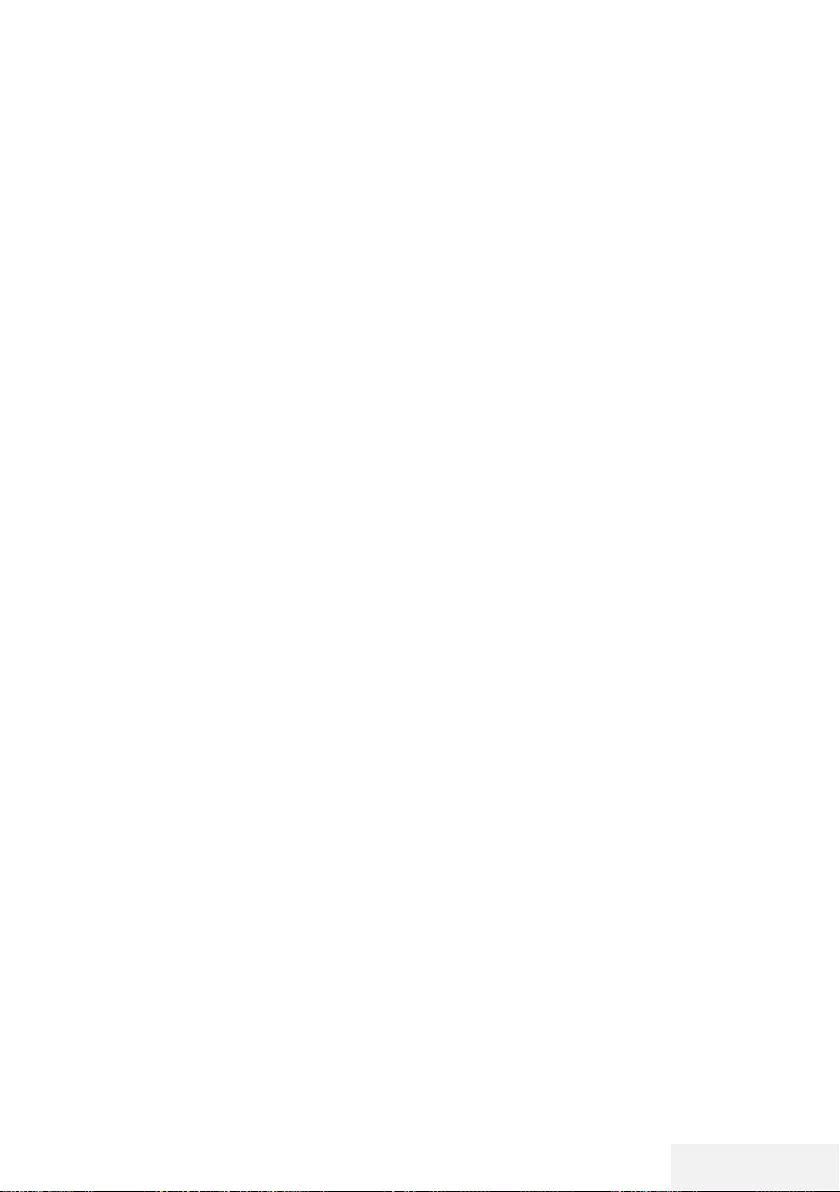
Televizyon / Kullanma Kılavuzu 73 / 81 TR
DETAYLI KANAL AYARLARI ---------------------------------------------------------------
Sinyal bilgilerini görüntüleme
(yalnızca dijital televizyon kanalları için)
1 »MENU« düğmesi ile menüyü açın.
2 »
V
« veya »
Λ
« düğmesi ile »Kanal« menü-
sünü seçin ve »
>
« düğmesi ile onaylayın.
– »Kanal« menüsü etkindir.
3 »
V
« veya »
Λ
« düğmesi ile »Sinyal Bilgisi«
öğesini seçip »OK« düğmesi ile onaylayın.
– »Sinyal Bilgisi« menüsü görüntülenir.
Notlar:
7
Bulunduğunuz kaynağa göre sinyal bilgileri
değişmektedir.
7
Sinyal düzeyi yalnızca alıcı sisteminizde
değil, halihazırda aktif olan kanala da
bağlıdır. Sinyal düzeyi ekranını kullanarak
anteninizi ayarlarken bunu unutmayın.
4 Ekran görüntüsünü sonlandırmak için
»EXIT« düğmesine basın.
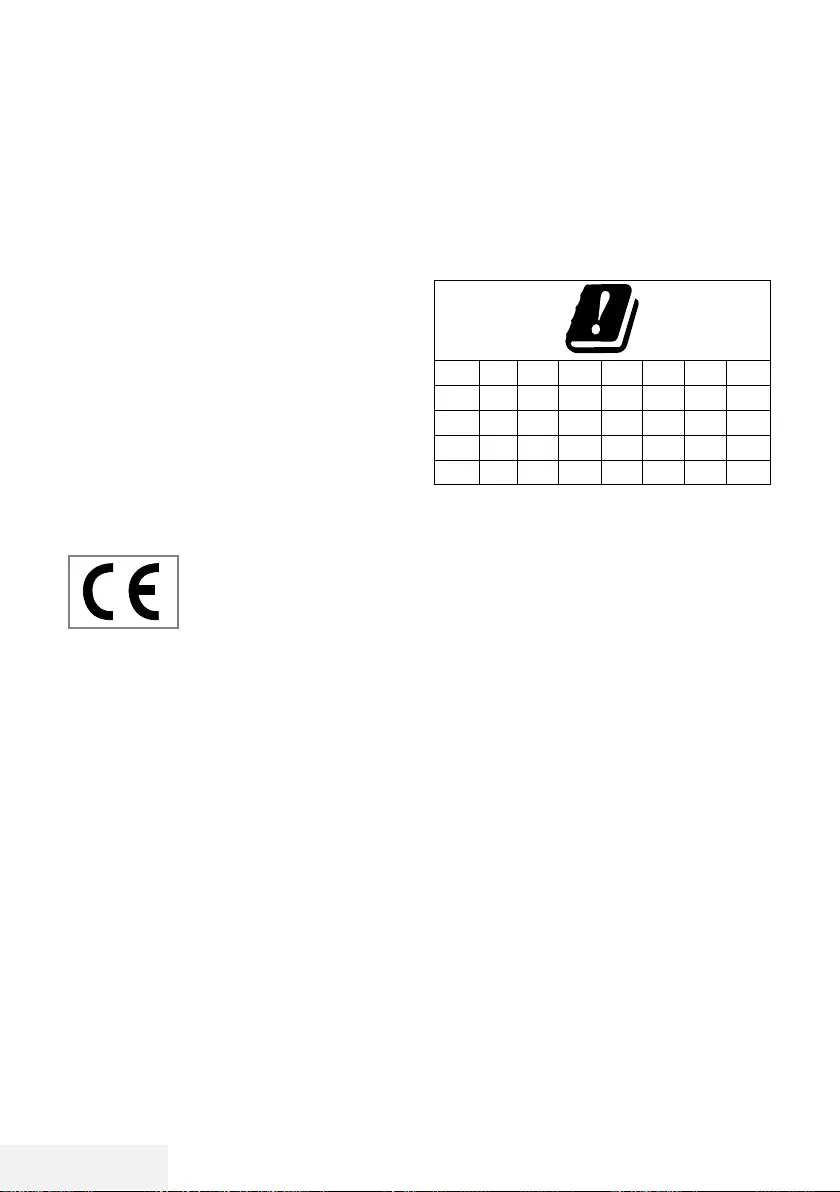
74 / 81 TR Televizyon / Kullanma Kılavuzu
BİLGİLER ---------------------------------------------------------------------------------------------------------------------
Kablosuz LAN Modülü Spesifikasyonu
(Wi-Fi modülü varsa)
Standart: IEEE802.11b/g/n
Frekans Aralığı: Çıkış Gücü (Maksimum)
2400 MHz - 2483,5 MHz: <20dBm
Kablosuz LAN Modülü Spesifikasyonu
(Wi-Fi modülü varsa)
Standart: IEEE802.11a/n/ac
Frekans Aralığı: Çıkış Gücü (Maksimum)
5150 MHz - 5250 MHz: <23dBm
5250 MHz - 5350 MHz: <23dBm
5725 MHz - 5850 MHz: <23dBm
Bluetooth Modülü Spesifikasyonu
(Bluetooth modülü varsa)
Frekans Aralığı: Çıkış Gücü (Maksimum)
2400 MHz - 2483,5 MHz: <20dBm
Yetkili satıcılar için servis bilgi-
leri
Bu ürün aşağıdaki Avrupa birli-
ği direktifleri ve regülasyonları-
na uygundur:
2014/53/AB sayılı Telsiz
Ekipmanları Direktifi
2009/125/EC: Enerji kullanan ürünler için
eko-tasarım ile ilgili direktif ve aşağıdaki alt
direktifler;
278/2009: Harici güç kaynaklarının yüksüz du-
rumdaki enerji tüketimi ve ortalama aktif verimi
ile ilgili çevreye duyarlı tasarım gerekliliklerine
dair regülasyon (AC/DC adaptörlü modeller
için);
642/2009: Televizyonlar ile ilgili çevreye
duyarlı tasarım tasarım gerekliliklerine dair re-
gülasyon.
801/2013 Televizyonlar ile ilgli çevreye duyarlı
tasarım gereklilikleri ile ilgili değişiklik regülas-
yonu.
2010/30/EU: Enerji İle İlgili Ürünlerin Enerji
Etiketlemesi direktifi ve aşağıdaki alt direktifler;
1062/2010: Televizyonların enerji etiketlemesi-
ne dair regülasyon.
2011/65/EU: Elektrik, elektronik ev ve ofis
ekipmanları belirli tehlikeli maddelerin kullanıl-
masının kısıtlanması direktifi.
Kablosuz (WLAN) bağlantı için
notlar
Müşteriler için not: Aşağıdaki bilgiler sadece
Avrupa Birliği yönetmeliklerini uygulayan ülke-
lerde satılan cihazlar için geçerlidir.
Televizyonun kablosuz sistemi sadece aşağıdaki
tabloda verilen ülkelerde kullanılabilir.
AT BE BG CH CY CZ DE DK
EE ES FI FR GB GR HU IE
IS IT LI LT LU LV MT NL
NO PL PT RO SE SI SK HR
TR
5150 -5350 MHz bandı yalnızca iç mekanlar-
da kullanılabilir. (Wi-Fi/Bluetooth entegre model
ya da Wi-F entegre model için).
Bu cihaz Avrupa harici ülkelerde de çalıştırıla-
bilir.
İtalya’daki müşteriler için;
Halka açık kullanım için, servis sağlayıcısının
iznine bağlıdır.
Norveç’teki müşteriler için;
Radyo donanımı kullanımına, Ny-Alesund,
Svalbord’ın merkezinden 20 km’lik bir yarıçap
içerisindeki coğrafik alanda izin verilmemekte-
dir.
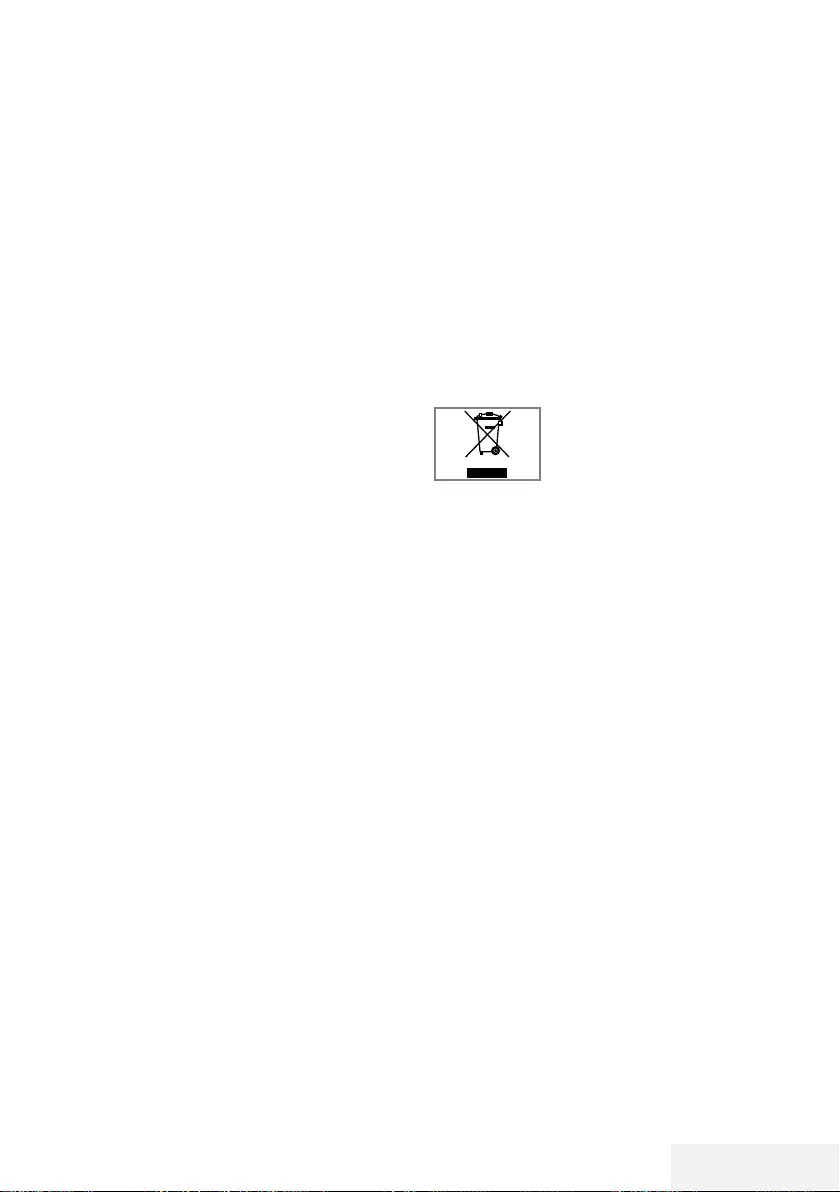
Televizyon / Kullanma Kılavuzu 75 / 81 TR
BİLGİLER ---------------------------------------------------------------------------------------------------------------------
Ambalajın imha edilmesi
Ambalaj malzemeleri çocuklar için tehlikelidir.
Ambalaj malzemelerini çocukların ulaşamaya-
cakları bir yerde muhafaza edin.
Ürünün ambalajı geri dönüşümlü malzemeler-
den üretilmiştir. Atık talimatlarına uygun bir şekil-
de tasnif ederek çöpe atın. Normal ev çöpüyle
birlikte atmayın.
Çevre uyarısı
Bu ürün, yeniden kullanılabilen ve geri dönüşü-
me sokulabilen yüksek kaliteli parça ve malze-
melerden üretilmiştir.
Bu nedenle, ürünü kullanım ömrünün sonunda
normal ev atıklarıyla birlikte
atmayın. Elektrikli ve elektronik
cihazların geri dönüşümü için
bir toplama noktasına götürün.
Bu, ürünün üzerinde, kullanım
kılavuzunda ve ambalajdaki bu semboller gös-
terilir.
Lütfen bölgenizdeki yerel makamlarca işletilen
toplama noktalarını öğrenin.
Kullanılmış ürünleri geri dönüşüme vererek çev-
reyi korumaya yardımcı olun.
AEEE Yönetmeliğine Uyum ve Atık Ürü-
nün Elden Çıkarılması
Bu ürün, T.C. Çevre ve Şehircilik Bakanlığı tara-
fından yayımlanan “Atık Elektrikli ve Elektronik
Eşyaların Kontrolü Yönetmeliği”nde belirtilen
zararlı ve yasaklı maddeleri içermez. AEEE Yö-
netmeliğine uygundur. Bu ürün, geri dönüşümlü
ve tekrar kullanılabilir nitelikteki yüksek kaliteli
parça ve malzemelerden üretilmiştir. Bu nedenle,
ürünü, hizmet ömrünün sonunda evsel veya diğer
atıklarla birlikte atmayın. Elektrikli ve elektronik
cihazların geri dönüşümü için bir toplama noktası-
na götürün. Bu toplama noktalarını bölgenizdeki
yerel yönetime sorun. Kullanılmış ürünleri geri
kazanıma vererek çevrenin ve doğal kaynakların
korunmasına yardımcı olun. Ürünü atmadan önce
çocukların güvenliği için elektrik fişini kesin.
Türkiye’deki müşteriler için;
Bu Cihazın WLAN (Wifi) özelliği sadece bina
içersinde kullanılır. Türkiye’de bina dışında kul-
lanımı yasaktır. Bina dışı kullanımında WLAN
(Wifi) özelliğinin kapalı olduğundan emin
olunuz.
Rusya’daki müşteriler için;
FHSS Modülasyonlu Kısa Menzilli Cihaz Uygu-
lamaları.
Maksimum 2.5 mW e.i.r.p.
Yalnızca otomatik izleme ve kaynak hesaplama
sistemleri için telemetri bilgilerinin derlenmesi
amacı doğrultusunda, kurulum yüksekliğinde
herhangi bir sınırlama olmaksızın açık hava
uygulamaları için kullanımına izin verilen
maksimum kısa menzilli cihaz yoğunluk değeri
100mW e.i.r.p'dir. Diğer amaçlar doğrultusunda
bu değer yükleme yüksekliğinin yerden 10m’yi
aşmadığı hava uygulamaları için geçerlidir.
İç mekan uygulamaları için kısa menzilli cihaz
yoğunluk değeri maksimum 100mW e.i.r.p'dir.
DSSS’li ve FHSS dışındaki geniş bant modülas-
yonlu kısa menzil cihaz uygulamaları.
DSSS’li ve FHSS dışındaki geniş bant modülas-
yonlu kısa menzil cihazların maksimum ortalama
yoğunluk değeri 2 mW/MHz veya 100mW
e.i.r.p dir.
Yalnızca otomatik izleme ve kaynak hesaplama
sistemleri için telemetri bilgilerinin derlenmesi
amacı doğrultusunda, açık hava uygulamaları
için kullanıma izin verilen maksimum kısa men-
zilli cihazların yoğunluk değeri 20 mW/MHz
veya 100 mW e.i.r.p'dir.
İç mekan uygulamaları için kısa menzilli cihazlar
maksimum yoğunluk değeri 10mW/MHz veya
100 mW e.i.r.p dir.
Ukrayna’daki müşteriler için;
İç mekan uygulamaları için, 6 dBi amplifikasyon
faktörüne sahip dahili antenle birlikte maksimum
kısa menzilli cihazlar yoğunluk değeri 100 mW
e.i.r.p dir.
PCB Uygunluğu:
“PCB (Poliklorlubifenil ) içermez.”
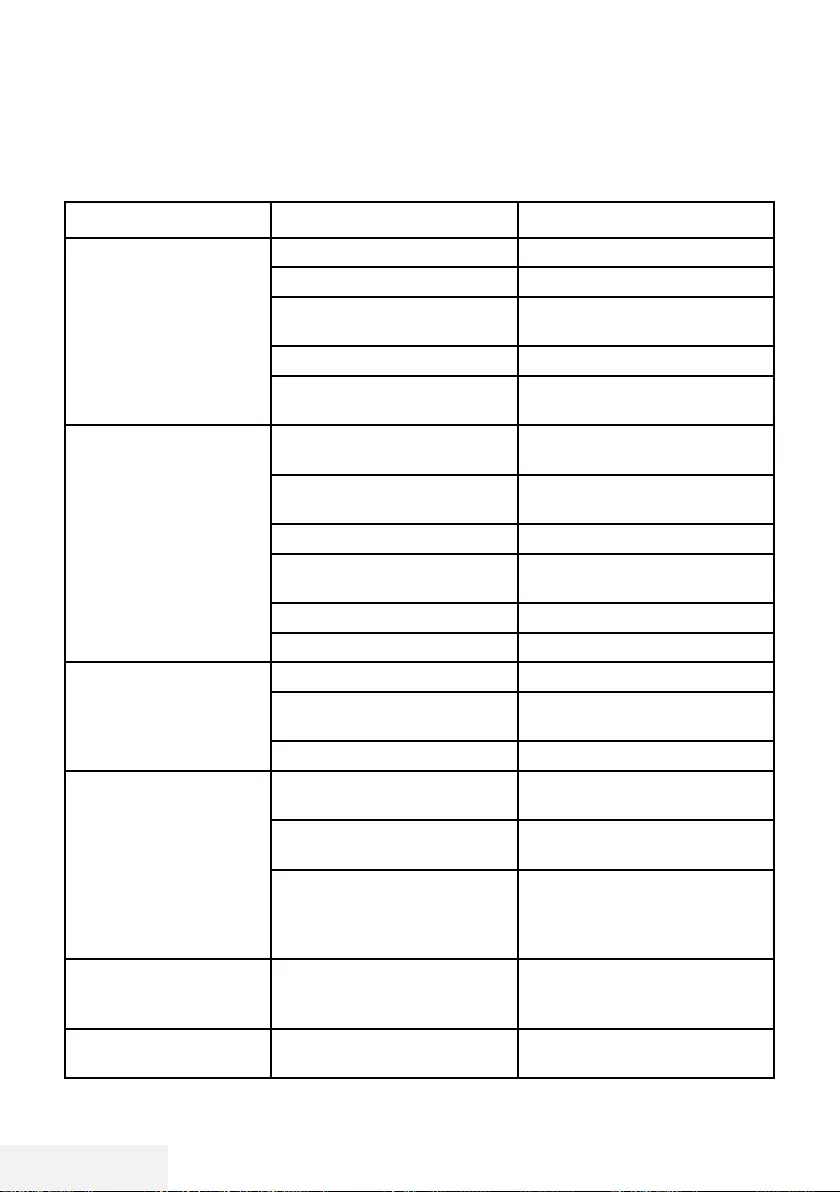
76 / 81 TR Televizyon / Kullanma Kılavuzu
BİLGİLER ---------------------------------------------------------------------------------------------------------------------
Sorun giderme
Aşağıdaki belirtilen çözümler işe yaramazsa, lütfen yetkili servis ile iletişim kurun. Arızalara video
kayıt cihazları veya uydu alıcıları gibi harici cihazların da neden olabileceğini unutmayın.
Sorun Olası neden Çözümü
Ekran açık (karlı), ama
kanal yok
Anten kablosu Anten kablosu takılı mı?
Programlanmış TV kanalı yok Kanal aramasını başlatın
Düşük görüntü kontrastı Görüntü ayarları yanlış ayar-
lanmış
Parlaklık, kontrast veya renk aya-
rını yapın
Kanalda sorun var Farklı bir kanalla test edin
Görüntü ve/veya seste
parazit
Diğer cihazlardan parazit Cihazın pozisyonunu değiştir
Gölge, yansıma Kanal ayarı Otomatik veya manuel kanal
ayarı/ince ayar
Anten Anten kablosunu veya sistemi
kontrol ettirin
Renk yok Renk yoğunluğu maksimumda Rengi açın
TV standart ayarı (ayar seçeneği
varsa)
Doğru renk standardını seçin
Kanalda sorun var Başka bir kanalla test edin
Görüntü var ses yok Ses minimuma ayarlanmıştır Sesi açın
Teletekst yok veya hatalı Kanalda sorun var Başka bir kanalla test edin
Televizyon istasyonu (teletekst
yok) veya anten sistemi
ince ayar ve gölgeler için başka
bir kanalı test edin
İstasyon sinyali çok zayıf Anten sistemini kontrol edin
Uzaktan kumanda çalış-
mıyor
Optik bağlantı yok Uzaktan kumandayı televizyon
setine doğru tutun
Uzaktan kumanda pilleri Pilleri kontrol edin, gerekirse de-
ğiştirin
Çalışma koşulu tanımsız Varsa güç düğmesine basarak
veya şebeke kablosunu çekerek
televizyonu yaklaşık 2 dakika
kapatın
Görüntü bilgisayar mo-
dunda koyu
Bilgisayardaki görüntü çözünür-
lüğü ve görüntü frekansı yanlış
Bilgisayardaki ayarı değiştirin (ör-
neğin görüntü çözünürlüğü 1280
x 768, görüntü frekansı 60Hz).
Modem internet bağlantısı olma-
yabilir ya da sorunlu olabilir
Modeminiz internete çıktığında
emin olun
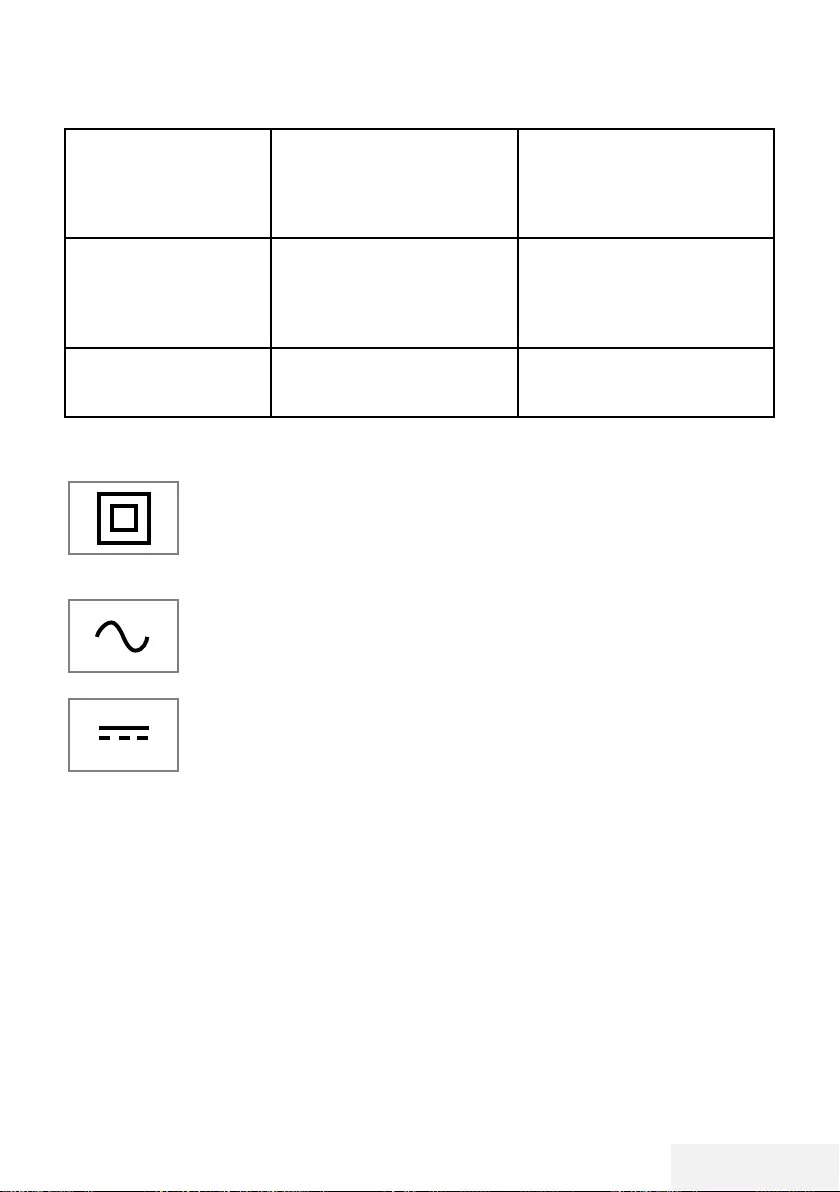
Televizyon / Kullanma Kılavuzu 77 / 81 TR
Not:
7
Bu, Sınıf A kapsamında bir üründür. Çalışma sırasında, cihaz radyo parazitine neden olabilir. Bu
durumda, kullanıcının bunu düzeltmesi gerekebilir. Lütfen uzman yetkili satıcınızla iletişim kurun.
Kablosuz bağlantıda video
uygulamalarında videolar
takılarak oynuyor
Internet Bağlantı hızı düşük. İnternet Bağlantı hızı düşüklüğü
abone olduğunuz paketteki hızı-
nızla ya da internet altyapısındaki
bir sorunla ilgilidir. Servis sağlayı-
cınızla (İSS) ile iletişime geçin.
Kablolu bağlantıda video
uygulamalarında videolar
takılıyor
Internet Bağlantı hızı düşük. İnternet Bağlantı hızı düşüklüğü
abone olduğunuz paketteki hızı-
nızla ya da internet altyapısındaki
bir sorunla ilgilidir. Servis sağlayı-
cınızla (İSS) ile iletişime geçin.
İnter@ctive uygulamala-
rında bağlantı sorunları
var.
Bu uygulamaların sunucuların-
daki geçici sorunlar
Uygulamalara yeniden bağlan-
maya çalışın
BİLGİLER ---------------------------------------------------------------------------------------------------------------------
Televizyonunuzun arka kapağında
bulunabilecek işaretlerin anlamları
Çift izolasyon işareti.
Topraklama gerekliliği
olmayan ürün olduğunu
belirtir.
Alternatif akım işareti. Şebeke
voltajı ile çalıştığını belirtir.
Doğru akım işareti. Sadece
ürünle birlikte verilen AC/DC
adaptörle çalıştığını belirtir.
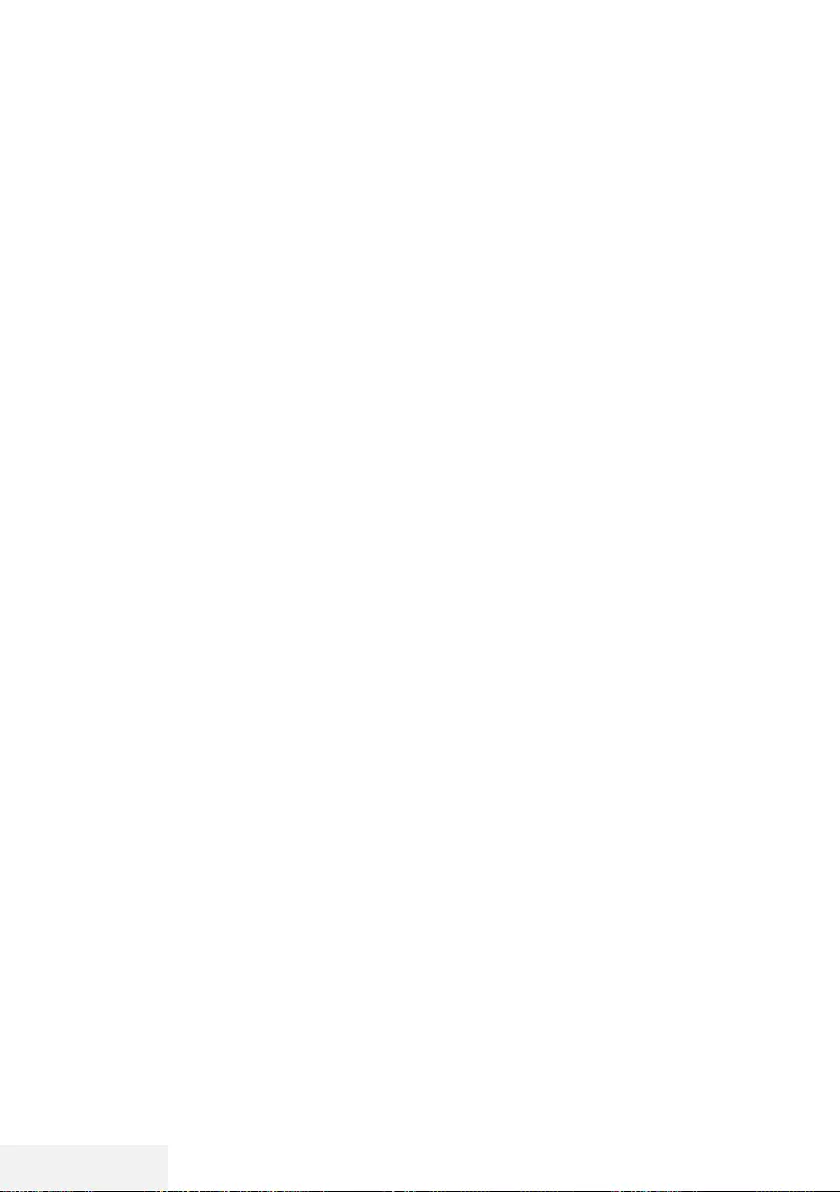
78 / 81 TR Televizyon / Kullanma Kılavuzu
SÖZLÜK ----------------------------------------------------------------------------------------------------------------------
Anlatılan özellikler televizyonun modeline bağlı-
dır, tüm özellikler televizyonunuzda bulunmaz.
ARC
ARC (Ses Dönüş Kanalı) ile televizyon progra-
mının ses sinyali HDMI kablosu veya çok kanallı
yükselticiye sahip optik kablo ile çalınabilir.
Arka ışık
Arka aydınlatma için manuel ayar (sadece dina-
mik arka aydınlatma "KAPALI" olarak seçiliyse
aktiftir). Bu ayar ayrıca güç tüketimini doğrudan
etkiler.
Blok Parazit Azaltma
Bu fonksiyon yalnızca dijital alım kaynaklarıyla
ve AV ön ayarlarıyla seçilebilmektedir. MPEG
sıkıştırmasından kaynaklanan dijital programlar-
dan gelen (DVB-T alıcılarından ve düşük aktarım
oranlarından ya da DVD oynatıcılardan gelen-
ler gibi) kusurlardan (piksel blokları) kaynaklı
paraziti azaltır.
Ortak Arayüz
DVB alıcılarında kullanılan bir arayüzdür. Şifreli
kanallar, yalnızca şifreleme sistemine ve ilgili
akıllı karta uygun bir CA modülüyle izlenebilir.
Digilink
Bu özellik CEC (Tüketici Elektronik Kontrolü)
protokolünü kullanır.
CEC, HDMI kablosu ile HDMI soketine bağlı
harici cihazların uzaktan kumanda ile kontrol
edilmesini sağlar.
DiSEqC
DiSEqC (Dijital Uydu Cihazı Kumandası) motor-
lu veya çoklu LNB'li kompleks uydu sistemlerinin
kontrolünü sağlayan bir dijital sistemdir.
DiSEqC'e iki veya daha fazla uydu konumunun
kontrol edilmesi gerektiğinde ihtiyaç duyulur.
Dinamik Arka Işık
Cihaz burada ortalama görüntü parlaklığına
bağlı olarak arka ışıklandırmayı düzenleyerek
resim içeriğinin arka ışıklandırmasını en uygun
şekilde ayarlar. Bir görüntüde çoğunlukla karan-
lık bölgeler varsa gösterilen siyah seviyesi, arka
ışıklandırmanın aşağı doğru ayarlanmasıyla (bu
durumda karanlık bölgelerin görüntüsü geliştiri-
lir) ve bu bölgeleri daha parlak görüntüleyebil-
mek için aynı zamanda çoğunlukla parlak olan
resim malzemesiyle arka ışıklandırma arttırılır.
Alan adı sistemi
Alan adı sistemi (DNS) İnternet'teki en önemli
hizmetlerden biridir. Ana fonksiyonu İnternet ad-
resini, karşılık gelen IP Adresine dönüştürmektir.
DVB-C
DVB-C (Dijital Video Yayını – Kablo) kablo bağ-
lantısı ile dijital radyo ve televizyon sinyallerinin
iletimi için kullanılan bir DVB türüdür.
DVB-S/S2
DVB-S/S2 (Dijital Video Yayını – Uydu) DVB sin-
yallerinin uydu üzerinden yayınlanması içindir.
DVB-T/T2
DVB-T/T2 (Dijital Video Yayını – Karasal) kara-
sal kanallarla dijital radyo ve televizyon sinyalle-
rinin iletimi için kullanılan bir DVB türüdür.
Dinamik Kontrast
Bu fonksiyon, görüntüleri analiz ederek ve
ardından kontrasttaki değişime bağlı olarak
bunu değiştirerek ilgili resim içeriğinin kontrastını
dinamik ve optimal olarak ayarlar. Kontrasttaki
bu artış aynı zamanda resimdeki görünebilir
parlaklık düzeylerini de düşürebilir.
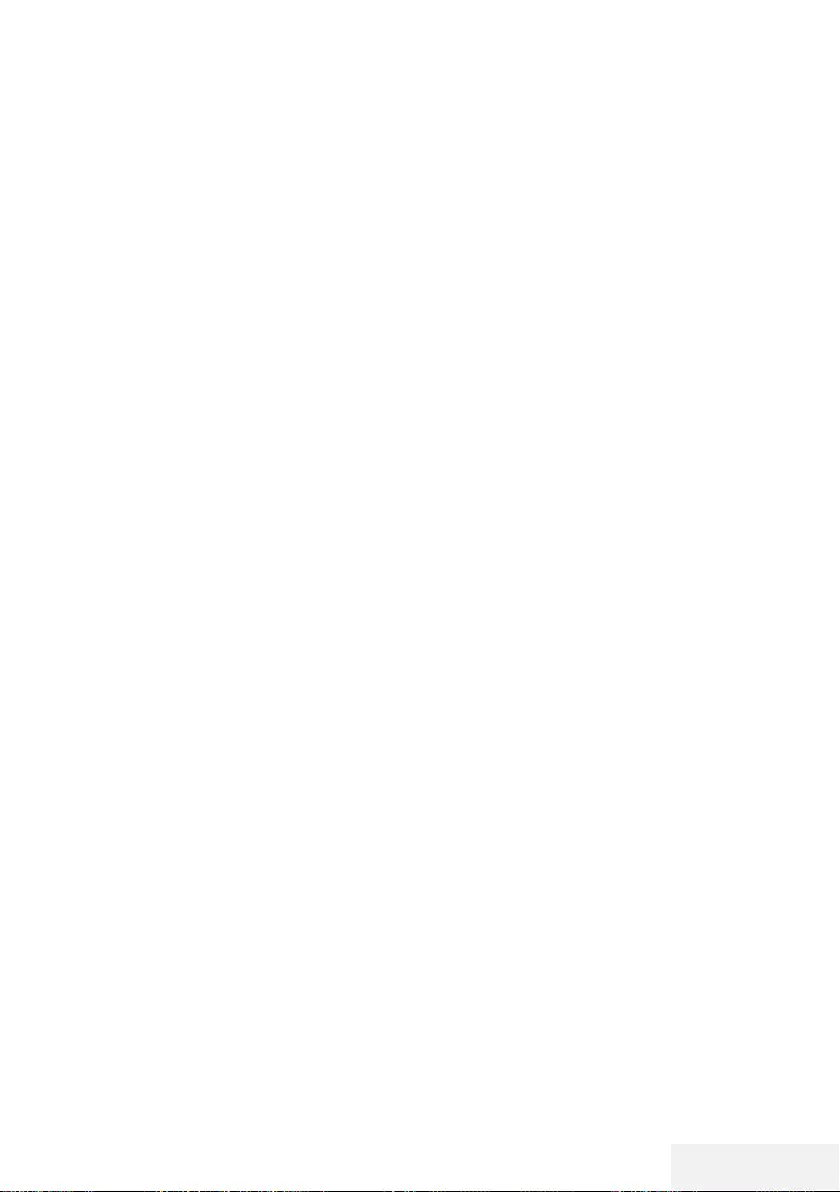
Televizyon / Kullanma Kılavuzu 79 / 81 TR
SÖZLÜK ----------------------------------------------------------------------------------------------------------------------
Film modu
Tüm kanal kaynaklarındaki uzun metrajlı filmleri
tespit eder ve işler. Yani daima en uygun görün-
tüyü alırsınız.
Bu, TV oynatımında 480i, 576i ve 1080i modla-
rında ve diğer kanal kaynakları için çalışır.
"Film modu", uzun metrajlı film sinyali olmayan
programlar için açılırsa donuk görüntü, hatalı
altyazılar veya resimdeki ince çizgiler gibi
önemsiz sorunlar oluşabilir.
Donanım yazılım versiyonu
Donanım yazılımı (Firmware), programlanan bir
çipe (mikrokumanda) gömülü yazılıma verilen
addır. EPROM veya EEPROM olmak üzere
genellikle bir flash bellekte depolanır. Donanım
yazılımında cihazı kontrol etmek için fonksiyon-
lar bulunur.
Gama
Bu ayar, hangi dijital aktarım değeri için hangi
parlaklık değerinin gösterileceğini belirler. Çoğu
kayıtlar 2,2'lik gama değeriyle aktarılır (tüm
Windows bilgisayarları ve MAC işlem sistemli
daha yeni bilgisayarlar bununla çalışır, daha
eski MAC sistemleri ve renk profili bulunmayan
aktarımlar çoğunlukla 1,8'lik bir gama değeriyle
çalışır).
Ağ geçidi
Ağ geçidi tamamen farklı protokollere bağlı
olabilecek ağların birbirleri ile iletişim kurması-
na olanak sağlar. Ev ortamında router ve DSL
modem kombinasyonu bir İnternet Ağ Geçidi
olarak kullanılır.
Donanım versiyonu
Bu bağlamda donanım, cihazı ifade eder. Buna
işlemci, ekran, vs. tüm parçalar dahildir.
HbbTV
HbbTV video tekstin interaktif ardılı olup modern
tasarımlı içeriğe, yüksek çözünürlükte görüntü-
ye ve video dizini ile medya kütüphanelerine
sahiptir.
HbbTV'nin tam işlevsel olabilmesi için, televiz-
yon İnternete bağlı olmalıdır.
HD/Full HD/UHD
Yüksek Çözünürlüklü (HD) Televizyon Arttırılmış
dikey, yatay ve zamansal çözünürlüğe sahip bir
televizyon standardına verilen genel addır.
Full HD, 1920x1080 piksel HD çözünürlük
verebilen veya kaydedebilen HDTV özellikli
cihazların bir özelliğidir.
UHD için HD çözünürlük 3840 x 2160'tır.
IP Adresi
IP Adresi (İnternet Protokolü Adresi) bir IP ağın-
daki bilgisayarlar ve diğer cihazların adreslerini
benzersiz olarak belirlemek için kullanılır. IP
adreslerinin kullanıldığı en bilindik ağ İnternettir.
Burada örneğin web sunucuları IP Adresi kul-
lanılarak adreslenir. IP Adresi router tarafından
otomatik olarak verilebilir (otomatik adres) veya
routerdan manüel olarak girilebilir (sabit adres).
Manuel olarak girildiğinde bu adres TV'ye giril-
melidir.
JPEG
JPEG, Joint Picture Experts Group’un kısaltması-
dır. Görüntü verilerinin sıkıştırılması işlemidir.
Screen Cast
Screen Cast mobil cihazlar (akıllı telefon veya
tablet) ile PC ve Televizyon arasında tüm içerik-
ler WiFi ile aktarılabilir. HD içerikler de televiz-
yona kolaylıkla aktarılabilir.
LNB
Alçak Parazit Bloğu parabolik antenin merkezin-
de bulunur.
Örn. 10.7–11.75 veya 11.8–12.75 GHz arası
uydu frekanslarını 950–2150 MHz aralığında
uygular ve koaksiyel kablo (ayrıca son zaman-
larda fiberoptik kablolarla) kablo iletimini ve
uydu alıcı ile alımını sağlar.
MP3
Sıkıştırılmış ses dosyası formatı.
NAS (Ağa Bağlı Depolama)
NAS kısaltması bir sabit sürücüden ağa veri
gönderen cihazlar için kullanılır.
Ağ maskesi
Ağ maskesi veya alt ağ maskesi olarak bilinen
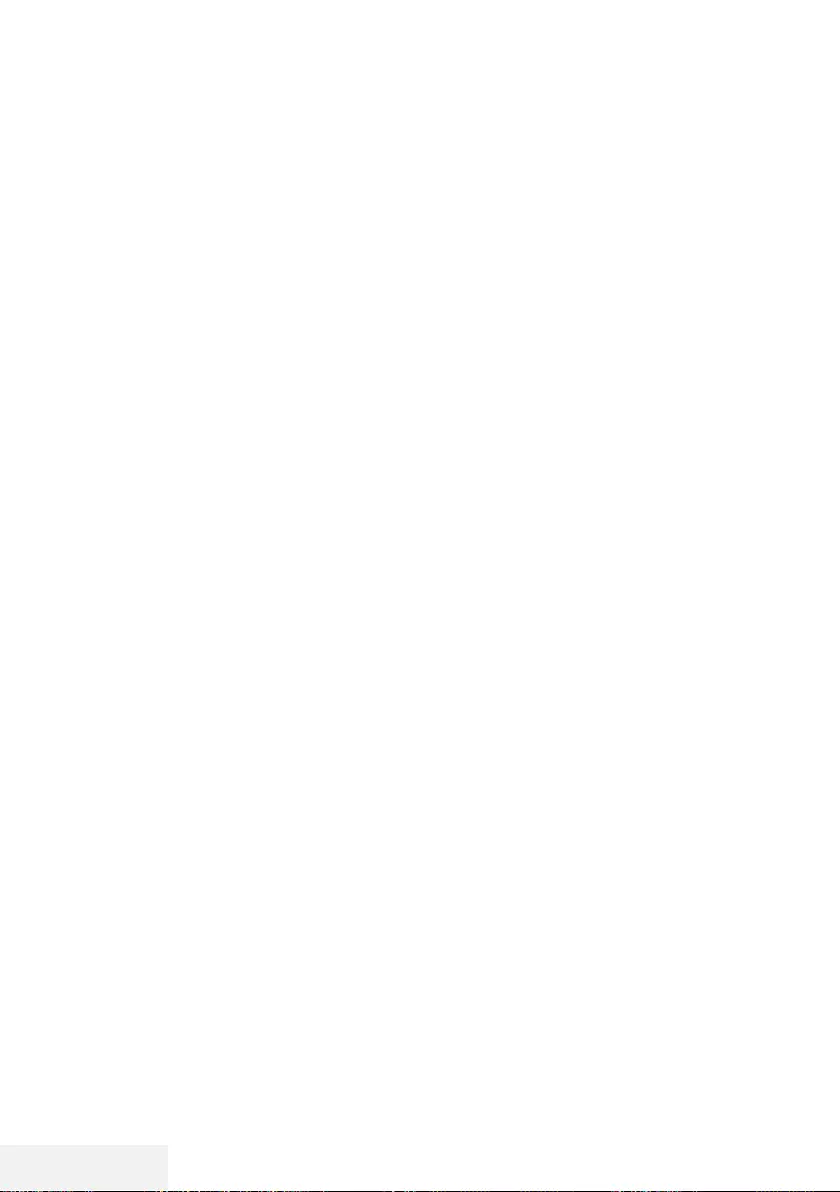
80 / 81 TR Televizyon / Kullanma Kılavuzu
SÖZLÜK ----------------------------------------------------------------------------------------------------------------------
maske bir IP Adresini ağ bölümüne ve cihaz/
host bölümüne ayıran bir bit maskesidir. Yönlen-
dirme kararları almak için IP ağlarında kullanılır.
Ağ adı (SSID)
Ağ adı (SSID - servis seti tanımlayıcısı) IEEE
802,11 tabanlı bir kablosuz ağın tanımlanması
için kullanılan bir terimdir. Her bir kablosuz
LAN'da kablosuz ağı benzersiz olarak tanım-
layan bir yapılandırılabilir SSID bulunur. Ağ
adının karakter sırası 64 karakter uzunluğa
kadar çıkabilir. Bir kablosuz LAN'ın taban istas-
yonunda (erişim noktası) yapılandırılır ve erişen
tüm istemcilere ayarlanır.
Parazit Azaltma
Resmi bir miktar daha keskin göstererek ve hafif
bulandırma oluşturarak görünen "karlı" bölgeleri
azaltır. Dolayısıyla iyi resim malzemesi olduğun-
da en az düzeyde kullanılmalıdır.
Mükemmel Netlik
Hafif bir mavi renk tonuyla genel görüntüyü
geliştirir (daha iyi bir keskinlik sağlayarak) ve
bunu tamamen özel bir siyah tonundan tama-
men siyah renge ayarlayarak siyah seviyesini
arttırır. Bu sayede resmin karanlık bölgelerindeki
görünen gri değerleri düşürülür.
SCR (Tek Kanallı Router)
Tek Kablo Sistemi EN 50494.
Anten sisteminizde çok anahtarlı tek kablo
sistemi bulunuyorsa, bu anten sistemine bağlı
televizyonlar programları birbirinden bağımsız
olarak alabilir.
Güvenlik (WEP/WPA)
WEP (kablolu eşdeğer gizlilik), WLAN için stan-
dart şifreleme algoritmasıdır. Hem ağa erişimi
kontrol eder hem de verilerin gizliliği ve bütün-
lüğünü sağlar. Bu işlem bu günlerde güvensiz
olarak görülmektedir. Bu nedenle, yeni WLAN
sistemlerinde daha güvenli olan WPA şifreleme
kullanılmalıdır.
Sembol oranı
Dijital iletim teknolojisinde birim zamanda ileti-
len sembollerin miktarıdır.
Zaman Kaydırma
İzlediğiniz bir programı duraklatabilirsiniz. Bu
kullanışlı bir işlevdir. Örneğin bir film izlerken
telefon çaldığında artık filmi kaçırmayacaksınız.
Program, harici veri ortamının Zaman Kaydırma
hafızasına kaydedilir.
Zaman Kaydırma hafızasına devam eden prog-
ramın maksimum 60 dakikası kaydedilebilir.
Transponder
Bir frekansta çeşitli vericilerin toplanması.
USB kaydı
Dijital televizyon programlarının kaydedilmesi ve
oynatılmasını sağlar (DVB-S, DVB-T ve DVB-C).
Bu özellik ilgili program sağlayıcısına bağlıdır.
Programlar, sadece bir harici veri ortamı (sabit
disk veya USB bellek) kullanılarak kaydedilebilir
ve oynatılabilir.
Canlı Renk
Renk kontrastını ve kontrast ayarını arttırır. Bu
ayar çoğunlukla normal görüntülerle kullanım
için çok güçlüdür ve sadece gerekli olursa kulla-
nılmalıdır (düşük veya kapalı) aksi halde görün-
tüdeki ince ayrıntılar baskılanabilir.
Wi-Fi
Internet ve Intranet paketlerinin kablosuz iletimi.
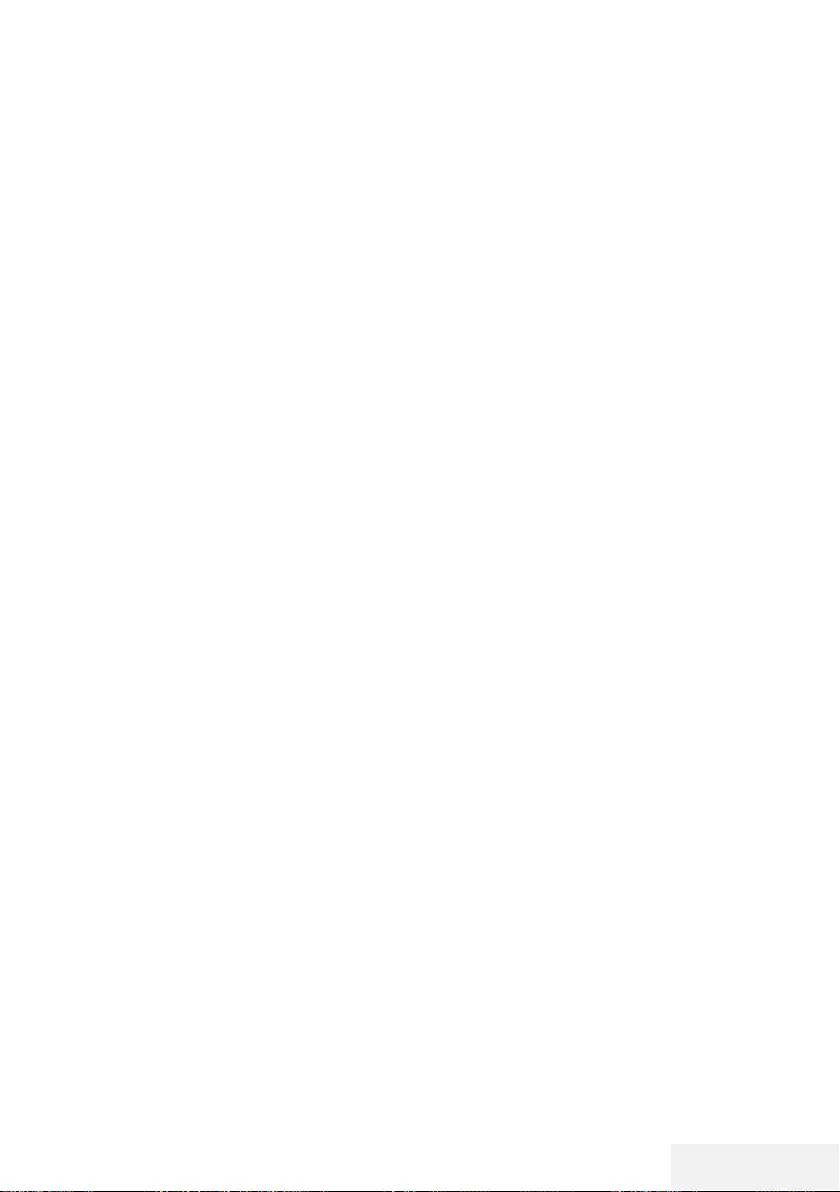
Televizyon / Kullanma Kılavuzu 81 / 81 TR
İNDEKS ------------------------------------------------------------------------------------------------------------------------
A
Açma ve kapatma.....28
Ağ bağlantısı.....61
Ağ Kurulumu.....61
Ağ şifresini girerek otomatik bağlanmak.....20,
63
Altyazı dilinin değiştirilmesi.....50
Altyazılar.....28
Ambalajın imha edilmesi.....74
Analog televizyon kanallarını ayarlama.....71
Anten bağlantılı dijital televizyon istasyonlarının
manuel aranması.....70
Anten bağlantılı dijital televizyon istasyonlarının
otomatik olarak ayarlanması.....70
Anteni ve elektrik kablosunu bağlama.....10
Artırılmış görüntü ayarları.....24
Ayaklı kurulum.....11
AYARLAR.....17
Ayarları sonlandırıma.....25, 27
Aygıta HDMI ARC özelliğini uygulayın ve HDMI
ARC özelliğini etkinleştirin.....58
B
Bağlantı seçenekleri.....57
Bekleme süresini atlama.....34
BİLGİLER.....73
Bilgileri görüntüleme.....28
Bir alt sayfayı doğrudan çağırma.....34
Bir düğmeye basarak kablosuz WPS ağ bağlan-
tısı.....64
Bir LAN kablosuyla ev ağına bağlanma.....20
Bir şarkıyı ya da görüntüyü adım adım seçme
(ATLAMA).....46
Bir televizyon kanalını engelleme.....53
C
CA modülünü takma.....60
CA modülü ve akıllı kartlar için erişim kontro-
lü.....60
Cevabı göster.....34
Çevre uyarısı.....12, 74
Çevreyle ilgili bilgiler.....6
D
Detaylı Kanal Ayarları.....66
DİĞER AYARLAR.....55
Dijital çok kanallı amplifikatör / AV alıcısı
bağlama.....58
Dijital kanalları alma.....8
DİL Ayarları.....50
Diskin formatlanması.....37
Dosya formatları.....43
Dosya tarayıcı.....45
Dosya tarayıcısı ana menüsü.....45
Durağan resimler ile ilgili notlar.....8
DVD kayıt cihazı, DVD oynatıcı, video kayıt
cihazı veya set üst kutusu kullanımı.....58
E
Ebeveyn Kontrolü.....53, 54
Ek fonksiyonlar.....34
Ekolayzer.....26
ELEKTRONİK TV REHBERİ.....31
Enerji tasarrufu ile ilgili yapılması gerekenler.....8
Engellenmiş bir televizyon kanalını izleme.....54
ERİŞİLEBİLİRLİK FONKSİYONLARI.....51
Etkin harici cihaz arama ve seçimi.....56
Ev ağına bağlanma ayarları.....17
F
Favoriler listesi oluşturma.....23
G
Genel Bakış.....13
Genel Bilgiler.....7
Görüntü ayarları.....24
Görüntü formatını değiştirme.....30
Görüntü / Ses ayarları.....25
Görüntü / Ses ayarları.....24
Görüntü verisi.....43
H
Harici cihaz bağlama.....58
Harici cihazın standby modundan açılması.....56
HARİCİ CİHAZ KULLANMA.....56
Harici veri ortamı kullanımında muhtemel kısıtla-
malar.....35
Harici veri ortamında bölüm seçme.....37
Harici veri ortamının bağlanması.....36, 44
Harici veri ortamının seçilmesi.....37
Harici veri ortamının testi.....38
HbbTV Modu.....32
HbbTV nedir?.....32
HbbTV’nin devre dışı bırakılması ve etkinleştiril-
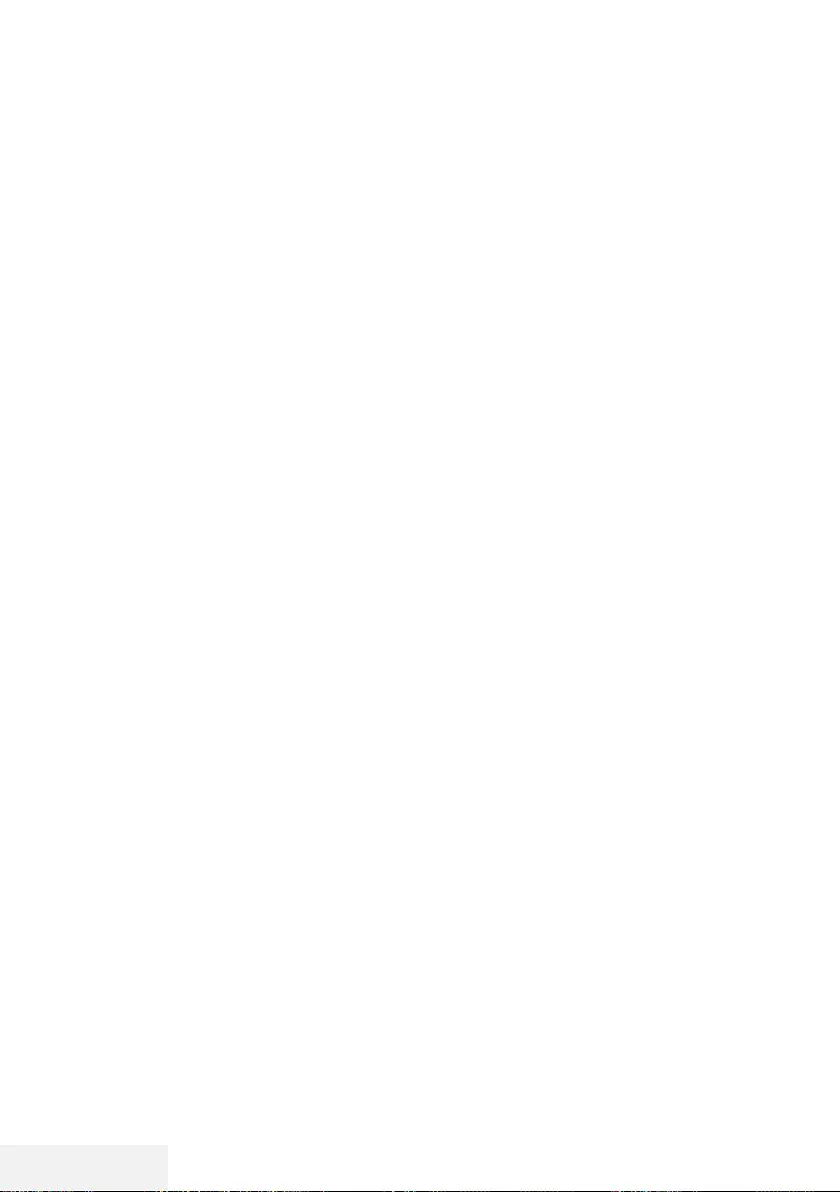
82 / 81 TR Televizyon / Kullanma Kılavuzu
İNDEKS ------------------------------------------------------------------------------------------------------------------------
mesi.....33
HbbTV’nin kullanımı.....33
HDMI CEC.....56
Hi-fi sistemi.....58
I
İlave oynatma fonksiyonları.....46
İleri/geri görüntü arama.....41
İleriye doğru arama.....46
İlk kurulumun yapılması.....19
İşaretlenen sürenin tekrar oynatılması.....46
K
Kablo bağlantılı dijital televizyon istasyonlarının
manuel aranması.....69
Kablo bağlantılı dijital televizyon istasyonlarının
otomatik olarak aranması.....69
Kablolu ağ.....61
Kablolu ağ ayarları.....61
Kablolu ağ bağlantısı.....61
Kablolu dijital televizyon kanallarının ayarlan-
ması (DVB-C).....21
Kablosuz ağ.....63
Kablosuz ağ bağlantısı.....63
Kablosuz (WLAN) bağlantı için notlar.....73
Kanal düzenleyicide kanalların silinmesi.....23
Kanalları listelerden seçme.....28
Kanalları seçme.....28
Kanal listesinden bir programı kaydetme.....39
Kanal numaralarını girerek analog televizyon
kanallarını ayarlama.....71
Karasal dijital televizyon kanallarının ayarlan-
ması (DVB-T).....21
Kaydedilmiş dosyalar menüsünden yayınların
silinmesi.....42
Kayıt için program ayarı.....40
Kayıtlı dosyalar listesinden bir yayın seçme.....41
KİLİT Ayarları.....53
Kulaklıklar.....58
Kulaklıkları takma.....58
Kulaklık Sesi.....27
Kurulum ve Güvenlik.....5
Kurulum veya asma.....11
L
LNB Ayarları.....68
M
Manuel bağlantı.....62
Menü dilinin değiştirilmesi.....50
Menü dilinin seçilmesi.....56
Menüyü seçme.....37
N
Normal text modu.....34
O
Ortak Arayüzle Çalıştırma.....60
Ortak arayüz nedir?.....60
Otomatik bağlantı.....61
Otomatik kapanma.....29
Otomatik ses.....26
Oynatma.....41
Oynatma/Çalma temel fonksiyonlar.....45
Öntanımlı Görüntü Ayarlarına dönüş.....25
P
Paketin içindekiler.....9
PIN ile kablosuz WPS ağ bağlantısı.....65
PIN kodunu değiştirme.....53
Programları Kaydetme.....39
Program tablosunda kanalları farklı kanal
konumlara taşıma.....23
Program Tablosunu açma.....22
R
Resim görüntüsünü döndürme.....46
S
Sayfa durdurma.....34
Seçilen görüntü verilerini oynatma.....46
Ses ayarları.....26
Ses dili.....28
Ses dilinin değiştirilmesi.....50
Sesi kapatma.....28
Ses Modu.....26
Ses seviyesini ayarlama.....28
Ses verileri.....43
Sinyal bilgilerini görüntüleme.....72
SMART Inter@ctive TV internet uygulamala-
rı.....47
SMART Inter@ctive TV Özelliği.....47
Smart İnter@ctive TV’ye Başlarken.....48
Sorun giderme.....75
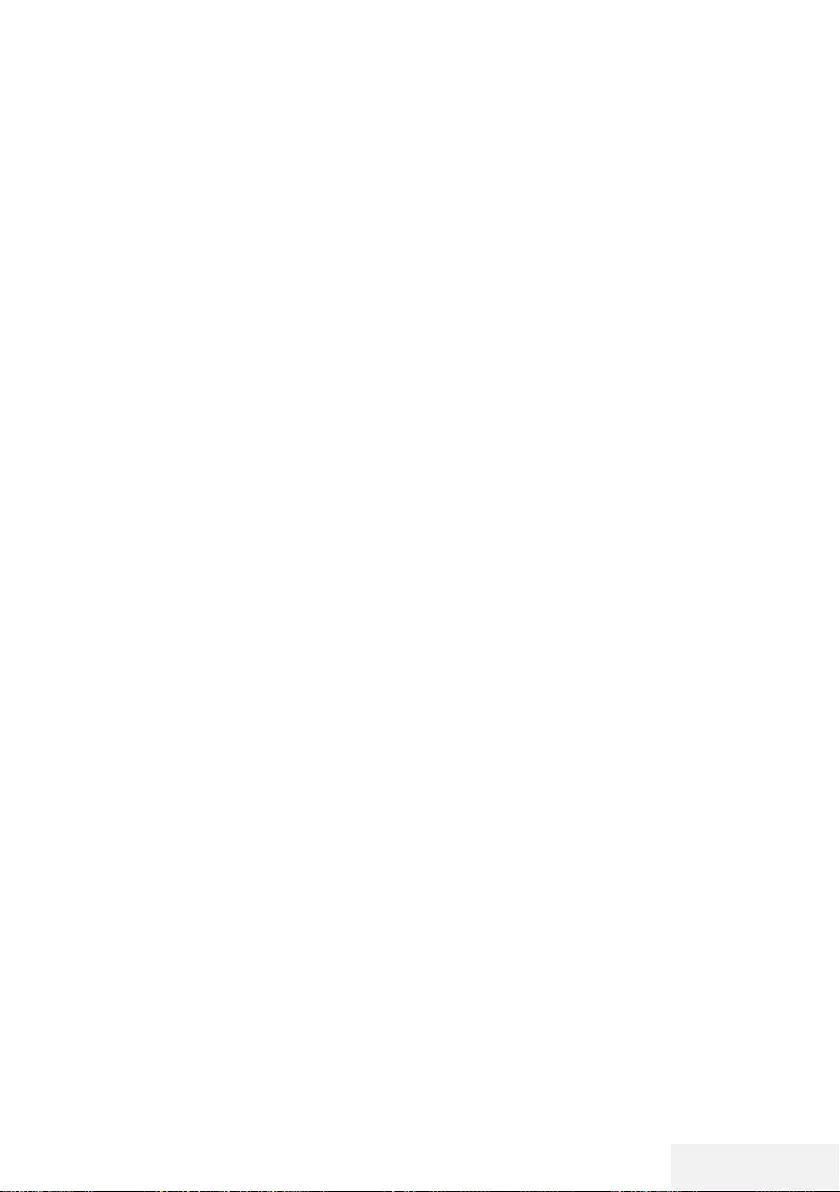
Televizyon / Kullanma Kılavuzu 83 / 81 TR
İNDEKS ------------------------------------------------------------------------------------------------------------------------
SÖZLÜK.....77
Standby modundan cihazın kapatılması.....56
Şartlar, Koşullar ve Gizlilik.....47
T
Tek dokunuşla programları kaydetme.....39
Tekrarlama fonksiyonları.....46
Teletekst modu.....34
Televizyon cihazının bağlantıları.....13
Televizyon cihazının üzerindeki kumanda
elemanları.....14
Televizyondan HDMI kaynağının seçilmesi.....56
Televizyon kanallarının ayarlanması.....17
Televizyon programlarının kaydedilmesi ve
oynatılmasıyla ilgili bilgiler.....35
Televizyon setinizin benzersiz özellikleri.....7
Televizyonu en baştaki durumuna sıfırlama.....55
Televizyonun Digi Link bağlantısı fonksiyonla-
rı.....56
TOP text veya FLOF text modu.....34
Tüm analog televizyon kanallarını yeniden
ayarlama.....71
TV konumu.....27
TV’nin çalışması - Temel Fonksiyonlar.....28
TV ve Radyo kanalları arasında geçiş.....29
U
USB İşlemi.....43
USB Kaydı.....35
Uydu bağlantılı dijital televizyon istasyonlarının
manuel aranması.....67
Uydu bağlantılı tüm dijital televizyon istasyonla-
rının otomatik olarak aranması.....66
USB kayıt ayarları.....37
Uydu sinyali ile televizyon kanallarının aranması
(DVB-S).....21
Uyku zamanlayıcısı.....29
Uzaktan kumanda - ana fonksiyonlar.....15
Uzaktan kumanda - tüm fonksiyonlar.....16
Uzaktan Kumandaya Pil Takma.....12
V
VESA montaj kitine montaj hazırlığı.....11
Video dizinleri için ek fonksiyonlar.....33
Video dosyalarında istenilen süreye gitme.....46
Video verileri.....43
W
WEB Tarayıcısı.....49
Web tarayıcısı menüsü.....49
Web tarayıcısı uygulaması.....49
Y
Yazılımı güncelleme (NetReady).....55
Yazılımı güncelleme (USB).....55
Yetkili satıcılar için servis bilgileri.....73
Yüksek çözünürlük – HD ready.....57
Z
Zaman kaydırma büyüklüğü.....37
Zaman kaydırma programlarının “duraklatılma-
sı”.....38
Zamanlayıcı Fonksiyonları.....52
Zamanlayıcının silinmesi.....41
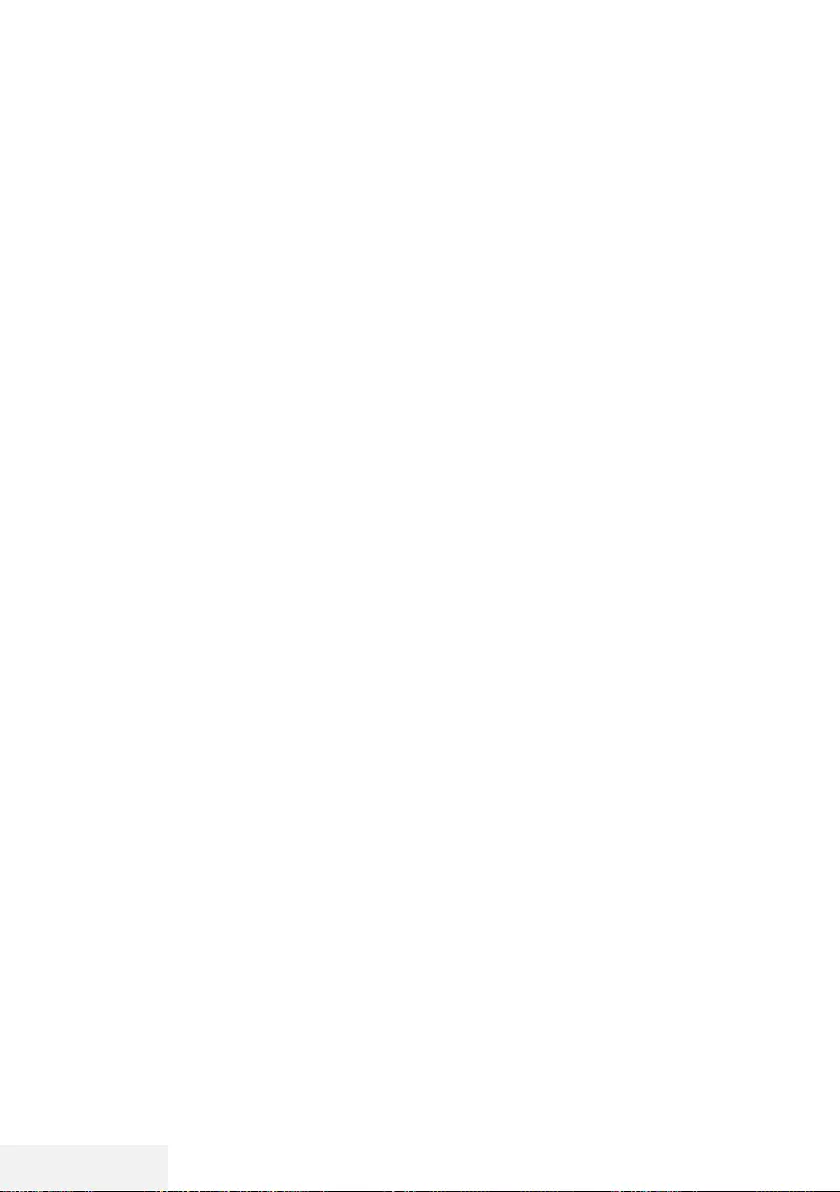
2 / 81 EN Television / User Manual
TABLE OF CONTENTS ---------------------------------------------------------------------------------
5 SETUP AND SAFETY
7 GENERAL INFORMATION
7 Special features of your television set
8 Receiving digital stations
8 Things to do for energy saving
8 Notes on still images
9 PACKING CONTENTS
9 Standard accessories
9 Optional accessories
10 CONNECTION/PREPARATION
10 Connecting the antenna and the power
cable
11 Setting up or hanging
12 Inserting batteries into the remote control
13 OVERVIEW
13 Connections of the television set
14 Control buttons on the TV
14 Buttons of the remote control
14 Turning on the television and switching it
to standby mode
14 Adjusting the volume or changing the sta-
tion
15 Remote control - main functions
16 Remote control - all functions
17 SETTINGS
17 Settings for connecting to the home net-
work
17 Tuning television channels
18 Initial set-up – overview
19 Initial Set-up
22 Channel Editor for digital channels
24 PICTURE / SOUND SETTINGS
24 Picture settings
25 Restore default settings
25 Concluding the settings
26 Sound settings
27 Concluding the settings
28 FUNCTIONING OF THE TV - BASIC
FUNCTIONS
28 Switching on and off
28 Selecting channels
28 Selecting channels from lists
28 Selecting a signal source
28 Adjusting the volume
28 Muting
28 Audio language
28 Subtitles
28 Swap function
29 Picture mode
29 Sound mode
29 Auto standby
29 Switching between TV and Radio chan-
nels
29 Sleep timer
29 FUNCTIONING OF THE TV - ADDI-
TIONAL FUNCTIONS
30 Changing the picture format
31 ELECTRONIC TV GUIDE
32 HBBTV MODE
32 What is HbbTV?
33 Using HbbTV
33 Additional functions for video indexes
33 Disabling and enabling HbbTV
34 TELETEXT MODE
34 TOP text or FLOF text mode
34 Normal text mode
34 Additional functions
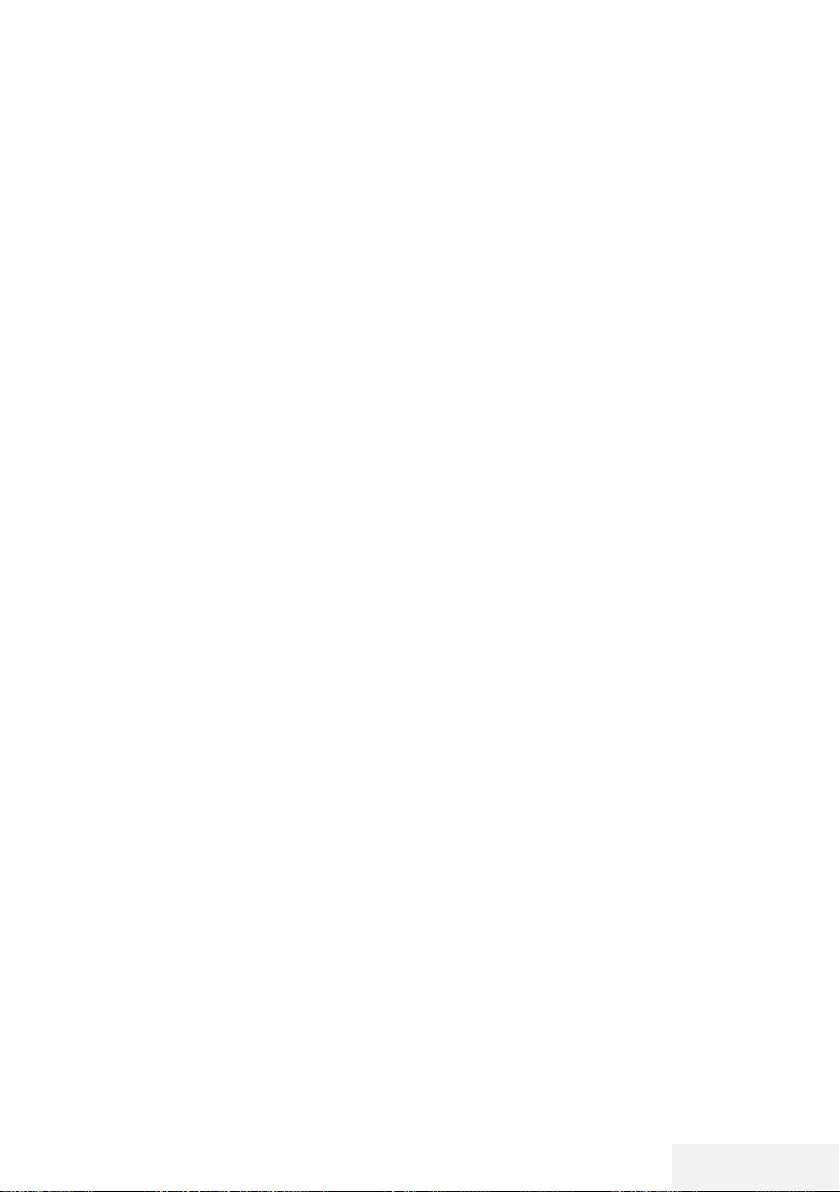
Television / User Manual 3 / 81 EN
TABLE OF CONTENTS ---------------------------------------------------------------------------------
35 USB RECORDING
35 Information on recording and playing
television programmes
35 Possible limitations when using an exter-
nal data medium
36 Connecting external data media
37 USB Recording settings
38 “Pausing” the time shift programmes
38 Recording programmes
39 Programme setting for recording
41 Deleting a timer
41 Playback
41 Deleting programmes from the recorded
files menu
42 USB PROCESS
42 File formats
43 Connecting external data media
44 File browser
44 Playback basic functions
45 Additional playback functions
46 SMART INTERACTIVE TV
46 Data Collection and Software Update
Notice
46 Privacy Agreement
46 SMART Interactive TV internet applica-
tions
47 Getting Started with Smart Interactive TV
47 Launching the Netflix application
47 Logging out of the account on Netflix ap-
plication
48 How to stop the Netflix app from running
in the background
49 WEB BROWSER
49 Web browser menu
49 Web browser application
50 LANGUAGE SETTINGS
50 Changing the menu language
50 Changing the audio language
50 Changing the subtitle language
51 ACCESSIBILITY FUNCTIONS
52 TIMER FUNCTIONS
52 Auto Sync
52 Time and date
52 Time Zone
52 Sleep Timer
52 Auto standby
53 LOCK SETTINGS
53 Changing the PIN code
53 Blocking a television channel
53 Watching a blocked television channel
53 Parental Guidance
54 OTHER SETTINGS
54 Software update (USB)
54 Software update (NetReady)
54 Resetting the television to its original state
55 USING EXTERNAL DEVICES
55 HDMI CEC
55 HDMI CEC connection functions of the
television
56 High definition – HD ready
56 Connection options
56 Connecting an external device
57 Using a DVD recorder, DVD player, video
recorder or set-top box
57 Headphones
57 Hi-fi system
59 OPERATION WITH COMMON IN-
TERFACE
59 What is common interface?
59 Inserting the CA module
59 Access control for CA module and smart
card
60 NETWORK SETUP
60 Network connection
60 Wired network
60 Wired network settings
62 Wireless network
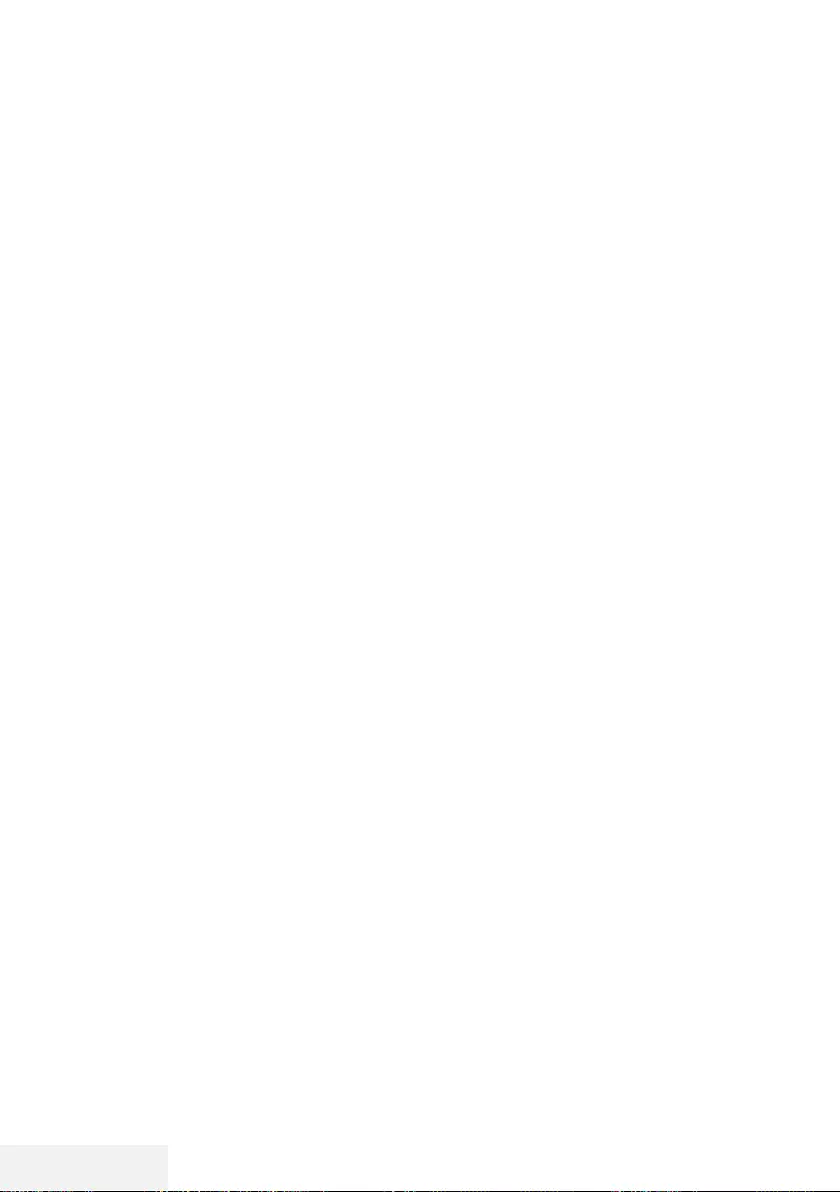
4 / 81 EN Television / User Manual
TABLE OF CONTENTS ---------------------------------------------------------------------------------
65 DETAILED CHANNEL SET-
TINGS
65 Searching for all digital television chan-
nels from a satellite automatically
66 Searching for digital television channels
from a satellite manually
67 LNB Settings
68 Searching for digital television channels
through cable automatically
68 Searching for digital television channels
through cable manually
69 Searching for digital television channels
through aerial automatically
69 Searching for digital television channels
through aerial manually
70 Tuning analogue television stations
71 Displaying signal information
72 Service information for authorised dealers
72 Notes for wireless (WLAN) connection
73 Disposing the packaging
73 Environmental note
74 Troubleshooting
76 GLOSSARY
79 INDEX
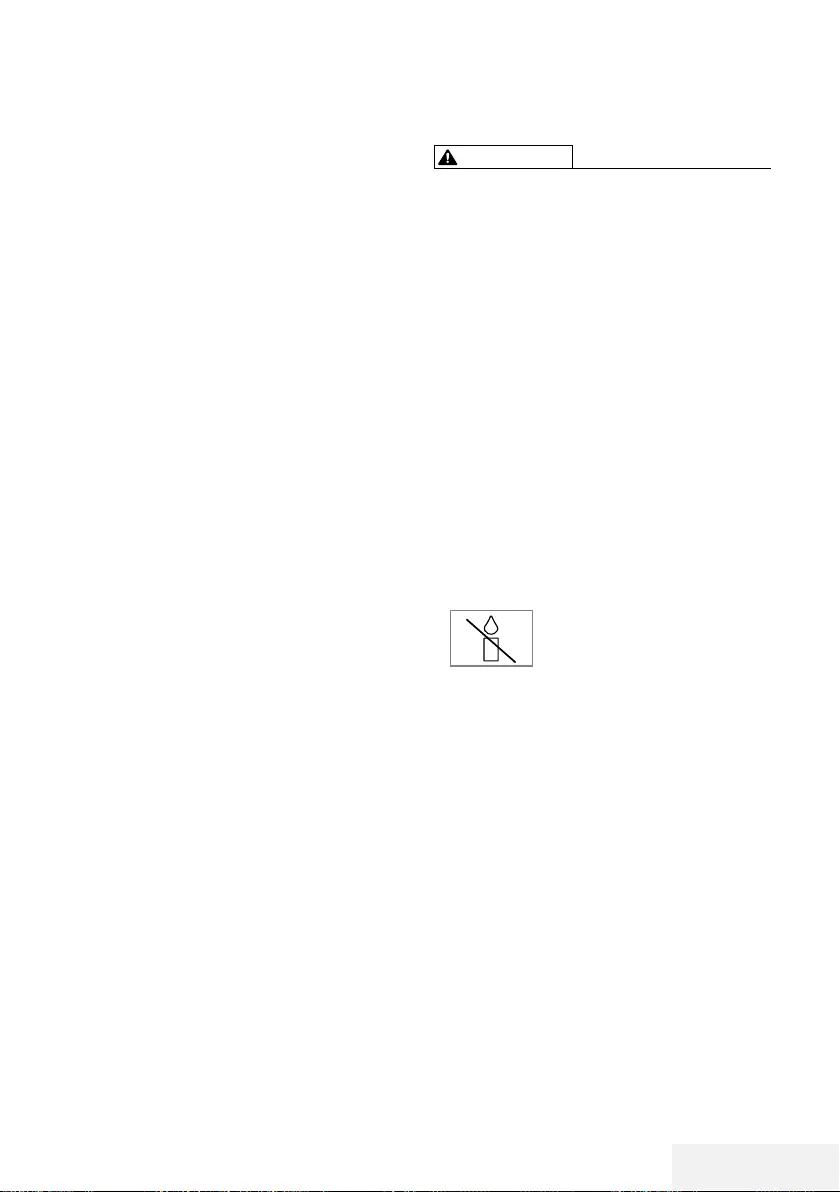
Television / User Manual 5 / 81 EN
SETUP AND SAFETY -------------------------------------------------------------------------------------
About your TV set
7 In addition to DVB-S, DVB-T and DVB-C broad-
casts, you can also watch digital TV programs
on your TV.
7 Many features of the TV set require an Inter-
net connection. The TV set is equipped with
WLAN and a LAN port.
7
This television can record programs. To use
this feature, you must have a storage device
that can be connected via a USB, such as
an external hard disk (not provided with the
product). The recorded programs can only be
watched on the TV on which the recording has
been performed. If the TV has been repaired,
the previously saved programs may not be
watched anymore.
Intended use
7 The TV set is designed for use in dry rooms.
7 Use the TV set with the supplied stand or a
suitable VESA bracket.
7 The TV set is primarily intended for the play-
back of TV programs, streaming content and
music/video material from external devices.
Any other use is strictly prohibited.
It is not intended as an information display or
for predominant use as a computer monitor. If
a still image or a non-full-format image is dis-
played for an extended period, visible traces
may remain on the screen for some time.
This is not a defect that can be used as the
basis for a warranty claim.
Interface criteria
This product has been manufactured in compat-
ibility with Turkish Telecommunication networks.
Safety
WARNING
Risk of electrical accident
7 Do not dismantle the TV set. Safety risk may
arise and also the guarantee of the product
can be void if the television set is opened.
7 The TV set can only be operated with the
power cable or the AC/DC adapter supplied
with the product.
7 Do not operate the TV set with a damaged
power cable/AC/DC adaptor (if supplied).
7 If the plug on the TV set has an earthing con-
tact, only insert the plug into a socket with an
earthing contact.
7 Plug the TV set into the mains socket only after
you have connected the external devices and
the antenna.
7 Protect the TV set from moisture. Do not place
any vessels filled with water (such as vases)
on the TV.
Fire hazard
7 To prevent the spread of fire,
keep candles or other open
flames away from this product at
all times.
7 Do not cover the ventilation slots on the TV
set.
7 Always unplug the power plug and antenna
plug during lightning and thunderstorm.
7 Keep candles or other open flames away from
the TV set.
7 Do not expose the batteries to extreme heat
such as sunshine, fire or the like.
7 Only use batteries of the same type (brand,
size, properties). Do not use used and new
batteries together.
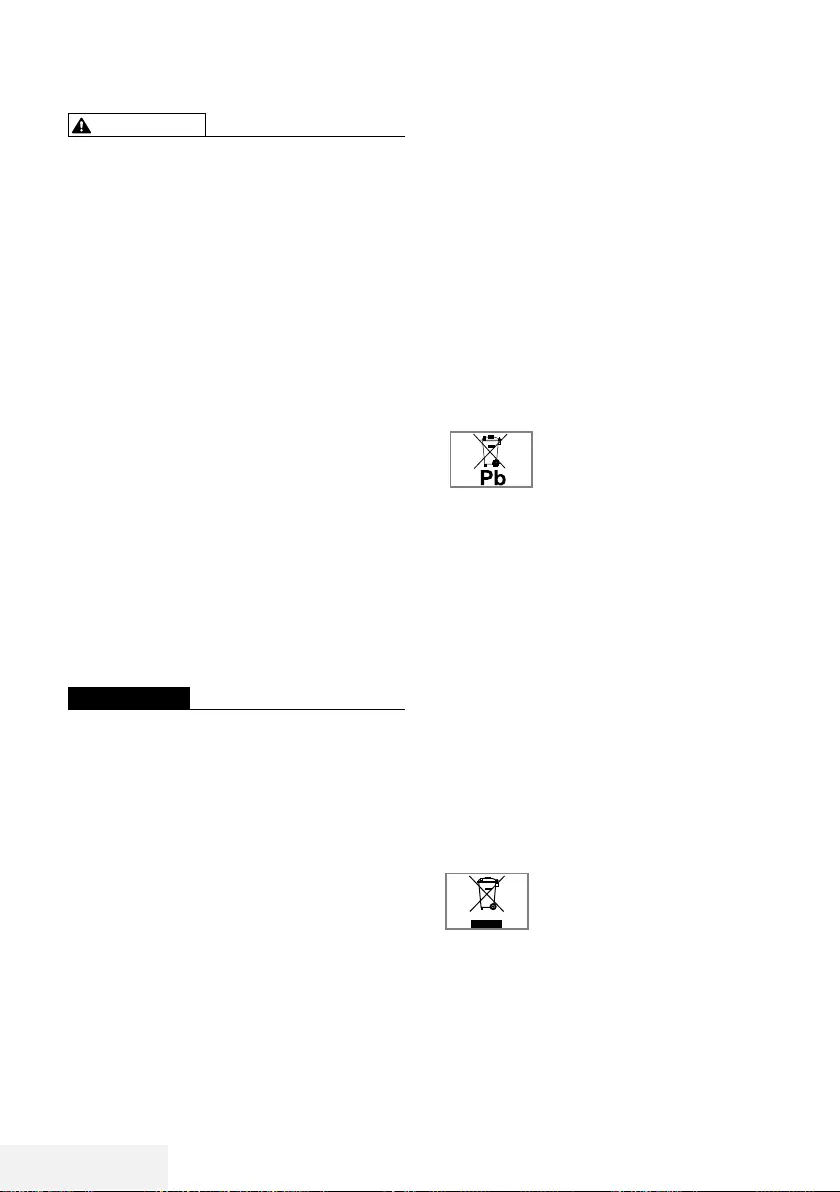
6 / 81 EN Television / User Manual
SET-UP AND SAFETY -----------------------------------------------------------------------------------
WARNING
Injuries caused by falling TV set
Never place the TV set on an unstable surface.
The TV set may fall, causing serious injury, possi-
bly leading to death in isolated cases. Observe
the following precautions especially to protect
the children from such negative incidents:
7
Only use furniture that can safely support the
TV set.
7
Make sure that the TV set does not protrude
beyond the dimensions of the furniture on
which it is resting.
7
Do not place the TV set on tall furniture that
has the risk of tipping over such as cabinets,
sideboards or bookcases. If you have no
other choice, fix the furniture and the TV set to
the wall to prevent them from tipping over.
7
Do not place the TV set on fabric or other
materials located between the TV set and
furniture.
7
Instruct children that there is danger associ-
ated with climbing on furniture when the TV
set is to be reached.
7
Consider the above mentioned warnings
whenever you change the location of the TV
set.
CAUTION
Shortened service life due to high
operating temperature
7 Do not place the TV set next to heating units
or in direct sunlight.
7 To ensure adequate ventilation, maintain
clearance of at least 10 cm around the TV set.
Discoloration of furniture due to rubber
feet
7 Some furniture surfaces may discolor when
they come in contact with rubber. To protect
furniture, you can place a sheet made of glass
or plastic under the stand. Do not use textile
underlays or mats such as doilies.
Electromagnetic interference
7
Devices connected to the product (satellite
receiver, DVD player, and etc.) or signal
emitting devices (router and etc.) close to the
product may cause disturbance in the image
and noise in the sound.
7
Connection cables used on the product must
be shorter than 3 m.
7
If the product cannot perform its function due
to electrostatic discharge, the user may need
to switch off and then switch on the product.
7
A shielded, HDMI-certified and ferrite cable
must be used with the product.
Environmental information
7 Do not dispose of batteries in
the household waste. Used bat-
teries must be returned to retail
stores or public collection points. You help
protect the environment in this way.
7 Be sure to dispose of packaging materials
for your product separately according to the
guidelines of local authorities so that they can be
recycled in an environmentally safe manner.
7
Switch the TV set to stand-by if you will not
use it for a while. In standby mode, the TV set
uses very little energy (≤ 0.5 W).
If you do not use the TV set for an extended
period, turn it off with the power switch or
unplug the power cord from the socket. If you
turn off the device or disconnect it from the
power supply, the switch-on timer and pro-
grammed recordings will not work.
7 Select a location so that no direct sunlight falls
on the screen. Thus, you can select a lower
backlight and provide power saving.
7 Do not dispose of the product
along with normal household
waste at the end of its service
life. Take it to a recycling center
for electrical and electronic equipment.
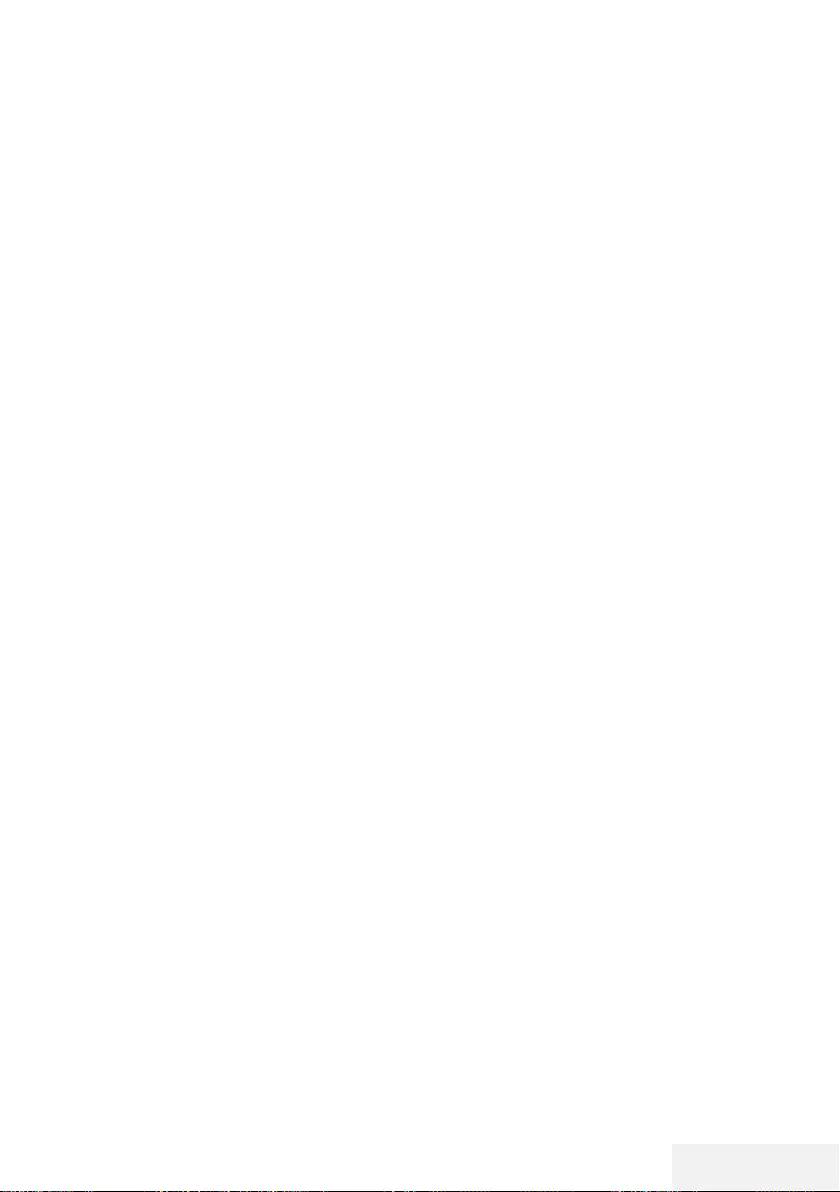
Television / User Manual 7 / 81 EN
Special features of your
television set
7
Your television set enables you to receive and
watch digital stations (via DVB-S, DVB-T and
DVB-C), including the High Definition (HD)
ones. At present, reception for these digital
television stations in High Definition is only
possible in some countries in Europe.
7
Although this television meets the current DVB-
S, DVB-T and DVB-C standards as of August
2012, its compatibility with future DVB-S
digital satellite broadcasts, DVB-T digital ter-
restrial broadcasts and DVB-C digital cable
broadcasts is not guaranteed.
7
This television can receive and process all
analogue and all unencrypted digital stations.
This television set has an integrated digital
and analogue receiver. The digital receiver
unit converts the signals from digital stations to
provide outstanding audio and picture quality.
7
The TV guide (only for digital stations, if pro-
vided by the broadcaster) tells you of any
schedule changes at short notice, and pro-
vides an overview of all the stations’ sched-
ules for the next few days.
7
You can connect various data media, for
example, an external hard drive, a USB
memory stick or a digital camera to the USB
socket. Using the file browser, you can then
select and play the file formats you want (for
example, MP4, MP3 or JPEG data).
7
With the Time Shift function, you can eas-
ily stop and resume a programme with the
remote control in a fast and simple way.
Programme is recorded to the external data
medium.
GENERAL INFORMATION -------------------------------------------------------------------
7
You can save any digital TV channel you have
chosen, if no limitation has been imposed by
the broadcaster.
TV channel is transformed by the TV and
saved to a USB external data medium.
You can recall and play saved programmes
from the archive.
For saving and playing TV programs, please
see page 35.
7
Interactive applications allow you to use vari-
ous Internet services easily.
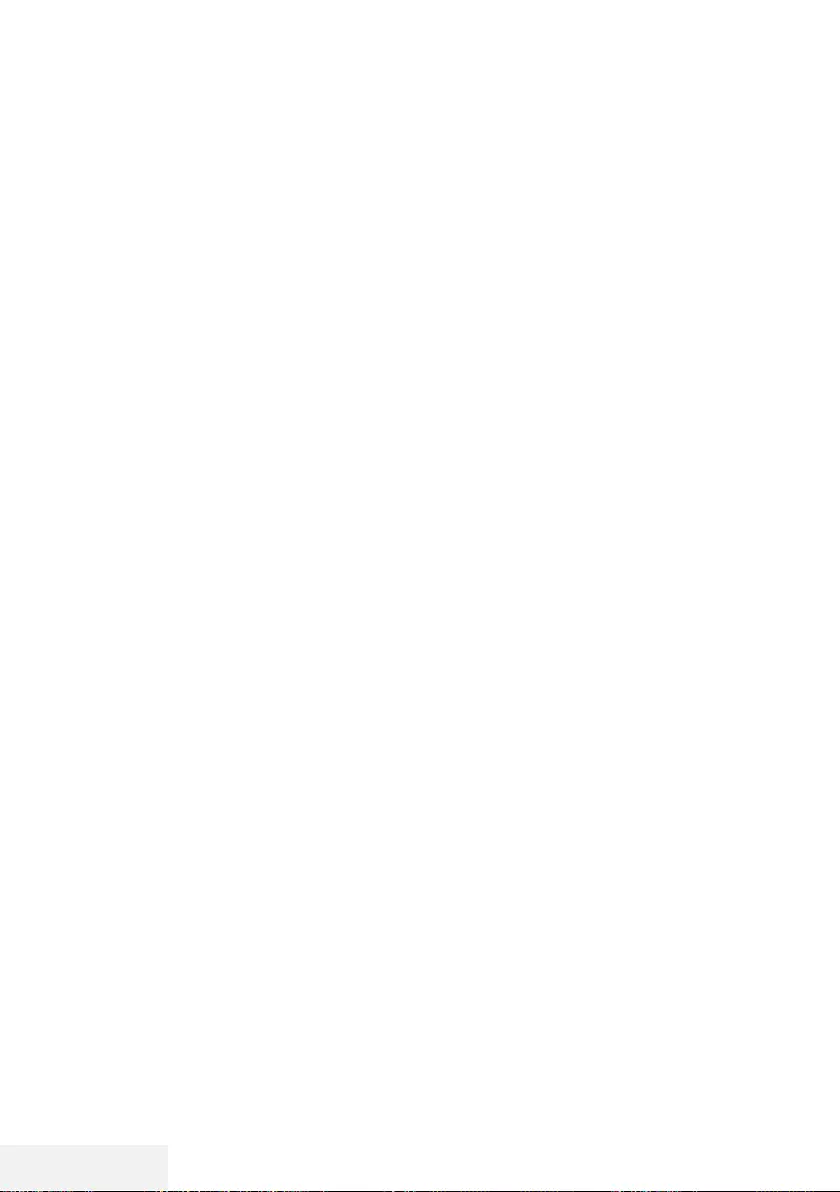
8 / 81 EN Television / User Manual
GENERAL INFORMATION -------------------------------------------------------------------
Watching the same image for a long time on
the screen may cause a still image remains
feebly on the background. Feeble image(s) on
the background is originated from LCD/LED
technology and does not require any action
under guarantee. To avoid such cases and/or
minimize the impact, you may observe the tips
below.
7
Do not allow the same TV channel to stay on
the screen for a very long time. Channel logos
may cause this situation.
7
Do not allow the images, which are not full
screen, to constantly stay on the screen; if not
streamed in full screen format by the broad-
caster, you can convert the images to full
screen by changing picture formats.
7
Higher brightness and/or contrast values will
lead this impact to appear faster; therefore,
you are recommended to watch your TV in
the lowest brightness and contrast levels.
Receiving digital stations
7
To receive digital satellite stations (DVB-S) you
need a satellite antenna.
7
To receive digital stations (DVB-T) you need
a digital rooftop or indoor antenna (passive
or active indoor antenna with its own power
supply).
7
The antenna cable of the cable TV network
that broadcast in DVB-C must be plugged into
TV in order to receive the DVB-C broadcasts.
7
Unlike analogue broadcasting, not every
station has its own transmission frequency.
Instead, several stations are grouped into
what are known as bouquets on a regional or
national level.
7
You can find the current transmission informa-
tion on teletext from various broadcasters, or
look in a TV guide or on the Internet.
7
Various digital television stations from private
broadcasters are encrypted (DVB-S, DVB-T
and DVB-C). Watching these stations and the
recording and playback functions are only
possible with the appropriate CI module and
a SmartCard. Ask your specialist dealer.
Things to do for energy saving
Those items mentioned below will help you
reduce the consumption of natural resources as
well as save your money by reducing electricity
bills.
7
If you will not be using the TV set for several
days, the TV set should be disconnected
from the mains for environmental and safety
reasons. TV will not consume energy in this
condition.
7
If the TV set has main switch, it will be enough
to turn the TV off via main switch. TV will
reduce energy consumption almost to Zero
Watt.
7
TV consumes less energy on stand-by mode.
However, some TV sets may have features
such as on timer, that require the TV set to be
left in standby to work correctly.
7
TV consumes less energy when brightness is
reduced.
Notes on still images
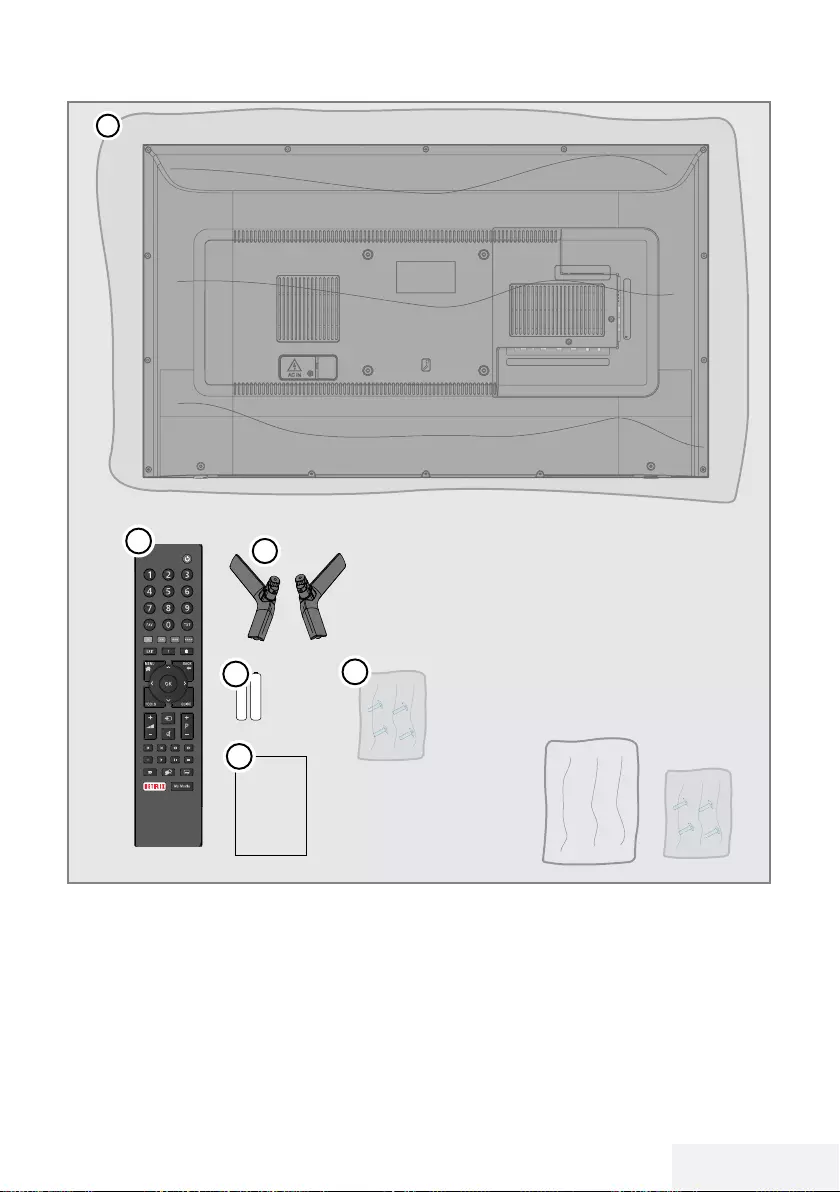
Television / User Manual 9 / 81 EN
PACKING CONTENTS -------------------------------------------------------------------------------
4
2
5
6
User
Manual
3
1
Standard accessories
1 TV
2 Stand
3 Remote control
4 Battery for remote control
5 Screws and installation instructions for stand
6 User manual
Optional accessories
Easy-to-use Remote Control
Battery for easy-to-use Remote Control
Cleaning cloth
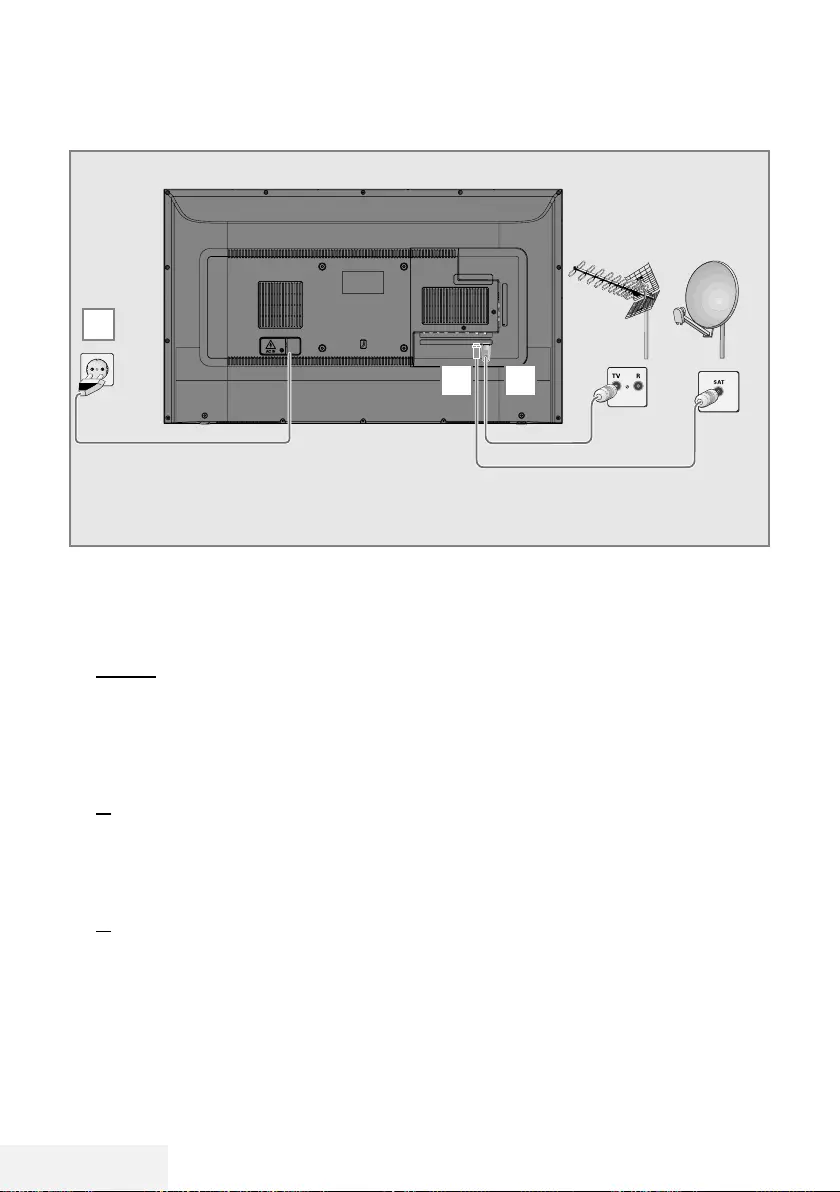
10 / 81 EN Television / User Manual
CONNECTION/PREPARATION -----------------------------------------------------
Connecting the antenna and the power cable
1 To receive digital satellite channels (DVB-S),
connect the satellite antenna cable to the
SATELLITE antenna socket on the television
set;
and / or
2a For terrestrial digital stations (DVB-T) plug
the cable of the rooftop, indoor antenna
(passive or active indoor antenna with its
own power supply) into the antenna socket
ANT IN on the television set;
or
2b For digital stations of the cable TV network
(DVB-C) plug the antenna cable into the
antenna socket ANT IN on the television
set;
or
2c For analogue stations plug the antenna
cable into the antenna socket ANT IN on
the television set.
Note:
7
When connecting an indoor antenna you
may have to try it out at different positions
until you get the best reception.
3 Plug the mains cable into the wall socket.
Note:
7
Only plug the device into the mains socket
after you have connected the external
devices and the antenna.
7
Do not use an adapter plug or extension
cable which does not meet the applicable
safety standards. Do not tamper with the
power cable.
2
3
1
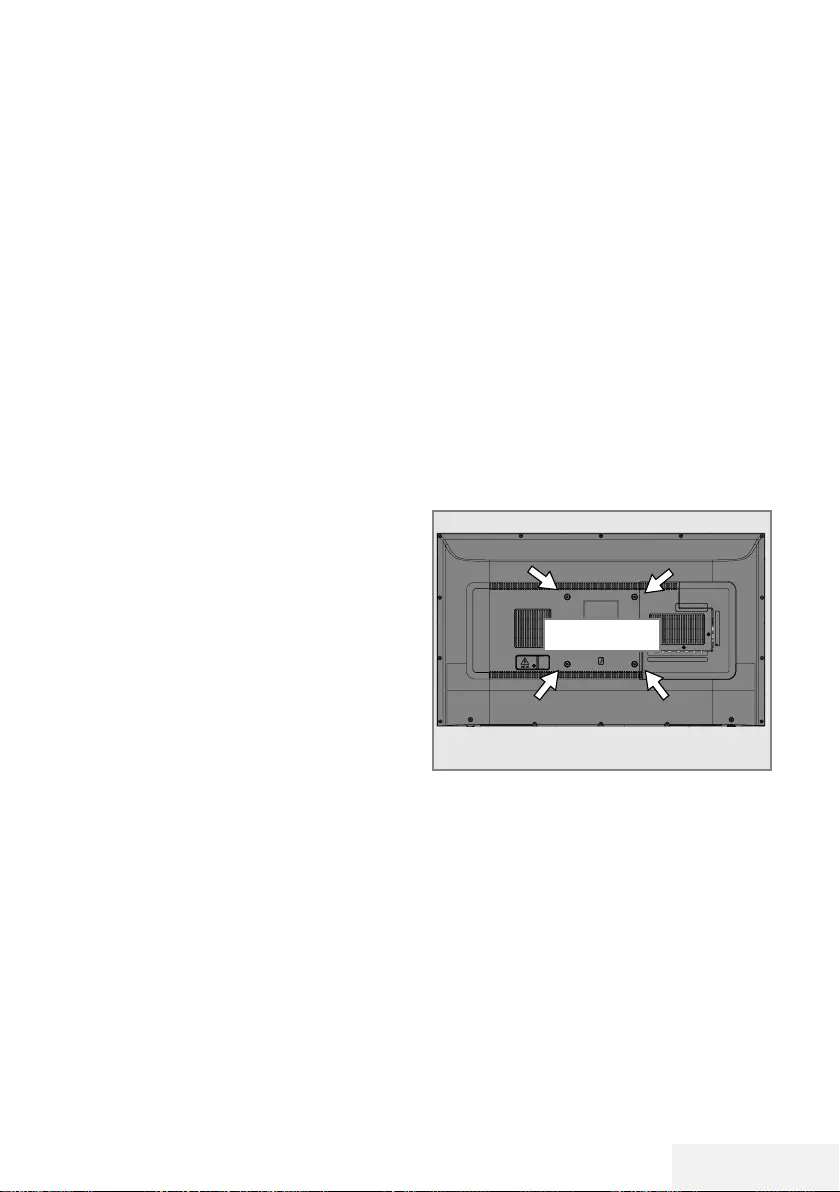
Television / User Manual 11 / 81 EN
CONNECTION/PREPARATION -----------------------------------------------------
Setting up or hanging
7 Select a location so that no direct sunlight falls
on the screen.
Setting up with stand
7 To mount the stand, refer to the installation
instructions included.
7 Place the TV set on a hard, level surface.
Installation preparation for VESA
installation kit
Contact authorised dealer to purchase the
bracket.
You will need the following:
7 A pair of scissors,
7 A cross-tip screwdriver.
Follow the installation instructions for the VESA
installation kit.
1 Place the TV set in the film on a smooth
surface with the screen facing down.
2 Cut open the film on the back side using the
scissors.
3 Connect the required cables to the connec-
tors on the TV set. See the “Connections”
section in this manual.
4 Tie the cables so they do not hang down
onto the floor.
5 Screw the VESA bracket onto the TV set
and mount it according to its installation
instructions.
VESA
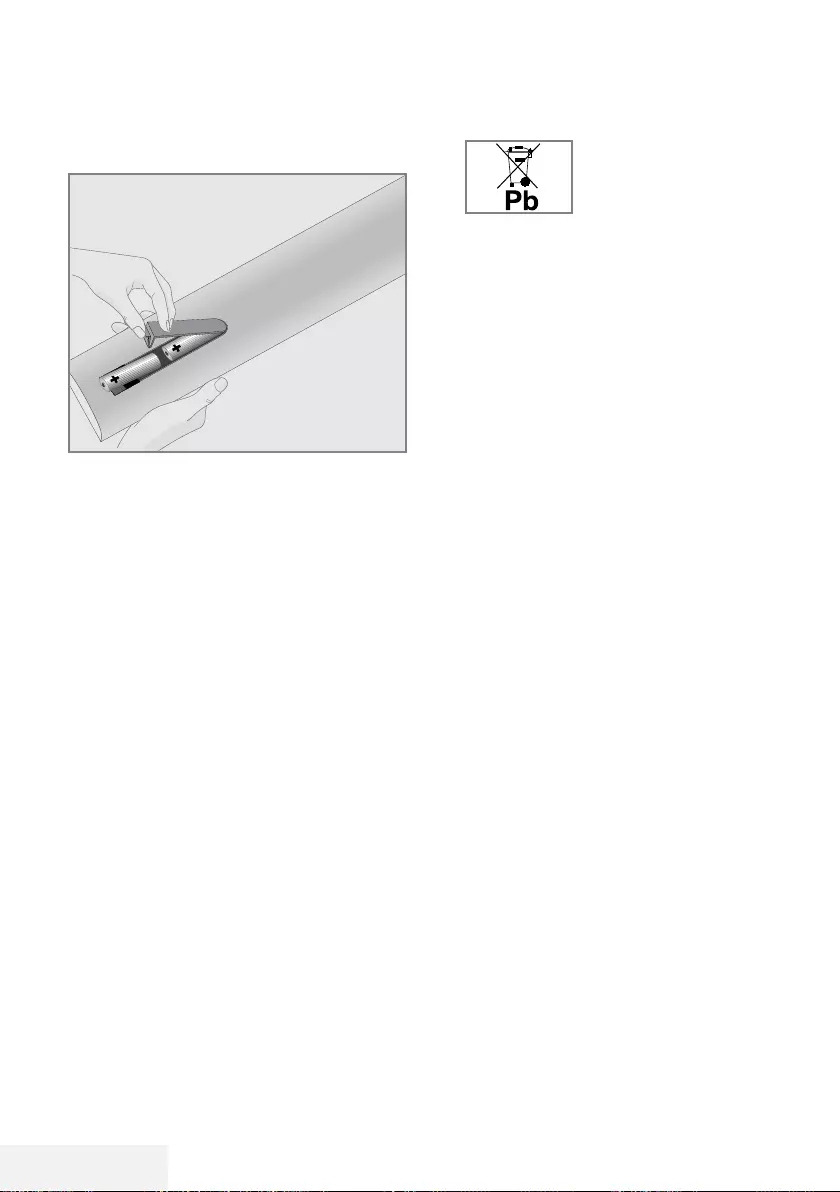
12 / 81 EN Television / User Manual
Inserting batteries into the re-
mote control
CONNECTION/PREPARATION -----------------------------------------------------
1 Open the battery compartment by removing
the lid.
2 Insert the batteries (2 x 1.5 V micro; for
example R03 or AAA). Observe the polarity
(marked on the base of the battery compart-
ment).
3 Close the battery compartment.
Note:
7
If the television no longer reacts properly
to remote control commands, the batter-
ies may be flat. Be sure to remove used
batteries.
7
The manufacturer accepts no liability for
damage resulting from used batteries
Environmental note
7 This symbol on the battery
or on the packaging
indicates that the battery
provided with this product
shall not be treated as
household waste. On certain batteries this
symbol might be used in combination with a
chemical symbol. The chemical symbols for
mercury (Hg) or lead (Pb) are added if the
battery contains more than 0.0005%
mercury or 0.004% lead.
Batteries, including those which contain
no heavy metal, may not be disposed of
with household waste. Please dispose of
used batteries in an environmentally sound
manner. Find out about the legal regulations
which apply in your area.
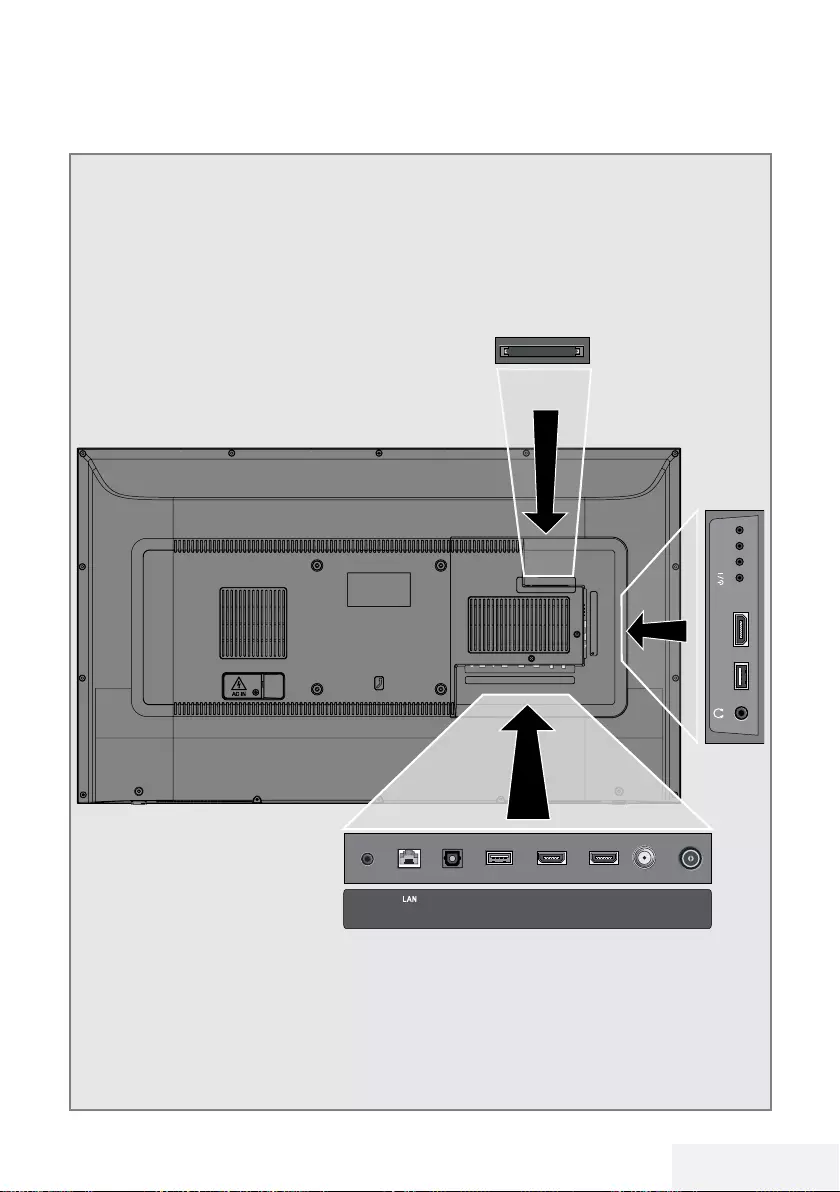
Television / User Manual 13 / 81 EN
OVERVIEW --------------------------------------------------------------------------------------------------------------
Connections of the television set
ANT-INOptic Out SATELLITE
13/18V
max.500mA
HDMI2HDMI3(ARC)USB2
(HDD)
USB1 HDMI1 +V/P(M)-
SERVICE
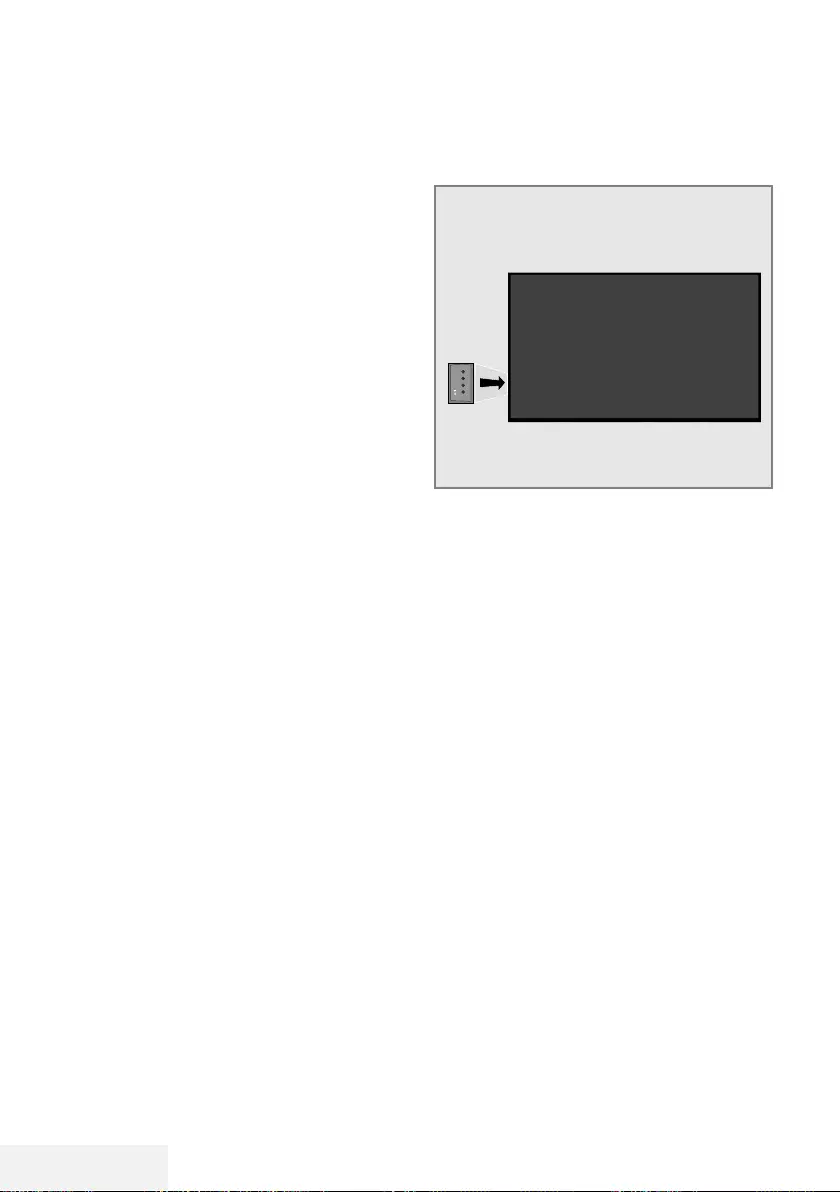
14 / 81 EN Television / User Manual
OVERVIEW --------------------------------------------------------------------------------------------------------------
Control buttons on the TV
Buttons of the remote control
+V/P-
Turning on the television and
switching it to standby mode
1 Press 8/I to turn on the television in the
stand-by mode.
2 Press 8/I to switch the television to the
stand-by mode.
Adjusting the volume or chang-
ing the station
1 Use V/P button to select »Set to Audio Navi-
gation« or »Set to Channel Navigation«.
2 Press + to increase the volume/channel.
3 Press – to decrease the volume/channel.
7 SERVICE: Service only.
7 LAN: Network connection.
7 Optic Out: optical audio output.
7 USB2 (HDD): Data media such as an ex-
ternal hard disk to record programs will be
connected here.
7 HDMI3 (ARC): Input for digital audio and
image data.
7 HDMI2: Input for digital audio and image
data.
7 SATELLITE: Input for satellite antenna signal.
Suitable for single-cable SCR system.
7 ANT IN: For antenna cable (terrestrial an-
tenna or cable connection).
7 U: External audio output or headphone jack
with adapter.
7 USB 1: For data media and keyboard.
7 HDMI1: Input for digital audio and image
data.
7 CI: For CA modules for receiving scramble
channels.
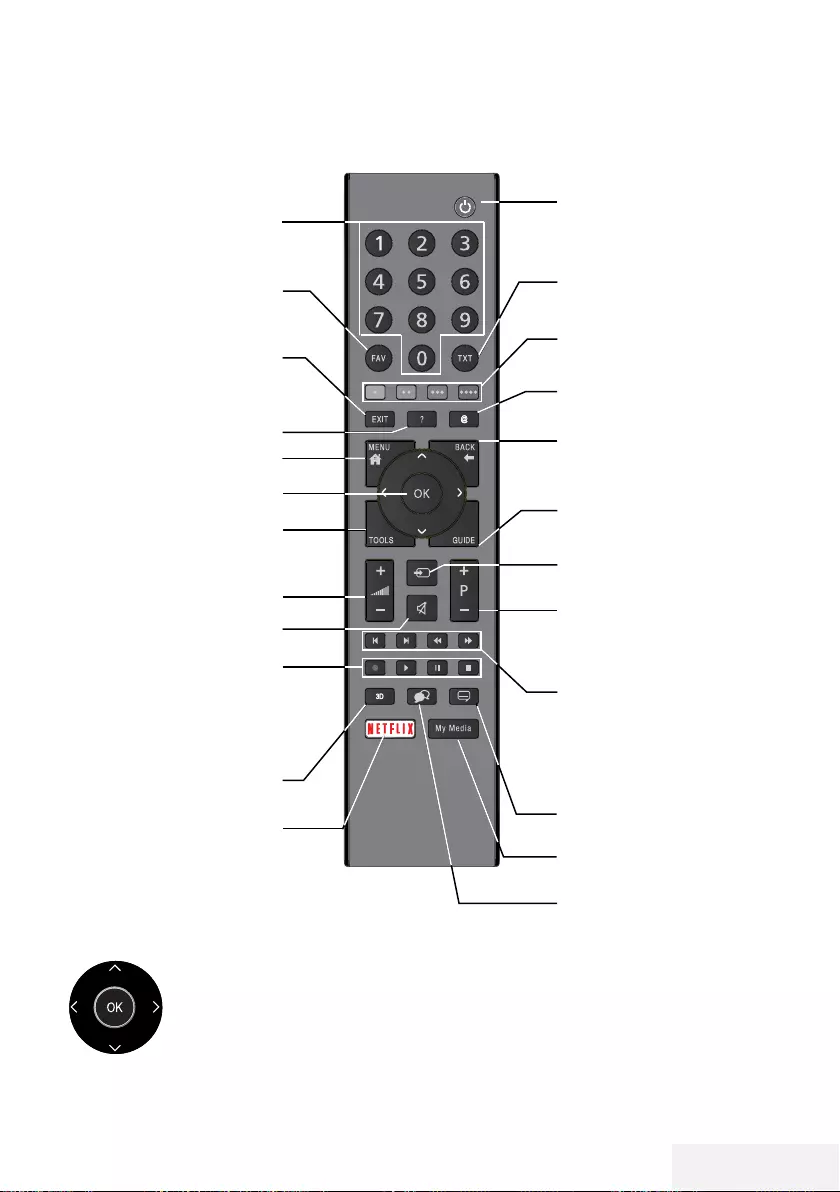
Television / User Manual 15 / 81 EN
OVERVIEW --------------------------------------------------------------------------------------------------------------
Remote control - main functions
Cursor Control
Moves the cursor up and
down in the menus.
Moves the cursor left/right in
menus.
Opens channel list; activates
various functions.
Turns on/off the television
set (stand-by)
Signal source
Turns the sound on/off
(mute)
Swap function;
switches the menus one
level back
Opens the menu
Opens the quick menu
Switches between teletext
and TV modes
Opens the applications
menu
Selects the channels step
by step
Adjusts the volume
Displays information
Exits menu and applica-
tions
Opens the channel list Opens the electronic TV
guide
Directly selects the chan-
nels
Displays the favorite list
Record, playback, pause
or stop (only digital televi-
sion channels).
Launches the Netflix ap-
plication.
This button has no function
Menu, applications and
HbbTV functions
Opens Media Player menu
Selects subtitle
Selects audio channel
Previous, Next,
Forward, Back.
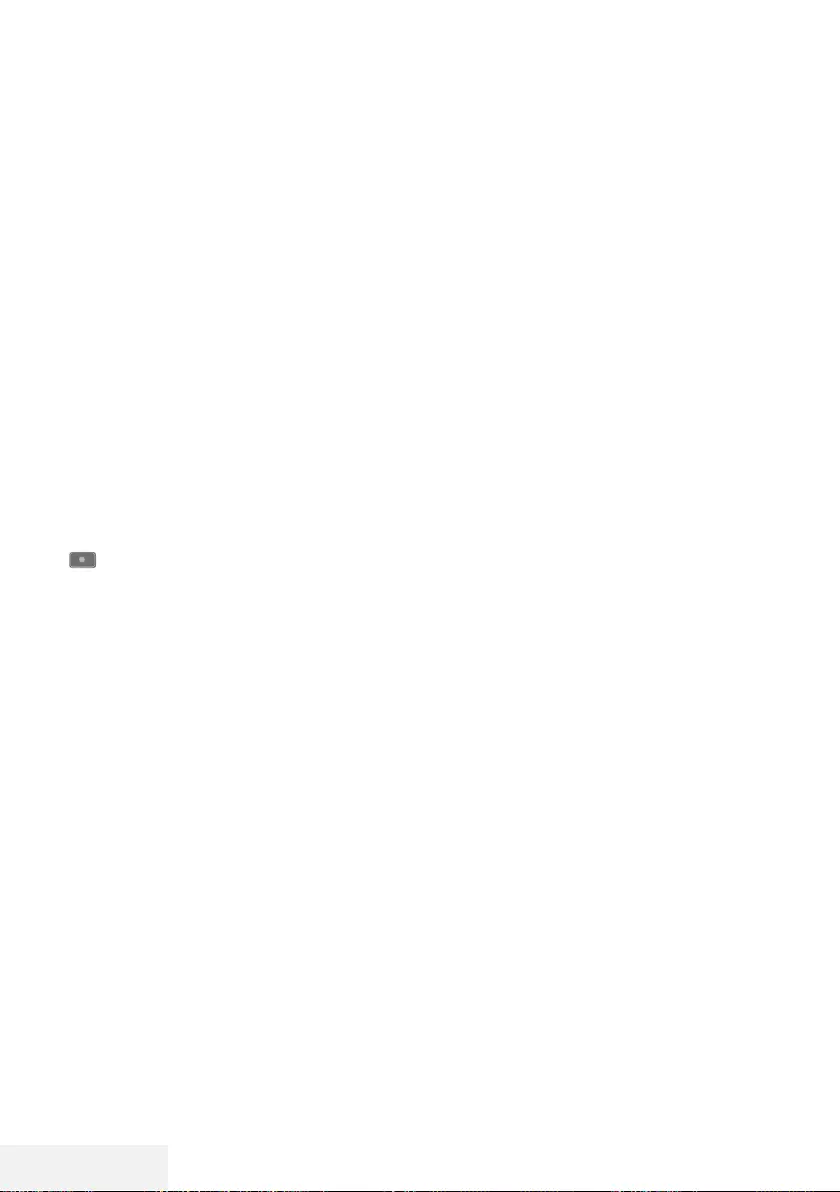
16 / 81 EN Television / User Manual
OVERVIEW --------------------------------------------------------------------------------------------------------------
Remote control - all functions
(red) Shortcut keys in Teletext/HBB TV
mode ;
(green)
(yellow) selects various functions on menus/
(blue) activates.
5 Selects the previous track/previous
picture function in the file browser
and in some video applications.
6 Selects the previous track/previous
picture function in the file browser
and in some video applications.
3
Shows the answers in teletext mode;
starts backward picture search in the
file browser and in some video ap-
plications.
4
Page pause in teletext mode; starts
forward picture search in the file
browser and in some video applica-
tions.
Starts recording (in digital TV op-
eration, recording only via external
data media).
8 Starts playing in the file browser and
in some video applications.
! Pauses playing in the file browser
and in some video applications;
Time shift during live signal (in digital
TV mode, only via external data
media).
7 Skipping the waiting time in teletext
mode;
ends playing in the file browser and
in some video applications;
ends recording or playing in PCR
mode.
3D This button has no function.
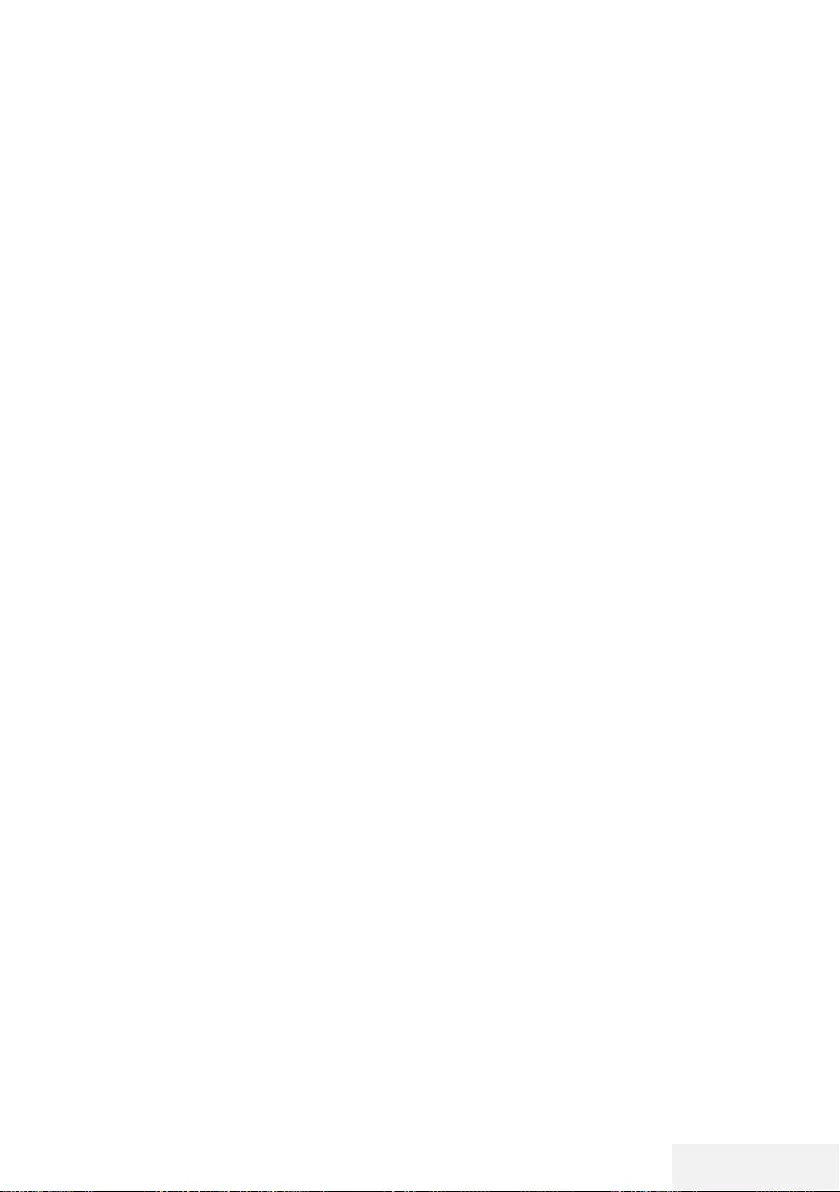
Television / User Manual 17 / 81 EN
SETTINGS ------------------------------------------------------------------------------------------------------------------
The Television is fitted with an “installation as-
sistant”, which guides you step by step through
the basic settings.
Using the screen dialogue, the user guide en-
ables supposedly complex settings and data
entries to be presented simply and clearly for
everybody.
Pages and dialogue items appear on the screen,
which identify the subsequent and likely operat-
ing steps.
To support this, you will also see the required
button symbols of the remote control.
The basic settings in detail:
– language selection
– country selection;
– Time Setting;
– network settings (if required);
– Station settings (DVB-S, DVB-T, DVB-C and
analogue channels).
The detailed settings can be found on pages 19
and 21.
Settings for connecting to the
home network
Depending on the connection to the home net-
work, you connect your television to the home
network:
– via a LAN connection or
– without cable via WLAN
IPV4-IPV6 selection must be done before con-
necting via LAN or WLAN.
Warning:
7
To access internet via IPV6, your internet
service provider and modem must be sup-
porting IPV6. If only the modem supports
IPV6, you can only connect only to the mo-
dem; you cannot have internet connection.
There are two options with the LAN
connection:
Automatic connection,
all data regarding connection settings (»IP Ad-
dress«, »Netmask«, »Gateway« and »DNS«)
are obtained from modem automatically.
Manual connection,
all data regarding connection settings (»IP Ad-
dress«, »Netmask«, »Gateway« and »DNS«)
must be configured manually.
There are various options when using WLAN:
Automatic connection,
all data regarding connection settings (»IP Ad-
dress«, »Netmask«, »Gateway« and »DNS«)
are obtained from modem automatically.
Depending on the router, you can use the fol-
lowing options:
– Option “WPS-PBC” (Push Button Configura-
tion);
– Connection with WPS PIN;
– Connection With Network Password
Tuning television channels
Depending on the type of antenna connected,
you can decide which channels you would like
the television to search for.
DVB-S – Tunes digital TV channels from satellite
from Page 20.
You have two options for this search:
–
Basic setup that presets a standard choice.
For example, Astra satellite 19.2° East; You
just need to start the search;
–
the professional installation, which allows
you to make all required settings and set
parameters for your receiver system.
DVB-C – For setting up digital cable TV chan-
nels, see page 21.
DVB-T – For setting up digital terrestrial TV
channels, see page 21.
To search for analogue TV channels, see sec-
tion “Detailed Channel Settings” starting from
page 65.
Note:
7
See "Detailed Channel Settings" section
starting from page 65 for more information
on digital television channel settings.
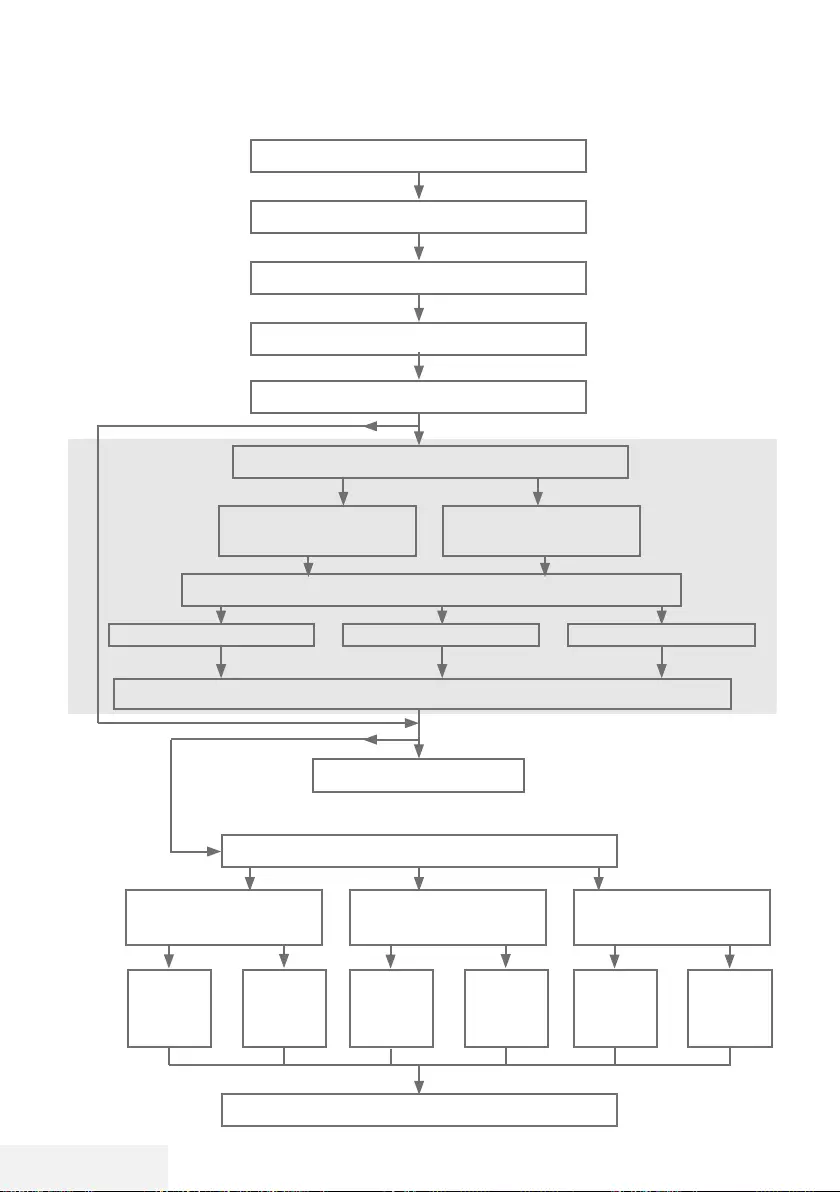
18 / 81 EN Television / User Manual
SETTINGS ------------------------------------------------------------------------------------------------------------------
Initial set-up – overview
Language (page 19, step 3)
Country (page 19, step 5)
Data collection notification (page 19, step 4)
Legal Warnings (page 19, step 7)
Time Setting (page 19, step 6)
Network (page 19, step 7)
Privacy Policy (page 19,20 step 9, 16)
Wired
(page 19, step 8)
Wireless
(page 20, step 16)
Auto. (page
19
, step 8) Manual (Section page 61)Auto. (page
20
, step 15)
IPv4, IPv6
Channel Editor (page 22)
Setting TV channels (page
20
, step 23)
Start Netflix
DVB-T
(page
21.
, step 33)
DVB-C
(page
21.
, step 28)
DVB-S
(page
20
, step 23)
Auto
(page 21,
step
28
)
Manual
(section
page 68)
Auto
(page 20,
step
23
)
Manual
(section
page 66)
Auto.
(page 21,
step
33
)
Manual
(section
page 69)
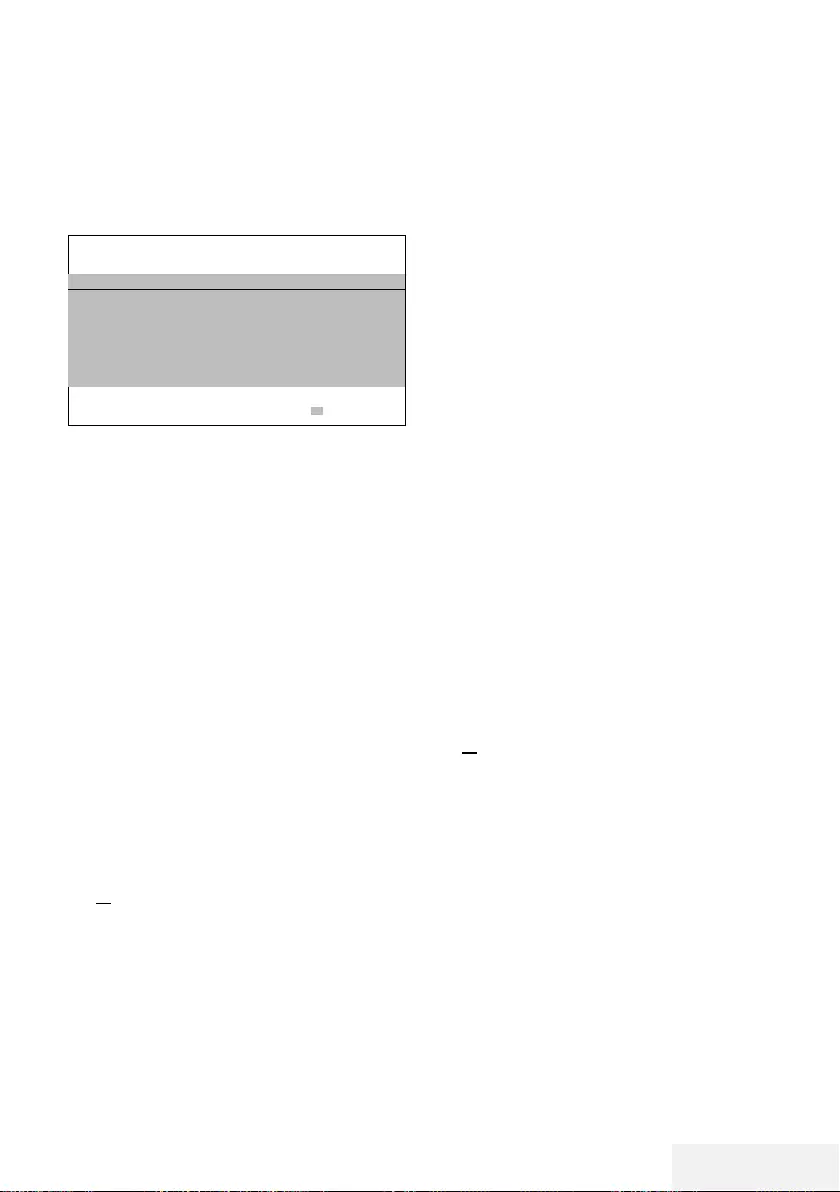
Television / User Manual 19 / 81 EN
Initial Set-up
1 Press »8« to switch on the TV in standby
mode.
– The »Welcome!« menu will appear when
the TV is switched on for the first time.
Welcome!
Press OK.
After these easy setup steps, you can start using your smart TV.
OK Enter
Help:
7
If the »Welcome!« menu does not appear
on the screen, make the setting by following
the instructions on restoring factory defaults
on page 54.
2 Step-by-step setup will be made to be able
to use the television. Press »OK« to start the
setup.
3 Select the menu language with »
<
«, »
>
«,
»
V
« or »
Λ
« and press »OK« to confirm.
– Data collection and software update
notification will be displayed.
4 Press »
<
« or »
>
« to select »Accept« and
press »OK« to confirm. – »Country Selec-
tion« menu will be displayed.
5 Select the country in which the television
set is operated with »
<
«, »
>
«, »
V
« or »
Λ
«
and press »OK« to confirm.
– »Time Setting« menu will be displayed.
6 Confirm »Auto« with »OK«;
or
Use the »Manual« option to enter time and
date, and press »OK« to confirm.
7 Read »Legal Notices« and press »OK« to
proceed to the next step.
Notes:
7 If you want to connect your TV to home
network,
– continue at point 12 for an automatic LAN
SETTINGS ------------------------------------------------------------------------------------------------------------------
connection, or
– continue at point 16 for an automatic
WLAN connection.
7 If it is not necessary to connect to a home
network, select »Skip« and continue with
the setup from point 22; 26; or 28.
Connecting to a home network with a
LAN cable
8 Press »
V
« or »
Λ
« to select »Wired Net-
work« and press »OK« to confirm.
– »Privacy Policy« menu will be displayed.
9 To continue, read the Privacy Policy and
press »
<
« or »
>
« to select »Accept« and
press »OK« to confirm.
10 Based on your network provider, press »
V
«,
»
Λ
« to select »IPv4« or »IPv6« and press
»OK« to confirm.
11 Confirm »Auto Input« by pressing »OK«.
Note:
7 Manual LAN connection settings are on
page 61.
12 Network connection will be tested and
network settings will be displayed.
13 To proceed to the next step, confirm »Next«
by pressing »OK«.
14 For Netflix settings, press »Start Netflix«;
or
To proceed to channel search, select »Skip«
and confirm with »OK«.
Note:
7 If you select »Start Netflix«, the initial setup
will be ended. To search for channels, see
the Detailed Channel Settings section on
page 65.
7 If you select »Skip«, continue searching TV
channels:
– point 22 for DVB-S reception;
– point 26 for DVB-C reception;
– point 28 for DVB-T reception.
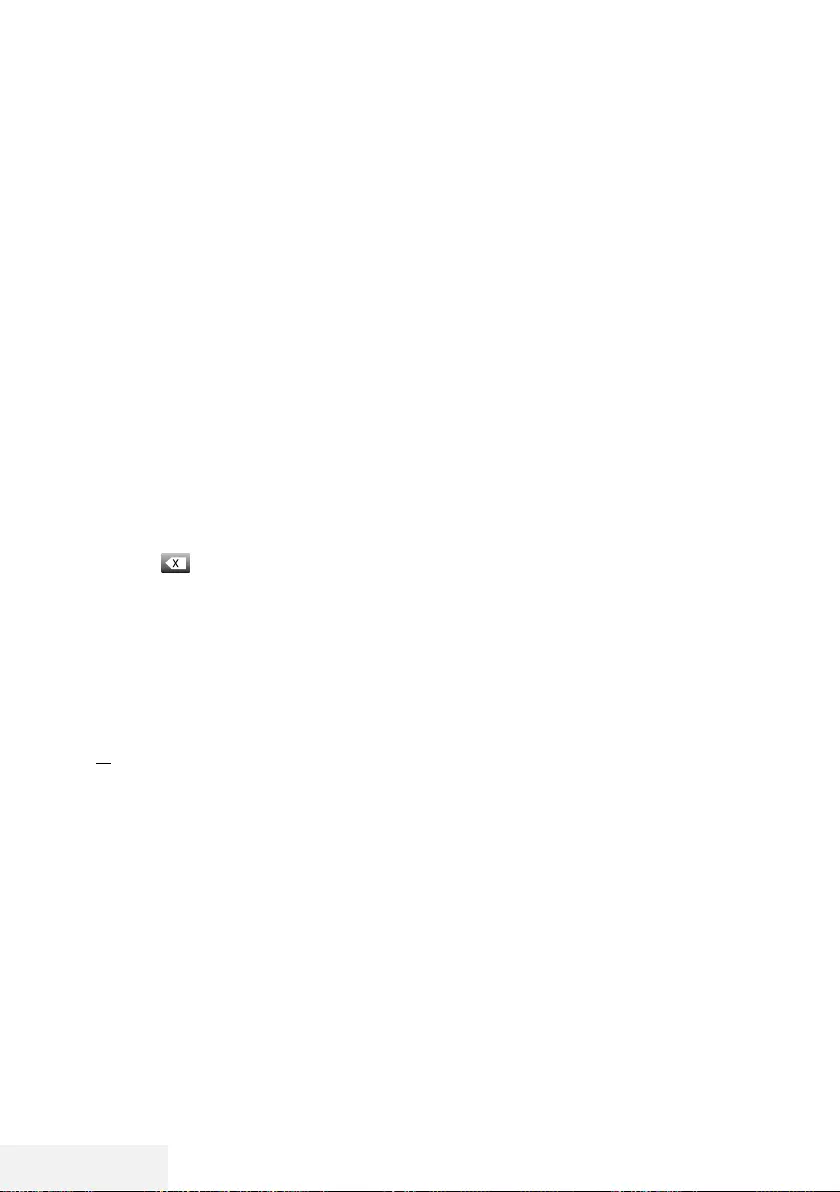
20 / 81 EN Television / User Manual
Connecting automatically by entering
the network password
15 Press »
V
« or »
Λ
« to select »Wireless Net-
work« and press »OK« to confirm.
– »Privacy Policy« menu will be displayed.
16 To continue, read the Privacy Policy and
press »
<
« or »
>
« to select »Accept« and
press »OK« to confirm.
17 Wireless networks will be scanned and
displayed in the menu.
18 Select the network you want to connect with
»
V
« or »
Λ
« and press »OK« to confirm.
– Wireless connection password screen will
be displayed.
19 Select the required character with »
<
«, »
>
«,
»
V
« or »
Λ
« and move to the next charac-
ter with »OK«.
– Using »A1$« ➡ »OK«, you can switch
between uppercase letters / numbers and
lowercase letters / special characters.
– Select » « to delete the character entered
and press »OK« to confirm.
20 »Connecting... « will be displayed. If the
connection is successful, wireless connection
details will appear on the screen.
21 To proceed to the next step, confirm »Next«
by pressing »OK«.
22 For Netflix settings, press »Start Netflix«;
or
To proceed to channel search, select »Skip«
and confirm with »OK«.
Notes:
7 If you select »Start Netflix«, the initial setup
will be ended. To search for channels, see
the Detailed Channel Settings section on
page 65.
7 If you select »Skip«, continue searching TV
channels:
– point 22 for DVB-S reception;
– point 26 for DVB-C reception;
– point 28 for DVB-T reception.
Searching television channels with
satellite signal (DVB-S/S2)
23 Press »
<
« or »
>
« to select »DVB-S/S2« and
press »OK« to confirm.
24 Press »
<
« or »
>
« to select »Operator« and
press »OK« to confirm.
25 Select »Satellite« with »
V
« or »
Λ
« and
press »OK« to confirm.
– Satellite list will be displayed.
26 Press »
V
« or »
Λ
« to select the satellite you
want to search and press »OK« to check.
Press »MENU« to return to the previous
menu.
Notes:
7 Select Scan Mode.
To select whether you want to search for
only free digital television channels (Free),
only scrambled digital television channels
(Scramble) or both (Free+Scramble), press
»
V
« or »
Λ
« to select »Free«, »Scramble« or
»Free+Scramble« and press »OK« to check
Press »MENU« to return to the previous
menu.
7 Select »Service Type«.
To select whether you want to search for
only digital channels (DTV) or only radio
(Radio) or both (DTV+Radio), press »
V
«
or »
Λ
« to select »DTV«, »Radio« and/or
»DTV+Radio« and press »OK« to mark.
Press »MENU« to return to the previous
menu.
27 To start searching, select »Start Search« and
press »OK«.
– »Auto Channel Search« menu will be dis-
played and the channel search will start.
– The scan is complete as soon as the
»Completed« appears
.
SETTINGS ------------------------------------------------------------------------------------------------------------------
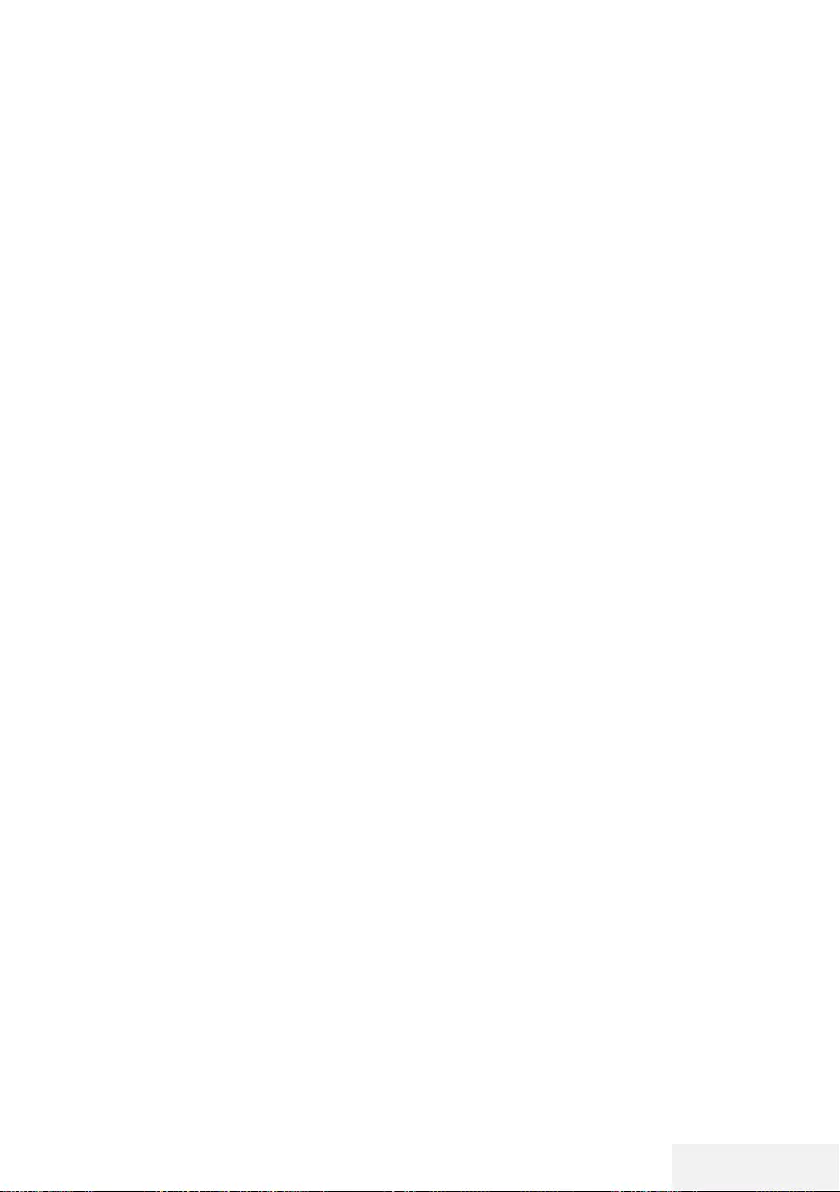
Television / User Manual 21 / 81 EN
SETTINGS ------------------------------------------------------------------------------------------------------------------
Tuning cable digital television channels
(DVB-C)
28 Press »
<
« or »
>
« to select »DVB-C« and
press »OK« to confirm.
29 Press »
<
« or »
>
« to set »Tuning Mode« to
»Full« and press »OK« to confirm.
– »Auto Channel Search« menu will be dis-
played and the channel search will start.
– The scan is complete as soon as the
»Completed« appears.
Tuning terrestrial digital television
channels (DVB-T/T2)
30 Press »
<
« or »
>
« to select »DVB-T/T2« and
press »OK« to confirm.
– »Auto Channel Search« menu will be dis-
played and the channel search will start.
– The scan is complete as soon as the
»Completed« appears.
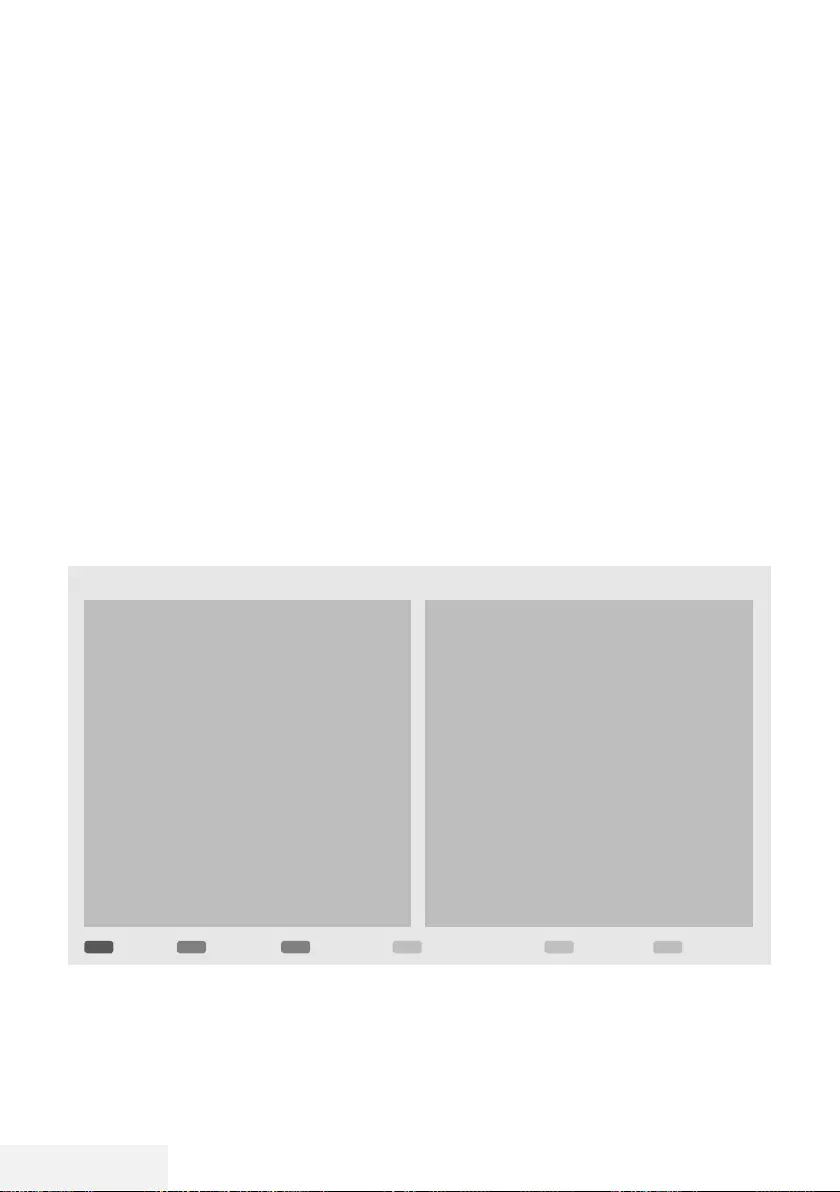
22 / 81 EN Television / User Manual
Channel Editor for digital chan-
nels
Channels found at the end of the search are
stored in the »Channel Editor«.
In the programme table, you can delete unnec-
essary programmes or add programmes to your
favorite list.
In Channel Editor, press »P+« to switch the
channel list to the previous page, and s »P-« to
switch it to the next page.
SETTINGS ------------------------------------------------------------------------------------------------------------------
Opening the Program Edit
1 Open the menu with »MENU«.
2 Press »
V
« or »
Λ
« to select »Channel«
menu and press »
>
« to confirm.
3 Press »
V
« or »
Λ
« to select »Program Edit«
and press »OK« to confirm.
– »Program Edit« menu will be displayed.
Important:
7
Programme table and favourite lists are
stored separately for all sources (satellite,
cable and air).
7
Programme table of the current source will
be displayed when you select programme
table.
Notes:
7
A Cl module and smart card is required
to watch the channel if there is a »Key/
Lock« sign next to the channel name in
Programme Table.
Program Edit
EXITMENUP BackMove Up/DownAddMoveDelete Exit
Channel List
10 Channel 11
11 Channel 12
12 Channel 15
13 Channel 21
14 Channel 68
15 Channel 46
16 Channel 30
17 Channel 90
18 Channel 51
19 Channel 61
Favorite List
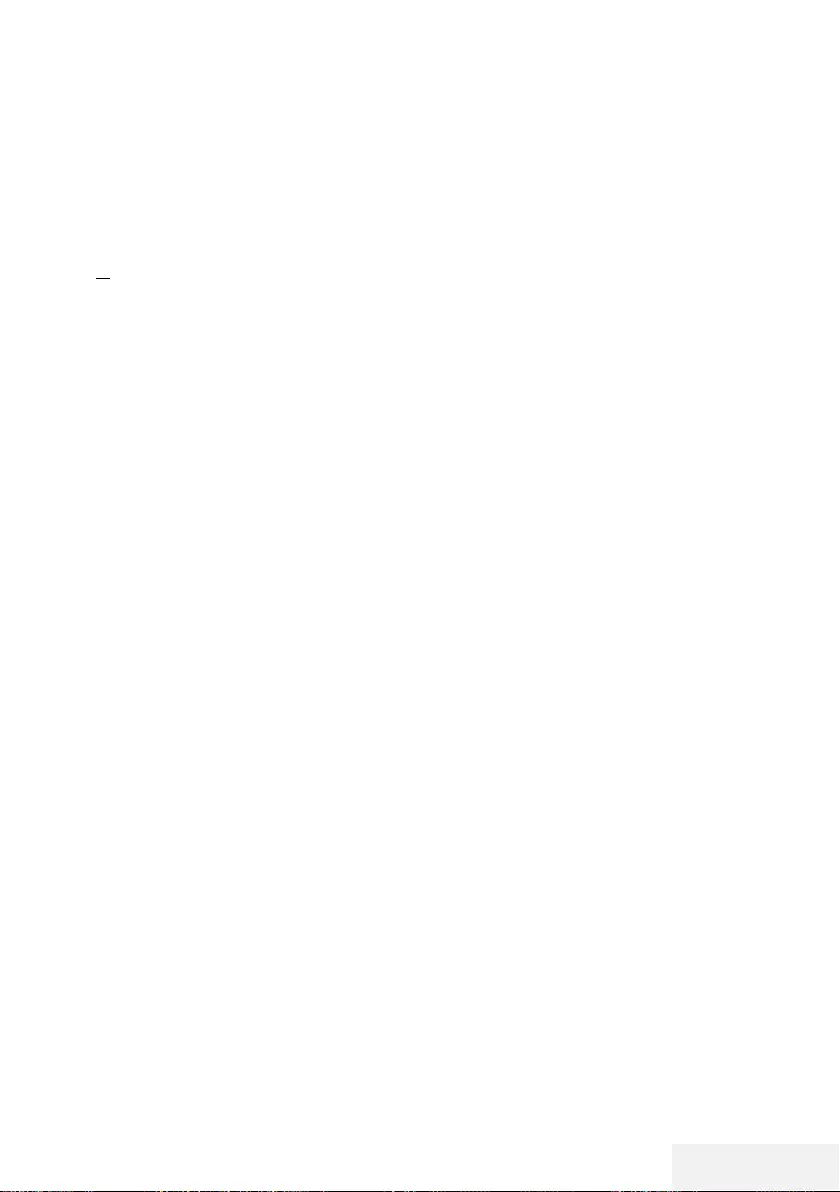
Television / User Manual 23 / 81 EN
SETTINGS ------------------------------------------------------------------------------------------------------------------
Deleting channels in the channel editor
1 In the »Program Edit« menu, press »
V
« or
»
Λ
« to select the channel(s) you want to
delete.
2 Press »« (red).
3 Press »
<
« to confirm deletion;
or
Press »
>
« to cancel.
4 To exit the »Program Edit« menu, press
»EXIT«.
Moving the channels in the programme
edit to a different position
(Satellite, Cable and Terrestrial channels except
from those disabled by the broadcaster)
1 In the »Program Edit« menu, press »
V
« or
»
Λ
« to select the channel to be moved and
press »« (green) to confirm.
2 Press »
V
« or »
Λ
« to move the channel
to its new position and confirm with »«
(green).
Note:
7
Repeat steps 1 and 2 to move other chan-
nels.
3 Press »EXIT« to quit the »Program Edit«.
Creating a list of favourites
You can select your favourite channels and save
them as a list.
Note:
7
Favorite lists must be created separately for
all sources (satellite, cable and air).
7
To select the favorite list, press »FAV«.
1 In the »Program Edit« menu, press »
V
«
or »
Λ
« to select the channel(s) you want
to add to the favorite list and press »«
(yellow).
–Th channel will be marked with »❤«.
2 Name of the channel will be displayed in
the »Favorite List« to the right side of the
menu.
3 To exit the »Program Edit« menu, press
»EXIT«.
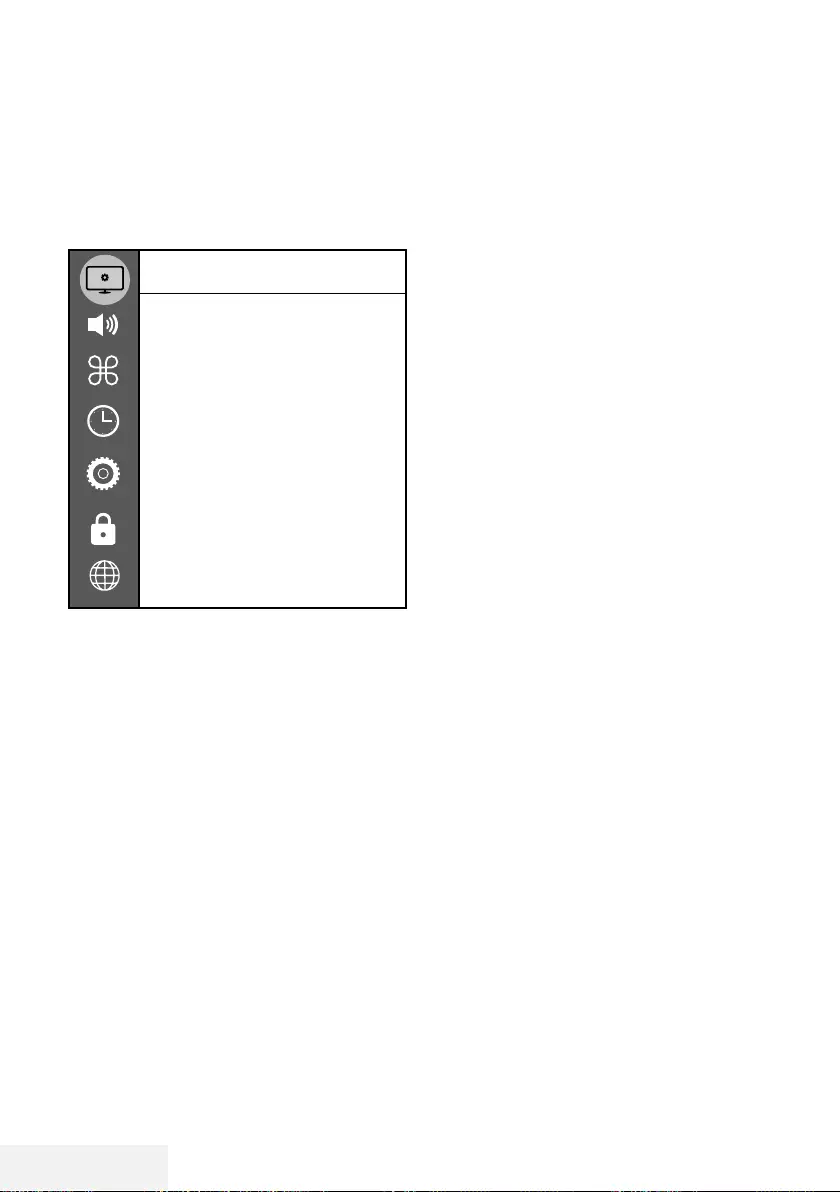
24 / 81 EN Television / User Manual
PICTURE / SOUND SETTINGS ---------------------------------------------------------
Picture settings
1 Open the menu with »MENU«.
2 Press »
V
« or »
Λ
« to select »Picture« menu
and press »
>
« to confirm.
– »Picture« menu is now active.
Picture
Picture Mode
Standart
Vibrant Colour
On
Color Temperature
Normal
Dynamic Contrast
On
Noise Reduction
Low
Microdimming
Off
Block Noise Reduction
Low
Film Mode
On
Color Management System
Off
3 Select the required line/function with »
V
«
or »
Λ
« and press »OK« to confirm.
Select the option with »
<
« or »
>
« and press
»BACK <« to return to »Picture Settings«
menu.
4 Press »EXIT« to finish the setting.
Enhanced picture settings
The “enhanced picture settings” are in principal
digital image improvements which, however,
should be only used when necessary when pic-
ture quality and transmission is excellent. They
may well improve the display with poor mate-
rial, but may adversely affect the display where
transmission and picture quality are excellent.
7
»Vibrant Colour« – Increases the colour
contrast and the contrast adjustment. This
setting is mostly too strong for use with nor-
mal pictures and should only be used where
necessary (low or off) otherwise nuances in
the image can be suppressed.
7
»Dynamic Contrast« – The function dynami-
cally and optimally adjusts the contrast for
the respective picture content by analysing
images and then altering this depending in
a change in contrast. This increase in the
contrast however, may also reduce the vis-
ible brightness levels in the picture.
7
»Noise Reduction« – Reduces the visible
“snow” by displaying the picture a little less
sharply and creating a slight blurring. Thus,
it must be used as little as possible with
good picture material.
7
»Block Noise Reduction« – This function
can only be selected with digital reception
sources and AV presets. It reduces any
interference from artefacts (pixel blocks)
from digital programmes due to MPEG
compression (such as from DVB-T receivers
and lower transmission rates or DVD
players).
7
»Film mode« detects and processes feature
films automatically for all channel sources.
This means you will always receive an
optimal picture.
This functions in the modi 480i, 576i
and 1080i in TV playback and for other
channel sources.
If the »Film mode« is switched on for
programmes without a feature film signal,
minor problems such as picture freeze,
defective subtitles or fine lines in the picture
could occur.
7
»Microdimming« – Increases the level of de-
tails in dark pictures. The television divides
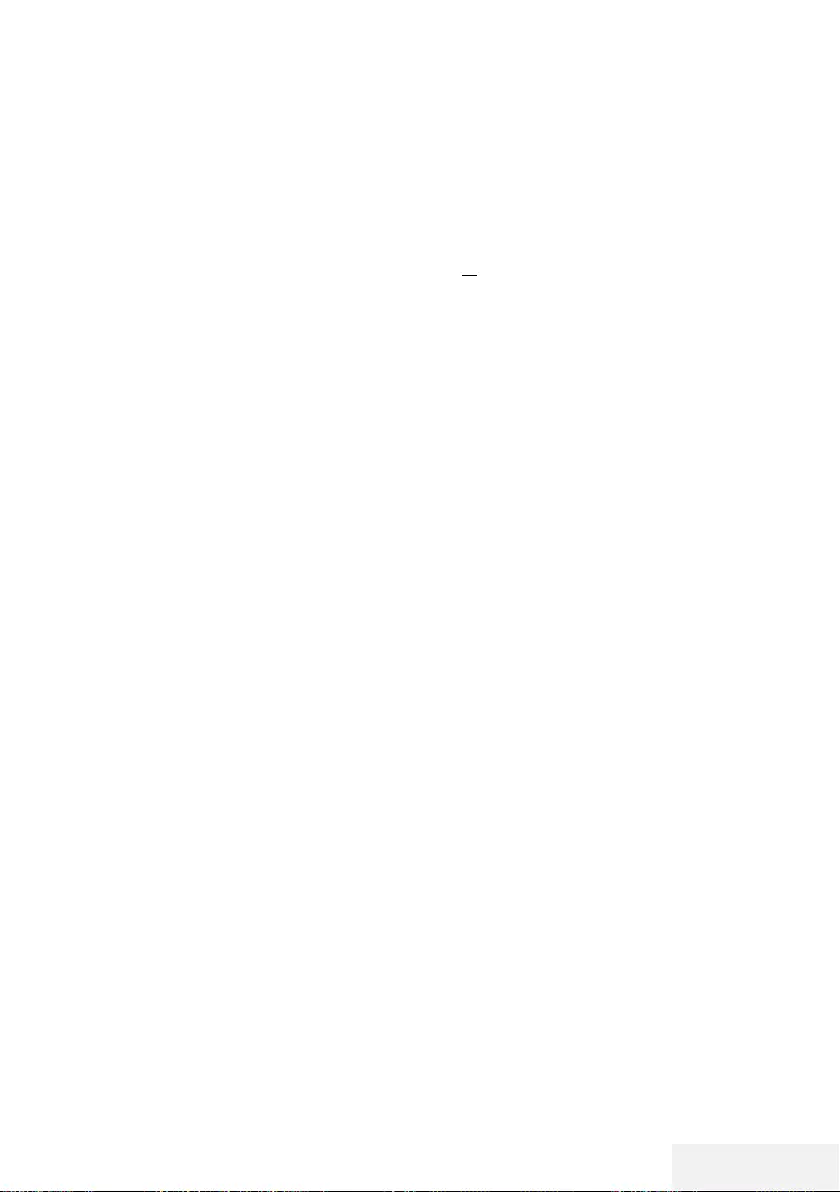
Television / User Manual 25 / 81 EN
PICTURE / SOUND SETTINGS ---------------------------------------------------------
the screen into small sections and analyses
each section individually to determine the
best brightness value. This ensures that
more detailed pictures are obtained in dark
contents.
7
»Color Management System« – It ensures
that brightness, contrast and hue settings of
the colors are adjusted separately. It is pos-
sible to set it separately for red, green, blue,
magenta, cyan and yellow. This function
allows you to perform advanced tuning in
very specific contents.
Restore default settings
1 In the menu »Picture« select the line »Restore
default display settings« with »
V
« or »
Λ
«
and press »OK« to confirm.
2 Select push button »Yes« with »
<
« or »
>
« to
confirm the security query;
or
select push button »No« with »
<
« or »
>
« to
to cancel the function.
3 Press »EXIT« to end the setting.
Concluding the settings
1 Press »EXIT« to end the setting.
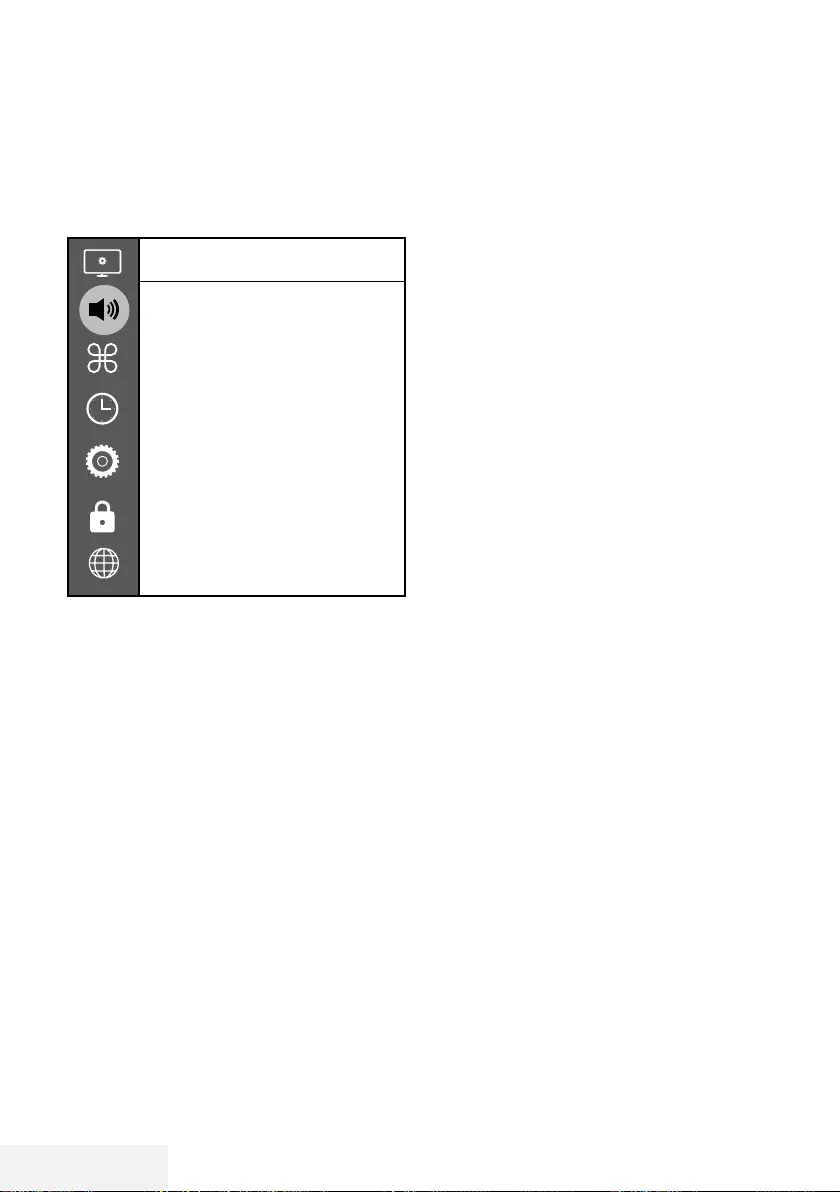
26 / 81 EN Television / User Manual
PICTURE / SOUND SETTINGS ---------------------------------------------------------
Sound settings
1 Open the menu with »MENU«.
2 Press »
V
« or »
Λ
« to select the »Sound«
menu and press »
>
« to confirm.
– The »Sound« menu is not enabled.
Sound
Sound Mode
Balance
Auto Volume
Off
Surround Sound
Off
DTS DRC
Off
AD Switch
SPDIF Mode
PCM
Audio Delay
Headphone Volume
Note:
7
Additional operations are explained in the
following sections.
Sound Mode
1 Press »
V
« and »
Λ
« to select »Sound
Mode« and press »OK« to confirm.
2 Press »
<
« or »
>
« to select »User«, »Stan-
dard«, »Music«, »Movie« or »Sport«.
3 Press »BACK <« to return to the previous
menu.
Balance
1 Press »
V
« or »
Λ
« to select »Balance« and
press »OK« to confirm.
– »Balance« menu will be displayed.
2 Select the setting with »
<
« or »
>
«.
3 Press »BACK <« to return to the previous
menu.
Auto volume
The television channels broadcast at different
volumes. The Auto Volume Level Limiting (AVL)
function means the volume is kept the same
when you switch between channels.
1 Press »
V
« or »
Λ
« to select »Auto Volume«
and press »OK« to confirm.
2 Press »
V
« or »
Λ
« to select »On«.
3 Press »BACK <« to return to the previous
menu.
Surround Sound
Surround Sound is an audio technology, which
is integrated in the television set and only
requires the built-in speakers to produce a Sur-
round Sound effect.
1 Press »
V
« or »
Λ
« to select »Surround
Sound« and press »OK« to confirm.
2 Press »
V
« or »
Λ
« to select »On«.
3 Press »BACK <« to return to the previous
menu.
4 Press »
<
« or »
>
« to select »Stand« or »Wall-
Mount«.
Equalizer
Equalizer offers a sound setting that you can
create.
Equalizer setting is active when »Sound Mode«
is selected as »User«.
1 Press »
V
« and »
Λ
« to select »Sound
Mode« and press »OK« to confirm.
2 Select »Sound Mode« and press »
<
« or
»
>
« to select »User«.
3 Press »
V
« or »
Λ
« to select »120Hz«
frequency band.
Press »
<
« or »
>
« to set the preferred value.
4 Select the next frequency band with »
V
« or
»
Λ
« to repeat the adjustment procedure.
5 To save the setting, press »BACK <« .
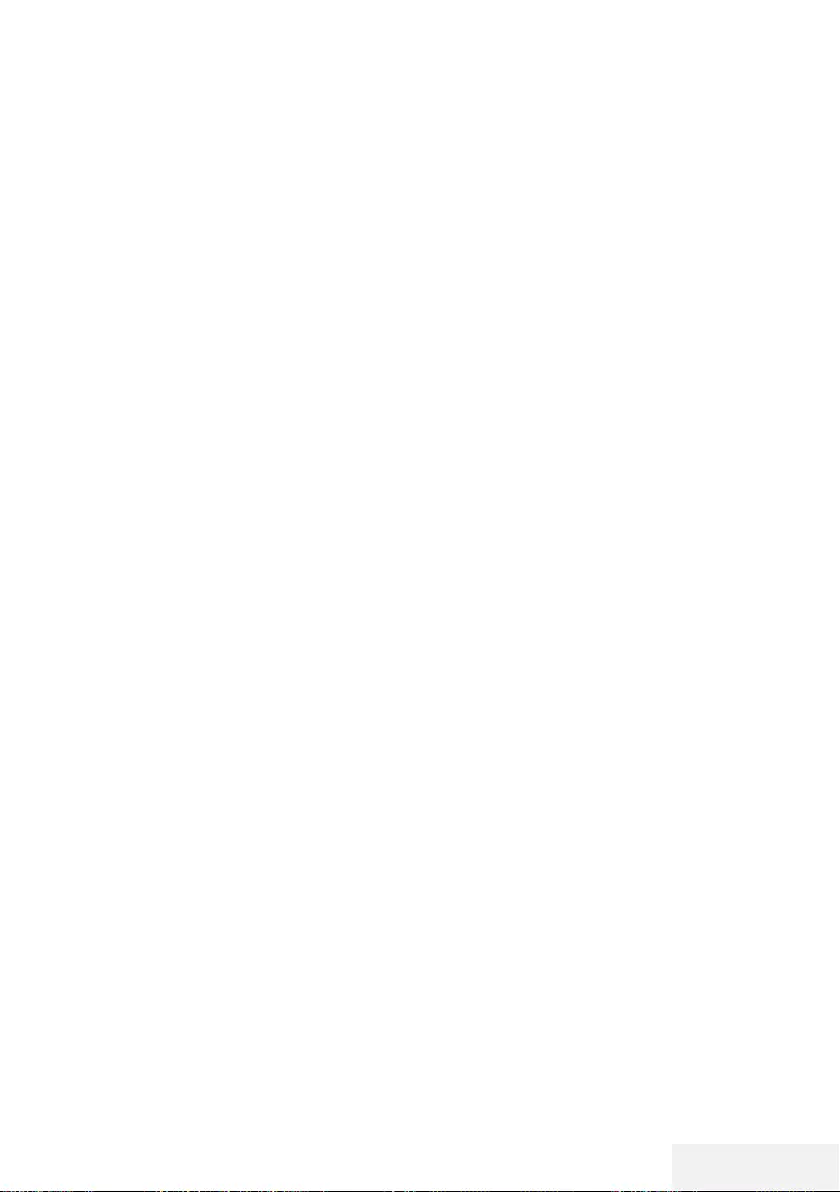
Television / User Manual 27 / 81 EN
PICTURE / SOUND SETTINGS ---------------------------------------------------------
Audio Delay
It allows you to set the SPDIF or Speaker Audio
Delay.
1 Press »
V
« or »
Λ
« to select »Audio Delay«
and press »OK« to confirm.
2 Press »
V
« or »
Λ
« to select »SPDIF Delay«
or »Speaker Delay« and press »
<
« or »
>
«
to confirm.
3 Press »BACK <« to return to the previous
menu.
Selecting the volume for the head-
phones
1 Select the line »Headphone Volume« with
»
V
« or »
Λ
« and press »OK« to confirm
2 Adjust the volume with »
<
« or »
>
«.
3 To save the setting, press »BACK <« .
Location selection
The function how to place the television set is
important for the automatic audio settings.
1 Select the line »TV Location« with »
V
« or
»
Λ
«.
2 Select the required option »Stand« or »Wall-
mounted« with »
<
« or »
>
«.
3 To save the setting, press »BACK <« .
Concluding the settings
1 Press »EXIT« to end the setting.
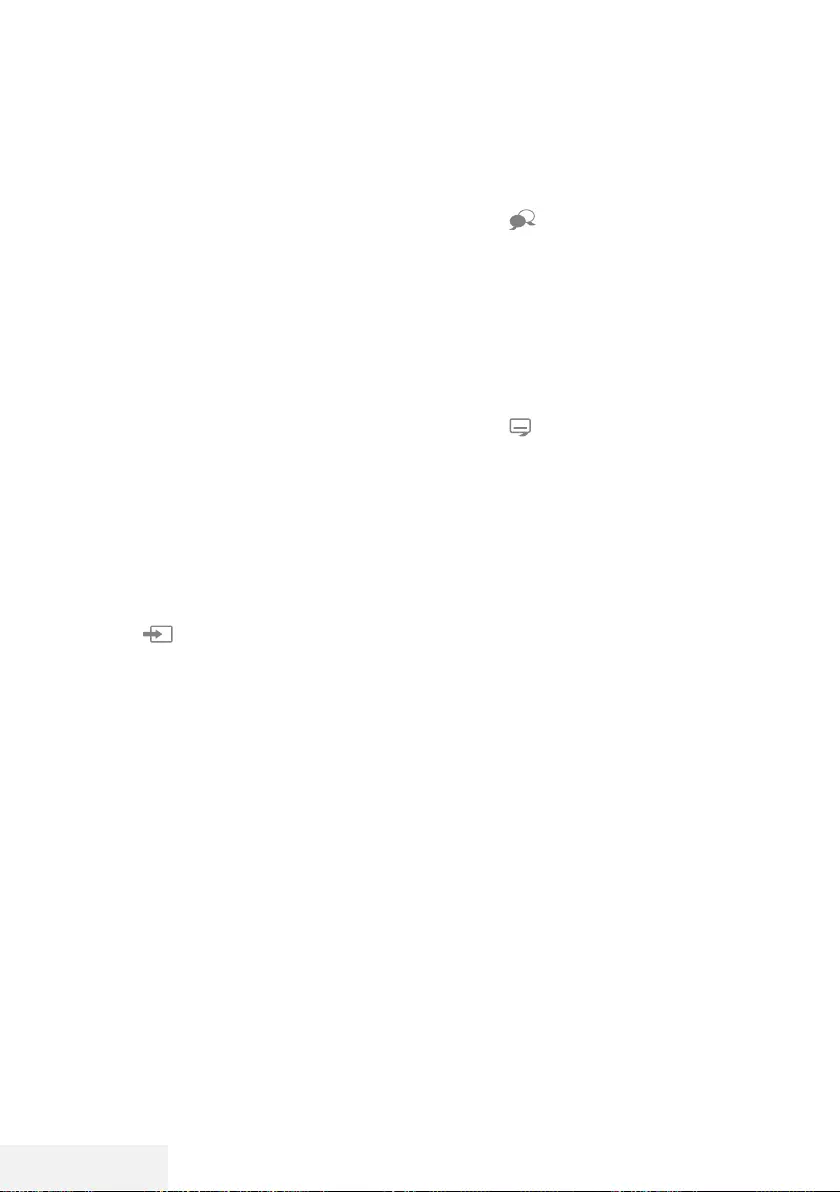
28 / 81 EN Television / User Manual
FUNCTIONING OF THE TV - BASIC FUNCTIONS ----
Switching on and off
1 Press »8« to switch on the television in
standby mode.
2 Press »8« to switch the television to standby.
Selecting channels
1 Use »1…0« to select channels directly.
2 Select television channels step by step with
»P+« or »P-«.
3 Open the channel list by pressing »OK«,
select the channel by pressing
V
« or »
Λ
«
buttons and confirm the channel with »OK«,
then close the channel list with »EXIT«.
Selecting channels from lists
1 Press »FAV« to recall the favorite list menu.
– »Favorites« menu will be displayed.
2 Select the channel with »
V
« or »
Λ
« and
confirm with »OK«.
3 Press »EXIT« to exit the channel list.
Selecting a signal source
1 Press » « to open the »Source« menu.
2 Press »
<
« or »
>
« to select the desired AV
signal source and press »OK« to confirm.
Adjusting the volume
1 Adjust the volume with »– o +«.
Muting
1 Use »p« to switch the sound off (mute) and
to switch it on again.
Displaying information
1 Press »?« to display the information.
– The menu on the screen disappears auto-
matically after a short while.
Audio language
You can select various languages when watch-
ing digital channels. This depends on the pro-
gramme being broadcast.
1 Press » « to open the selection menu.
2 Select the language with »
V
« or »
Λ
«and
press »OK« to confirm.
3 Press »EXIT« to end the setting.
Subtitles
You can select various subtitles when watch-
ing digital channels. This depends on the pro-
gramme being broadcast.
1 Press » « to open the selection menu.
2 Select the language with »
V
« or »
Λ
«and
press »OK« to confirm.
3 Press »EXIT« to end the setting.
Swap function
This function allows you to switch between the
channel you are watching and the channel you
watched last.
1 Use »1…0« or »P+«, »P–« to select the
desired channel (e.g. channel 1).
2 Press »1…0« or »
Λ
« »
V
« to change the
channels (e.g. channel 2)
3 To return to Channel 1, press »BACK <«.
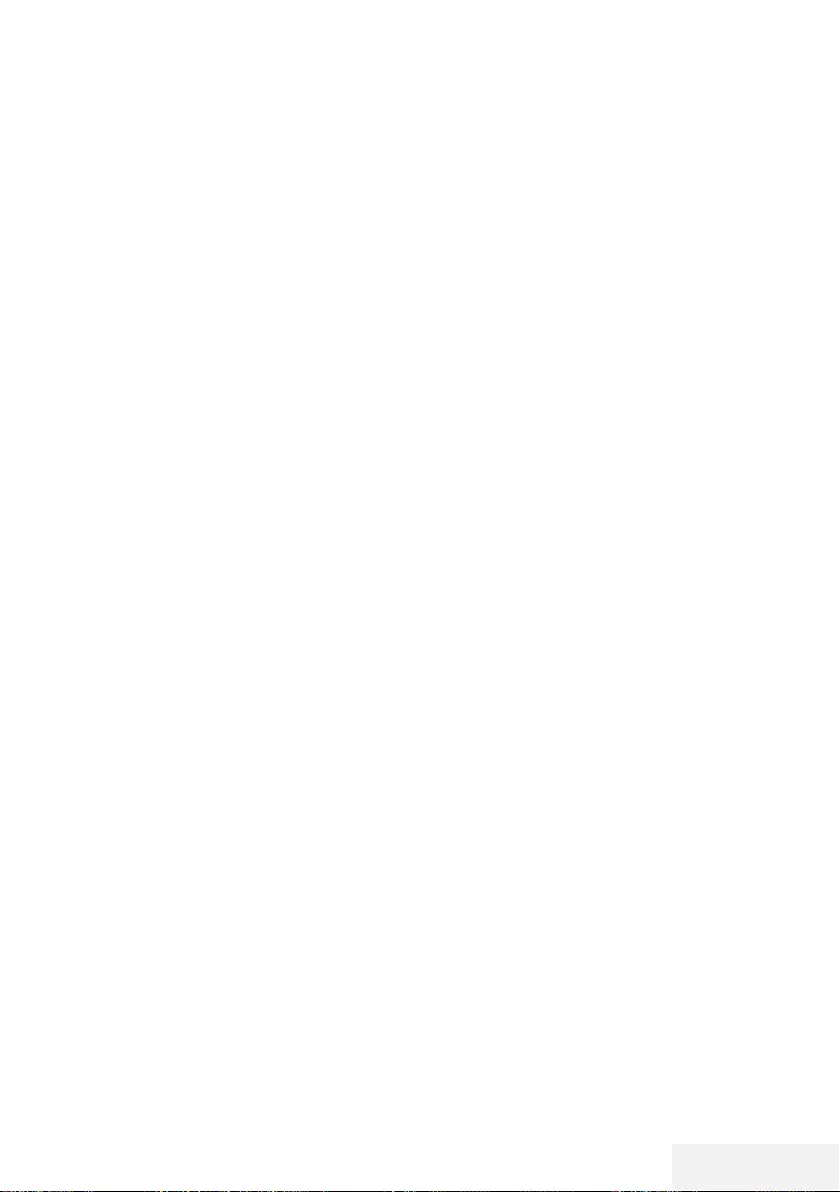
Television / User Manual 29 / 81 EN
Under the »Tools« menu, you will find the follow-
ing settings.
Picture mode
1 Press »TOOLS« to open the Quick menu.
2 Select »Picture Mode« with »
V
« or »
Λ
«.
3 Select the picture setting by pressing »
<
«
or »
>
«.
4 Press »EXIT« to end the setting.
Sound mode
1 Press »TOOLS« to open the Quick menu.
2 Select »Sound Mode« with »
V
« or »
Λ
«.
3 Select the audio setting by pressing »
<
« or
»
>
«.
– You can change the »User« audio setting;
see “Equalizer” on page 26.
4 Press »EXIT« to end the setting.
Auto standby
This function will turn the television to stand-by
mode in 4, 6 or 8 hours depending on your
setup, unless the television receives any signal,
or keys or, according to European regulations,
the remote remains untouched for 10 minutes.
1 Press »TOOLS« to open the Quick menu.
2 Press »
V
« or »
Λ
« to select »Auto Sleep«.
3 Select the switch-off time with »
<
« or »
>
«.
Note:
7
Set the function to »Off« with »
<
« or »
>
«.
4 Press »EXIT« to end the setting.
FUNCTIONING OF THE TV - ADDITIONAL
FUNCTIONS -----------------------------------------------------------------------------------------------------------
Switching between TV and Ra-
dio channels
1 Press »TOOLS« to open the Quick menu.
2 Press »
V
« or »
Λ
« to select »DTV+Radio«
and press »OK« to confirm.
– It switches to the Radio channel list from
TV channels.
Sleep timer
In the »Sleep Timer« menu, you can select a
time for the television to switch off. After this time
has elapsed, the television switches to standby
mode.
1 Press »TOOLS« to open the Quick menu.
2 Press »
V
« or »
Λ
« to select »Sleep Timer«.
3 Select the switch-off time with »
<
« or »
>
«.
Note:
7
Set the function to »Off« position with »
<
«
or »
>
«.
4 Press »EXIT« to end the setting.
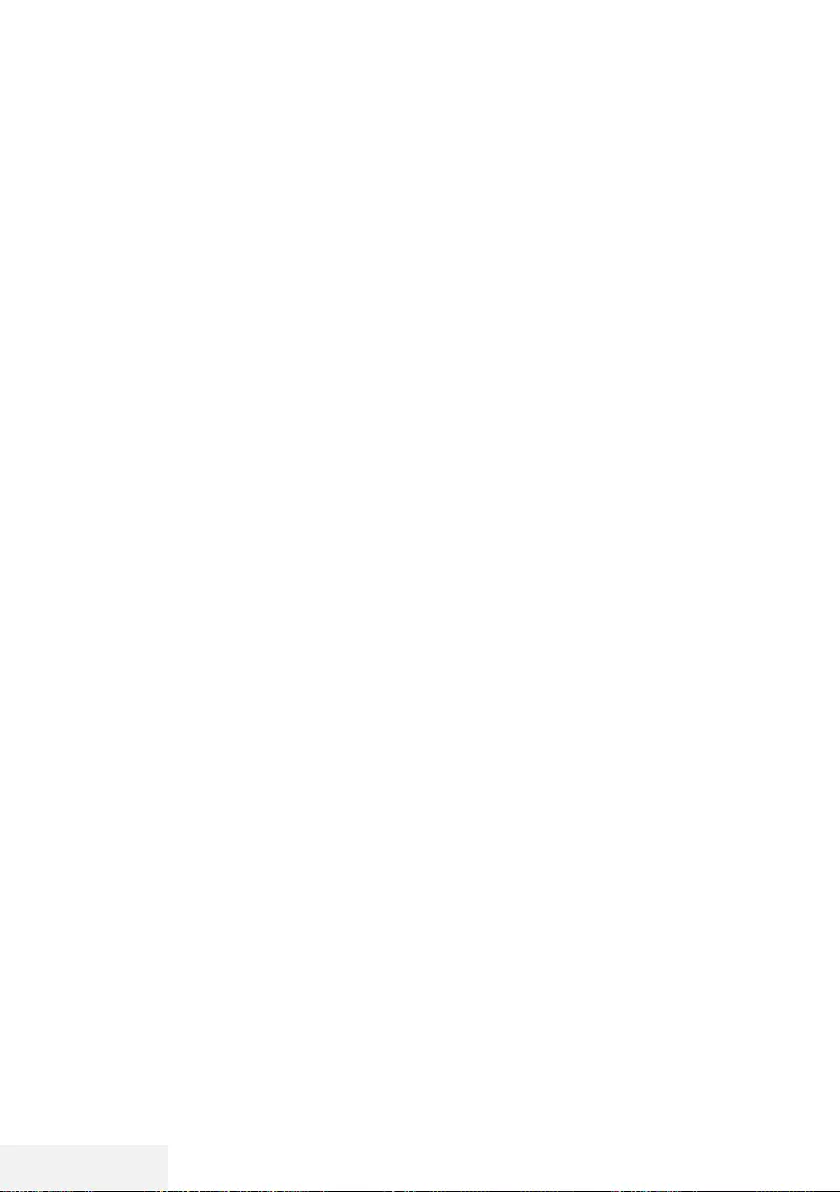
30 / 81 EN Television / User Manual
FUNCTIONING OF THE TV - ADDITIONAL FUNC-
TIONS ----------------------------------------------------------------------------------------------------------------------------
Changing the picture format
1 Press »TOOLS« to open the Quick menu.
2 Press »
V
« or »
Λ
« to select »Aspect Ratio«.
3 Press »
<
« or »
>
« to select picture format.
4 Press »EXIT« to end the setting.
Notes:
7You can select one of the following picture
formats.
»Auto« format
The picture format is automatically switched to
»16:9« for 16:9 programmes.
The picture format is automatically switched to
»4:3« for 4:3 programmes.
»4:3« format
The picture is shown in 4:3 format.
»16:9« format
During programmes in 4:3 format, the picture
is stretched horizontally if »16:9« or »14:9« is
selected.
The picture geometry is stretched horizontally.
With actual 16:9 signal sources (from a set-top
box on the Euro-AV socket) the picture fills the
screen completely and with the correct geom-
etry.
»Movie« format
The letterbox setting is especially suitable for
programmes in 16:9
The black borders which are usually at the top
and bottom of the screen are eliminated, 4:3
pictures fill the screen.
The transmitted pictures are enlarged, but are
slightly cropped at the top and bottom. The
picture geometry remains unchanged.
»Panorama« format
This setting is suited to films with a large width/
height ratio.
During programmes in 4:3 format the picture is
stretched horizontally if the »Panorama« function
is selected. The picture geometry is stretched
horizontally.
»Just Scan« format
When this picture format is selected in the HDMI
source, high resolution pictures will be displayed
in their original sizes without being cropped.
Note:
7
This format is enabled in HDMI sources
only.
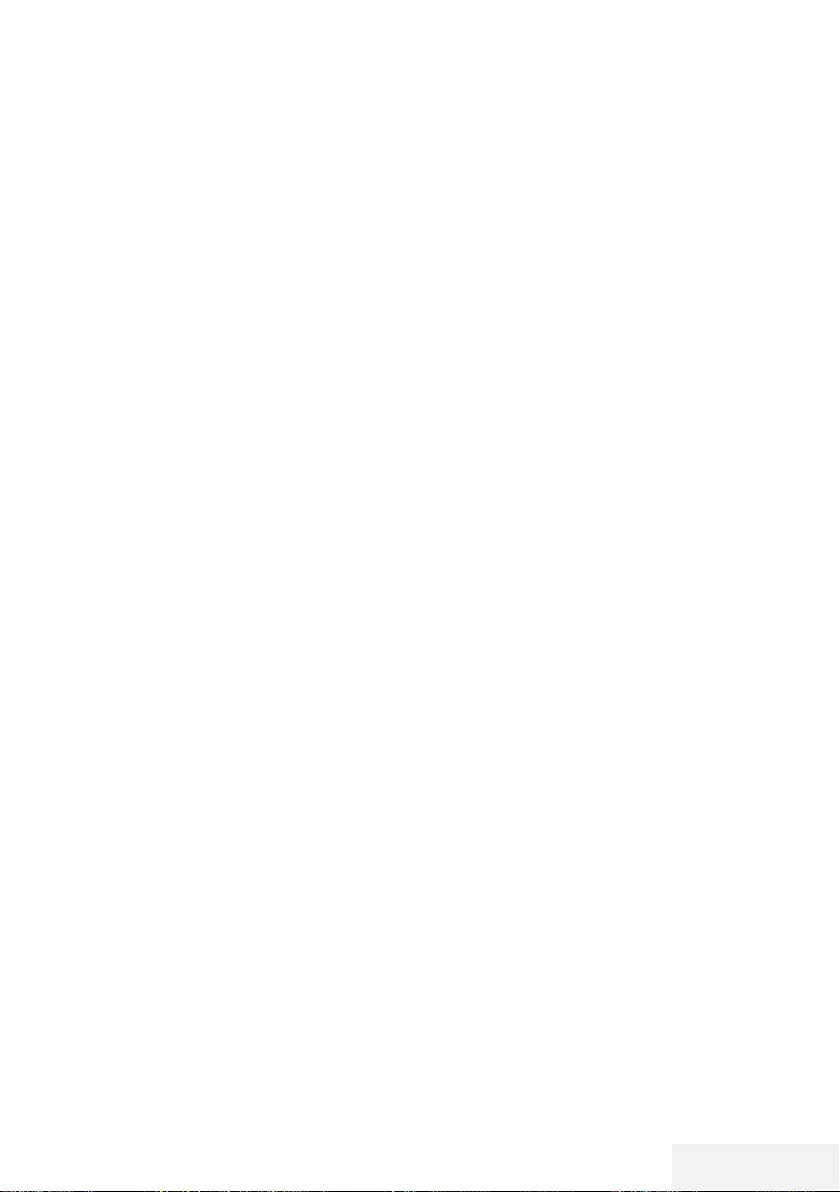
Television / User Manual 31 / 81 EN
ELECTRONIC TV GUIDE ---------------------------------------------------------------------------
The electronic programme guide offers an
overview of all programmes that will be
broadcast in the next week (for digital stations
only).
1 Press »GUIDE« to start the electronic TV
guide.
– The programmes of 9 channels (in the
order of the Channel Editor) are
displayed.
Notes:
7
Not all channels provide a detailed TV
guide.
7
Many broadcasters supply the daily
programme but no detailed descriptions.
7
There are broadcasters which do not
provide any information at all.
2 Select the channel with »
V
« or »
Λ
«.
– Information about the actual programme
is displayed in the selected television
channel.
Note:
7
Press »P+« or »P-« to switch between the
channels in increments of 9.
3 Switch to the information about the current
programme using »« (green).
Notes:
7 The programme selected can be recorded
(if an external data medium is connected).
To do this, press »« (red) to go to
the details page and enter the record
information, and then press »« (red) to
confirm.
7 To add the selected programme to reminder
timer, press »« (blue) to go to the
details page and enter the reminder details,
and then press »« (red) to confirm.
4 Return to the programme overview with
»MENU«.
5 Press »EXIT« to close the channel guide.

32 / 81 EN Television / User Manual
HBBTV MODE ------------------------------------------------------------------------------------------------------
What is HbbTV?
With its modern structure, content and high
definition (HD) pictures and videos, HbbTV is
a new technology where broadcast and the
broadband can be used together and which
permits access to interactive applications that
the broadcast provides through internet. The TV
must be connected to internet to receive HbbTV
broadcast.
When you switch to a TV channel that offers
HbbTV service, the relevant message will be
displayed.
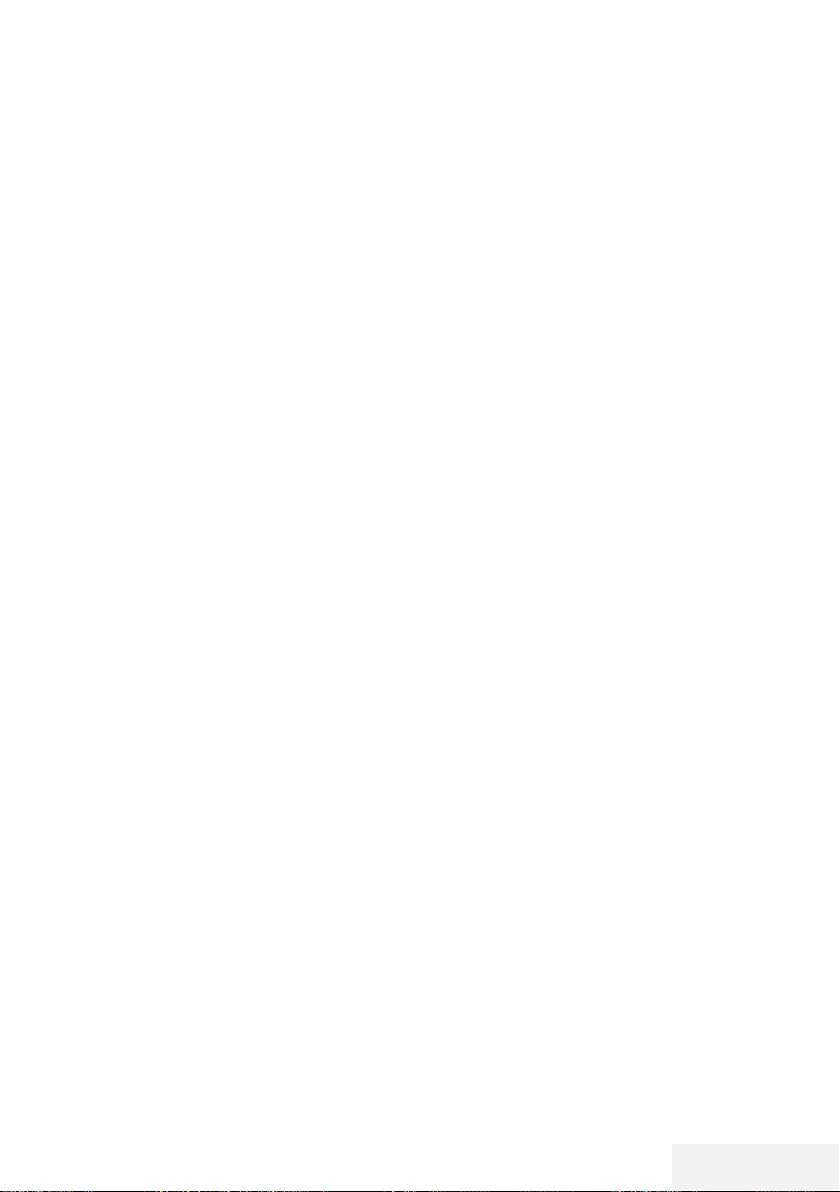
Television / User Manual 33 / 81 EN
HBBTV MODE ------------------------------------------------------------------------------------------------------
Using HbbTV
When you switch to a TV program that supports
HbbTV, an info message will appear stating that
HbbTV broadcast is available.
1 Press »« (red) to open HbbTV.
– Information regarding the service will ap-
pear on the screen. Additionally, colored
buttons necessary for browsing the menus
will also appear.
Note:
7
The range of subjects and selection of
individual subjects are subject to the pro-
gramme provider.
7
Numeric buttons between »1« and »0« are
used for additional functions.
2 Press »« (green), »« (yellow) or »«
(blue) to select the desired topic field.
3 Select the option you want with »
V
«, »
Λ
«,
»
<
« or »
>
« in the selected topic field and
confirm with »OK«.
4 Press »« (red) to close HbbTV.
Note:
7
If navigation does not work in HbbTV
mode, press »EXIT« to exit the function.
Additional functions for video
indexes
1 Start playback with »8«.
2 Pause playback with »!«.
3 Resume playback with »8«.
4 Press »
3
« to rewind, press »
4
« to fast
forward.
5 Stop playing by pressing »7«.
Disabling and enabling HbbTV
This function allows you to disable HbbTV. This
way, HbbTV warnings will not be displayed in
channels that broadcast HbbTV.
1 Open the menu with »MENU«.
2 Press »
V
«, »
Λ
« to select »SETUP« and press
»
>
« to confirm.
3 Press »
V
« or »
Λ
« to select »HBBTV« and
press »OK« to confirm.
4 Press »
V
« and »
Λ
« to select »On« or
»Off«.
5 Press »EXIT« to end the setting.
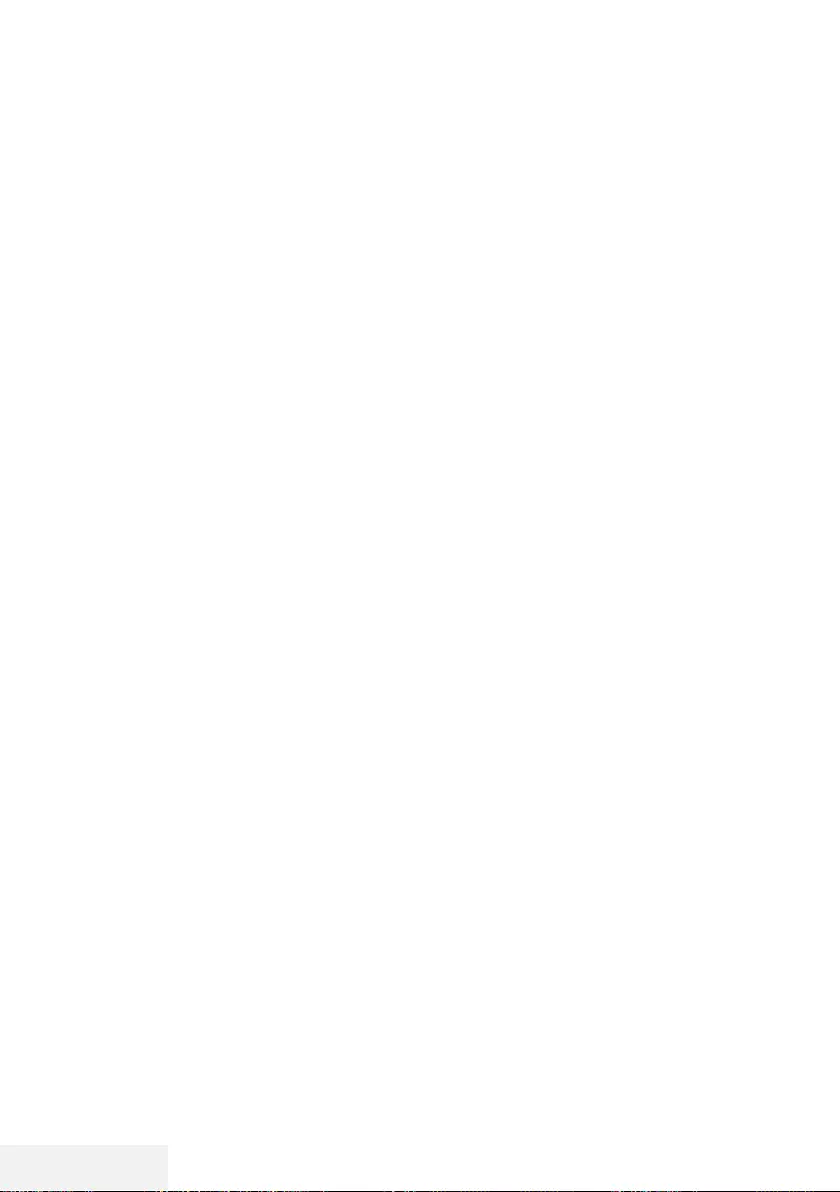
34 / 81 EN Television / User Manual
TOP text or FLOF text mode
1 Press »TXT« to switch to teletext mode.
2 You can select teletext pages directly with
»1...0« or step by step with »
V
« or »
Λ
«.
To return to page 100, press »8«.
Note:
7
At the bottom of the screen, you will see an
information line consisting of a red, green
and, depending on the station, yellow and
blue text field. Your remote control has but-
tons with the corresponding colours.
3 Press »« (red) to go to the previous page.
4 Press »« (green) to go to the next page.
5 Press »« (yellow) to select partition.
6 Press »« (blue) to select topic.
7 Press »TXT« to exit teletext mode.
Normal text mode
1 Press »TXT« to switch to teletext mode.
2 You can select teletext pages directly with
»1...0«.
To return to page 100, press »8«.
3 Press »P-« to go to the previous page.
4 Press »P+« to go to the next page.
5 Press »TXT« to exit teletext mode.
Additional functions
Skipping the waiting time
While a page is being searched for, you can
switch to the television channel.
1 Enter the teletext page number with »1…0«
and then press »7«. As soon as the page is
found, the page number is displayed.
2 Press »7« to switch to the teletext page.
Page stop
A multiple page may contain several sub-pages,
which are automatically scrolled by the transmit-
ting station.
1 Stop the sub-pages with »
4
«.
2 Press »
4
« to quit the function.
Calling up a sub-page directly
If the selected teletext page contains further
pages, the number of the current sub-page as
well as the total number of pages is displayed.
1 Press »
<
« or »
>
« to select a subpage.
Reveal answer
Certain teletext pages contain "hidden answers"
or information which can be called up.
1 Display information with »
3
«.
2 Conceal information with »
3
«.
TELETEXT MODE ------------------------------------------------------------------------------------------------
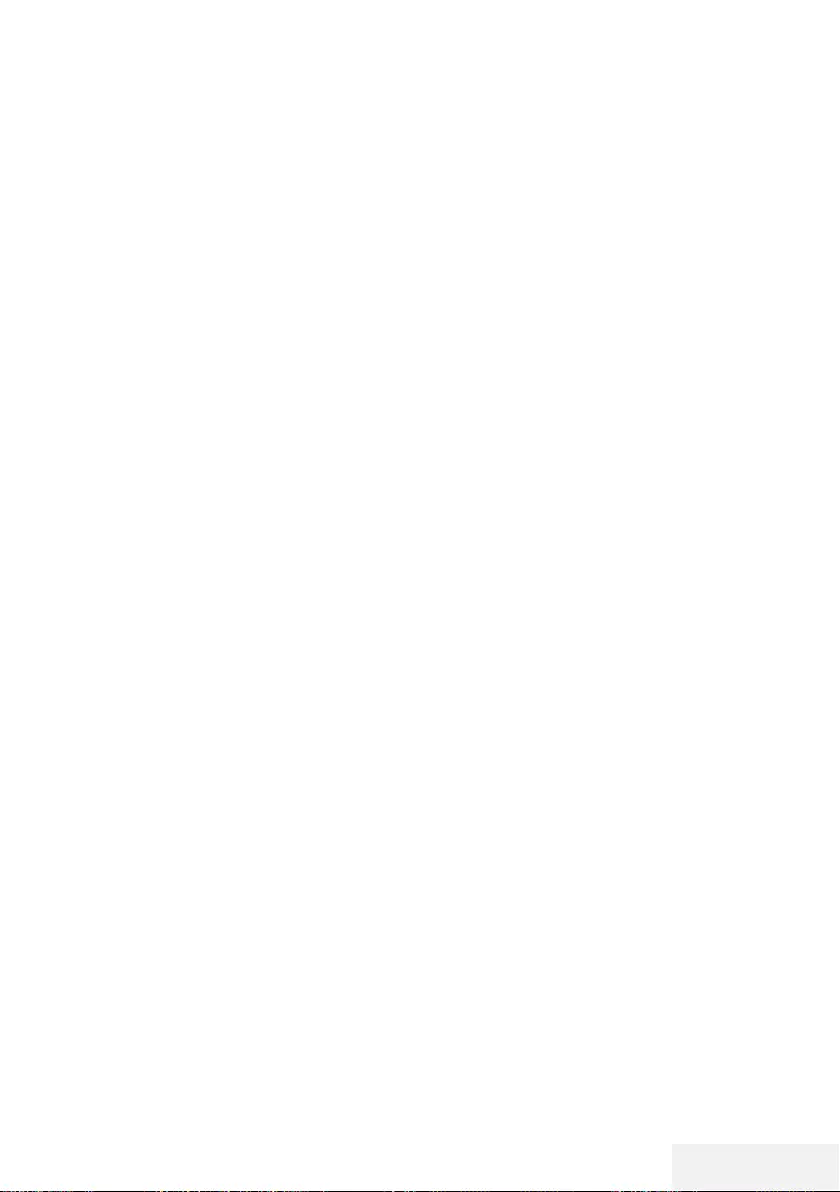
Television / User Manual 35 / 81 EN
USB RECORDING -------------------------------------------------------------------------------------------
Information on recording and
playing television programmes
7 Recording and reproducing programmes,
this can only be done with digital television
stations (DVB-S, DVB-T and DVB-C).
7 The digital television stations (DVB-S, DVB-T
and DVB-C) you are able to record and
playback also depend on the broadcasting
station.
7 Besides recording and playing pro-
grammes, the Timeshift function can only be
carried out using an external data medium
(hard drive or USB stick).
7 Recordings can be made with most data
mediums on the market. However, we can-
not guarantee operation for all data media.
7 Recording can only be done on USB
memory sticks and hard disks with FAT and
FAT32 format.
7 If you record a programme on an external
data medium, you can only watch it on your
television.
You cannot watch this program on any other
device.
7 If you send your television to be repaired
and hardware components need to be
replaced, you might not be able to play the
recordings again on the repaired television.
7 Grundig isn't responsible for any loss of
data stored on any external storage device.
7 It is recommended to play the files saved on
DTV by PVR media player.
Possible limitations when using
an external data medium
Depending on the broadcasting station, you
may experience various restrictions on some
functions from some television stations.
GRUNDIG has no influence on these
restrictions.
7 Recording a programme on the external
data medium can be disabled by the broad-
caster.
If »URI* protected! PVR function is blocked«
appears, then recording or time shift is re-
stricted (one recording possible) or disabled
(recording not possible) by the broadcaster.
If »URI* protected!
*URI = user rights information.
7 If you record and save a programme on
the archive of an external data medium,
playback can be restricted.
The broadcaster can allow you to see this
programme one or more times but could
also just make it available for a certain
period of time.
7 Stations from which children are protected,
immediately require a PIN number before
recording starts. If this authorization is not
given, the recording may not start.
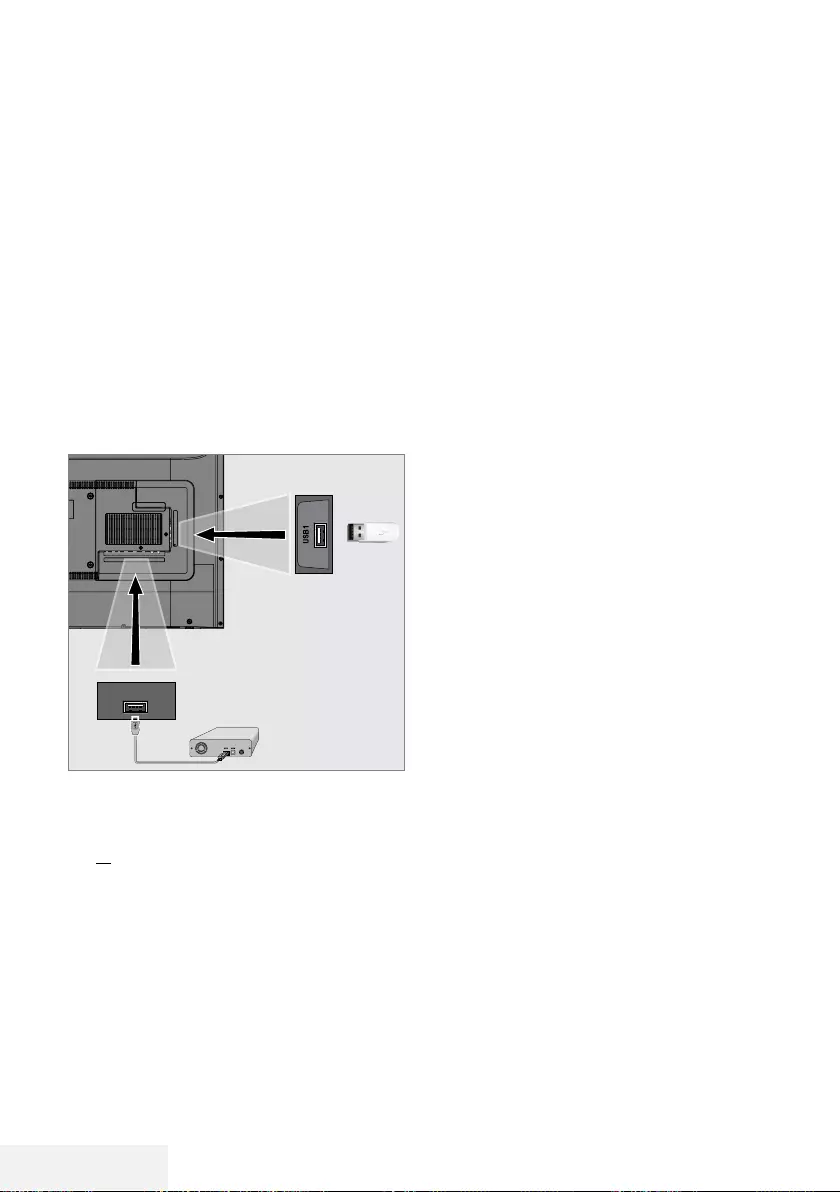
36 / 81 EN Television / User Manual
USB RECORDING -------------------------------------------------------------------------------------------
Connecting external data media
Notes:
7
It is advised to put the television on stand-by
mode before connecting the External Data
medium.
7
Before disconnecting the external data me-
dium, the television must first be switched to
standby, otherwise files can be damaged.
7
There are two USB inputs on the television,
namely USB2 (HDD) and USB1.
USB2 (HDD) input is intended for USB
devices that require additional power (e.g.
external hard disk).
1 Plug the external hard disk to the USB2
(HDD) USB interface of the television.
or
plug the memory stick in one of the USB1
sockets of the television.
Notes:
7
USB1 port of the TV supports 500 mA
current according to the USB standard.
Devices such as external hard disk and etc.
that consume more power can only be con-
nected to the USB2 (HDD) USB interface
of the television.
7
If you are using a power cable for the
external hard disk that you have connected
to the USB2 (HDD) USB interface, then
the power cable of the external hard disk
must also be unplugged when the TV is
turned off.
7
You must not disconnect the USB Device
from the TV while a file on the USB Device
is being read by the TV.
USB2
(HDD)
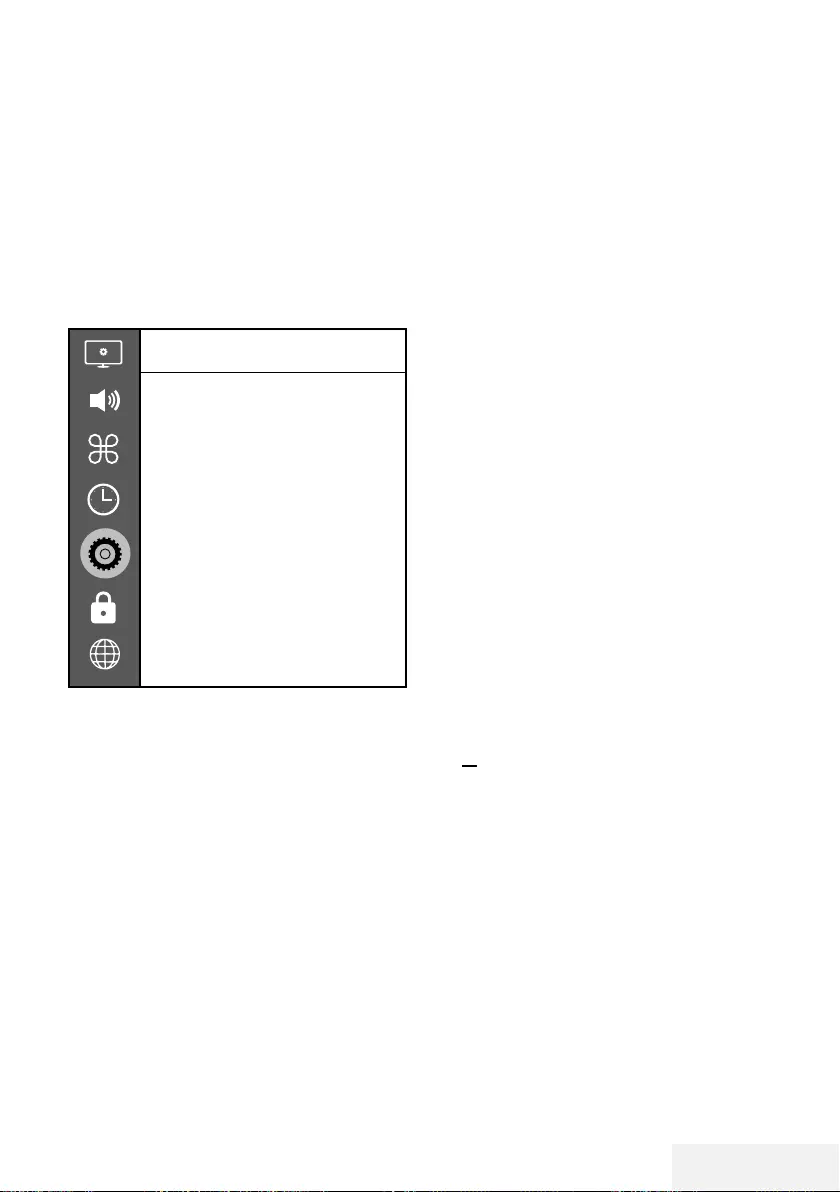
Television / User Manual 37 / 81 EN
USB Recording settings
Selecting the menu
1 Open the menu with »MENU«.
2 Press »
V
« or »
Λ
« to select »Preferences«
and press »
>
« to confirm.
3 Press »
V
« or »
Λ
« to select »TimeShift File
System« and press »OK« to confirm.
– Menu will be displayed.
TimeShift File System
Select Disk
USB 1/DISK 2
Time Shift Size
512 MB
Start with Format
Speed Check
Note:
7
Additional operations are explained in the
following sections.
Selecting external data media
If there are more than one external data media
connected to the television, then select one of
them.
1 Under the »TimeShift File System« menu,
press »
V
« or »
Λ
« to select »Select Disk«
and press »OK« to confirm.
2 Press »
V
« or »
Λ
« to select the external
data medium and press »
<
« or »
>
« to select
the disk.
3 Return with »BACK <« or press »EXIT« to
end the setting.
USB RECORDING -------------------------------------------------------------------------------------------
Selecting a partition on the external
media
If there are more than one partitions on the
external data media, select one of them.
1 Under the »TimeShift File System« menu,
press »
V
« or »
Λ
« to select »Select Disk«
and press »OK« to confirm.
2 Press »
V
« or »
Λ
« to select the partition,
and press »
<
« or »
>
« to select multiple
partitions, if any.
3 Return with »BACK <« or press »EXIT« to
end the setting.
Time shift size
You can adjust the size of the time shift memory.
1 Under the »TimeShift File System« menu,
press »
V
« or »
Λ
« to select »Time Shift
Size« and press »OK« to confirm.
2 Press »
<
« or »
>
« to adjust the size.
3 Return with »BACK <« or press »EXIT« to
end the setting.
Formatting the disk
1 Under the »TimeShift File System« menu,
press »
V
« or »
Λ
« to select »Start with
Format« and press »OK« to confirm.
2 To confirm deletion, press »
<
« to select
»Yes«;
or
to cancel, press »
>
« to select »No«.
3 Return with »BACK <« or press »EXIT« to
end the setting.
Testing the external data media
You can test the external data media to see if it
is suitable for the required functions.
1 Under the »TimeShift File System« menu,
press »
V
« or »
Λ
« to select »Speed Check«
and press »OK« to confirm.
– After a short while, speed details of the
disk will be displayed.
2 Return with »BACK <« or press »EXIT« to
end the setting.
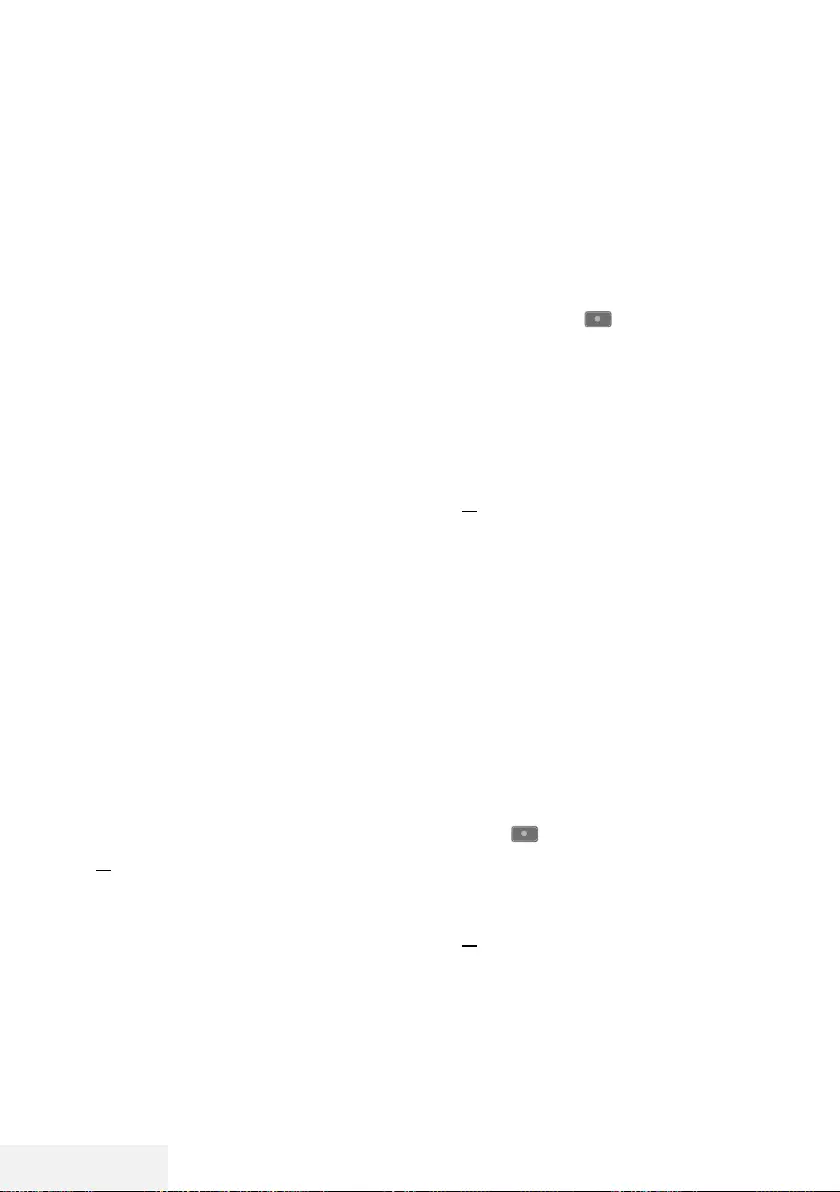
38 / 81 EN Television / User Manual
USB RECORDING -------------------------------------------------------------------------------------------
“Pausing” the time shift pro-
grammes
You can pause any programme you are watch-
ing. This is a useful function. For instance, if the
phone rings when you are watching a movie,
you can pause the movie and resume it after the
call without missing nothing.
The last scene that was frozen is displayed and
time shift is recorded into the external data
media.
In Timeshift mode, you can only record as much
as the free memory space you have set on the
external data medium.
Note:
7
Use an external USB Hard Disk for an
uninterrupted “Permanent Time Shift”.
1 Press »!« during the broadcast.
– Television picture is paused and delay
time is displayed.
2 To resume the broadcast, press »8«.
– The system continues recording the broad-
cast while you are watching it.
Note:
7
The following functions can be used in the
Time Shift mode.
–
Fast rewind, press »
3
«several times for
the desired speed;
–
Fast forward, press »
4
« several times for
the desired speed;
–
To pause, press »!«.
3 Press »7« to quit the Timeshift function.
4 To stop the timeshift, press »
<
« to select
»Yes«;
or
to continue the timeshift, press »
>
« to select
»No«.
Recording programmes
You can record a TV channel. Programmes are
recorded onto the external data media and the
archive is managed via television.
A memory of 44 MB up to 110 MB is required
for a 1 minute record.
Recording programs with one touch
1 Select the channel with »1…0« or »P+«,
»P–« and press » « to start recording.
– Recording information will be displayed:
Recording symbol, channel name, pro-
gramme time and recording time.
– These information will disappear after a
short time.
2 Press »7« to end recording.
3 To stop recording, press »
<
« to select »Yes«;
or
to continue the recording, press »
>
« to
select »No«.
Notes:
7
When recording is complete, it will auto-
matically be stored on the external data
media.
7
If you remove the external data media
during recording, then the recording is
cancelled automatically and no data is
recorded onto the external data media.
Switching the TV to stand-by during
recording
1 Select the channel you want to record and
press » « to start recording.
2 To switch the TV to stand-by, press »8«.
3 To continue recording and switch to stand-
by, press »
<
«;
or
to end recording and switch the TV to stand-
by, press »
>
«.
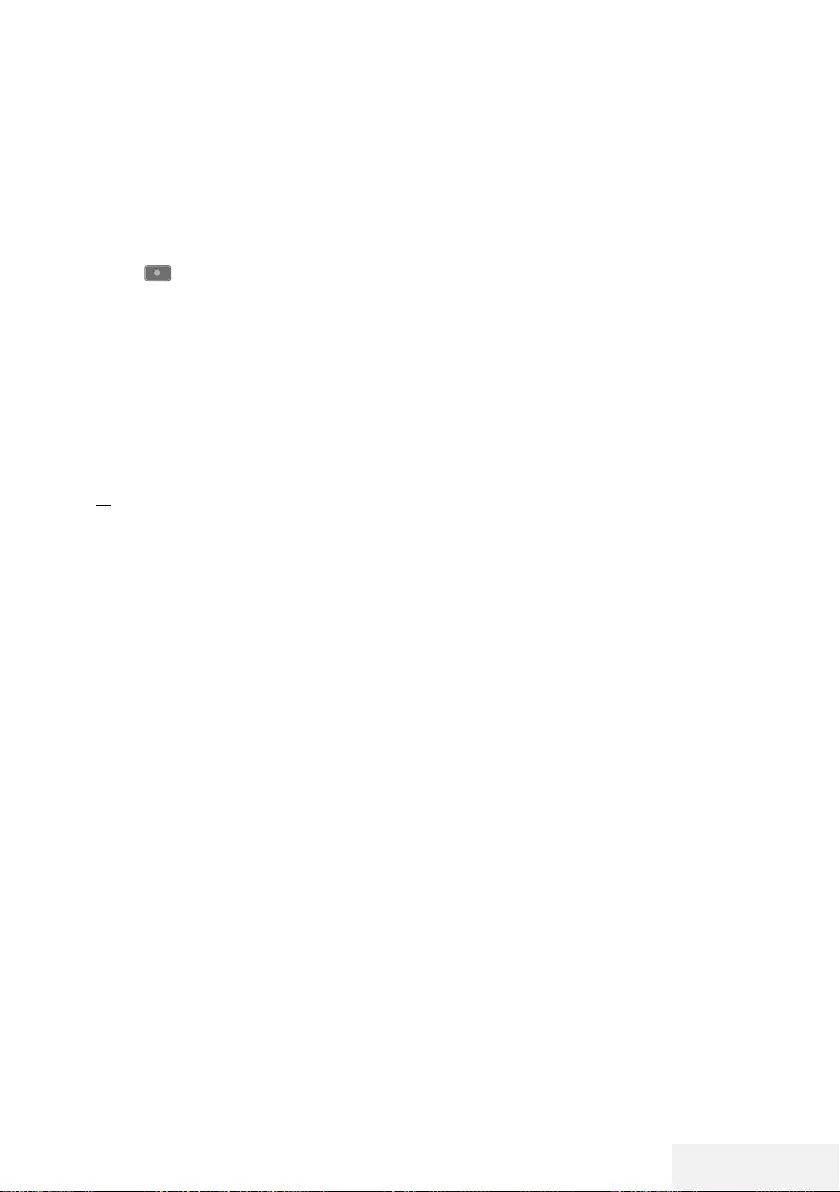
Television / User Manual 39 / 81 EN
Recording a programme from the
channel list
1 Press »OK« to open the channel list.
2 Select a channel with »
V
« or »
Λ
« and
press »OK« to confirm.
3 Press »EXIT« to exit the channel list.
4 Press » « to start recording.
– Recording information will be displayed:
Recording symbol, channel name, pro-
gramme time and recording time.
– These information will disappear after a
short while. Recording symbol and record-
ing time will appear on the lower right
corner of the screen.
5 Press »7« to end recording.
6 To stop recording, press »
<
« to select »Yes«;
or
to continue the recording, press »
>
« to
select »No«.
Programme setting for record-
ing
... with electronic programme guide
Electronic programme guide data can be used
for recording.
1 Press »GUIDE« to open the electronic
programme guide.
2 Select the preferred TV program with »
V
«
or »
Λ
«.
– Information about the actual TV program
will be displayed.
3 Press »« (red) to add broadcasts to the
timer.
– Information for the TV program to be
recorded will be displayed.
4 In the »Program information« line, press »
<
«
or »
>
« to select the program you want to
record.
5 Press »« (red) to confirm.
– Recording data range appears.
6 Press »EXIT« to end the setting.
Notes:
7 A warning is displayed before the timer
recording starts and counts down for 15 sec-
onds to allow you to switch to the channel.
At the end of 15 seconds, the channel to be
recorded appears automatically.
7 If the timer recording starts during play-
back, playback stops. If you do not select
»Yes« in the warning prompt, recording
will start automatically at the end of the
countdown.
7 Only for UPC customers Note: Parts of
previous or next files can be included into
the record while the programme is being
recorded resulting from possible Programme
Guide errors. In such cases, keep in mind
that the highest family protection level will
apply for the whole recording if one or more
of those programmes have any level of fam-
ily protection.
USB RECORDING -------------------------------------------------------------------------------------------
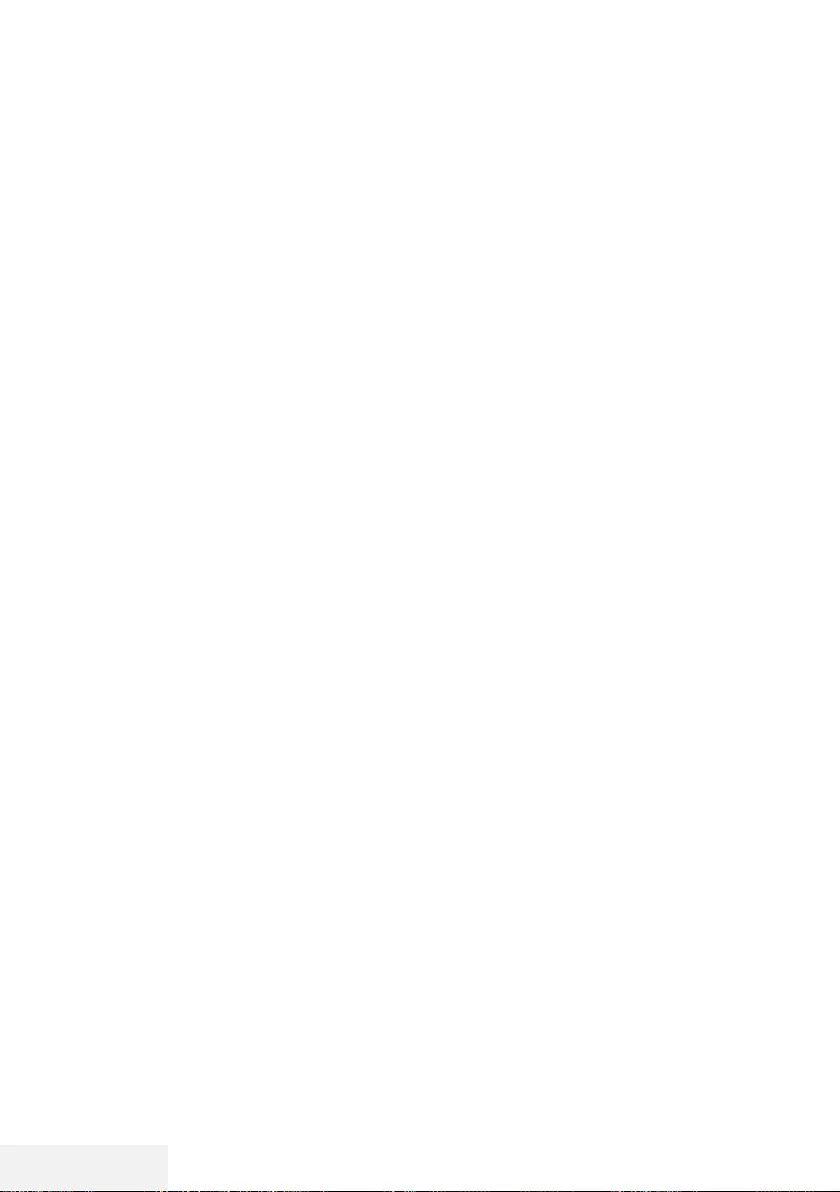
40 / 81 EN Television / User Manual
USB RECORDING -------------------------------------------------------------------------------------------
... by entering the information
manually
1 Press »GUIDE« to open the electronic
programme guide.
2 Press »« (red).
3 In the »Channel« line, press »
<
« or »
>
« to
select the channel you will record.
4 Select »Start Time«, »Year« and press
»OK«. Press »
V
« or »
Λ
« to select the year
and press »OK« to confirm.
5 Select »Start Time«, »Month« and press
»OK«. Press »
V
« or »
Λ
« to select the
month and press »OK« to confirm.
6 Select »Start Time«, »Date« and press
»OK«. Press »
V
« or »
Λ
« to select the day
and press »OK« to confirm.
7 Select »Start Time«, »Time« and press
»OK«. Press »
V
« or »
Λ
« to select the time
and press »OK« to confirm.
8 Select »Start Time«, »Minutes« and press
»OK«. Press »
V
« or »
Λ
« to select the
minute and press »OK« to confirm.
9 Select »End Time«, »Year« and press »OK«.
Press »
V
« or »
Λ
« to select the year and
press »OK« to confirm.
10 Select »End Time«, »Month« and press
»OK«. Press »
V
« or »
Λ
« to select the
month and press »OK« to confirm.
11 Select »End Time«, »Date« and press »OK«.
Press »
V
« or »
Λ
« to select the day and
press »OK« to confirm.
12 Select »End Time«, »Time« and press »OK«.
Press »
V
« or »
Λ
« to select the time and
press »OK« to confirm.
13 Select »End Time«, »Minutes« and press
»OK«. Press »
V
« or »
Λ
« to select the
minute and press »OK« to confirm.
14 Select »Repeat Mode« and press »OK«
to confirm. Press »
V
« or »
Λ
« to select
(»Once«, »Daily« or »Weekly«) and press
»OK« to confirm.
15 To save the settings, press »« (red).
16 Press »EXIT« to end the menu.
Notes:
7 A warning is displayed before the timer
recording starts and counts down for 15 sec-
onds to allow you to switch to the channel.
At the end of 15 seconds, the channel to be
recorded appears automatically.

Television / User Manual 41 / 81 EN
Deleting a timer
You can delete programmed timers.
1 Open the menu with »GUIDE«.
2 To display the »Schedule List«, press »«
(yellow).
3 Press »
V
« or »
Λ
« to select the title of the
programme to be deleted and press »«
(red) to delete the timer.
– Timer is deleted.
4 Press »EXIT« to finish the setting.
Playback
Either started manually or with the timer func-
tion, the recorded programs are all stored in
the external data media. You can display the
archive on the external data media from the
»Recorded List« menu.
Selecting a broadcast from the
recorded files list
1 Open the menu with »TOOLS«.
2 Press »
V
«, »
Λ
« to select the »Recorded
List« and press »OK« to confirm.
– The »Recorded List« menu will be dis-
played.
3 With »
V
« or »
Λ
«, select the broadcast you
want to play and start playback with »8«.
4 Press »7« to end playback.
– TV returns to media player menu.
Forward/reverse picture search
1 Press »
4
« repeatedly during playback to
select the playback speed (2x, 4x, 8x, 16x,
or 32x).
or
press »
3
« repeatedly to select the play-
back speed (2x, 4x, 8x, 16x or 32x).
USB RECORDING -------------------------------------------------------------------------------------------
Deleting programmes from the
recorded files menu
You can delete recorded programmes from the
Recorded Files list.
1 Open the menu with »TOOLS«.
2 Press »
V
«, »
Λ
« to select the »Recorded
List« and press »OK« to confirm.
– The »Recorded List« menu will be dis-
played.
3 Select the programme to be deleted with
»
V
« or »
Λ
«.
4 To delete the broadcast, press »« (red).
5 To confirm deletion, press »
<
« to select
»Yes«;
or
to cancel deletion, press »
>
« to select
»No«.
6 Press »EXIT« to end the setting.
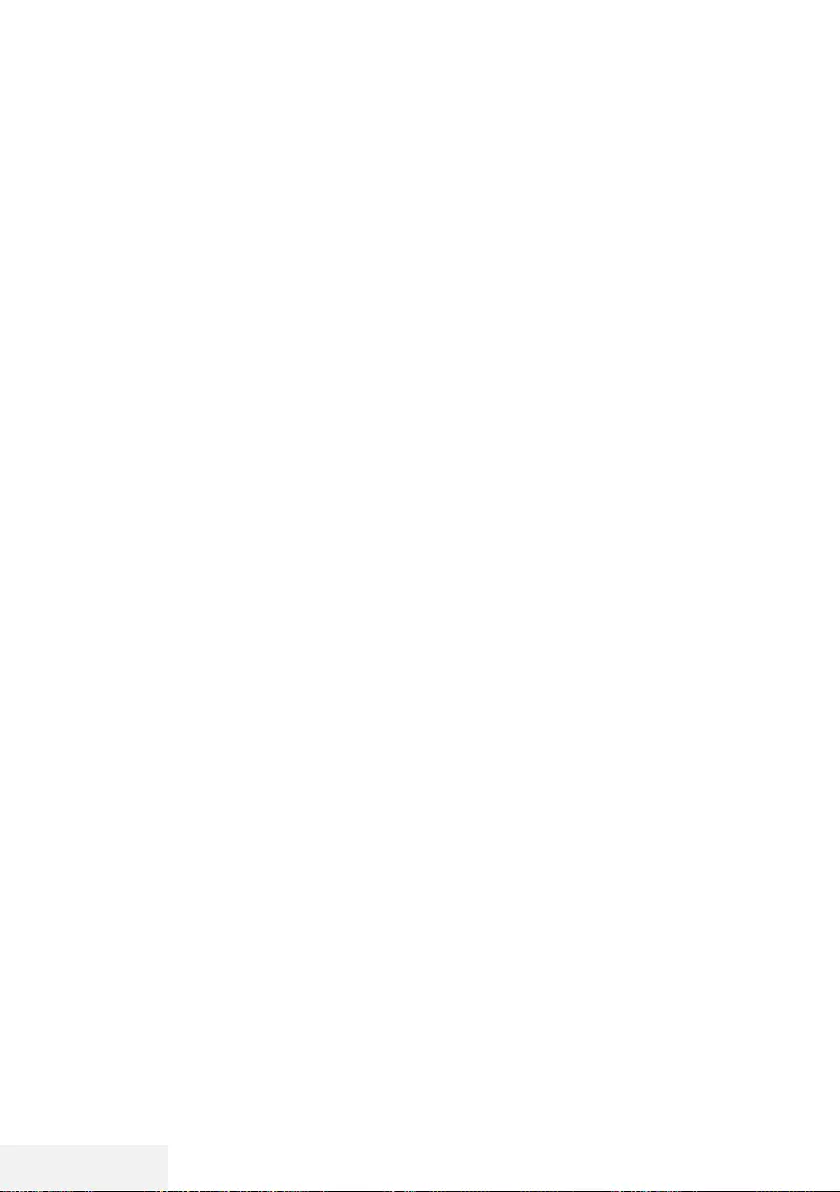
42 / 81 EN Television / User Manual
USB PROCESS -----------------------------------------------------------------------------------------------------
File formats
Your television can be operated via the USB
input with the following file formats:
Video data
Video compression / decompression (codec) is
intended for decreasing the storage area with-
out sacrificing the picture quality.
Your TV supports video data compressed
with XVID, H.264/MPEG-4 AVC(L4.1, Ref.
Frames:4), MPEG-4, MPEG-2, MPEG-1, MJPEG,
MOV standards.
File extensions supported by the device: “.avi”,
“mkv”, “.mp4”, “.ts”, “.mov”, “.mpg”, “.dat”,
“.vob”,”.divx”. In addition to video data, these
files also contain audio data compressed and
"packaged" by using MP3, AAC or Dolby Digi-
tal.
Format (codec) information is embedded within
the file content and may differ depending on the
file extension. ".avi", ".mkv" or ".divx" files con-
taining divx codec within are not played back.
Audio data
Your television can play audio data coded with
MP3, AAC standards.
MP3 indicates MPEG-1 Volume Level 3 and is
based on the MPEG-1 standard that was devel-
oped by MPEG (Motion Picture Expert Group).
AAC indicates the Advanced Audio Coding and
is developed by MPEG. AAC provides higher
audio quality with the same data rate (bit rate).
These formats enable audio files to be saved on
storage devices with a sound quality similar to
that of a CD.
File extensions supported by your device:
“.mp3”, “.m4a”, “.aac”, “.wav”
MP3 files can be organised into folders and
subfolders similar to the files on a computer.
Picture data
Your television can display picture data in JPEG,
PNG and BMP formats.
JPEG stands for Joint Picture Experts Group. This
process is intended to compress picture files.
PNG and BMP are designed to compress pic-
ture data without any losses.
Picture files can be saved onto a data medium
along with other file types.
Such files can be organised as folders and sub-
folders.
For DTS patents, see http://patents.dts.com.
Manufactured under the license of DTS Licensing
Limited.
DTS, DTS-HD, Symbol, DTS or DTS-HD and Symbol ,
DTS, Inc. © are registered trademarks of DTS, Inc. All
rights reserved.
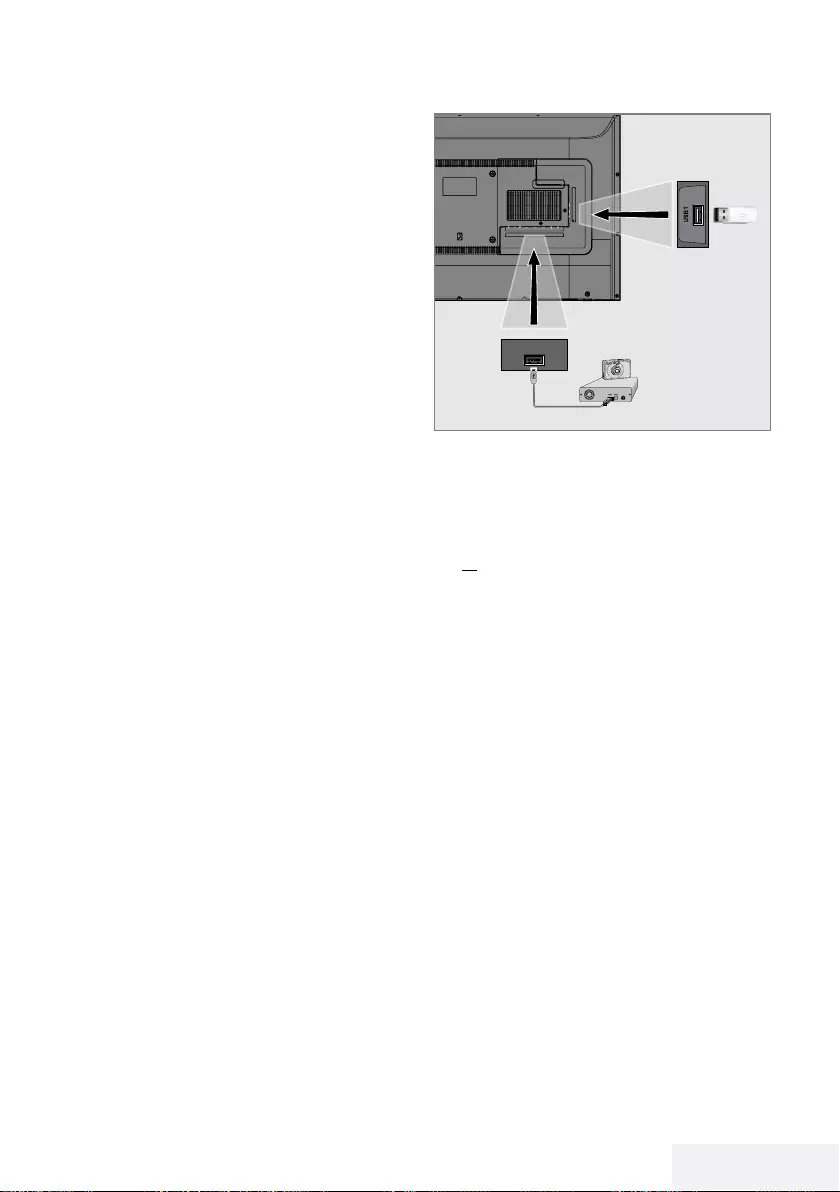
Television / User Manual 43 / 81 EN
USB PROCESS -----------------------------------------------------------------------------------------------------
Connecting external data media
It is advised to put the television on stand-by
mode before connecting the External Data me-
dium. Connect the device and then switch the
television on again.
Before disconnecting the data medium, the
television must first be switched to standby, oth-
erwise files can be damaged.
Notes:
7
USB1 port of the TV supports 500 mA
current according to the USB standard.
Devices such as external hard disk and
etc. that consume more power can only be
connected to the USB2 (HDD) interface of
the television.
7
If you are using a power cable for the
external hard disk that you have connected
to the USB2 (HDD) USB interface, then
the power cable of the external hard disk
must also be unplugged when the TV is
turned off.
7
You must not disconnect the USB Device
from the TV while a file on the USB Device
is being read by the TV.
7
A bi-directional data transfer as defined for
ITE (Information Technology Equipment)
devices in EN 55022/EN 55024 is not
possible.
7
USB transfer is not an operating mode in
itself. It is only an additional function.
1 Connect the USB2 (HDD) interface of the
television and the corresponding socket on
the data device (external hard drive, digital
camera, card reader or MP3 player) using
a USB cable;
or
plug the memory stick in one of the »USB1«
socket of the television.
USB2
(HDD)
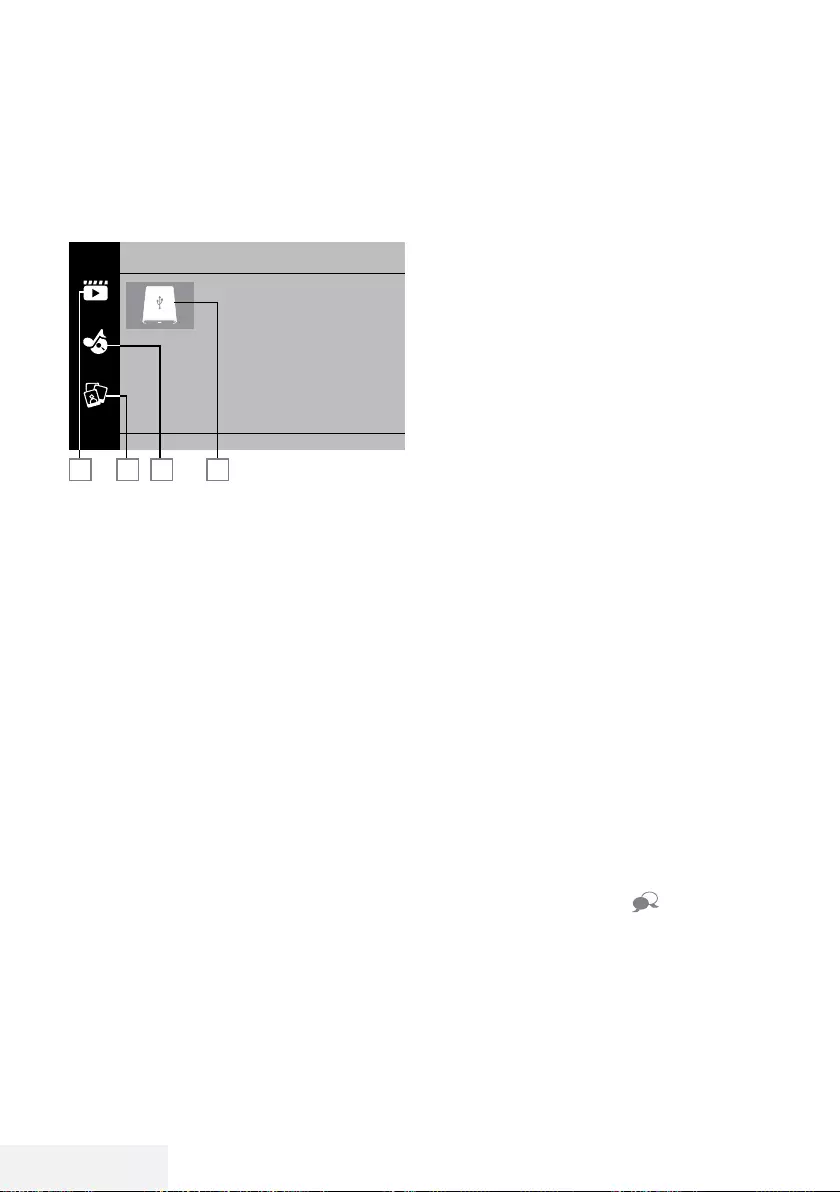
44 / 81 EN Television / User Manual
File browser
The file browser displays the video, audio and
picture data that the external data medium
provides.
The main menu of the file browser
2 3 4
Movie
1
1
1 Movie.
2 Photo
3 Music
4 External data media
USB PROCESS -----------------------------------------------------------------------------------------------------
Playback basic functions
1 Press »My Media«.
– »Media Player« menu will be displayed.
2 Press »
V
« or »
Λ
« to select the desired filter
type (Movie, Music or Photo) and press
»OK« to confirm.
3 Press »
>
« to select the external data me-
dium and press »OK« to confirm.
– A list of sub-directories appears.
4 Press »
V
«, »
Λ
«, »
<
« or »
>
« to select the
movie, photo or music file (depending on
the criterion you have selected) and press
»8« to play.
Notes:
7
When playing picture data, press »?« to
view information about the resolution and
the size.
7
When playing MP3 data, album, track and
singer will be displayed on the screen.
7
When playing picture data, press »MENU«
to open the control panel.
5 Press »!« to pause playback.
6 Press »8« to resume playback.
7 Press »7« to end playback.
– The file browser appears.
Notes:
7
It is possible that some files that are supported
in USB mode do not operate due to some
problems that may arise depending on how
such files are created although they contain
the supported file extension.
7
If there are more then one audio sources
(audio stream) in the video files that are
being played, then you can switch between
the audio sources with » « while the file
is played in full screen mode.
7
Movies you will be watching from the movie
file only supports subtitles with .srt, .sub,
.ass, .ssa, .smi format. Names of the subtitle
and movie files must be the same. Other-
wise, subtitle can not be displayed.
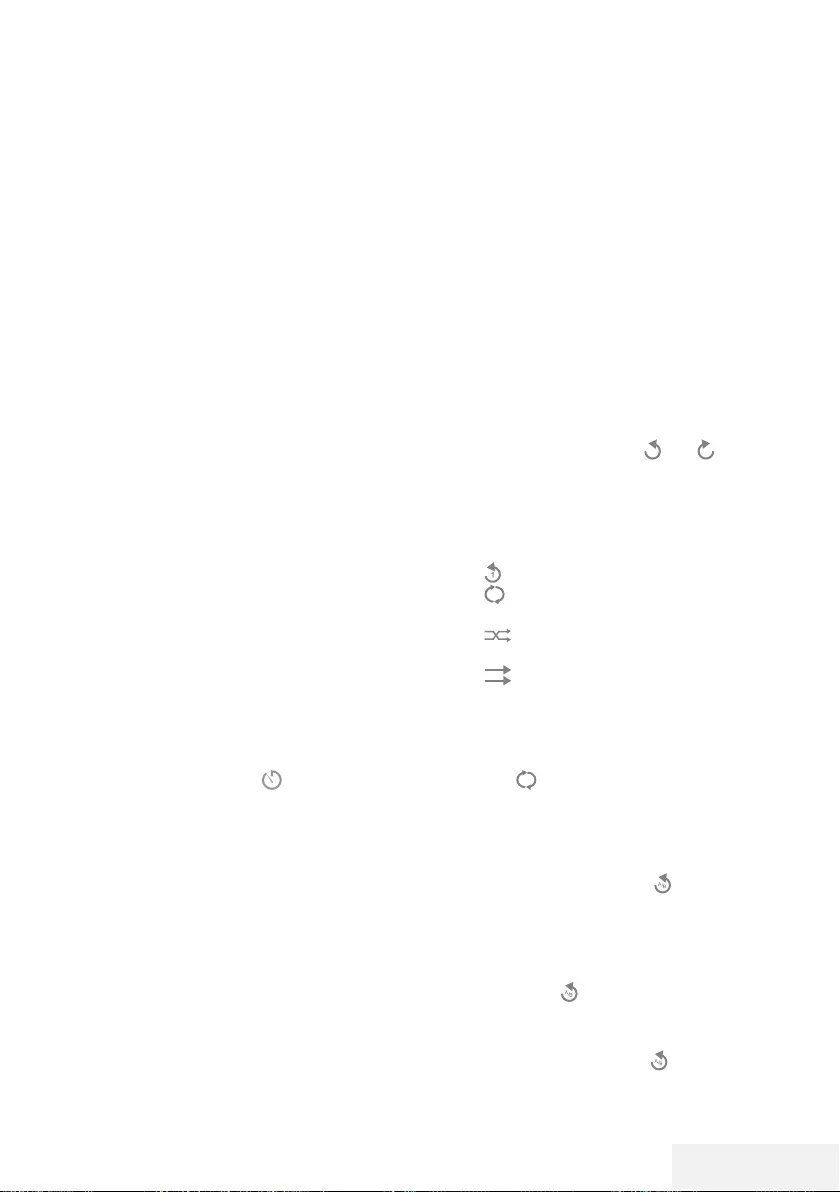
Television / User Manual 45 / 81 EN
USB PROCESS -----------------------------------------------------------------------------------------------------
Additional playback functions
Depending on the file formats used, the follow-
ing additional functions are possible.
Playing the selected picture data
Plays only marked movies and photos.
1 Press »
V
«, »
Λ
«, »
<
« or »
>
« to select the
desired video or photo and press »OK« to
highlight.
2 Press »
V
«, »
Λ
«, »
<
« or »
>
« to select the
other desired video or photo and press
»OK« to highlight.
3 Press »8« to start playback.
4 Press »7« to end playback.
Note:
7
To remove highlight select the video or
photo with ,»
V
«, »
Λ
«, »
<
« or »
>
« and
press »OK« to uncheck.
Selecting a track or picture in steps
(SKIP)
1 During playback, select the next track/pic-
ture you want with »6«.
2 Select the previous track/picture with »5«.
– Playback begins with the track or picture
you selected.
Moving to a specific part of a video
1 Press »MENU« during playback.
2 With »
<
« or »
>
« select and press »OK«
to confirm.
3 Enter the time that you want to move to with
»1...0« and confirm with »OK«.
Searching forward
(only video and audio files)
You can select different speeds (2-fold, 4-fold,
8-fold, 16-fold and 32-fold forwards and back-
wards).
1 Select the playback speed during playback
by pressing »
3
« or »
4
« buttons.
2 Press »8« to resume playback.
Turning the picture display
(only picture files)
The pictures can be rotated by 90°.
1 During playback, switch on the control
panel with »MENU«.
2 Press »
<
« or »
>
« to select » « or » « and
press »OK«.
– The picture will turn by 90° clockwise or
counterclockwise.
Repeat functions
– » «, the selected track is repeated once;
– » «, selected tracks are repeated con-
secutively;
– » «, selected tracks are repeated in
mixed order;
– » «, repeat off.
1 Press »8« to start playback.
2 During playback, switch on the control
panel with »MENU«.
3 Select » « with »
<
« or »
>
« and press
»OK« to confirm.
– The repeat function will change.
Replaying the marked time
1 Press »
<
« or »
>
« to select » «, select the
time when the repeat will start and press
»OK« to confirm.
– Start will be marked with »A«.
2 At the time on which you wish the repeat to
end, confirm » « by pressing »OK«.
– End will be marked with »B« and the time
between »A-B« will be repeated.
3 To cancel repeat, confirm » « by pressing
»OK«.
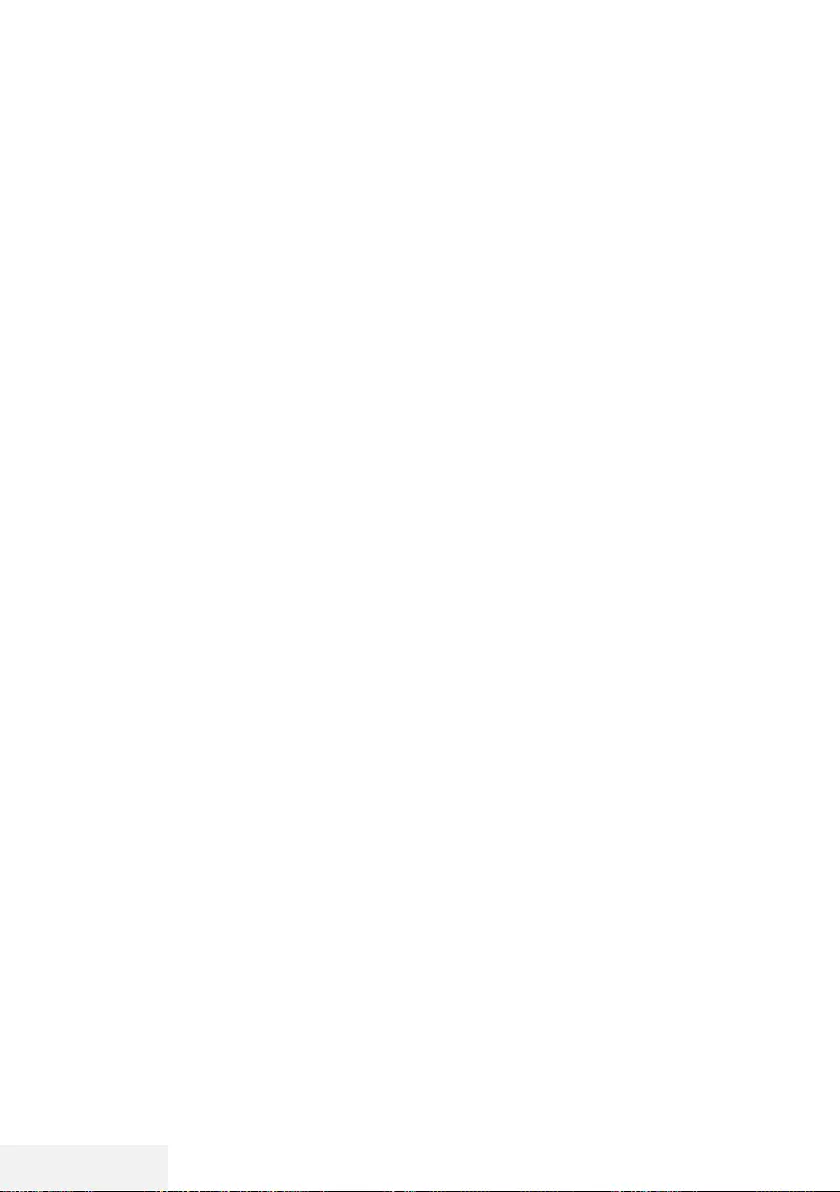
46 / 81 EN Television / User Manual
SMART INTERACTIVE TV ------------------------------------------------------------------------
Terms & Conditions and
Privacy
On your TV, there are 2 different agreements
for you to accept or decline. One of these are
“Data Collection and Software Update Notice”,
and the other one is the “Privacy Agreement”.
The first agreement is the Data Collection and
Software Update Notice, which is shown in the
Initial Setup step.
Data Collection and Software
Update Notice
This notice describes the data collected when
your TV is connected to internet, processing,
use and share of these data, and asks for your
approval. Arçelik A.Ş. has no liability regarding
the processing, use or share of the said data; the
liability lies with the relevant third party. The fea-
tures you will not be able to use in the case that
you do not accept this agreement are stated.
Please read this notice in detail.
Privacy Agreement
You should accept the Privacy Agreement to be
able to fully use the features of Smart Interac-
tive. Every time you enter the Network settings
menu to connect to internet, the Privacy Agree-
ment will be displayed for you to accept. If you
select Reject instead of Accept, you cannot con-
nect to internet, nor can you use the functions
that require internet. Please carefully read the
content of the Privacy Agreement.
SMART Interactive TV internet
applications
SMART Interactive TV interactive applications
provides your TV with internet services and
pages.
These applications are designed according to
your television.
Through SMART Interactive TV feature you can
run many local and global internet applications.
These applications include various types such
as video, picture, music, game, social network-
ing applications, news and sports applications,
weather forecast applications.
Notes:
7
Availability of SMART Interactive TV Inter-
active applications may change depending
on the country.
7
SMART Interactive TV cannot download or
save files permanently, cannot upload files
to a website or cannot install add-ins except
Login pages of some applications.
7
Grundig is not responsible for the content
and the quality of content offered by con-
tent providers.
7
Local and global internet applications pro-
vided through your SMART Interactive TV
come with your TV within the framework of
special limited duration agreements entered
into with the application owners. Applica-
tion owners may update, modify, restrict
or entirely remove those applications with
their own decision. Grundig cannot be held
responsible for such changes.
7
Grundig reserves the right to make all
changes such as modifications, restric-
tions, extensions, transfers and removals on
internet applications provided through your
SMART Interactive TV.
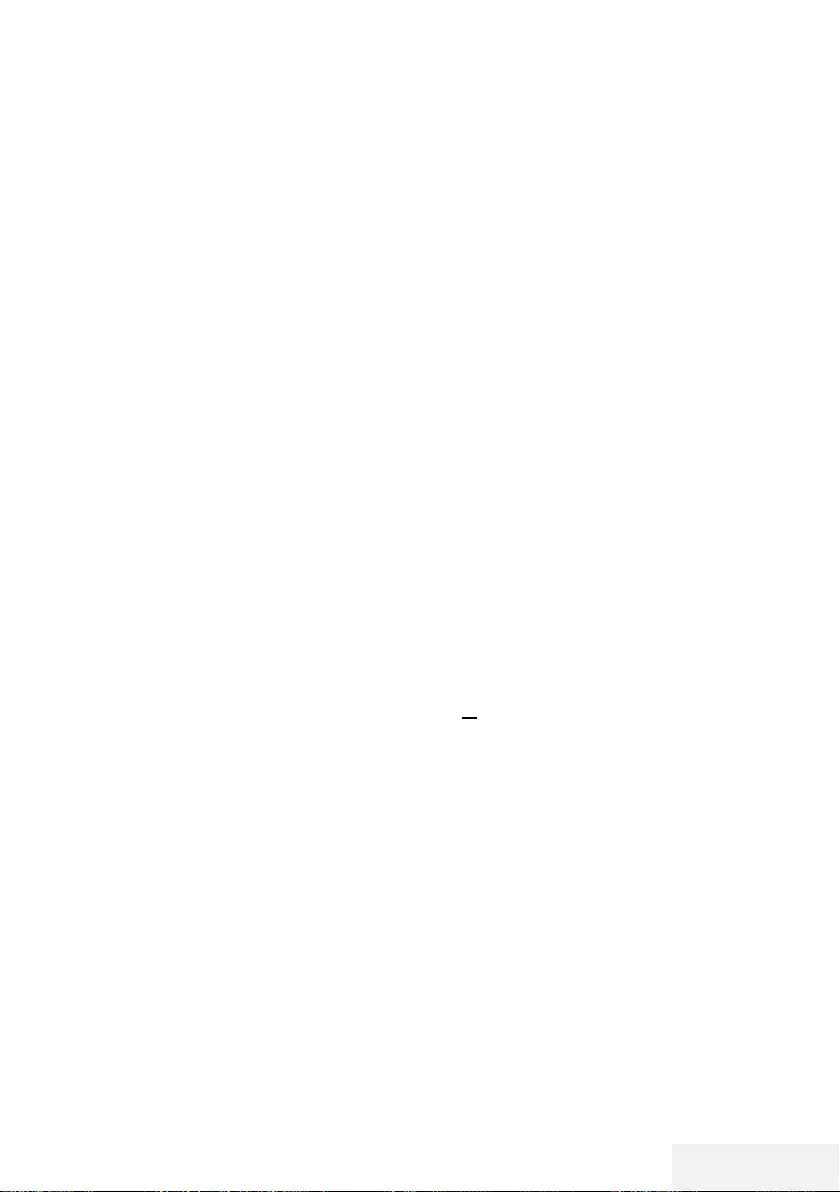
Television / User Manual 47 / 81 EN
SMART INTERACTIVE TV ------------------------------------------------------------------------
Getting Started with Smart In-
teractive TV
1 Press »@« to open the application menu.
2 Press »
<
« or »
>
« to select an application
and press »OK« to confirm.
– Application start screen menu will be
displayed.
3 Usage of application mostly depends on
application's own structure. Follow the notes
on the screen.
4 Press »EXIT« to quit the application.
Note:
7 If your cable or wireless adapter is con-
nected but you cannot receive IP or internet
is not connected, the Interactive applica-
tions cannot be started. In this case, check
Network connection settings. See page 60
or 62.
Displaying all applications
Applications displayed on the SMART inter@
ctive TV applications menu are just a few of the
applications that can run on the television. You
can display and select other applications in the
»Smart TV Apps« menu.
1 Press »@« to open the application menu.
– Applications will be displayed.
2 To go to All Applications, select »Smart TV
Apps« with »
V
«, »
Λ
«, »
<
« or »
>
« and
press »OK« to confirm.
– »All Applications« menu will be displayed.
Launching the Netflix applica-
tion
1 Press »@« to open the application menu.
2 Press »
<
« or »
>
« to select the Netflix ap-
plication and press »OK« to confirm.
– Start screen of the Netflix application will
be displayed.
Note:
7
You can also launch the Netflix applica-
tion by pressing »NETFLIX« on the remote
control.
Logging out of the account on
Netflix application
You can log out of the account, with which you
logged in on the Netflix application, and log in
again with a different account.
1 Open the menu with »MENU«.
2 Press »
V
« or »
Λ
« to select »Preferences«
and press »
>
« to confirm.
3 Press »
V
« or »
Λ
« to select »App Settings«
and press »OK« to confirm.
4 Press »
V
« or »
Λ
« to select »Netflix - Netflix
Deactive« and press »OK« to confirm.
5 To log out of the current account, press »
<
«;
or
press »
>
« to cancel.
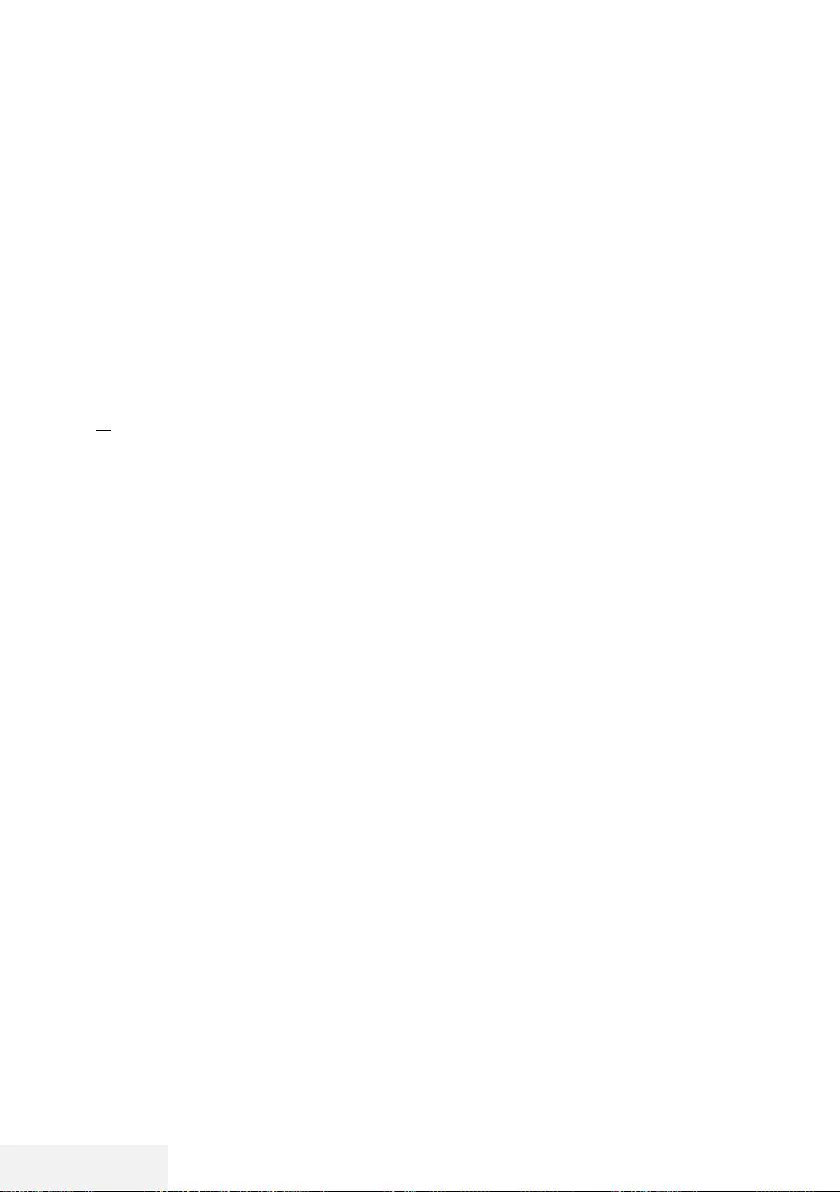
48 / 81 EN Television / User Manual
SMART INTERACTIVE TV ------------------------------------------------------------------------
How to stop the Netflix app
from running in the background
You can stop the Netflix app from running in the
background.
1 Open the menu with »MENU«.
2 Press »
V
« or »
Λ
« to select »Preferences«
and press »
>
« to confirm.
3 Press »
V
« or »
Λ
« to select »App Settings«
and press »OK« to confirm.
4 Press »
V
« or »
Λ
« to select »Netflix - Termi-
nate Netflix« and press »OK« to confirm.
5 Press »
<
to stop the application;
or
press »
>
« to cancel.
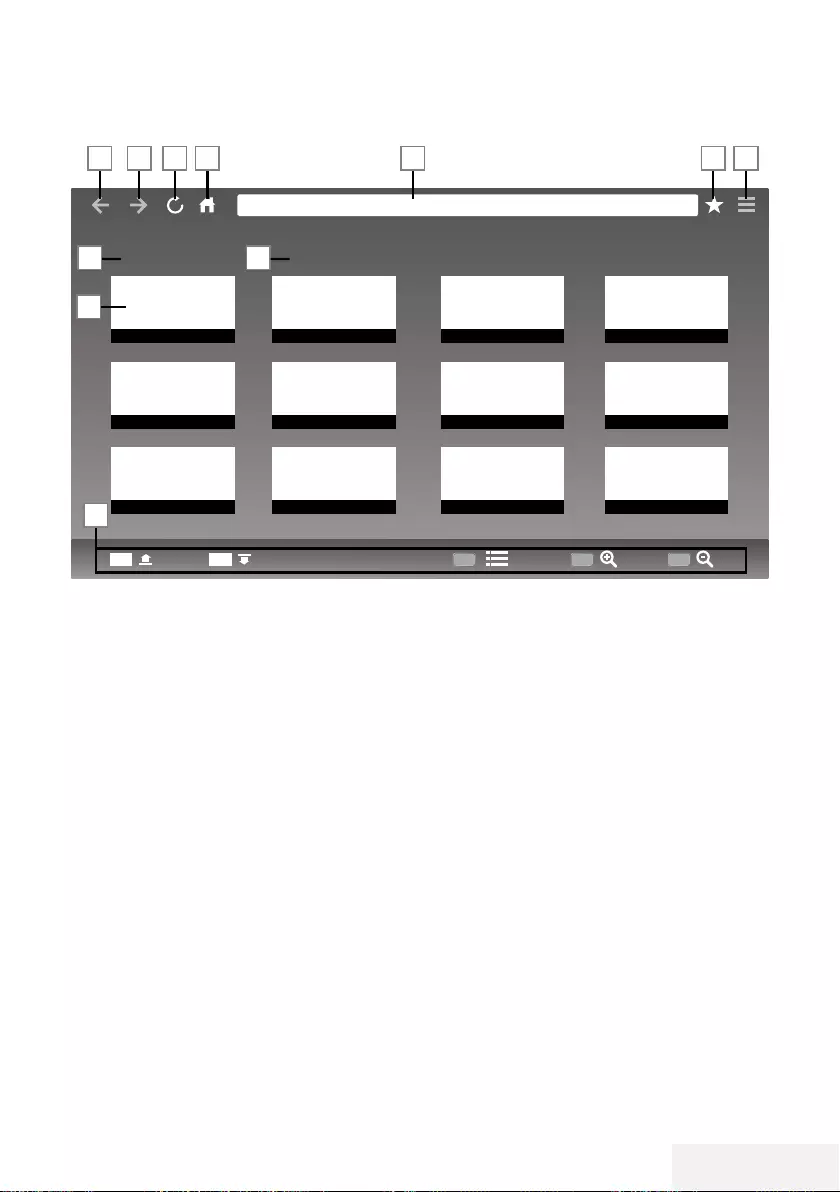
Television / User Manual 49 / 81 EN
WEB BROWSER -------------------------------------------------------------------------------------------------
Web browser menu
1 Menu controls.
2 Recommended / Bookmarks tabs.
3 Recommended pages.
4 Bookmarks.
5 Previous page.
6 Next page.
7 Refresh.
8 Homepage
9 Address bar.
10 Favorites.
11 ????.
Web browser application
Web browser allows you to navigate the Inter-
net.
1 Open the menu with »@«.
2 Press »
V
«, »
Λ
«, »
<
« or »
>
« to select
»Browser« and press »OK« to confirm.
– Web Browser will be displayed.
3 Press »« (red) to display the URL input field.
4 Select URL input area with »
Λ
« or »
V
« and
press »OK« to confirm.
– Virtual keyboard will be displayed.
5 Enter the address and press »« (red) to
confirm.
Notes:
7
Other functions are explained on the
screen.
7
You can connect a keyboard or mouse to
both USB1 or USB2 (HDD) sockets to use
in the web browser. Keyboards requiring
special drivers are not supported.
Recommended Bookmarks
CH+ CH-
1
2
3 4
5 6 7 8 9 10 11
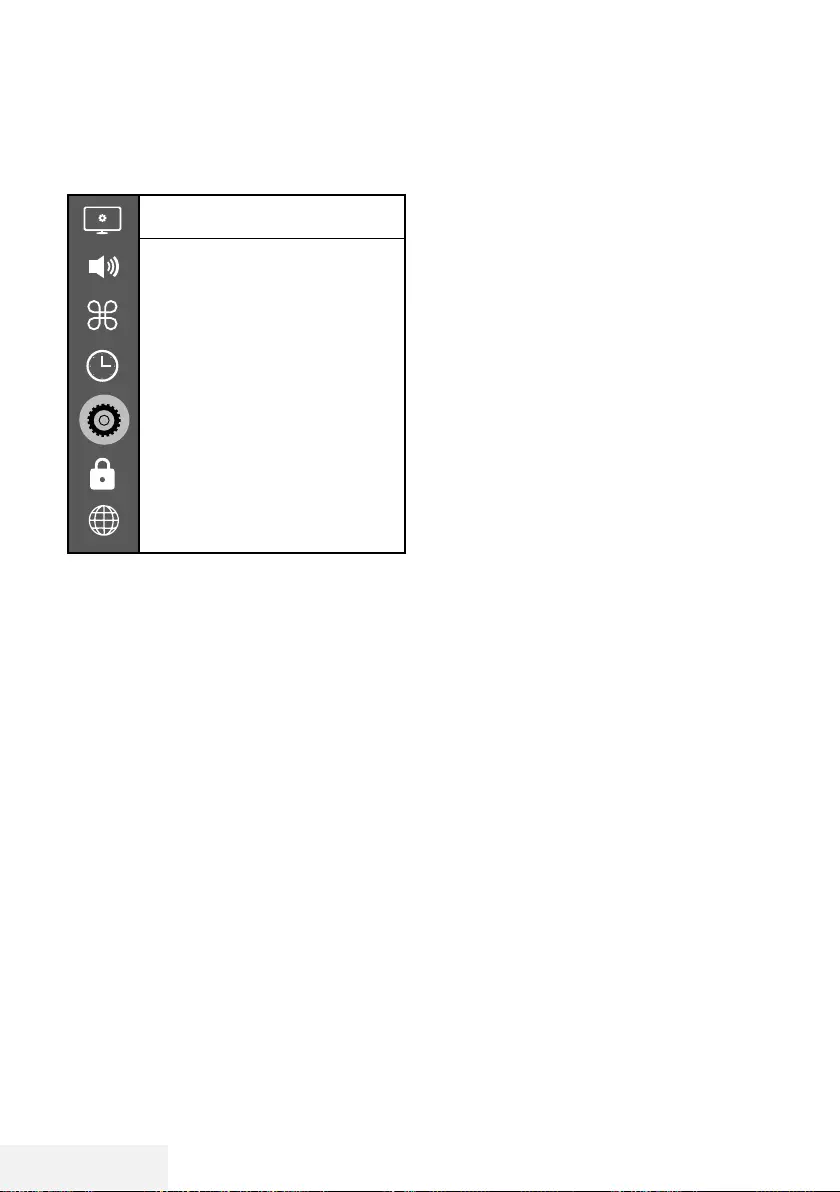
50 / 81 EN Television / User Manual
LANGUAGE SETTINGS -----------------------------------------------------------------------------
1 Open the menu with »MENU«.
2 Press »
V
« or »
Λ
« to select »Preferences«
and press »
>
« to confirm.
Preference
Language
Türkçe
Audio Languages
Subtitle Languages
Subtitles
Off
HBBTV
Off
Subtitle Hearing Impaired
Off
TimeShift File System
Restore Default
HDMI Link
Note:
7
Additional operations are explained in the
following sections.
Changing the menu language
1 Select »Language« with »
V
« or »
Λ
« and
press »OK« to confirm.
2 Select the menu language with »
V
« or
»
Λ
« and press »OK« to confirm.
3 Press »BACK <« to go back one menu
level or press »EXIT« to end the setting.
Changing the audio language
(only for digital television channels)
You can define a primary and a secondary
audio language.
1 Select »Audio Languages« with»
V
« or »
Λ
«
and press »OK« to confirm.
2 Select »Primary Audio Language« with »
V
«
or »
Λ
« and press »OK« to confirm.
3 Select primary audio language with »
V
« or
»
Λ
« and press »OK« to confirm.
4 Press »BACK <« to go back one level in
the menu.
5 Select »Secondary Audio Language« with
»
V
« or »
Λ
« and press »OK« to confirm.
6 Select secondary audio language with»
V
«
or »
Λ
« and press »OK« to confirm.
7 Press »BACK <« to go back one menu
level or press »EXIT« to end the setting.
Changing the subtitle language
(only for digital television channels)
You can disable subtitles, select subtitle lan-
guage and assign a secondary subtitle lan-
guage.
1 Select »Subtitle Languages« with»
V
« or
»
Λ
« and press »OK« to confirm.
2 Select »Primary Subtitle Language« with
»
V
« or »
Λ
«and press »OK« to confirm.
3 Select primary subtitle language with »
V
«
or »
Λ
« and press »OK« to confirm.
4 Press »BACK <« to go back one level in
the menu.
5 Select »Secondary Subtitle Language« with
»
V
« or »
Λ
« and press »OK« to confirm.
6 Select secondary subtitle language with
»
V
« or »
Λ
« and press »OK« to confirm.
7 Press »BACK <« to go back one menu
level or press »EXIT« to end the setting.
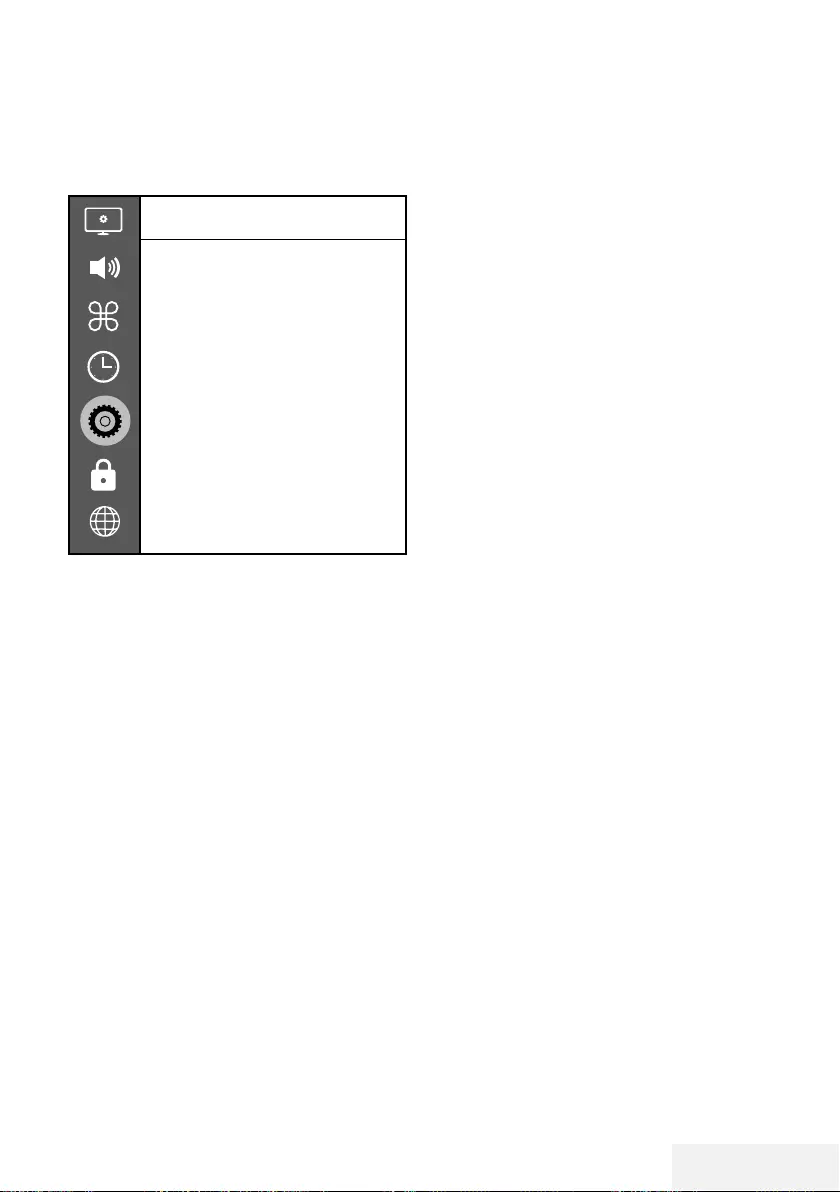
Television / User Manual 51 / 81 EN
ACCESSIBILITY FUNCTIONS -------------------------------------------------------------
1 Open the menu with »MENU«.
2 Press »
V
« or »
Λ
« to select »Preferences«
and press »
>
« to confirm.
Preference
Language
Türkçe
Audio Languages
Subtitle Languages
Subtitles
Off
HBBTV
Off
Subtitle Hearing Impaired
Off
TimeShift File System
Restore Default
HDMI Link
Note:
7
Additional operations are explained in the
following sections.
Subtitle Hearing Impaired
Audio description is an additional audio chan-
nel for people who are visually impaired. The
activities, surroundings, scene changes or the
appearance, the gestures and facial expressions
of the actors are described.
This sound is transmitted at the same time as the
normal sound with digital television stations. This
depends on the programme being broadcast.
1 Select »Subtitle Hearing Impaired« with
»
V
« or »
Λ
« and press »OK« to confirm.
2 Select »On« with »
V
« or »
Λ
« and press
»OK« to confirm.
3 Press »BACK <« to go back one menu
level or press »EXIT« to end the setting.
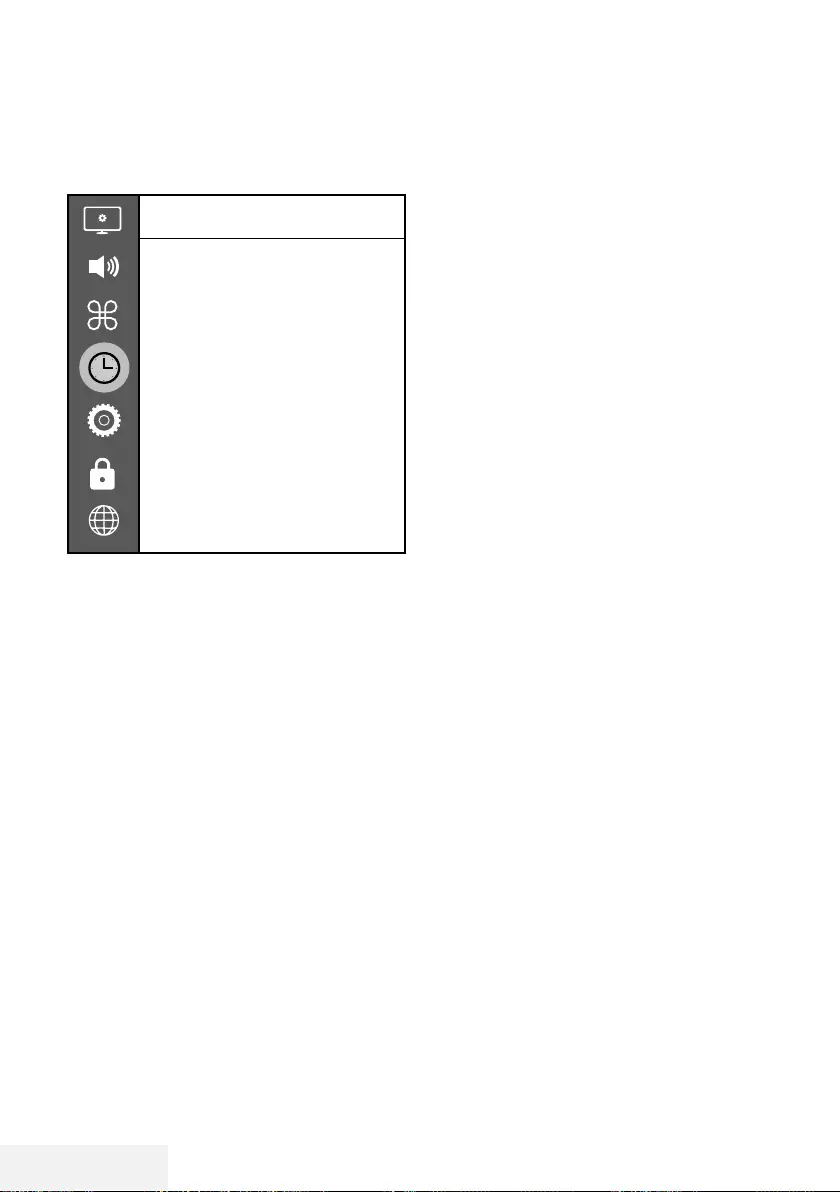
52 / 81 EN Television / User Manual
TIMER FUNCTIONS ---------------------------------------------------------------------------------------
1 Open the menu with »MENU«.
2 Press »
V
« or »
Λ
« to select »Time« and
press »
>
« to confirm.
Time
Auto. Sync.
Auto
Time
Sleep Timer
Off
Auto Sleep
Off
Time Zone
GMT +3
Summer Time
On
Note:
7
Additional operations are explained in the
following sections.
Auto Sync
When the »Auto Sync« is set to »Auto«, date
and time information will be received automati-
cally from the broadcast.
Time and date
1 Press »
V
« or »
Λ
« to select »Auto Sync«
and press »OK« to confirm.
2 Press »
V
« or »
Λ
« to select »Manual«.
3 Press »BACK <« to return to the previous
menu.
Note:
7
»Time« and »Time Zone« options are
enabled when »Auto Sync« is set to
»Manual«.
4 Press »
V
« or »
Λ
« to select »Time« and
press »OK«.
5 Press »
V
« or »
Λ
« to select »Date«,
»Month«, »year«, »Time«, »Minutes« and set
with »
<
« or »
>
«.
6 Press »BACK <« to return to the previous
menu or press »EXIT« to end the setting.
Time Zone
1 Press »
V
« or »
Λ
« to select »Time Zone«
and press »OK« to confirm.
2 Press »
V
« or »
Λ
« to select the time zone.
3 Press »BACK <« to return to the previous
menu or press »EXIT« to end the setting.
Sleep Timer
With »Sleep Timer«, you can enter a time for
the television to switch off. After this time has
elapsed, the television switches to standby
mode.
1 Press »
V
« or »
Λ
« to select »Sleep Timer« and
press »OK .
2 Press »
V
« or »
Λ
« to select the sleep time.
Note:
7
Disable the function with »
V
« or »
Λ
« by
switching it to »Off«.
3 Press »BACK <« to return to the previous
menu or press »EXIT« to end the setting.
Auto standby
This function will switch the television to stand-by
mode in 4 hours according to European regula-
tions, if no key on the keypad of the TV or the
remote control is not pressed.
1 Press »
V
« or »
Λ
« to select »Auto Sleep«
and press »OK« to confirm.
2 Press »
V
« or »
Λ
« to select »4 Hours«, »6
Hours«, »8 Hours« or »Off«.
3 Press »BACK <« to return to the previous
menu or press »EXIT« to end the setting.
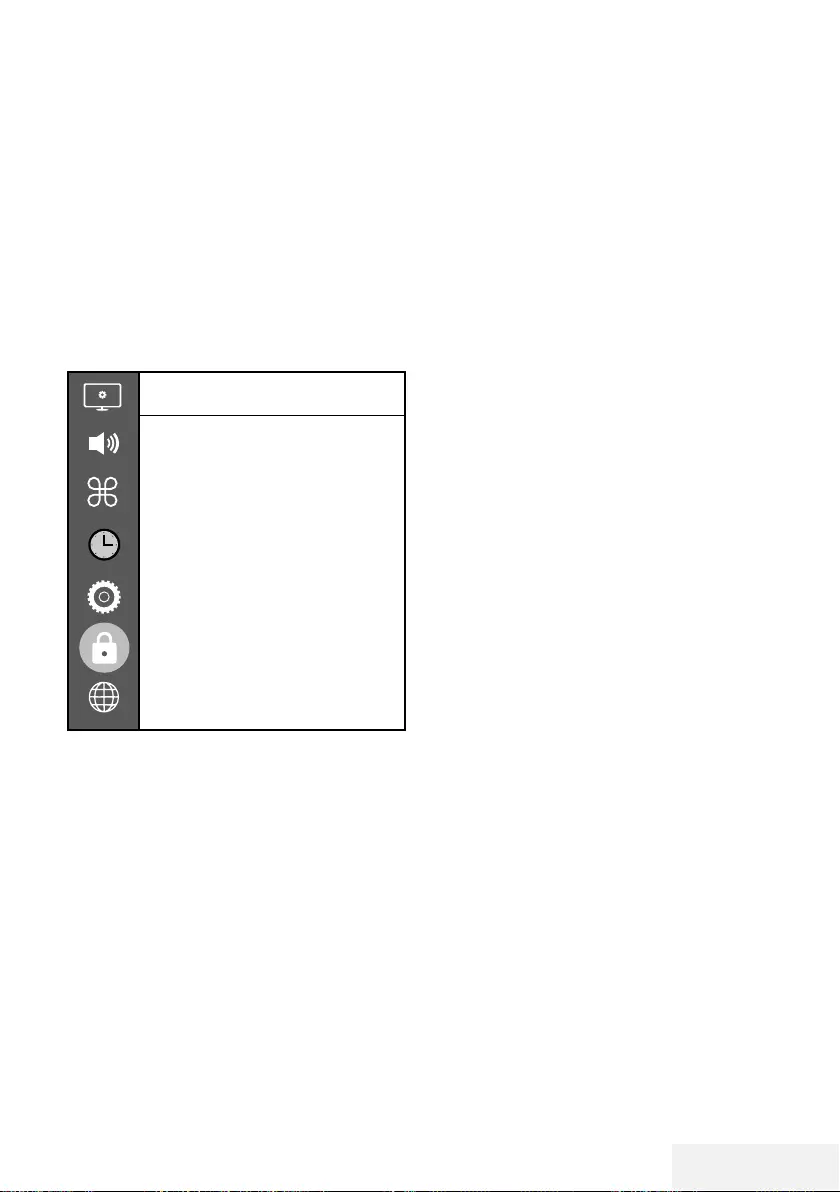
Television / User Manual 53 / 81 EN
LOCK SETTINGS -----------------------------------------------------------------------------------------------
1 Open the menu with »MENU«.
2 Press »
V
« or »
Λ
« to select »Advanced«
and press »
>
« to confirm.
– »Password Entry« menu will be displayed.
Notes:
7 »Password entry« menu is displayed when
»Lock System« is set to »On«.
7
The default password is »1234«. You can
change it as you wish.
3 Use »1...0« keys to enter the password.
– »Advanced« menu is enabled.
Advanced
Block Program
Lock System
On
Set Password
Parental Guidance
Off
CI CAM PIN Code
Note:
7
Additional operations are explained in the
following sections.
Changing the PIN code
Instead of the default code »1234«, you can
enter a personal code. Please take note of your
personal code.
1 Press »
V
« or »
Λ
« to select »Set Password«
and press »OK« to confirm.
2 Use »1...0« to enter your current four-digit
PIN code.
3 Use »1...0« to enter your new four-digit PIN
code.
4 Use »1...0« to enter your personal PIN
code again.
5 Press »EXIT« to finish the setting.
Blocking a television channel
You can block individual television channels
which are not suitable for children using a per-
sonal PIN code.
1 Press »
V
« or »
Λ
« to select »Block Pro-
gram« and press »OK« to confirm.
– »Block Program« menu will be displayed.
2 Press »
Λ
« or »
V
« to select the channel you
want to block and press »« (red).
3 Press »
<
« or »
>
« to select the block type
and press »« (green).
–The channel will be marked.
4 Press »EXIT« to finish the setting.
Watching a blocked television
channel
You can watch a TV channel blocked with PIN
code by selecting the TV channel and entering
the PIN code.
1 Press »1…0« or »PR+«, »PR–« to select the
blocked channel.
2 Enter the PIN code »1234« using »1...0«
buttons on the displayed password screen.
– Blocked channel will be viewed.
Note:
7
Channel will be blocked again when you
change the channel.
Parental Guidance
There are movies which contain contents or
scenes which are not suitable for children.
Certain programmes contain information which
identifies these contents or scenes and have
been given an access level from 4 to 18. You
can select one of the access levels and thus
authorise the playback.
1 Press »
V
« or »
Λ
« to select »Parental Guid-
ance« and press »
Λ
« or »
V
« to select an
access level.
2 Press »BACK <« to return to the previous
menu or press »EXIT« to end the setting.
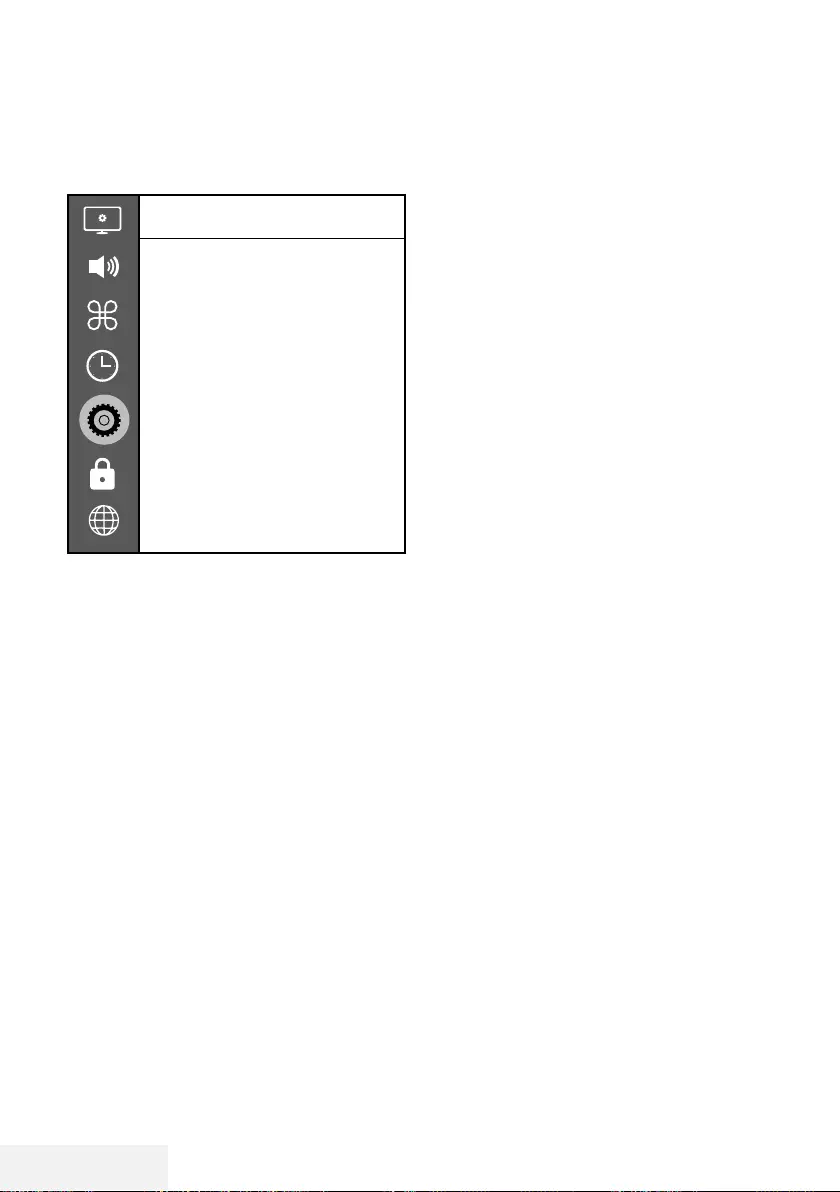
54 / 81 EN Television / User Manual
OTHER SETTINGS --------------------------------------------------------------------------------------------
1 Open the menu with »MENU«.
2 Press »
V
« or »
Λ
« to select »Preferences«
and press »
>
« to confirm.
Preference
Language
Türkçe
Audio Languages
Subtitle Languages
Subtitles
Off
HBBTV
Off
Subtitle Hearing Impaired
Off
TimeShift File System
Restore Default
HDMI Link
Note:
7
Additional operations are explained in the
following sections.
Software update (USB)
1 Plug the memory stick in one of the »USB«
sockets at the side of the television.
2 From the »Preferences« menu, use »
V
« or
»
Λ
« to select »Software Update (USB)«
and press »OK« to confirm.
– The software in the USB memory stick is
installed.
Software update (NetReady)
1 Press »
V
« or »
Λ
« to select »Software
Update (NetReady)« and press »OK« to
confirm.
– New software will be searched.
Note:
7 If no new software is available the menu
automatically switches off.
2 If new software is available, press»«
(green) to install the software.
– The new software will be loaded.
Resetting the television to its
original state
This function enables you to delete the station
lists and all custom settings.
1 From the »Preferences« menu, use »
V
« or
»
Λ
« to select »Restore Default« and press
»OK« to confirm.
2 Press »
<
« on the warning screen.
– The »Initial Setup« menu will be displayed
after a short while.
3 Continue with the settings as described in
the chapter on the first time installation and
searching for channels on page 19.
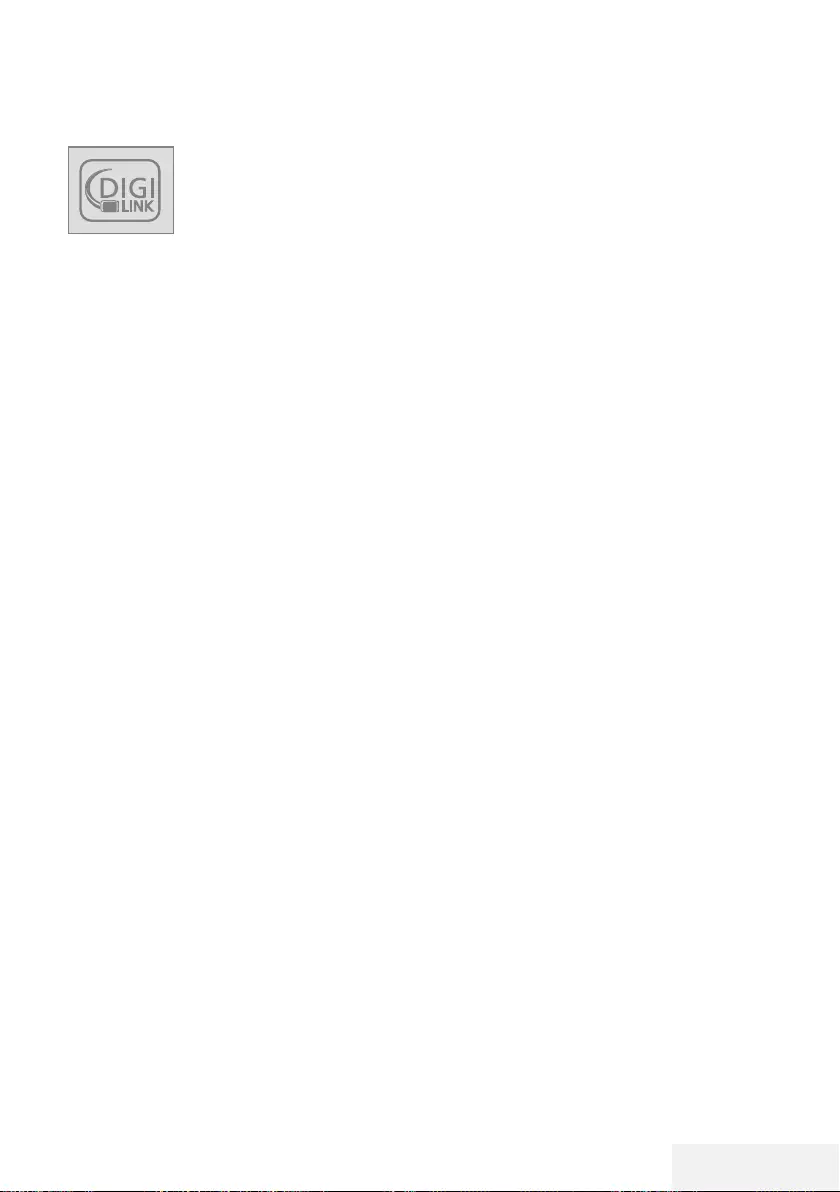
Television / User Manual 55 / 81 EN
HDMI CEC
Your television is equipped with
HDMI CEC feature. This feature
utilizes CEC (Consumer Elec-
tronics Control) protocol. CEC
allows you to make an HDMI
connection between your TV and DVD player,
STB or video recorder and control such equip-
ment with the remote control of the television.
This feature must be supported by the device
you connect as well.
Your television supports the following functions.
For detailed information about this function,
read the user manual of the external device.
HDMI CEC connection functions
of the television
Switching on the external device from
standby mode
If you switch on your external device (e.g. DVD
player) from standby mode, your television will
also be switched on from standby and switch
to the HDMI source that your television is con-
nected to.
Depending on the features of the external de-
vice (e.g. AV receiver) can start and your televi-
sion can stay on stand-by mode.
Selecting the HDMI source from the
television
When you switch on your external device (e.g.
DVD player), your television will switch to the
HDMI source that the external device is con-
nected to (your television must be on).
Selecting the menu language
When you select the menu language from your
television menu language of the external device
will change as well. (If your DVD player sup-
ports)
USING EXTERNAL DEVICES ---------------------------------------------------------------
Switching off the device from standby
mode
After switching your television to standby, your
external device (e.g. DVD player) will also
switch to standby if it is on.
Refer to the user manual of your external device
to learn how to activate this feature on it.
Searching and selecting the active
external device
1 Press »MENU« to open the menu.
2 Press »
V
« or »
Λ
« to select the »Preferenc-
es« menu and press »OK« to confirm.
3 Press »
V
« or »
Λ
« to select »HDMI Link«
and press »OK« to confirm.
4 Use »
<
« or »
>
« to set »HDMI Link« to
»On«.
5 Press »
V
« or »
Λ
« to select the »Device
List« and press »OK« to confirm.
– Existing devices will be searched and
displayed in the menu
6 Press »
V
« or »
Λ
« to select the device you
want to control and press »OK« to confirm.
7 Press »BACK <« to return to the previous
menu or press »EXIT« to end the setting.
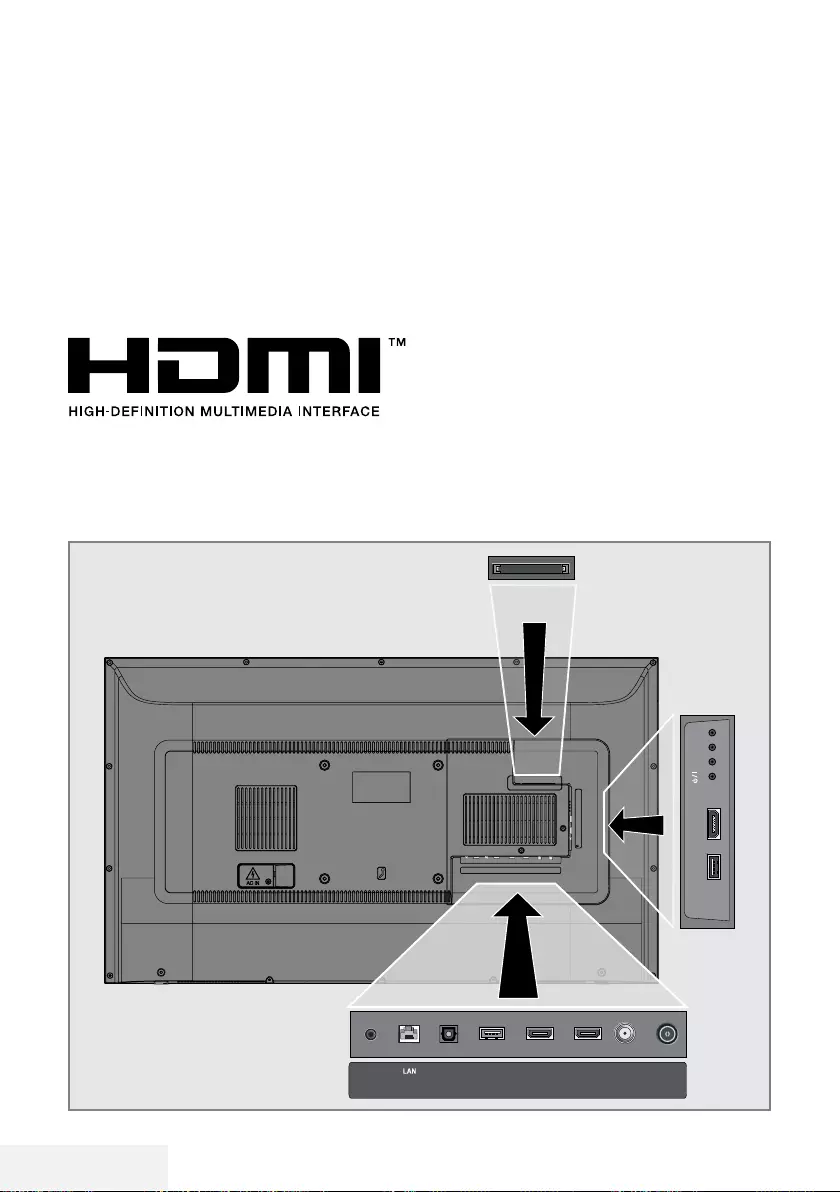
56 / 81 EN Television / User Manual
USING EXTERNAL DEVICES ---------------------------------------------------------------
High definition – HD ready
Your television can playback high-definition
television signals (HDTV).
You can connect the input sources (HDTV set-
top box or High Definition DVD player) to the
»HDMI« socket (digital HDTV signal).
This ensures that you can view digital HDTV
programmes, even if they are copy-protected
(HDCP High Bandwidth Digital Content Protec-
tion).
HDMI, the HDMI logo and High-Definition Mul-
timedia Interface are trademarks or registered
trademarks of HDMI Licensing LLC.
Connection options
7
Which television socket(s) you connect your
external devices to depends on the sockets
the external device is equipped with and
the signals which are available.
7
Note that with many external devices
the resolution of the video signal must be
adapted to the input sockets on the televi-
sion (check the external device’s instruction
manual). You can find out which values you
need to set by referring to the guidelines in
the section about connection options.
7
Do not connect any other equipment while
the device is switched on. Switch off the
other equipment as well before connecting
it.
7
Only plug the device into the mains socket
after you have connected the external device.
Connecting an external device
ANT-INOptic Out SATELLITE
13/18V
max.500mA
HDMI2HDMI3(ARC)USB2
(HDD)
USB1 HDMI1 +V/P(M)-
SERVICE
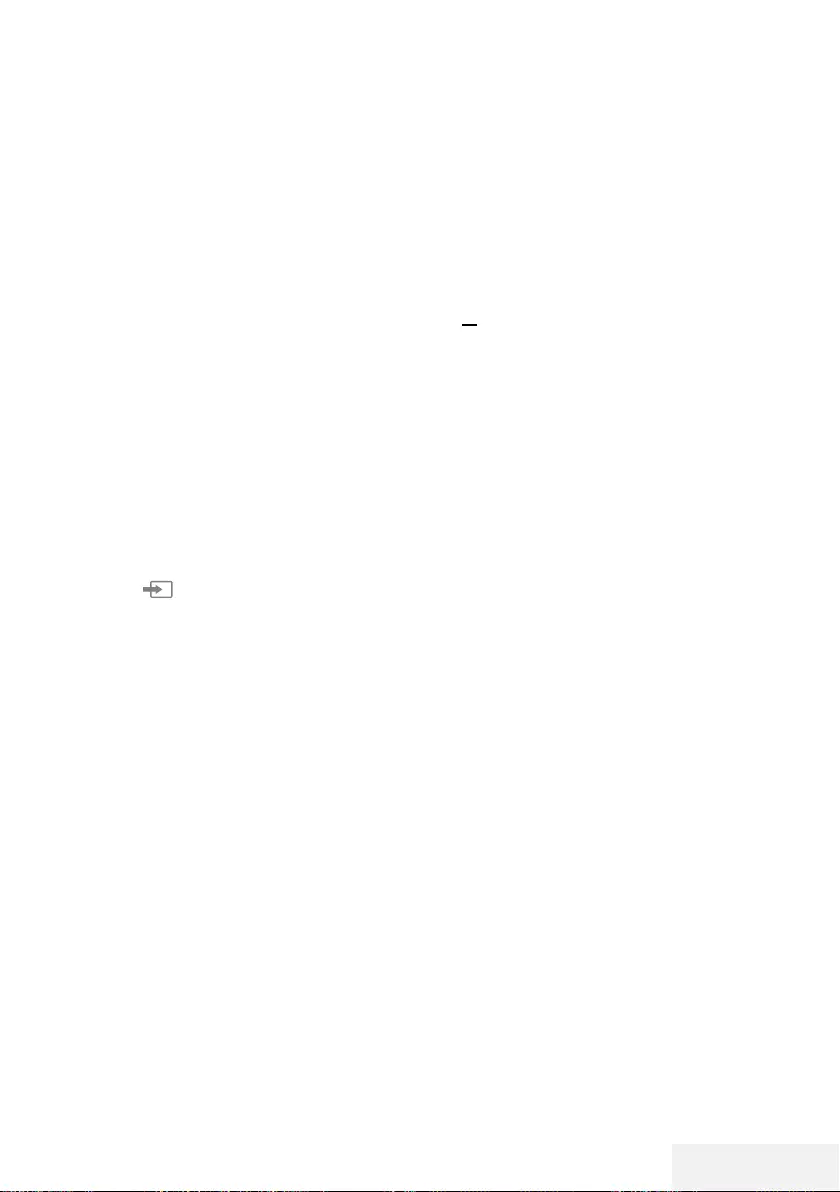
Television / User Manual 57 / 81 EN
With a digital audio/video signal
7
Suitable devices: Digital satellite receiver,
game console, BluRay player, DVD player/
recorder, set-top box, notebook, PC.
7
Video signal: digital image; definition: stan-
dard 576p; HDTV 720p, 1080i, 1080p.
7
Audio signal: digital audio (stereo, multi-chan-
nel compression, uncompressed).
7
Channel position »HDMI1«, »HDMI2«,
»HDMI3«.
1 Connect the HDMI1, HDMI2, HDMI3
(ARC) socket on the television and the
corresponding HDMI socket on the external
device using a standard HDMI cable (digi-
tal video and audio signal).
Using a DVD recorder, DVD play-
er, video recorder or set-top box
1 Switch on the video recorder, DVD player
or set-top box and select the function you
wish to use.
2 Press » «, press »
<
« or »
>
« to select
the input signal (»HDMI1«, »HDMI2«,
»HDMI3«) and press »OK« to confirm.
Headphones
Connecting headphones
1 Plug the headphone jack (3.5 mm jack
plug) into the headphone socket of the
television.
Note:
7
Prolonged listening at loud volumes with the
earphones can damage your hearing.
USING EXTERNAL DEVICES -------------------------------------------------------------
Hi-fi system
Connecting digital multi-channel
amplifier/AV receiver
1 Connect the HDMI3 (ARC) (HDMI 1.4
Audio Return Channel) socket to the relevant
socket on the HDMI ARC compliant Digital
multichannel amplifier / AV receiver with a
standard HDMI cable (digital audio signal);
or
2 Connect the Optic Out socket on the televi-
sion to the corresponding socket on the AV
receiver using a standard optic digital cable
(digital audio signal).
Important:
7
Do not use a HDMI cable longer than 5 m
for HDMI ARC connection.
Apply the device with HDMI ARC
function and confirm HDMI ARC
1 Switch on the multi-channel amplifier or the
AV receiver. If a Blu-ray Player is connected
on the AV receiver, the player must be
switched on, too.
2 Press »MENU« to open the menu.
3 Press »
V
« or »
Λ
« to select »Preferences«
and press »
>
« to confirm.
4 Press »
V
« or »
Λ
« to select »HDMI Link«
and press »OK« to confirm.
5 Press »
V
« or »
Λ
« to select » ARC« or press
»
<
« or »
>
« to select »On«.
6 Press »
V
« or »
Λ
« to select »Device List«
and press »OK« to confirm.
– Audio system connected to the »HDMI3
(ARC)« source in the »Device List« menu
shall be displayed in the list.
7 Select the device with »
V
« or »
Λ
« and
press »OK« to confirm.
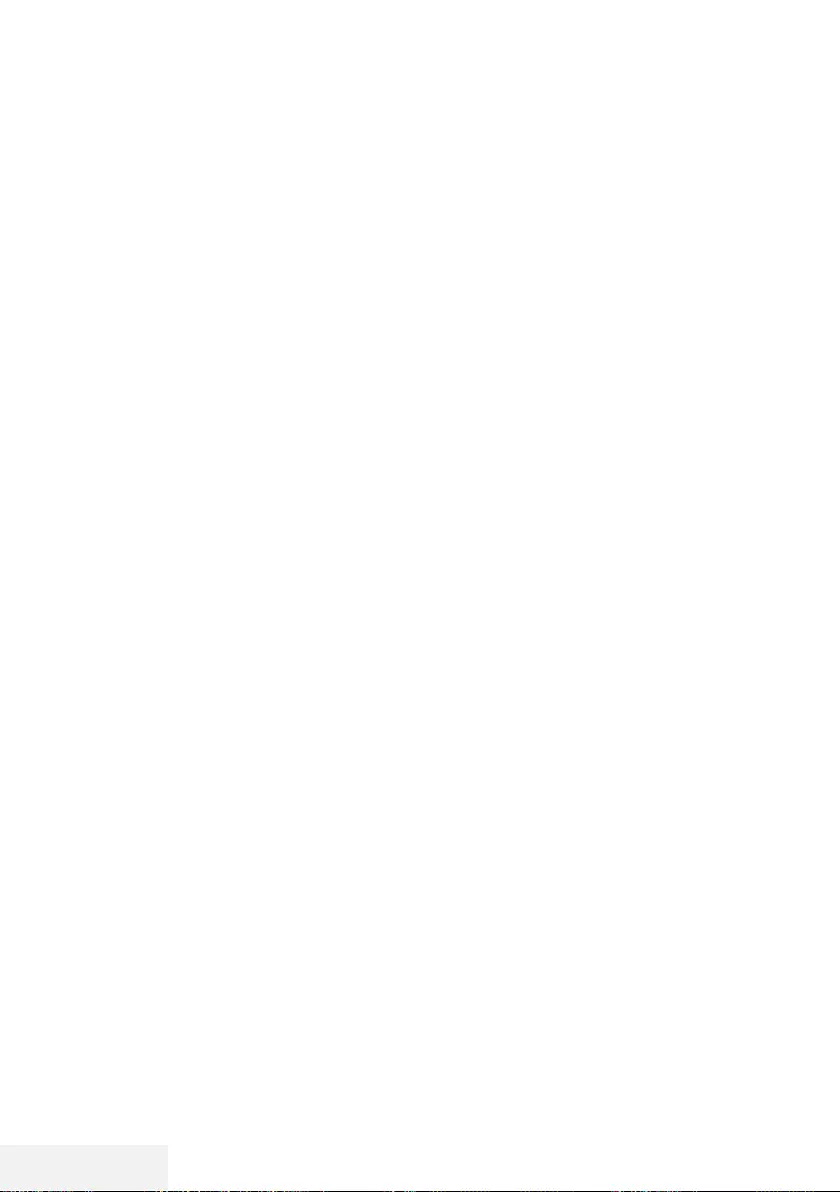
58 / 81 EN Television / User Manual
USING EXTERNAL DEVICES -------------------------------------------------------------
Notes:
7
If the audio system also has a playing func-
tion (e.g. Home theater system including
DVD player function), two devices will be
listed on the HDMI CEC list. The first one
is the player, and the second one is audio
player.
7
a Blu-ray Player is connected to the AV
receiver, please remove the Disc from the
Player during the registration.
7
The internal speakers of the television are
switching off automatically.
7
AV receiver volume can be adjusted using
TV remote control.
7
For switching off the HDMI ARC function,
select »Off« with »
<
« or »
>
«.
7
The ARC function will be deactivated while
switching off the television and the internal
speakers are active again.
8 Press »EXIT« to finish the setting.
Dolby, Dolby Audio double D symbol are trade-
marks of Dolby Laboratories.
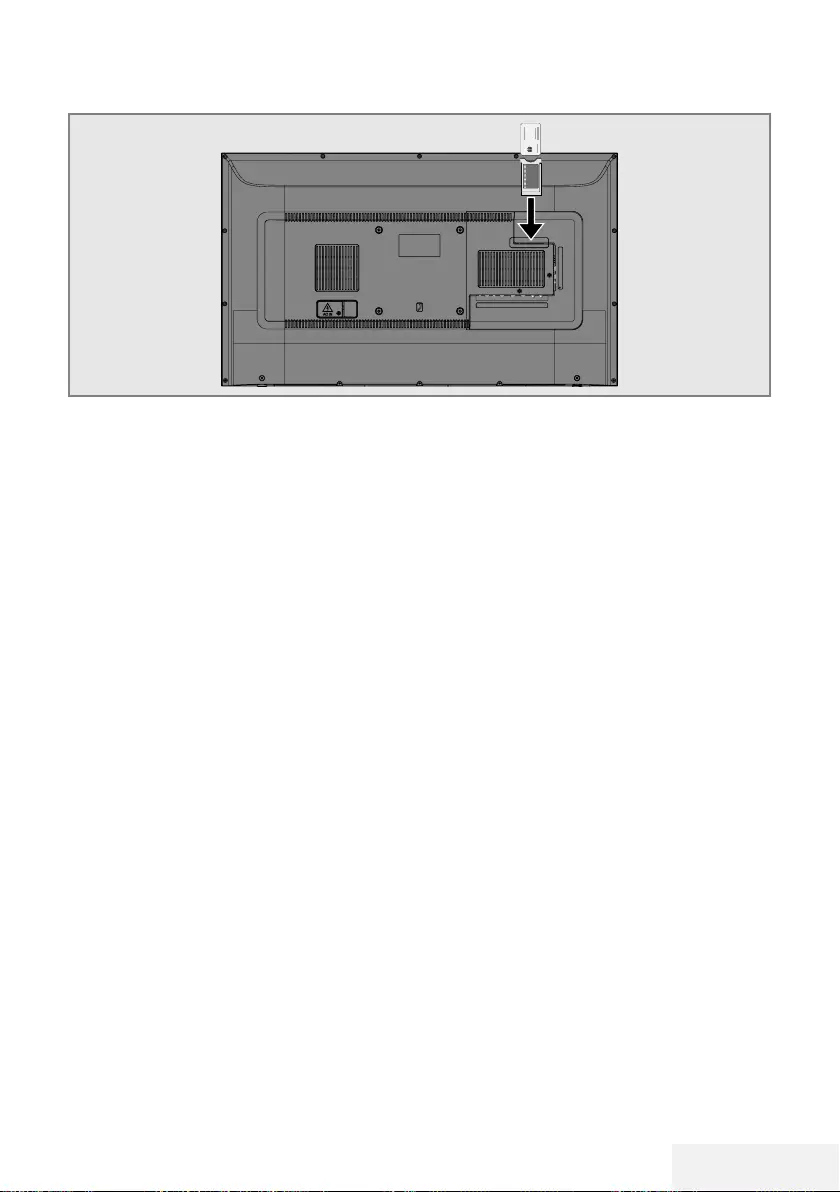
Television / User Manual 59 / 81 EN
OPERATION WITH COMMON INTERFACE ---------------------
What is common interface?
7
Common Interface (CI) is an interface for DVB
receivers.
7 Scramble stations can only be viewed with a
CA module suitable for the encoding system
and the corresponding smart card.
7
The television set is equipped with a Common
Interface slot into which CA modules from
various providers can be inserted.
7
You can insert the provider’s smart card into
the CA module in order to enable the encrypt-
ed stations you want to see.
Inserting the CA module
Note:
7
Switch off the appliance before inserting
the CA module in the CI slot.
1 Insert the smart card into the CA module.
2 Insert the CA module with the smart card
into the CI slot on the television.
Note:
7
To see which CA module is in the Common
Interface slot, go to the »CA - Module«
submenu.
7 When you insert a CA module into the CI
slot on the television for the first time, wait
a few moments until the television has regis-
tered the CA module.
Access control for CA module
and smart card
1 Press »MENU« to open the menu.
2 Press »
V
« or »
Λ
« to select the »Channel«
menu and press »
>
« to confirm.
3 Press »
Λ
« or »
V
« to select »CA - Module«
and press »OK« to confirm.
Notes:
7
This menu give operating instructions and –
after you enter your PIN code – access to
channels of the PAY-TV provider.
7
Other settings are described in the manuals
for your CA module and smart card.
7
The CA module is not supported in some
countries and regions. Please consult your
authorised dealer.
4 Press »EXIT« to finish the setting.
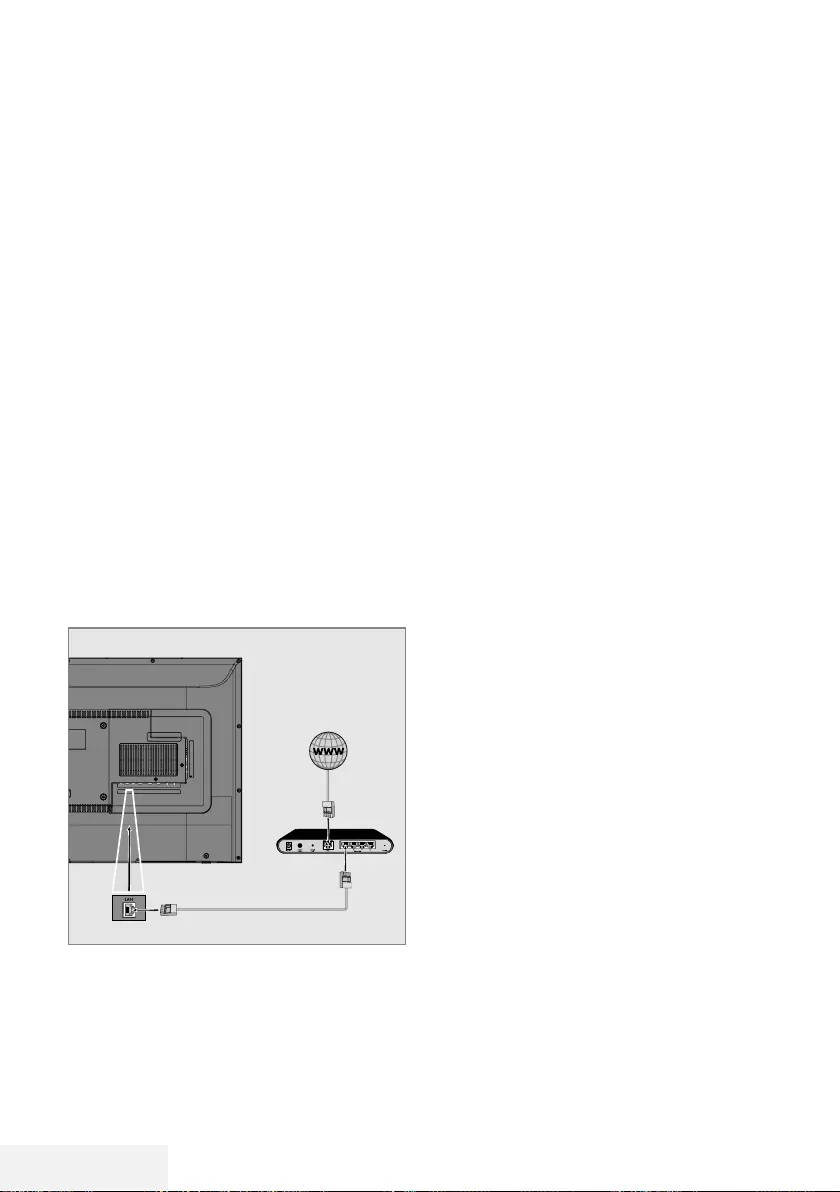
60 / 81 EN Television / User Manual
NETWORK SETUP -------------------------------------------------------------------------------------------
You can launch various applications on the Ap-
plication Portal. These applications include vari-
ous types such as video, picture, music, game,
social networking applications, news and sports
applications, weather forecast applications.
Network connection
You can establish a wired or wireless connection
between your television and the local network.
If you want to use a wired network connection,
please start with the instructions here:
If you use a wireless network connection, please
follow the instructions in the "Wireless network
connection" section on page 62.
Note:
7 The following section describes connecting
to the home network if you did not carry this
out during the “initial set-up”.
Wired network
Wired network connection
1 Connect the output of external modem to
LAN socket with Cat 5 cable.
Note:
7 Connection cables are not supplied.
Wired network settings
There are two ways of making the wired net-
work settings.
A Automatic connection,
all data regarding connection settings (»IP
Address«, »Netmask«, »Gateway« and
»DNS«) are obtained from modem auto-
matically.
B Manual connection,
all data regarding connection settings (»IP
Address«, »Netmask«, »Gateway« and
»DNS«) must be configured manually.
Automatic connection
Most of the home networks are Dynamic. If you
have a dynamic network, you must use a DSL
modem that supports DHCP. Modems and IP
sharers that support DHCP obtain the »IP Ad-
dress«, »Netmask«, »Gateway« and »DNS«
values required for internet access automatically,
and thus you are not required to enter those
values manually.
1 Open the menu with »MENU«.
2 Press »
V
« or »
Λ
« to select »Network« and
press »
>
« to confirm.
3 Press »
V
« or »
Λ
« to select »Wired Net-
work« and press »OK« to confirm.
4 To approve the Privacy Policy, press »
<
« or
»
>
« to select »Accept« and press »OK« to
confirm.
5 According to your network infrastructure,
press »
V
« or »
Λ
« to select »IPv4« or
»IPv6« and press »OK« to confirm.
Note:
7
To access the internet through IPv6, your
internet service provider and modem must
support IPv6. If only the modem supports
IPv6, it can only connect to the modem; you
cannot connect to internet.
6 Press »
V
« or »
Λ
« to select »Auto Input«
and press »OK« to confirm.
– »Connecting ... « message will be dis-
played and if the connection is success-
ful, »Connect Success« message will be
displayed.
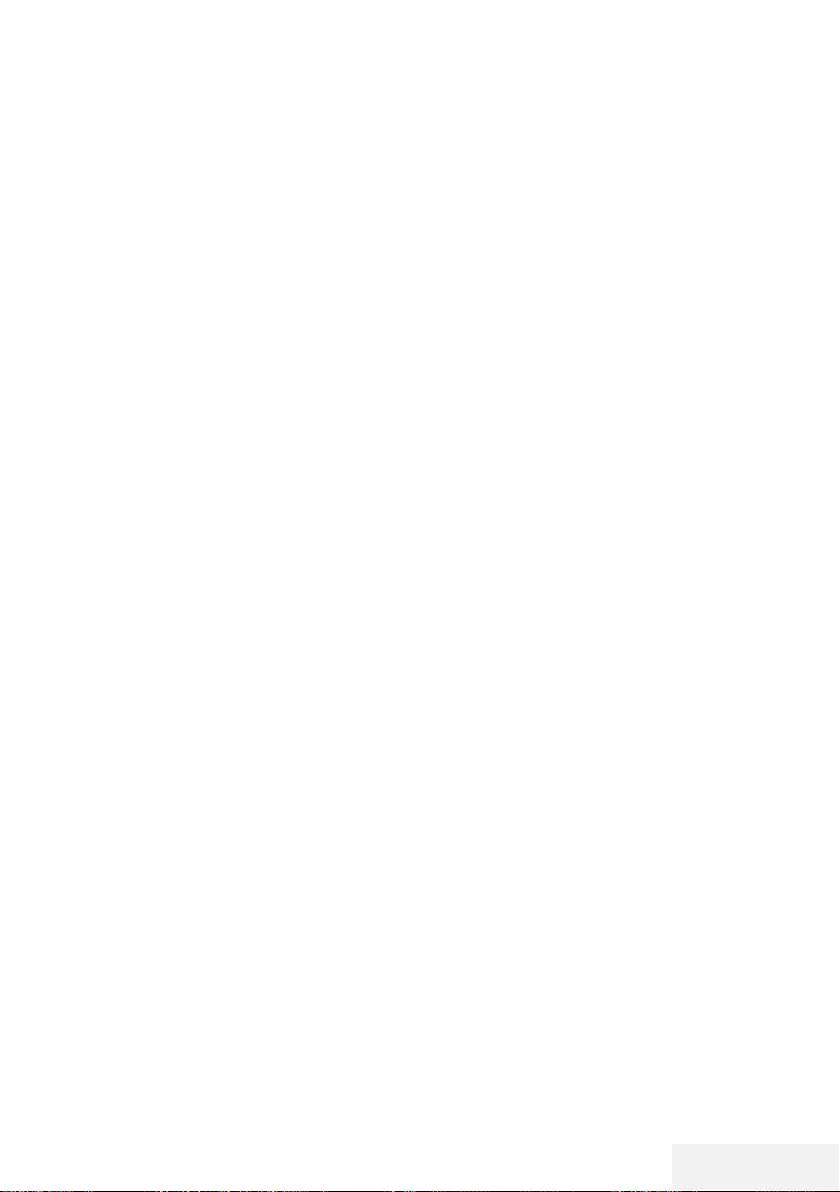
Television / User Manual 61 / 81 EN
7 Press »EXIT« to end the setting.
Note:
7
If you do not have a dynamic network,
follow the instructions in manual connection
section.
NETWORK SETUP -------------------------------------------------------------------------------------------
Manual connection
Certain networks require Static IP address. If
your network requires a Static IP address, you
must enter the »IP Address«, »Netmask«, »Gate-
way« and »DNS« values manually. You can
get »IP Adresi«, »Netmask«, »Gateway« and
»DNS« values (ISS) from your Internet Service
Provider.
1 Open the menu with »MENU«.
2 Press »
V
« or »
Λ
« to select »Network« and
press »
>
« to confirm.
3 Press »
V
« or »
Λ
« to select »Wired Net-
work« and press »OK« to confirm.
4 To approve the Privacy Policy, press »
<
« or
»
>
« to select »Accept« and press »OK« to
confirm.
5 According to your network infrastructure,
press »
V
« or »
Λ
« to select »IPv4« or
»IPv6« and press »OK« to confirm.
Note:
7
To access the internet through IPv6, your
internet service provider and modem must
support IPv6. If only the modem supports
IPv6, it can only connect to the modem; you
cannot connect to internet.
6 Press »
V
« or »
Λ
« to select »Manual Input«
and press »OK« to confirm.
– »IP Address«, »Subnetwork«, »Gateway«
and »DNS« options are enabled.
7 From the »IP Address« line, use »1…0« to
enter the IP address.
8 From the »Subnetwork« line, use »1…0« to
enter the Subnetwork address.
9 From the »Gateway« line, use »1…0« to
enter the Gateway address.
10 From the »DNS1« line, use »1…0« to enter
the DNS1 address.
11 From the »DNS2« line, use »1…0« to enter
the DNS2 address.
12 To complete the setting process, press »OK«
to confirm.
13 Press »EXIT« to end the setting.

62 / 81 EN Television / User Manual
NETWORK SETUP -------------------------------------------------------------------------------------------
Wireless network
Wireless network connection
1 Television includes a built-in Wireless WiFi
Adapter to connect it to wireless network.
Notes:
7
Wireless LAN adapter supports IEEE
802.11B/G and N communication
protocols. We recommend you to use IEEE
802.11N protocol to obtain the best perfor-
mance in HD video playback over wireless
connection.
7
If you use a modem that supports IEEE
802.11B/G, video playback performance
may be poor when compared to a modem
that supports IEEE 802.11N since the data
transfer rate of IEEE 802.11B/G protocol
is lower.
7
It is recommended to switch off the equip-
ment that are not in use in home network in
order to avoid unnecessary network traffic.
7
Placing the modem or wireless network
sharer on an elevated location will increase
the wireless connection reception strength.
7
Wireless connection reception strength may
vary depending on the type of the modem
and the distance between the modem and
television.
Connecting automatically by entering
the network password
1 Open the menu with »MENU«.
2 Press »
V
« or »
Λ
« to select »Network« and
press »
>
« to confirm.
3 Press »
V
« or »
Λ
« to select »Wireless Net-
work« and press »OK« to confirm.
4 To approve the Privacy Policy, press »
<
« or »
>
«
to select »Accept« and press »OK« to confirm.
– »Wi-Fi Network« menu will be displayed.
5 According to your network infrastructure,
press »
V
« or »
Λ
« to select »IPv4« or
»IPv6« and press »OK« to set »On«.
Note:
7
To access the internet through IPv6, your
internet service provider and modem must
support IPv6. If only the modem supports
IPv6, it can only connect to the modem; you
cannot connect to internet.
6 Press »
V
« or »
Λ
« to select »Base Station«
and press »OK« to confirm.
– Wireless networks will be scanned and
displayed in the »WIFI List« menu.
7 Select the network you want to connect with
»
V
« or »
Λ
« and press »OK« to confirm.
– Wireless connection password screen will
be displayed.
Note:
7
For device to discover the wireless modem
on the network, the network name should
support ASCII characters.
8 Select the required character with »
<
«, »
>
«,
»
V
« or »
Λ
« and move to the next charac-
ter with »OK«.
– Using »A1$« ➡ »OK«, you can switch
between uppercase letters / numbers and
lowercase letters / special characters.
– Select » « to delete the character entered
and press »OK« to confirm.
9 Press »« (green) to connect to wireless
network.
– »Connecting ... « message will be displayed
and if the connection is successful, »Connect
Success« message will be displayed.
10 Press »EXIT« to finish the setting.
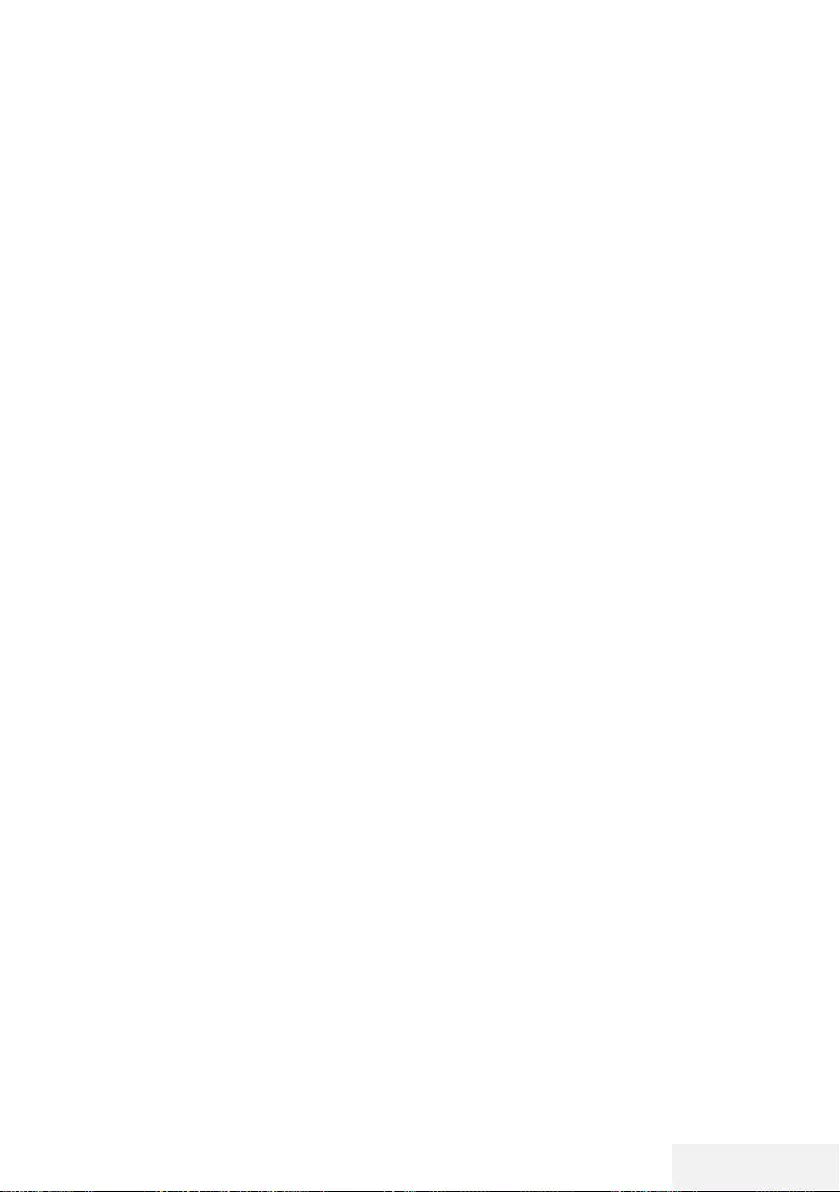
Television / User Manual 63 / 81 EN
NETWORK SETUP -------------------------------------------------------------------------------------------
Wireless WPS network connection by
pressing a button
1 Open the menu with »MENU«.
2 Press »
V
« or »
Λ
« to select »Network« and
press »
>
« to confirm.
3 Press »
V
« or »
Λ
« to select »Wireless Net-
work« and press »OK« to confirm.
4 To approve the Privacy Policy, press »
<
« or
»
>
« to select »Accept« and press »OK« to
confirm.
– »Wi-Fi Network« menu will be displayed.
5 According to your network infrastructure,
press »
V
« or »
Λ
« to select »IPv4« or
»IPv6« and press »OK« to set »On«.
Note:
7
To access the internet through IPv6, your
internet service provider and modem must
support IPv6. If only the modem supports
IPv6, it can only connect to the modem; you
cannot connect to internet.
6 Press »
V
« or »
Λ
« to select »Base Station«
and press »OK« to confirm.
– Wireless networks will be scanned and
displayed in the »WIFI List« menu.
7 Press »« (blue) for the WPS connection.
8 Press »
V
« or »
Λ
« to select »WPS-PBC«
and press »OK« to confirm.
9 Press the WPS button on the router.
10 After pressing the WPS button on the access
point, press »
<
« or »
>
« to select »Continue«
and press »OK« to confirm.
11 Press »« (green) to make sure that the
network connection is established with the
current settings.
– »Connecting ... « message will be dis-
played and if the connection is success-
ful, »Connect Success« message will be
displayed.
12 Press »EXIT« to finish the setting.
Wireless WPS network connection with
PIN
1 Open the menu with »MENU«.
2 Press »
V
« or »
Λ
« to select »Network« and
press »
>
« to confirm.
3 Press »
V
« or »
Λ
« to select »Wireless Net-
work« and press »OK« to confirm.
4 To approve the Privacy Policy, press »
<
« or »
>
«
to select »Accept« and press »OK« to confirm.
– »Wi-Fi Network« menu will be displayed.
5 According to your network infrastructure,
press »
V
« or »
Λ
« to select »IPv4« or
»IPv6« and press »OK« to set »On«.
Note:
7
To access the internet through IPv6, your
internet service provider and modem must
support IPv6. If only the modem supports
IPv6, it can only connect to the modem; you
cannot connect to internet.
6 Press »
V
« or »
Λ
« to select »Base Station«
and press »OK« to confirm.
– Wireless networks will be scanned and
displayed in the »WIFI List« menu.
7 Press »« (blue) for the WPS connection.
8 Press »
V
« or »
Λ
« to select »WPS-PIN« and
press »OK« to confirm.
– 8-digit pin code is displayed in the wire-
less WPS menu.
Note:
7
Refer to the manual of your router to find
out how the PIN is entered via a PC.
9 Use a computer to enter PIN to the router (e.g.
AVM FRITZ!Box: menu item WLAN Settings...
WPS) and save.
Note:
7 The 8-digit PIN code must be entered in the
modem interface in 2 minutes; otherwise, con-
nection of television with the modem is cut.
10 To approve the saving process, press »
<
« or
»
>
« to select »Continue« and press »OK«
to confirm.
– »Connecting ... « message will be displayed
and if the connection is successful, »Connect
Success« message will be displayed.
11 Press »EXIT« to finish the setting.
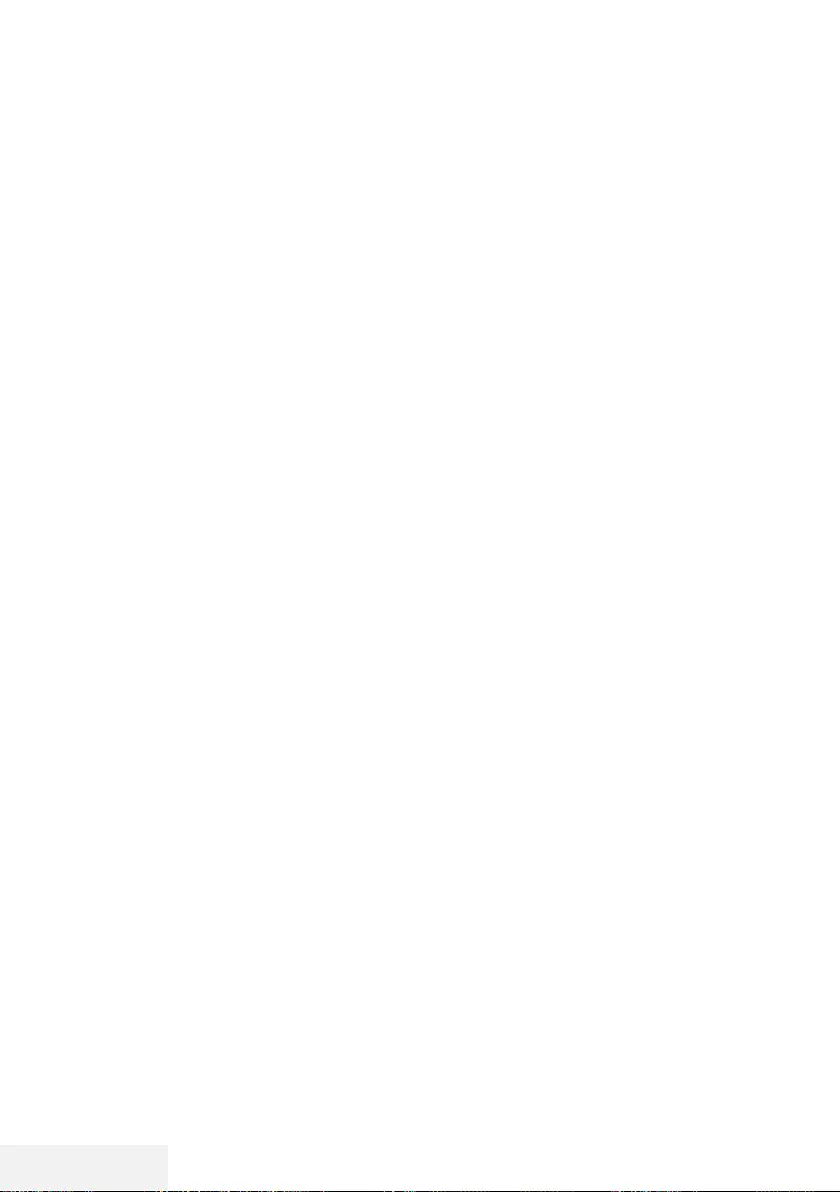
64 / 81 EN Television / User Manual
NETWORK SETUP -------------------------------------------------------------------------------------------
Wake on WiFi (WOW)
It is used to wake the television through wireless
network.
1 Open the menu with »MENU«.
2 Press »
V
« or »
Λ
« to select »Network« and
press »
>
« to confirm.
3 Press »
V
« or »
Λ
« to select »WOW« and
press »OK« to select »On« or »Off«.
4 Press »EXIT« to end the setting.
Displaying all applications
Applications displayed on the SMART inter@
ctive TV applications menu are just a few of the
applications that can run on the television. You
can display and select other applications in the
»Smart TV Apps« menu.
1 Press »@« to open the application menu.
– Applications will be displayed.
2 To go to All Applications, select »Smart TV
Apps« with »
V
«, »
Λ
«, »
<
« or »
>
« and
press »OK« to confirm.
– »All Applications« menu will be displayed.
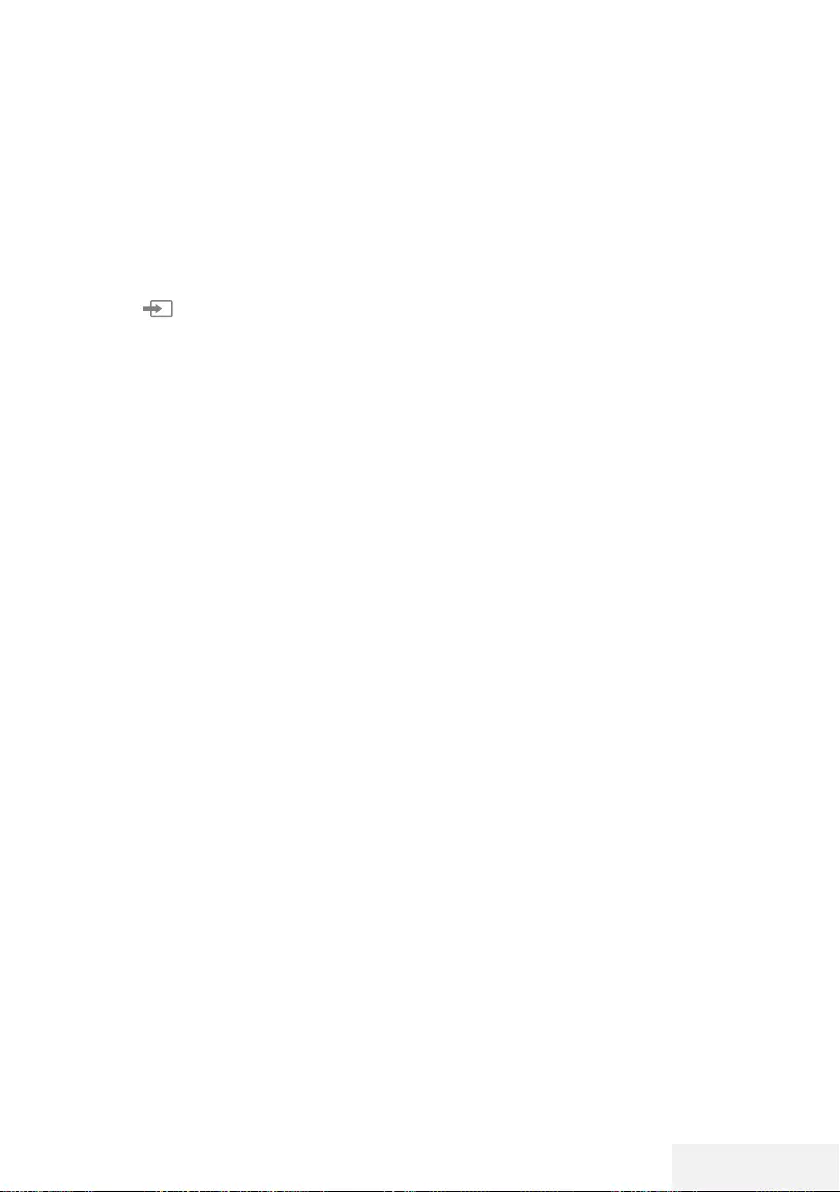
Television / User Manual 65 / 81 EN
DETAILED CHANNEL SETTINGS ----------------------------------------------------
Searching for all digital televi-
sion channels from a satellite
automatically
New satellite channels are added or satellite
data is changed frequently. Therefore, we rec-
ommend you to run auto search function from
time to time.
All transponders are scanned for new channels.
1 Press » « to open the »Source« menu.
2 Press »
<
« or »
>
« to select »DVB-S/S2« and
press »OK«.
3 Press »MENU« to open the menu.
4 Press »
V
« or »
Λ
« to select the »Channel«
menu and press »
>
« to confirm.
5 Press »
V
« or »
Λ
« to select »Auto Tuning«
and press »OK« to confirm.
6 Confirm »DVB-S/S2« with »OK«.
7 Press »
V
« or »
Λ
« to select »Operator« and
press »OK« to confirm.
– »Auto Tuning« menu will be displayed.
8 Select »Satellite« with »OK« and press »
V
«
or »
Λ
« to select the satellites you want to
search.
Important:
7
If you want to search more than one satel-
lite, make sure that the LNB settings of the
satellites are correct.
9 Press »MENU« to return to the previous
menu.
10 Press »
V
« or »
Λ
« to select »Scan Mode«
and press »OK« to confirm.
Select »Free« for free channels only,
select »Scramble« for encrypted channels
only and select »Free+Scramble« for all
channels, and press »
V
« or »
Λ
«, press
»MENU« to return to the previous menu.
11 Press »
V
« or »
Λ
« to select »Service Type«.
Select »DTV« for TV channels only, select
»Radio« for radio channels only, and select
»DTV+Radio« for both by pressing »
V
« or
»
Λ
«.
12 Press »MENU« to return to the previous
menu.
Note:
7
If some of the frequencies are not stored
completely due the changes in satellite
parameters made by the broadcaster, it is
recommended to set the Network Search
option to »On«.
13 To start searching, select »Search Fast
Scan« and press »OK«.
– »DVB-S/S2 Auto Tuning« menu appears
and the scan for TV channels begins.
– Search may take several minutes depend-
ing on the number of television stations
received.
Note:
7
The search can be aborted with »EXIT«.
14 Press »EXIT« to end searching.
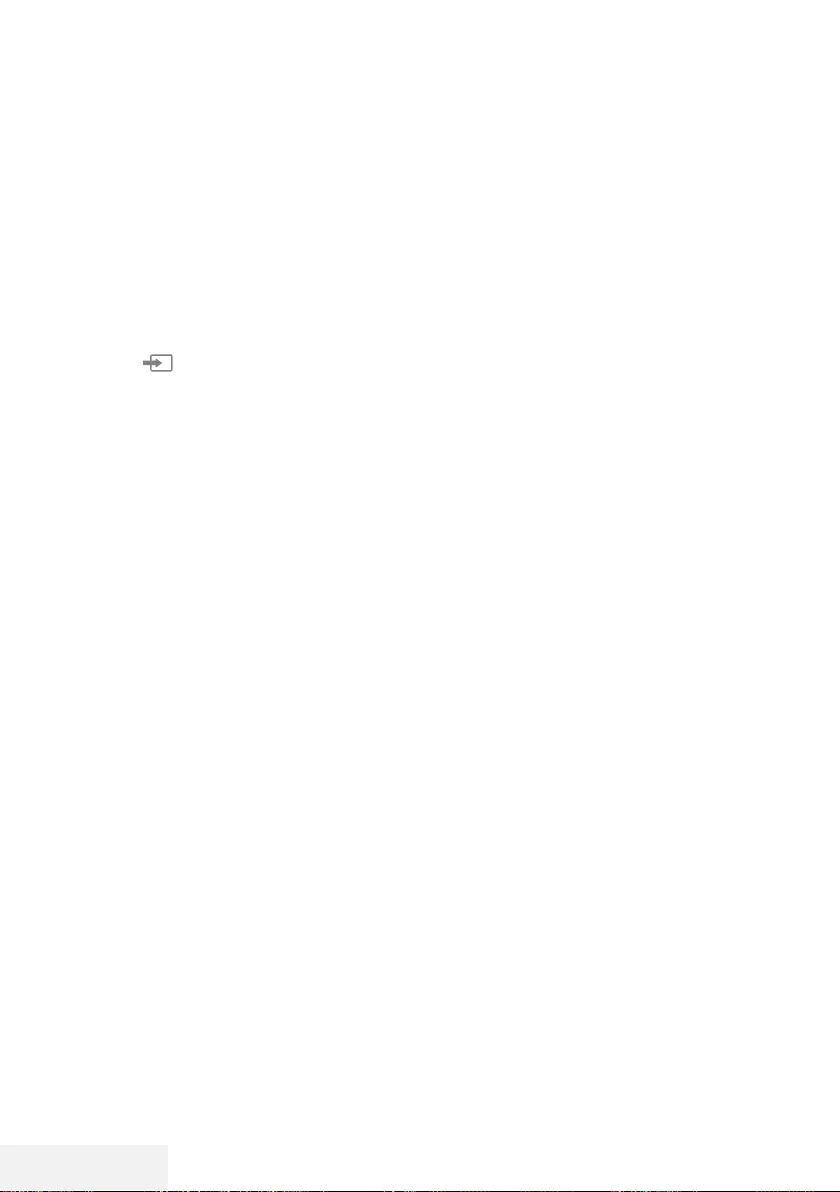
66 / 81 EN Television / User Manual
DETAILED CHANNEL SETTINGS ----------------------------------------------------
Searching for digital television
channels from a satellite manu-
ally
If a certain channel cannot be found with
automatic search, you can search it manually
by manual search function. You must enter all
parameters of the channel correctly. You can
obtain the current transponder information from
teletext page, satellite TV magazines or Internet
or you can search by selecting from the tran-
sponder list that already exists in the TV.
1 Press » « to open the »Source« menu.
2 Press »
<
« or »
>
« to select »DVB-S/S2« and
press »OK«.
3 Press »MENU« to open the menu.
4 Press »
V
« or »
Λ
« to select the »Channel«
menu and press »
>
« to confirm.
5 Press »
V
« or »
Λ
« to select »DTV Manual
Tuning« and press »OK« to confirm.
– »DTV Manual Tuning« menu will be
displayed.
6 Press »
V
« or »
Λ
« to select the required
items and press »OK« to confirm.
Frequency
Enter the 5-digit channel frequency using
»1...0«.
Symbol
Enter channel symbol rate with »1...0« as a
5-digit number.
Polarization
Press »
<
« or »
>
« to select channel polariza-
tion as »Vertical« or »Horizontal«.
7 Press »
V
« or »
Λ
« to select »Scan Mode«
and press »OK« to confirm.
Select »Free« for free channels only,
select »Scramble« for encrypted channels
only and select »Free+Scramble« for all
channels, and press »
V
« or »
Λ
«, press
»MENU« to return to the previous menu.
8 Press »
V
« or »
Λ
« to select »Service Type«.
Select »DTV« for TV channels only, select
»Radio« for radio channels only, and select
»DTV+Radio« for both by pressing »
V
« or
»
Λ
«.
Note:
7
If some of the frequencies are not stored
completely due the changes in satellite
parameters made by the broadcaster, it is
recommended to set the »Network Search«
option to »On«.
9 Select »Search« with »
V
« or »
Λ
« and
press »OK« to confirm.
10 Press »EXIT« to end searching.
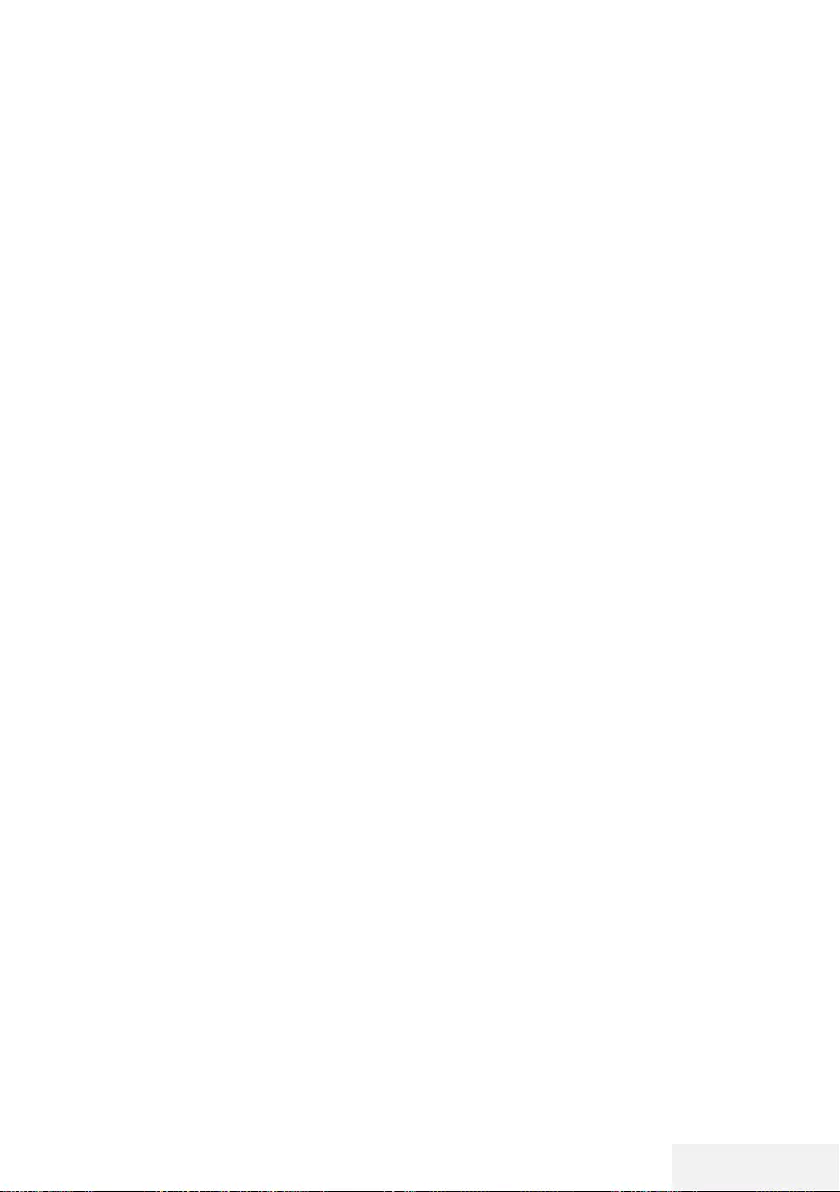
Television / User Manual 67 / 81 EN
LNB Settings
1 Press »MENU« to open the menu.
2 Select »Channel« with »
V
« or »
Λ
« and
press »
>
« to confirm.
– »CHANNEL« menu is now enabled.
3 Press »
V
« or »
Λ
« to select »LNB Setting«
and press »OK« to confirm.
– »LNB Setting« menu is now enabled.
4 Select the required items with »
V
«, »
Λ
«,
»
<
« or »
>
«.
Satellite
Select the satellite from which you want to
receive digital stations from the list with »
V
«
or »
Λ
« and confirm with »OK«.
Transponder
Press »OK« to go to the transponder list.
You can select a transponder from the list,
change or delete the current transponder or
add a new transponder.
LNB Gücü
Select the LNB Power as »Off« or
»13/18V«, »13V«, »18V« according to its
type using »
<
« or »
>
«.
Long Cable Compensation
Select with »
<
«, »
>
« and select »On« or
»Off«.
LNB Tipi
Select the LNB Type with »OK« and then
with »
<
« or »
>
«.
Note:
7
Select Universal from the list if you use
universal LNB.
22KHz Tone Auto
Press »OK« and then press »
V
« or »
Λ
« to
select »Auto«, »On« or »Off«.
Toneburst
Press »OK« and then press »
V
« or »
Λ
« to
select »None«, »BurstA« or »BurstB«.
DETAILED CHANNEL SETTINGS ----------------------------------------------------
DiSEqC 1.0
DiSEqC 1.0 switch allows for receiving from
maximum 4 satellites at the same time.
LNB selection: Press »OK« and then press
»
V
« or »
Λ
« to select »LNB1«, »LNB2«,
»LNB3« or »LNB4« for the satellite that cor-
responds to the relevant DiSEqC positions.
5 Press »EXIT« to end searching.
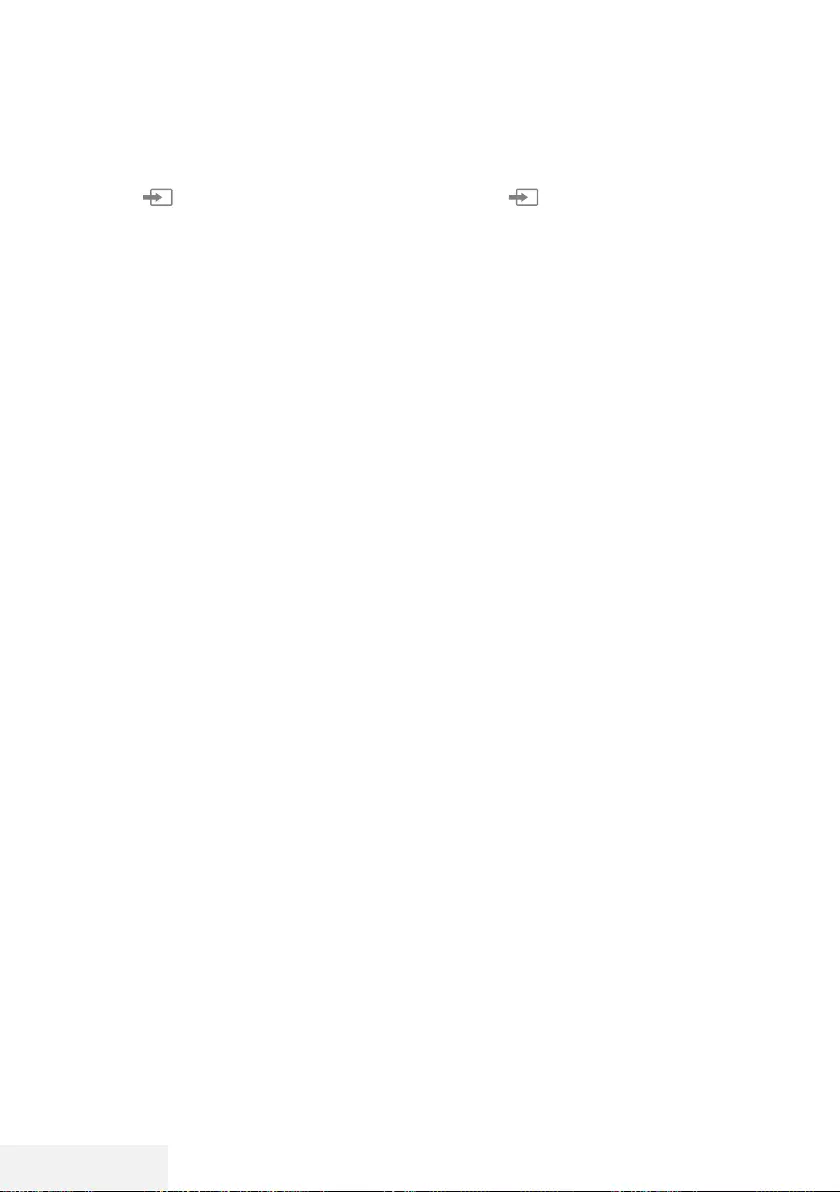
68 / 81 EN Television / User Manual
Searching for digital television
channels through cable auto-
matically
1 Press » « to open the »Source« menu.
2 Press »
<
« or »
>
« to select »DVB-C« and
press »OK« to confirm.
3 Press »MENU« to open the menu.
4 Press »
V
« or »
Λ
« to select the »Channel«
menu and press »
>
« to confirm.
– »CHANNEL« menu is now enabled.
5 Press »
V
« or »
Λ
« to select »Auto Tuning«
and press »OK« to confirm.
– »Auto Tuning« menu will be displayed.
6 Press »
V
« or »
Λ
« to select »Operator« and
press »OK« to confirm.
7 In the »Tuning Mode«, press »
<
« or »
>
«
to select (»Network« or »Full«) and press
»OK« to confirm.
– »Network Scan« scanning function sets
the channels according to the cable
operator information in the broadcasting
signal.
– »Full« scan function scans the entire fre-
quency range selected. With this search
option, search can take a long time. This
search type is recommended.
Note:
7
You can speed up the search. To do this,
frequency and network ID information are
required. You can obtain such information
from your cable provider or find them in
Internet forums.
8 To start the search, press »OK«.
– »DVB-C Auto Tuning« menu appears and
the scan for TV channels begins.
– Search may take several minutes depend-
ing on the number of television stations
received.
Note:
7
The search can be aborted with »EXIT«.
9 Press »EXIT« to end searching.
DETAILED CHANNEL SETTINGS ----------------------------------------------------
Searching for digital television
channels through cable manu-
ally
1 Press » « to open the »Source« menu.
2 Press »
<
« or »
>
« to select »DVB-C« and
press »OK« to confirm.
3 Press »MENU« to open the menu.
4 Press »
V
« or »
Λ
« to select the »Channel«
menu and press »
>
« to confirm.
– »CHANNEL« menu is now enabled.
5 Press »
V
« or »
Λ
« to select »DTV Manual
Tuning« and press »OK« to confirm.
– »DTV Manual Tuning« menu will be
displayed.
6 Select »Frequency« using »
V
« or »
Λ
« and
enter the frequency with »1...0«.
7 Press »
V
« or »
Λ
« to select »Modulation«
and press »
<
« or »
>
« to select modulation.
8 Press »
V
« or »
Λ
« to select »Symbol(kS/s)«
and use »1...0« to enter the symbol.
9 Press »
V
« or »
Λ
« to select »Search« and
press »OK«.
10 Press »EXIT« to end searching.
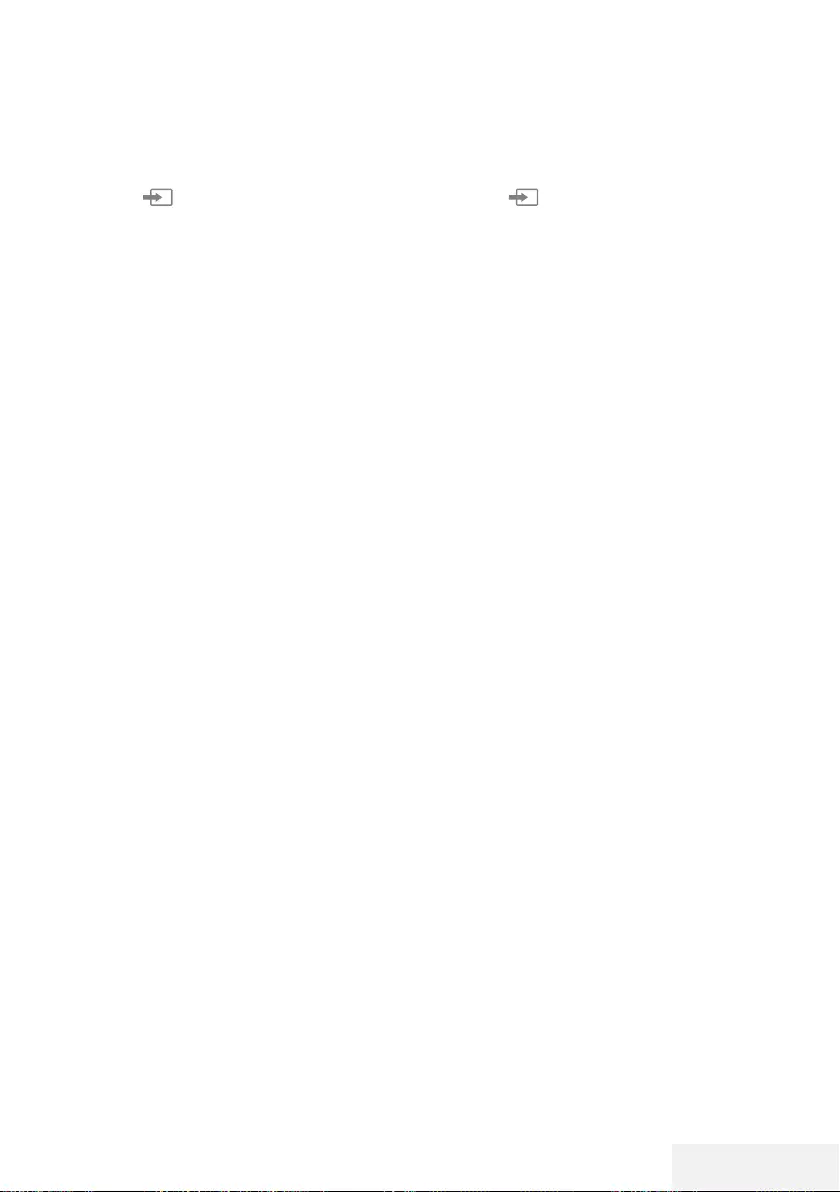
Television / User Manual 69 / 81 EN
DETAILED CHANNEL SETTINGS ----------------------------------------------------
Searching for digital television
channels through aerial auto-
matically
1 Press » « to open the »Source« menu.
2 Press »
<
« or »
>
« to select »DVB-T/T2« and
press »OK« to confirm.
3 Press »MENU« to open the menu.
4 Press »
V
« or »
Λ
« to select the »Channel«
menu and press »
>
« to confirm.
– »Channel« menu is now enabled.
5 Press »
V
« or »
Λ
« to select »Auto Tuning«
and press »OK« to confirm.
6 Confirm »DVB-T/T2« with »OK«.
– The »Channel Tuning« menu will be dis-
played and the search for TV stations will
start.
– Search may take several minutes depend-
ing on the number of television stations
received.
Note:
7
The search can be aborted with »EXIT«.
7 Press »EXIT« to end searching.
Searching for digital television
channels through aerial manu-
ally
1 Press » « to open the »Source« menu.
2 Press »
<
« or »
>
« to select »DVB-T/T2« and
press »OK« to confirm.
3 Press »MENU« to open the menu.
4 Press »
V
« or »
Λ
« to select the »Channel«
menu and press »
>
« to confirm.
– »CHANNEL« menu is now enabled.
5 Press »
V
« or »
Λ
« to select »DTV Manual
Tuning« and press »OK« to confirm.
– »DTV Manual Tuning« menu will be
displayed.
6 Select »Channel« and press »
<
« or »
>
« to
select the channel.
7 Press »
V
« or »
Λ
« to select
»Frequency(KHZ)« and press »
<
« or »
>
« to
select the frequency.
8 Press »
V
« or »
Λ
« to select »Search« and
press »OK«.
9 Press »EXIT« to end searching.
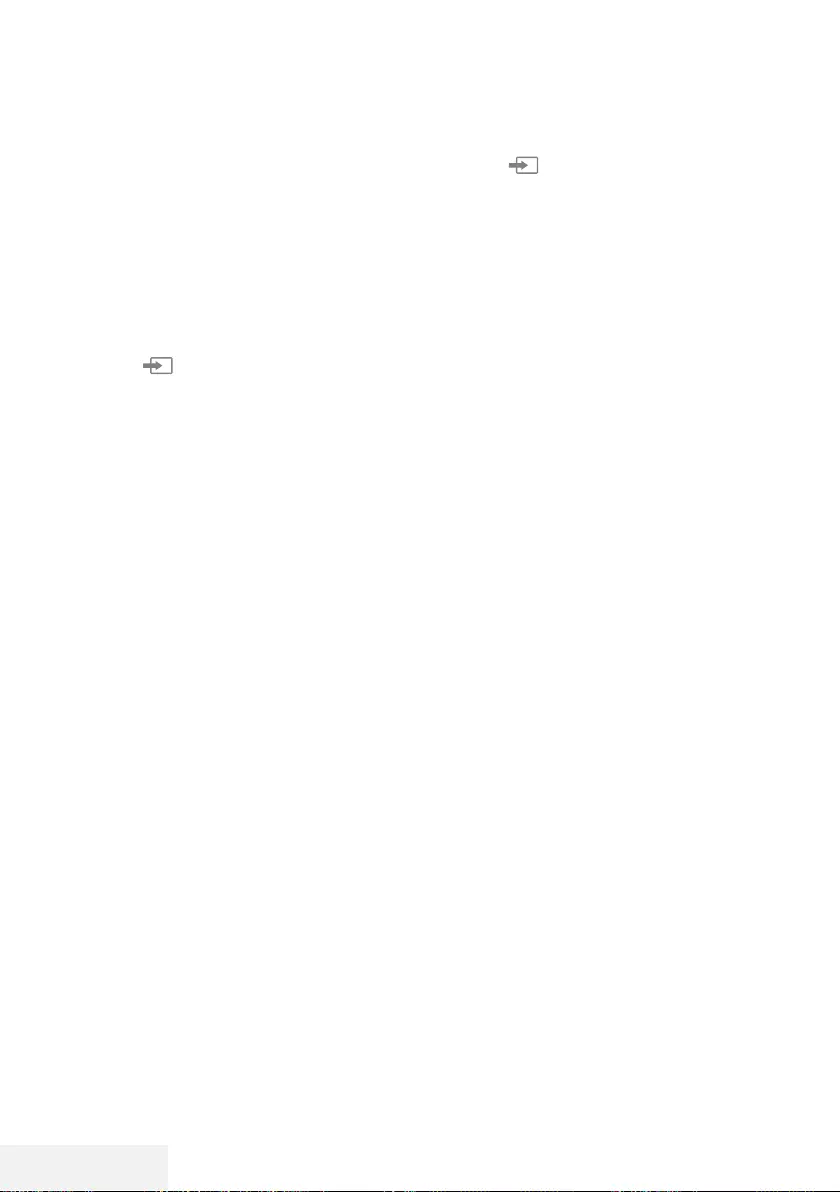
70 / 81 EN Television / User Manual
DETAILED CHANNEL SETTINGS ----------------------------------------------------
Tuning analogue television sta-
tions
The television channel can be set directly or
using the search.
Re-tuning all analogue television
channels
Note:
7
Plug the rooftop antenna cable (for ana-
logue television stations) into the »ANT IN«
socket on the television.
1 Press » « to open the »Source« menu.
2 Press »
<
« or »
>
« to select »ATV« and press
»OK« to confirm.
3 Press »MENU« to open the menu.
4 Press »
V
« or »
Λ
« to select the »Channel«
menu and press »
>
« to confirm.
– »Channel« menu is now enabled.
5 Press »
V
« or »
Λ
« to select »Auto Tuning«
and press »OK« to confirm.
6 Confirm »ATV« with »OK«.
– »ATV Auto Tuning« menu appears and the
scan for TV channels begins.
– Search may take several minutes depend-
ing on the number of television stations
received.
7 Press »EXIT« to end searching.
Tuning the analogue television channels
by entering the channel numbers
1 Press » « to open the »Source« menu.
2 Press »
<
« or »
>
« to select »ATV« and press
»OK« to confirm.
3 Press »MENU« to open the menu.
4 Press »
V
« or »
Λ
« to select the »Channel«
menu and press »
>
« to confirm.
– »Channel« menu is now enabled.
5 Press »
V
« or »
Λ
« to select »ATV Manual
Tuning« and press »OK« to confirm.
– »ATV Manual Tuning« menu will be
displayed.
6 In »Storage To«, press »
<
« or »
>
« to select
the program number to which the channel
will be saved.
7 Select »System» with »
V
« or »
Λ
«. Press
»
<
« or »
>
« to select »BG«, »I«, »DK«or
»M««.
8 Select »Search« with »
V
« or »
Λ
« and
press »
<
« or »
>
« to start searching.
Notes:
7
When fine tuning is required, select »Fine-
Tune« with
V
« or »
Λ
« and tune with »
<
«
or »
>
«.
7
To set other television stations, repeat steps
4 to 7.
9 To save the settings, press »« (red).
10 Press »EXIT« to finish setting.
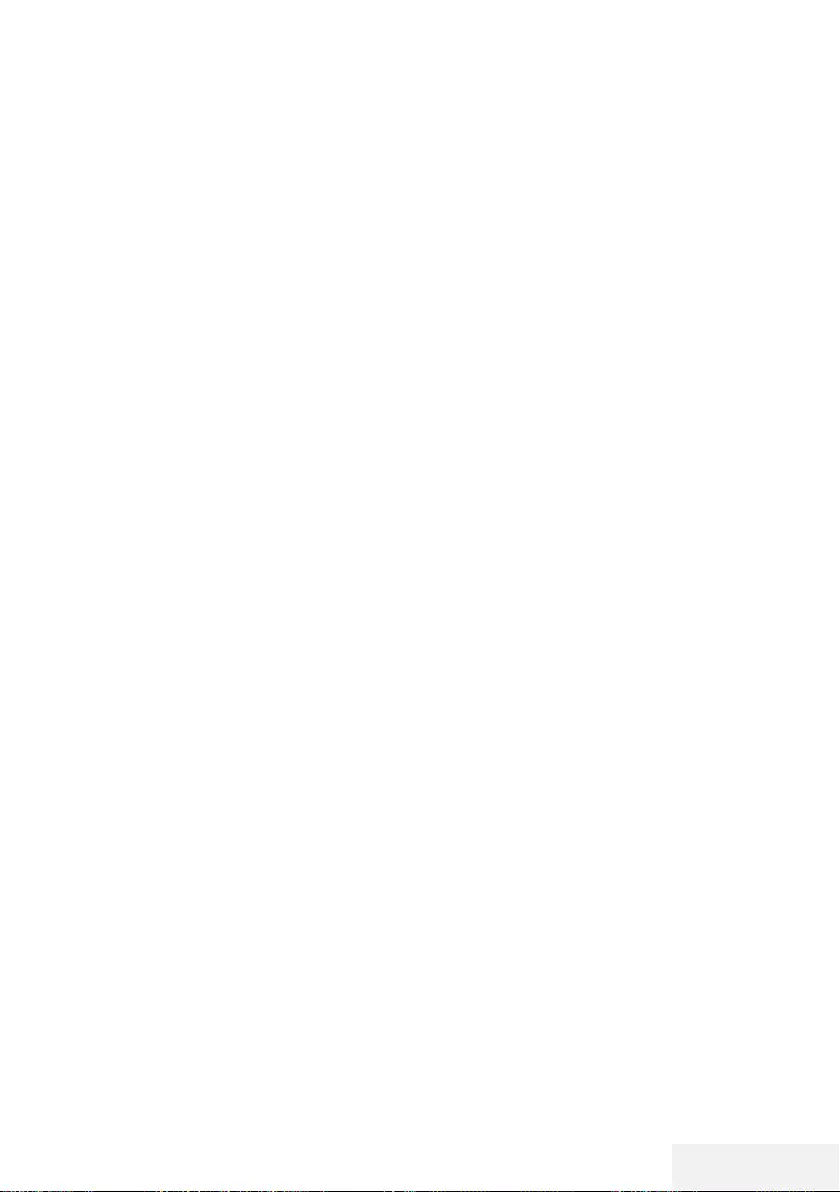
Television / User Manual 71 / 81 EN
DETAILED CHANNEL SETTINGS ----------------------------------------------------
Displaying signal information
(only for digital television channels)
1 Press »MENU« to open the menu.
2 Press »
V
« or »
Λ
« to select the »Channel«
menu and press »>« to confirm.
– »Channel« menu is now enabled.
3 Select »Signal Information« using »
V
« or
»
Λ
« and confirm with »OK«.
– »Signal Information« menu will be dis-
played.
Notes:
7
Signal information changes depending on
the current source.
7
The signal level not only depends on your
receiver system, but also on the channel
which is currently active. Remember this
when aligning your antenna using the
signal level display.
4 Press »EXIT« to finish the screen display.
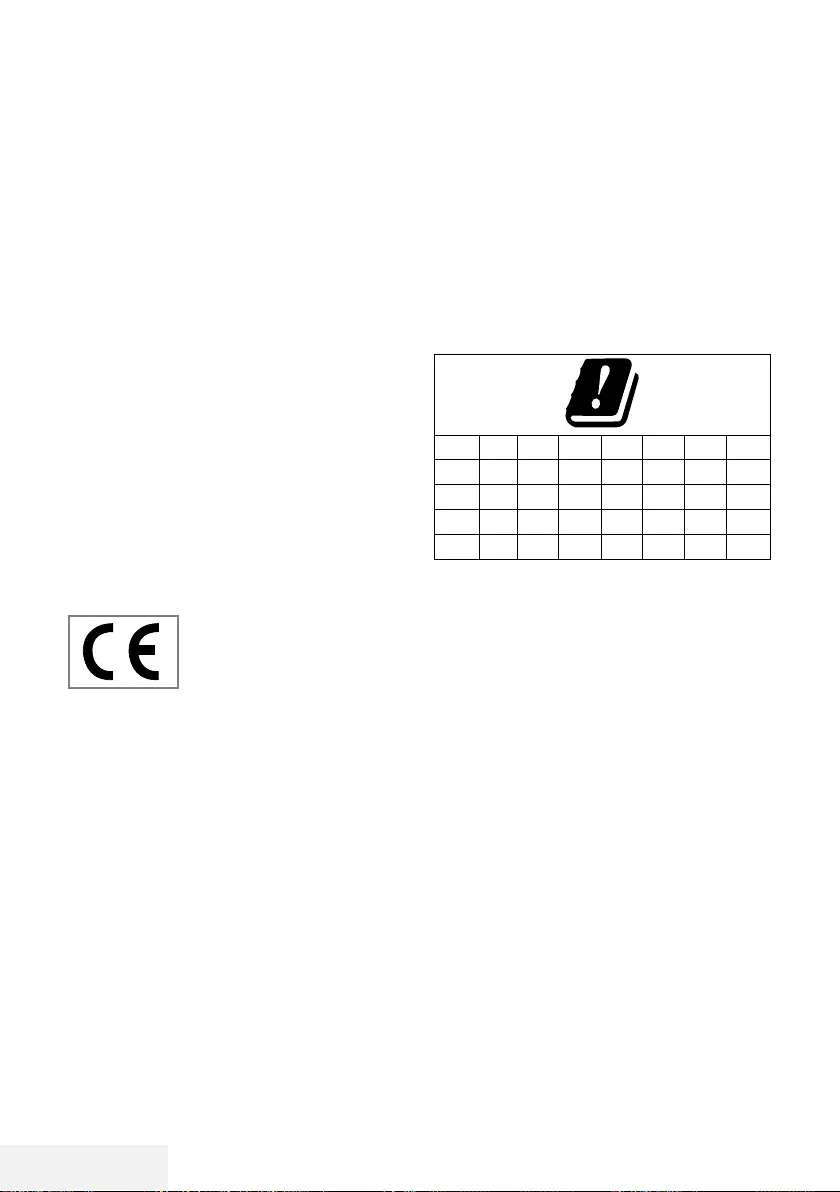
72 / 81 EN Television / User Manual
INFORMATION -------------------------------------------------------------------------------------------------
Wireless LAN Module specification
(if WiFi module is available)
Standard: IEEE802.11b/g/n
Frequency Range: Output Power (Maxi-
mum)
2400 MHz - 2483.5 MHz: <20dBm
Wireless LAN Module specification
(if WiFi module is available)
Standard: IEEE802.11a/n/ac
Frequency Range: Output Power (Maxi-
mum)
5150 MHz - 5250 MHz: <23dBm
5250 MHz - 5350 MHz: <23dBm
5725 MHz - 5850 MHz: <23dBm
Bluetooth Module specification
(If bluetooth module is available)
Frequency Range: Output Power (Maxi-
mum)
2400 MHz - 2483.5 MHz: <20dBm
Service information for autho-
rised dealers
This product complies with
European Union directives and
regulations below:
2014 / 53 / EU Radio equip-
ment directive
2009/125/EC: Directive and relevant for eco-
design for products using energy as well as its
following sub-directives;
278/2009: Regulation regarding eco friendly
design requirements regarding energy consump-
tion of uncharged external power sources and
average active efficiency (for models with AC/
DC adapters);
642/2009: Regulation regarding environmen-
tally-conscious design requirements for TVs.
801/2013 Amending regulation regarding
ecodesign requirements for televisions.
2010/30/EU: Directives regarding Energy
Labelling of Energy-Related products as well as
its following sub-directives;
1062/2010: Regulation regarding energy la-
belling of televisions.
2011/65/EU: Directive on limitations on use of
certain hazardous materials on electric, elec-
tronic domestic and office equipment.
Notes for wireless (WLAN) con-
nection
Notes for customers: The following information
is only applicable for devices that are sold in the
countries enforcing EU regulations.
TV’s wireless system can only be used in the
countries given in the table below.
AT BE BG CH CY CZ DE DK
EE ES FI FR GB GR HU IE
IS IT LI LT LU LV MT NL
NO PL PT RO SE SI SK HR
EN
The use the 5150 -5350 MHz band is restricted
to indoor use only. (For Wi-Fi/Bluetooth built-in
model or Wi-Fi Built-in model).
This device can also be operated in the coun-
tries outside Europe.
For the customers in Italy:
Public use is subject to service provider's permis-
sion.
For the customers in Norway:
Radio equipment use is not allowed in a graphi-
cal area within 20 km diameter of Ny-Alesund,
Svalbord.
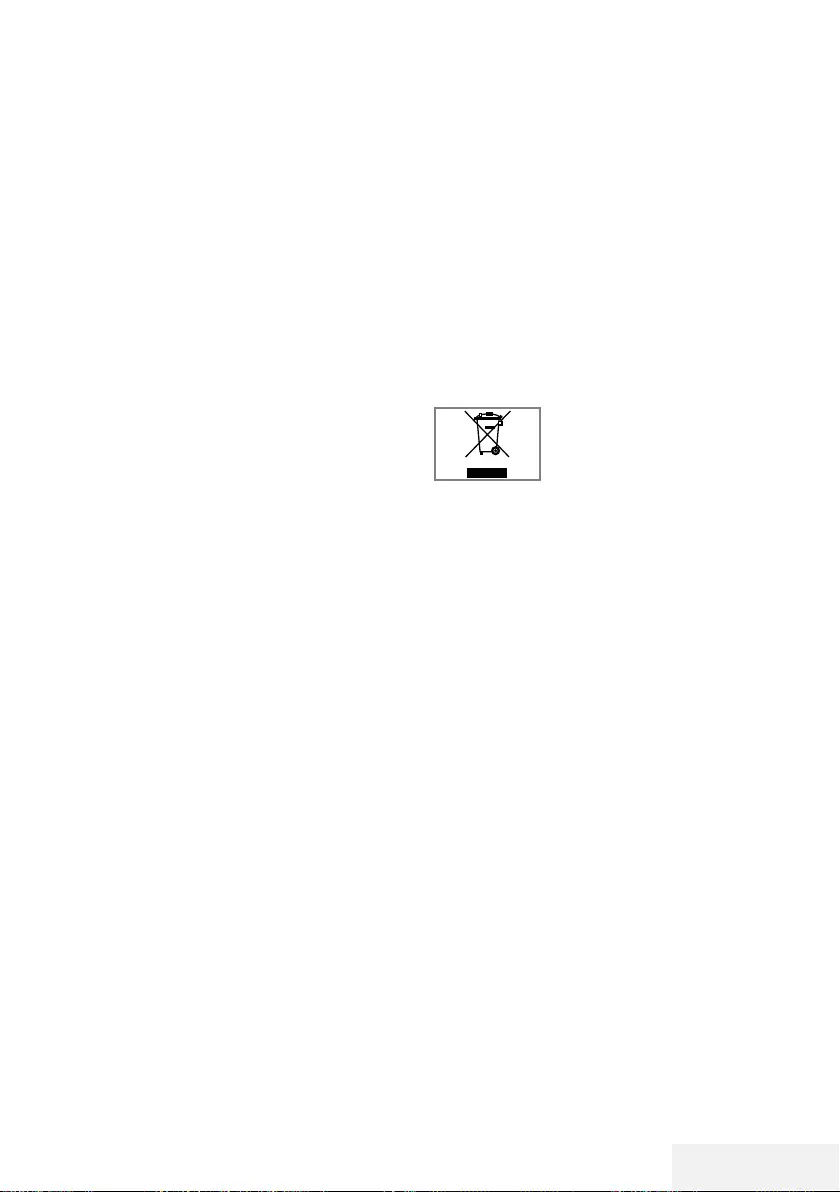
Television / User Manual 73 / 81 EN
INFORMATION -------------------------------------------------------------------------------------------------
Disposing the packaging
The packaging materials are dangerous for
children. Keep the packaging materials out of
the reach of children.
The packaging of the product is manufactured
from recyclable materials. Dispose of by classify-
ing in accordance with waste regulations. Do
not dispose along with normal household waste.
Environmental note
This product has been made from high-quality
parts and materials which can be re-used and
recycled.
Therefore, do not dispose of the product along
with normal household waste
at the end of its service life.
Take it to a collection point for
recycling electrical and elec-
tronic devices. This is indicated
by this symbol on the product, in the operating
manual and on the packaging.
Please find out about collection points operated
by your local.
Help protect the environment by recycling used
products.
Conformity with WEEE Regulation and
Disposing of Waste Product
This product does not contain hazardous and
prohibited substances specified in the "Regula-
tions for Supervision of Waste Electrical and
Electronic Equipment" Published by Turkish
Ministry of Environment and Urban Planning.
Conforms the WEEE Regulation. This product
has been made from high-quality parts and
materials which can be recycled and re-used.
Therefore, do not throw the product away with
household and other waste at the end of its life.
Take it to a collection point for recycling electri-
cal and electronic devices. Contact your local
authority for the collection points in your region.
Help preserve the nature and natural resources
by recycling used products. For the safety of
children, cut the power cord before disposal.
For customers in Norway:
This device's WLAN (Wifi) feature can only
be used indoors. In Turkey, outdoor use is not
allowed. Make sure WLAN (Wifi) feature is
closed when using outdoors.
For the customers in Russia:
Short Range Device with FHSS Modulation
Applications.
Maximum 2.5 mW e.i.r.p.
for collecting telemetry information for auto-
matic tracking and source calculation systems,
100mW e.i.r.p is the maximum allowed short
range device density value permitted for use on
outdoor applications without any limitation on
installation height. For uses with other purposes,
this applies to outdoor application in which this
value does not exceed 10m above the ground.
Short range device density for indoor applica-
tions is 100mW e.i.r.p maximum.
Short range device applications with broad-
band modulation with DSSS and other than
FHSS.
The maximum average density value for short
range device applications with broadband
modulation with DSSS and other than FHSS is 2
mW/MHz or 100mW e.i.r.p.
For only the purpose of compiling telemetry
data for automatic monitoring and source esti-
mation systems, maximum short range device
allowed to be used in outdoor applications is
20 mW/MHz or 100 mW e.i.r.p.
Maximum density value for indoor use of short
range devices is 10mW/MHz or 100 mW
e.i.r.p.
For the customers in Ukraine:
Maximum short range device density value for
indoor uses, along with internal antenna with 6
dBi amplification factor, is 100 mW e.i.r.p.
PCB Conformity:
"Does not contain PCB (Poly-chlorinated Biphe-
nyl)."
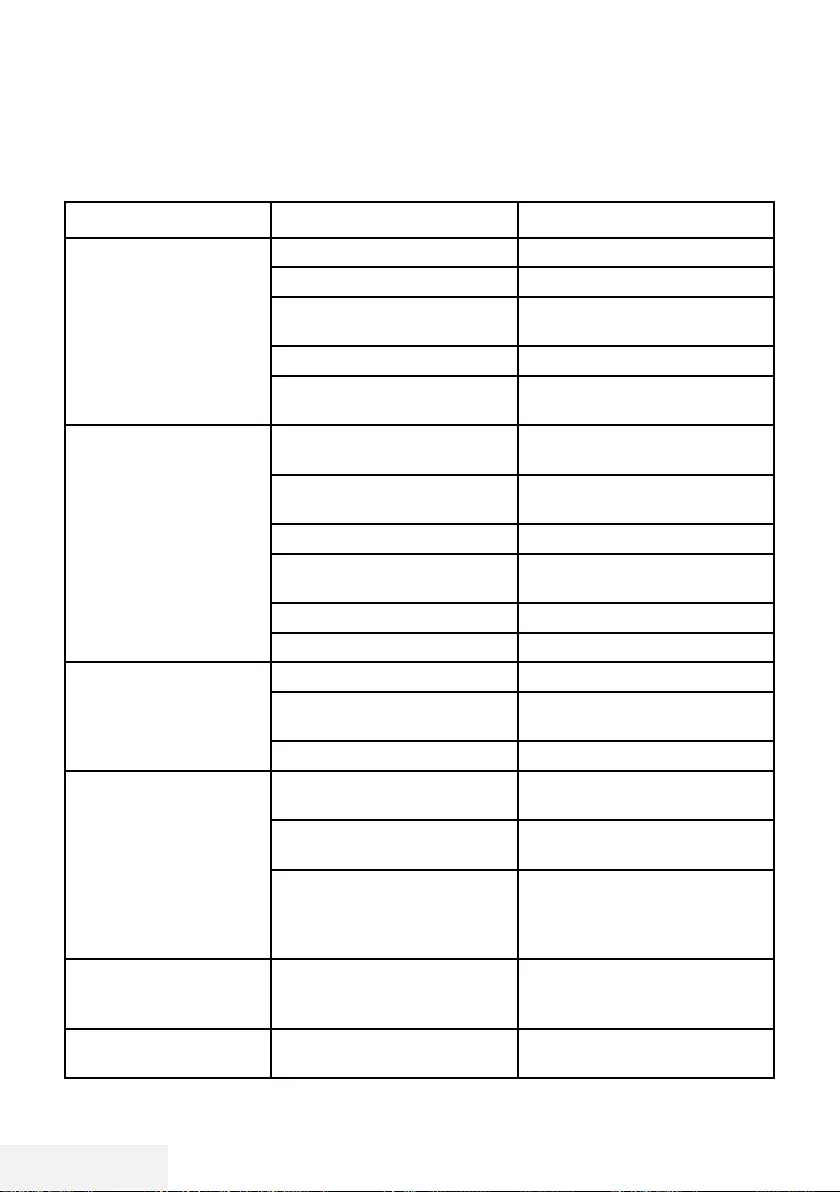
74 / 81 EN Television / User Manual
INFORMATION -------------------------------------------------------------------------------------------------
Troubleshooting
If the remedies given below do not work, please consult an authorised dealer. Please bear in mind
that malfunctions can also be caused by external devices such as video recorders or satellite receiv-
ers.
Problem Possible cause Remedy
Screen lit (snow), but no
station
Antenna cable Is the antenna cable connected?
No TV station programmed Start the channel search
Poor picture contrast Picture settings incorrectly set Adjust the brightness, contrast or
colour setting
Problem at station Test with a different station
Interference to picture
and/or sound
Interference from other devices Change the position of the device
Ghosting, reflection Channel setting Automatic or manual channel
setting/fine tuning
Antenna Have antenna cable or system
checked
No colour Colour intensity at maximum Turn up the colour
TV standard setting (if setting
option is available)
Select the correct colour standard
Problem at station Test with a different station
Picture but no sound Volume set to minimum Turn up or switch on the volume
Teletext missing or faulty Problem at station Test with a different station
Television station (has no
teletext) or antenna system
Test another channel for fine
tuning and ghosts
Station signal too weak Check the antenna system
Remote control does not
work
No optical connection Point the remote control at the
television set
Remote control batteries Check the batteries, change if
necessary
Operating condition undefined Switch off the TV by pressing the
power key (if any) or unplugging
the mains plug, and leave it off for
about 2 minutes.
Picture is dark in PC mode Incorrect setting for picture
resolution and picture frequency
on the PC
Change the setting on the PC (for
example, picture resolution 1280
x 768, picture frequency 60Hz).
Modem do not have Internet
connection or has problems
Make sure that your modem has
Internet connection
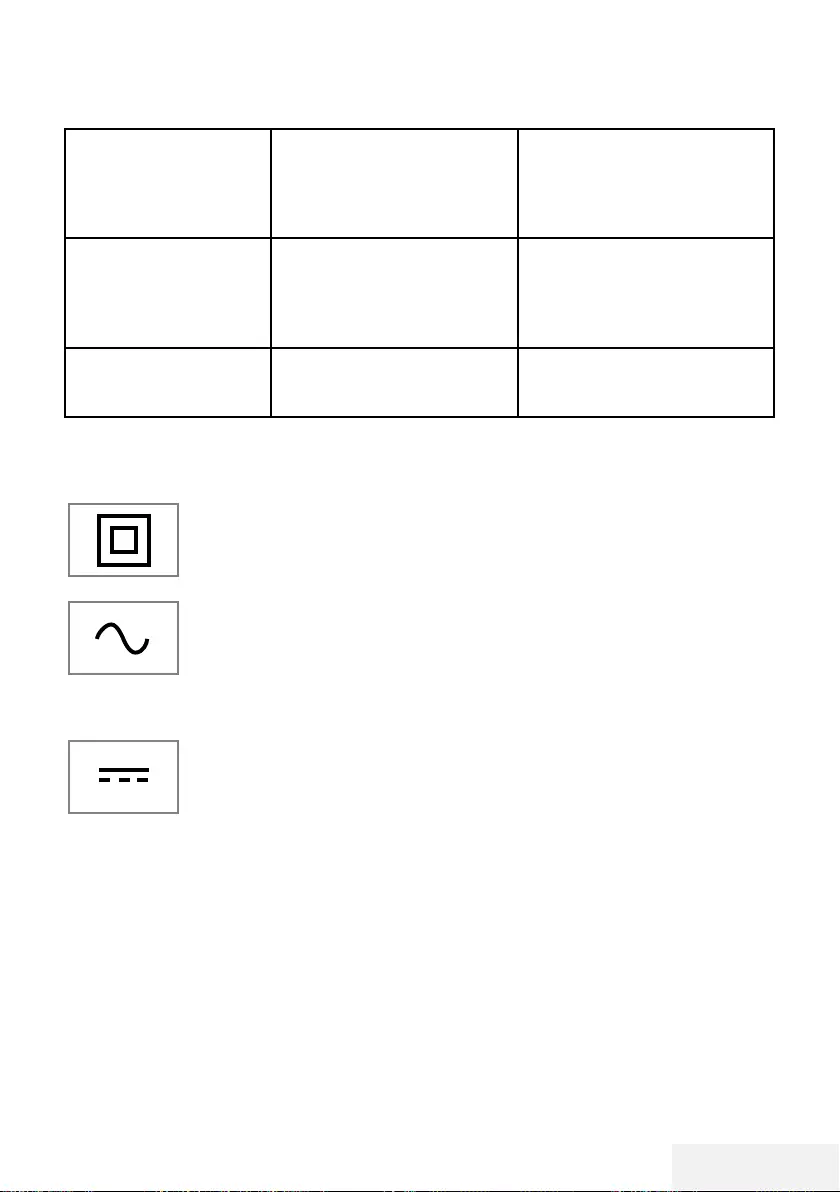
Television / User Manual 75 / 81 EN
Note:
7
This is a Class A product. During operation the device can cause radio interference. In this case
the user may have to remedy this. Please contact your specialist dealer.
Videos in video
applications are lagging
during playback in
wireless connection
Internet connection speed is low. Low Internet speed is a problem
that is related with the speed of
your subscription or a failure in
the Internet infrastructure. Contact
with your service provided (ISP).
Videos in video
applications are lagging
during playback in cable
connection
Internet connection speed is low. Low Internet speed is a problem
that is related with the speed of
your subscription or a failure in
the Internet infrastructure. Contact
with your service provided (ISP).
There are connection
problems in Inter@ctive
applications.
This may occur due to temporary
problems in servers of these
applications
Try connecting to the applications
again
INFORMATION -------------------------------------------------------------------------------------------------
Explanation of the symbols which
may be present on back side of the
television set
Double insulation. Television
set doesn’t require connection
to electrical earth (ground).
Alternating current. The set
works only with AC line
voltage in your household
electricity.
Direct current. The set works
only with AC/DC adapter.
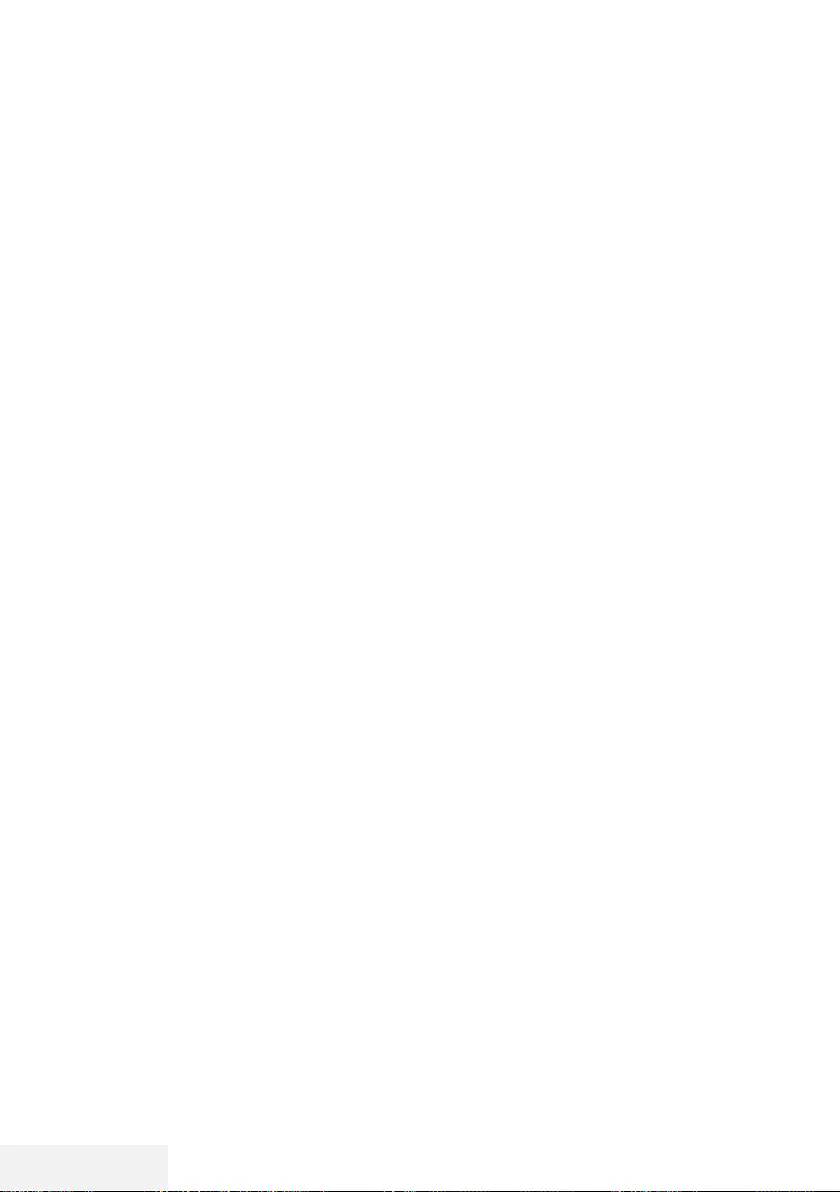
76 / 81 EN Television / User Manual
GLOSSARY --------------------------------------------------------------------------------------------------------------
The features mentioned depend on the model of
the TV. Your TV may lack some of these features.
ARC
With ARC (Audio Return Channel) the audio sig-
nal of the television programme can be played
back via a HDMI cable or an optical cable with
a multi-channel amplifier.
Backlight
Manual setting for back lighting (only active if
dynamic back lighting is switched to “OFF”).
This setting also directly impacts power con-
sumption.
Block Noise Reduction
This function can only be selected with digital
reception sources and AV presets. It reduces any
interference from artefacts (pixel blocks) from
digital programmes due to MPEG compression
(such as from DVB-T receivers and lower trans-
mission rates or DVD players).
Common Interface
It is an interface used in DVB receivers. Scram-
bled channels can only be viewed with a CA
module suitable for the encoding system and the
corresponding smart card.
Digilink
This feature utilizes CEC (Consumer Electronics
Control) protocol.
CEC enables external devices that are con-
nected to the HDMI socket with the HDMI cable
to be controlled via the remote control.
DiSEqC
DiSEqC (Digital Satellite Equipment Control) is
a digital system that ensures that the motorized
multiple-LNB satellite systems are controlled.
DiSEqC is required when two or more satellite
locations need to be controlled.
Dynamic Backlight
Here the device optimally adjusts the back
lighting for the picture content by regulating the
back lighting depending on the average pic-
ture brightness. If a picture has predominately
dark areas, then the black level displayed is
improved by downward adjustment of the back
lighting (in this case the display of the dark ar-
eas is improved), and with predominantly bright
picture material the back lighting is maximised in
order to display these areas more brightly.
Domain name system
The domain name system (DNS) is one of the
most important services on the Internet. Its main
function is to convert an Internet address into the
corresponding IP address.
DVB-C
DVB-C (Digital Video Broadcasting – Cable) is
a type of DVB used for the transmission of radio
and television signals through a cable connec-
tion.
DVB-S/S2
DVB-S/S2 (Digital Video Broadcasting – Satel-
lite) broadcasts the DVB signals through the
satellite.
DVB-T/T2
DVB-T/T2 (Digital Video Broadcasting – Terres-
trial) is a type of DVB used for the transmission
of radio and television signals through terrestrial
channels.
Dynamic Contrast
This function dynamically and optimally adjusts
the contrast for the respective picture content by
analysing images and then altering this depend-
ing on a change in contrast. This increase in the
contrast however, may also reduce the visible
brightness levels in the picture.
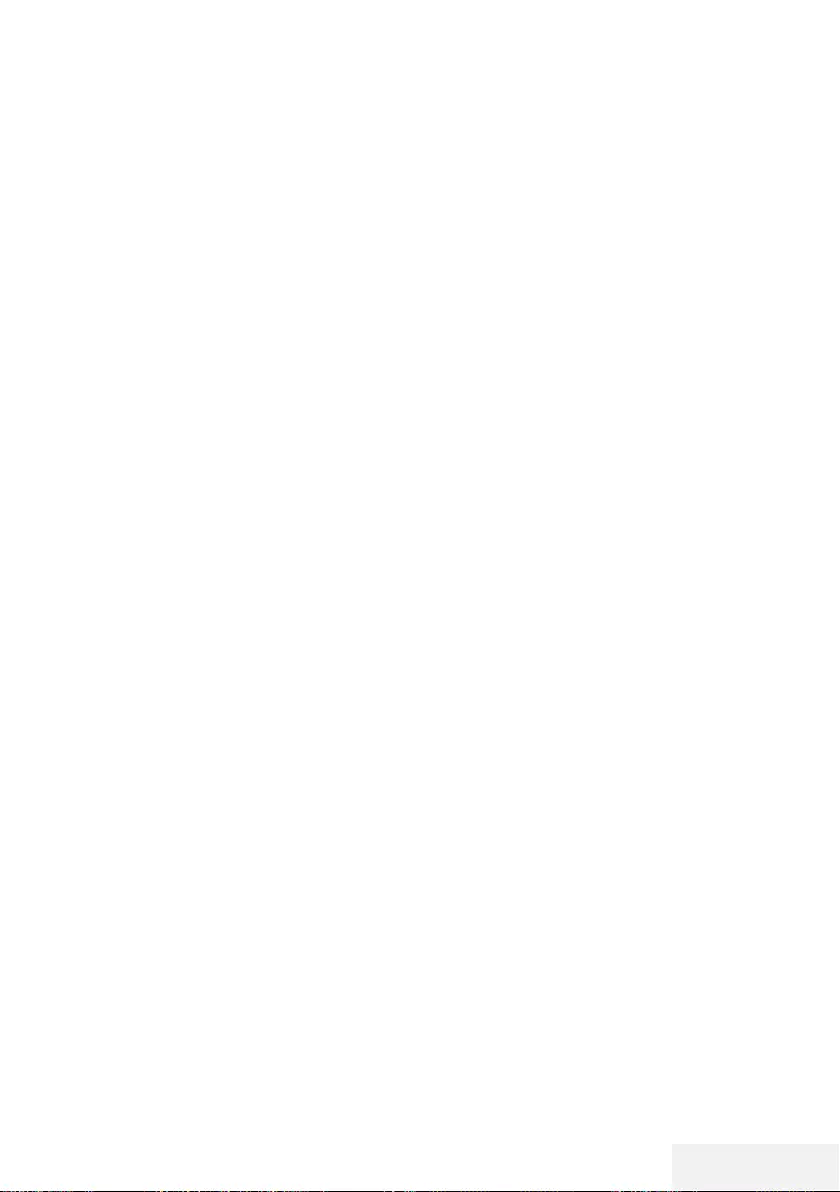
Television / User Manual 77 / 81 EN
GLOSSARY --------------------------------------------------------------------------------------------------------------
Film mode
Detects and processes feature films automati-
cally for all channel sources. This means that
you get the optimum picture at all times.
This functions in the mode 480i, 576i and 1080i
in TV playback and for other channel sources.
If the “Movie Mode” is switched on for pro-
grammes without a feature film signal, minor
problems such as picture freeze, defective sub-
titles or fine lines in the picture could occur.
Firmware version
Firmware is the term used for software that is em-
bedded in a programmed chip (microcontroller).
It is mostly stored in a flash memory, an EPROM
or an EEPROM. The firmware contains functions
for controlling the device.
Gamma
This setting establishes which brightness value
should be displayed for which digital transmis-
sion value. Most recordings are transmitted with
a gamma value of 2.2 (all Windows PCs and
newer PCs with a MAC operating system work
with this; older MAC systems and transmissions
without colour profile mostly operate with a
gamma value of 1.8).
Gateway
A gateway allows networks, which may be
based on completely different protocols, to
communicate with each other. In the home area,
a combination of the router and the DSL modem
are used as an Internet gateway.
Hardware version
Hardware in this context means the device.
This includes all components such as processor,
display, etc.
HbbTV
HbbTV is the interactive successor of video text,
which has content with a modern design, high
resolution images and video sequences as well
as media libraries.
For full functionality of HbbTV, the TV must be
connected to the Internet.
HD/Full HD/UHD
High Definition (HD) TV is a general name for
the television standard that has increased verti-
cal, horizontal and timewise definition.
Full HD is a feature of devices with HDTV that
can output or record 1920x1080 pixels of
definition.
HD is 3840 x 2160 for UHD.
IP Address
An IP address (Internet protocol address) is used
to uniquely identify the address of computers
and other devices in an IP network. The most
well-known network in which IP addresses are
used is the Internet. Here, for example, web
servers are addressed using the IP address.
The IP address can be provided automatically
by the router (automatic address) or can be
entered manually in the router (static address).
If it is entered manually, this address must be
entered in the TV set.
JPEG
JPEG stands for Joint Picture Experts Group. It
is the process where the picture data are com-
pressed.
Screen cast
With Screen cast, all content can be transferred
between PC and TV through Wi-Fi via mobile
devices (smart phone or tablet). HD content can
also be transferred to the TV easily.
LNB
The Low Noise Block resides at the center of
parabolic antenna.
For example: It implements the satellite frequen-
cies that are between 10.7–11.75 or 11.8–
12.75 GHz in 950 to 2150 MHz and ensures
cable transmission with coaxial cables (and with
fiber-optic cables recently) and reception with
satellite receivers.
MP3
Compressed audio file format.
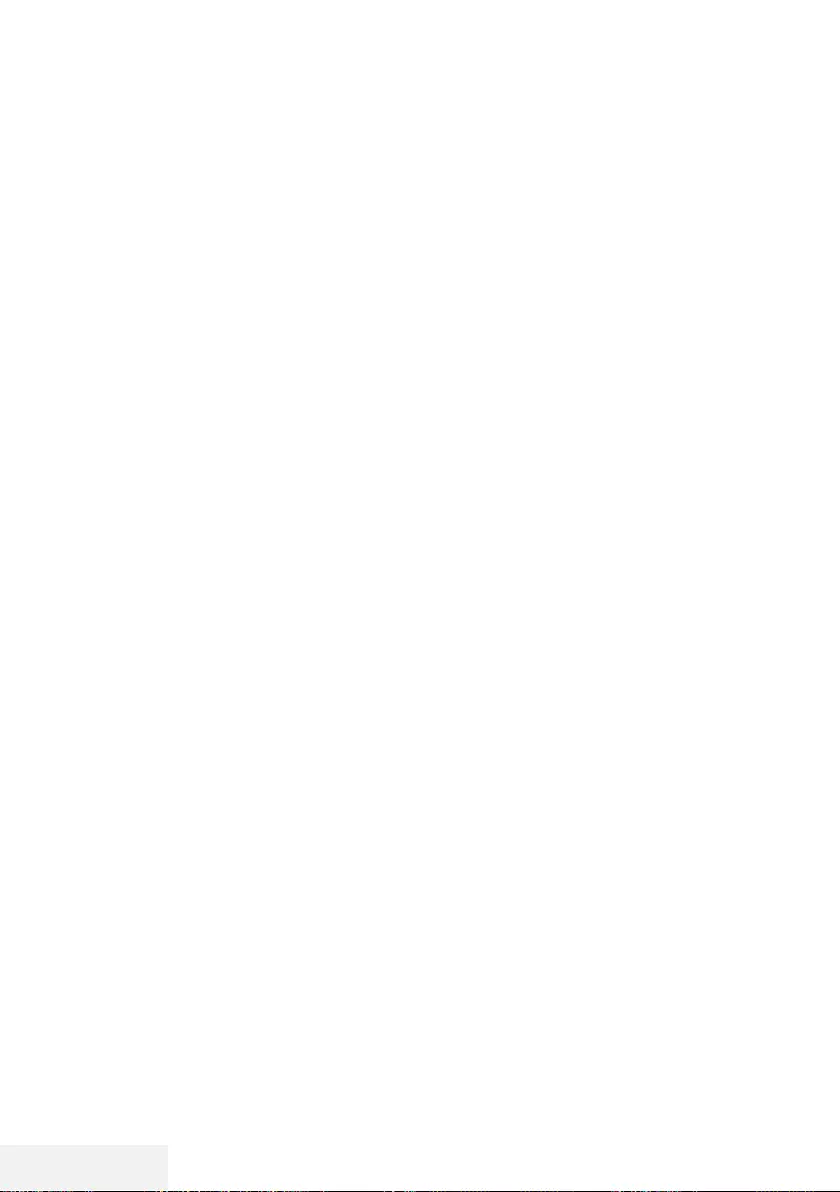
78 / 81 EN Television / User Manual
GLOSSARY --------------------------------------------------------------------------------------------------------------
NAS (network attached storage)
The abbreviation NAS is used for devices that
provide data from a hard drive to a network.
Network mask
The network mask or net mask, sometimes also
referred to as a subnet mask, is a bit mask that
separates an IP address into a network part and
a device/host part. It is used in IP networks to
make routing decisions.
Network name (SSID)
The network name (SSID – service set identifier)
is the term used for the identification of a wire-
less network that is based on IEEE 802.11. Every
wireless LAN has a configurable SSID, which
uniquely identifies the wireless network. The
character sequence of the network name can
be up to 64 characters in length. It is configured
in the base station (access point) of a wireless
LAN and set on all clients which access it.
Noise Reduction
Reduces the "snow" areas by displaying the
picture a bit sharper and creating a slight blur.
Thus, it must be used as little as possible with
good picture material.
Perfect Clear
Improves the general image by means of a
gentle blue hue (giving the appearance of
greater sharpness) and improves the black level
by setting this entirely to black from a specific
level of greyness. This reduces the visible grey
values in the dark areas of the picture.
SCR (Single Channel Router)
Single Cable System EN 50494.
If your antennae system is equipped with
a single cable system multi switch, the televisions
which are connected to this antennae system
can receive television programmes indepen-
dently from one another.
Security (WEP/WPA)
WEP (wired equivalent privacy) is the standard
encryption algorithm for WLAN. It controls both
access to the network as well as ensuring the
confidentiality and integrity of data. This proce-
dure is considered insecure nowadays. For this
reason, more recent WLAN installations should
use the more secure WPA encryption.
Symbol rate
It is the amount of the symbols transmitted in a
unit of time in the digital transmission technol-
ogy.
Timeshift
You can pause any programme you are watch-
ing. This is a useful function. For example when
the phone rings while you are watching a movie
you will not miss the movie.
Programme is recorded in the Timeshift memory
of the external data medium.
Maximum 60 minutes of the programme which
is continuing the Timeshift memory can be re-
corded.
TransPonder
It is a cluster of various transmitters in a fre-
quency.
USB recording
It allows digital television programmes to be re-
corded and played (DVB-S, DVB-T and DVB-C).
This feature depends on the relevant programme
provider.
Programmes can be recorded and played only
through an external data medium (a hard disk
or a USB memory).
Vibrant Colour
Improves colour contrast and contrast setting.
This setting is highly powerful for use in normal
pictures and it should be used only when neces-
sary (low or off). Otherwise, slight details in the
image may be repressed.
Wi-Fi
Wireless transmission of Internet and Intranet
parcels.
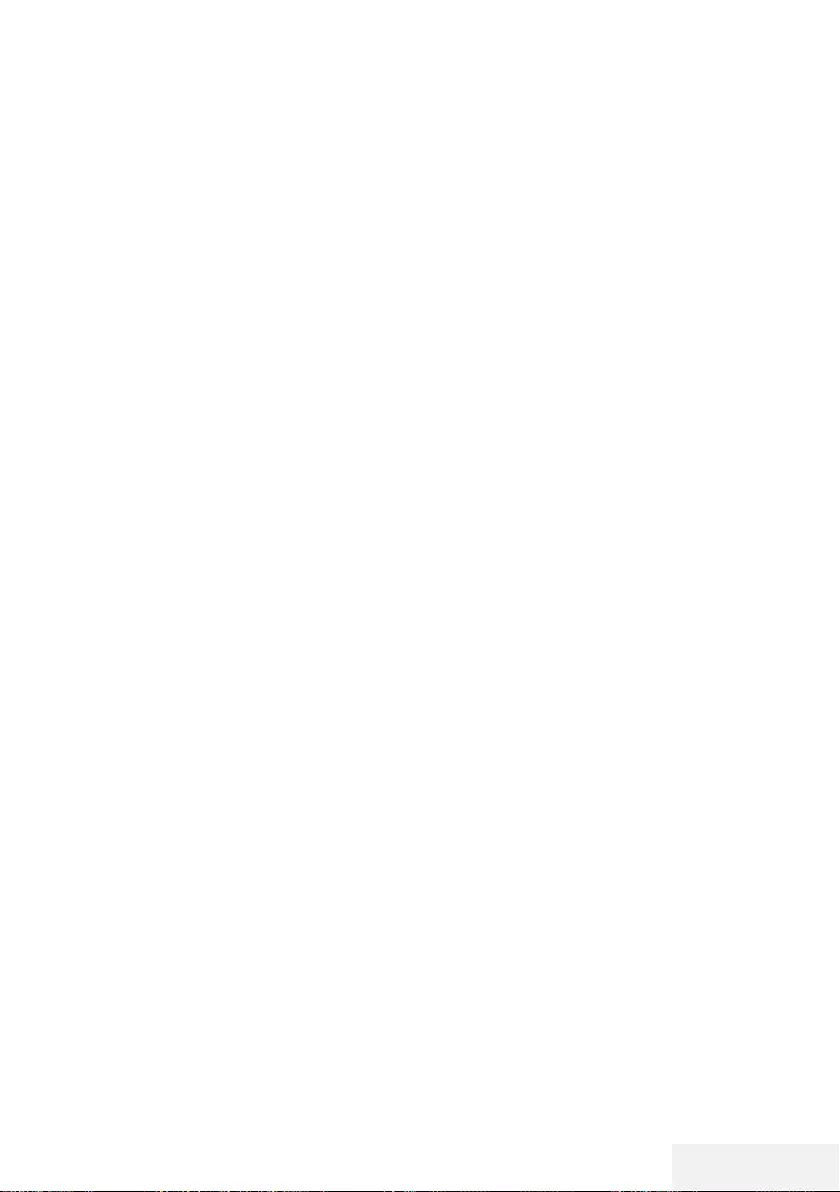
Television / User Manual 79 / 81 EN
INDEX ----------------------------------------------------------------------------------------------------------------------------
A
Access control for CA module and smart
card.....59
ACCESSIBILITY FUNCTIONS.....51
Additional functions.....34
Additional functions for video indexes.....33
Additional playback functions.....45
Adjusting the volume.....28
Apply the device with HDMI ARC function and
activate HDMI ARC.....57
Audio data.....42
Audio Delay.....27
Audio language.....28
Automatic connection.....60
Automatic volume.....26
Auto standby.....29
B
Blocking a television channel.....53
C
Calling up a sub-page directly.....34
Changing the audio language.....50
Changing the menu language.....50
Changing the PIN code.....53
Changing the picture format.....30
Changing the subtitle language.....50
Concluding the settings.....25, 27
Connecting an external device.....57
Connecting automatically by entering the net-
work password.....20, 62
Connecting digital multi-channel amplifier/AV
receiver.....57
Connecting external data media.....36, 43
Connecting headphones.....57
Connecting the antenna and the power
cable.....10
Connecting to a home network with a LAN
cable.....19
Connection options.....56
Connections of the television set.....13
Control buttons on the TV.....14
Creating a list of favourites.....23
D
Deleting a timer.....41
Deleting channels in the channel editor.....23
Deleting programmes from the recorded files
menu.....41
Detailed Channel Settings.....65
Digi Link connection functions of TV.....55
Disabling and enabling HbbTV.....33
Displaying all applications.....47, 64
Displaying information.....28
Displaying signal information.....71
Disposing the packaging.....73
E
ELECTRONIC TV GUIDE.....31
Enhanced picture settings.....24
Environmental information.....6
Environmental note.....12, 73
Equalizer.....26
F
File formats.....42
Formatting the disk.....37
Forward/reverse picture search.....41
Functioning of the TV - Basic Functions.....28
G
General Information.....7
Getting Started with Smart Inter@ctive TV.....47
GLOSSARY.....76
H
HbbTV Mode.....32
HDMI CEC.....55
Headphones.....57
Hi-fi system.....57
High definition – HD ready.....56
I
INFORMATION.....72
Information on recording and playing television
programmes.....35
Initial Set-up.....19
Inserting batteries into the remote control.....12
Inserting the CA module.....59
Installation preparation for VESA installation
kit.....11
L
Language Settings.....50
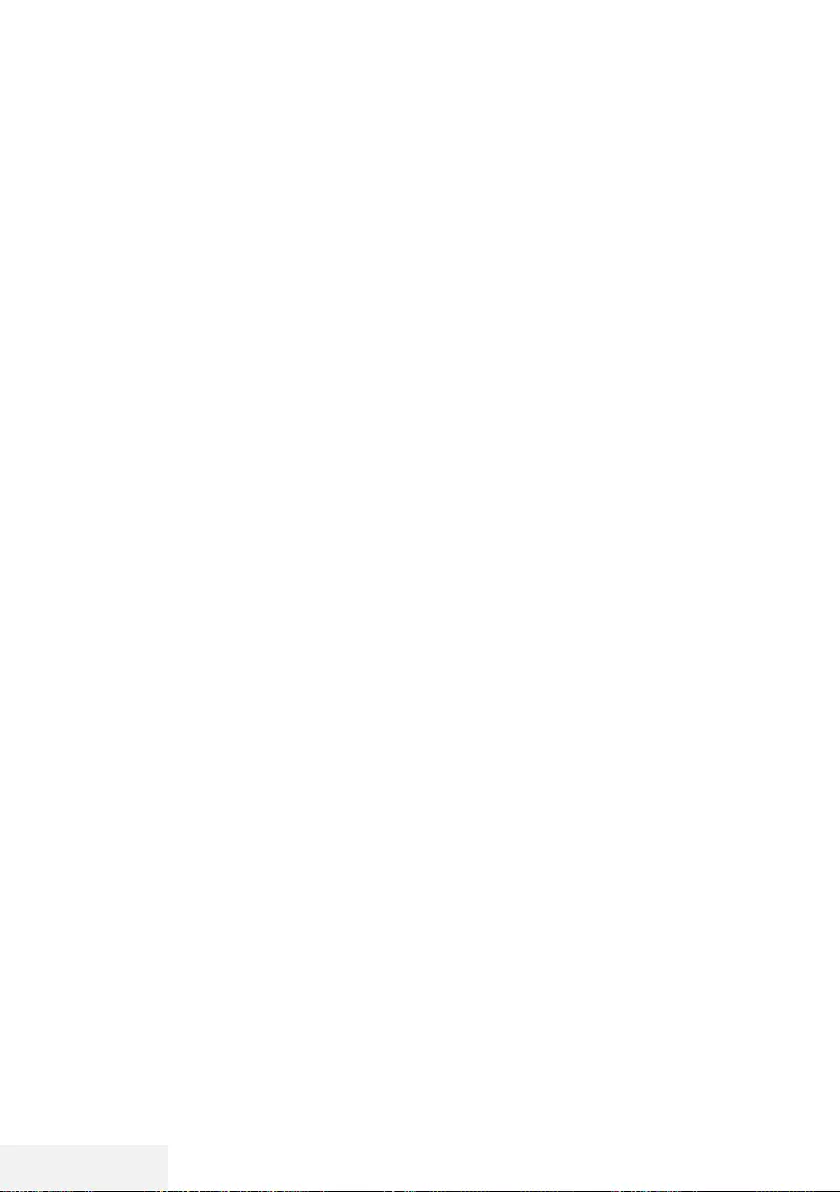
80 / 81 EN Television / User Manual
INDEX ----------------------------------------------------------------------------------------------------------------------------
LNB Settings.....67
LOCK Settings.....53
M
Manual connection.....61
Moving the channels in the programme edit to a
different position.....23
Moving to a specific part of a video.....45
Muting.....28
N
Network connection.....60
Network Setup.....60
Night Mode.....27
Normal text mode.....34
Notes for wireless (WLAN) connection.....72
Notes on still images.....8
O
Opening the Program Edit.....22
Operation with Common Interface.....59
OTHER SETTINGS.....54
Overview.....13
P
Packing contents.....9
Page stop.....34
Parental Guidance.....53
“Pausing” the time shift programmes.....38
Picture data.....42
Picture settings.....24
Picture / Sound Settings.....24, 25
Playback.....41
Playback basic functions.....44
Playing the selected picture data.....45
Possible limitations when using an external data
medium.....35
Programme setting for recording.....39
R
Receiving digital stations.....8
Recording a programme from the channel
list.....39
Recording Programmes.....38
Recording programs with one touch.....38
Remote control - all functions.....16
Remote control - main functions.....15
Repeat functions.....45
Replaying the marked time.....45
Resetting the television to its original state.....54
Restore Default Display Settings.....25
Restore default settings.....25
Re-tuning all analogue television channels.....70
Reveal answer.....34
S
Searching and selecting the active external
device.....55
Searching for all digital television channels from
a satellite automatically.....65
Searching for digital television channels from a
satellite manually.....66
Searching for digital television channels through
aerial automatically.....69
Searching for digital television channels through
aerial manually.....69
Searching for digital television channels through
cable automatically.....68
Searching for digital television channels through
cable manually.....68
Searching forward.....45
Searching television channels with satellite
signal (DVB-S).....20
Selecting a broadcast from the recorded files
list.....41
Selecting a partition on the external media.....37
Selecting a track or picture in steps (SKIP).....45
Selecting channels from lists.....28
Selecting external data media.....37
Selecting the HDMI source from the televi-
sion.....55
Selecting the menu.....37
Selecting the menu language.....55
Selecting the volume for the headphones.....27
Service information for authorised dealers.....72
SETTINGS.....17
Settings for connecting to the home net-
work.....17
Setting up or hanging.....11
Setting up with stand.....11
Setup and Safety.....5
Skipping the waiting time.....34
Sleep timer.....29
SMART Inter@ctive TV Feature.....46
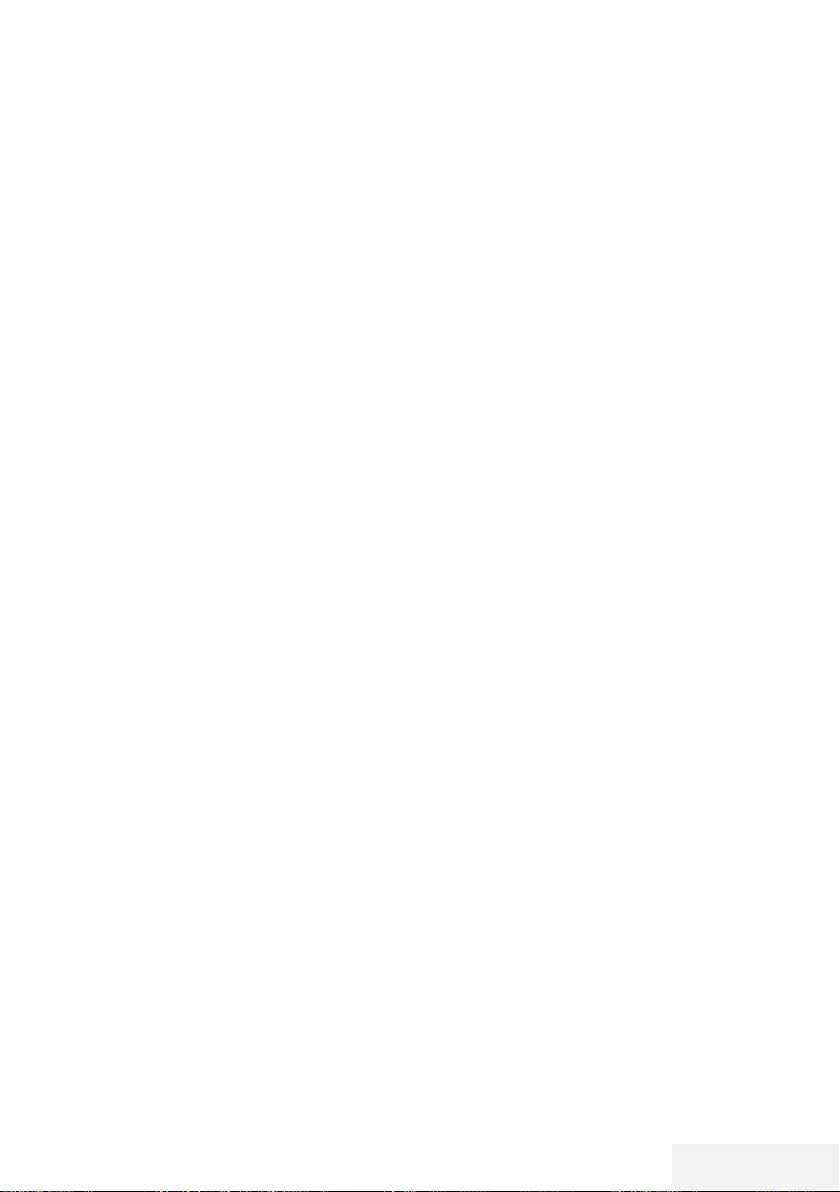
Television / User Manual 81 / 81 EN
INDEX ----------------------------------------------------------------------------------------------------------------------------
Software update (NetReady).....54
Software update (USB).....54
Sound Mode.....26
Sound settings.....26
Special features of your television set.....7
Stereo/dual channel.....27
Subtitles.....28
Switching between TV and Radio channels.....29
Switching off the device from standby
mode.....55
Switching on and off.....28
Switching on the external device from standby
mode.....55
T
Teletext mode.....34
Terms & Conditions and Privacy.....46
Testing the external data media.....37
The file browser.....44
The main menu of the file browser.....44
Things to do for energy saving.....8
Timer Functions.....52
Time shift size.....37
TOP text or FLOF text mode.....34
Troubleshooting.....74
Tuning analogue television stations.....70
Tuning cable digital television channels (DVB-
C).....21
Tuning television channels.....17
Tuning terrestrial digital television channels
(DVB-T).....21
Tuning the analogue television channels by
entering the channel numbers.....70
Turning the picture display.....45
U
USB Process.....42
USB Recording.....35
USB recording settings.....37
USING EXTERNAL DEVICES.....55
Using a DVD recorder, DVD player, video
recorder or set-top box.....57
Using HbbTV.....33
V
Video data.....42
W
Watching a blocked television channel.....53
WEB Browser.....49
Web browser application.....49
Web browser menu.....49
Wake on WiFi (WOW).....64
What is common interface?.....59
What is HbbTV?.....32
Wired network.....60
Wired network connection.....60
Wired network settings.....60
Wireless network.....62
Wireless network connection.....62
Wireless WPS network connection through by
pressing a button.....63
Wireless WPS network connection with
PIN.....63
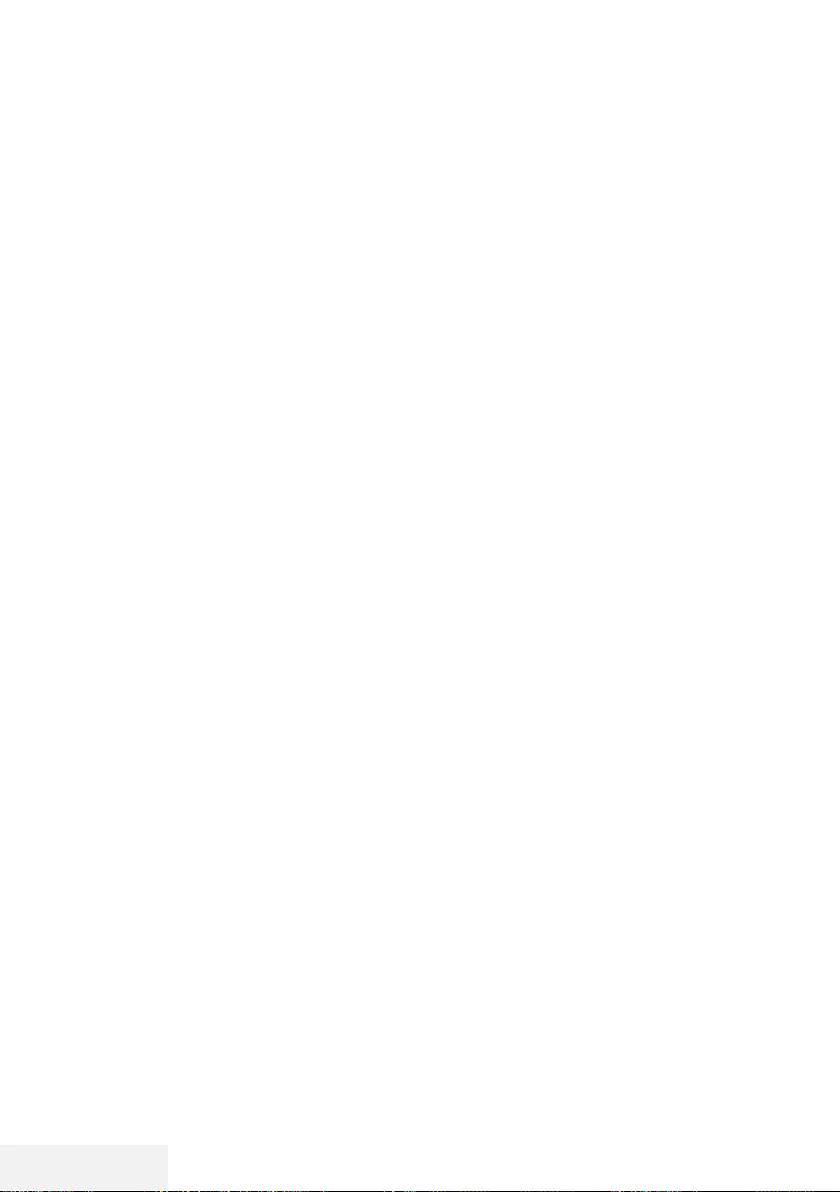
2 / 86 DE Fernseher / Bedienungsanleitung
INHALT -------------------------------------------------------------------------------------------------------------------------
5 AUFSTELLEN UND SICHERHEIT
7 ALLGEMEINE INFORMATIONEN
7 Ausstattung des Fernsehgerätes
8 Digitale Programme empfangen
8 Hinweise zum Energiesparen
8 Hinweise zu Standbildern
9 LIEFERUMFANG
9 Beigepacktes Zubehör
9 Optionales Zubehör
10 ANSCHLIEßEN/VORBEREITEN
10 Antenne und Netzkabel anschließen
11 Fernseher aufstellen oder aufhängen
12 Batterien in die Fernbedienungen einle-
gen
13 AUF EINEN BLICK
13 Anschlüsse des Fernsehgerätes
14 Bedienelemente des Fernsehgerätes
14 Tasten der Fernbedienung
14 Den Fernseher einschalten und in den
Bereitschaftsmodus versetzen
14 Lautstärke ändern oder Programm wech-
seln
15 Fernbedienung – Hauptfunktionen
16 Fernbedienung – alle Funktionen
17 EINSTELLUNGEN
17 Einstellungen für die Anmeldung am
Heimnetzwerk
17 Fernsehkanäle fein abstimmen
18 Erstinstallation – Übersicht
19 Erstinstallation
22 Programmtabelle für digitale Kanäle
24 BILD- / TONEINSTELLUNGEN
24 Bildeinstellungen
25 Zurück zu den Standardwerten
26 Toneinstellungen
27 Einstellungen beenden
8 FUNKTIONSWEISE DES FERNSE-
HERS - GRUNDFUNKTIONEN
28 Ein- und ausschalten
28 Kanäle wählen
28 Kanäle aus Listen wählen
28 Eine Signalquelle auswählen
28 Lautstärke anpassen
28 Ton aus- und einschalten
28 Audiosprache
28 Untertitel
28 Tauschfunktion
29 Bildmodus
29 Klangmodus
29 Auto-Standby
29 Zwischen Fernseh- und Radiokanälen
umschalten
29 Sleeptimer
29 FUNKTIONSWEISE DES FERNSE-
HERS – ZUSATZFUNKTIONEN
30 Bildformat umschalten
31 ELEKTRONISCHER PROGRAMM-
FÜHRER
32 HBBTV-MODUS
32 Was ist HbbTV?
33 HbbTV verwenden
33 Weitere Funktionen für Videosequenzen
33 HbbTV deaktivieren und aktivieren
34 VIDEOTEXT-MODUS
34 Modus TOP-Text oder FLOF-Text
34 Normaler Textmodus
34 Weitere Funktionen
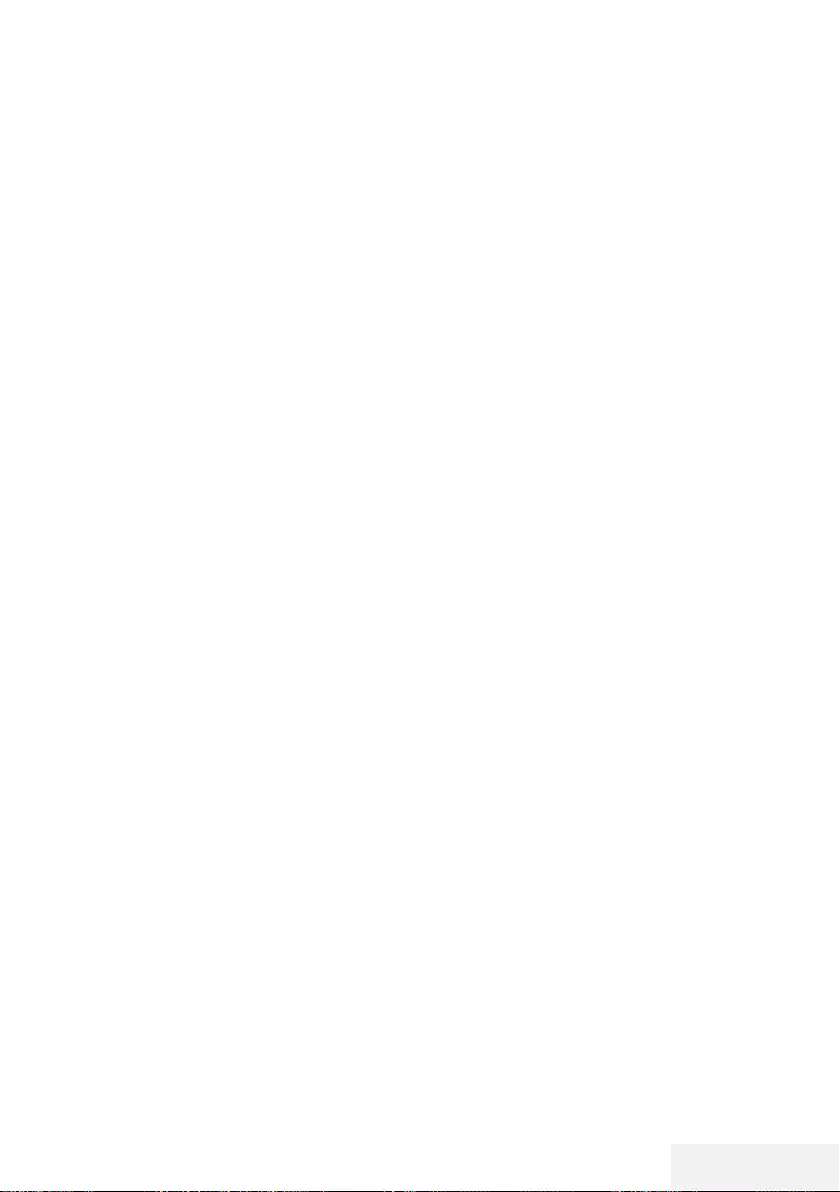
Fernseher / Bedienungsanleitung 3 / 86 DE
INHALT -------------------------------------------------------------------------------------------------------------------------
35 USB-AUFZEICHNUNG
35 Informationen zur Aufnahme und Wieder-
gabe von Fernsehprogrammen
35 Mögliche Einschränkungen bei Betrieb mit
externen Datenträgern
36 Externe Datenträger anschließen
37 Einstellungen der USB-Aufzeichnung
38 Anhalten von Timeshift-Programmen
39 Programme aufnehmen
40 Einstellungen für die Aufnahme program-
mieren...
41 Aufnahmedaten im Timermenü löschen
41 Wiedergabe
42 Programme im Archiv löschen
43 USB-VERARBEITUNG
43 Dateiformate
44 Externe Datenträger anschließen
45 Dateibrowser
45 Wiedergabe – Grundfunktionen
46 Zusätzliche Wiedergabefunktionen
48 SMART INTERACTIVE TV
48 Hinweis zu Datenerfassung und Soft-
wareaktualisierung
48 Datenschutzerklärung
48 SMART Interactive TV – Internetanwen-
dungen
49 Erste Schritte mit Smart Interactive TV
49 Netflix-Anwendung ausführen
49 Vom Konto in der Netflix-Anwendung
abmelden
50 So stoppen Sie die im Hintergrund laufen-
de Netflix-App
51 WEBBROWSER
51 Webbrowser-Menü
51 Webbrowser-Anwendung
52 SPRACHEINSTELLUNGEN
52 Die Menüsprache ändern
52 Die Audiosprache ändern
52 Untertitelsprache wechseln
53 ZUGÄNGLICHKEITSFUNKTIONEN
54 TIMER-FUNKTIONEN
54 Autom. Synchronisation
54 Zeit und Datum
54 Zeitzone
54 Sleeptimer
54 Auto-Standby
55 SPERREINSTELLUNGEN
55 PIN-Code ändern
55 Einen Fernsehkanal blockieren
56 Einen blockierten Fernsehkanal ansehen
56 Jugendschutz
57 SONSTIGE EINSTELLUNGEN
57 Software aktualisieren (USB)
57 Software-Update (NetReady)
57 Fernsehgerät auf die Werkseinstellungen
zurücksetzen
58 BETRIEB MIT EXTERNEN GERÄ-
TEN
58 HDMI CEC
58 HDMI-CEC-Verbindungsfunktionen des
Fernsehers
59 High-Definition – HD-fähig
59 Anschlussmöglichkeiten
60 Externe Geräte anschließen ...
60 Betrieb mit DVD-Player, DVD-Recorder,
Videorecorder oder Digitalempfänger
60 Kopfhörer
60 Hi-Fi-System
62 BETRIEB MIT COMMON INTER-
FACE
62 Was ist das Common Interface?
62 CA-Module einsetzen
62 Zugriffskontrolle für CA-Modul und Smart-
card
63 NETZWERKEINRICHTUNG
63 Netzwerkverbindung
63 LAN-Verbindung zum Heimnetzwerk
63 Einstellungen für LAN-Netzwerk
65 Betrieb über WLAN
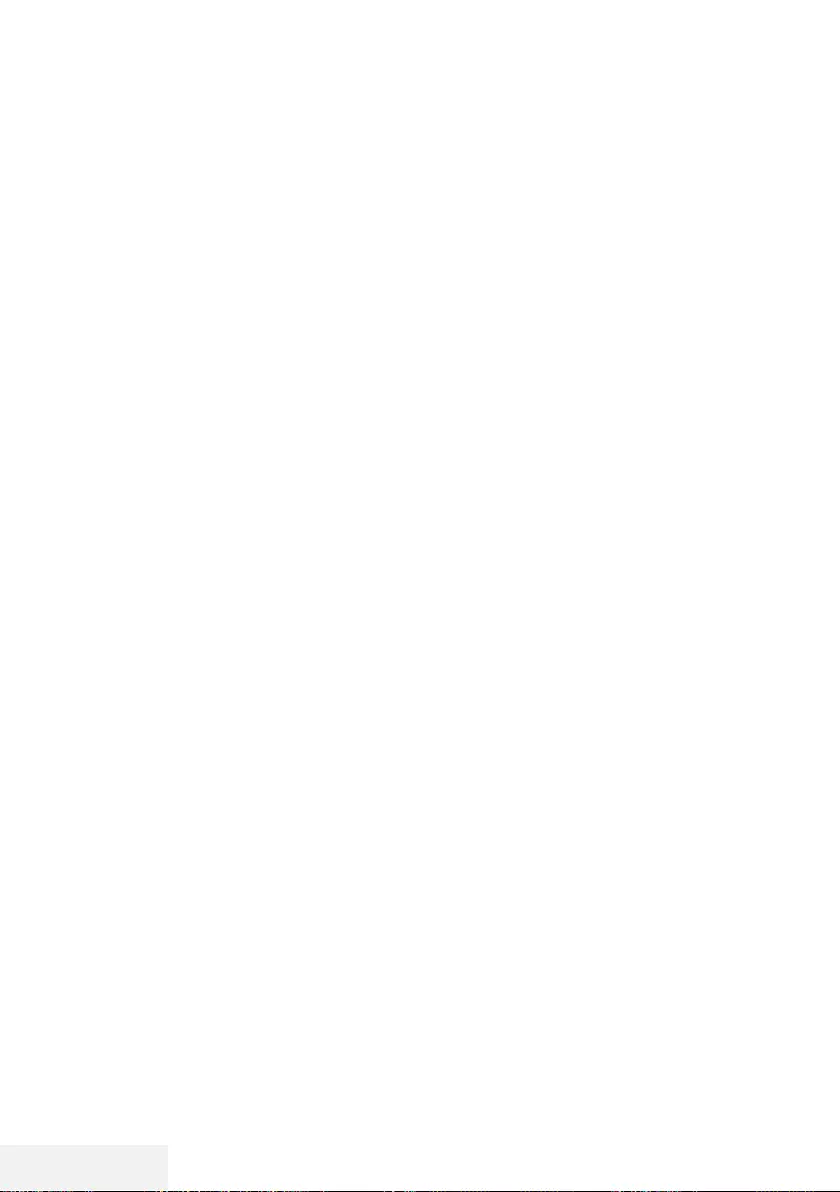
4 / 86 DE Fernseher / Bedienungsanleitung
INHALT -------------------------------------------------------------------------------------------------------------------------
69 DETAILLIERTE KANALEINSTELLUN-
GEN
69 Sämtliche digitalen Fernsehkanäle eines
Satelliten automatisch suchen
70 Digitale Fernsehkanäle eines Satelliten
manuell suchen
71 LNB-Einstellungen
72 Automatisch nach digitalen Kabelkanälen
suchen
72 Manuell nach digitalen Kabelkanälen
suchen
73 Automatisch nach digitalen Antennenka-
nälen suchen
73 Manuell nach digitalen Antennenkanälen
suchen
74 Analoge Fernsehsender abstimmen
75 Signalinformationen anzeigen
76 Servicehinweise für den autorisierten
Fachhandel
76 Hinweise zur Drahtlosverbindung
(WLAN)
77 Entsorgung der Verpackung
77 Umwelthinweis:
78 Problemlösung
80 GLOSSAR
84 INDEX
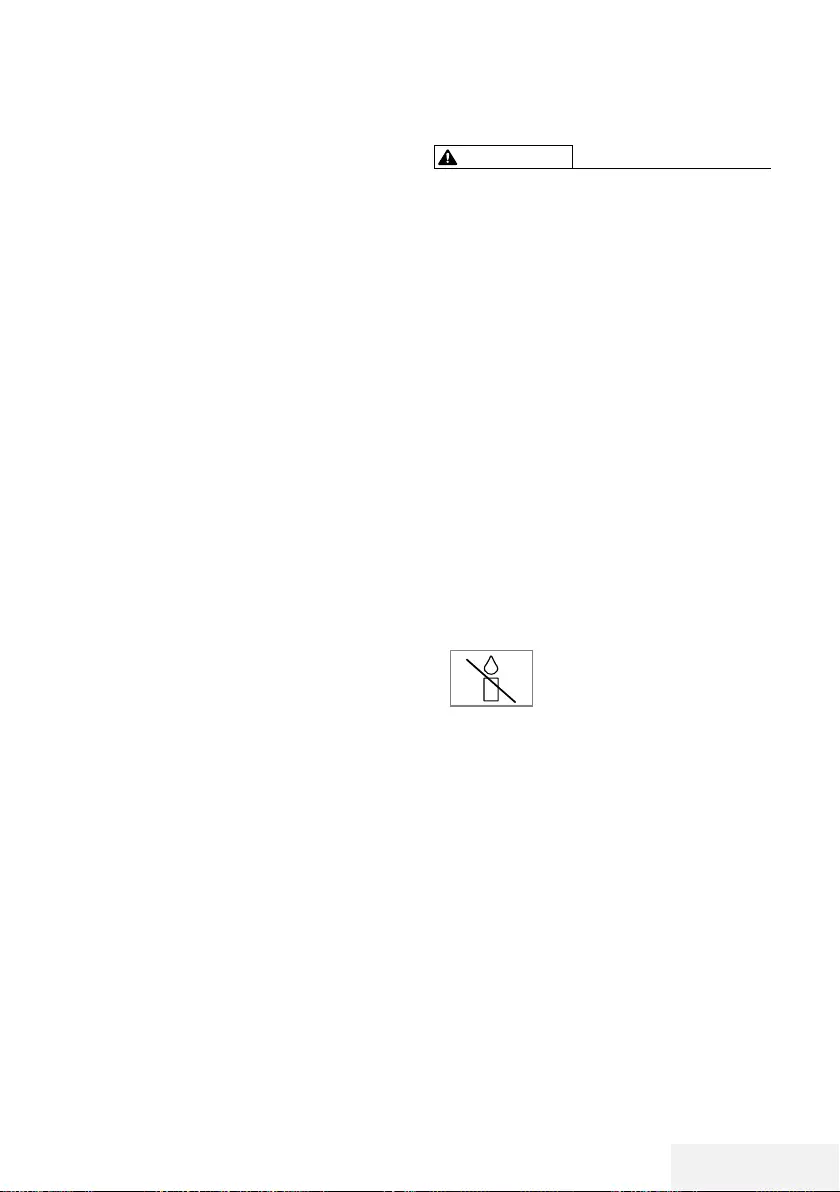
Fernseher / Bedienungsanleitung 5 / 86 DE
AUFSTELLEN UND SICHERHEIT -----------------------------------------------------
Über Ihren Fernseher
7 Neben DVB-S-, DVB-T- und DVB-C-Übertragun-
gen können Sie auch digitale Fernsehprogram-
me an Ihrem Fernseher ansehen.
7 Für viele Funktionen benötigt der Fernseher
einen Internetzugang. Der Fernseher ist mit
WLAN und einem LAN-Anschluss ausgestattet.
7
Dieses Fernsehgerät kann Programme aufneh-
men. Zur Nutzung dieser Funktion benötigen
Sie ein Speichergerät, das per USB ange-
schlossen werden kann, bspw. eine externe
Festplatte (nicht im Lieferumfang des Geräts
enthalten). Die aufgenommenen Programme
können nur an dem Fernseher angesehen
werden, an dem die Aufnahme durchgeführt
wurde. Falls der Fernseher repariert wurde,
können zuvor gespeicherte Programme mögli-
cherweise nicht mehr angesehen werden.
Bestimmungsgemäßer Ge-
brauch
7 Das Fernsehgerät ist für den Betrieb in trocke-
nen Räumen bestimmt.
7 Benutzen Sie den Fernseher nur mit dem mitge-
lieferten Standfuß oder mit einer geeigneten
VESA-Halterung.
7 Der Fernseher ist vor allem zur Wiedergabe
von Fernsehsendungen, Streaminginhalten und
Musik-/Videomaterial von externen Geräten
vorgesehen. Jede andere Verwendung ist
ausdrücklich ausgeschlossen.
Es ist nicht geeignet als Infodisplay oder zur
überwiegenden Verwendung als Computer-
monitor. Wenn lange ein Standbild oder ein
nicht formatfüllendes Bild angezeigt wird,
können für einige Zeit auf dem Bildschirm
sichtbare Spuren davon zurückbleiben.
Dies ist kein Mangel, der einen Anspruch auf
Gewährleistung begründet.
Schnittstellenkriterien
Dieses Gerät wurde in Übereinstimmung mit
türkischen Telekommunikationsnetzwerken her-
gestellt.
Sicherheit
WARNUNG
Gefahr eines Stromunfalls
7 Demontieren Sie das Fernsehgerät nicht. Bei
Schäden, die durch unsachgemäße Eingriffe
entstehen, geht der Anspruch auf Gewährleis-
tung verloren.
7 Das Fernsehgerät darf nur mit dem beiliegen-
den Netzkabel/Netzteil betrieben werden.
7 Betreiben Sie das Gerät nicht mit defektem
Netzkabel/Netzadapter.
7 Wenn der Netzstecker des Fernsehers einen
Schutzkontakt besitzt, darf er nur in eine Steck-
dose mit Schutzkontakt gesteckt werden.
7 Stecken Sie den Netzstecker des Fernsehers
erst dann in die Steckdose, wenn Sie die ex-
ternen Geräte und die Antenne angeschlossen
haben!
7 Schützen Sie den Fernseher vor Feuchtigkeit.
Stellen Sie keine mit Flüssigkeiten gefüllten
Gefäße (Vasen oder Ähnliches) auf den Fern-
seher.
Brandgefahr
7 Halten Sie Kerzen und andere
offene Flammen vom Gerät fern,
damit es nicht zu Bränden kommt.
7 Decken Sie nicht die Lüftungsschlitze am Fern-
seher ab.
7 Ziehen Sie bei einem Gewitter immer den
Netzstecker und den Antennenstecker.
7 Halten Sie Kerzen und andere offene Flam-
men vom Gerät fern.
7 Setzen Sie Batterien keiner extremen Hitze
aus, wie z. B. Sonneneinstrahlung, Feuer etc.
7 Verwenden Sie nur Batterien des korrekten
Typs (Marke, Größe, Eigenschaften). Verwen-
den Sie keine gebrauchten und neuen Batteri-
en zusammen.
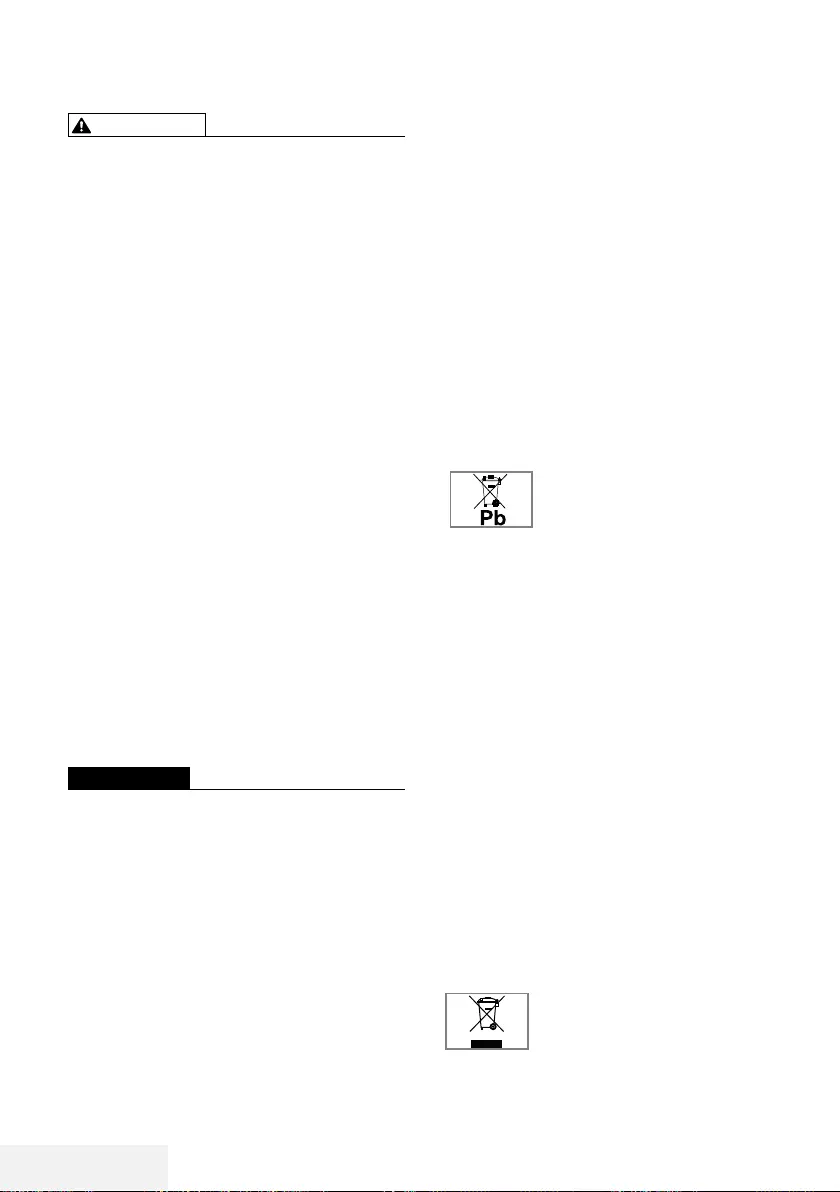
6 / 86 DE Fernseher / Bedienungsanleitung
AUFSTELLEN UND SICHERHEIT -----------------------------------------------------
WARNUNG
Verletzungen durch herunterfallenden
Fernseher
Stellen Sie den Fernseher niemals auf einen
instabilen Platz. Das Fernsehgerät kann herun-
terfallen und dadurch ernsthafte Verletzungen
verursachen, im Einzelfall möglicherweise mit
tödlichen Folgen. Beachten Sie folgende Warn-
hinweise, die vor allem Kinder vor Unfällen
bewahren sollen:
7
Stellen Sie den Fernseher nur auf Möbeln auf,
die ihn sicher tragen können.
7
Stellen Sie sicher, dass der Fernseher nicht
über die Abmessungen des tragenden Mö-
bels hinausragt.
7
Platzieren Sie das Fernsehgerät nicht auf ho-
hen Möbeln, die umkippen könnten, wie z. B.
Schränke, Anrichten oder Bücherregale. Falls
dies unumgänglich ist, befestigen Sie Möbel
und Fernsehgerät an der Wand, damit nichts
passieren kann.
7
Stellen Sie den Fernseher nicht auf Stoff oder
andere Materialien zwischen Fernseher und
Möbel.
7
Weisen Sie Kinder darauf hin, dass es gefähr-
lich ist, wenn sie versuchen, zum Erreichen des
Fernsehers auf das Möbel zu klettern.
7
Beachten Sie die obigen Warnhinweise, wann
immer Sie den Aufstellungsort des Fernsehers
ändern.
ACHTUNG
Verkürzte Lebensdauer durch hohe
Betriebstemperatur
7 Stellen Sie den Fernseher nicht in unmittelbare
Nähe einer Heizung oder in die pralle Sonne.
7 Für ausreichende Belüftung halten Sie mindes-
tens 10 cm Abstand um das Fernsehgerät ein.
Verfärbungen an Möbeln durch
Gummifüße
7 Manche Oberflächen von Möbeln können
sich bei Kontakt mit Gummi verfärben. Um die
Möbel zu schützen, sollten Sie eine rutschfes-
te Unterlage aus Glas oder Kunststoff unter
den Standfuß legen. Verwenden Sie keine
textilen Unterlagen wie Deckchen.
Elektromagnetische Störungen
7
Mit dem Fernseher verbundene Geräte (Sa-
tellitenempfänger, DVD-Player usw.) oder
Signalübertragungsgeräte (Router usw.) in der
Nähe des Fernsehers können Bildstörungen
und akustisches Rauschen verursachen.
7
Mit dem Gerät verwendete Anschlusskabel
müssen kürzer als 3 m sein.
7
Falls das Gerät seiner Funktion aufgrund von
elektrostatischer Entladung nicht erfüllen kann,
können Sie dies möglicherweise durch Aus-
und wieder Einschalten beheben.
7
Mit dem Gerät muss ein abgeschirmtes, HD-
MI-zertifiziertes Kabel mit Ferritkern genutzt
werden.
Umwelthinweise
7 Entsorgen Sie die Batterien nicht
im Hausmüll. Verbrauchte Batte-
rien müssen im Handel oder bei
öffentlichen Sammelstellen abgegeben wer-
den. Damit schonen Sie die Umwelt.
7 Achten Sie darauf, Verpackungsmaterialien Ihres
Geräts separat entsprechend den Richtlinien
örtlicher Behörden zu entsorgen, damit sie um-
weltfreundlichen Recyclingverfahren zugeführt
werden können.
7
Schalten Sie das Fernsehgerät in den Bereit-
schaftsmodus, wenn Sie es eine Weile nicht
benutzen. In Bereitschaft verbraucht das Fern-
sehgerät sehr wenig Energie (≤ 0,5 W).
Wenn Sie das Fernsehgerät längere Zeit nicht
benutzen, schalten Sie es mit dem Netzschal-
ter aus oder ziehen Sie den Netzstecker aus
der Steckdose. Wenn Sie das Fernsehgerät
ausschalten oder von der Spannungsversor-
gung trennen, funktionieren der Einschalttimer
und programmierte Aufnahmen nicht.
7 Wählen Sie den Aufstellungsort so, dass kein
direktes Sonnenlicht auf den Bildschirm fällt.
Dadurch können Sie eine schwächere Hinter-
grundbeleuchtung einstellen, was Energie spart.
7 Das Gerät darf am Ende seiner
Lebensdauer nicht über den
normalen Hausmüll entsorgt
werden. Führen Sie es dem Recy-
cling von elektrischen und elektronischen Ge-
räten zu.
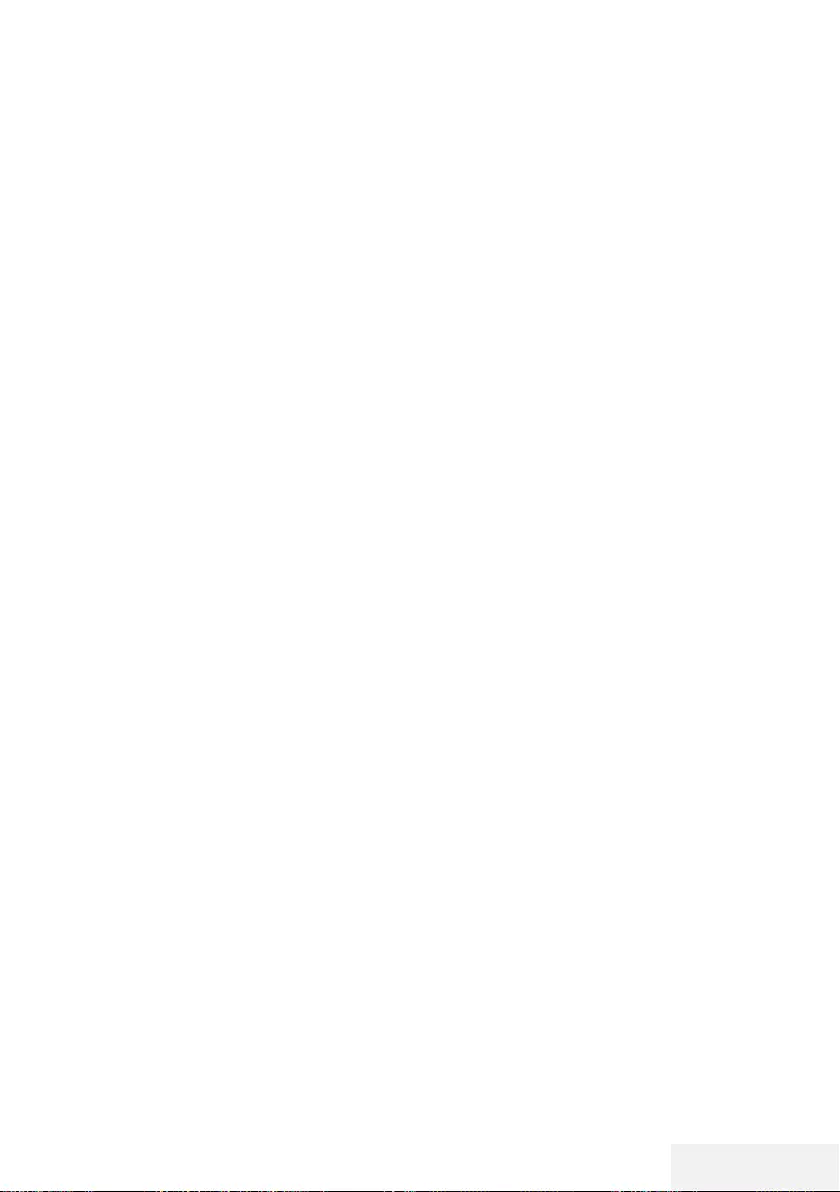
Fernseher / Bedienungsanleitung 7 / 86 DE
Ausstattung des Fernsehgerätes
7
Mit Ihrem Fernsehgerät können Sie digitale
Fernsehprogramme (über DVB-S, DVB-T und
DVB-C) empfangen und sehen – dazu zählen
auch High Definition-Sendungen (HD). Derzeit
ist der Empfang solcher digitaler Fernsehpro-
gramme in HD jedoch lediglich in einigen
Ländern Europas möglich.
7
Obwohl dieses Fernsehgerät die aktuellen
DVB-S-, DVB-T- und DVB-C-Standards (Stand:
August 2012) einhält, kann die Kompatibilität
mit künftigen DVB-S-Satellitenübertragungen
sowie terrestrischen DVB-T- und DVB-C-Kabel-
sendungen nicht garantiert werden.
7
Ihr Fernsehgerät kann alle analoge und nicht
verschlüsselte digitale Fernsehprogramme
empfangen und verarbeiten. Das Fernsehge-
rät ist dazu mit digitalen und analogen Emp-
fängern ausgestattet. Der Digitalempfänger
wandelt Signale digitaler Fernsehsender in ein
perfektes Bild- und Tonerlebnis um.
7
Der elektronische Programmführer (nur bei
digitalen Programmen, sofern von der Sende-
anstalt bereitgestellt) informiert Sie auch über
kurzfristige Programmänderungen und bietet
ihnen einen Überblick über das gesamte Fern-
sehprogramm der nächsten Tage.
7
An die USB-Buchsen können Sie verschiedene
Datenträger wie zum Beispiel eine externe
Festplatte, einen USB-Speicherstick oder eine
Digitalkamera anschließen. Mit Hilfe des
Dateimanagers können Sie dann gezielt die
gewünschten Dateiformate (z.B. MP4-, MP3-
oder JPEG-Daten) anwählen und abspielen.
7
Mit der Funktion TimeShift (Zeitversetztes
Fernsehen) können Sie die Wiedergabe einer
Sendung mit einem Tastendruck einfach und
schnell anhalten und zu einem späteren Zeit-
punkt fortsetzen. Die Sendung wird auf einem
externen Datenträger aufgezeichnet.
ALLGEMEINE INFORMATIONEN ------------------------------------------------
7
Sie können beliebige von Ihnen ausgewählte
digitale TV-Kanäle speichern, falls keine Be-
grenzung durch die Sendeanstalt auferlegt
wird.
Das TV-Kanal-Signal kann vom Fernseher
umgewandelt und auf einem externen USB-
Datenmedium gespeichert werden.
Aus diesem Medium können Sie dann die
gespeicherten Sendungen abrufen und wie-
dergeben.
Informationen zum Speichern und Wiederge-
ben von Fernsehprogrammen erhalten Sie ab
Seite 35.
7
Interaktive Apps ermöglichen Ihnen die mühe-
lose Nutzung verschiedener Internetdienste.
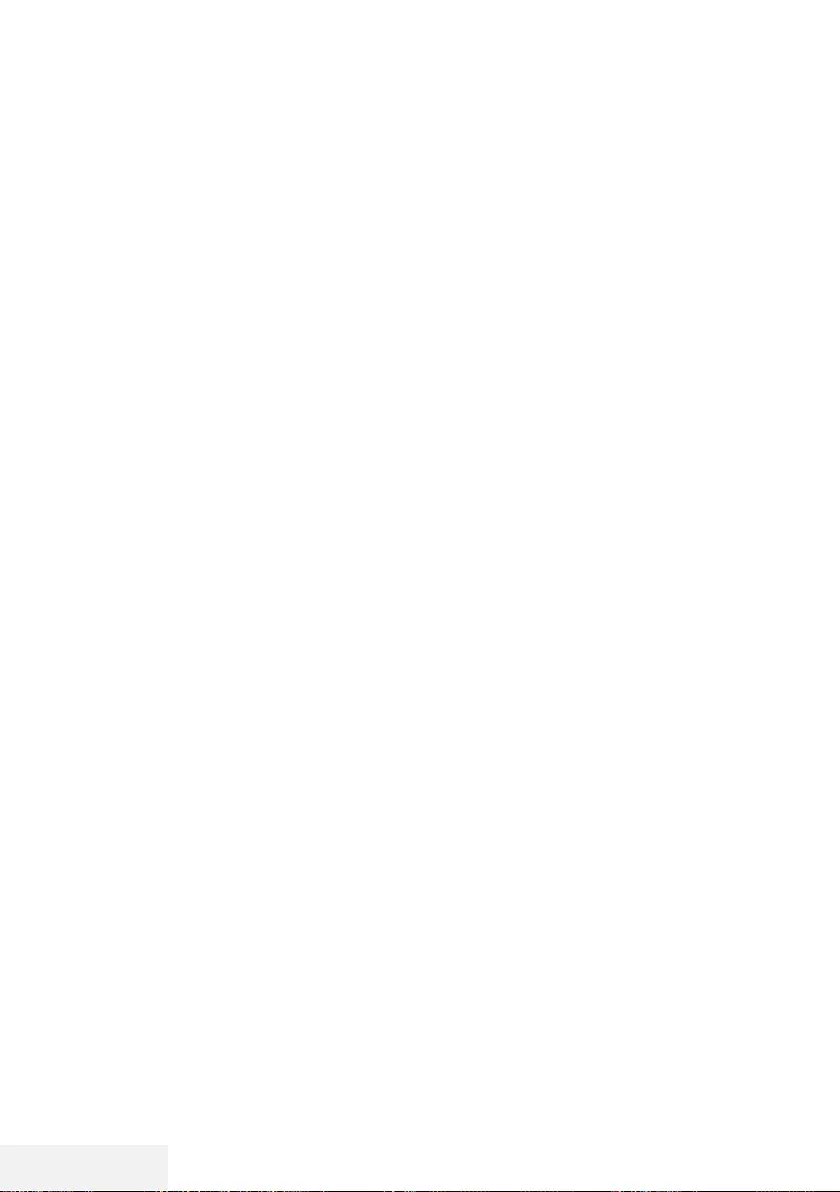
8 / 86 DE Fernseher / Bedienungsanleitung
ALLGEMEINE INFORMATIONEN ------------------------------------------------
7
Das Fernsehgerät verbraucht bei reduzierter
Helligkeit weniger Strom.
Hinweise zu Standbildern
Wenn ein Standbild längere Zeit am Bildschirm
angezeigt wurde, kann dieses – bei darauf-
folgenden bewegten Bildern – schwach im
Hintergrund sichtbar bleiben. Schwache Bilder
im Hintergrund entstehen durch die LCD/LED-
Technologie und erfordern keine durch die
Garantie abgedeckte Maßnahme. Um diese
Effekte zu vermeiden/minimieren, beachten Sie
bitte die folgenden Hinweise:
7
Achten Sie darauf, dass das Fernsehgerät
nicht lange Zeit dasselbe Bild anzeigt. Spezi-
ell die Logos der Programmanbieter können
diesen Effekt verursachen.
7
Achten Sie darauf, dass nicht formatfüllende
Bilder nicht zu lange am Bildschirm angezeigt
werden; wenn Inhalte von einer Sendeanstalt
den Bildschirm nicht komplett füllen, sollten Sie
diese durch Änderung des Bildformats bild-
schirmfüllend machen.
7
Hohe Helligkeits- und/oder Kontrastwerte ver-
stärken den Effekt. Wir empfehlen, Helligkeit
und Kontrast zu reduzieren.
Digitale Programme empfangen
7
Zum Empfang digitaler Satellitensender (DVB-
S) benötigen Sie eine Satellitenantenne.
7
Zum Empfang digitaler Fernsehsender (DVB-
T) benötigen Sie eine digitale Außen- oder
Innenantenne (passive oder aktive Innenan-
tenne mit eigener Stromversorgung).
7
Wenn Sie digitale Fernsehprogramme über
Ihre Kabelanlage empfangen möchten (DVB-
C), muss das Antennenkabel des Kabelbetrei-
bers an das Fernsehgerät angeschlossen sein.
7
Anders als bei analogen Sendungen werden
viele digitale Sender nicht auf eigenen, se-
paraten Frequenzen abgestrahlt. Stattdessen
werden unterschiedliche Sender auf regiona-
ler oder nationaler Ebene in Gruppen zusam-
mengefasst, die manchmal auch Bouquets
genannt werden.
7
Die aktuellen Übertragungsdaten können Sie
im Videotext-Angebot verschiedener Sendean-
stalten abfragen bzw. einer aktuellen Fernseh-
fachzeitschrift oder dem Internet entnehmen.
7
Viele digitale Privatsender (DVB-S, DVB-T und
DVB-C) strahlen ihre Sendungen verschlüsselt
aus. Solche Sender können nur mit einem
passenden CI-Modul nebst Smartcard emp-
fangen, aufgezeichnet und wiedergegeben
werden. Wenden Sie sich dazu an Ihren
Fachhändler.
Hinweise zum Energiesparen
Folgende Hinweise helfen Ihnen, natürliche
Ressourcen zu schonen und Kosten zu sparen.
7
Falls Sie das Fernsehgerät mehrere Tage lang
nicht nutzen, ziehen Sie am besten den Netz-
stecker. So verbraucht das Fernsehgerät keine
Energie.
7
Sofern das Gerät mit einem Netzschalter
ausgestattet ist, genügt das Abschalten über
diesen Schalter. Der Energieverbrauch des
Fernsehgerätes erreicht dann nahezu 0 W.
7
Im Bereitschaftsmodus verbraucht das Fern-
sehgerät nur wenig Strom. Allerdings kann es
bei bestimmten Funktionen (z. B. beim auto-
matischen Ein- und Ausschalten und bei Timer-
funktionen) erforderlich sein, das Fernsehgerät
im Bereitschaftsmodus zu belassen.
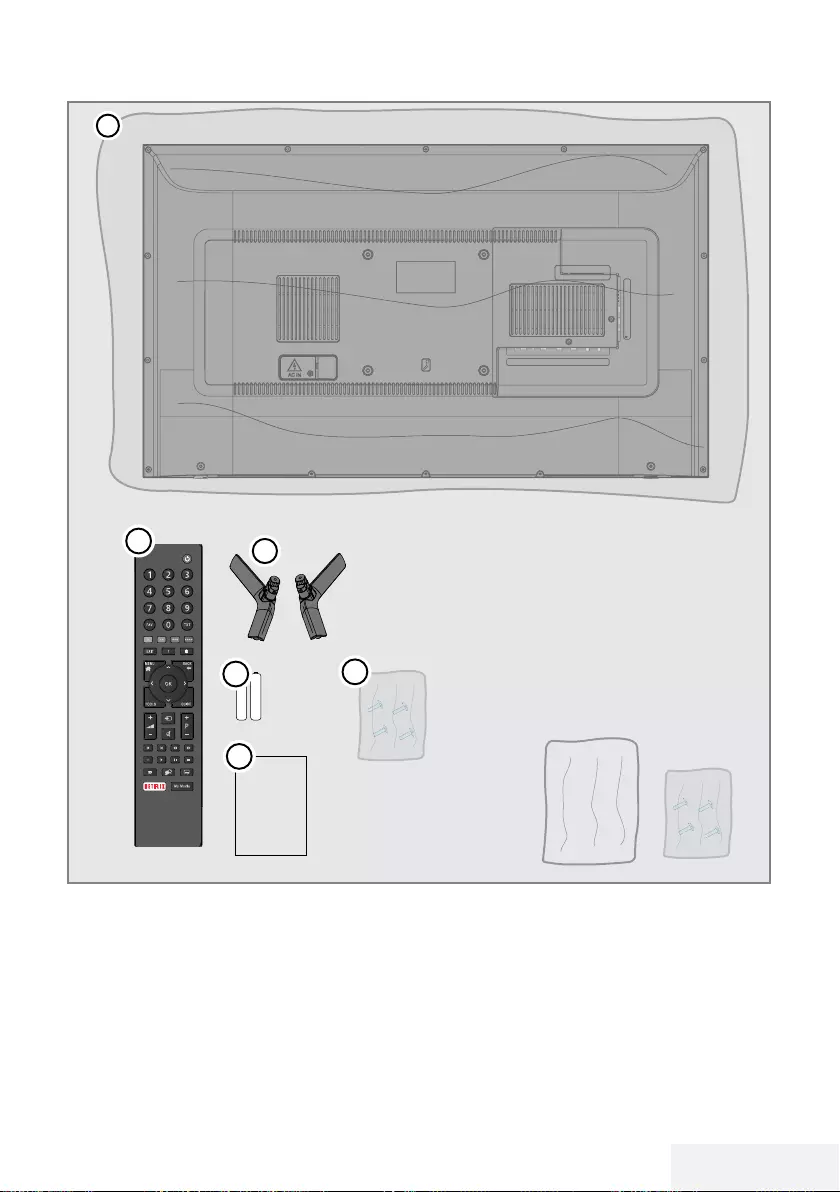
Fernseher / Bedienungsanleitung 9 / 86 DE
LIEFERUMFANG ------------------------------------------------------------------------------------------------
4
2
5
6
User
Manual
3
1
Beigepacktes Zubehör
1 Fernseher
2 Standfuß
3 Fernbedienung
4 Batterie für Fernbedienung
5 Schrauben und Installationsanleitung für
Standfuß
6 Bedienungsanleitung
Optionales Zubehör
Komfortfernbedienung »Easy-to-use Remote
Control«
Batterie für Komfortfernbedienung »Easy-to-use
Remote Control«
Reinigungstuch
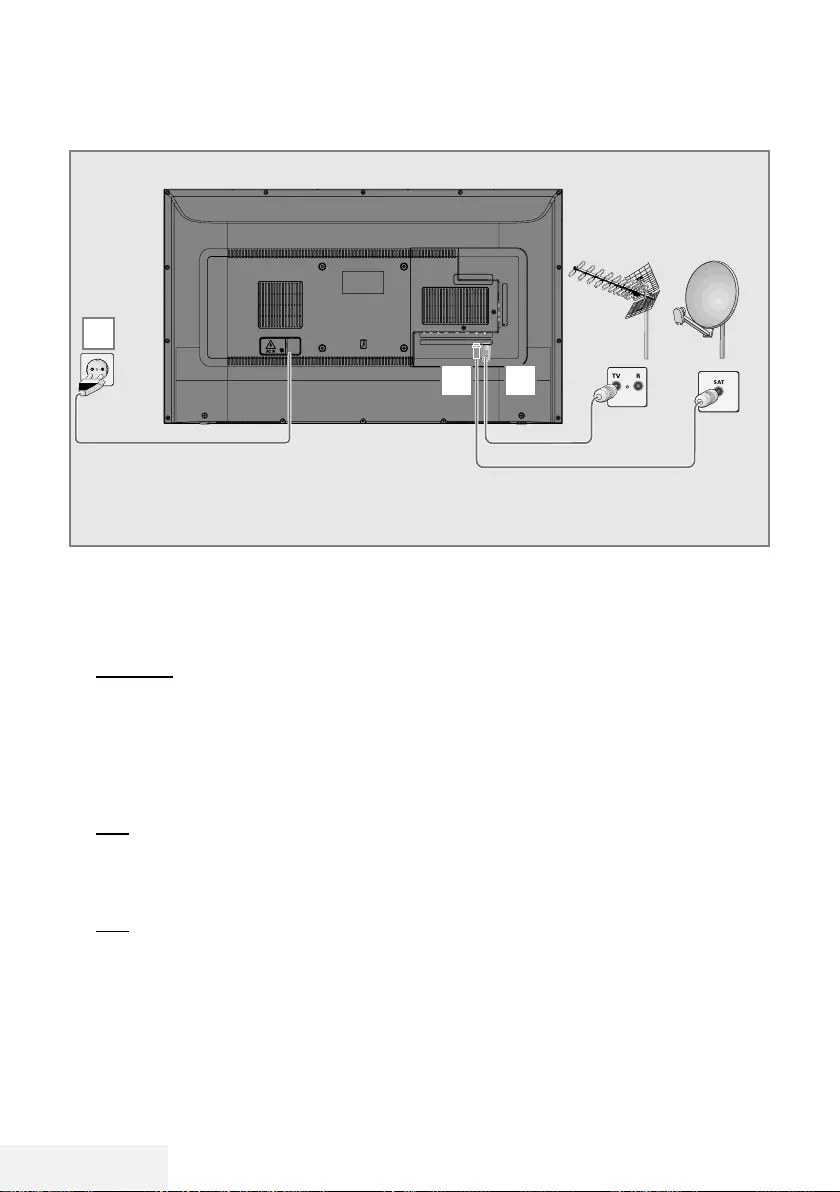
10 / 86 DE Fernseher / Bedienungsanleitung
ANSCHLIEßEN/VORBEREITEN -------------------------------------------------------
Antenne und Netzkabel anschließen
1 Zum Empfang digitaler Satellitenprogramme
(DVB-S) das Kabel der Satellitenantenne
an die Antennenbuchse SATELLITE am
Fernsehgerät anschließen.
und / oder
2a Zum Empfang terrestrischer Digitalsender
(DVB-T) schließen Sie das Kabel der Außen-
oder Innenantenne (passive oder aktive
Innenantenne mit eigener Stromversorgung)
an den Antenneneingang ANT IN des
Fernsehgerätes an.
oder
2b Zum Empfang digitaler Kabelsender (DVB-
C) schließen Sie das Antennenkabel an den
ANT IN des Fernsehgerätes an.
oder
2c Zum Empfang analoger Sender verbinden
Sie das Antennenkabel mit dem ANT IN-
Anschluss des Fernsehgerätes.
Hinweis:
7
Beim Anschluss einer Zimmerantenne muss
diese evtl. in verschiedenen Stellungen aus-
probiert werden, bis Sie optimalen Empfang
erhalten.
3 Stecken Sie den Stecker des Netzkabels in
eine Steckdose ein.
Hinweis:
7
Stecken Sie den Netzstecker des Gerätes
erst dann in die Steckdose, wenn Sie die
externen Geräte und die Antenne ange-
schlossen haben!
7
Verzichten Sie auf Adapterstecker und Ver-
längerungskabel, die nicht den geforderten
Sicherheitsstandards entsprechen. Führen
Sie keinerlei Modifikationen des Netzka-
bels aus.
2
3
1
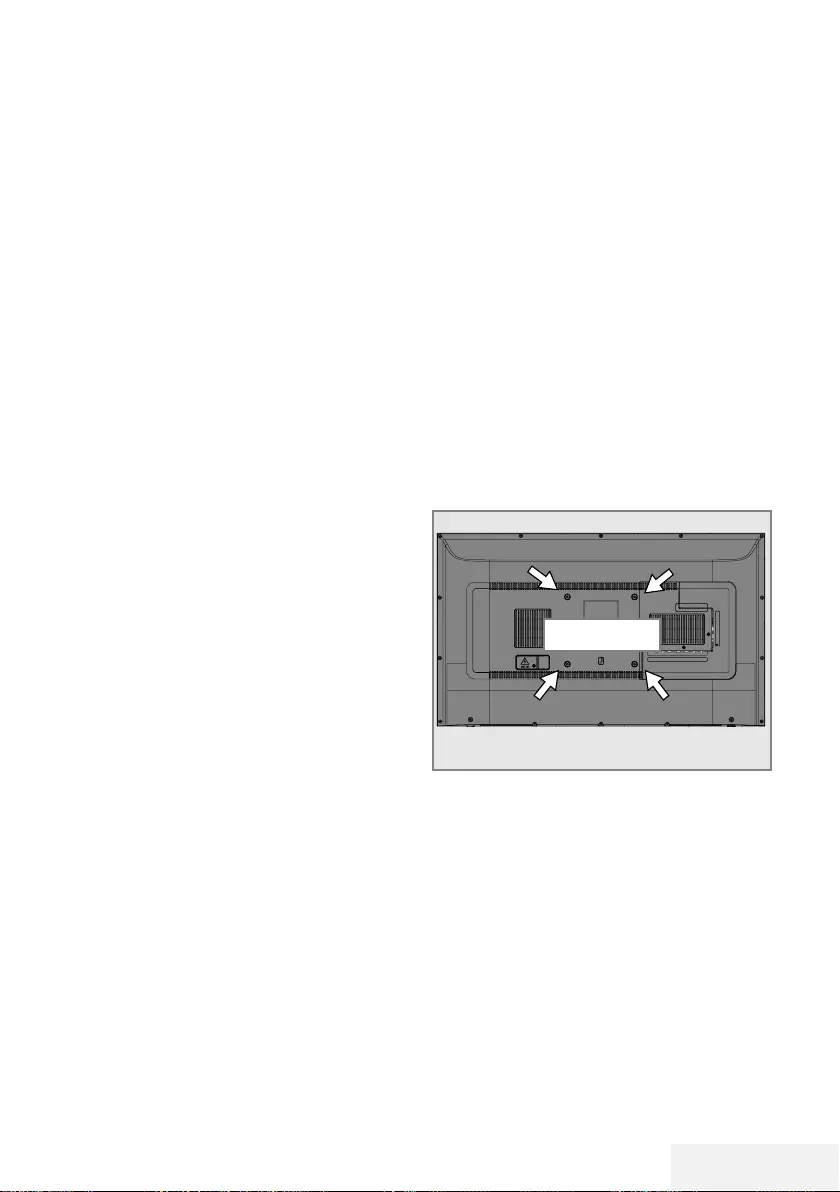
Fernseher / Bedienungsanleitung 11 / 86 DE
ANSCHLIESSEN/VORBEREITEN ---------------------------------------------------
Fernseher aufstellen oder auf-
hängen
7 Wählen Sie den Aufstellungsort so, dass kein
direktes Sonnenlicht auf den Bildschirm fällt.
Mit Standfuß aufstellen
7 Beachten Sie bei der Montage des Standfu-
ßes die beiliegende Montageanleitung.
7 Stellen Sie den Fernseher auf einen festen,
ebenen Untergrund.
Installation für VESA-Installationsset
vorbereiten
Wenden Sie sich zum Kauf der Halterung an
einen autorisierten Händler.
Sie benötigen Folgendes:
7 Schere
7 Kreuzschraubendreher
Montageanleitung des VESA-Installationssets
beachten.
1 Den Fernseher in der Folie mit dem Bild-
schirm nach unten auf eine glatte Fläche
legen.
2 Schneiden Sie die Folie auf der Rückseite
mit einer Schere auf.
3 Benötigte Kabel mit den Anschlüssen des
Fernsehgeräts verbinden. Siehe Kapitel
»Anschlüsse« in dieser Anleitung.
4 Kabel zusammenbinden, damit sie nicht auf
den Fußboden herunterhängen.
5 Verschrauben Sie die VESA-Halterung am
Fernsehgerät und montieren Sie sie entspre-
chend ihrer Montageanleitung.
VESA
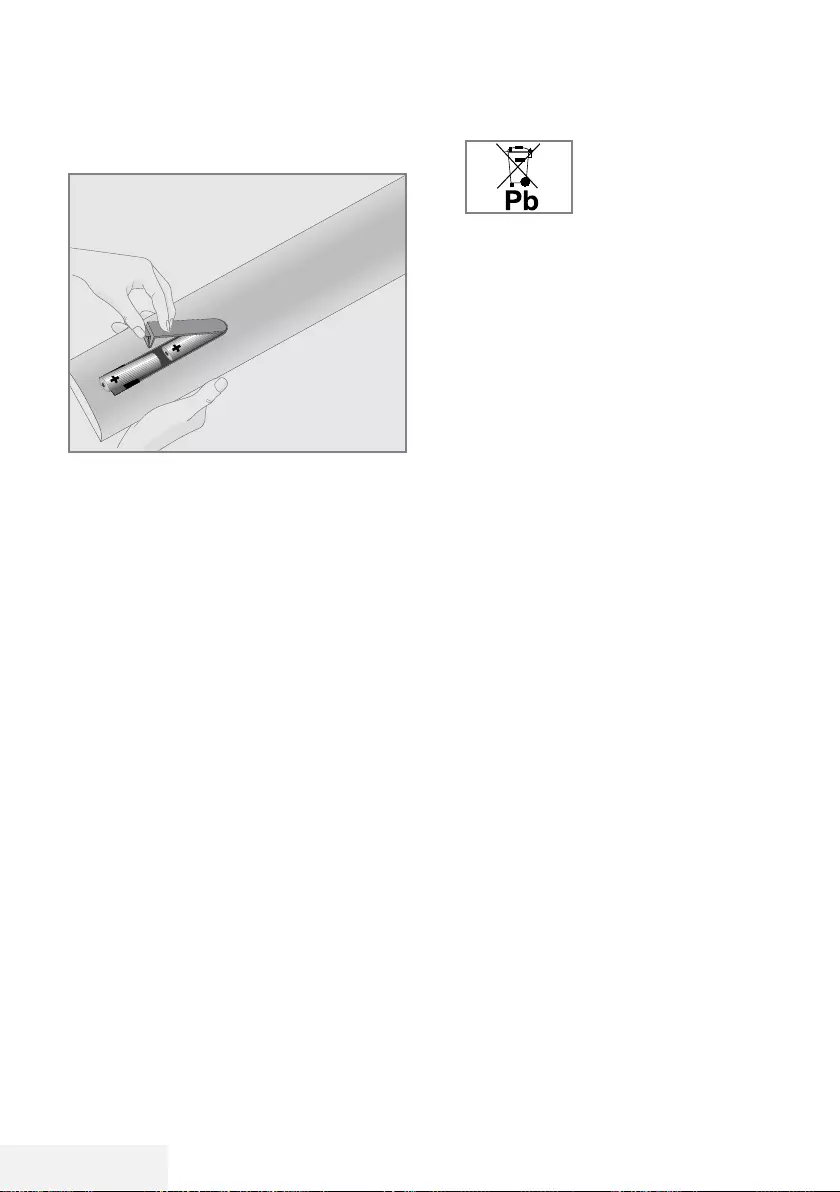
12 / 86 DE Fernseher / Bedienungsanleitung
Batterien in die Fernbedienun-
gen einlegen
ANSCHLIESSEN/VORBEREITEN ---------------------------------------------------
1 Öffnen Sie das Batteriefach, indem Sie die
Abdeckung entfernen.
2 Legen Sie die Batterien ein (2 x Typ Micro,
bspw. R03 oder AAA, 1,5 V). Beachten Sie
dabei die im Batteriefachboden gekenn-
zeichnete Polung.
3 Schließen Sie das Batteriefach wieder.
Hinweis:
7
Wenn das Fernsehgerät auf die Fernbedie-
nungsbefehle nicht mehr richtig reagiert,
können sind wahrscheinlich die Batterien
verbraucht . Verbrauchte Batterien unbe-
dingt entfernen.
7
Für Schäden, die durch ausgelaufene
Batterien entstehen, übernehmen wir keine
Haftung.
Umwelthinweis:
7 Dieses Symbol auf Akkus/
Batterien oder an der
Verpackung weist darauf
hin, dass der Akku/die
Batterie nicht mit dem
regulären Hausmüll entsorgt werden darf.
Bei bestimmten Akkus/Batterien kann dieses
Symbol durch ein chemisches Symbol
ergänzt werden. Symbole für Quecksilber
(Hg) oder Blei (Pb) werden angegeben,
wenn Akkus/Batterien mehr als 0,0005 %
Quecksilber oder mehr als 0,004 % Blei
enthalten.
Die Akkus/Batterien – auch schwermetall-
freie – dürfen nicht mit dem Hausmüll ent-
sorgt werden. Verbrauchte Batterien müssen
in die Altbatteriesammelgefäße bei Handel
und öffentlich-rechtlichen Entsorgungsträgern
gegeben werden. Bitte erkundigen Sie sich
nach den jeweiligen Entsorgungsvorschriften
an Ihrem Wohnort.
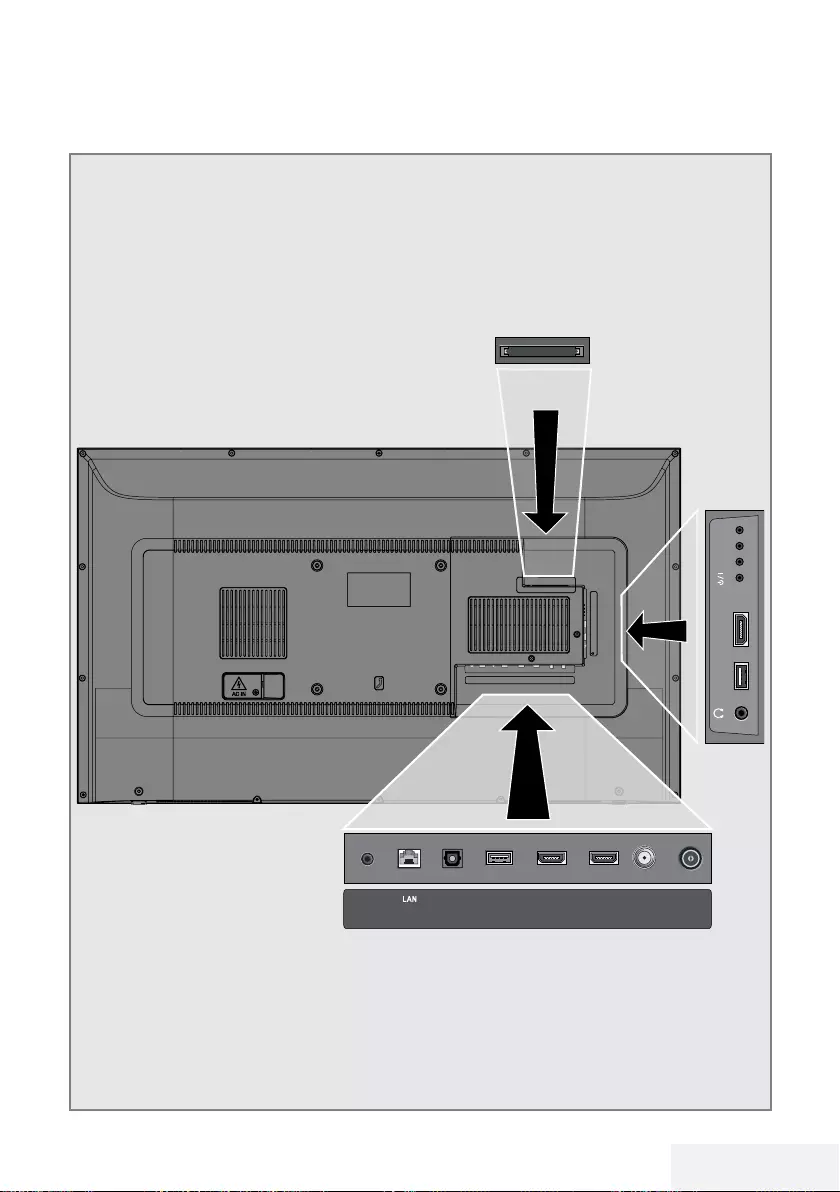
Fernseher / Bedienungsanleitung 13 / 86 DE
AUF EINEN BLICK -------------------------------------------------------------------------------------------
Anschlüsse des Fernsehgerätes
ANT-INOptic Out SATELLITE
13/18V
max.500mA
HDMI2HDMI3(ARC)USB2
(HDD)
USB1 HDMI1 +V/P(M)-
SERVICE
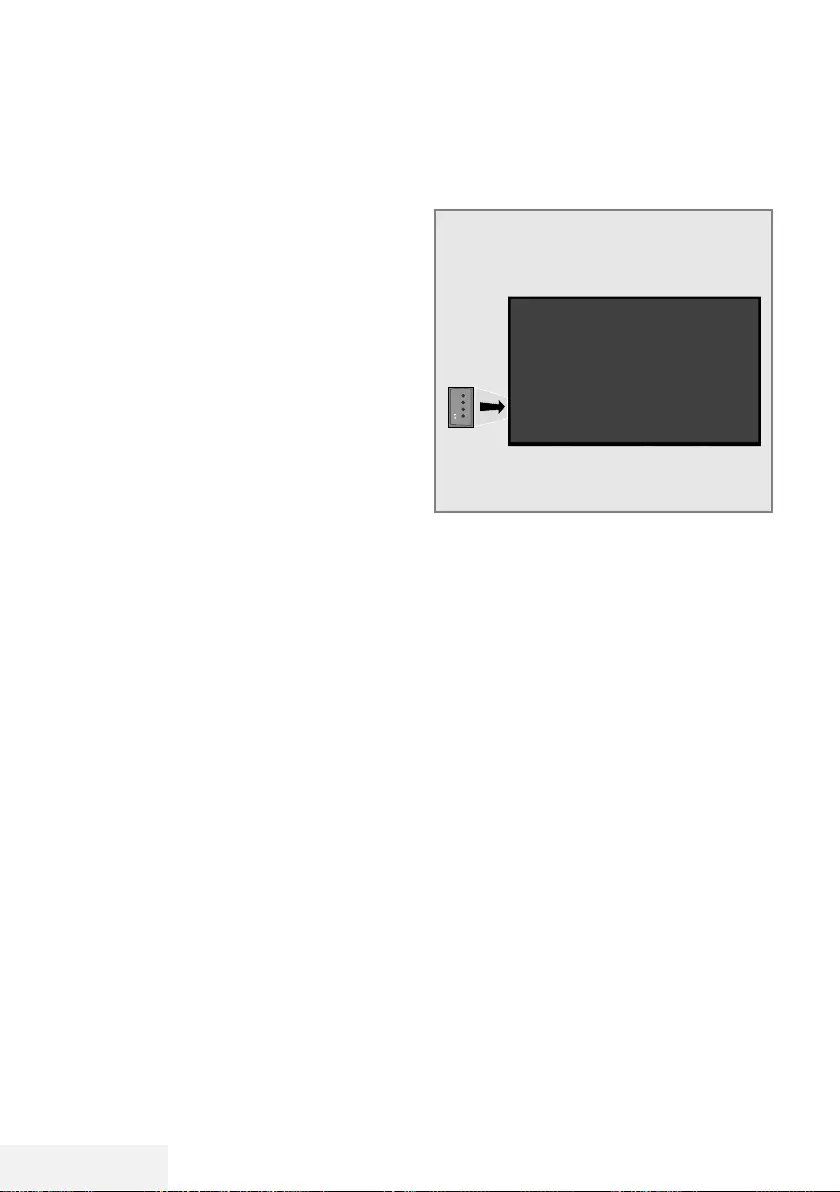
14 / 86 DE Fernseher / Bedienungsanleitung
AUF EINEN BLICK -------------------------------------------------------------------------------------------
Bedienelemente des Fernsehge-
rätes
Tasten der Fernbedienung
+V/P-
Den Fernseher einschalten und
in den Bereitschaftsmodus ver-
setzen
1 Drücken Sie zum Einschalten des Fernsehers
aus dem Bereitschaftsmodus 8/I.
2 Versetzen Sie den Fernseher mit 8/I in den
Bereitschaftsmodus.
Lautstärke ändern oder Pro-
gramm wechseln
1 Wählen Sie mit der Taste V/P die Option
»Auf Audionavigation einstellen« oder »Auf
Kanalnavigation einstellen«.
2 Drücken Sie zum Erhöhen von Lautstärke/
Kanal +.
3 Drücken Sie zum Verringern von Lautstärke/
Kanal –.
7 SERVICE: Buchse nur für Service.
7 LAN: Netzwerkanschluss.
7 Optic Out: Optischer Ausgang.
7 USB (HDD): Hier kann zur Aufnahme von
Programmen ein Datenträger, wie z. B. eine
externe Festplatte, angeschlossen werden.
7 HDMI3 (ARC): Eingang für digitale Ton- und
Bilddaten.
7 HDMI2: Eingang für digitale Audio- und
Videodaten.
7 SATELLITE: Eingang für Satellitenantennensi-
gnal. Geeignet für Einzelkabel-SCR-System.
7 ANT IN: Für Antennenkabel (terrestrische
Antenne oder Kabelanschluss).
7 U: Externer Audioausgang oder Kopfhörer-
anschluss mit Adapter.
7 USB 1: Für Datenträger und Tastaturen.
7 HDMI1: Eingang für digitale Ton- und Bild-
daten.
7 CI: Für CA-Module zum Empfang verschlüs-
selter Kanäle.
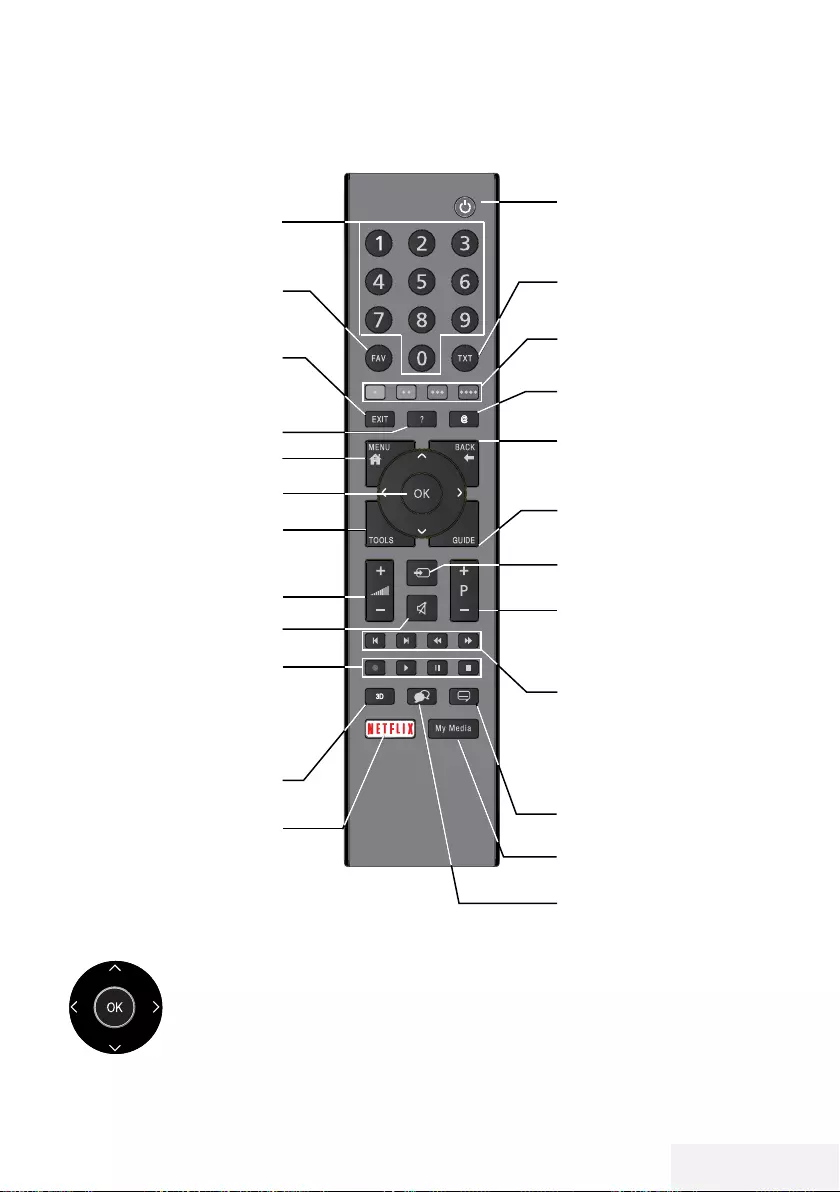
Fernseher / Bedienungsanleitung 15 / 86 DE
AUF EINEN BLICK -------------------------------------------------------------------------------------------
Fernbedienung – Hauptfunktionen
Menünavigation
Bewegen den Cursor in den
Menüs nach oben und unten.
Bewegen den Cursor in den
Menüs nach links und rechts.
Öffnet die Kanalliste; aktiviert
verschiedene Funktionen.
Schaltet den Fernseher
ein/aus (Bereitschaftsmo-
dus)
Signalquelle
Schaltet den Ton ein/aus
(stumm)
Tauschfunktion;
wechselt die Menüs eine
Ebene zurück
Ruft das Menü auf
Öffnet das Schnellmenü
Wechselt zwischen Tele-
text- und TV-Modus
Öffnet das Apps-Menü
Wählt die Kanäle Schritt für
Schritt
Ändert die Lautstärke
Zeigt Informationen an
Beendet Menüs und Apps
Öffnet die Programmliste Öffnet den elektronischen
Programmführer
Wählt die Kanäle direkt
Zeigt die Favoritenliste
Aufnahme, Wiedergabe,
Pause oder Stopp (nur
digitale Fernsehkanäle).
Startet die Netflix-App.
Diese Taste hat keine
Funktion.
Menü, Apps und HbbTV-
Funktionen
Öffnet das Medienplayer-
Menü
Wählt Untertitel aus
Wählt den Tonkanal aus
Zurück, Weiter,
Vorlauf, Rücklauf.
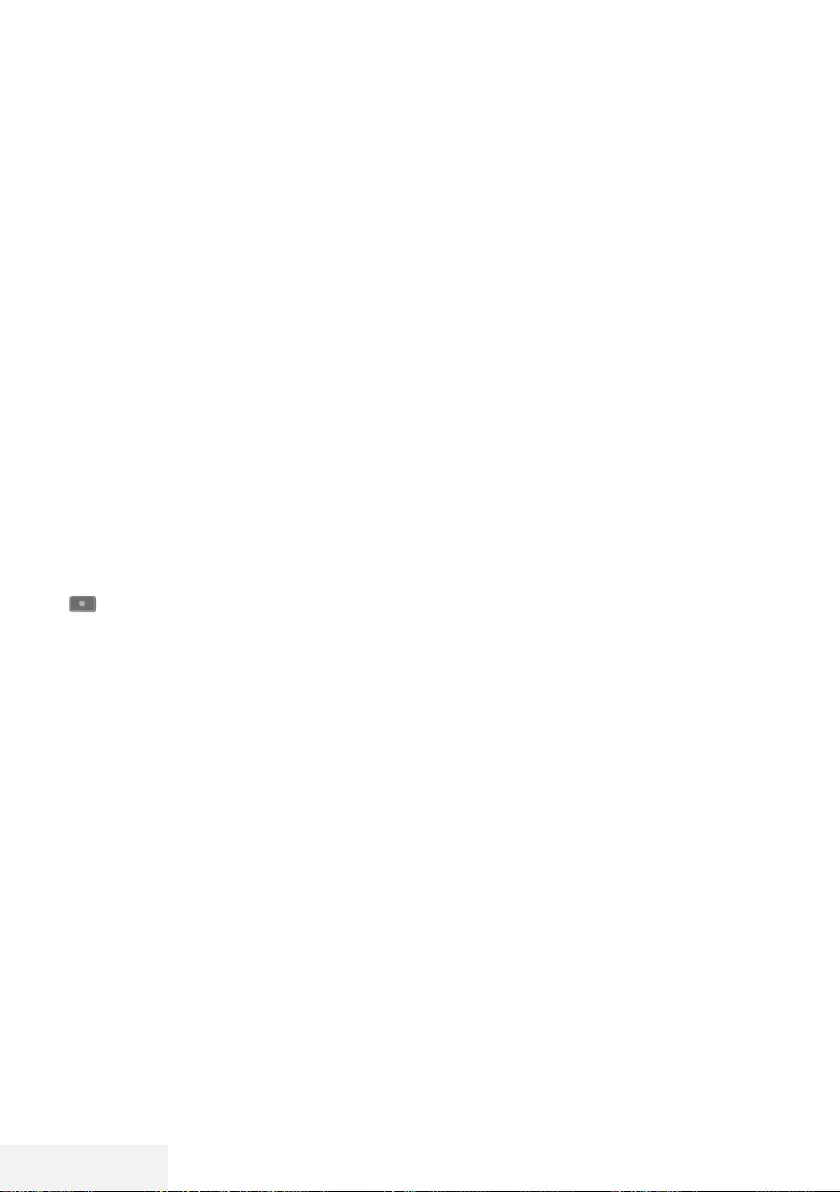
16 / 86 DE Fernseher / Bedienungsanleitung
AUF EINEN BLICK -------------------------------------------------------------------------------------------
Fernbedienung – alle Funktio-
nen
(rot) Schnelltasten im Teletext-/HbbTV-
Modus.
(grün)
(gelb) wählt verschiedene Funktionen in
Menüs/
(blau) aktiviert.
5 Wählt die vorherige Titel-/vorherige
Bildfunktion im Dateibrowser und in
einigen Videoanwendungen aus.
6 Wählt die vorherige Titel-/vorherige
Bildfunktion im Dateibrowser und in
einigen Videoanwendungen aus.
3
Zeigt die Antworten im Teletext-
Modus, startet den Rücklauf der
Bildsuche im Dateibrowser und in
einigen Videoanwendungen.
4
Seitenpause im Teletext-Modus;
startet den Vorlauf der Bildsuche im
Dateibrowser und in einigen Video-
anwendungen.
Startet die Aufnahme (nur bei digi-
talen Fernsehprogrammen, die Auf-
nahme erfolgt auf einem externen
Datenträger).
8 Startet die Wiedergabe im Dateib-
rowser und in einigen VIdeoanwen-
dungen.
! Hält die Wiedergabe im Dateib-
rowser und in einigen Videoanwen-
dungen an; Timeshift während des
Live-Signals (im Digital-TV-Modus,
nur über externe Datenmedien).
7 Überspringen der Wartezeit im
Teletext-Modus;
beendet die Wiedergabe im Dateib-
rowser und in einigen Videoanwen-
dungen;
beendet die Aufnahme oder Wieder-
gabe im PCR-Modus.
3D Diese Taste hat keine Funktion.
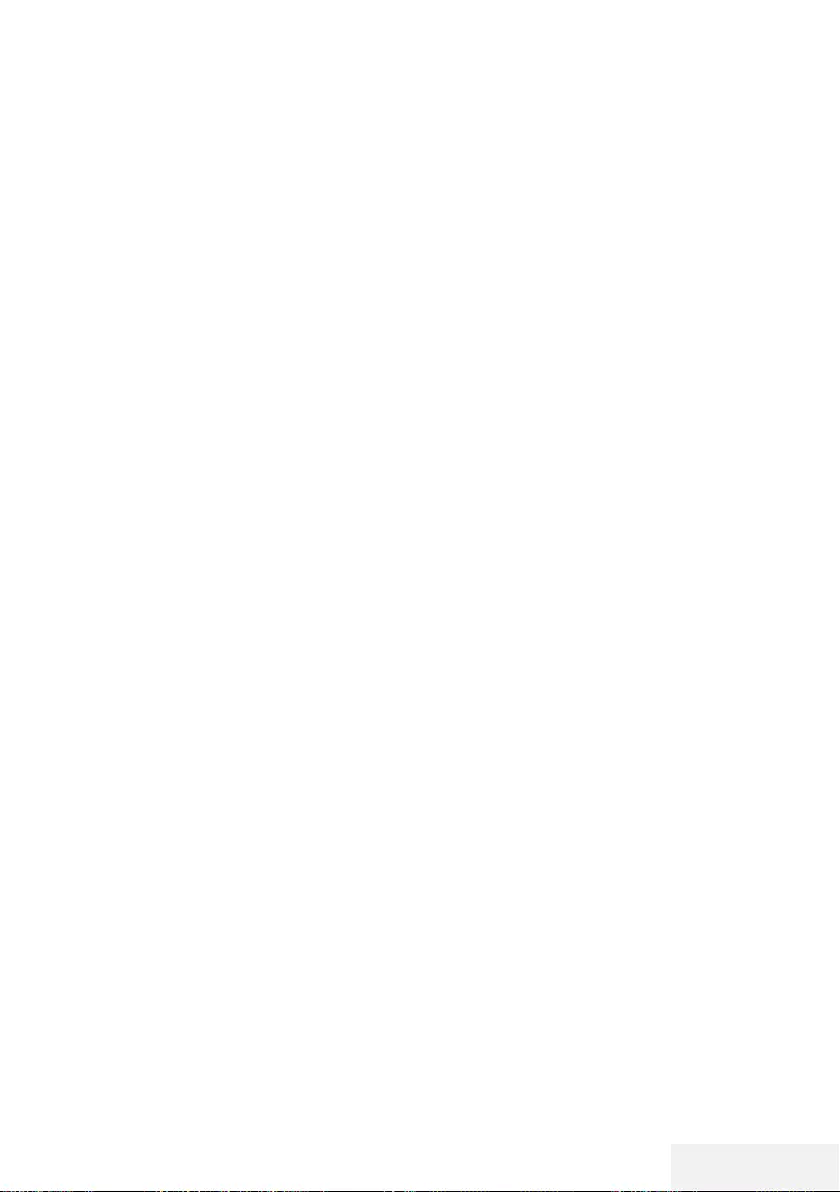
Fernseher / Bedienungsanleitung 17 / 86 DE
EINSTELLUNGEN ---------------------------------------------------------------------------------------------
Das Fernsehgerät ist mit einem »Installationsas-
sistenten« ausgestattet, der Sie Schritt für Schritt
durch die Grundeinstellungen führt.
Die Benutzerführung mittels Bildschirmdialog
erlaubt, vermeintlich komplexe Einstellungen und
Dateneingaben für jeden leicht und verständlich
darzustellen.
Am Bildschirm erscheinen Seiten und Dialogzei-
len, auf denen Sie die nächsten und möglichen
Bedienschritte finden.
Unterstützend dazu sehen Sie auch die notwen-
digen Tastensymbole der Fernbedienung.
Die Grundeinstellungen im Einzelnen:
– Sprachauswahl;
– Landauswahl;
– Zeiteinstellung;
– Netzwerkeinstellungen (wenn erforderlich);
– Sendereinstellungen (DVB-S, DVB-T, DVB-C
und analoge Kanäle).
Die detaillierten Einstellungen finden Sie auf den
Seiten 19 bis 21.
Einstellungen für die Anmeldung
am Heimnetzwerk
Abhängig von der Verbindung zum Heimnetz-
werk melden Sie Ihr Fernsehgerät am Heimnetz-
werk an:
– über eine LAN-Verbindung oder
– ohne Kabel über WLAN
Die Auswahl IPv4 bis IPv6 muss vor der Verbin-
dung über LAN oder WLAN erfolgen.
Warnung:
7
Zum Zugreifen auf das Internet via IPv6
müssen Ihr Internetanbieter und das
Modem IPv6 unterstützen. Falls nur das Mo-
dem IPv6 unterstützt, können Sie nur eine
Verbindung zum Modem herstellen, jedoch
keine Internetverbindung.
Zur LAN-Verbindung gibt es zwei Möglichkei-
ten:
Automatische Anmeldung,
dabei werden alle notwendigen Einstellungen
(»IP-Adresse«, »Netzmaske«, »Gateway« und
»DNS«) vom Router automatisch vergeben.
Manuelle Anmeldung,
hier müssen alle notwendigen Einstellungen
(»IP-Adresse«, »Netzmaske«, »Gateway« und
»DNS«) von Hand eingegeben werden.
Zur WLAN-Verbindung gibt es verschiedene
Möglichkeiten:
Automatische Anmeldung,
dabei werden alle notwendigen Einstellungen
(»IP-Adresse«, »Netzmaske«, »Gateway« und
»DNS«) vom Router automatisch vergeben.
Abhängig vom Router verwenden Sie:
– die Option »PBC« (Push Button Configurati-
on)
– Verbindung mit WPS-PIN
– Anmeldung mit Netzwerk-Kennwort
Fernsehkanäle fein abstimmen
Abhängig von der angeschlossenen Antenne
können Sie entscheiden, nach welchen Kanälen
Sie das Gerät suchen lassen möchten.
DVB-S – Stimmt digitale TV-Kanäle von einem
Satellit von Seite 21 ab.
Bei dieser Suche haben Sie wiederum zwei
Möglichkeiten:
–
Grundlegende Einrichtung, die eine Stan-
dardauswahl voreinstellt. Beispielsweise
Astra-Satellit 19,2 ° Ost; Sie müssen nur
die Suche Starten;
–
die Profiinstallation, hier können Sie alle
notwendigen Einstellungen und Parameter
für Ihre Empfangsanlage einstellen.
DVB-C – Digitale TV-Kanäle, siehe Seite 21.
DVB-T – Digitale terrestrische TV-Kanäle, siehe
Seite 21.
Beachten Sie zur Suche nach analogen TV-
Kanälen Sie Abschnitt »Detaillierte Kanaleinstel-
lungen« ab Seite 69.
Hinweis:
7
Weitere Einstellungen für digitale Fernseh-
kanäle finden Sie ebenfalls im Kapitel »De-
taillierte Kanaleinstellungen«, ab Seite 69.
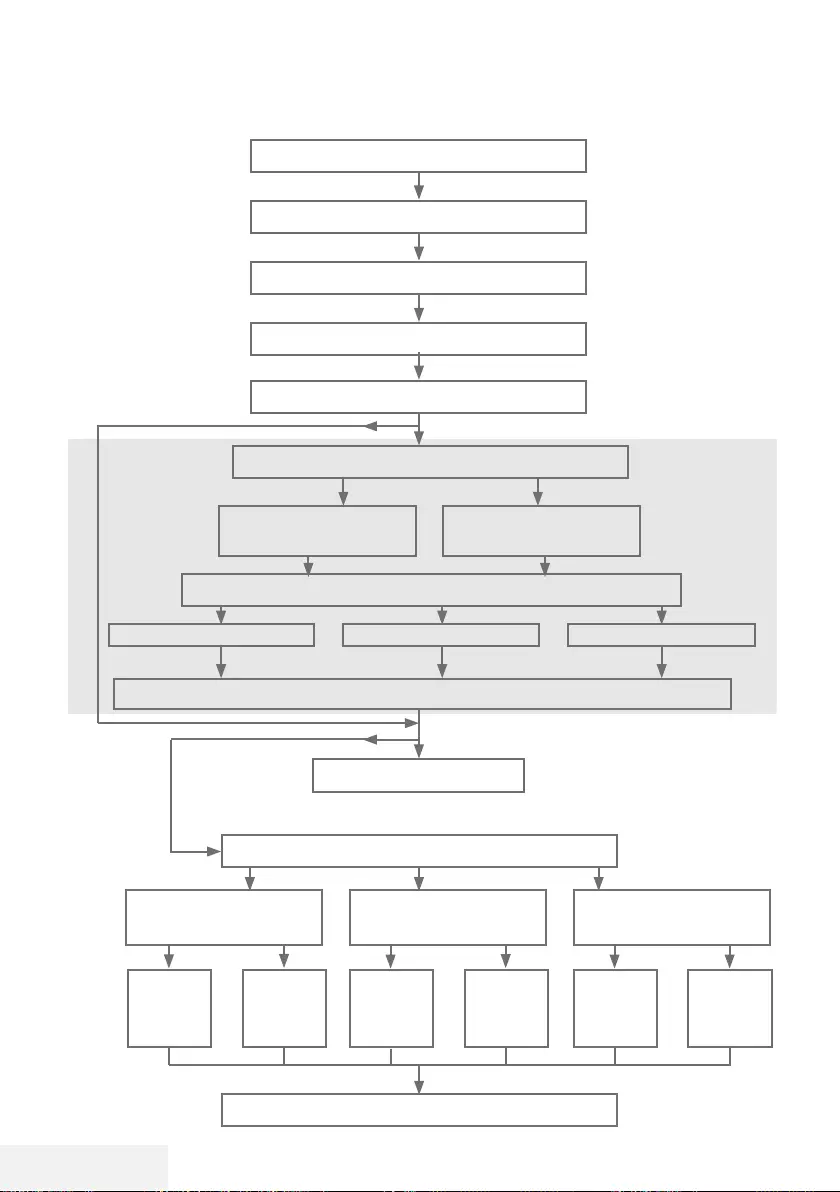
18 / 86 DE Fernseher / Bedienungsanleitung
EINSTELLUNGEN ---------------------------------------------------------------------------------------------
Erstinstallation – Übersicht
Sprache (Seite 19, Schritt 3)
Land (Seite 19, Schritt 5)
Datenerfassungsbenachrichtigung (Seite 19, Schritt 4)
Rechtliche Warnungen (Seite 19, Schritt 7)
Zeiteinstellung (Seite 19, Schritt 6)
Netzwerk (Seite 19, Schritt 7)
Datenschutzerklärung (Seite 19,20 Schritt 9, 16)
Kabelgebunden
(Seite 19, Schritt 8)
Kabellos
(Seite 20, Schritt 16)
Autom. (Seite
19
, Schritt 8)
Manuell (Abschnitt Seite 64)
Autom. (Seite
20
, Schritt 15)
IPv4, IPv6
Programmtabelle (Seite 22)
Fernsehkanäle einstellen (Seite
21
, Schritt 23)
Netflix starten
DVB-T
(Seite
21.
, Schritt 33)
DVB-C
(Seite
21.
, Schritt 28)
DVB-S
(Seite
21
, Schritt 23)
Autom.
(Seite 21,
Schritt
28
)
Manuell
(Abschnitt
Seite 72)
Autom.
(Seite 21,
Schritt
23
)
Manuell
(Abschnitt
Seite 70)
Autom.
(Seite 21,
Schritt
33
)
Manuell
(Abschnitt
Seite 73)

Fernseher / Bedienungsanleitung 19 / 86 DE
Erstinstallation
1 Schalten Sie den Fernseher mit
»8« aus dem Bereitschaftsmodus ein.
– Das »Willkommen!«-Menü erscheint, wenn
der Fernseher erstmalig eingeschaltet
wird.
Willkommen!
Drücken Sie OK.
Nach diesen Schritten zur einfachen Einrichtung können Sie damit beginnen, Ihren
Smart-TV zu nutzen.
OK Eingabe
Hilfe:
7
Falls das »Willkommen!«-Menü nicht am
Bildschirm erscheint, nehmen Sie die Einstel-
lung entsprechend den Anweisungen zur
Rücksetzung der Werksstandards vor, siehe
Seite 57.
2 Mit der dann folgenden Schritt-für-Schritt-
Einrichtung stellen Sie Ihren Fernsehers da-
raufhin richtig ein. Drücken Sie zum Starten
der Einrichtung »OK«.
3 Wählen Sie mit »
<
«, »
>
«, »
V
« oder »
Λ
«
die Menüsprache und drücken Sie zum
Bestätigen »OK«.
– Benachrichtigungen zum Thema Daten-
erfassung und Softwareaktualisierung
werden angezeigt..
4 Wählen Sie mit »
<
« oder »
>
« die Option
»Akzeptieren« und drücken Sie zum Bestä-
tigen »OK«. – Das »Länderauswahl«-Menü
wird angezeigt.
5 Wählen Sie das Land, in dem der Fernseher
in Betrieb ist, mit »
<
«, »
>
«, »
V
« oder »
Λ
«,
drücken Sie zum Bestätigen »OK«.
– Das »Zeiteinstellung«-Menü wird ange-
zeigt.
6 Bestätigen Sie »Autom« mit »OK«
oder
Verwenden Sie zur Eingabe von Zeit und
Datum die »Manuell«-Option und drücken
Sie zum Bestätigen »OK«.
EINSTELLUNGEN ---------------------------------------------------------------------------------------------
7 Lesen Sie »Rechtliche Hinweise« und drü-
cken Sie zum Fortfahren mit dem Nächsten
Schritt »OK«.
Hinweise:
7 Wenn das Fernsehgerät am Heimnetzwerk
angemeldet werden soll,
– machen Sie weiter bei Punkt 12 für eine
automatische LAN-Verbindung, oder
– weiter bei Punkt 16 für eine automatische
WLAN-Verbindung.
7 Falls eine Anmeldung am Heimnetzwerk
nicht erforderlich ist, wählen Sie »Übersprin-
gen« und fahren Sie mit der Einrichtung ab
Punkt 22; 26; oder 28 fort.
Anmeldung am Heimnetzwerk – mit
einem LAN-Kabel
8 Wählen Sie mit »
V
« oder »
Λ
« die Option
»Verkabeltes Netzwerk« und drücken Sie
zum Bestätigen »OK«.
– Das Menü »Datenschutzerklärung« wird
eingeblendet.
9 Fahren Sie fort, indem Sie die Datenschut-
zerklärung lesen, mit »
<
« oder »
>
« die
Option »Akzeptieren« wählen und zum
Bestätigen »OK« drücken.
10 Wählen Sie passend zu Ihrem Netzwerkan-
bieter mit »
V
« oder »
Λ
« die Option »IPv4«
oder »IPv6« und drücken Sie zum Bestäti-
gen »OK«.
11 Bestätigen Sie »Automatische Eingabe« mit
»OK«.
Hinweis:
7 Die Einstellungen zur manuellen LAN-Ver-
bindung finden Sie auf Seite 64.
12 Die Netzwerkverbindung wird getestet
und die Netzwerkeinstellungen werden
angezeigt.
13 Fahren Sie mit dem nächsten Schritt fort,
indem Sie »Weiter« mit »OK« bestätigen.
14 Drücken Sie für die Netflix-Einstellungen
»Netflix starten«.
oder
Fahren Sie mit der Kanalsuche fort, indem
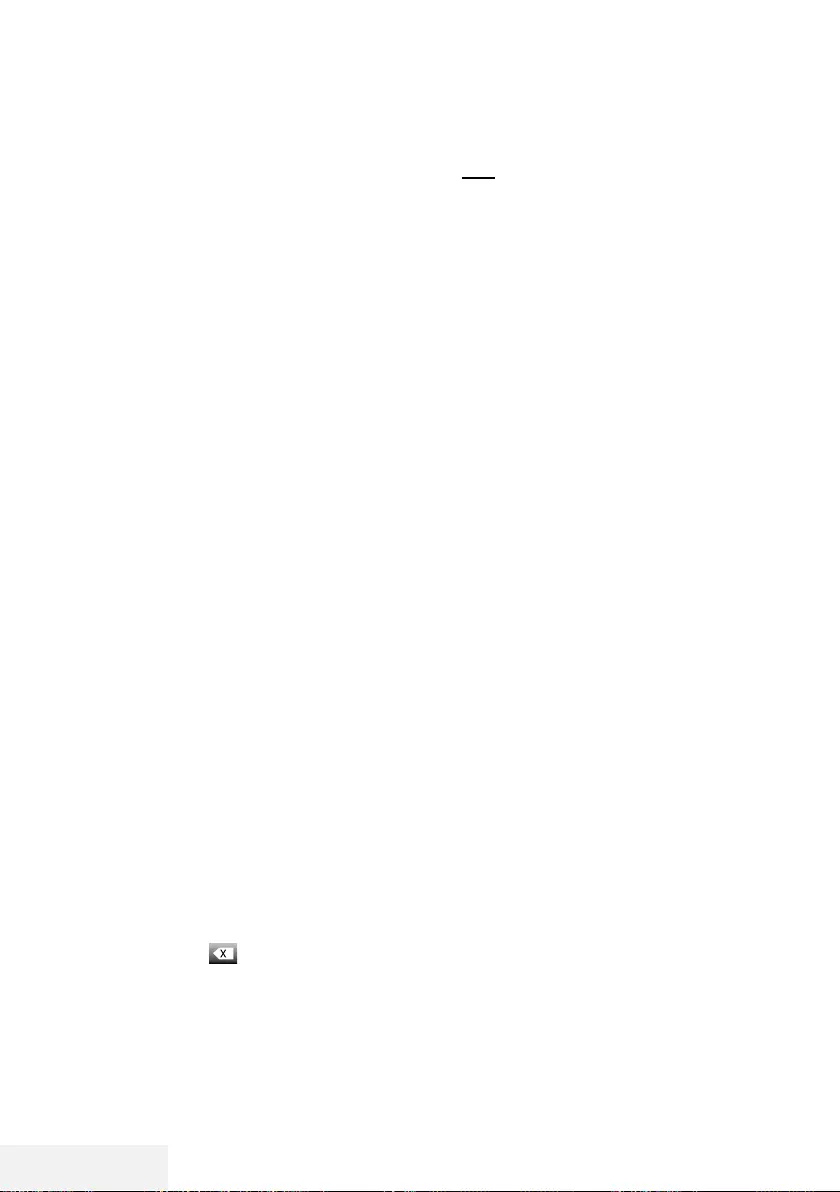
20 / 86 DE Fernseher / Bedienungsanleitung
Sie »Überspringen« wählen und mit »OK«
bestätigen.
Hinweis:
7 Wenn Sie »Netflix starten« wählen, wird
die Erstinstallation beendet. Beachten Sie
zur Suche nach Kanälen den Abschnitt
Kanaleinstellungen auf Seite 69.
7 Wenn Sie »Überspringen« wählen, fahren
Sie mit der Suche nach TV-Kanälen fort.
– Punkt 22 für DVB-S-Empfang
– Punkt 26 für DVB-C-Empfang;
– Punkt 28 für DVB-T-Empfang.
Verbindung automatisch durch Eingabe
des Netzwerkkennworts herstellen
15 Wählen Sie mit »
V
« oder »
Λ
« die Option
»Drahtlosnetzwerk« und drücken Sie zum
Bestätigen »OK«.
– Das Menü »Datenschutzerklärung« wird
eingeblendet.
16 Fahren Sie fort, indem Sie die Datenschut-
zerklärung lesen, mit »
<
« oder »
>
« die
Option »Akzeptieren« wählen und zum
Bestätigen »OK« drücken.
17 Drahtlosnetzwerke können gesucht und im
Menü angezeigt werden.
18 Wählen Sie mit »
V
« oder »
Λ
« das
Netzwerk, zu dem Sie eine Verbindung
herstellen möchten, und drücken Sie zum
Bestätigen »OK«.
– Der Bildschirm zur Eingabe des Drahtlos-
verbindung-Kennwortes wird angezeigt.
19 Wählen Sie mit »
<
«, »
>
«, »
V
« oder »
Λ
«
das erforderliche Zeichen und wechseln Sie
mit »OK« zum nächsten Zeichen.
– Mit »A1$« ➡ »OK« können Sie zwischen
Großschreibung / Ziffern und Kleinschrei-
bung / Sonderzeichen wechseln.
– Wählen Sie zum Löschen des eingegebe-
nen Zeichens » « und drücken Sie zum
Bestätigen »OK«.
20 »Wird verbunden...« wird angezeigt. Bei
erfolgreicher Verbindung werden Einzelhei-
ten zur Drahtlosverbindung am Bildschirm
angezeigt.
21 Fahren Sie mit dem nächsten Schritt fort,
indem Sie »Weiter« mit »OK« bestätigen.
22 Drücken Sie für die Netflix-Einstellungen
»Netflix starten«.
oder
Fahren Sie mit der Kanalsuche fort, indem
Sie »Überspringen« wählen und mit »OK«
bestätigen.
Hinweise:
7 Wenn Sie »Netflix starten« wählen, wird
die Erstinstallation beendet. Beachten Sie
zur Suche nach Kanälen den Abschnitt
Kanaleinstellungen auf Seite 69.
7 Wenn Sie »Überspringen« wählen, fahren
Sie mit der Suche nach TV-Kanälen fort.
– Punkt 22 für DVB-S-Empfang
– Punkt 26 für DVB-C-Empfang
– Punkt 28 für DVB-T-Empfang
EINSTELLUNGEN ---------------------------------------------------------------------------------------------
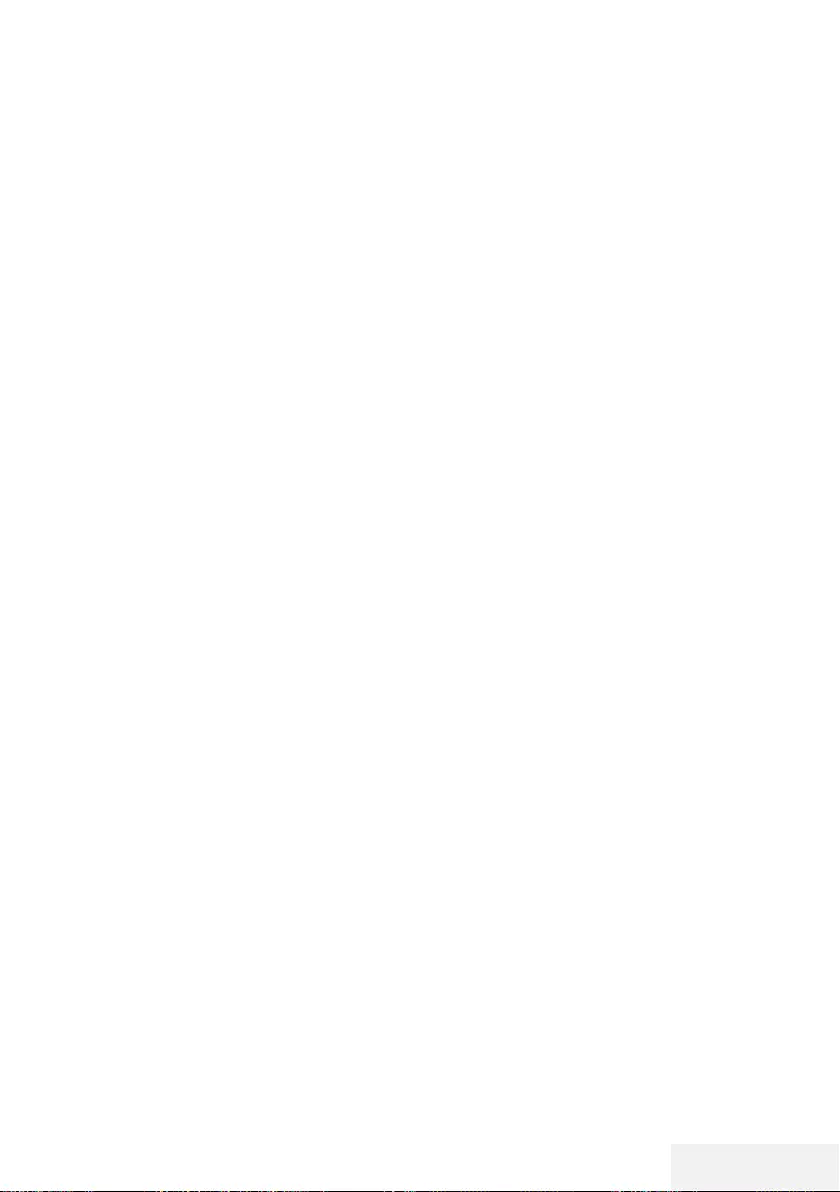
Fernseher / Bedienungsanleitung 21 / 86 DE
EINSTELLUNGEN ---------------------------------------------------------------------------------------------
Fernsehkanäle mit Satellitensignal
suchen (DVB-S/S2)
23 Wählen Sie mit »
<
« oder »
>
« die Option
»DVB-S/S2« und drücken Sie zum Bestäti-
gen »OK«.
24 Wählen Sie mit »
<
« oder »
>
« die Option
»Sonstige« und drücken Sie zum Bestätigen
»OK«.
25 Wählen Sie mit »
V
« oder »
Λ
« die Option
»Satellit« und bestätigen Sie mit »OK«.
– Die Satellitenliste wird angezeigt.
26 Wählen Sie mit »
V
« oder »
Λ
« den Satellit,
den Sie suchen möchten, und drücken Sie
zur Suche »OK«.
Kehren Sie mit »MENU« zum vorherigen
Menü zurück.
Hinweise:
7 Wählen Sie den Scan-Modus.
Wählen Sie, ob Sie nur nach freien digitalen
TV-Kanälen (Frei), nur nach verschlüssel-
ten digitalen TV-Kanälen (Verschlüsselt)
oder nach beidem (Frei+Verschlüsselt)
suchen möchten, indem Sie mit »
V
« oder
»
Λ
« zwischen »Frei«, »Verschlüsselt« und
»Frei+Verschlüsselt« wählen und mit »OK«
bestätigen. Drücken Sie zum Zurückkehren
zum vorherigen Menü »MENU«.
7 Wählen Sie »Diensttyp«.
Wählen Sie, ob Sie nur digitale Kanäle
(DTV), nur Radio (Radio) oder beides
(DTV+Radio) suchen möchten, indem Sie mit
»
V
« oder »
Λ
« zwischen »DTV«, »Radio«
und/oder »DTV+Radio« wählen und zum
Markieren »OK« drücken.
Kehren Sie mit »MENU« zum vorherigen
Menü zurück.
27 Wählen Sie zum Starten der Suche
»Schnell-Scan« und drücken Sie »OK«.
– Das »Autom. Kanalsuche«-Menü wird
angezeigt und die Kanalsuche startet.
– Die Suche ist abgeschlossen, sobald
»Abgeschlossen« angezeigt wird
.
Digitale Kabelfernsehkanäle (DVB-C)
einstellen
28 Wählen Sie mit »
<
« oder »
>
« die Option
»DVB-C« und drücken Sie zum Bestätigen
»OK«.
29 Stellen Sie mit »
<
« oder »
>
« die Option
»Sendersuchmodus« auf »Voll« ein und
drücken Sie zum Bestätigen »OK«.
– Das »Autom. Kanalsuche«-Menü wird
angezeigt und die Kanalsuche startet.
– Die Suche ist abgeschlossen, sobald
»Abgeschlossen« angezeigt wird.
Terrestrische digitale Fernsehkanäle
(DVB-T/T2) einstellen
30 Wählen Sie mit »
<
« oder »
>
« die Option
»DVB-T/T2« und drücken Sie zum Bestäti-
gen »OK«.
– Das »Autom. Kanalsuche«-Menü wird
angezeigt und die Kanalsuche startet.
– Die Suche ist abgeschlossen, sobald
»Abgeschlossen« angezeigt wird.
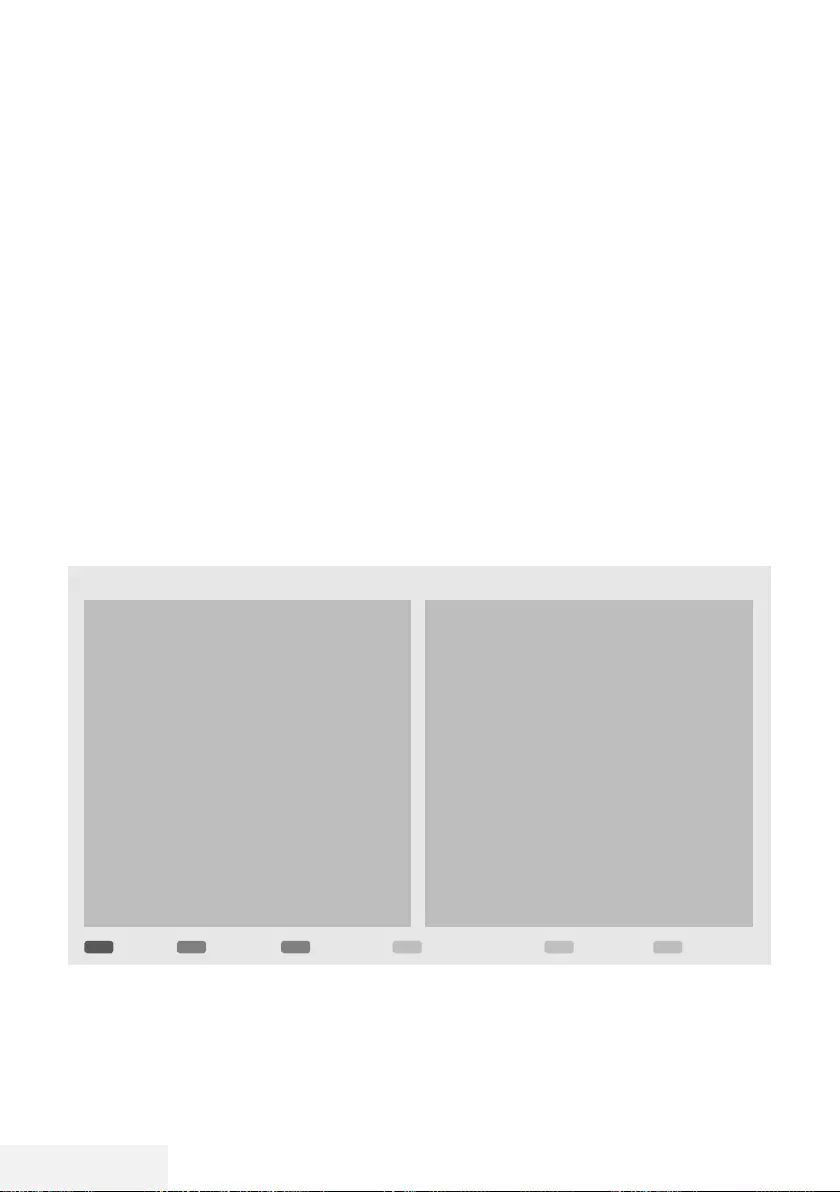
22 / 86 DE Fernseher / Bedienungsanleitung
Programmtabelle für digitale
Kanäle
Am Ende der Suche gefundene Kanäle werden
in der »Programmtabelle« gespeichert.
In der Programmtabelle können Sie unnötige
Programme löschen oder Programme Ihrer Favo-
ritenliste zufügen.
Wechseln Sie in der Programmtabelle mit »P+«
zur vorherigen Seite der Kanalliste und mit »P-«
zur nächsten Seite.
Programmbearbeitung öffnen
1 Öffnen Sie das Menü mit »MENU«.
2 Wählen Sie mit »
V
« oder »
Λ
« das
»Kanal«-Menü und drücken Sie zum Bestä-
tigen »
>
«.
3 Wählen Sie mit »
V
« oder »
Λ
« die Option
EINSTELLUNGEN ---------------------------------------------------------------------------------------------
»Programme Bearbeiten« und drücken Sie
zum Bestätigen »OK«.
– Das Menü »Programme Bearbeiten« wird
angezeigt.
Wichtig:
7
Programmtabelle und Favoritenlisten wer-
den nach den unterschiedlichen Signalquel-
len (Satellit, Kabel, Terrestrisch) getrennt
gespeichert.
7
Beim Aufrufen der Programmtabelle
erscheint jeweils die Programmtabelle der
aktuellen Signalquelle.
Hinweise:
7
Wird in der Programmtabelle zusätzlich
zum Namen des Kanals »Taste/Sperre«
angezeigt, können diese nur mit einem CI-
Modul mit der endsprechenden Smartcard
angesehen werden.
Programme Bearbeiten
EXITMENUP Zurück
Nach oben/unten verschieben
ZufügenVerschiebenLöschen Beenden
Kanalliste
10 Kanal 11
11 Kanal 12
12 Kanal 15
13 Kanal 21
14 Kanal 68
15 Kanal 46
16 Kanal 30
17 Kanal 90
18 Kanal 51
19 Kanal 61
Favoritenliste
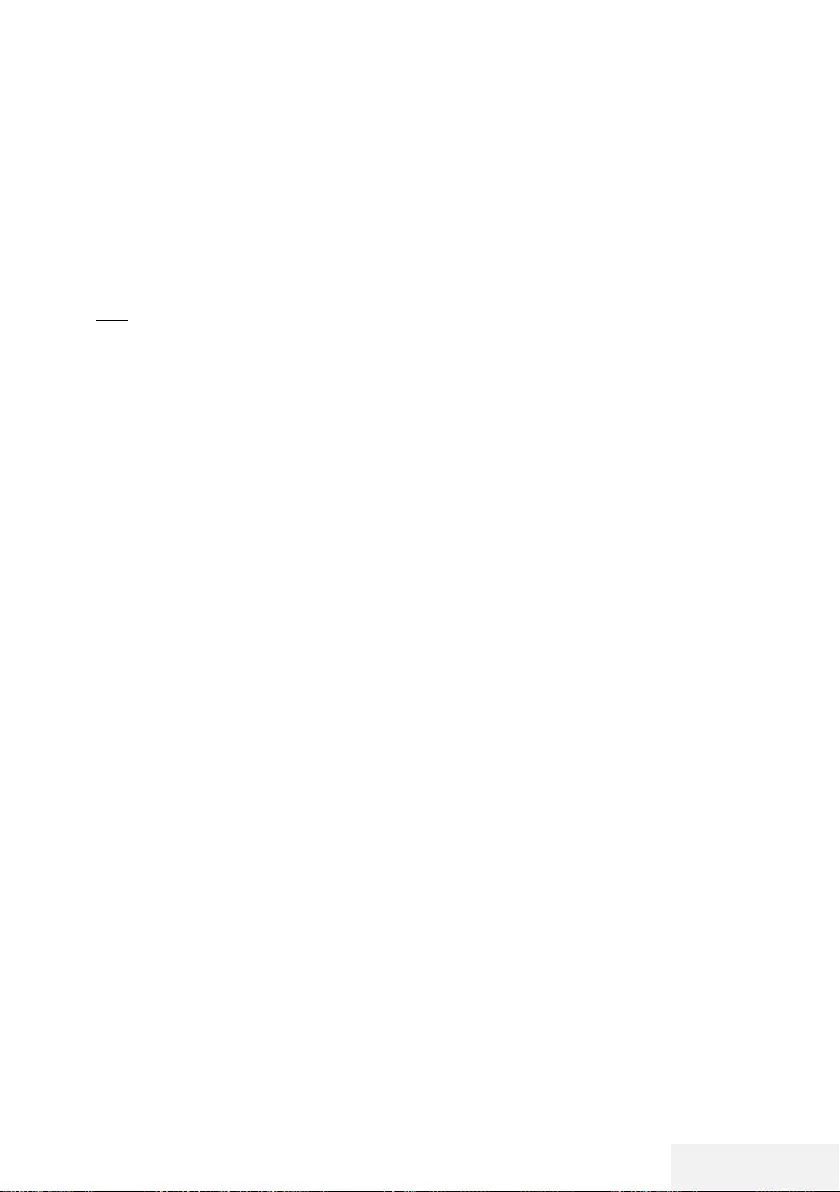
Fernseher / Bedienungsanleitung 23 / 86 DE
EINSTELLUNGEN ---------------------------------------------------------------------------------------------
Programme in der Programmtabelle
löschen
1 Wählen Sie im »Programme Bearbeiten«-
Menü mit »
V
« oder »
Λ
« den/die Kanal/
Kanäle, den/die Sie löschen möchten.
2 Drücken Sie »« (rot).
3 Drücken Sie zum Bestätigen der Löschung
»
<
«.
oder
Drücken Sie zum Abbrechen »
>
«.
4 Drücken Sie zum Verlassen des »Programme
Bearbeiten«-Menüs »EXIT«.
Programme in der
Programmbearbeitung an einen
anderen Platz verschieben
(Satelliten-, Kabel- und terrestrische Kanäle mit
Ausnahme jener, die von der Sendeanstalt deak-
tiviert wurden)
1 Wählen Sie im Menü »Programme Bearbei-
ten« mit »
V
« oder »
Λ
« den zu verschieben-
den Kanal und drücken Sie zum Bestätigen
»« (grün).
2 Verschieben Sie den Kanal mit »
V
« oder
»
Λ
« zu ihrer nächsten Position und bestäti-
gen Sie mit »« (grün).
Hinweis:
7
Wiederholen Sie zum Verschieben weiterer
Kanäle die Schritte 1 und 2.
3 Verlassen Sie mit »EXIT« »Programme
Bearbeiten«.
Favoritenliste erstellen
Sie können Ihre Favoritenkanäle wählen und als
Liste speichern.
Hinweis:
7
Favoritenlisten müssen separat für alle
Signalquellen (Satellit, Kabel, terrestrisch)
angelegt werden.
7
Drücken Sie zur Auswahl der Favoritenliste
»FAV«.
1 Wählen Sie im Menü »Programme Bearbei-
ten« mit »
V
« oder »
Λ
« den/die Kanal/Ka-
näle, den/die Sie der Favoritenliste zufügen
möchten, und drücken Sie »« (gelb).
– Der Kanal wird mit »❤« gekennzeichnet.
2 Der Name des Kanals wird in der Favori-
tenliste« auf der rechten Seite des Menüs
angezeigt.
3 Drücken Sie zum Verlassen des »Programme
Bearbeiten«-Menüs »EXIT«.
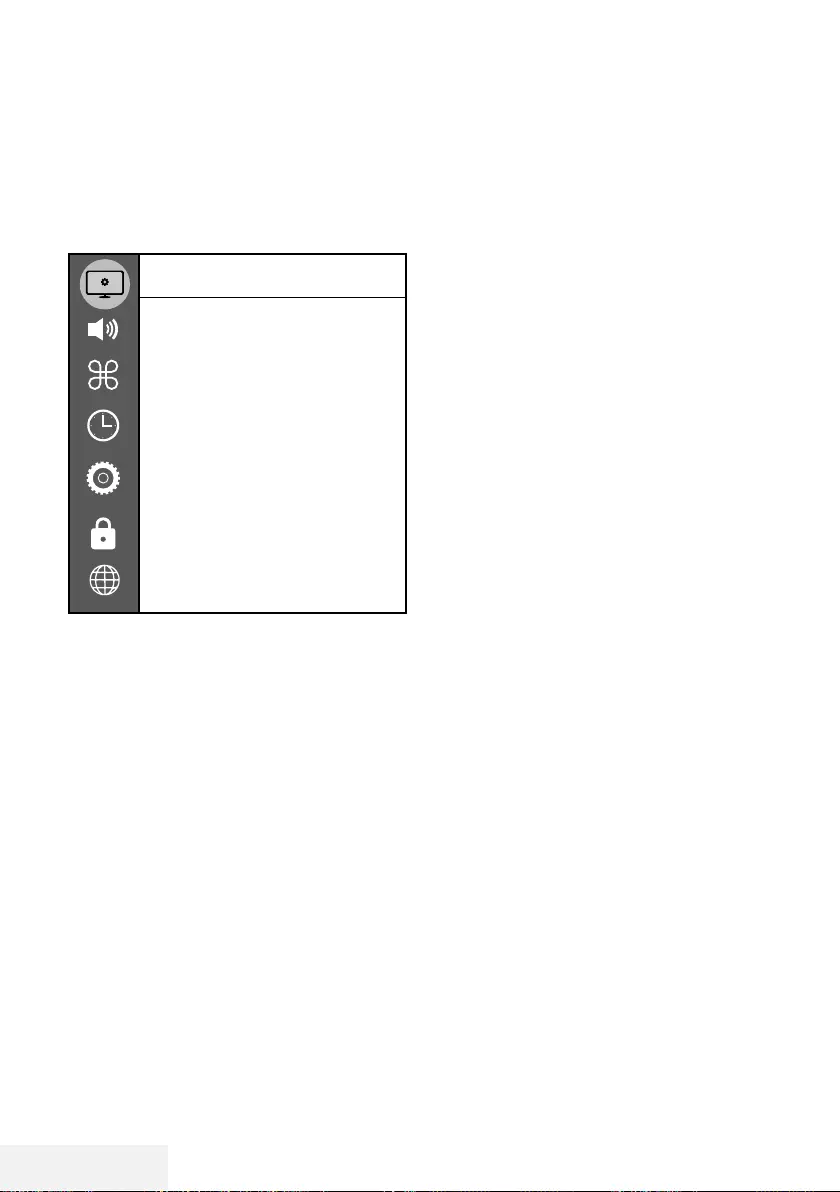
24 / 86 DE Fernseher / Bedienungsanleitung
BILD- / TONEINSTELLUNGEN ---------------------------------------------------------
Bildeinstellungen
1 Öffnen Sie das Menü mit »MENU«.
2 Wählen Sie mit »
V
« oder »
Λ
« das »Bild«-
Menü und drücken Sie zum Bestätigen »
>
«.
– Das »Bild«-Menü ist nun aktiv.
Bild
Bildmodus
Standard
Brilliante Farben
Ein
Farbtemperatur
Normal
Dynamischer Kontrast
Ein
Rauschunterdrückung
Niedrig
Microdimming
Aus
Blockartefaktreduktion
Niedrig
Filmmodus
Aus
Farbverwaltungssystem
Aus
3 Wählen Sie mit »
V
« oder »
Λ
« die benö-
tigte Zeile/Funktion und drücken Sie zum
Bestätigen »OK«.
Wählen Sie mit »
<
« oder »
>
« die ge-
wünschte Option und kehren Sie mit »BACK
<« zum »Bildeinstellungen«-Menü zurück.
4 Schließen Sie die Einstellungen mit »EXIT«
ab.
Erweiterte Bildeinstellungen
Die »erweiterten Bildeinstellungen« sind im
Prinzip digitale Bildverbesserungen, die aber
bei hervorragendem Bildmaterial und guter
Übertragung kaum notwendig sein werden. Sie
können zwar bei schlechtem Material die An-
sicht verbessern, werden diese aber bei hervor-
ragender Übertragung und gutem Bildmaterial
eher beeinträchtigen.
7
»Brillante Farben« – Erhöht den Farbkon-
trast und die Kontrasteinstellung. Meist ist
diese Einstellung bei normalen Bildern zu
stark und sollte dosiert (niedrig oder aus)
eingesetzt werden, da sonst Nuancen im
Bild unterdrückt werden.
7
»Dynamischer Kontrast« – Die Funktion
passt den Kontrast dynamisch und optimal
an die jeweiligen Bildinhalte an, indem sie
eine Analyse über einige Bilder durchführt
und daraufhin den Kontrast optimiert. Dies
bewirkt eine Kontrastverstärkung, kann aber
die sichtbaren Helligkeitsabstufungen im
Bild verringern.
7
»Blockartefaktreduktion« – Vermindert das
sichtbare Rauschen, indem das Bild ein
wenig unschärfer dargestellt und ein leich-
tes Nachziehen erzeugt wird. Daher sollte
sie möglichst nicht mit gutem Bildmaterial
genutzt werden.
7
«MPEG-Rauschunterdrückung« – Diese
Funktion kann nur bei digitalen Empfangs-
quellen und AV-Programmplätzen ausge-
wählt werden. Sie reduziert Störungen
durch Artefakte (Pixelblöcke) bei digitalen
Sendungen mit MPEG-Komprimierung (z. B.
bei DVB-T-Receivern mit geringer Übertra-
gungsrate oder DVD-Playern).

Fernseher / Bedienungsanleitung 25 / 86 DE
BILD- / TONEINSTELLUNGEN ---------------------------------------------------------
7
»Filmmodus«
Erkennt und verarbeitet Spielfilme bei sämt-
lichen Programmquellen automatisch. Da-
durch erhalten Sie stets ein optimales Bild.
Dies funktioniert in den Modi 480i, 576i
und 1080i bei TV-Wiedergabe und bei
anderen Programmquellen.
Wenn der »Filmmodus« bei Sendungen
ohne Spielfilmsignal eingeschaltet ist, kön-
nen geringfügige Probleme wie Einfrieren
des Bildes, defekte Untertitel oder feine
Linien im Bild auftreten.
7
»Microdimming« – Erhöht die Details in
dunklen Bildern. Der Fernseher unterteilt
den Bildschirm dazu in kleine Abschnitte
und analysiert jeden dieser zur Ermittlung
des besten Helligkeitswertes individuell.
Damit können bei dunklen Inhalten detail-
liertere Bilder erzeugt werden.
7
»Farbverwaltungssystem« – Stellt sicher,
dass Helligkeits-, Kontrast- und Farbtonein-
stellungen der Farben separat angepasst
werden. Dies kann für Rot, Grün, Blau,
Magenta, Cyan und Gelb separat einge-
stellt werden. Diese Funktion ermöglicht
Ihnen eine erweiterte Abstimmung für jeden
spezifischen Inhalt.
Zurück zu den Standardwerten
1 Im Menü »Bild« die Zeile »Bild-Standard-
einstellungen wählen« mit »
V
« oder »
Λ
«
wählen und mit »OK« bestätigen.
2 Sicherheitsabfrage bestätigen, dazu mit »
<
«
oder »
>
« die Schaltfläche »Ja« anwählen
und mit »OK« bestätigen;
oder
Vorgang abbrechen, dazu mit »
<
« oder
»
>
« die Schaltfläche »Nein« anwählen und
mit »OK« bestätigen.
3 Einstellung mit »EXIT« beenden.
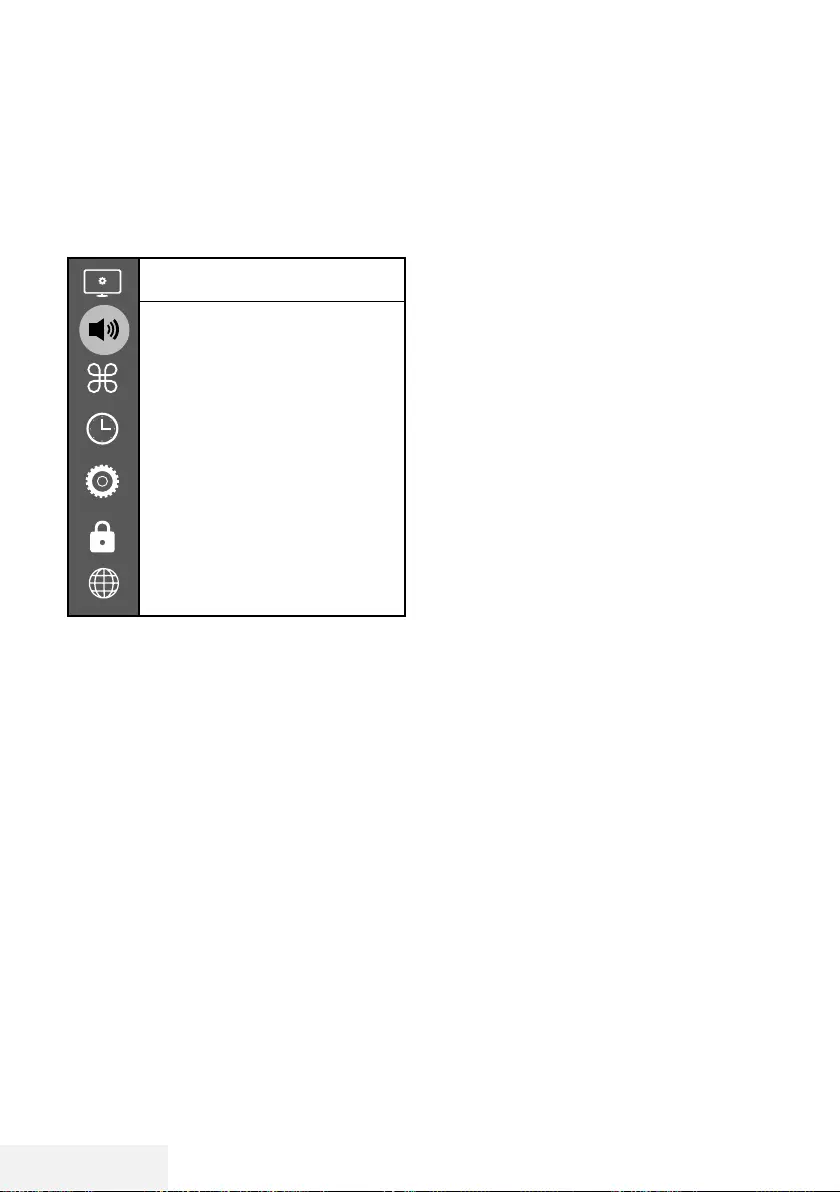
26 / 86 DE Fernseher / Bedienungsanleitung
BILD- /TONEINSTELLUNGEN -----------------------------------------------------------
Toneinstellungen
1 Öffnen Sie das Menü mit »MENU«.
2 Wählen Sie mit »
V
« oder »
Λ
« das
»Klang«-Menü und drücken Sie zum Bestä-
tigen »
>
«.
– Das »Klang«-Menü ist nicht aktiviert.
Klang
Klangmodus
Balance
Autom. Lautstärke
Aus
Surround-Sound
Aus
DTS DRC
Aus
AD-Umschaltung
SPDIF-Modus
Autom.
Audio Versatz
Kopfhörerlautstarke
Hinweis:
7
Die weitere Bedienung entnehmen Sie bitte
den folgenden Abschnitten.
Klangmodus
1 Wählen Sie mit »
V
« und »
Λ
« die Option
»Klangmodus« und drücken Sie zum Bestä-
tigen »OK«.
2 Wählen Sie mit »
<
« oder »
>
« zwischen
»Benutzer«, »Standard«, »Musik«, »Film«
und »Sport«.
3 Kehren Sie mit »BACK <« zum vorherigen
Menü zurück.
Balance
1 Wählen Sie mit »
V
« oder »
Λ
« die Option
»Balance« und drücken Sie zum Bestätigen
»OK«.
– Das »Balance«-Menü wird angezeigt.
2 Wählen Sie mit »
<
« oder »
>
« die ge-
wünschte Einstellung.
3 Kehren Sie mit »BACK <« zum vorherigen
Menü zurück.
Autom. Lautstärke
Fernsehsender senden meist in unterschiedlichen
Lautstärken. Die Funktion zur automatischen Lautstär-
kebegrenzung (AVL, Automatic Volume Limiting) ge-
währleistet eine einheitliche Lautstärke, wenn Sie von
einem Fernsehprogramm auf ein anderes umschalten.
1 Wählen Sie mit »
V
« oder »
Λ
« die Option
»Autom. Lautstärke« und drücken Sie zum
Bestätigen »OK«.
2 Wählen Sie mit »
V
« oder »
Λ
« die Option
»Ein«.
3 Kehren Sie mit »BACK <« zum vorherigen
Menü zurück.
Surround-Sound
Surround-Sound ist eine in das Fernsehgerät integ-
rierte Audiotechnologie, die Raumklangeffekte allein
mit den Lautsprechern des Fernsehgerätes (ohne
zusätzliche Surround-Lautsprecher) ermöglicht.
1 Wählen Sie mit »
V
« oder »
Λ
« die Option
»Surround-Sound« und drücken Sie zum
Bestätigen »OK«.
2 Wählen Sie mit »
V
« oder »
Λ
« die Option
»Ein«.
3 Kehren Sie mit »BACK <« zum vorherigen
Menü zurück.
4 Wählen Sie mit »
<
« oder »
>
« die Option
»Ständer« oder »Wandmontage«.
Equalizer
Mit dem Equalizer können Sie den Klangeffekt
»Benutzer« selbst definieren.
Die Equalizer-Einstellung ist aktiv, wenn »Klang-
modus« auf »Benutzer« eingestellt ist.
1 Wählen Sie mit »
V
« und »
Λ
« die Option
»Klangmodus« und drücken Sie zum Bestä-
tigen »OK«.
2 Wählen Sie »Klangmodus« und wählen Sie
mit »
<
« oder »
>
« die Option »Benutzer«.
3 Wählen Sie mit »
V
« oder »
Λ
« das Fre-
quenzband »120 Hz«.
Legen Sie mit »
<
« oder »
>
« den bevorzug-
ten Wert fest.
4 Wählen Sie das nächste Frequenzband mit »
V
«
oder »
Λ
« und wiederholen die Einstellung.
5 Drücken Sie zum Speichern der Einstellung
»BACK <« .
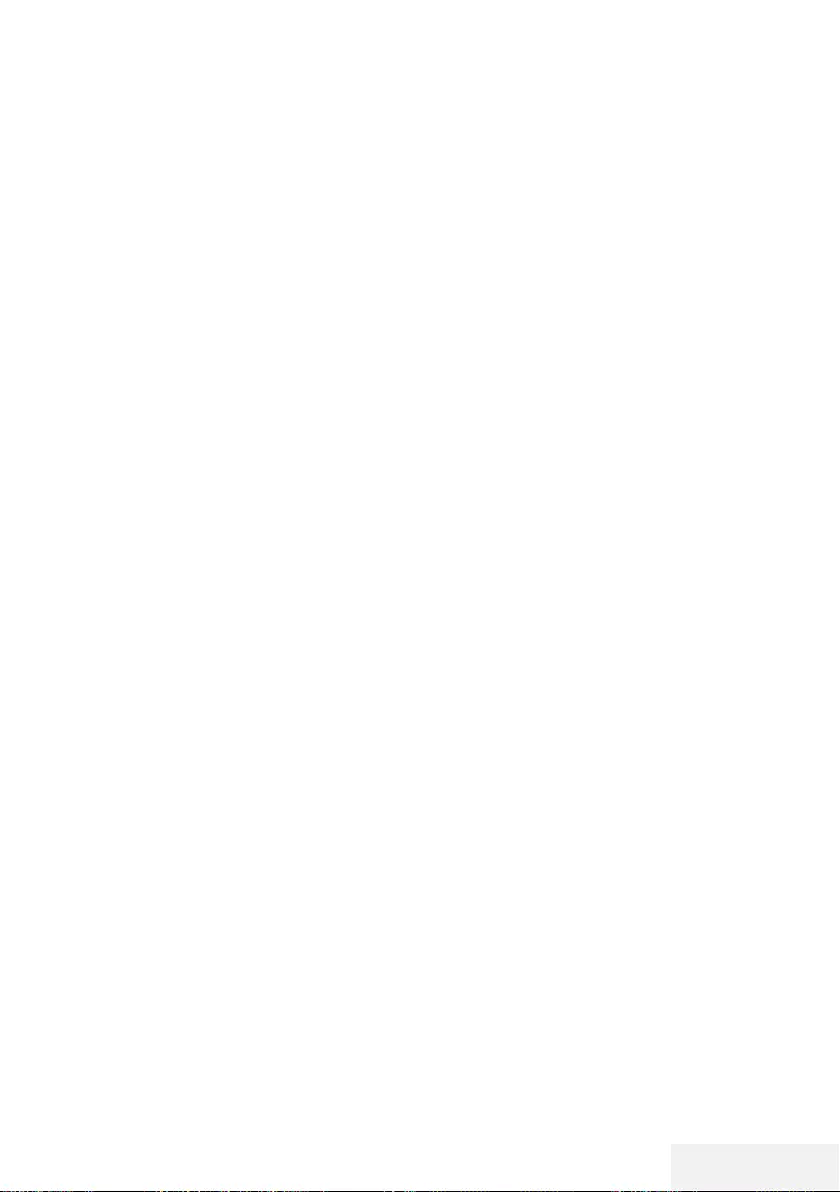
Fernseher / Bedienungsanleitung 27 / 86 DE
BILD- /TONEINSTELLUNGEN -----------------------------------------------------------
Audioverzögerung
Dies ermöglicht Ihnen die Einstellung der SPDIF
oder Lautsprecher-Audioverzögerung.
1 Wählen Sie mit »
V
« oder »
Λ
« die Option
»Audio Delay« und drücken Sie zum Bestä-
tigen »OK«.
2 Wählen Sie mit »
V
« oder »
Λ
« die Option
»SPDIF Delay« oder »Speaker Delay« und
drücken Sie zum Bestätigen »
<
« oder »
>
«.
3 Kehren Sie mit »BACK <« zum vorherigen
Menü zurück.
Kopfhörer-Lautstärke ändern
1 Die Zeile »Kopfhörer-Lautstärke« mit »
V
«
oder »
Λ
« wählen und mit »OK« bestätigen
2 Gewünschte Lautstärke mit »
<
« oder »
>
«
einstellen.
3 Kehren Sie mit »BACK <« zum vorherigen
Menü zurück.
Standfuß oder Wandmontage
Die Toneinstellungen werden je nach
Aufstellungsart »Standfuß« oder
»Wandmontage« optimal eingestellt.
1 Die Zeile »Fernseherposition« mit »
V
« oder
»
Λ
« wählen und mit »OK« bestätigen.
2 Benötigte Option »Standfuß« oder »Wand-
montage« mit »
V
« oder »
Λ
« wählen und
mit »OK« bestätigen.
3 Kehren Sie mit »BACK <« zum vorherigen
Menü zurück.
Einstellungen beenden
1 Einstellungen mit »EXIT« beenden.
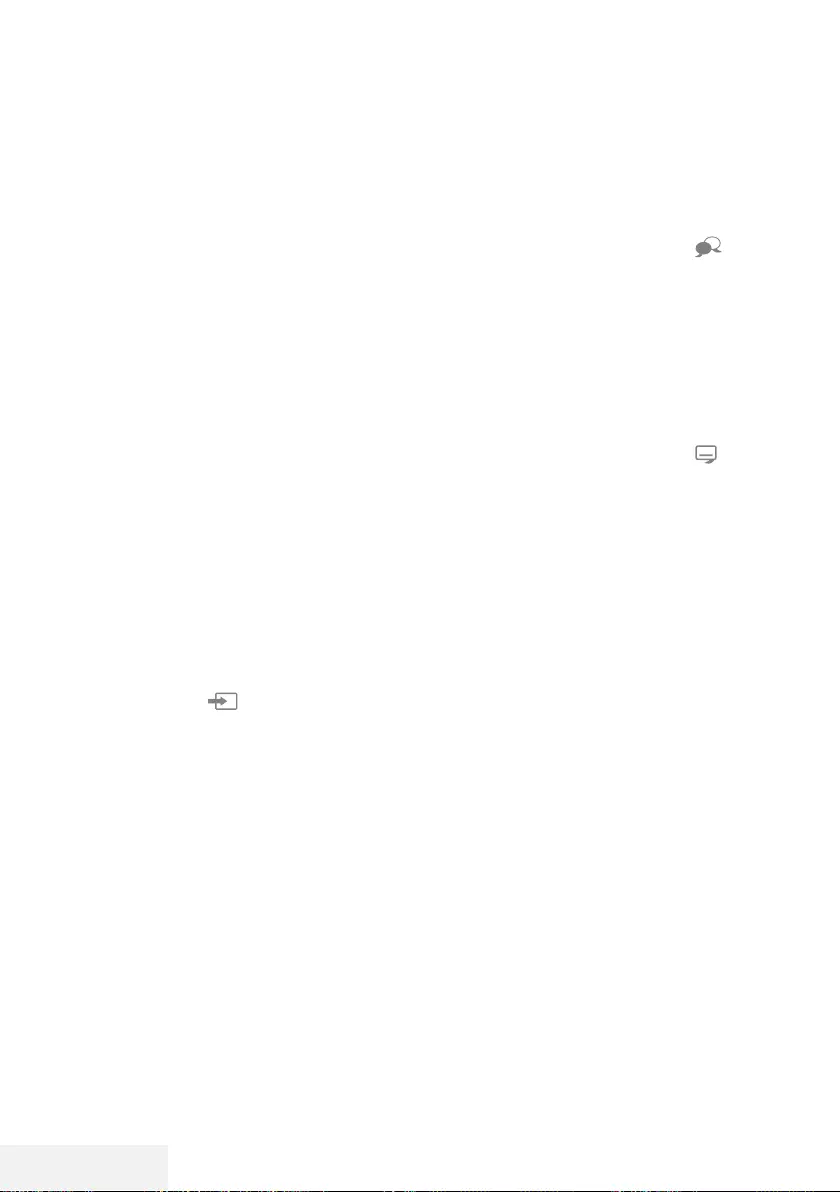
28 / 86 DE Fernseher / Bedienungsanleitung
FUNKTIONSWEISE DES FERNSEHERS -
GRUNDFUNKTIONEN------------------------------------------------------------------------------
Ein- und ausschalten
1 Schalten Sie den Fernseher mit »8« aus dem
Bereitschaftsmodus ein.
2 Versetzen Sie den Fernseher mit »8« in den
Bereitschaftsmodus.
Kanäle wählen
1 Wählen Sie Kanäle mit »1…0« direkt.
2 Schalten Sie mit »P+« oder »P-« schrittweise
zwischen den Fernsehkanälen um.
3 Öffnen Sie die Kanalliste mit »OK«, wählen
Sie mit »
V
« oder »
Λ
« den Kanal und be-
stätigen Sie den Kanal mit »OK«. Schließen
Sie dann die Kanalliste mit »EXIT«.
Kanäle aus Listen wählen
1 Rufen Sie mit »FAV« das Favoritenliste-
Menü auf.
– Das »Favoriten«-Menü wird angezeigt.
2 Wählen Sie mit »
V
« oder »
Λ
« den Kanal
und bestätigen Sie mit »OK«.
3 Drücken Sie zum Ausblenden der Kanalliste
»EXIT«.
Eine Signalquelle auswählen
1 Öffnen Sie mit » « das »Quelle«-Menü.
2 Wählen Sie mit »
<
« oder »
>
« die ge-
wünschte AV-Signalquelle aus und drücken
Sie zum Bestätigen »OK«.
Lautstärke anpassen
1 Passen Sie die Lautstärke mit »– o +« an.
Ton aus- und einschalten
1 Schalten Sie den Ton mit »p« aus und
wieder ein.
Informationen einblenden
1 Drücken Sie zum Anzeigen der Informatio-
nen »?«.
– Das Menü wird nach kurzer Zeit automa-
tisch ausgeblendet.
Audiosprache
Beim Anschauen digitaler Kanäle können Sie
unter verschiedenen Sprachen auswählen. Die
Verfügbarkeit hängt vom jeweiligen Programm
ab.
1 Rufen Sie das Auswahlmenü mit » « auf.
2 Wählen Sie mit »
V
« oder »
Λ
« die Sprache
und drücken Sie zum Bestätigen »OK«.
3 Beenden Sie die Einstellung mit »EXIT«.
Untertitel
Bei digitalen Kanälen können Sie unter verschie-
denen Untertiteln auswählen. Die Verfügbarkeit
hängt vom jeweiligen Programm ab.
1 Rufen Sie das Auswahlmenü mit » « auf.
2 Wählen Sie mit »
V
« oder »
Λ
« die Sprache
und drücken Sie zum Bestätigen »OK«.
3 Beenden Sie die Einstellung mit »EXIT«.
Tauschfunktion
Mit dieser Funktion können Sie zwischen dem
aktuellen und dem zuletzt geschauten Kanal hin
und her schalten.
1 Wählen Sie mit »1…0« oder »P+«, »P–«
den gewünschten Kanal (z. B. Kanal 1).
2 Wechseln Sie mit »1…0« oder »
Λ
« »
V
«
zwischen den Kanälen (z. B. Kanal 2).
3 Drücken Sie zur Rückkehr zu Kanal 1 die
Taste »BACK <«.
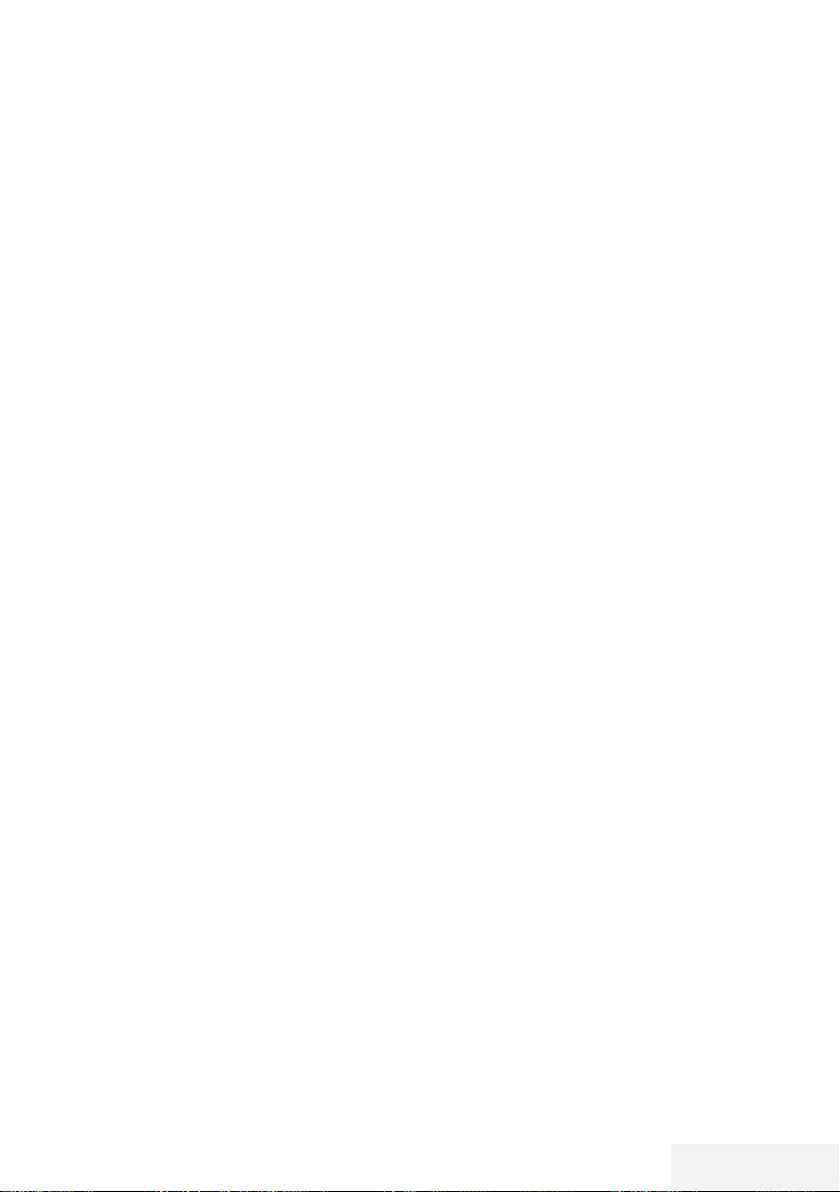
Fernseher / Bedienungsanleitung 29 / 86 DE
Bildmodus
1 Drücken Sie zum Öffnen des Schnellmenüs
»TOOLS«.
2 Wählen Sie »Bildmodus« mit »
V
« oder
»
Λ
«.
3 Wählen Sie die Bildeinstellungen mit »
<
«
oder »
>
«.
4 Beenden Sie die Einstellung mit »EXIT«.
Klangmodus
1 Drücken Sie zum Öffnen des Schnellmenüs
»TOOLS«.
2 Wählen Sie mit »
V
« oder »
Λ
« die Option
»Klangmodus«.
3 Wählen Sie mit »
<
« oder »
>
« die Audioein-
stellungen.
– Die Toneinstellung »Benutzer« kann ver-
ändert werden; siehe Kapitel »Equalizer”,
auf Seite 26.
4 Beenden Sie die Einstellung mit »EXIT«.
Auto-Standby
Ist diese Funktion aktiviert, schaltet das Fernseh-
gerät nach 4, 6 oder 8 Stunden automatisch in
den Bereitschaftsmodus, wenn kein Bildsignal
gesendet oder innerhalb von 10 Minuten keine
Taste an der Fernbedienung oder am Fernsehge-
rät betätigt wird. (Gefordert durch Europäische
Richtlinie.)
1 Drücken Sie zum Öffnen des Schnellmenüs
»TOOLS«.
2 Wählen Sie mit »
V
« oder »
Λ
« die Option
»Autom. Abschaltung«.
3 Wählen Sie mit »
<
« oder »
>
« die Ausschalt-
zeit.
Hinweis:
7
Stellen Sie die Funktion mit »
<
« oder »
>
«
auf »Aus« ein.
4 Beenden Sie die Einstellung mit »EXIT«.
FUNKTIONSWEISE DES FERNSEHERS –
ZUSATZFUNKTIONEN -----------------------------------------------------------------------------
Zwischen Fernseh- und Radioka-
nälen umschalten
1 Drücken Sie zum Öffnen des Schnellmenüs
»TOOLS«.
2 Wählen Sie mit »
V
« oder »
Λ
« die Option
»DTV+Radio« und drücken Sie zum Bestäti-
gen »OK«.
– Damit wechseln Sie von den Fernsehkanä-
len zur Radiokanalliste.
Sleeptimer
Im Menü »Sleeptimer« kann eine Ausschaltzeit
für das Fernsehgerät ausgewählt werden. Das
Fernsehgerät wechselt nach Ablauf der einge-
stellten Zeit in den Bereitschaftsmodus.
1 Drücken Sie zum Öffnen des Schnellmenüs
»TOOLS«.
2 Wählen Sie mit »
V
« oder »
Λ
« die Option
»Sleeptimer«.
3 Wählen Sie mit »
<
« oder »
>
« die Ausschalt-
zeit.
Hinweis:
7
Stellen Sie die Funktion mit »
<
« oder »
>
«
auf »Aus« ein.
4 Beenden Sie die Einstellung mit »EXIT«.

30 / 86 DE Fernseher / Bedienungsanleitung
FUNKTIONSWEISE DES FERNSEHERS –
ZUSATZFUNKTIONEN -----------------------------------------------------------------------------
Bildformat umschalten
1 Drücken Sie zum Öffnen des Schnellmenüs
»TOOLS«.
2 Wählen Sie mit »
V
« oder »
Λ
« die Option
»Bildformat«.
3 Wählen Sie mit »
<
« oder »
>
« das Bildfor-
mat.
4 Beenden Sie die Einstellung mit »EXIT«.
Hinweise:
7Sie können eines der folgenden Bildformate
wählen.
»Autom«-Format
Bei 16:9-Sendungen wird automatisch auf das
Bildformat »16:9« umgeschaltet.
Bei 4:3-Sendungen wird automatisch auf das
Bildformat »4:3« umgeschaltet.
Format »4:3«
Das Bild wird im Format 4:3 gezeigt.
Format »16:9«
Bei 4:3-Sendungen – und gewählter Funktion
»16:9« oder »14:9« – erscheint das Bild hori-
zontal verbreitert.
Die Bildgeometrie wird in horizontaler Richtung
linear gedehnt.
Bei tatsächlichen 16:9-Signalquellen (von einem
Digitalempfänger an der Euro-AV-Buchse) wird
der Bildschirm voll ausgefüllt und ist die Bildgeo-
metrie korrekt.
Format »Film«
Das Letterbox-Format eignet sich besonders für
Sendungen im Format 16:9.
Die bisher üblichen schwarzen Balken oben und
unten im Bild werden entfernt, 4:3-Bilder werden
bildschirmfüllend angezeigt.
Die gesendeten Bilder werden vergrößert, dabei
geht oben und unten etwas Bildinhalt verloren.
Die Bildgeometrie bleibt erhalten.
Format »Panorama«
Diese Einstellung eignet sich für Filme im beson-
ders breiten Format.
Bei 4:3-Sendungen – und gewählter Funktion
»Panorama« – erscheint das Bild horizontal ver-
breitert. Die Bildgeometrie wird in horizontaler
Richtung linear gedehnt.
»Just Scan«-Format
Wenn dieses Bildformat für die HDMI-Quelle
ausgewählt ist, werden hochauflösende Bilder
ohne Zuschnitt in ihrer Originalgröße angezeigt.
Hinweis:
7
Dieses Format wird nur bei HDMI-Quellen
aktiviert.
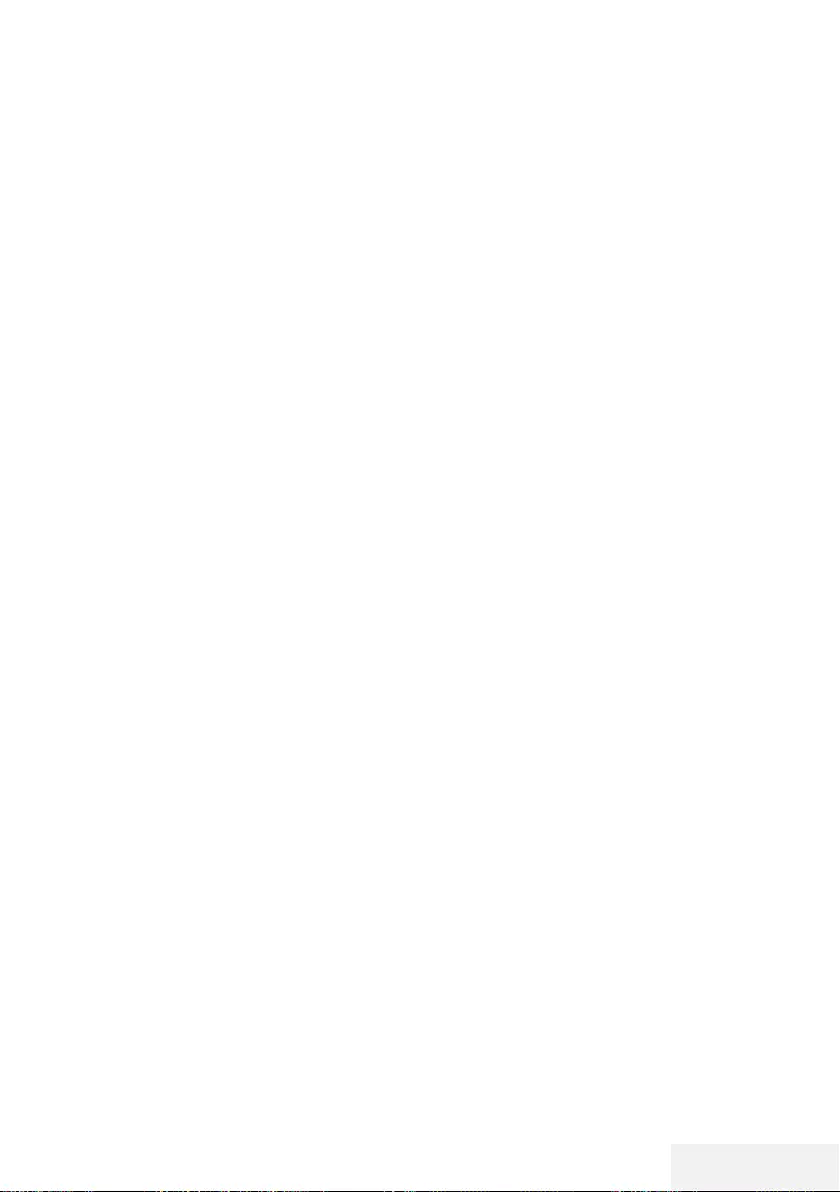
Fernseher / Bedienungsanleitung 31 / 86 DE
ELEKTRONISCHER PROGRAMMFÜHRER ------------------------
Der elektronische Programmführer bietet eine
Übersicht über sämtliche (digitalen) Programme,
die im Verlauf der nächsten Woche gesendet
werden.
1 Drücken Sie zum Einblenden des elektroni-
schen Programmführers »GUIDE«.
– Die Programme von 9 Kanälen (in der
Reihenfolge der Programmtabelle werden
angezeigt.
Hinweise:
7
Nicht alle Kanäle bieten einen umfassenden
Programmführer.
7
Viele Sendeanstalten informieren über das
aktuelle Tagesprogramm, bieten jedoch
keine Detailbeschreibung.
7
Es gibt Sendeanstalten, die keinerlei
Informationen anbieten.
2 Wählen Sie den Kanal mit »
V
« oder »
Λ
«
aus.
– Informationen über das tatsächliche
Programm werden im ausgewählten
Fernsehkanal angezeigt.
Hinweis:
7
Wechseln Sie mit »P+« oder »P-« in 9er-
Schritten zwischen den Kanälen.
3 Wechseln Sie mit »« (grün) zu
Informationen über das aktuelle Programm.
Hinweise:
7 Das gewählte Programm kann
aufgezeichnet werden (wenn ein externen
Datenträger angeschlossen ist). Rufen Sie
dazu mit »« (rot) die Detailseite auf und
geben Sie die Aufnahmeinformationen ein,
drücken Sie dann zum Bestätigen »« (rot).
7 Sie können dem Erinnerungstimer das
ausgewählte Programm zufügen, indem Sie
mit »« (blau) die Detailseite aufrufen,
die Erinnerungsdetails eingeben und dann
mit »« (rot) bestätigen.
4 Wechseln Sie mit »MENU« zur
Programmübersicht zurück.
5 Drücken Sie zum Schließen des
Kanalführers »EXIT«.

32 / 86 DE Fernseher / Bedienungsanleitung
HBBTV-MODUS -------------------------------------------------------------------------------------------------
Was ist HbbTV?
Mit ihrer modernen Struktur, ihren Inhalten und
hochauflösenden (HD) Bildern und Videos ist
HbbTV eine neue Technologie, bei der Broad-
cast und Breitband gemeinsam genutzt werden
können und die Zugang zu interaktiven Apps
erlaubt, die Broadcast über das Internet bietet.
Der Fernseher muss zum Empfang von HbbTV-
Broadcast mit dem Internet verbunden sein.
Wenn Sie zu einem Fernsehkanal mit HbbTV-
Dienst wechseln, wird eine entsprechende Mel-
dung angezeigt.
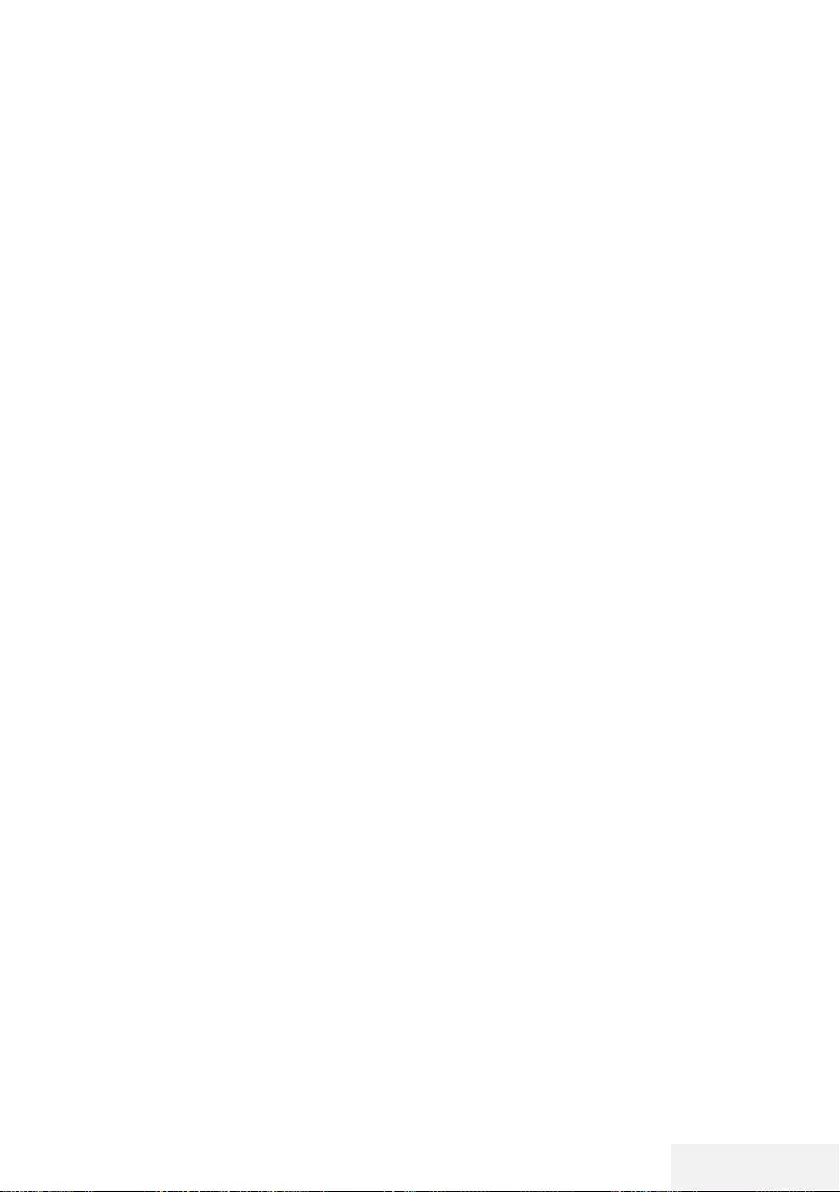
Fernseher / Bedienungsanleitung 33 / 86 DE
HBBTV-MODUS -------------------------------------------------------------------------------------------------
HbbTV verwenden
Wenn Sie zu einem Fernsehprogramm mit Hbb-
TV-Unterstützung wechseln möchten, erscheint
eine Informationsmeldung, die erklärt, dass
HbbTV-Broadcast verfügbar ist.
1 Aktivieren Sie HbbTV mit »« (rot).
– Am Bildschirm werden Informationen über
den nutzbaren Service eingeblendet.
Darüber hinaus erscheinen farbige Tasten
zum Navigieren durch die Menüs.
Hinweis:
7
Das Themenangebot und die Anwahl der
verschiedenen Themen ist abhängig vom
jeweiligen Programmanbieter.
7
Für Zusatzfunktionen werden Zifferntasten
zwischen »1« und »0« verwendet.
2 Wählen Sie mit »« (grün), »« (gelb)
oder »« (blau) das gewünschte The-
menfeld.
3 Wählen Sie mit »
V
«, »
Λ
«, »
<
« oder »
>
«
die gewünschte Option im ausgewählten
Themenfeld und bestätigen Sie mit »OK«.
4 Deaktivieren Sie HbbTV mit »« (rot).
Hinweis:
7
Falls Navigation im HbbTV-Modus nicht
funktioniert, drücken Sie zum Deaktivieren
der Funktion »EXIT«.
Weitere Funktionen für Videose-
quenzen
1 Starten Sie die Wiedergabe mit »8«.
2 Halten Sie die Wiedergabe mit »!« an.
3 Setzen Sie die Wiedergabe mit »8« fort.
4 Mit »
3
« aktivieren Sie den Rücklauf, mit
»
4
« aktivieren Sie den Vorlauf.
5 Stoppen Sie die Wiedergabe mit »7«.
HbbTV deaktivieren und aktivie-
ren
Diese Funktion ermöglicht Ihnen die Deaktivie-
rung von HbbTV. Auf diese Weise werden keine
HbbTV-Warnungen in Kanälen, die HbbTV
übertragen, angezeigt.
1 Öffnen Sie das Menü mit »MENU«.
2 Wählen Sie mit »
V
« oder »
Λ
« die Option
»EINSTELLUNG« und drücken Sie zum
Bestätigen »
>
«.
3 Wählen Sie mit »
V
« oder »
Λ
« die Option
»HBBTV« und drücken Sie zum Bestätigen
»OK«.
4 Wählen Sie mit »
V
« oder »
Λ
« zwischen
»Ein« und »Aus«.
5 Beenden Sie die Einstellung mit »EXIT«.
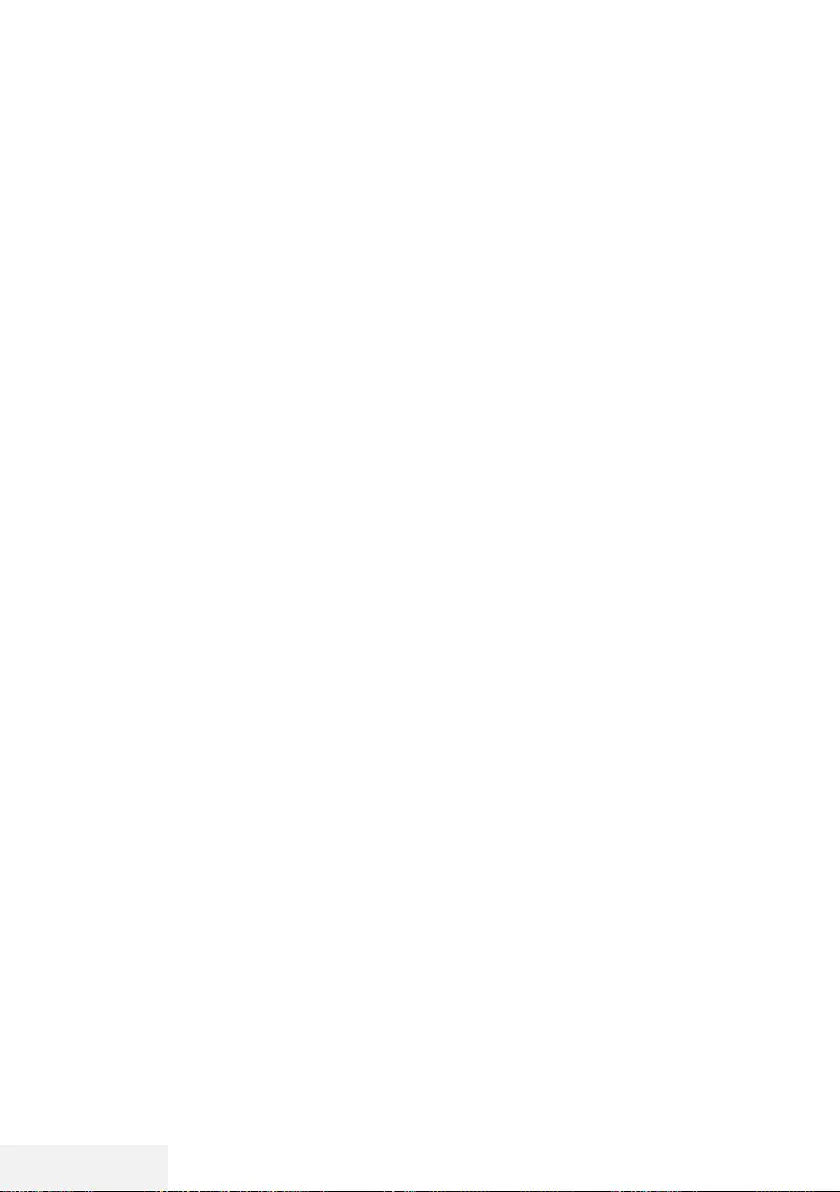
34 / 86 DE Fernseher / Bedienungsanleitung
Modus TOP-Text oder FLOF-Text
1 Wechseln Sie mit »TXT« in den Videotext-
Modus.
2 Sie können Videotext-Seiten mit »1...0«
direkt oder mit »
V
« oder »
Λ
« schrittweise
auswählen.
Drücken Sie zur Rückkehr zu Seite 100
»8«.
Hinweis:
7
Am unteren Bildschirmrand wird eine
Infozeile eingeblendet, die aus einem roten,
grünen und (je nach Sender) gelben und
blauen Schriftfeld besteht. Analog dazu
verfügt die Fernbedienung über farblich
gekennzeichnete Tasten.
3 Drücken Sie zum Aufrufen der vorherigen
Seite »« (rot).
4 Drücken Sie zum Aufrufen der nächsten
Seite »« (grün).
5 Drücken Sie zur Auswahl der Partition »«
(gelb).
6 Drücken Sie zur Auswahl des Themas
»« (blau).
7 Drücken Sie zum Beenden des Videotext-
Modus »TXT«.
Normaler Textmodus
1 Wechseln Sie mit »TXT« in den Videotext-
Modus.
2 Wählen Sie Videotext-Seiten mit »1...0«
direkt.
Drücken Sie zur Rückkehr zu Seite 100
»8«.
3 Rufen Sie mit »P-« die vorherige Seite auf.
4 Rufen Sie mit »P+« die nächste Seite auf.
5 Drücken Sie zum Beenden des Videotext-
Modus »TXT«.
Weitere Funktionen
Wartezeit überbrücken
Während eine Seite gesucht wird, können Sie
zum Fernsehprogramm umschalten.
1 Geben Sie mit »1…0« die Videotext-
Seitennummer ein und drücken Sie »7«.
Sobald die Seite gefunden wurde, wird die
Seitennummer angezeigt.
2 Drücken Sie zum Umschalten auf die
Videotext-Seite »7«.
Seitenstopp
Unter einer Mehrfachseite können mehrere
Unterseiten zusammengefasst sein, die von
der Sendeanstalt automatisch weitergeblättert
werden.
1 Stoppen Sie das automatische Umblättern
mit »
4
«.
2 Drücken Sie zum Beenden der Funktion
»
4
«.
Unterseiten direkt aufrufen
Wenn die gewählte Videotext-Seite weitere Sei-
ten enthält, wird die Nummer der aktuellen Un-
terseite sowie die Gesamtseitenzahl angezeigt.
1 Drücken Sie zur Auswahl einer Unterseite
»
<
« oder »
>
«.
Antworten aufdecken
Auf bestimmten Videotext-Seiten können ver-
deckte Antworten oder Informationen enthalten
sein.
1 Blenden Sie Informationen mit »
3
« ein.
2 Blenden Sie Informationen mit »
3
« aus.
VIDEOTEXT-MODUS -----------------------------------------------------------------------------------
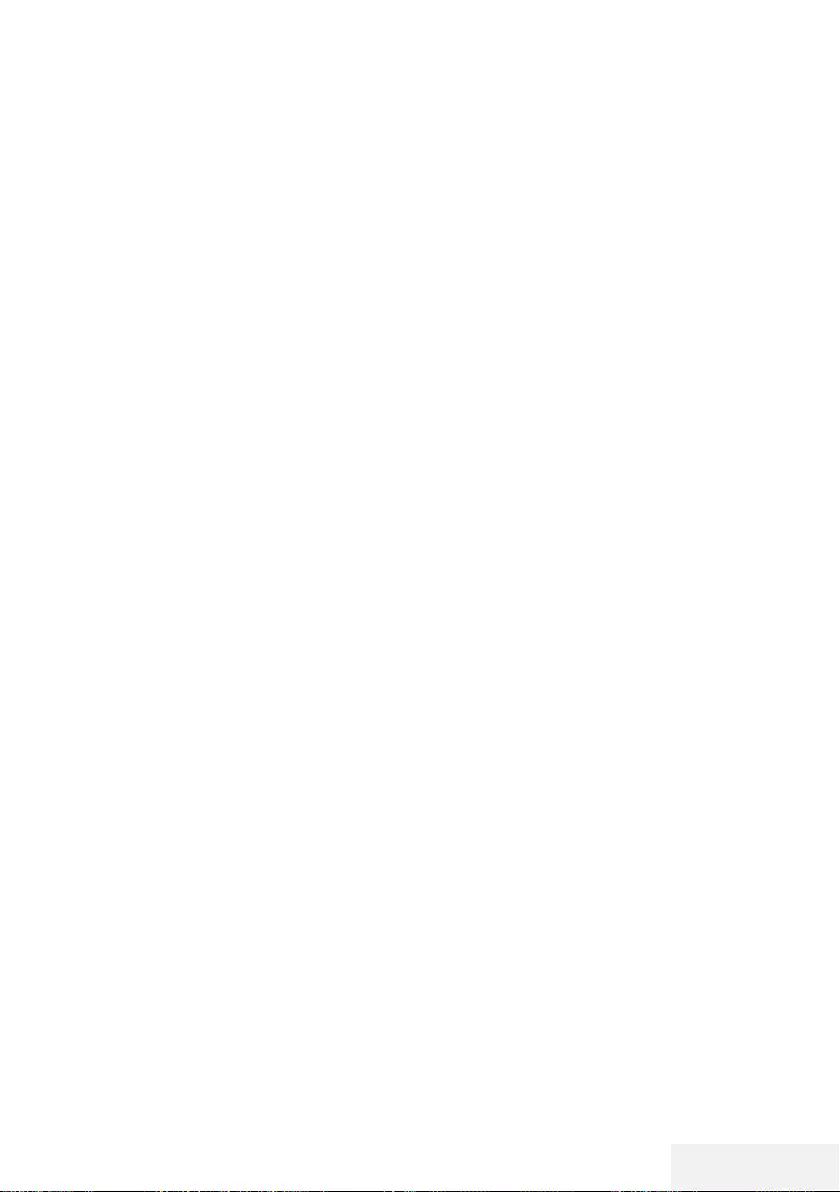
Fernseher / Bedienungsanleitung 35 / 86 DE
USB-AUFZEICHNUNG ------------------------------------------------------------------------------
Informationen zur Aufnahme
und Wiedergabe von Fernseh-
programmen
7 Aufnahme und Wiedergabe von Fernseh-
programmen sind mit digitalen Fernsehsen-
dern (DVB-S, DVB-T und DVB-C) möglich.
7 Welche digitalen Fernsehsender (DVB-S,
DVB-T und DVB-C) Sie aufnehmen und
wiedergeben können, kann vom jeweiligen
Programmanbieter abhängig sein.
7 Neben Aufzeichnung und Wiedergabe
von Programmen kann auch die Timeshift-
Funktion nur mit einem externen Datenträ-
ger (Festplatte oder USB-Stick) durchgeführt
werden.
7 Aufnahmen sind mit den meisten auf dem
Markt verfügbaren Datenträgern möglich.
Allerdings können wir nicht garantieren,
dass sämtliche Medien auch einwandfrei
funktionieren.
7 Eine Aufnahme ist nur auf USB-Speicher-
sticks und -Festplatten mit FAT- und FAT32-
Format möglich.
7 Auf externen Datenträgern aufgezeichnete
Programme können Sie nur mit Ihrem eige-
nen Fernsehgerät wiedergeben.
Sie können diese nicht an anderen Geräten
ansehen.
7 Wenn Sie Ihr Fernsehgerät zur Repara-
tur geben und Hardwarekomponenten
ausgetauscht werden mussten, können die
Aufnahmen mit dem reparierten Gerät
möglicherweise nicht mehr wiedergegeben
werden.
7 Grundig übernimmt keine Haftung für den
eventuellen Verlust gespeicherter Daten auf
dem externen Datenträger.
7 Sie sollten auf DTV gespeicherte Dateien
per PVR-Medienplayer wiedergeben.
Mögliche Einschränkungen bei
Betrieb mit externen Datenträ-
gern
Abhängig vom jeweiligen Programmanbieter
kann es bei einigen Fernsehsender zu ver-
schiedenen Einschränkungen der Funktionen
kommen.
Auf diese Einschränkungen hat
GRUNDIG keinen Einfluss!
7 Die Aufnahme einer Sendung auf den exter-
nen Datenträger kann durch den Program-
manbieter unterbunden werden.
Falls »URI* geschützt« PVR-Funktion blo-
ckiert« auf dem Bildschirm erscheint, werden
Aufzeichnung oder Timeshift vom Sender
eingeschränkt (nur eine Aufzeichnung
möglich) oder gänzlich unterbunden (keine
Aufzeichnung möglich).
*URI = User Rights Information – Hinweis zu
eingeschränkten Rechten.
7 Wurde ein Programm im Archiv des
externen Datenträgers aufgezeichnet und
gespeichert, kann die Wiedergabe der
Sendung eingeschränkt sein.
Der Programmanbieter kann Ihnen gestatten,
diese Sendung einmal oder mehrmals
anzusehen; es ist auch möglich, dass die
Sendung nur für einen gewissen Zeitraum
zur Verfügung steht.
7 Sender, die jugendgeschützt sind, ver-
langen unmittelbar vor dem Start der
Aufnahme die Eingabe einer PIN-Nummer.
Erfolgt diese Autorisierung nicht, kann die
Aufnahme nicht starten.
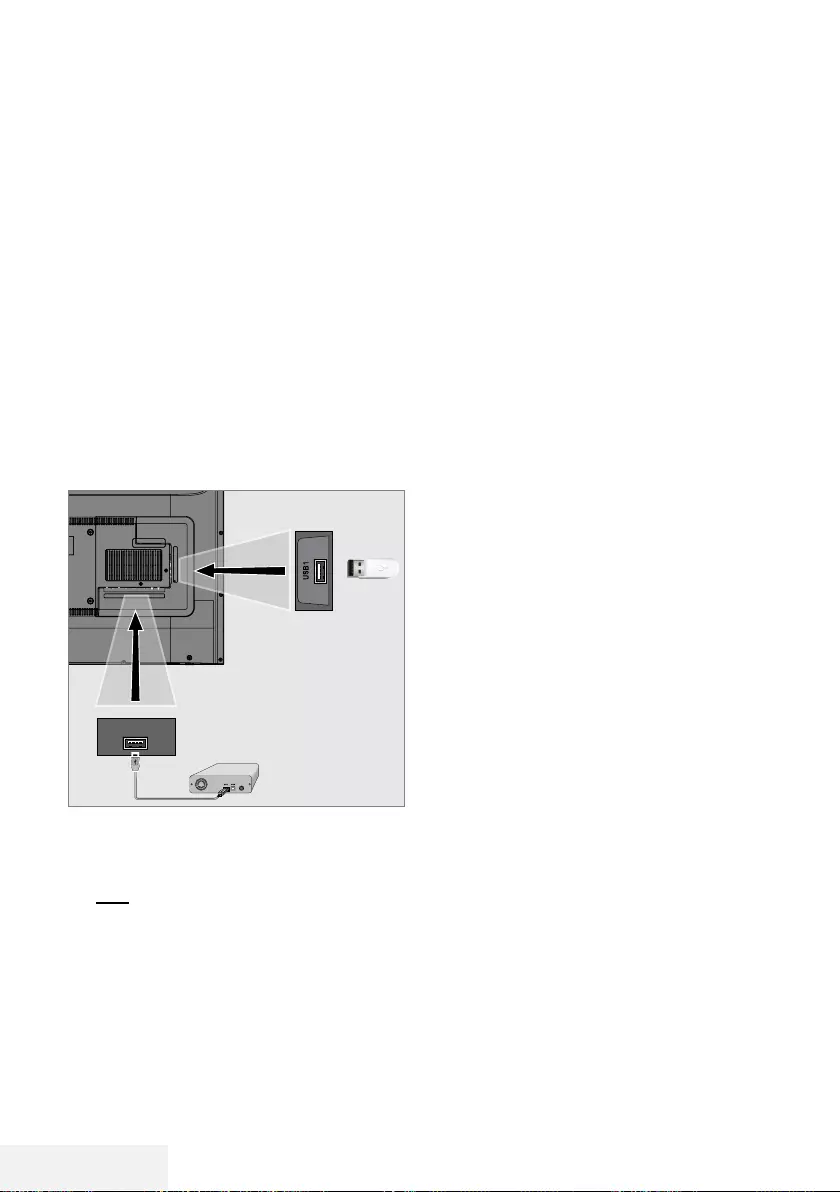
36 / 86 DE Fernseher / Bedienungsanleitung
USB-Aufzeichnung ---------------------------------------------------------------------------------------
Externe Datenträger anschlie-
ßen
Hinweise:
7
Vor Anschließen des externen Datenträgers
sollten Sie das Fernsehgerät in den Bereit-
schaftsmodus versetzen.
7
Vor Entfernen des externen Datenträgers
muss das Fernsehgerät grundsätzlich in den
Bereitschaftsmodus versetzt werden, damit
es nicht zu Datenverlusten kommt.
7
Ihr Fernsehgerät verfügt über zwei USB-
Anschlüsse, nämlich USB2 (HDD) und
USB1.
USB2 (HDD) dient zum Anschluss von
USB-Geräten, die eine zusätzliche Stromver-
sorgung benötigen – beispielsweise externe
Festplatten.
1 Verbinden Sie eine externe Festplatte mit
dem USB2 (HDD)-Anschluss des Fernseh-
gerätes.
oder
Schließen Sie einen Speicherstick an einen
der USB1-Anschlüsse des Fernsehgerätes
an.
Hinweise:
7
Der Anschluss USB1 des Fernsehers unter-
stützt entsprechend dem USB-Standard eine
Stromstärke bis 500 mA. Geräte wie exter-
ne Festplatten, die mehr Strom benötigen,
dürfen daher nur mit dem USB2 (HDD)-
Anschluss des Fernsehgerätes verbunden
werden.
7
Wenn Sie für Geräte, die an den USB2
(HDD)-Anschluss des Fernsehgerätes ange-
schlossenen wurden, ein Stromversorgungs-
kabel verwenden, muss dieses Kabel beim
Abschalten des Fernsehgerätes ebenfalls
getrennt werden.
7
Externe Datenträger dürfen nicht vom
Fernsehgerät getrennt werden, während auf
Dateien des Datenträgers zugegriffen wird.
USB2
(HDD)
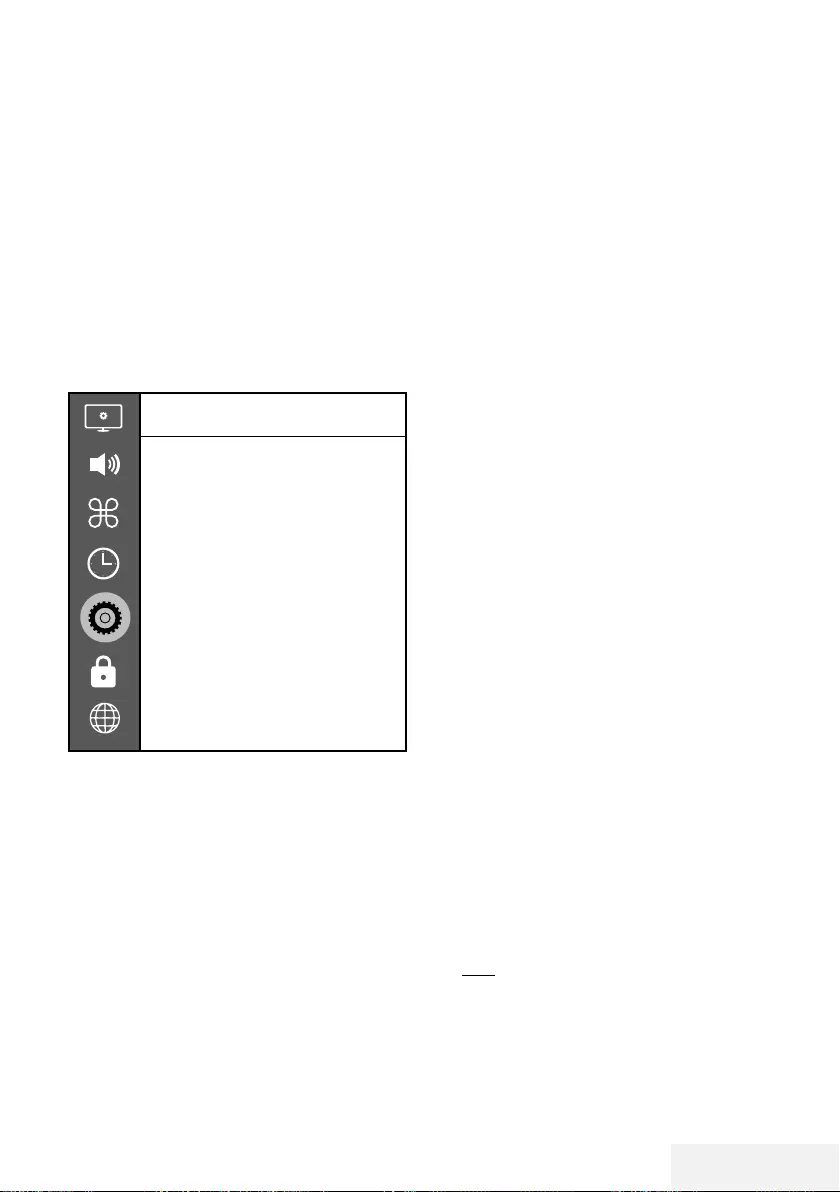
Fernseher / Bedienungsanleitung 37 / 86 DE
Einstellungen der USB-Aufzeich-
nung
Menü wählen
1 Öffnen Sie das Menü mit »MENU«.
2 Wählen Sie mit »
V
« oder »
Λ
« die Option
»Präferenzen« und drücken Sie zum Bestä-
tigen »
>
«.
3 Wählen Sie mit »
V
« oder »
Λ
« die Option
»Timeshift-Dateisystem« und drücken Sie
zum Bestätigen »OK«.
– Das Menü wird angezeigt.
Timeshift-Dateisystem
Laufwerk auswählen
USB 1/DISK 2
Timeshift-Größe
512 MB
Mit Format beginnen
Geschwindigkeitstest
Hinweis:
7
Die weitere Bedienung entnehmen Sie bitte
den folgenden Abschnitten.
Externe Datenmedien auswählen
Wenn mehrere externe Datenträger an das
Fernsehgerät angeschlossen sind, können Sie
den gewünschten Datenträger auswählen.
1 Wählen Sie im »Timeshift-Dateisystem«-Me-
nü mit »
V
« oder »
Λ
« die Option »Laufwerk
wählen« und drücken Sie zum Bestätigen
»OK«.
2 Wählen Sie mit »
V
« oder »
Λ
« den
externen Datenträger und drücken Sie zur
USB-Aufzeichnung ---------------------------------------------------------------------------------------
Auswahl des Laufwerks »
<
« oder »
>
«.
3 Kehren Sie mit »BACK <« zurück oder
beenden Sie die Einstellung mit »EXIT«.
Partition des externen Datenträgers
wählen
Wenn der externe Datenträger über mehrere
Partitionen verfügt, wählen Sie die gewünschte
aus.
1 Wählen Sie im »Timeshift-Dateisystem«-Me-
nü mit »
V
« oder »
Λ
« die Option »Laufwerk
wählen« und drücken Sie zum Bestätigen
»OK«.
2 Wählen Sie mit »
V
« oder »
Λ
« die Par-
tition, drücken Sie zur Auswahl mehrerer
Partitionen, falls vorhanden »
<
« oder »
>
«.
3 Kehren Sie mit »BACK <« zurück oder
beenden Sie die Einstellung mit »EXIT«.
Timeshift-Größe
Sie können die Größe des Timeshift-Speichers
anpassen.
1 Wählen Sie im »Timeshift-Dateisystem«-Me-
nü mit »
V
« oder »
Λ
« die Option »Timeshift
Größe« und drücken Sie zum Bestätigen
»OK«.
2 Drücken Sie zum Anpassen der Größe »
<
«
oder »
>
«.
3 Kehren Sie mit »BACK <« zurück oder
beenden Sie die Einstellung mit »EXIT«.
Datenträger formatieren
1 Wählen Sie im »Timeshift-Dateisystem«-
Menü mit »
V
« oder »
Λ
« die Option »Mit
Formatierung beginnen« und drücken Sie
zum Bestätigen »OK«.
2 Bestätigen Sie die Löschung, indem Sie mit
»
<
« die Option »Ja« wählen.
oder
Brechen Sie den Vorgang ab, indem Sie mit
»
>
« die Option »Nein« wählen.
3 Kehren Sie mit »BACK <« zurück oder
beenden Sie die Einstellung mit »EXIT«.
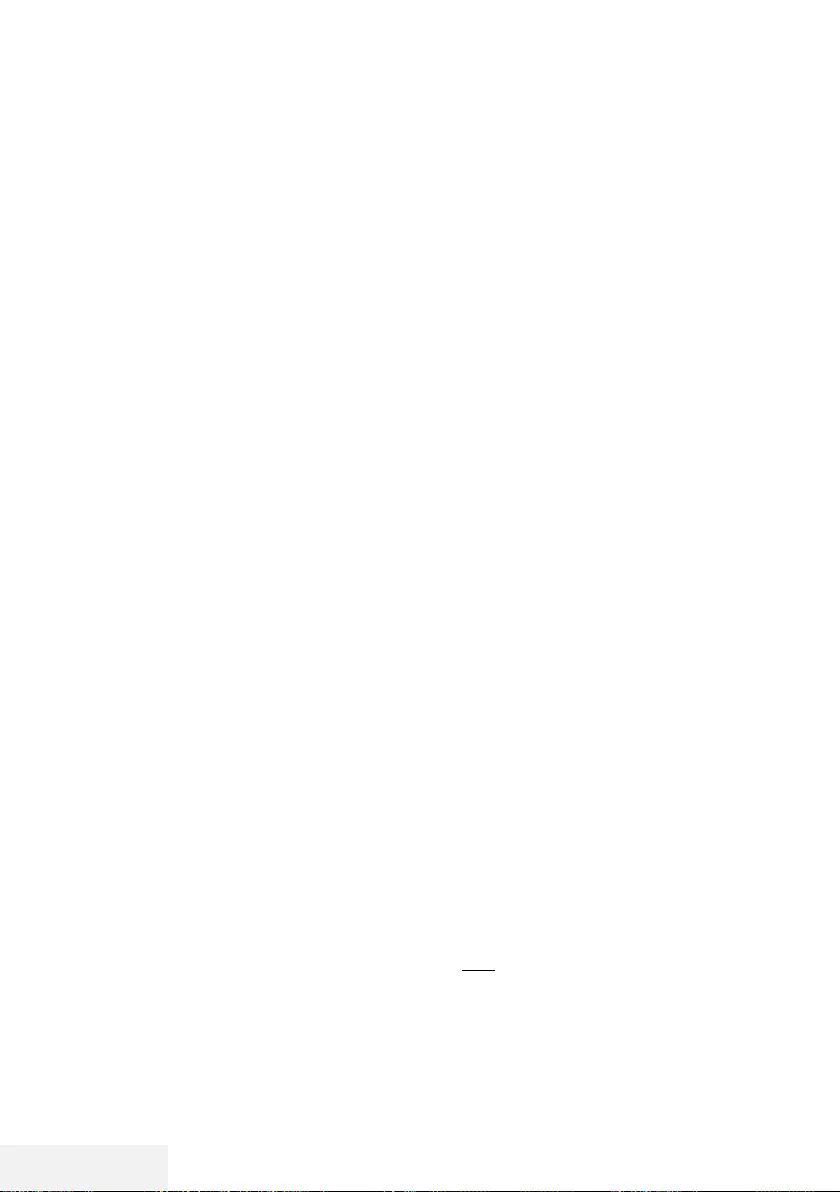
38 / 86 DE Fernseher / Bedienungsanleitung
USB-Aufzeichnung ---------------------------------------------------------------------------------------
Externe Datenträger testen
Sie können externe Datenträger einer Prüfung
unterziehen und so herausfinden, ob sich diese
für die gewünschte Funktionalität eignen.
1 Wählen Sie im »Timeshift-Dateisystem«-
Menü mit »
V
« oder »
Λ
« die Option
»Geschwindigkeitstest« und drücken Sie
zum Bestätigen »OK«.
– Nach kurzer Zeit werden Geschwindig-
keitsdetails des Datenträgers angezeigt.
2 Kehren Sie mit »BACK <« zurück oder
beenden Sie die Einstellung mit »EXIT«.
Anhalten von Timeshift-Pro-
grammen
Das aktuelle Programm kann angehalten wer-
den. Dies ist nützlich und praktisch. Beispiels-
weise können Sie einen Film anhalten, wenn
zwischendurch das Telefon klingelt, und den
Film anschließend weiter schauen.
Am Bildschirm erscheint ein Standbild der letz-
ten Szene, die Sendung wird im »Timeshift-Spei-
cher” des externen Datenträgers gespeichert
Im Timeshift-Modus kann die Größe der aufge-
nommenen Daten den freien Speicherplatz auf
dem externen Datenträger nicht überschreiten.
Hinweis:
7
Verwenden Sie für eine ununterbrochene
Timeshift-Funktion eine externe USB-Fest-
platte.
1 Halten Sie die aktuelle Sendung mit »!«
an.
– Das Bild wird eingefroren, der Zeitversatz
und die restliche Aufnahmezeit werden
angezeigt.
2 Setzen sie die Sendung mit »8« fort.
– Die Sendung wird weiterhin aufgezeich-
net.
Hinweis:
7
Folgende Funktionen sind während des
Timeshift-Modus möglich:
–
Rücklauf, dazu »
3
« je nach Geschwin-
digkeit mehrmals drücken (das Bild ist
während des Rückspulens eingefroren);
–
Schnellvorlauf, dazu »
4
« je nach Ge-
schwindigkeit mehrmals drücken.
–
Zum Anhalten »!« drücken.
3 Drücken Sie zum Beenden der Timeshift-
Funktion »7«.
4 Wählen Sie zum Stoppen von Timeshift mit
»
<
« die Option »Ja«.
oder
Wählen Sie zum Fortsetzen von Timeshift mit
»
>
« die Option »Nein«.
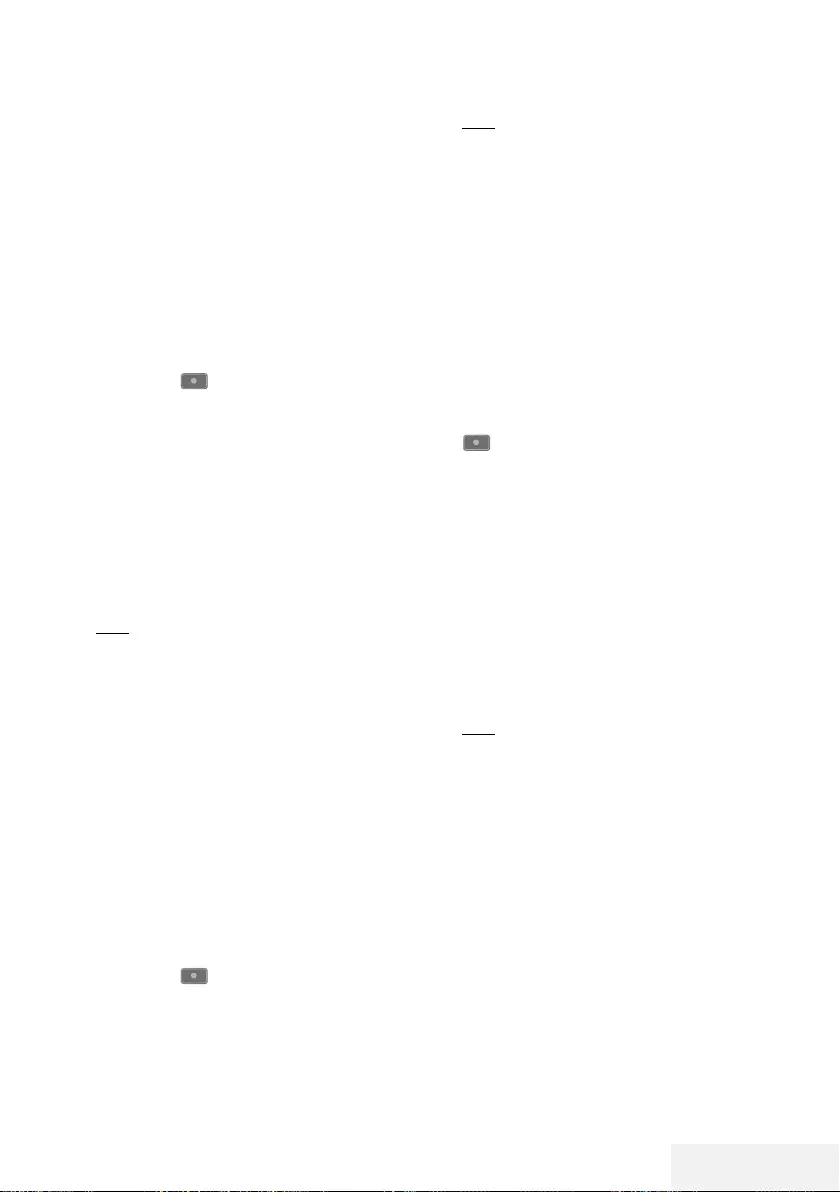
Fernseher / Bedienungsanleitung 39 / 86 DE
Programme aufnehmen
So können Sie einen TV-Kanal aufnehmen. Pro-
gramme werden auf externe Datenträger aufge-
zeichnet und über das Fernsehgerät verwaltet.
Für 1 Minute Aufnahme benötigen Sie – je nach
Fernsehprogramm – 44 MB bis 110 MB Spei-
cherplatz auf dem externen Datenträger.
Programme mit einer Berührung
aufnehmen
1 Wählen Sie mit »1…0« oder »P+«, »P–«
den Kanal und drücken Sie zum Starten der
Aufnahme » «.
– Informationen zur Aufnahme werden
eingeblendet: Aufnahmesymbol, der
Kanalname, das Programm und die Auf-
nahmezeit.
– Nach kurzer Zeit werden diese Informatio-
nen ausgeblendet.
2 Drücken Sie zum Beenden der Aufnahme
»7«.
3 Wählen Sie zum Beenden der Aufnahme mit
»
<
« die Option »Ja«.
oder
Wählen Sie zum Fortsetzen der Aufnahme
mit »
>
« die Option »Nein«.
Hinweise:
7
Nach Abschluss der Aufnahme wird die
Aufzeichnung automatisch auf dem exter-
nen Datenträger gespeichert.
7
Wird der externe Datenträger während der
Aufnahme vom USB-Anschluss getrennt,
wird die Aufnahme automatisch abgebro-
chen und nicht gespeichert.
Fernseher während der Aufnahme in
den Bereitschaftsmodus versetzen
1 Wählen Sie den Kanal, den Sie aufnehmen
möchten, und drücken Sie zum Starten der
Aufnahme » «.
2 Versetzen Sie den Fernseher in den Bereit-
schaftsmodus, indem Sie »8« drücken.
3 Setzen Sie die Aufnahme fort und wechseln
Sie in den Bereitschaftsmodus, indem Sie
»
<
« drücken.
oder
Drücken Sie zum Beenden der Aufnahme
und zum Umschalten in den Bereitschaftsmo-
dus »
>
«.
Programm aus der Kanalliste
aufnehmen
1 Drücken Sie zum Öffnen der Kanalliste
»OK«.
2 Wählen Sie mit »
V
« oder »
Λ
« einen Kanal
und drücken Sie zum Bestätigen »OK«.
3 Drücken Sie zum Ausblenden der Kanalliste
»EXIT«.
4 Drücken Sie zum Starten der Aufnahme »
«.
– Informationen zur Aufnahme werden
eingeblendet: Aufnahmesymbol, der
Kanalname, das Programm und die Auf-
nahmezeit.
– Nach kurzer Zeit werden diese Informati-
onen ausgeblendet. Aufnahmesymbol und
Aufnahmezeit erscheinen unten rechts am
Bildschirm.
5 Drücken Sie zum Beenden der Aufnahme
»7«.
6 Wählen Sie zum Beenden der Aufnahme mit
»
<
« die Option »Ja«.
oder
Wählen Sie zum Fortsetzen der Aufnahme
mit »
>
« die Option »Nein«.
USB-Aufzeichnung ---------------------------------------------------------------------------------------

40 / 86 DE Fernseher / Bedienungsanleitung
USB-Aufzeichnung ---------------------------------------------------------------------------------------
Einstellungen für die Aufnahme
programmieren...
... mit dem elektronischen
Programmführer
Sie können die Daten für die gewünschte
Sendung vom elektronischen Programmführer
übernehmen.
1 Drücken Sie zum Einblenden des elektroni-
schen Programmführers »GUIDE«.
2 Wählen Sie das bevorzugte TV-Programm
mit »
V
« oder »
Λ
«.
– Informationen zum aktuellen Programm
werden angezeigt.
3 Fügen Sie dem Timer mit »« (rot) Sendun-
gen hinzu.
– Umfassende Informationen zum aktuell
aufgenommenen Fernsehprogramm wer-
den angezeigt.
4 Wählen Sie in der Zeile »Programminforma-
tionen« mit »
<
« oder »
>
« das Programm,
das Sie aufnehmen möchten.
5 Drücken Sie zum Bestätigen »« (rot).
– Der Aufnahmedatenbereich wird ange-
zeigt.
6 Beenden Sie die Einstellung mit »EXIT«.
Hinweise:
7 15 Sekunden vor Beginn der Timer-Auf-
zeichnung wird ein Countdown eingeblen-
det – so erhalten Sie Gelegenheit, bei
Bedarf noch schnell den Kanal umzuschal-
ten. Nach Ablauf der 15 Sekunden wird
automatisch zum aufzunehmenden Kanal
umgeschaltet.
7 Sollte der Beginn der Timer-Aufnahme bei
laufender Wiedergabe erreicht werden,
wird die Wiedergabe nicht unterbrochen:
Wenn Sie in der Warnung »Ja« wählen, star-
tet die Aufnahme automatisch nach Ablauf
des Countdowns.
7 Hinweis nur für UPC-Kunden: Bei der Auf-
nahme eines Programmes kann es vorkom-
men, dass auch ein Teil des vorherigen oder
der nächsten Programmes aufgezeichnet
wird. Die Ursache kann eine zeitliche Ände-
rung oder eine Ungenauigkeit des elektroni-
schen Programmführers sein. Bitte beachten
Sie, dass der höchste Zugangslevel für alle
Programme verwendet wird, wenn eines
oder mehrere dieser Programme »jugendge-
schützt« sind.
... durch manuelle Dateneingabe
1 Drücken Sie zum Einblenden des elektroni-
schen Programmführers »GUIDE«.
2 Drücken Sie »« (rot).
3 Wählen Sie in der »Kanal«-Zeile mit »
<
«
oder »
>
« den aufzunehmenden Kanal.
4 Wählen Sie »Startzeit« und »Jahr« und
drücken Sie »OK«. Wählen Sie mit »
V
«
oder »
Λ
« das Jahr und drücken Sie zum
Bestätigen »OK«.
5 Wählen Sie »Startzeit« und »Monat« und
drücken Sie »OK«. Wählen Sie mit »
V
«
oder »
Λ
« den Monat und drücken Sie zum
Bestätigen »OK«.
6 Wählen Sie »Startzeit« und »Datum« und
drücken Sie »OK«. Wählen Sie mit »
V
«
oder »
Λ
« den Tag und drücken Sie zum
Bestätigen »OK«.
7 Wählen Sie »Startzeit« und »Zeit« und
drücken Sie »OK«. Wählen Sie mit »
V
«
oder »
Λ
« die Zeit und drücken Sie zum
Bestätigen »OK«.
8 Wählen Sie »Startzeit«, »Minute« und
drücken Sie »OK«. Wählen Sie mit »
V
«
oder »
Λ
« die Minute und drücken Sie zum
Bestätigen »OK«.
9 Wählen Sie »Endzeit«, »Jahr« und drücken
Sie »OK«. Wählen Sie mit »
V
« oder »
Λ
«
das Jahr und drücken Sie zum Bestätigen
»OK«.
10 Wählen Sie »Endzeit« und »Monat« und
drücken Sie »OK«. Wählen Sie mit »
V
«
oder »
Λ
« den Monat und drücken Sie zum
Bestätigen »OK«.
11 Wählen Sie »Endzeit«, »Datum« und
drücken Sie »OK«. Wählen Sie mit »
V
«
oder »
Λ
« den Tag und drücken Sie zum
Bestätigen »OK«.
12 Wählen Sie »Endzeit«, »Zeit« und drücken
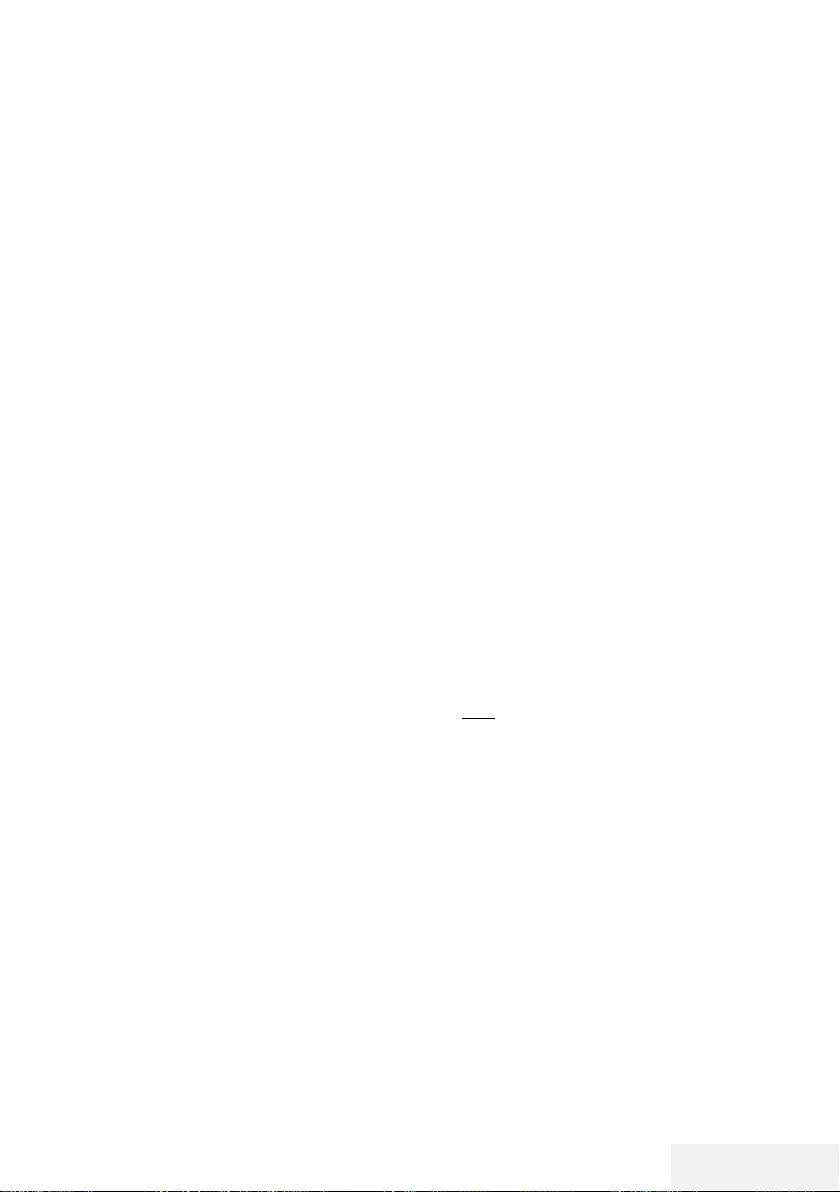
Fernseher / Bedienungsanleitung 41 / 86 DE
Sie »OK«. Wählen Sie mit »
V
« oder »
Λ
«
die Zeit und drücken Sie zum Bestätigen
»OK«.
13 Wählen Sie »Endzeit«, »Minute« und
drücken Sie »OK«. Wählen Sie mit »
V
«
oder »
Λ
« die Minute und drücken Sie zum
Bestätigen »OK«.
14 Wählen Sie »Wiederholungsmodus« und
drücken Sie zum Bestätigen »OK«. Wählen
Sie mit »
V
« oder »
Λ
« zwischen »Einmal«,
»Täglich« und »Wöchentlich« und drücken
Sie zum Bestätigen »OK«.
15 Drücken Sie zum Speichern der Einstellun-
gen »« (rot) .
16 Drücken Sie zum Ausblenden des Menüs
»EXIT«.
Hinweise:
7 15 Sekunden vor Beginn der Timer-Auf-
zeichnung wird ein Countdown eingeblen-
det – so erhalten Sie Gelegenheit, bei
Bedarf noch schnell den Kanal umzuschal-
ten. Nach Ablauf der 15 Sekunden wird
automatisch zum aufzunehmenden Kanal
umgeschaltet.
Aufnahmedaten im Timermenü
löschen
Sie können programmierte Timer löschen.
1 Öffnen Sie das Menü mit »GUIDE«.
2 Drücken Sie zur Anzeige von »Planungslis-
te« die Taste »« (gelb).
3 Wählen Sie mit »
V
« oder »
Λ
« den Titel
des zu löschenden Programms und drücken
Sie zum Löschen des Timers »« (rot).
– Der Timer wird gelöscht.
4 Schließen Sie die Einstellungen mit »EXIT«
ab.
USB-Aufzeichnung ---------------------------------------------------------------------------------------
Wiedergabe
Die aufgezeichneten Programme – ob von
Hand gestartet oder mit der Timer-Funktion –
werden auf dem externen Datenträger gespei-
chert. Sie können das Archiv auf dem externen
Datenträger über das Menü »Aufnahmeliste«
anzeigen.
Sendung aus dem Archiv auswählen
1 Öffnen Sie das Menü mit »TOOLS«.
2 Wählen Sie mit »
V
« oder »
Λ
« die Option
»Aufnahmeliste« und drücken Sie zum
Bestätigen »OK«.
– Das »Aufnahmeliste«-Menü wird ange-
zeigt.
3 Wählen Sie mit »
V
« oder »
Λ
« die Sen-
dung, die Sie wiedergeben möchten, und
starten Sie die Wiedergabe mit »8«.
4 Beenden Sie die Wiedergabe mit »7«.
– Das Menü »Medienplayer« wird einge-
blendet.
Bildsuche vorwärts/rückwärts
1 Drücken Sie während der Wiedergabe
wiederholt »
4
«, um die Wiedergabege-
schwindigkeit auszuwählen (2x, 4x, 8x, 16x
oder 32x).
oder
wählen Sie durch wiederholtes Drücken von
»
3
« die Wiedergabegeschwindigkeit (2x,
4x, 8x, 16x oder 32x).
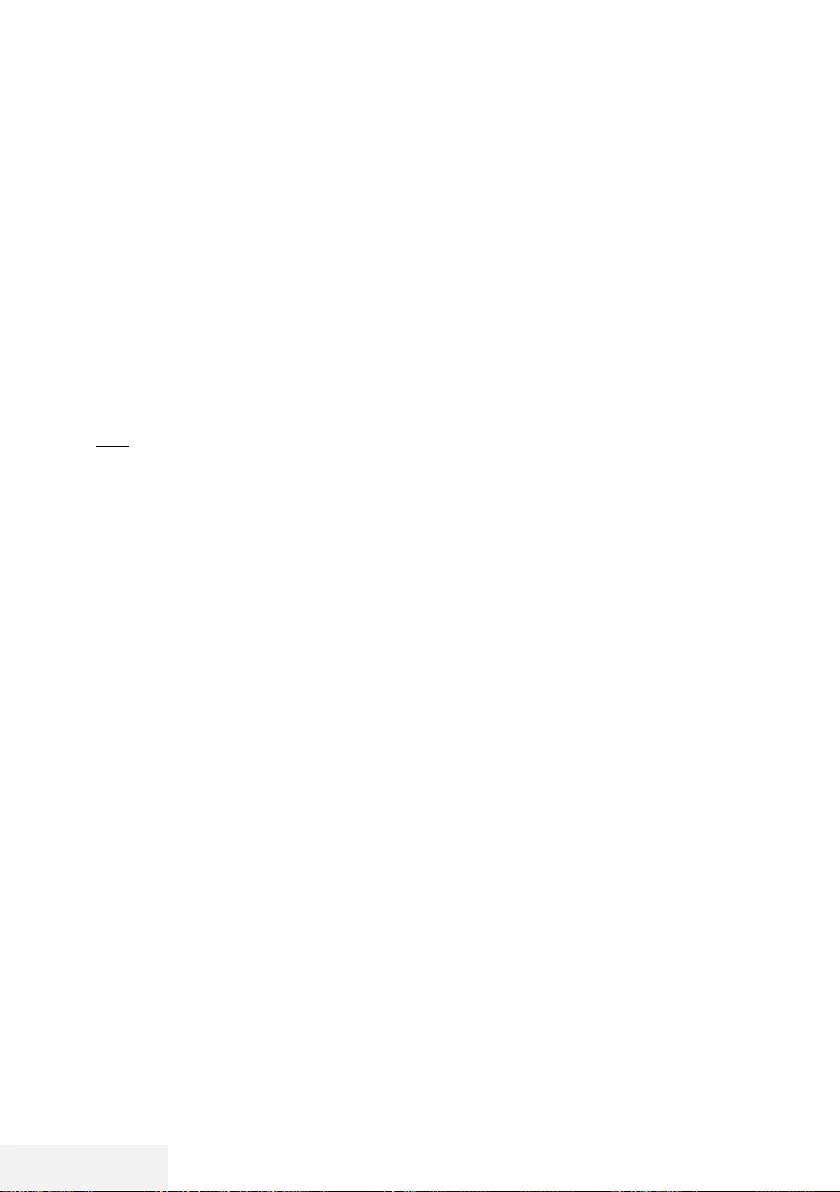
42 / 86 DE Fernseher / Bedienungsanleitung
USB-Aufzeichnung ---------------------------------------------------------------------------------------
Programme im Archiv löschen
Sie können Programme aus dem Archiv löschen.
1 Öffnen Sie das Menü mit »TOOLS«.
2 Wählen Sie mit »
V
« oder »
Λ
« die Option
»Aufnahmeliste« und drücken Sie zum
Bestätigen »OK«.
– Das »Aufnahmeliste«-Menü wird ange-
zeigt.
3 Wählen Sie das zu löschende Programm mit
»
V
« oder »
Λ
«.
4 Löschen Sie die Sendung mit »« (rot).
5 Bestätigen Sie die Löschung, indem Sie mit
»
<
« die Option »Ja« wählen.
oder
wählen Sie zum Abbrechen der Löschung
mit »
>
« die Option »Nein«.
6 Beenden Sie die Einstellung mit »EXIT«.
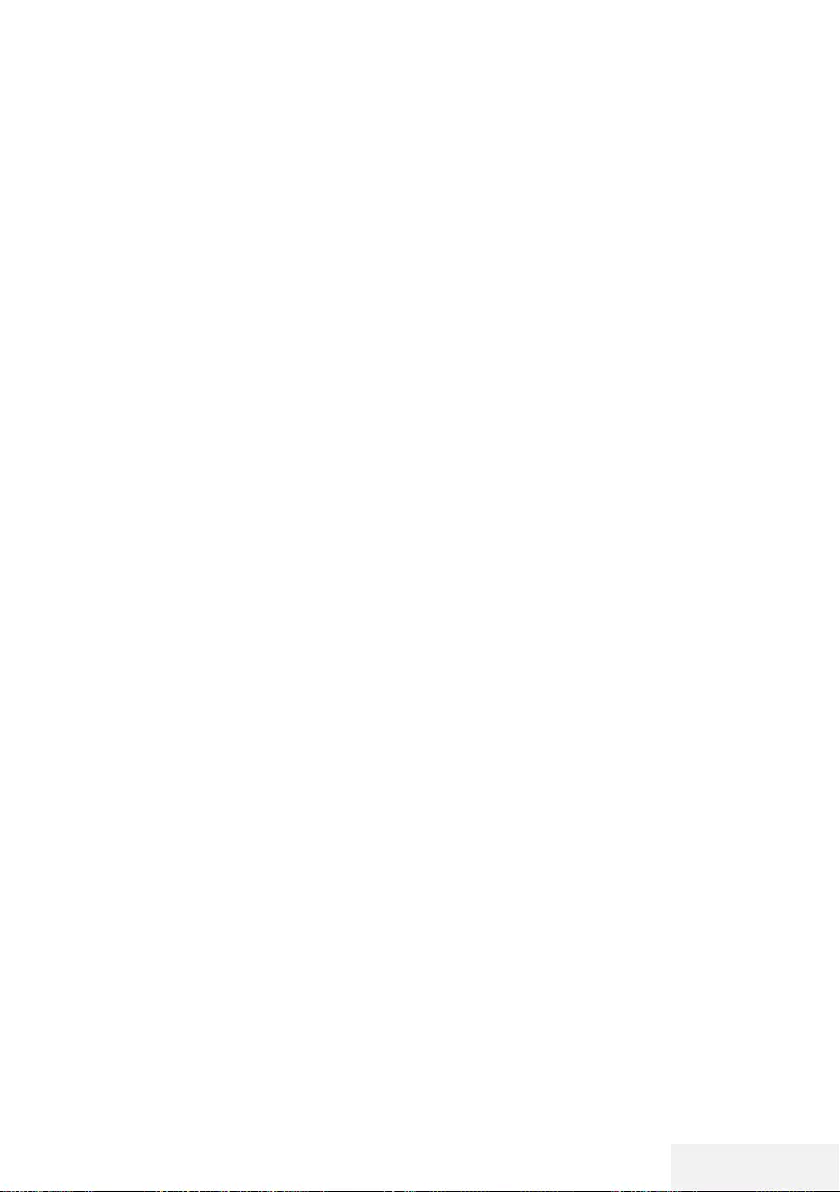
Fernseher / Bedienungsanleitung 43 / 86 DE
USB-VERARBEITUNG ---------------------------------------------------------------------------------
Dateiformate
Ihr Fernsehgerät kann folgende Dateiformate
verarbeiten, die über die USB-Buchsen zuge-
führt werden.
Videodaten
Spezielle Codecs zur Videokomprimierung
und -dekomprimierung sorgen für mehr Spei-
cherplatz, ohne die Bildqualität übermäßig zu
beeinträchtigen.
Ihr Fernseher unterstützt mit den Standards
XVID, H.264/MPEG-4 AVC (L4.1, Ref. Frames:
4), MPEG-4, MPEG-2, MPEG-1, MJPEG, MOV
komprimierte Videodaten.
Vom Gerät unterstützte Dateiendungen: ».avi«,
»mkv«, ».mp4«, ».ts«, ».mov«, ».mpg«, ».dat«,
».vob«, ».divx«. Neben Videodaten enthalten
solche Dateien auch per MP3, AAC oder Dolby
Digital komprimierte Audiodaten.
Informationen zum Format (Codec) sind im
Dateiinhalt integriert und können je nach Da-
teiendung variieren. ».avi«, ».mkv« und ».divx«-
Dateien mit divx-Codec werden nicht wiederge-
geben.
Audiodaten
Ihr Fernsehgerät spielt Audiodaten in den For-
maten MP3, AAC, WMA und M4A ab.
MP3 ist eine Abkürzung für MPEG-1 Level 3
und basiert auf dem MPEG-1-Standard, der von
der MPEG (Motion Picture Expert Group) entwi-
ckelt wurde.
AAC steht für Advanced Audio Coding und
wurde ebenfalls von der MPEG entwickelt. AAC
liefert eine bessere Tonqualität bei identischer
Datenrate.
Solche Formate ermöglichen Aufzeichnung und
Wiedergabe von Audiodateien, die so gut wie
eine CD klingen, jedoch nur einen Bruchteil des
Speicherplatzes belegen.
Unterstützte Dateinamenerweiterungen: ».mp3«,
».m4a«, ».aac«, ».wav«
MP3-Dateien können wie vom Computer ge-
wohnt in Ordnern und Unterordnern organisiert
werden.
Bilddaten
Ihr Fernsehgerät gibt Bilder in den Formaten
JPEG, PNG und BMP wieder.
JPEG ist eine Abkürzung für Joint Picture Experts
Group. Es bezeichnet ein Verfahren zur Kompri-
mierung von Bilddateien.
PNG und BMP sind Verfahren zum Speichern
von Bilddaten mit keinen oder nur geringen
Verlusten.
Bilddateien können gemeinsam mit Dateien
anderer Typen auf einem Medium gespeichert
werden.
Solche Dateien lassen sich in Ordnern und Un-
terordnern organisieren.
Informationen zu DTS-Patenten finden Sie unter http://
patents.dts.com. Hergestellt unter Lizenz von DTS
Licensing Limited.
DTS, DTS-HD, das Symbol, DTS oder DTS-HD und das
Symbol , DTS, Inc. © sind eingetragene Marken von
DTS, Inc. Alle Rechte vorbehalten.
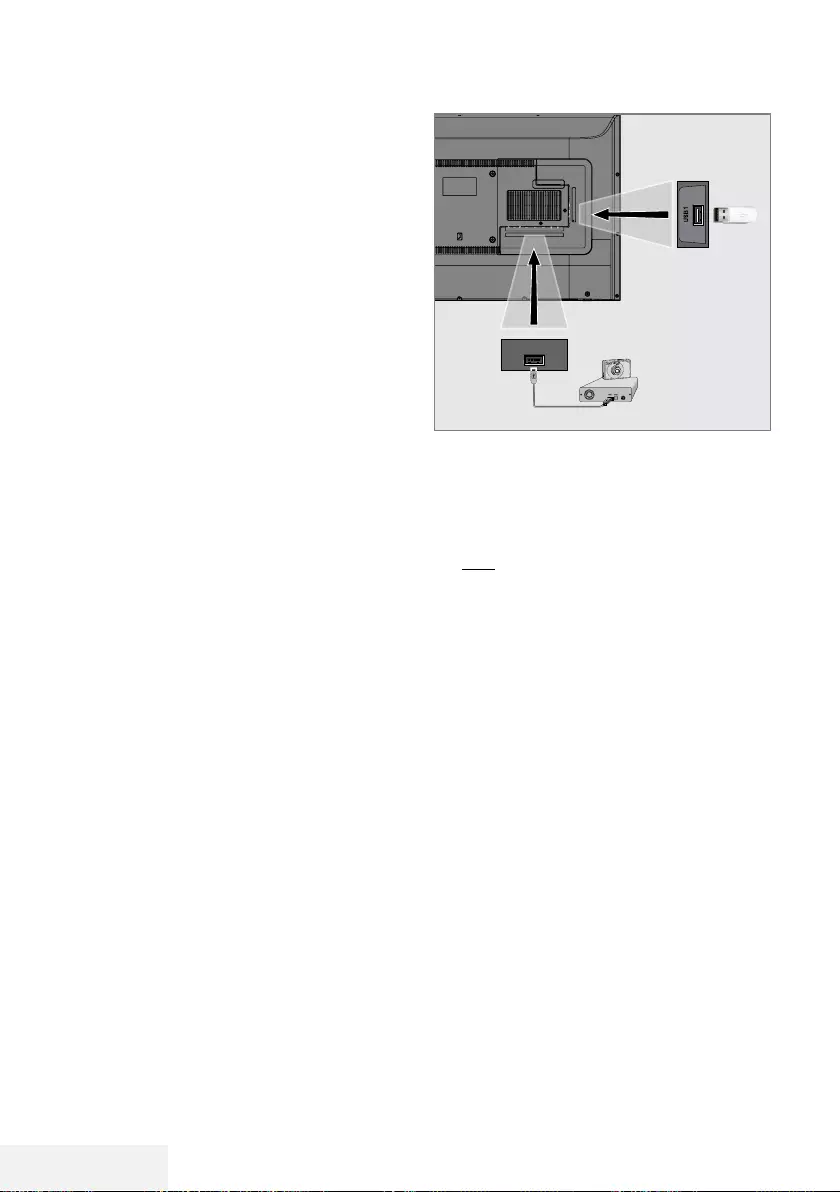
44 / 86 DE Fernseher / Bedienungsanleitung
USB-VERARBEITUNG ---------------------------------------------------------------------------------
Externe Datenträger anschlie-
ßen
Vor Anschließen des externen Datenträgers
sollten Sie das Fernsehgerät in den Bereitschafts-
modus versetzen. Schalten Sie das Fernsehgerät
erst nach Anschließen wieder ein.
Vor Entfernen des externen Datenträgers muss
das Fernsehgerät grundsätzlich in den Bereit-
schaftsmodus versetzt werden, damit es nicht zu
Datenverlusten kommt.
Hinweise:
7
Der Anschluss USB1 des Fernsehers unter-
stützt entsprechend dem USB-Standard eine
Stromstärke bis 500 mA. Geräte wie exter-
ne Festplatten, die mehr Strom benötigen,
dürfen daher nur mit dem USB2 (HDD)-
Anschluss des Fernsehgerätes verbunden
werden.
7
Wenn Sie für Geräte, die an den USB2
(HDD)-Anschluss des Fernsehgerätes ange-
schlossenen wurden, ein Stromversorgungs-
kabel verwenden, muss dieses Kabel beim
Abschalten des Fernsehgerätes ebenfalls
getrennt werden.
7
Externe Datenträger dürfen nicht vom
Fernsehgerät getrennt werden, während auf
Dateien des Datenträgers zugegriffen wird.
7
Ein bidirektionaler Datenaustausch im Sinne
eines ITE-Gerätes (Information Technology
Equipment) gemäß EN 55022/EN 55024
ist nicht möglich.
7
Die USB-Übertragung ist kein eigener
Betriebsmodus. Es handelt sich hierbei
lediglich um eine Zusatzfunktion.
1 Schließen Sie externe Datenträger (z. B.
externe Festplatte, Digitalkamera, Kartenle-
ser oder MP3-Player) über ein USB-Kabel
an den USB2 (HDD)-Anschluss Ihres
Fernsehgerätes an.
oder
Schließen Sie den Speicherstick an einen
der »USB1«-Anschlüsse des Fernsehgerätes
an.
USB2
(HDD)
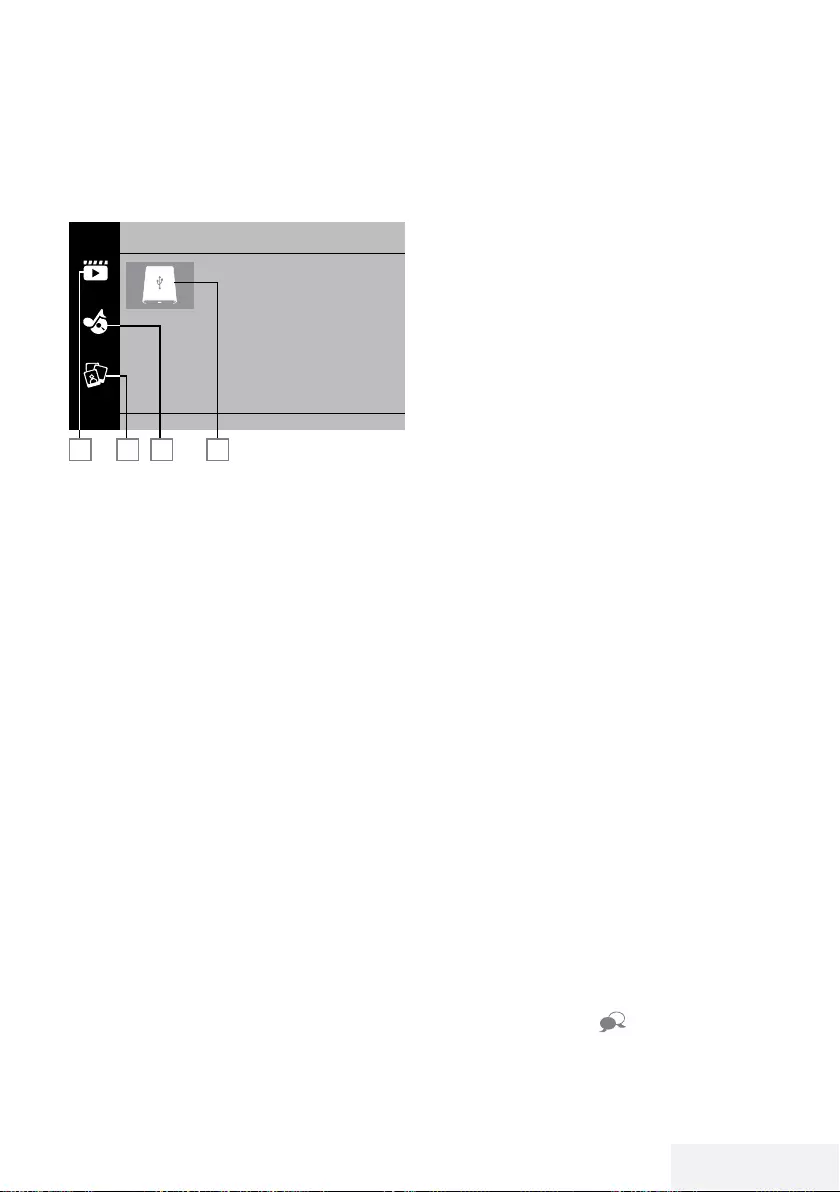
Fernseher / Bedienungsanleitung 45 / 86 DE
Dateibrowser
Der Dateibrowser zeigt Video-, Audio- und Bild-
dateien auf externen Datenträgern an.
Hauptmenü des Dateibrowsers
2 3 4
Film
1
1
1 Film.
2 Foto
3 Musik
4 Externer Datenträger
USB-VERARBEITUNG ---------------------------------------------------------------------------------
Wiedergabe – Grundfunktionen
1 Drücken Sie »My Media«.
– Das »Medienplayer«-Menü wird ange-
zeigt.
2 Wählen Sie mit »
V
« oder »
Λ
« den ge-
wünschten Filtertyp (Film, Musik oder Foto)
und drücken Sie zum Bestätigen »OK«.
3 Wählen Sie mit »
>
« den externen Datenträ-
ger und drücken Sie zum Bestätigen »OK«.
– Eine Liste der Unterordner wird eingeblen-
det.
4 Wählen Sie mit »
V
«, »
Λ
«, »
<
« oder »
>
«
die Film-, Foto- oder Musikdatei (je nach
ausgewählten Kriterien) und drücken Sie zur
Wiedergabe »8«.
Hinweise:
7
Während der Wiedergabe von Bilddaten
können Sie mit »?« Informationen über
Auflösung und Größe anzeigen.
7
Bei Wiedergabe von MP3-Daten werden
Album, Titel und Interpret am Bildschirm
angezeigt.
7
Bei der Wiedergabe von Bilddaten können
Sie mit »MENU« das Bedienfeld öffnen.
5 Drücken Sie zum Anhalten der Wiedergabe
»!«.
6 Drücken Sie zum Fortsetzen der Wiederga-
be »8«.
7 Beenden Sie die Wiedergabe mit »7«.
– Der Dateibrowser wird angezeigt.
Hinweise:
7
Es kann vorkommen, dass auch eigentlich
unterstützte Dateien im USB-Modus nicht
richtig funktionieren. Dies liegt daran, dass
bestimmte Dateien mit nicht standardisierten
Verfahren aufgezeichnet wurden, obwohl sie
die »richtige« Dateiendung tragen.
7
Wenn eine Videodatei über mehrere
Tonspuren (Audiostreams) verfügt, können
Sie diese bei laufender Wiedergabe im
Vollbildmodus mit » « umschalten.
7
Bei Filmen werden lediglich Untertitel im
Format .srt, .sub, .ass, .ssa und .smi unter-
stützt. Dabei müssen die Namen der Unterti-
tel- und Filmdatei identisch sein. Andernfalls
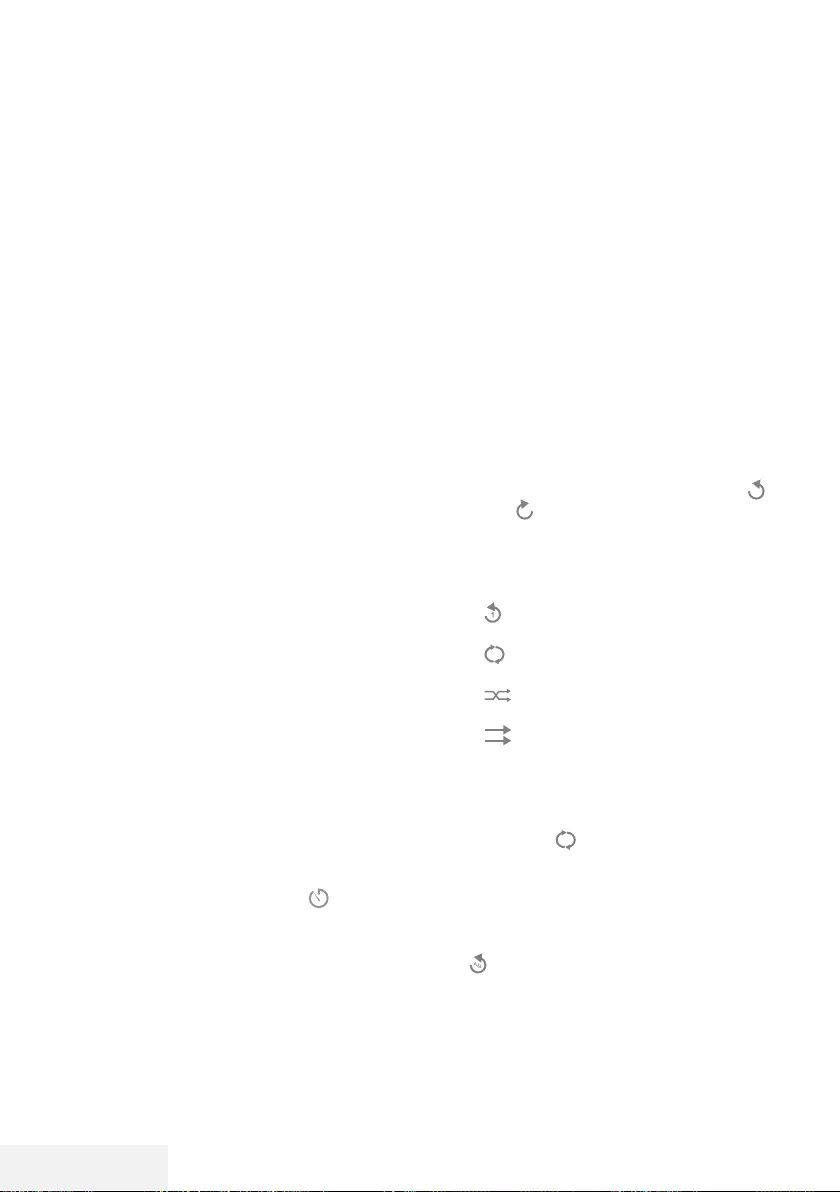
46 / 86 DE Fernseher / Bedienungsanleitung
USB-VERARBEITUNG ---------------------------------------------------------------------------------
werden keine Untertitel angezeigt.
Zusätzliche
Wiedergabefunktionen
Je nach Dateiformat stehen die folgenden Zu-
satzfunktionen zur Verfügung:
Ausgewählte Bilddaten wiedergeben
Gibt nur markierte Filme und Fotos wieder.
1 Wählen Sie mit »
V
«, »
Λ
«, »
<
« oder »
>
«
das gewünschte Video oder Foto und drü-
cken Sie zum Markieren »OK«.
2 Wählen Sie mit »
V
«, »
Λ
«, »
<
« oder »
>
«
das nächste gewünschte Video oder Foto
und drücken Sie zum Markieren »OK«.
3 Starten Sie die Wiedergabe mit »8«.
4 Beenden Sie die Wiedergabe mit »7«.
Hinweis:
7
Entfernen Sie die Markierung, indem Sie
das Video oder Foto mit »
V
«, »
Λ
«, »
<
«
oder »
>
« wählen und die Markierung mit
»OK« aufheben.
Titel/Bild schrittweise wählen (SKIP)
1 Wählen Sie während der Wiedergabe den
nächsten Titel/das nächste Bild mit »6«.
2 Wählen Sie während der Wiedergabe den
vorherigen Titel/das vorherige Bild mit »5«.
– Die Wiedergabe beginnt mit dem ausge-
wählten Titel oder Bild.
Zu einem bestimmten Abschnitt eines
Videos springen
1 Drücken Sie während der Wiedergabe
»MENU«.
2 Wählen Sie mit »
<
« oder »
>
« und
drücken Sie zum Bestätigen »OK«.
3 Geben Sie mit »1...0« die Zeit an, zu der
Sie springen möchten, und bestätigen Sie
mit »OK«.
Schneller Vorlauf
(nur bei Video- und Audiodateien)
Sie können zwischen unterschiedlichen Ge-
schwindigkeiten (2-fach, 4-fach, 8-fach, 16-fach
und 32-fach vorwärts und rückwärts) wählen.
1 Wählen Sie während der Wiedergabe mit
den Tasten »
3
« oder »
4
« die Wiederga-
begeschwindigkeit.
2 Drücken Sie zum Fortsetzen der Wiederga-
be »8«.
Bildanzeige drehen
(nur bei Bilddateien)
Sie können die Bildanzeige um 90 ° drehen.
1 Schalten Sie während der Wiedergabe mit
»MENU« das Bedienfeld ein.
2 Wählen Sie mit »
<
« oder »
>
« die Option »
« oder » « und drücken Sie »OK«.
– Das Bild dreht sich um 90 ° im oder
gegen den Uhrzeigersinn.
Wiederholungsfunktionen
– » «, der ausgewählte Titel wird einmal
wiederholt
– » «, ausgewählte Titel werden fortlau-
fend wiederholt
– » «, ausgewählte Titel werden in
gemischter Reihenfolge wiederholt
– » «, Wiederholung aus.
1 Starten Sie die Wiedergabe mit »8«.
2 Schalten Sie während der Wiedergabe mit
»MENU« das Bedienfeld ein.
3 Wählen Sie » « mit »
<
« oder »
>
« und
drücken Sie zum Bestätigen »OK«.
– Die Wiederholungsfunktion ändert sich.
Gekennzeichnete Zeit wiedergeben
1 Wählen Sie mit »
<
« oder »
>
« die Option
»«, wählen Sie die Zeit, wann die Wie-
derholung beginnt, und drücken Sie zum
Bestätigen »OK«.
– Start wird mit »A« gekennzeichnet.
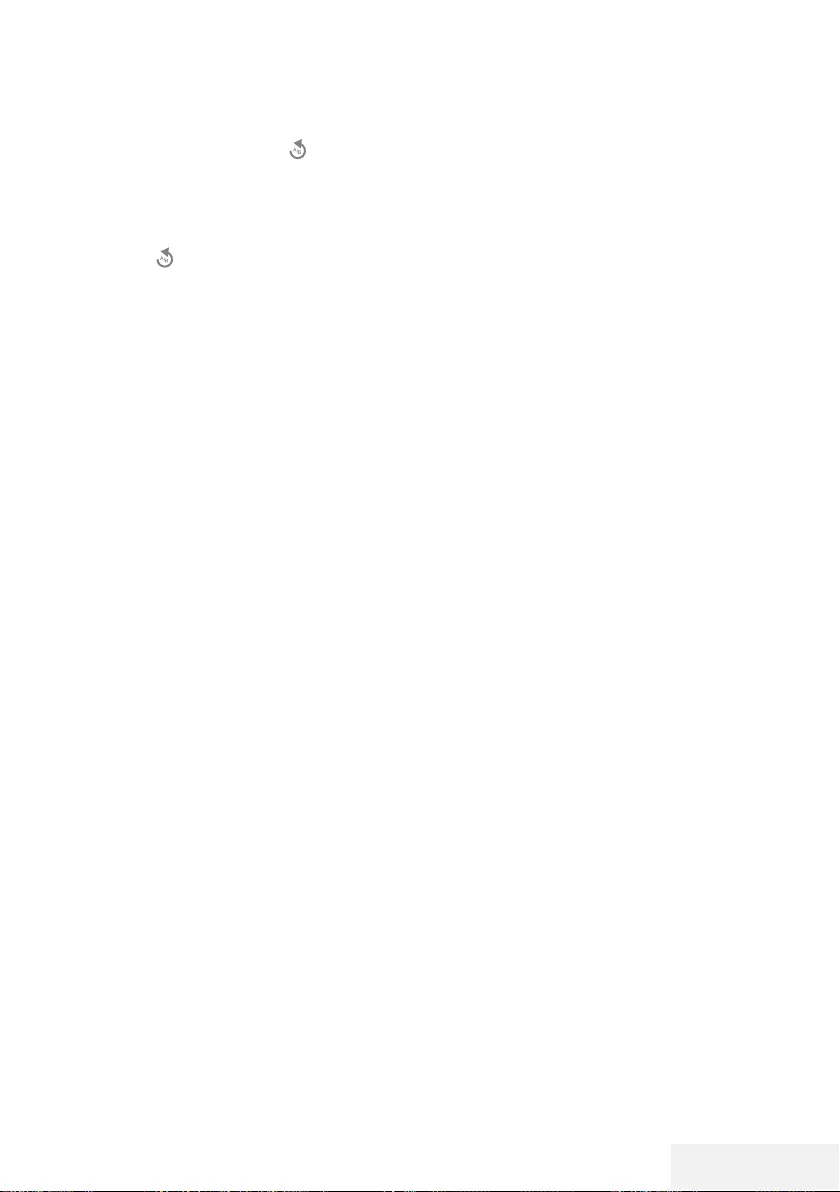
Fernseher / Bedienungsanleitung 47 / 86 DE
USB-VERARBEITUNG ---------------------------------------------------------------------------------
2 Bestätigen Sie zum Zeitpunkt, an dem die
Wiederholung enden soll, » « mit »OK«.
– Das Ende wird mit »B« gekennzeichnet
und die Zeit zwischen »A-B« wird wieder-
holt.
3 Bestätigen Sie zum Abbrechen der Wieder-
holung » « durch Drücken von »OK«.
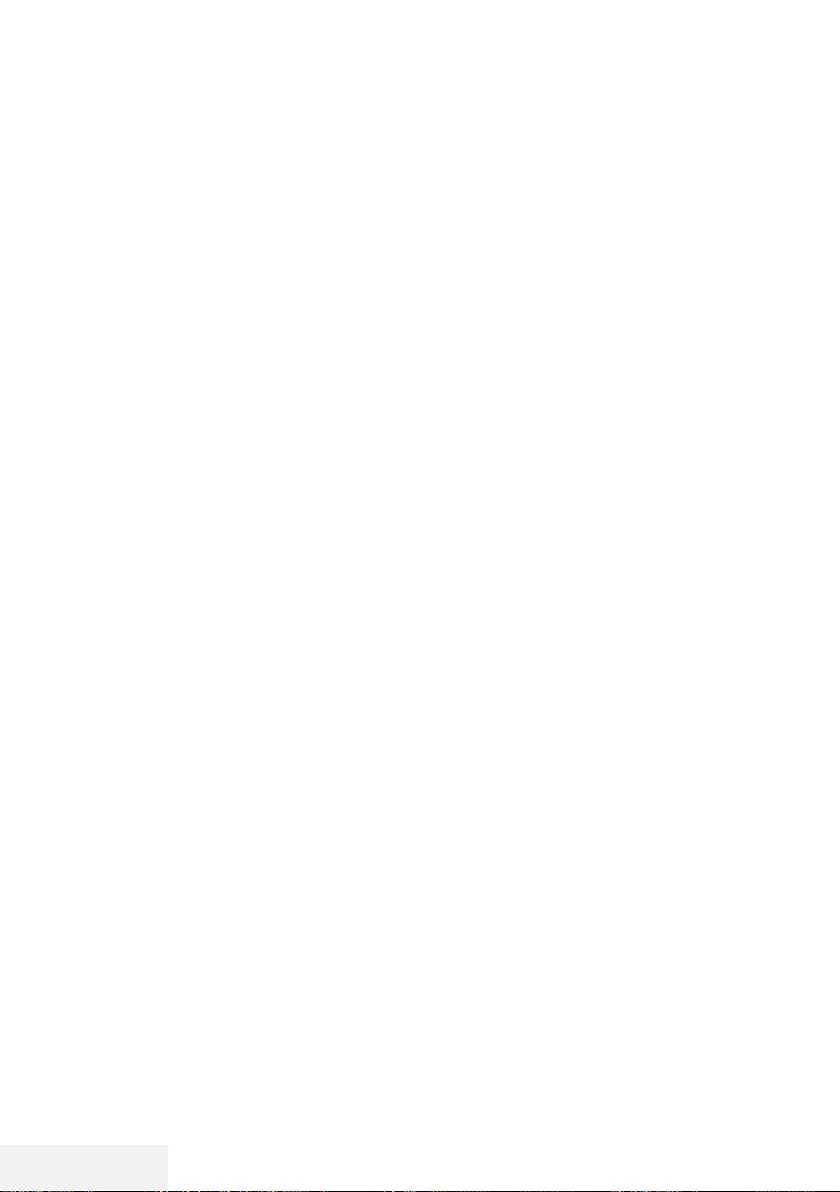
48 / 86 DE Fernseher / Bedienungsanleitung
SMART INTERACTIVE TV ------------------------------------------------------------------------
Vertragsbedingungen und
Datenschutzerklärung
Für Ihren Fernseher gibt es 2 verschiedene Ver-
einbarungen, die Sie annehmen oder ablehnen
können. Eine davon ist der »Hinweis zu Datener-
fassung und Softwareaktualisierung«, die ande-
re ist die »Datenschutzvereinbarung«.
Die erste Vereinbarung ist der Hinweis zu Daten-
erfassung und Softwareaktualisierung, der bei
der Erstinstallation angezeigt wird.
Hinweis zu Datenerfassung und
Softwareaktualisierung
Dieser Hinweis beschreibt die Daten, die erfasst
werden, wenn Ihr Fernseher mit dem Internet
verbunden ist, die Verarbeitung, Nutzung und
Freigabe dieser Daten und bittet Sie um Ihre
Zustimmung. Arçelik A.Ş. übernimmt keine Ver-
antwortung für die Verarbeitung, Nutzung oder
Freigabe besagter Daten; die Haftung obliegt
dem relevanten Drittanbieter. Es wird angege-
ben, welche Funktionen und Merkmale nicht
verfügbar sind, wenn Sie dieser Vereinbarung
nicht zustimmen.
Bitte lesen Sie den Hinweis aufmerksam durch.
Datenschutzerklärung
Sie müssen die Datenschutzerklärung akzeptie-
ren, damit Sie alle Funktionen und Merkmale
von Smart Interactive nutzen können. Jedes Mal,
wenn Sie das Netzwerkeinstellungen-Menü zur
Herstellung einer Internetverbindung aufrufen,
wird die Datenschutzvereinbarung angezeigt,
damit Sie ihr zustimmen. Wenn Sie anstelle
von Akzeptieren Ablehnen wählen, können Sie
weder eine Verbindung zum Internet herstellen
noch internetabhängige Funktionen nutzen. Bitte
lesen Sie die Datenschutzerklärung aufmerksam.
SMART Interactive TV – Internet-
anwendungen
Internetanwendungen von SMART Interactive
TV bieten Ihrem Fernseher Internetdienste und
-seiten.
Diese Anwendungen sind entsprechend Ihrem
Fernseher gestaltet.
Mit der Funktion SMART Interactive TV können
Sie viele lokale und globale Internetanwendun-
gen ausführen. Diese Anwendungen beinhalten
verschiedene Arten, wie Video-, Bild-, Musik-,
Social-Networking-, Nachrichten-, Sport- und
Wettervorhersage-Anwendungen.
Hinweise:
7
Die Verfügbarkeit von Anwendungen zu
SMART Interactive TV kann von Land zu
Land unterschiedlich sein.
7
Mit SMART Interactive TV können keine
Dateien heruntergeladen oder dauerhaft
gespeichert werden. Ein Upload von Datei-
en auf eine Webseite wird nicht unterstützt.
Erweiterungen können mit Ausnahme der
Anmeldeseiten einiger Anwendungen nicht
installiert werden.
7 Grundig übernimmt keine Verantwortung für
die Inhalte und die Qualität der Inhalte von
Inhaltsanbietern.
7
Die lokalen und globalen Anwendungen,
die über SMART Interactive TV in Ihrem
Fernseher bereitgestellt werden, unterliegen
einem begrenzten Anwendungszeitraum
durch die Dienstanbieter. Anwendungsinha-
ber können diese Anwendungen nach eige-
nem Ermessen aktualisieren, modifizieren,
beschränken oder vollständig entfernen.
Grundig kann für solche Änderungen nicht
verantwortlich gemacht werden.
7
Grundig behält sich alle Rechte zum
Ändern, Einschränken, Erweitern und
Entfernen der über SMART Interactive TV
bereitgestellten Internetanwendungen vor.
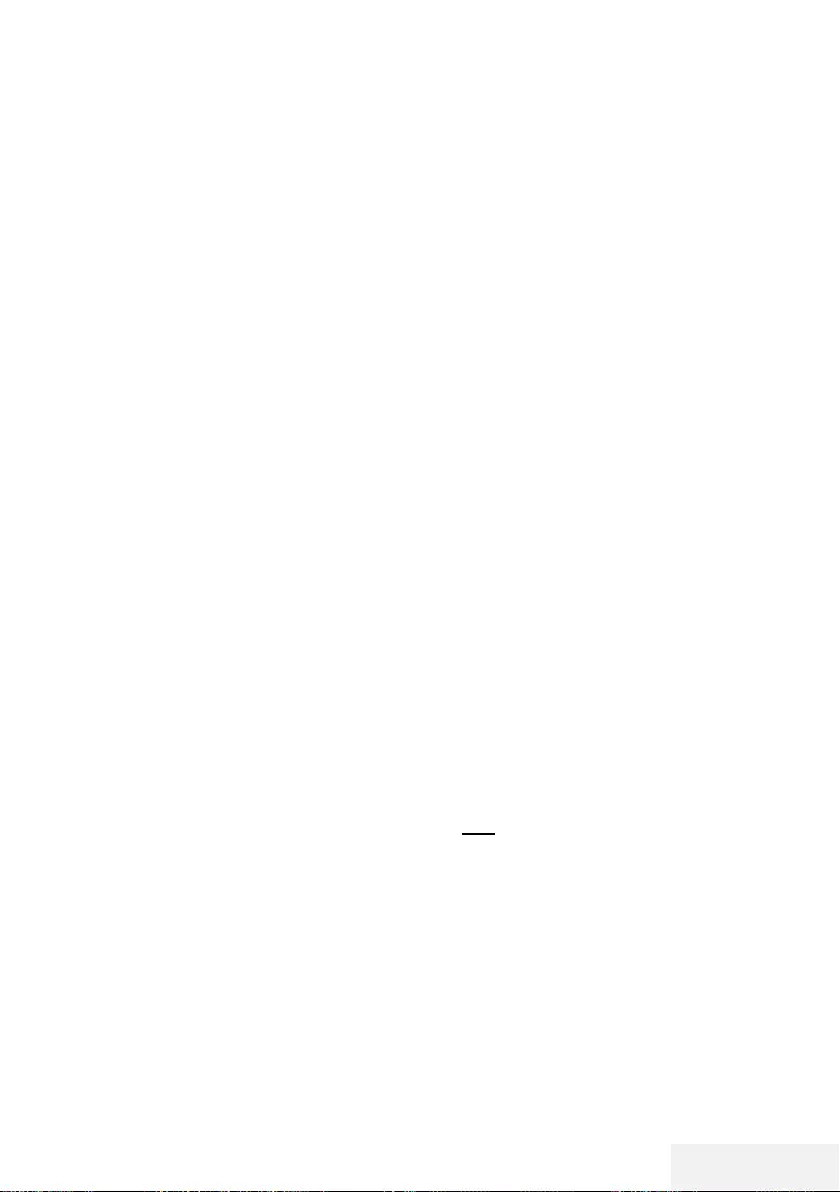
Fernseher / Bedienungsanleitung 49 / 86 DE
SMART INTERACTIVE TV ------------------------------------------------------------------------
Erste Schritte mit Smart
Interactive TV
1 Drücken Sie zum Öffnen des Anwendungs-
menüs »@«.
2 Wählen Sie mit »
<
« oder »
>
« eine An-
wendung und drücken Sie zum Bestätigen
»OK«.
– Das Anwendungsstartbildschirm-Menü
wird angezeigt.
3 Die Nutzung der Anwendung hängt primär
von ihrem Aufbau ab. Befolgen Sie die
Bildschirmhinweise.
4 Beenden Sie die Anwendung mit »EXIT«.
Hinweis:
7 Falls Ihr Kabel oder Drahtlosadapter ver-
bunden ist, Sie aber keine IP erhalten oder
keine Internetverbindung besteht, können
die Interactive-Anwendungen nicht gestartet
werden. Prüfen Sie in diesem Fall die Netz-
werkverbindungseinstellungen. Siehe Seite
63 oder 65.
Alle Anwendungen anzeigen
Im Anwendungsmenü von SMART Inter@ctive
TV angezeigte Anwendungen sind nur einige
der Anwendungen, die auf dem Fernseher lau-
fen können. Sie können andere Anwendungen
im Menü »Smart TV Apps« anzeigen und aus-
wählen.
1 Drücken Sie zum Öffnen des Anwendungs-
menüs »@«.
– Anwendungen werden angezeigt.
2 Wählen Sie zum Aufrufen aller Anwen-
dungen mit »
V
«, »
Λ
«, »
<
« oder »
>
« die
Option »Smart TV Apps« und drücken Sie
zum Bestätigen »OK«.
– Das »Alle Anwendungen«-Menü wird
angezeigt.
Netflix-Anwendung ausführen
1 Drücken Sie zum Öffnen des Anwendungs-
menüs »@«.
2 Wählen Sie mit »
<
« oder »
>
« eine Netflix-
Anwendung und drücken Sie zum Bestäti-
gen »OK«.
– Der Startbildschirm der Netflix-Anwen-
dung wird angezeigt.
Hinweis:
7
Sie können die Netflix-Anwendung auch
durch Drücken der Taste »NETFLIX« an der
Fernbedienung starten.
Vom Konto in der Netflix-An-
wendung abmelden
Sie können sich von dem Konto, mit dem Sie sich
an der Netflix-Anwendung angemeldet haben,
abmelden und anschließend erneut mit einem
anderen Konto anmelden.
1 Öffnen Sie das Menü mit »MENU«.
2 Wählen Sie mit »
V
« oder »
Λ
« die Option
»Präferenzen« und drücken Sie zum Bestä-
tigen »
>
«.
3 Wählen Sie mit »
V
« oder »
Λ
« die Option
»App Einstellungen« und drücken Sie zum
Bestätigen »OK«.
4 Wählen Sie mit »
V
« oder »
Λ
« die Option
»Netflix - Netflix deaktivieren« und drücken
Sie zum Bestätigen »OK«.
5 Drücken Sie zum Abmelden vom aktuellen
Konto »
<
«
oder
drücken Sie zum Abbrechen »
>
«.
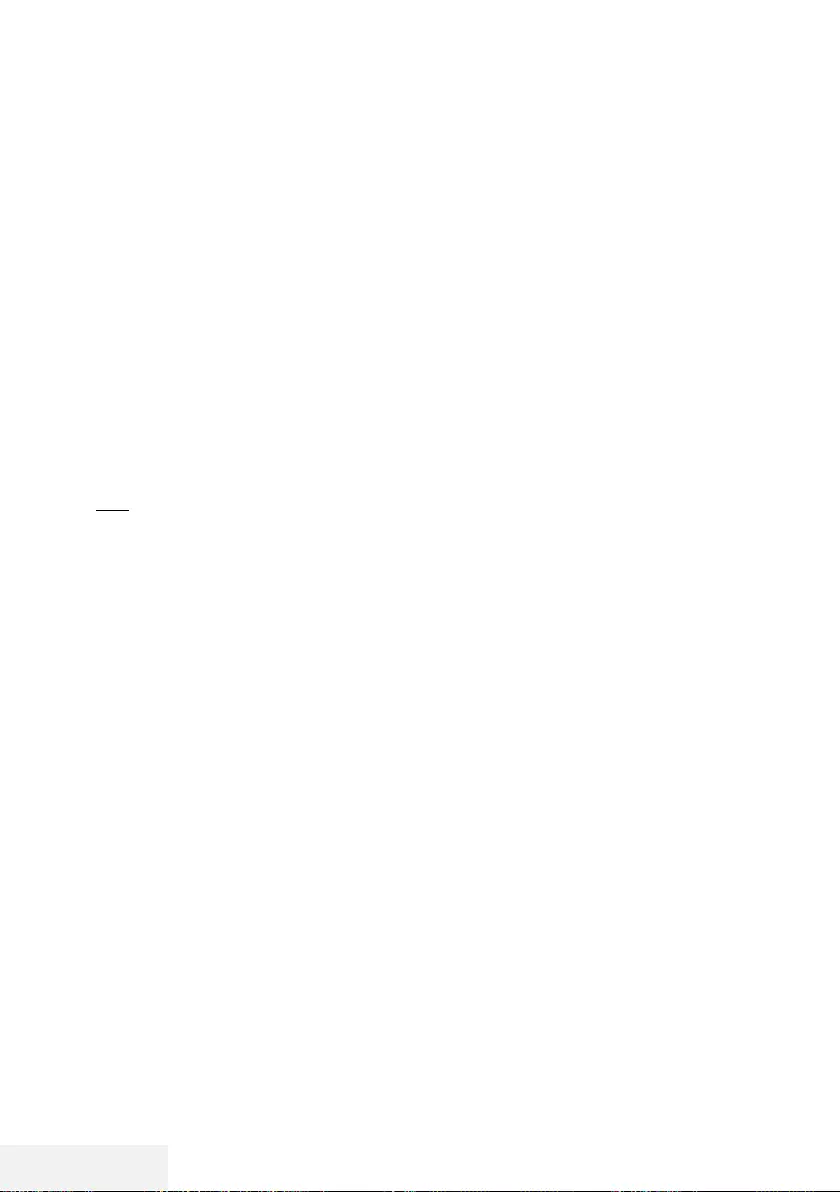
50 / 86 DE Fernseher / Bedienungsanleitung
SMART INTERACTIVE TV ------------------------------------------------------------------------
So stoppen Sie die im Hinter-
grund laufende Netflix-App
Sie können verhindern, dass die Netflix-App im
Hintergrund läuft.
1 Öffnen Sie das Menü mit »MENU«.
2 Wählen Sie mit »
V
« oder »
Λ
« die Option
»Präferenzen« und drücken Sie zum Bestä-
tigen »
>
«.
3 Wählen Sie mit »
V
« oder »
Λ
« die Option
»App Einstellungen« und drücken Sie zum
Bestätigen »OK«.
4 Wählen Sie mit »
V
« oder »
Λ
« die Option
»Netflix - Terminate Netflix« und drücken
Sie zum Bestätigen »OK«.
5 Drücken Sie zum Stoppen der Anwendung
»
<
«
oder
drücken Sie zum Abbrechen »
>
«.
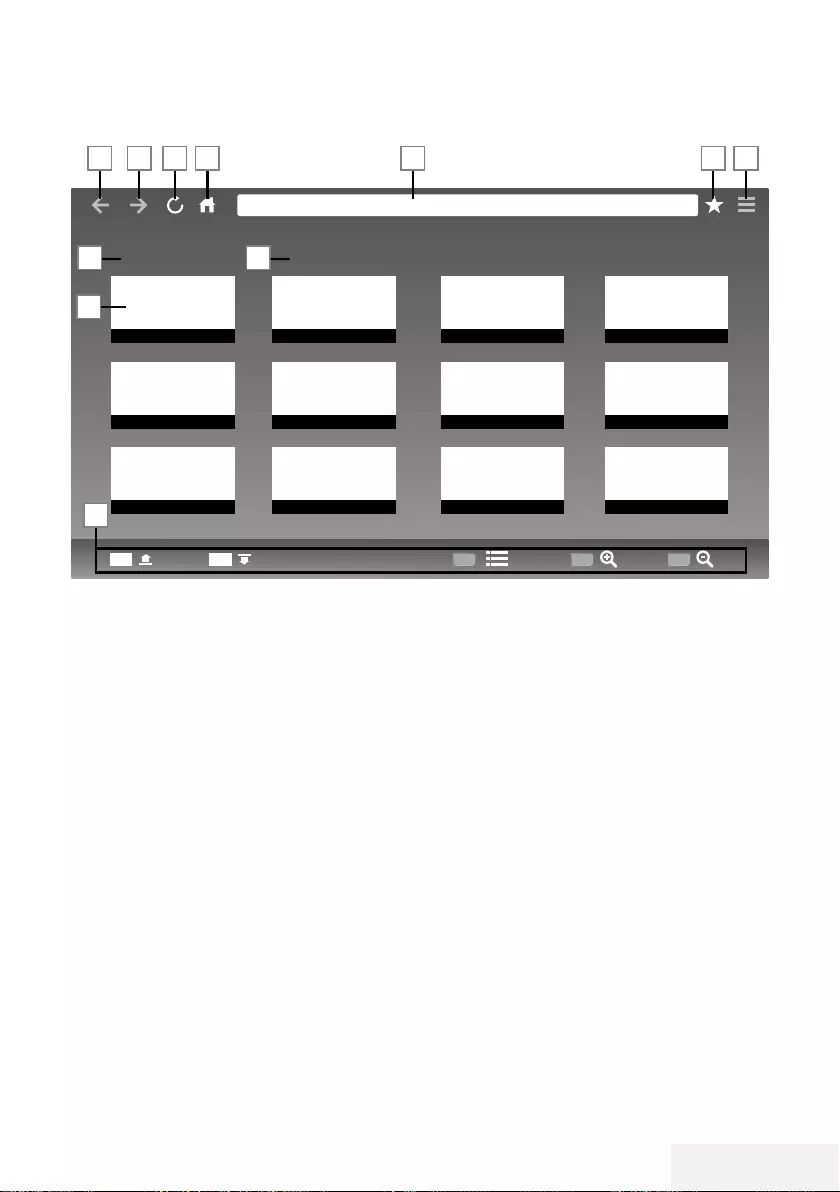
Fernseher / Bedienungsanleitung 51 / 86 DE
WEBBROWSER---------------------------------------------------------------------------------------------------
Webbrowser-Menü
1 Menübedienelemente.
2 Empfohlen- / Lesezeichen-Register.
3 Empfohlene Seiten.
4 Lesezeichen.
5 Vorherige Seite.
6 Nächste Seite.
7 Aktualisieren.
8 Startseite
9 Adressleiste.
10 Favoriten.
11 ????.
Webbrowser-Anwendung
Der Webbrowser bietet Ihnen bequemen Zugang zum
Internet.
1
Öffnen Sie das Menü mit »@«.
2
Wählen Sie mit »
V
«, »
Λ
«, »
<
« oder »
>
« die
Option »Browser« und drücken Sie zum Bestäti-
gen »
OK
«.
– Der Webbrowser wird angezeigt.
3
Drücken Sie zur Anzeige des URL-Eingabefeldes
»« (rot).
4
Wählen Sie den URL-Eingabebereich mit »Λ« oder
»
V
« und drücken Sie zum Bestätigen »OK«.
– Die virtuelle Tastatur wird angezeigt.
5
Geben Sie die Adresse ein und drücken Sie zum
Bestätigen »« (rot).
Hinweise:
7
Weitere Funktionen und Bedienmöglichkeiten
werden unten am Bildschirm angezeigt.
7
Zur Nutzung im Webbrowser können Sie eine
Tastatur und/oder Maus an die USB1- und/oder
USB2 (HDD)-Buchse anschließen. Tastaturen,
die spezielle Treiber benötigen, werden nicht
unterstützt.
Empfohlen Lesezeichen
CH+ CH-
1
2
3 4
5 6 7 8 9 10 11
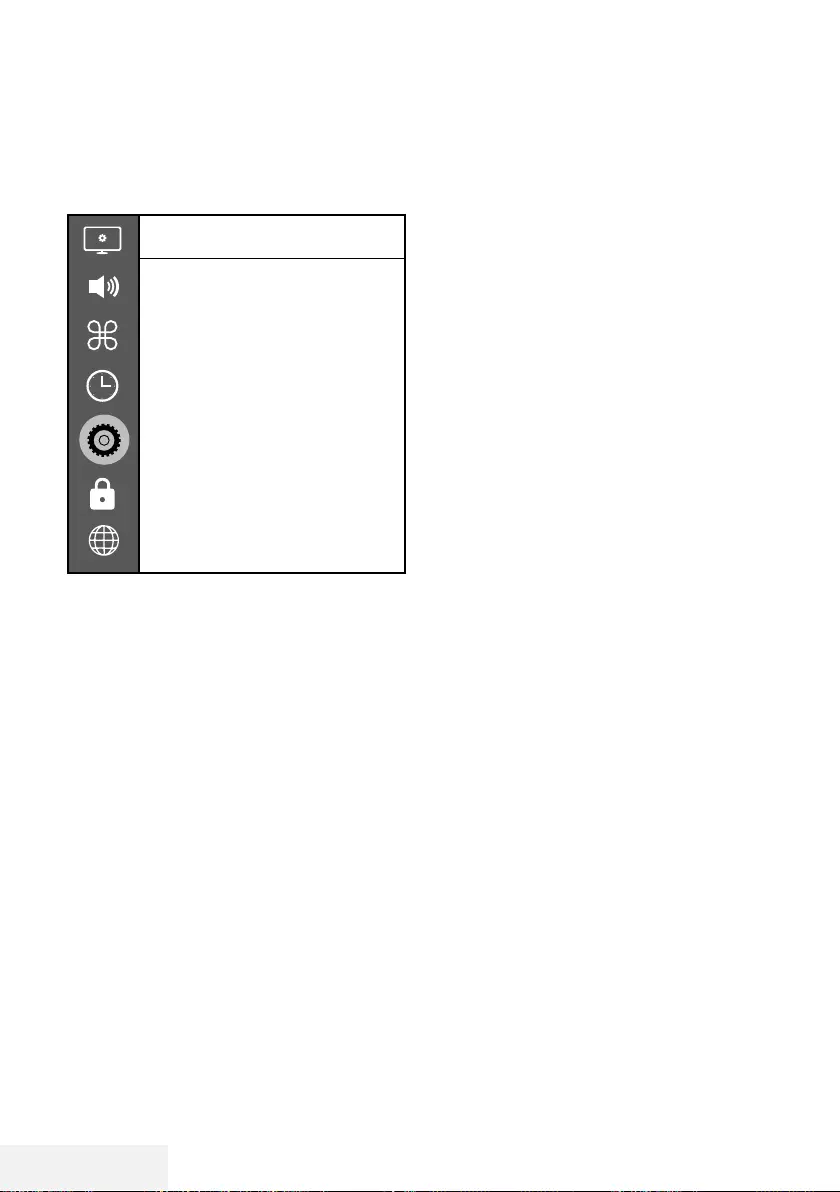
52 / 86 DE Fernseher / Bedienungsanleitung
SPRACHEINSTELLUNGEN --------------------------------------------------------------------
1 Öffnen Sie das Menü mit »MENU«.
2 Wählen Sie mit »
V
« oder »
Λ
« die Option
»Präferenzen« und drücken Sie zum Bestä-
tigen »
>
«.
Präferenz
Sprache
Türkçe
Audiosprachen
Untertitelsprachen
Untertitel
Aus
HBBTV
Aus
Untertitel für Hörgeschädigte
Aus
Timeshift-Dateisystem
Werkseinstellungen wiederherstellen
HDMI Link
Hinweis:
7
Die weitere Bedienung entnehmen Sie bitte
den folgenden Abschnitten.
Die Menüsprache ändern
1 Wählen Sie mit »
V
« oder »
Λ
« die Option
»Sprache« und bestätigen Sie mit »OK«.
2 Wählen Sie mit »
V
« oder »
Λ
« die Me-
nüsprache und drücken Sie zum Bestätigen
»OK«.
3 Kehren Sie mit »BACK <« eine Menüeb-
ene zurück oder drücken Sie zum Beenden
der Einstellung »EXIT«.
Die Audiosprache ändern
(nur bei digitalen Fernsehprogrammen)
Sie können eine primäre und eine sekundäre
Audiosprache festlegen.
1 Wählen Sie mit »
V
« oder »
Λ
« die Option
»Audiosprache« und drücken Sie zum
Bestätigen »OK«.
2 Wählen Sie mit »
V
« oder »
Λ
« die Zeile
»Primäre Audiosprache« und drücken Sie
zum Bestätigen »OK«.
3 Wählen Sie mit »
V
« oder »
Λ
« die primäre
Audiosprache und drücken Sie zum Bestäti-
gen »OK«.
4 Kehren Sie mit »BACK <« eine Menüeb-
ene zurück.
5 Wählen Sie mit »
V
« oder »
Λ
« die Option
»Sekundäre Audiosprache« und drücken Sie
zum Bestätigen »OK«.
6 Wählen Sie mit »
V
« oder »
Λ
« die sekun-
däre Audiosprache und drücken Sie zum
Bestätigen »OK«.
7 Kehren Sie mit »BACK <« eine Menüeb-
ene zurück oder drücken Sie zum Beenden
der Einstellung »EXIT«.
Untertitelsprache wechseln
(nur bei digitalen Fernsehprogrammen)
Sie können die Untertitelsprache auswählen und
eine zweite Untertitelsprache zuweisen.
1 Wählen Sie mit »
V
« oder »
Λ
« die Option
»Untertitelsprachen« und drücken Sie zum
Bestätigen »OK«.
2 Wählen Sie mit »
V
« oder »
Λ
« die Option
»Primäre Untertitelsprache« und drücken Sie
zum Bestätigen »OK«.
3 Wählen Sie mit »
V
« oder »
Λ
« die primäre
Untertitelsprache und drücken Sie zum
Bestätigen »OK«.
4 Kehren Sie mit »BACK <« eine Menüeb-
ene zurück.
5 Wählen Sie mit »
V
« oder »
Λ
« die Option
»Sekundäre Untertitelsprache« und drücken
Sie zum Bestätigen »OK«.
6 Wählen Sie mit »
V
« oder »
Λ
« die sekun-
däre Untertitelsprache und drücken Sie zum
Bestätigen »OK«.
7 Kehren Sie mit »BACK <« eine Menüeb-
ene zurück oder drücken Sie zum Beenden
der Einstellung »EXIT«.
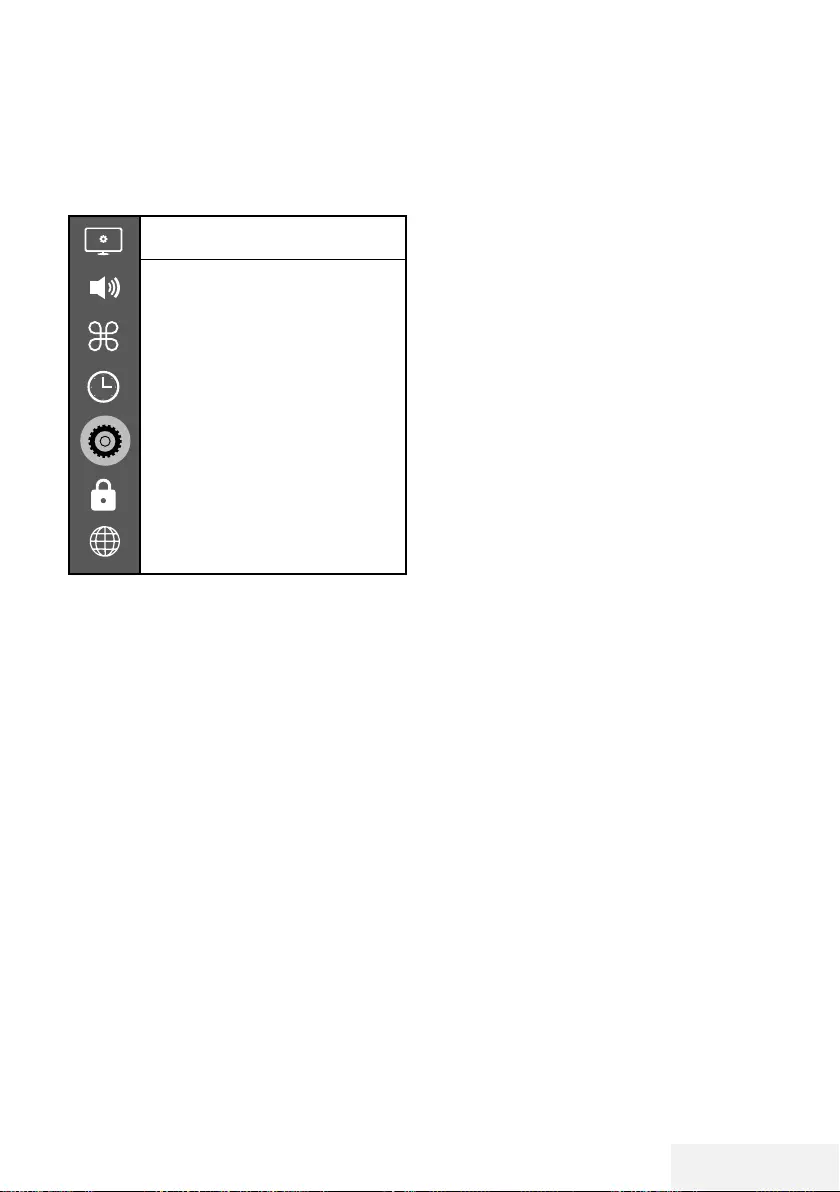
Fernseher / Bedienungsanleitung 53 / 86 DE
ZUGÄNGLICHKEITSFUNKTIONEN ------------------------------------------
1 Öffnen Sie das Menü mit »MENU«.
2 Wählen Sie mit »
V
« oder »
Λ
« die Option
»Präferenzen« und drücken Sie zum Bestä-
tigen »
>
«.
Präferenz
Sprache
Türkçe
Audiosprachen
Untertitelsprachen
Untertitel
Aus
HBBTV
Aus
Untertitel für Hörgeschädigte
Aus
Timeshift-Dateisystem
Werkseinstellungen wiederherstellen
HDMI Link
Hinweis:
7
Die weitere Bedienung entnehmen Sie bitte
den folgenden Abschnitten.
Untertitel für Hörgeschä-
digte
»Audiodeskription« ist ein zusätzlicher Audioka-
nal für sehbehinderte Menschen. Unter anderem
werden Aktivitäten, Umgebungen, Szenenän-
derungen, Gesten und Gesichtsausdrücke der
Schauspieler beschrieben.
Dieser Audiokanal wird bei digitalen Fernseh-
sendern zeitgleich mit dem normalen Ton über-
tragen. Die Verfügbarkeit hängt vom jeweiligen
Programm ab.
1 Wählen Sie mit »
V
« oder »
Λ
« die Option
»Untertitel für Hörgeschädigte« und drücken
Sie zum Bestätigen »OK«.
2 Wählen Sie mit »
V
« oder »
Λ
« die Option
»Ein« und drücken Sie zum Bestätigen
»OK«.
3 Kehren Sie mit »BACK <« eine Menüeb-
ene zurück oder drücken Sie zum Beenden
der Einstellung »EXIT«.
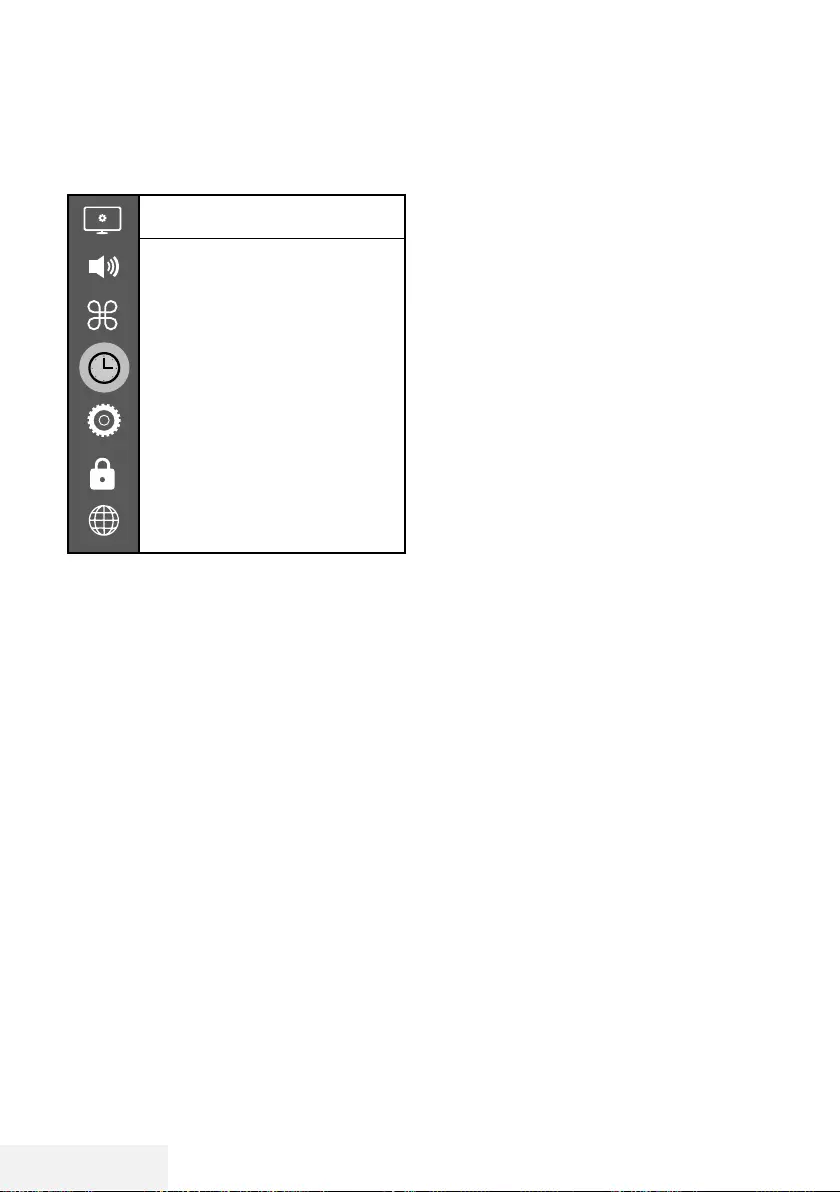
54 / 86 DE Fernseher / Bedienungsanleitung
1 Öffnen Sie das Menü mit »MENU«.
2 Wählen Sie mit »
V
« oder »
Λ
« die Option
»Zeit« und drücken Sie zum Bestätigen »
>
«.
Zeit
Autom. Sync.
Autom.
Zeit
Sleeptimer
Aus
Autom. Abschaltung
Aus
Zeitzone
GMT +3
Sommerzeit
Ein
Hinweis:
7
Die weitere Bedienung entnehmen Sie bitte
den folgenden Abschnitten.
Autom. Synchronisation
Wenn »Autom. Synchronisation« auf »Autom« ein-
gestellt ist, werden Datums- und Zeitinformationen
automatisch von der Sendeanstalt empfangen.
Zeit und Datum
1 Wählen Sie mit »
V
« oder »
Λ
« die Option
»Autom. Synchronisation« und drücken Sie
zum Bestätigen »OK«.
2 Wählen Sie mit »
V
« oder »
Λ
« die Option
»Manuell«.
3 Kehren Sie mit »BACK <« zum vorherigen
Menü zurück.
Hinweis:
7 Die Optionen »Zeit« und »Zeitzone« wer-
den aktiviert, wenn »Autom. Synchronisati-
on« auf »Manuell« gesetzt wird.
4 Wählen Sie mit »
V
« oder »
Λ
« die Option
»Zeit« und drücken Sie »OK«.
5 Wählen Sie mit »
V
« oder »
Λ
« zwischen »Da-
tum«, »Monat«, »Jahr«, »Zeit« und »Minute«
und stellen Sie die Werte mit »
<
« oder »
>
« ein.
6 Mit »BACK <« gelangen Sie wieder zum
vorherigen Menü, mit »EXIT« verlassen Sie
die Einstellung.
Zeitzone
1 Wählen Sie mit »
V
« oder »
Λ
« die »Zeitzone«
und drücken Sie zum Bestätigen »OK«.
2 Wählen Sie mit »
V
« oder »
Λ
« die Zeitzone.
3 Mit »BACK <« gelangen Sie wieder zum
vorherigen Menü, mit »EXIT« verlassen Sie
die Einstellung.
Sleeptimer
Mit »Sleeptimer« können Sie eine Zeit zur Ab-
schaltung des Fernsehers eingeben. Das Fern-
sehgerät wechselt nach Ablauf der eingestellten
Zeit in den Bereitschaftsmodus.
1 Wählen Sie mit »
V
« oder »
Λ
« die Option
»Sleeptimer« und drücken Sie »OK«.
2 Wählen Sie mit »
V
« oder »
Λ
« die Schlafzeit.
Hinweis:
7
Deaktivieren Sie die Funktion, indem Sie mit
»
V
« oder »
Λ
« die Option »Aus« wählen.
3 Mit »BACK <« gelangen Sie wieder zum
vorherigen Menü, mit »EXIT« verlassen Sie
die Einstellung.
Auto-Standby
Diese Funktion versetzt den Fernseher entspre-
chend europäischen Verordnungen nach 4
Stunden in den Bereitschaftsmodus, wenn keine
Taste am Bedienfeld des Fernsehers oder an der
Fernbedienung gedrückt wird.
1 Wählen Sie mit »
V
« oder »
Λ
« die Option
»Autom. Abschaltung« und drücken Sie zum
Bestätigen »OK«.
2 Wählen Sie mit »
V
« oder »
Λ
« zwischen »4
Hours«, »6 Hours«, »8 Hours« und »Aus«.
3 Mit »BACK <« gelangen Sie wieder zum
vorherigen Menü, mit »EXIT« verlassen Sie
die Einstellung.
TIMER-FUNKTIONEN ---------------------------------------------------------------------------------
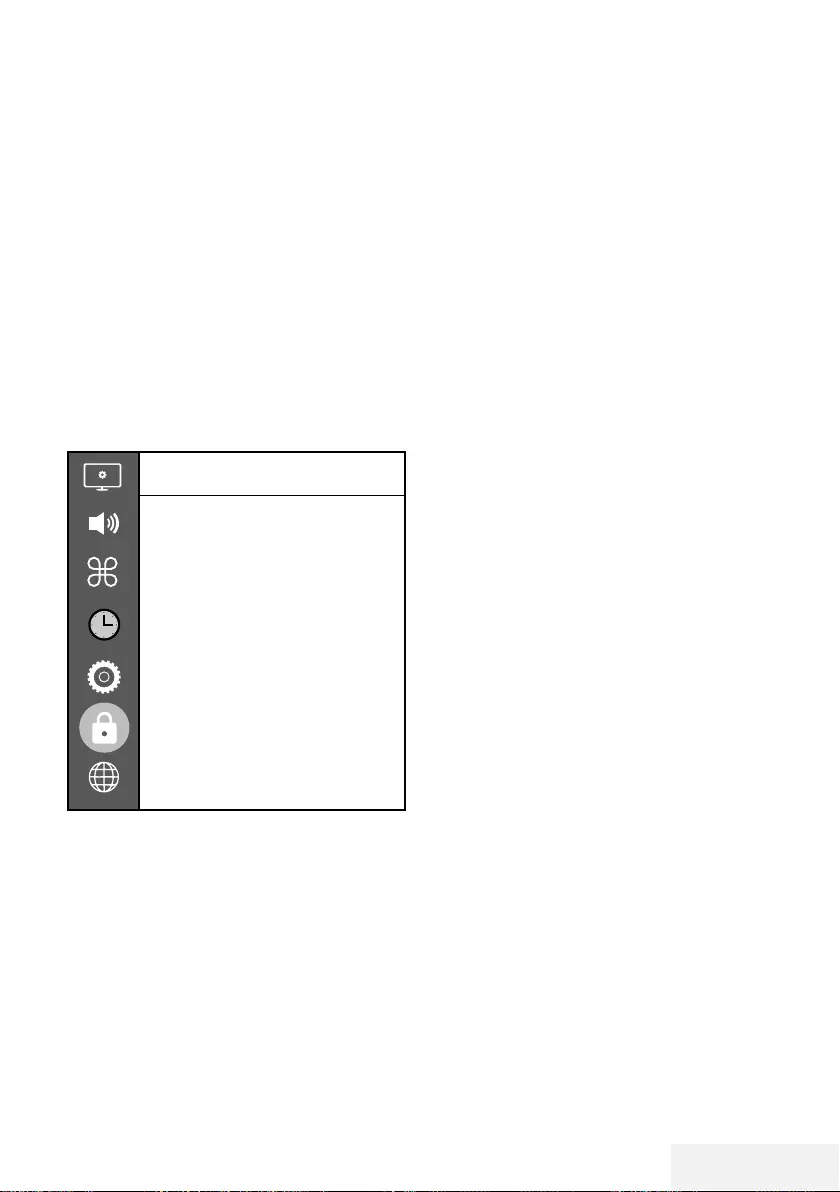
Fernseher / Bedienungsanleitung 55 / 86 DE
SPERREINSTELLUNGEN --------------------------------------------------------------------------
1 Öffnen Sie das Menü mit »MENU«.
2 Wählen Sie mit »
V
« oder »
Λ
« die Option
»Erweitert« und drücken Sie zum Bestätigen
»
>
«.
– Das Menü »Kennworteingabe« wird
eingeblendet.
Hinweise:
7 Das Menü »Kennworteingabe« wird
angezeigt, wenn »Sperrsystem« auf »Ein«
eingestellt wird.
7
Das Kennwort ist ab Wert auf »1234«
eingestellt. Sie können es wie gewünscht
ändern.
3 Geben Sie mit »1...0« das Kennwort ein.
– Das Menü »Erweitert« wird aktiviert.
Erweitert
Programm blockieren
Sperrsystem
Ein
Password einstellen
Jugendschutz
Aus
CI CAM Pin Code
Hinweis:
7
Die weitere Bedienung entnehmen Sie bitte
den folgenden Abschnitten.
PIN-Code ändern
Sie können statt des Werkscodes »1234« einen
persönlichen PIN-Code eingeben. Notieren Sie
sich bitte Ihren persönlichen PIN-Code.
1 Wählen Sie mit »
V
« oder »
Λ
« die Option
»Password einstellen« und drücken Sie zum
Bestätigen »OK«.
2 Geben Sie die aktuelle vierstellige PIN über
»1...0« ein.
3 Geben Sie mit »1...0« die neue vierstellige
PIN ein.
4 Geben Sie Ihre persönliche PIN mit »1...0«
erneut ein.
5 Schließen Sie die Einstellungen mit »EXIT«
ab.
Einen Fernsehkanal blockieren
Sie können einzelne Fernsehkanäle mit einem
persönlichen PIN-Code sperren, zum Beispiel
Kanäle, die sich nicht für Kinder eignen.
1 Wählen Sie mit »
V
« oder »
Λ
« die Option
»Programm blockieren« und drücken Sie
zum Bestätigen »OK«.
– Das Menü »Programm blockieren« wird
angezeigt.
2 Wählen Sie mit »
Λ
« oder »
V
« den Kanal,
den Sie blockieren möchten, und drücken
Sie »« (rot).
3 Wählen Sie mit »
<
« oder »
>
« die Art der
Blockierung und drücken Sie »« (grün).
– Der Kanal wird gekennzeichnet.
4 Schließen Sie die Einstellungen mit »EXIT«
ab.
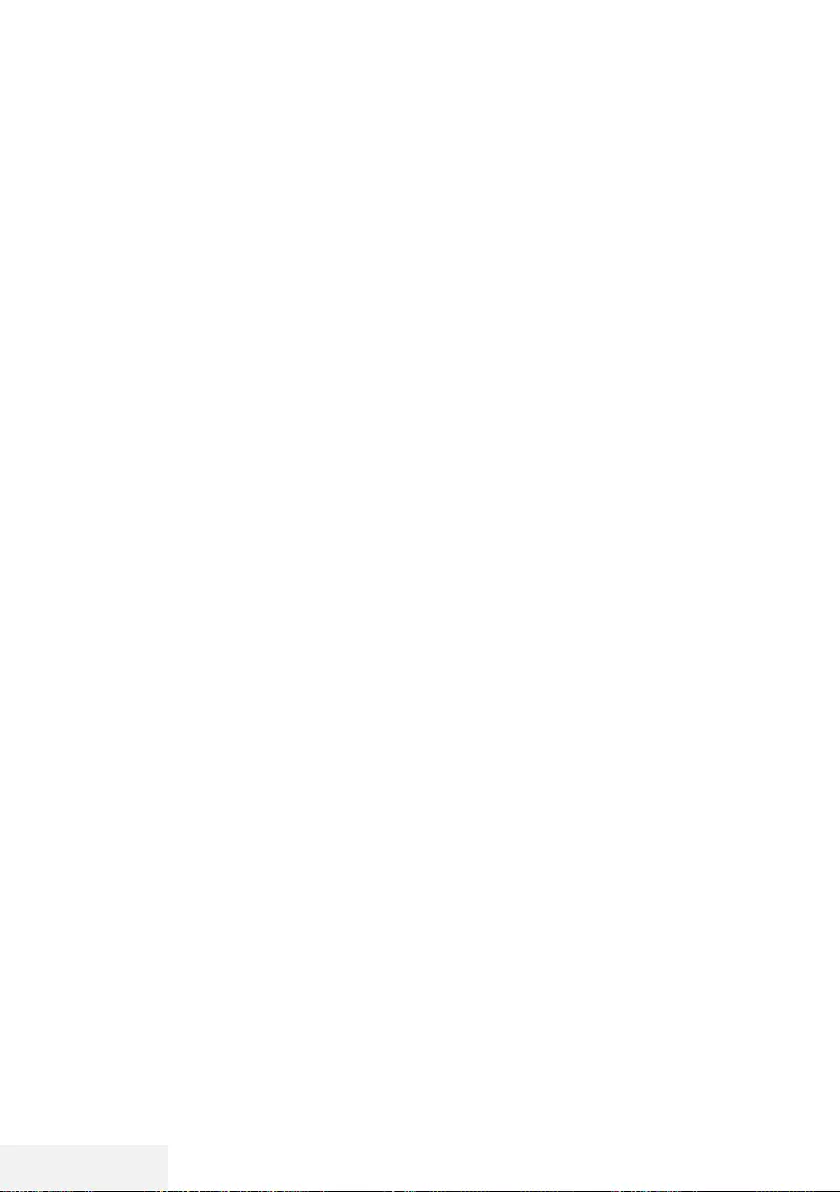
56 / 86 DE Fernseher / Bedienungsanleitung
SPERREINSTELLUNGEN --------------------------------------------------------------------------
Einen blockierten Fernsehkanal
ansehen
Sie können ein durch den PIN-Code gesperrtes
Fernsehprogramm freigeben.
1 Drücken Sie zur Auswahl des blockierten
Senders »1…0« oder »PR+«, »PR–«.
2 Geben Sie am eingeblendeten Kennwort-
bildschirm mit den Tasten »1...0« den PIN-
Code »1234« ein.
– Blockierter Kanal wird angezeigt.
Hinweis:
7
Das Fernsehprogramm wird nach einem
Wechsel des Programmplatzes wieder
gesperrt.
Jugendschutz
Es gibt eine Vielzahl von Filmen, die sich nicht
für Kinder eignen.
Diese Sendungen enthalten Informationen, die
diese Inhalte oder die Szenen markieren und
sind mit Zugangslevel von 4 bis 18 versehen.
Sie können einen der Zugangslevel wählen und
damit die Wiedergabe autorisieren.
1 Wählen Sie mit »
V
« oder »
Λ
« die Option
»Jugendschutz« und drücken Sie zur Aus-
wahl einer Zugangsebene »
Λ
« oder »
V
«.
2 Mit »BACK <« gelangen Sie wieder zum
vorherigen Menü, mit »EXIT« verlassen Sie
die Einstellung.
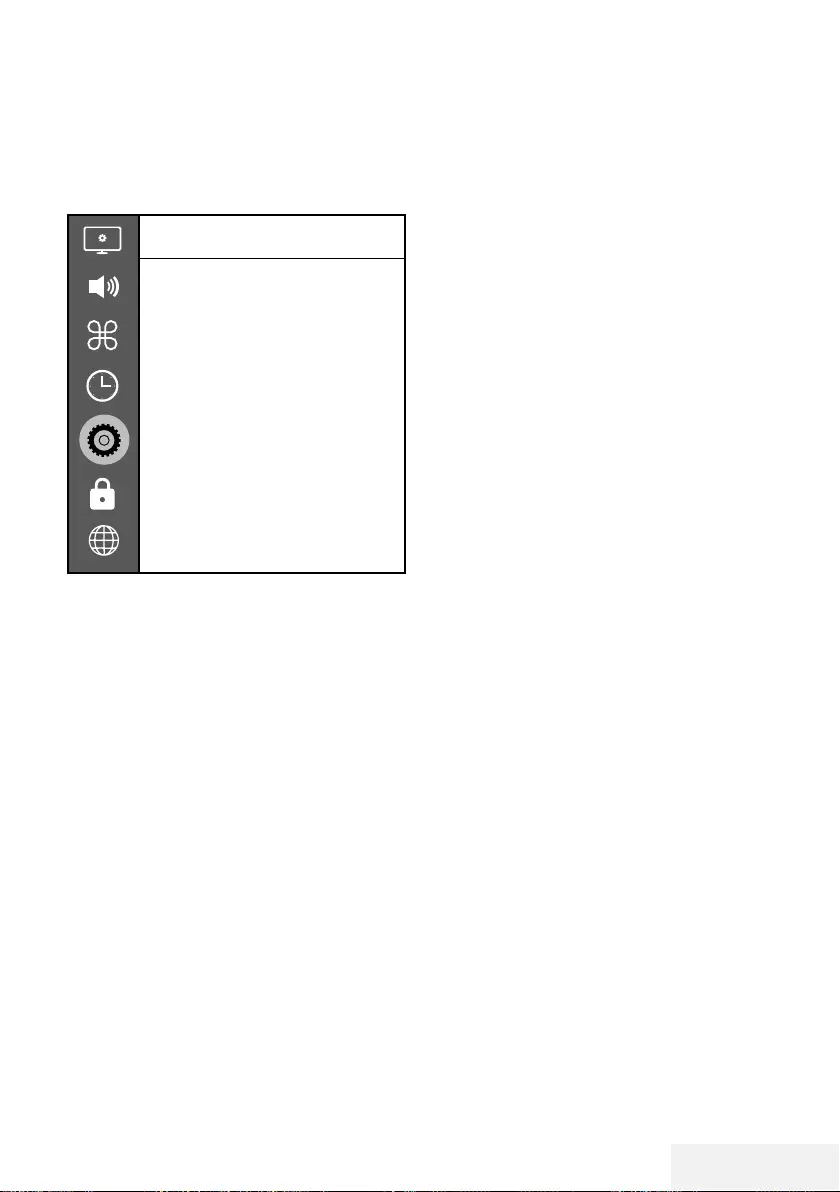
Fernseher / Bedienungsanleitung 57 / 86 DE
SONSTIGE EINSTELLUNGEN ------------------------------------------------------------
1 Öffnen Sie das Menü mit »MENU«.
2 Wählen Sie mit »
V
« oder »
Λ
« die Option
»Präferenzen« und drücken Sie zum Bestä-
tigen »
>
«.
Präferenz
Sprache
Türkçe
Audiosprachen
Untertitelsprachen
Untertitel
Aus
HBBTV
Aus
Untertitel für Hörgeschädigte
Aus
Timeshift-Dateisystem
Werkseinstellungen wiederherstellen
HDMI Link
Hinweis:
7
Die weitere Bedienung entnehmen Sie bitte
den folgenden Abschnitten.
Software aktualisieren (USB)
1 USB-Stecker des USB-Memory Sticks in eine
der Buchsen »USB« des Fernsehgerätes
stecken.
2 Wählen Sie im »Präferenzen«-Menü mit
»
V
« oder »
Λ
« die Option »Software
Update (USB)« und drücken Sie zum Bestä-
tigen »OK«.
– Die Software auf dem USB-Speicherstick
wird installiert.
Software-Update (NetReady)
1 Wählen Sie mit »
V
« oder »
Λ
« die Option
»Software-Update (NetReady)« und drü-
cken Sie zum Bestätigen »OK«.
– Neue Software wird gesucht.
Hinweis:
7 Ist keine neue Software vorhanden, wird
das Menü automatisch abgeschaltet.
2 Ist eine neue Software vorhanden, die Soft-
ware mit »« (grün) installieren.
– Die neue Software wird geladen.
Fernsehgerät auf die Werksein-
stellungen zurücksetzen
Mit dieser Funktion löschen Sie die Programmta-
bellen und alle persönlichen Einstellungen.
1 Wählen Sie im »Präferenzen«-Menü mit
»
V
« oder »
Λ
« die Option »Werkseinstel-
lungen wiederherstellen« und drücken Sie
zum Bestätigen »OK«.
2 Drücken Sie am Warnbildschirm »
<
«.
– Das »Erstinstallation«-Menü wird nach
kurzer Zeit angezeigt.
3 Setzen Sie die Einstellungen entsprechend
dem Kapitel zur Erstinstallation und zur
Suche nach Kanälen auf Seite 19 fort.
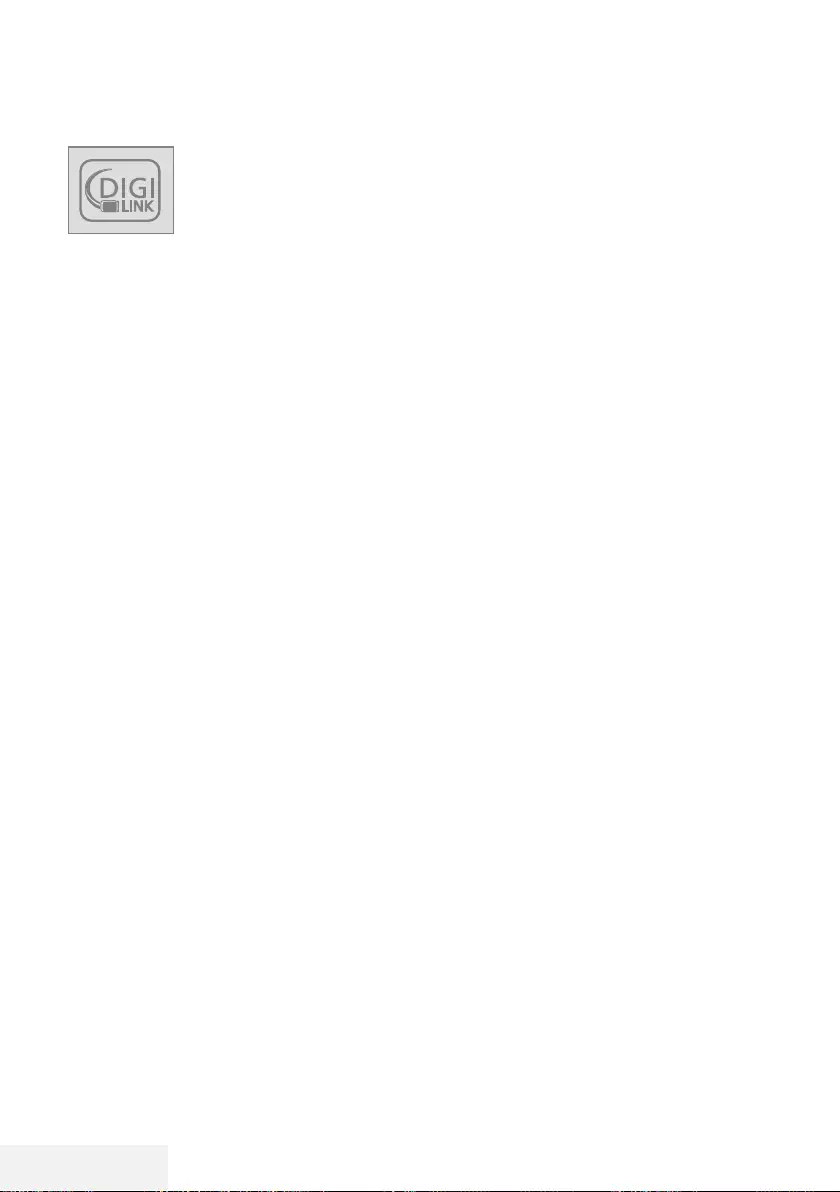
58 / 86 DE Fernseher / Bedienungsanleitung
HDMI CEC
Ihr Fernsehgerät ist mit der
HDMI-CEC-Funktion ausgestat-
tet. Diese Funktion verwendet
das CEC- (Consumer Electronics
Control) Protokoll. CEC ermög-
licht Ihnen, externe Geräte wie DVD-Player,
Digitalempfänger oder Videorecorder an das
Fernsehgerät anzuschließen und über die
HDMI-Verbindung zu steuern. Diese Funktion
muss von beiden beteiligten Geräten unterstützt
werden.
Ihr Fernsehgerät unterstützt die folgenden Funk-
tionen. Detaillierte Informationen über diese
Funktion finden Sie in der Bedienungsanleitung
des externen Gerätes.
HDMI-CEC-Verbindungsfunktio-
nen des Fernsehers
Externes Gerät aus dem
Bereitschaftsmodus einschalten
Wenn Sie das externe Gerät (z. B. einen DVD-
Player) aus dem Bereitschaftsmodus einschalten,
schaltet sich Ihr Fernsehgerät ebenfalls aus dem
Bereitschaftsmodus ein und schaltet gleich zum
HDMI-Eingang um, mit dem das externe Gerät
verbunden ist.
Abhängig von der Ausstattung des externen
Gerätes kann aber auch nur das externe Gerät
(z. B. AV-Receiver) eingeschaltet werden, das
Fernsehgerät jedoch im Bereitschaftsmodus
bleiben.
HDMI-Quelle vom Fernseher aus
wählen
Wenn Ihr Fernsehgerät eingeschaltet ist und Sie
danach das externe Geräte (z. B. einen DVD-
Player) einschalten, wird die passende HDMI-
Quelle am Fernsehgerät aktiviert.
Menüsprache wählen
Beim Umstellen der Menüsprache am Fern-
sehgerät wechselt auch die Menüsprache am
externen Gerät. (Sofern vom externen Gerät
unterstützt.)
BETRIEB MIT EXTERNEN GERÄTEN -------------------------------------------
Externes Gerät in den
Bereitschaftsmodus schalten
Wenn Sie Ihr Fernsehgerät in den Bereitschafts-
modus schalten, wird auch das externe Gerät
(sofern eingeschaltet) in den Bereitschaftsmodus
versetzt.
Lesen Sie in der Bedienungsanleitung des ex-
ternen Gerätes nach, wie die entsprechende
Funktion dort aktiviert wird.
Externe Geräte suchen und aktivieren
1 Rufen Sie mit »MENU« das Menü auf.
2 Wählen Sie mit »
V
« oder »
Λ
« das
»Präferenzen«-Menü und drücken Sie zum
Bestätigen »OK«.
3 Wählen Sie mit »
V
« oder »
Λ
« die Option
»HDMI Link« und drücken Sie zum Bestäti-
gen »OK«.
4 Stellen Sie mit »
<
« oder »
>
« die Option
»HDMI Link« auf »Ein« ein.
5 Wählen Sie mit »
V
« oder »
Λ
« die Option
»Geräteliste« und drücken Sie zum Bestäti-
gen »OK«.
– Bestehende Geräte werden gesucht und
im Menü angezeigt
6 Wählen Sie mit »
V
« oder »
Λ
« das Gerät,
das Sie steuern möchten, und drücken Sie
zum Bestätigen »OK«.
7 Mit »BACK <« gelangen Sie wieder zum
vorherigen Menü, mit »EXIT« verlassen Sie
die Einstellung.
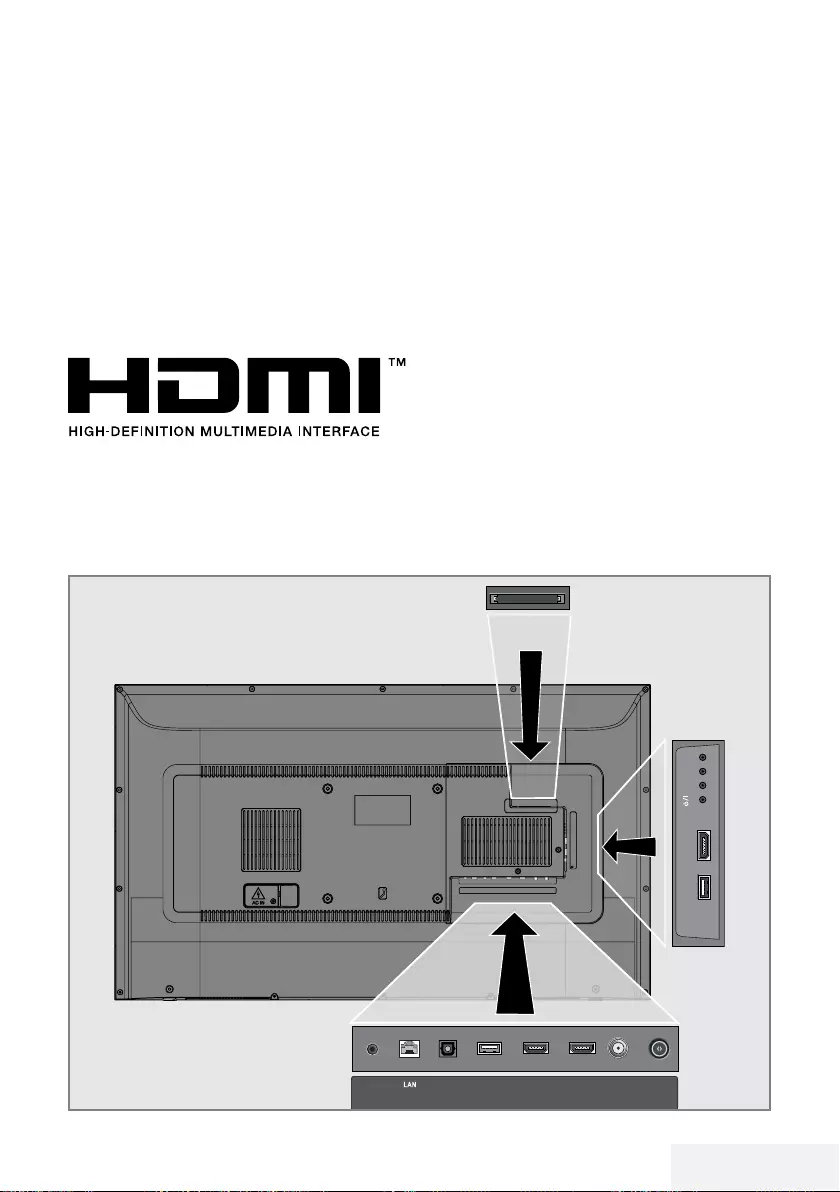
Fernseher / Bedienungsanleitung 59 / 86 DE
Betrieb mit EXTERNEN GERÄTEN ----------------------------------------------
High-Definition – HD-fähig
Ihr Fernsehgerät kann HD-Signale wiedergeben
(HDTV).
Schließen Sie die entsprechende Eingangsquel-
le (z. B. HDTV-Empfänger oder HD-DVD-Player)
an den »HDMI«-Eingang (für digitale HDTV-
Quellen) an.
Dadurch können Sie auch digitale HDTV-Pro-
gramme, die kopiergeschützt sind (HDCP, High
Bandwidth Digital Content Protection), ohne
Probleme ansehen.
HDMI, das HDMI-Logo sowie High-Definition
Multimedia Interface sind Marken oder einge-
tragene Warenzeichen der HDMI Licensing LLC.
Anschlussmöglichkeiten
7
An welche Buchsen des Fernsehgerätes Sie
Ihre externen Geräte anschließen, hängt
davon ab, mit welchen Anschlüssen das
externe Gerät ausgestattet ist und welche
Signale zur Verfügung stehen.
7
Beachten Sie: Bei vielen externen Geräten
muss die Auflösung des Videosignals an
die Eingänge des Fernsehgerätes ange-
passt werden (siehe Bedienungsanleitung
des externen Gerätes). Welchen Wert Sie
einstellen müssen, entnehmen Sie bitte den
angegebenen Richtwerten in den Kapiteln
über die verschiedenen Anschlussmöglich-
keiten.
7
Schließen Sie keine Geräte an, wenn Ihr
Gerät eingeschaltet ist. Schalten Sie vor dem
Anschließen auch die anderen Geräte aus!
7
Stecken Sie den Netzstecker des Gerätes
erst dann in die Steckdose, nachdem Sie
die externen Geräte angeschlossen haben!
ANT-INOptic Out SATELLITE
13/18V
max.500mA
HDMI2HDMI3(ARC)USB2
(HDD)
USB1 HDMI1 +V/P(M)-
SERVICE
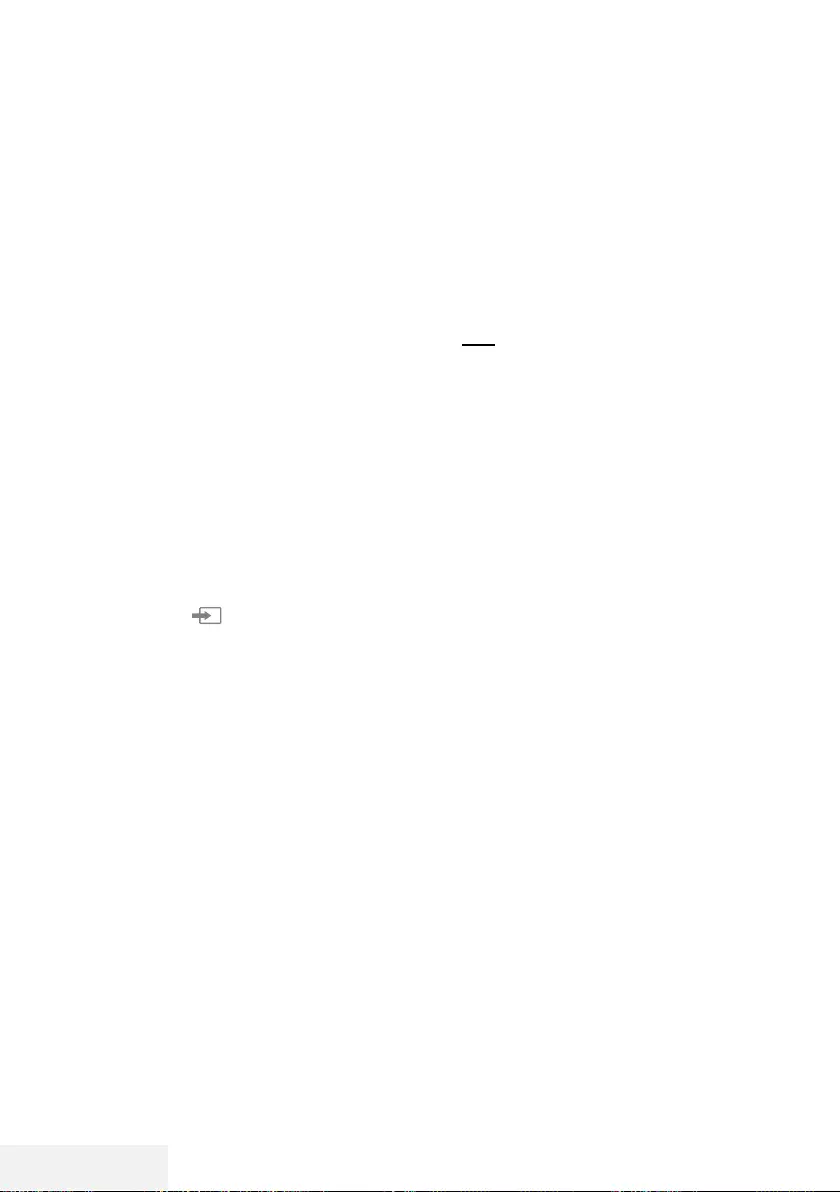
60 / 86 DE Fernseher / Bedienungsanleitung
Externe Geräte anschließen ...
... mit digitalen Ton-/Bildsignalen
7
Geeignete Geräte: Digitaler Satelliten-Recei-
ver, Spielkonsole, Blu-ray-Player, DVD-Player/-
Recorder, Digitalempfänger, Notebook, PC.
7
Bildsignal: Digital; Auflösung: Standard 576p;
HDTV 720p, 1080i und 1080p.
7
Tonsignal: Digital (Stereo, Mehrkanal kompri-
miert, unkomprimiert).
7
Kanalposition »HDMI1«, »HDMI2«, »HDMI3.
1 Schließen Sie den HDMI-Ausgang des
externen Gerätes über ein normales HDMI-
Kabel (zur Video- und Audioübertragung)
an die Anschlüsse HDMI1, HDMI2 oder
HDMI3 (ARC) Ihres Fernsehgerätes an.
Betrieb mit DVD-Player, DVD-
Recorder, Videorecorder oder
Digitalempfänger
1 Schalten Sie das externe Gerät ein und
wählen Sie die gewünschte Funktion.
2 Drücken Sie » «, wählen Sie mit »
<
«
oder »
>
« das Eingangssignal (»HDMI1«,
»HDMI2«, »HDMI3«) und drücken Sie zum
Bestätigen »OK«.
Kopfhörer
Kopfhörer anschließen
1 Stecken Sie den Kopfhörer-Stecker (3,5-mm-
Klinkenstecker) in die Kopfhörer-Buchse des
Fernsehgerätes ein.
Hinweis:
7 Längeres Hören mit Kopfhörern bei hoher
Lautstärke kann zu Hörschäden führen.
Betrieb mit EXTERNEN GERÄTEN --------------------------------------------
Hi-Fi-System
Digitalen Multikanal-Verstärker/AV-
Receiver anschließen
1 Verbinden Sie den Anschluss HDMI3
(ARC) (HDMI 1.4 Audio Return Channel)
über ein normales HDMI-Kabel (digitale
Audiosignale) mit dem entsprechenden
Anschluss am digitalen Multikanal-Verstärker
/ AV-Receiver.
oder
2 Verbinden Sie den Anschluss Optic Out
am Fernseher über ein herkömmliches opti-
sches Kabel (digitale Audiosignale) mit dem
entsprechenden Anschluss am AV-Receiver.
Wichtig:
7
Verwenden Sie bei einer HDMI-ARC-Verbin-
dung kein HDMI-Kabel mit einer Länge von
mehr als 5 m.
Gerät mit HDMI-ARC-Funktion
anmelden und HDMI ARC bestätigen
1 Schalten Sie den Mehrkanal-Verstärker oder
AV-Receiver ein. Falls ein Blu-ray-Player mit
dem AV-Receiver verbunden ist, muss auch
der Player eingeschaltet werden.
2 Rufen Sie mit »MENU« das Menü auf.
3 Wählen Sie mit »
V
« oder »
Λ
« die Option
»Präferenzen« und drücken Sie zum Bestä-
tigen »
>
«.
4 Wählen Sie mit »
V
« oder »
Λ
« die Option
»HDMI Link« und drücken Sie zum Bestäti-
gen »OK«.
5 Wählen Sie mit »
V
« oder »
Λ
« die Option
»ARC« oder wählen Sie mit »
<
« oder »
>
«
die Option »Ein«.
6 Wählen Sie mit »
V
« oder »
Λ
« die Option
»Geräteliste« und drücken Sie zum Bestäti-
gen »OK«.
– Das mit der »HDMI3 (ARC)«-Quelle im
»Geräteliste«-Menü verbundene Audiosys-
tem sollte aufgelistet werden.
7 Wählen Sie das Gerät mit »
V
« oder »
Λ
«
und drücken Sie zum Bestätigen »OK«.
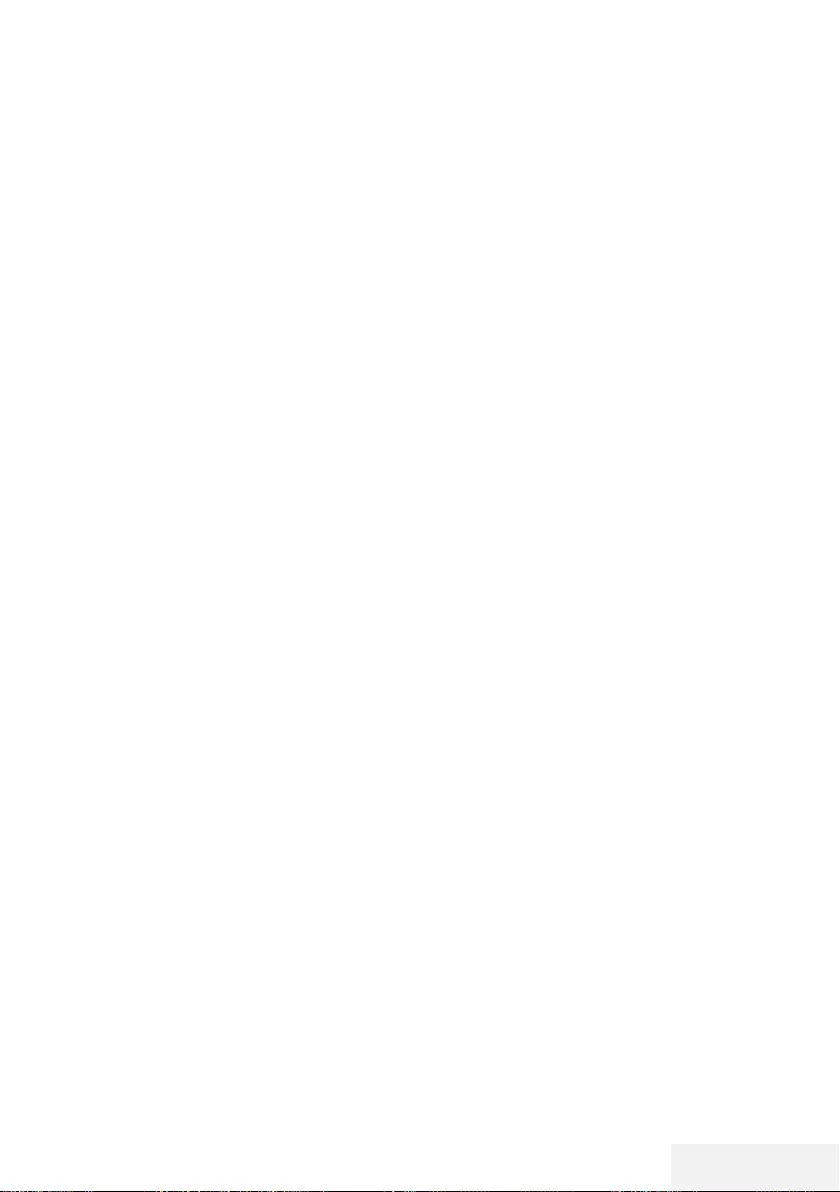
Fernseher / Bedienungsanleitung 61 / 86 DE
Betrieb mit EXTERNEN GERÄTEN --------------------------------------------
Hinweise:
7
Wenn der AV-Receiver auch mit einer
Wiedergabefunktion ausgestattet ist (z. B.
bei einem Heimkinosystem), werden in der
HDMI-CEC-Liste zwei Geräte dargestellt.
Der erste Eintrag ist z. B. der DVD-Player,
der zweite Eintrag ist der Audioplayer.
7
Wenn am AV-Receiver ein Blu-ray-Player
angeschlossen ist, darf während des Anmel-
devorganges im Player keine Disk eingelegt
sein.
7
Die Lautsprecher des Fernsehgerätes wer-
den automatisch abgeschaltet.
7
Die Lautstärke des AV-Receivers kann über
die TV-Fernbedienung angepasst werden.
7
Wählen Sie zum Abschalten der HDMI-
ARC-Funktion mit »
<
« oder »
>
« die Option
»Aus«.
7
Wird das Fernsehgerät ausgeschaltet,
dann wird dadurch auch die ARC-Funktion
ausgeschaltet und die Lautsprecher des
Fernsehgerätes sind wieder aktiv.
8 Schließen Sie die Einstellungen mit »EXIT«
ab.
Dolby, Dolby Audio und das Doppel-D-Symbol
sind Marken von Dolby Laboratories.
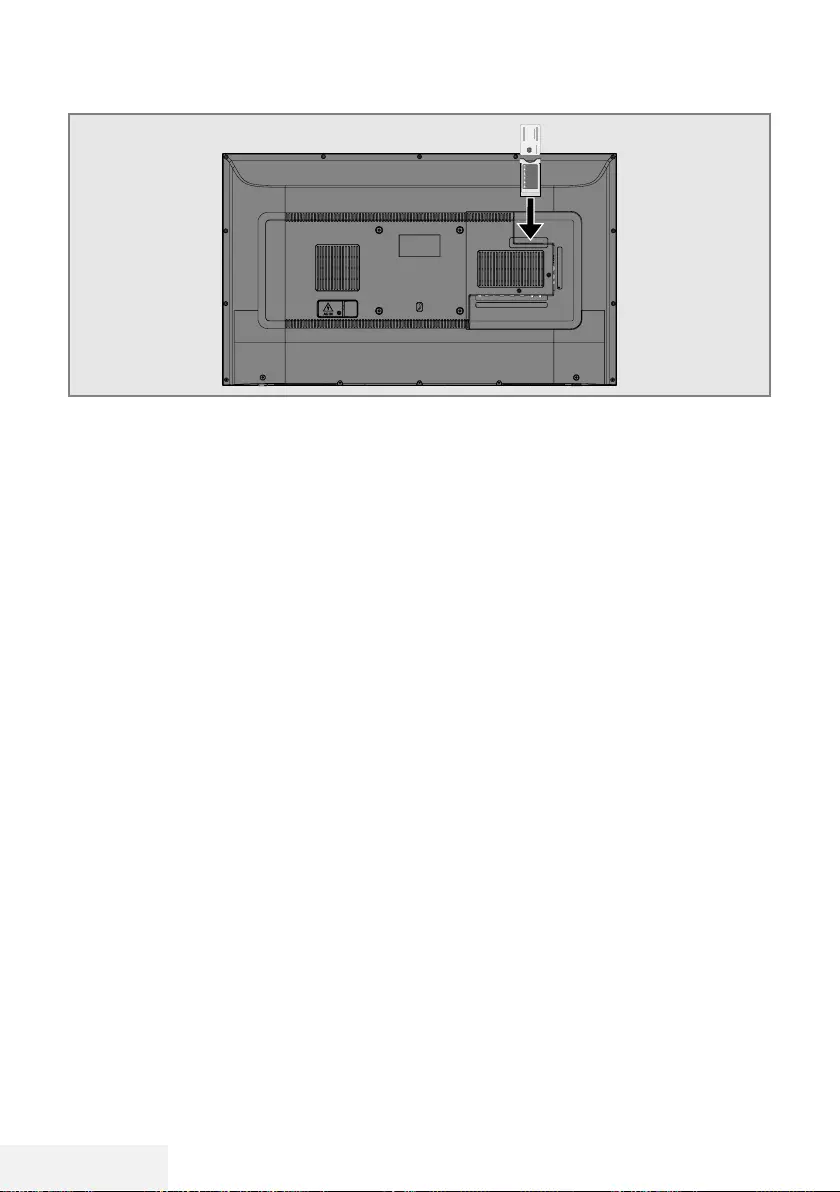
62 / 86 DE Fernseher / Bedienungsanleitung
BETRIEB MIT COMMON INTERFACE ---------------------------------------
Was ist das Common Interface?
7
Common Interface (CI) ist eine Schnittstelle für
DVB-Empfänger.
7 Verschlüsselte Sender können nur mit einem
passenden CA-Modul geschaut werden; die-
ses Modul erledigt in Kombination mit einer
passenden Smartcard die Entschlüsselung der
geschützten Inhalte.
7
Das Fernsehgerät ist mit einem Common-
Interface-Steckplatz ausgestattet, in den CA-
Module verschiedener Anbieter eingesetzt
werden können.
7
Zum Anschauen verschlüsselter Programme
setzen Sie einfach die Smartcard Ihres Anbie-
ters in das CA-Modul ein.
CA-Module einsetzen
Hinweis:
7
Schalten Sie das Gerät aus, bevor Sie ein
CA-Modul in den CI-Steckplatz einsetzen.
1 Schieben Sie eine entsprechende Smartcard
in das CA-Modul.
2 Setzen Sie das CA-Modul mitsamt Smart-
card in den CI-Steckplatz des Fernsehgerä-
tes ein.
Hinweis:
7
Das »CA-Modul«-Untermenü informiert Sie,
was für ein CA-Modul im CI-Steckplatz
eingesetzt ist.
7 Wenn Sie ein CA-Modul zum ersten Mal in
den CI-Steckplatz des Fernsehgerätes einset-
zen, müssen Sie einen Moment warten, bis
das CA-Modul erkannt wurde.
Zugriffskontrolle für CA-Modul
und Smartcard
1 Rufen Sie mit »MENU« das Menü auf.
2 Wählen Sie mit »
V
« oder »
Λ
« das
»Kanal«-Menü und drücken Sie zum Bestä-
tigen »
>
«.
3 Wählen Sie mit »
Λ
« oder »
V
« die Option
»CA-Modul« und drücken Sie zum Bestäti-
gen »OK«.
Hinweise:
7
In diesem Menü finden Sie Bedienungshin-
weise und können – nach Eingabe Ihres
PIN-Codes – auf die Kanäle Ihres Pay-TV-
Anbieters zugreifen.
7
Weitere Einstellungen entnehmen Sie bitte
der Bedienungsanleitung von CA-Modul
und Smartcard.
7
Das CA-Modul wird in bestimmten Ländern
und Regionen nicht unterstützt. Bitte wenden
Sie sich an Ihren autorisierten Händler.
4 Schließen Sie die Einstellungen mit »EXIT«
ab.
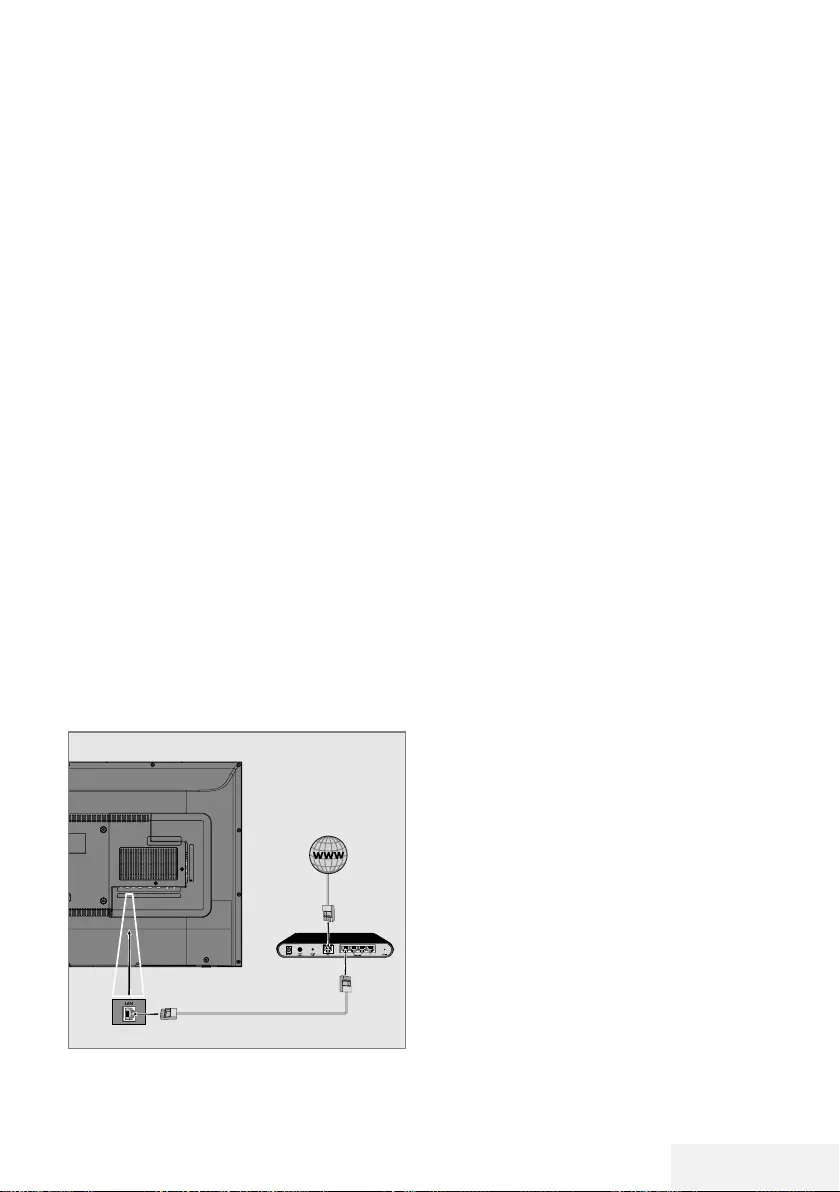
Fernseher / Bedienungsanleitung 63 / 86 DE
NETZWERKEINRICHTUNG -----------------------------------------------------------------
Sie können verschiedene Anwendungen im
Anwendungen-Portal starten. Diese Anwendun-
gen beinhalten verschiedene Arten, wie Video-,
Bild-, Musik-, Social-Networking-, Nachrichten-,
Sport- und Wettervorhersage-Anwendungen.
Netzwerkverbindung
Sie können Ihr Fernsehgerät über eine LAN-
Verbindung oder ohne Kabel über WLAN mit
dem Heimnetzwerk verbinden.
Wenn Sie eine LAN-Verbindung verwenden,
lesen Sie im Kapitel »LAN-Verbindung zum
Heimnetzwerk” auf dieser Seite weiter:
Wenn Sie WLAN benutzen möchten, folgen
Sie der Beschreibung im Kapitel »Betrieb über
WLAN” ab Seite 65.
Hinweis:
7 Die folgenden Kapitel beschreiben die
Anmeldung am Heimnetzwerk, wenn Sie
diese noch nicht bei der »Erstinstallation«
durchgeführt haben.
LAN-Verbindung zum Heimnetz-
werk
LAN-Kabel anschließen
1 Verbinden Sie den Ausgang des Modems
über ein Cat-5-Kabel mit dem LAN-
Anschluss.
Hinweis:
7 LAN-Kabel ist nicht im Lieferumfang enthal-
ten.
Einstellungen für LAN-Netzwerk
Sie haben zwei Möglichkeiten, Ihr Fernsehgerät
am Heimnetzwerk anzumelden.
A Automatische Anmeldung,
dabei werden alle notwendigen Einstellun-
gen (»IP-Adresse«, »Netzmaske«, »Gate-
way« und »DNS«) vom Router automatisch
vergeben.
B Manuelle Anmeldung,
hier müssen alle notwendigen Einstellungen
(»IP-Adresse«, »Netzmaske«, »Gateway«
und »DNS«) von Hand eingegeben werden.
Automatische Anmeldung
Die meisten Heimnetze sind dynamisch. Wenn
Sie ein dynamisches Netzwerk verwenden,
benötigen Sie einen DSL-Router, der DHCP un-
terstützt. Modems und IP-Freigaben, die DHCP
unterstützen, beziehen »IP-Adresse«, »Netzmas-
ke«, »Gateway« und »DNS« für den Internetzu-
gang automatisch, sodass diese Parameter nicht
manuell eingegeben werden müssen.
1 Öffnen Sie das Menü mit »MENU«.
2 Wählen Sie mit »
V
« oder »
Λ
« die Option
»Netzwerk« und drücken Sie zum Bestäti-
gen »
>
«.
3 Wählen Sie mit »
V
« oder »
Λ
« die Option
»Verkabeltes Netzwerk« und drücken Sie
zum Bestätigen »OK«.
4 Wählen Sie zum Akzeptieren der Daten-
schutzerklärung mit »
<
« oder »
>
« die
Option »Akzeptieren« und drücken Sie zum
Bestätigen »OK«.
5 Wählen Sie entsprechend Ihrer Netzwerkin-
frastruktur mit »
V
« oder »
Λ
« die Option
»IPv4« oder »IPv6« und drücken Sie zum
Bestätigen »OK«.
Hinweis:
7
Zum Zugreifen auf das Internet via IPv6
müssen Ihr Internetanbieter und das
Modem IPv6 unterstützen. Falls nur das Mo-
dem IPv6 unterstützt, können Sie nur eine
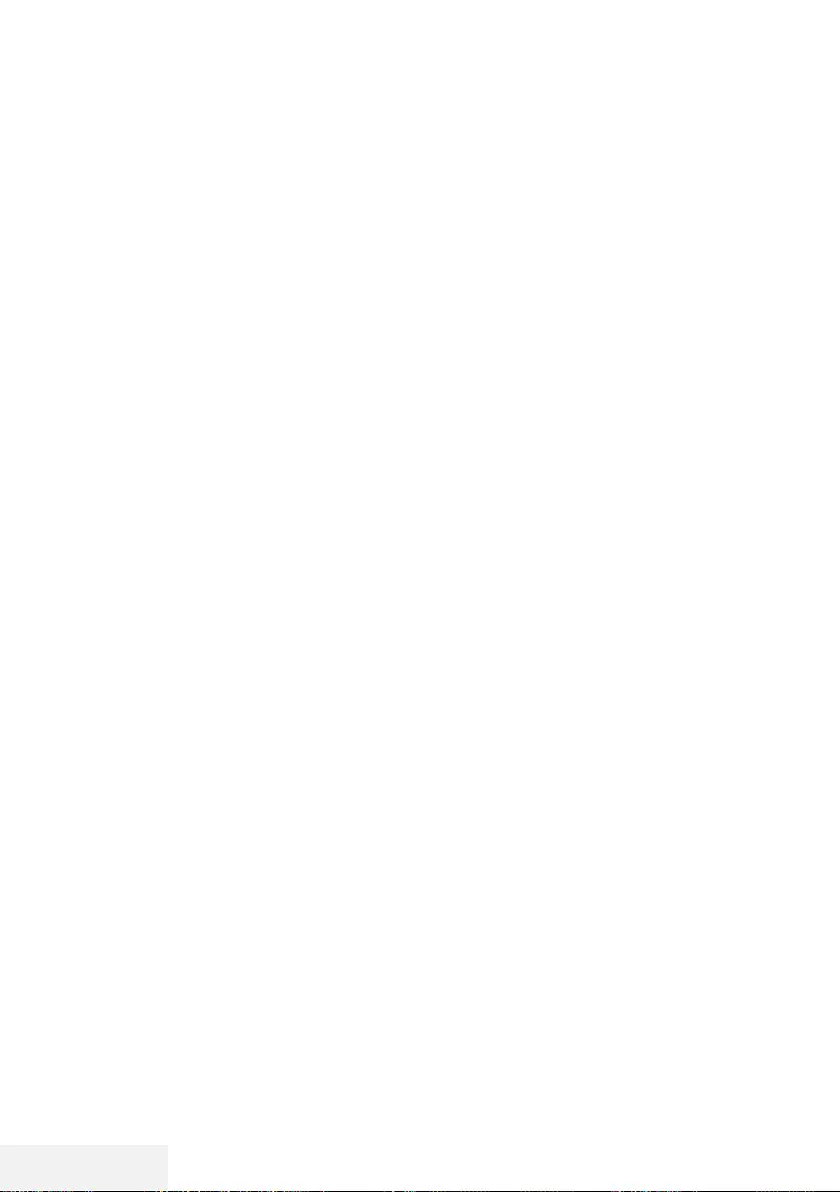
64 / 86 DE Fernseher / Bedienungsanleitung
Verbindung zum Modem herstellen, jedoch
keine Internetverbindung.
6 Wählen Sie mit »
V
« oder »
Λ
« die Option
»Automatische Eingabe« und drücken Sie
zum Bestätigen »OK«.
– Die Meldung »Verbinde...« wird ange-
zeigt und bei erfolgreicher Verbindung
erscheint die Meldung »Verbinden erfolg-
reich«.
7 Beenden Sie die Einstellung mit »EXIT«.
Hinweis:
7
Befolgen Sie die Anweisungen im Abschnitt
zur manuellen Anmeldung, falls Sie kein
dynamisches Netzwerk haben.
Manuelle Anmeldung
Bestimmte Netzwerke erfordern eine statische
IP-Adresse. Falls Ihr Netzwerk eine statische
IP-Adresse erfordert, müssen Sie »IP-Adresse«,
»Netzwerk«, Gateway« und »DNS« manuell
eingeben. Sie können »IP-Adresse«, »Netzmas-
ke«, »Gateway« und »DNS« (ISS) von Ihrem
Internetanbieter beziehen.
1 Öffnen Sie das Menü mit »MENU«.
2 Wählen Sie mit »
V
« oder »
Λ
« die Option
»Netzwerk« und drücken Sie zum Bestäti-
gen »
>
«.
3 Wählen Sie mit »
V
« oder »
Λ
« die Option
»Verkabeltes Netzwerk« und drücken Sie
zum Bestätigen »OK«.
4 Wählen Sie zum Akzeptieren der Daten-
schutzerklärung mit »
<
« oder »
>
« die
Option »Akzeptieren« und drücken Sie zum
Bestätigen »OK«.
5 Wählen Sie entsprechend Ihrer Netzwerkin-
frastruktur mit »
V
« oder »
Λ
« die Option
»IPv4« oder »IPv6« und drücken Sie zum
Bestätigen »OK«.
Hinweis:
7
Zum Zugreifen auf das Internet via IPv6
müssen Ihr Internetanbieter und das
Modem IPv6 unterstützen. Falls nur das Mo-
dem IPv6 unterstützt, können Sie nur eine
Verbindung zum Modem herstellen, jedoch
keine Internetverbindung.
6 Wählen Sie mit »
V
« oder »
Λ
« die Option
NETZWERKEINRICHTUNG -----------------------------------------------------------------
»Manuelle Eingabe« und drücken Sie zum
Bestätigen »OK«.
– Die Optionen »IP-Adresse«, »Subnetz-
werk«, »Gateway« und »DNS« sind
aktiviert.
7 Geben Sie in der Zeile »IP-Adresse« mit
»1…0« die IP-Adresse ein.
8 Geben Sie in der Zeile »Subnetzwerk« mit
»1…0« die Subnetzwerkadresse ein.
9 Geben Sie in der Zeile »Gateway« mit
»1…0« die Gateway-Adresse ein.
10 Geben Sie in der Zeile »DNS1« mit »1…0«
die DNS1-Adresse ein.
11 Geben Sie in der Zeile »DNS2« mit »1…0«
die DNS2-Adresse ein.
12 Schließen Sie die Einstellungen ab, indem
Sie mit »OK« bestätigen.
13 Beenden Sie die Einstellung mit »EXIT«.
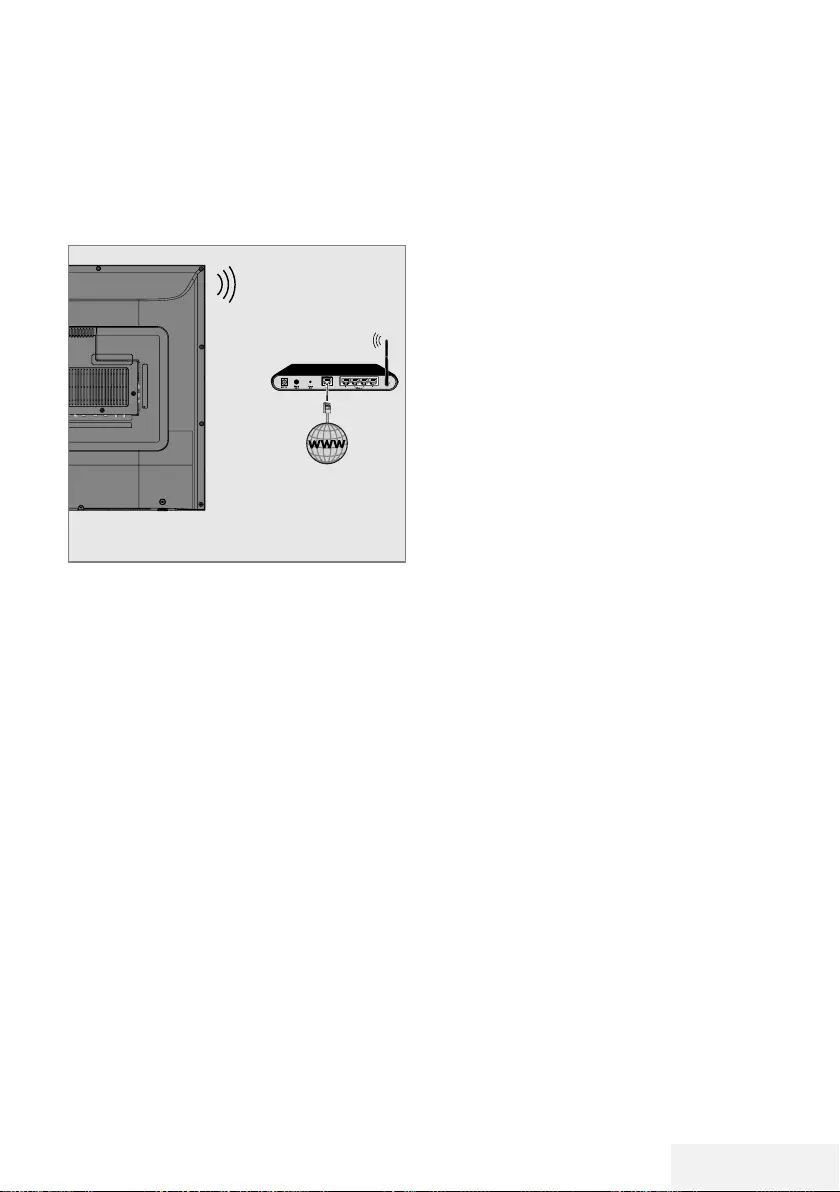
Fernseher / Bedienungsanleitung 65 / 86 DE
NETZWERKEINRICHTUNG -----------------------------------------------------------------
Betrieb über WLAN
Drahtlosnetzwerkverbindung
1 Das Gerät ist mit einem eingebautem
WLAN-Modul für die Verbindung zum
Heimnetzwerk ausgestattet.
Hinweise:
7
Das WLAN-Modul unterstützt Datenübertra-
gungsprotokolle nach IEEE 802.11B/G und
N. Für optimale Leistung bei der HD-Video-
wiedergabe über eine Drahtlosverbindung
sollten Sie das Protokoll IEEE 802.11N
verwenden.
7
Wenn Sie ein Modem verwenden, das
den Standard IEEE 802.11B/G unterstützt,
kann die Qualität der Videowiedergabe
verglichen zum Standard IEEE 802.11N
geringer sein. Die Ursache ist die geringe-
re Datentransferrate des Standards IEEE
802.11B/G.
7
Wir empfehlen, während des Betriebes
andere Geräte im Heimnetzwerk abzu-
schalten, um unnötigen Datenverkehr zu
vermeiden.
7
Stellen Sie das Modem an einer erhöhten
Position auf, um die Empfangsqualität des
WLAN-Moduls zu verbessern.
7
Die Empfangsqualität beim drahtlosen
Betrieb ist abhängig vom Modem und dem
Abstand zwischen Modem und Fernseh-
gerät.
Verbindung automatisch durch Eingabe
des Netzwerkkennworts herstellen
1 Öffnen Sie das Menü mit »MENU«.
2 Wählen Sie mit »
V
« oder »
Λ
« die Option
»Netzwerk« und drücken Sie zum Bestäti-
gen »
>
«.
3 Wählen Sie mit »
V
« oder »
Λ
« die Option
»Drahtlosnetzwerk« und drücken Sie zum
Bestätigen »OK«.
4 Wählen Sie zum Akzeptieren der Daten-
schutzerklärung mit »
<
« oder »
>
« die
Option »Akzeptieren« und drücken Sie zum
Bestätigen »OK«.
– Das Menü »WLAN-Netzwerk« wird ange-
zeigt.
5 Wählen Sie entsprechend Ihrer Netzwerkin-
frastruktur mit »
V
« oder »
Λ
« die Option
»IPv4« oder »IPv6« und drücken Sie zum
Einstellen von »Ein« auf »OK«.
Hinweis:
7
Zum Zugreifen auf das Internet via IPv6
müssen Ihr Internetanbieter und das
Modem IPv6 unterstützen. Falls nur das Mo-
dem IPv6 unterstützt, können Sie nur eine
Verbindung zum Modem herstellen, jedoch
keine Internetverbindung.
6 Wählen Sie mit »
V
« oder »
Λ
« die Option
»Basisstation« und drücken Sie zum Bestäti-
gen »OK«.
– Drahtlosnetzwerke werden gesucht und im
Menü »WIFI-Liste« angezeigt.
7 Wählen Sie mit »
V
« oder »
Λ
« das
Netzwerk, zu dem Sie eine Verbindung
herstellen möchten, und drücken Sie zum
Bestätigen »OK«.
– Der Bildschirm zur Eingabe des Drahtlos-
verbindung-Kennwortes wird angezeigt.
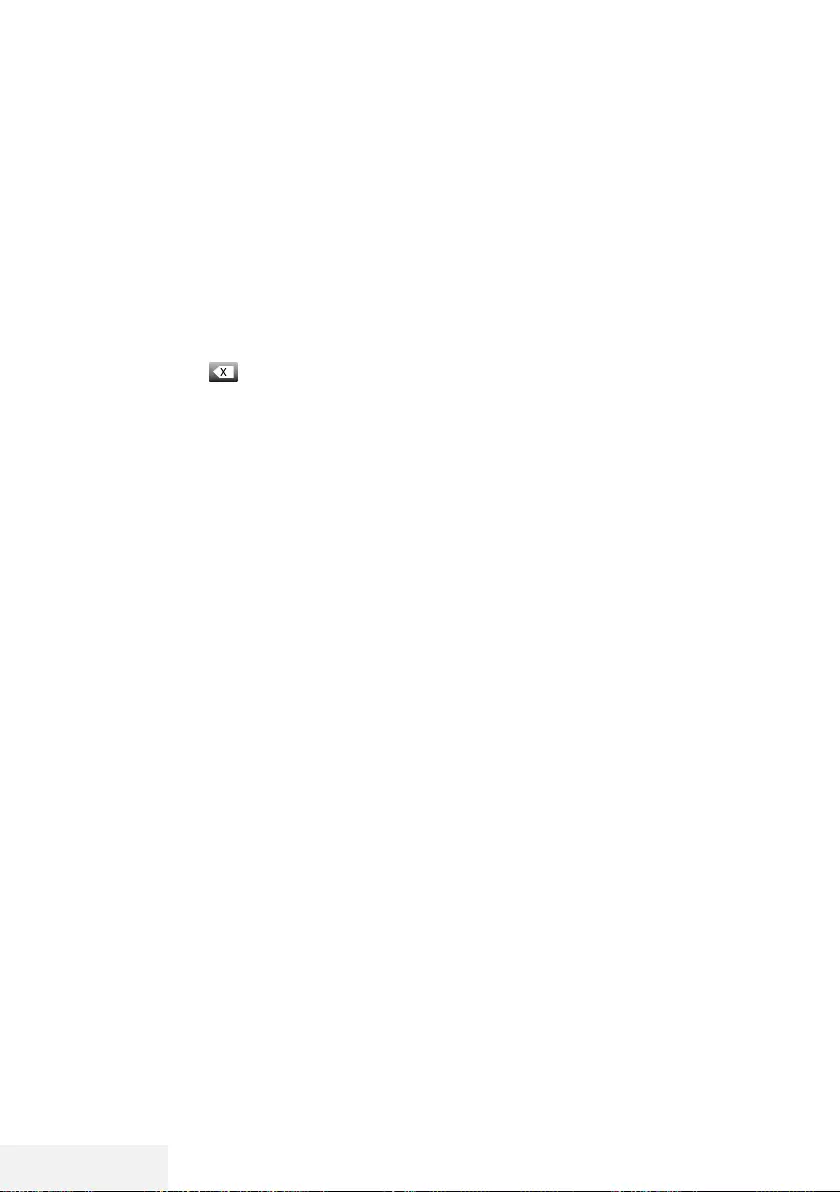
66 / 86 DE Fernseher / Bedienungsanleitung
NETZWERKEINRICHTUNG -----------------------------------------------------------------
Hinweis:
7
Damit sich das Fernsehgerät am Heimnetz-
werk anmelden kann, muss der Netz-
werkname ausschließlich ASCII-Zeichen
beinhalten.
8 Wählen Sie mit »
<
«, »
>
«, »
V
« oder »
Λ
«
das erforderliche Zeichen und wechseln Sie
mit »OK« zum nächsten Zeichen.
– Mit »A1$« ➡ »OK« können Sie zwischen
Großschreibung / Ziffern und Kleinschrei-
bung / Sonderzeichen wechseln.
– Wählen Sie zum Löschen des eingegebe-
nen Zeichens » « und drücken Sie zum
Bestätigen »OK«.
9 Drücken Sie zum Verbinden mit dem Draht-
losnetzwerk »« (grün).
– Die Meldung »Verbinde...« wird ange-
zeigt und bei erfolgreicher Verbindung
erscheint die Meldung »Verbinden erfolg-
reich«.
10 Schließen Sie die Einstellungen mit »EXIT«
ab.
Verbindung mit Drahtlosnetzwerk über
WPS-Taste
1 Öffnen Sie das Menü mit »MENU«.
2 Wählen Sie mit »
V
« oder »
Λ
« die Option
»Netzwerk« und drücken Sie zum Bestäti-
gen »
>
«.
3 Wählen Sie mit »
V
« oder »
Λ
« die Option
»Drahtlosnetzwerk« und drücken Sie zum
Bestätigen »OK«.
4 Wählen Sie zum Akzeptieren der Daten-
schutzerklärung mit »
<
« oder »
>
« die
Option »Akzeptieren« und drücken Sie zum
Bestätigen »OK«.
– Das Menü »WLAN-Netzwerk« wird ange-
zeigt.
5 Wählen Sie entsprechend Ihrer Netzwerkin-
frastruktur mit »
V
« oder »
Λ
« die Option
»IPv4« oder »IPv6« und drücken Sie zum
Einstellen von »Ein« auf »OK«.
Hinweis:
7
Zum Zugreifen auf das Internet via IPv6
müssen Ihr Internetanbieter und das
Modem IPv6 unterstützen. Falls nur das Mo-
dem IPv6 unterstützt, können Sie nur eine
Verbindung zum Modem herstellen, jedoch
keine Internetverbindung.
6 Wählen Sie mit »
V
« oder »
Λ
« die Option
»Basisstation« und drücken Sie zum Bestäti-
gen »OK«.
– Drahtlosnetzwerke werden gesucht und im
Menü »WIFI-Liste« angezeigt.
7 Drücken Sie für die WPS-Verbindung »«
(blau).
8 Wählen Sie mit »
V
« oder »
Λ
« die Option
»WPS-PBC« und drücken Sie zum Bestätigen
»OK«.
9 Drücken Sie am Router die WPS-Taste.
10 Wählen Sie nach Betätigung der WPS-Taste
am Zugangspunkt mit »
<
« oder »
>
« die
Option »Fortfahren« und drücken Sie zum
Bestätigen »OK«.
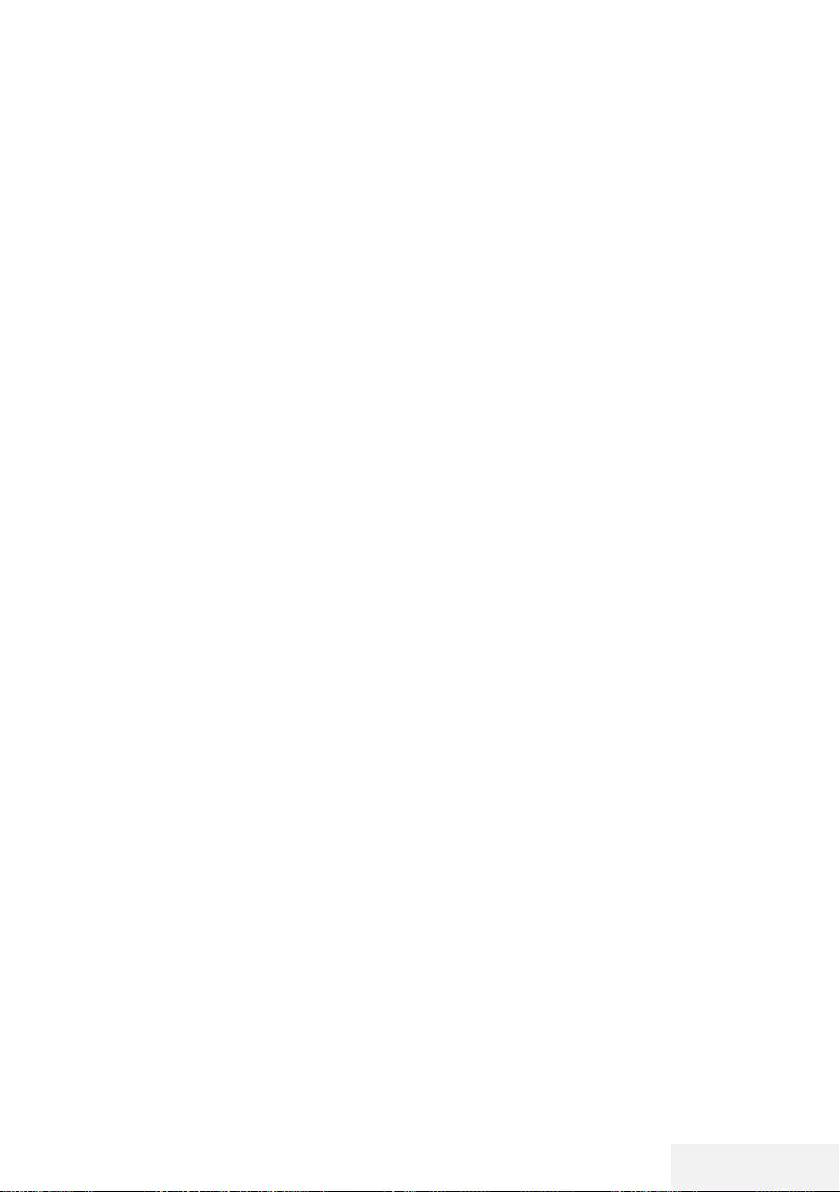
Fernseher / Bedienungsanleitung 67 / 86 DE
NETZWERKEINRICHTUNG -----------------------------------------------------------------
11 Stellen Sie durch Drücken von »« (grün)
sicher, dass die Netzwerkverbindung mit
den aktuellen Einstellungen hergestellt wird.
– Die Meldung »Verbinde...« wird ange-
zeigt und bei erfolgreicher Verbindung
erscheint die Meldung »Verbinden erfolg-
reich«.
12 Schließen Sie die Einstellungen mit »EXIT«
ab.
Verbindung mit Drahtlosnetzwerk über
WPS-Taste
1 Öffnen Sie das Menü mit »MENU«.
2 Wählen Sie mit »
V
« oder »
Λ
« die Option
»Netzwerk« und drücken Sie zum Bestäti-
gen »
>
«.
3 Wählen Sie mit »
V
« oder »
Λ
« die Option
»Drahtlosnetzwerk« und drücken Sie zum
Bestätigen »OK«.
4 Wählen Sie zum Akzeptieren der Daten-
schutzerklärung mit »
<
« oder »
>
« die
Option »Akzeptieren« und drücken Sie zum
Bestätigen »OK«.
– Das Menü »WLAN-Netzwerk« wird ange-
zeigt.
5 Wählen Sie entsprechend Ihrer Netzwerkin-
frastruktur mit »
V
« oder »
Λ
« die Option
»IPv4« oder »IPv6« und drücken Sie zum
Einstellen von »Ein« auf »OK«.
Hinweis:
7
Zum Zugreifen auf das Internet via IPv6
müssen Ihr Internetanbieter und das
Modem IPv6 unterstützen. Falls nur das Mo-
dem IPv6 unterstützt, können Sie nur eine
Verbindung zum Modem herstellen, jedoch
keine Internetverbindung.
6 Wählen Sie mit »
V
« oder »
Λ
« die Option
»Basisstation« und drücken Sie zum Bestäti-
gen »OK«.
– Drahtlosnetzwerke werden gesucht und im
Menü »WIFI-Liste« angezeigt.
7 Drücken Sie für die WPS-Verbindung »«
(blau).
8 Wählen Sie mit »
V
« oder »
Λ
« die Option
»WPS-PIN« und drücken Sie zum Bestätigen
»OK«.
– Die zur Anmeldung am Router benötigte
PIN wird angezeigt (8 Stellen).
Hinweis:
7
Entnehmen Sie der Bedienungsanleitung
des Routers, wie die PIN mittels PC einge-
geben wird.
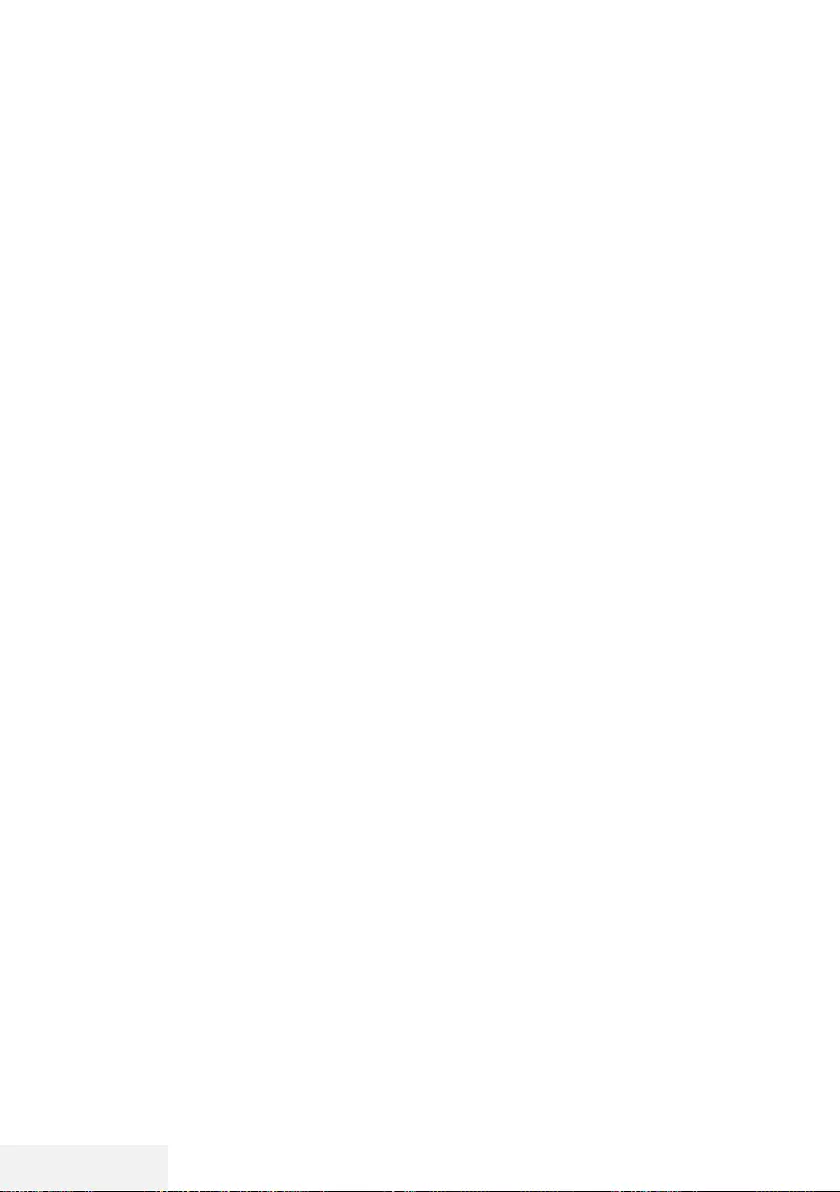
68 / 86 DE Fernseher / Bedienungsanleitung
NETZWERKEINRICHTUNG -----------------------------------------------------------------
9 Geben Sie über einen Computer die PIN am
Router (z. B. AVM FRITZ!Box: Menüelement
WLAN-Einstellungen > WPS) ein und spei-
chern Sie diese.
Hinweis:
7 Die 8-stellige PIN muss innerhalb von 2
Minuten eingegeben werden. Ist dies nicht
der Fall, wird die Verbindung zwischen Fern-
sehgerät und Modem abgebrochen.
10 Wählen Sie zum Akzeptieren des Spei-
chervorgang mit »
<
« oder »
>
« die Option
»Fortfahren« und drücken Sie zum Bestäti-
gen »OK«.
– Die Meldung »Verbinde...« wird ange-
zeigt und bei erfolgreicher Verbindung
erscheint die Meldung »Verbinden erfolg-
reich«.
11 Schließen Sie die Einstellungen mit »EXIT«
ab.
Netzwerkstatus
Zeigt alle Informationen über das Netzwerk,
wie Verbindungstyp, verbundenes Netzwerk
und IP-Adresse an.
1 Öffnen Sie das Menü mit »MENU«.
2 Wählen Sie mit »
V
« oder »
Λ
« die Option
»Netzwerk« und drücken Sie zum Bestäti-
gen »
>
«.
3 Wählen Sie mit »
V
« oder »
Λ
« die Option
»Netzwerkstatus« und drücken Sie zum
Bestätigen »OK«.
– Informationen zum Netzwerk werden
eingeblendet.
4 Beenden Sie die Einstellung mit »EXIT«.
Wake on WiFi (WOW)
Dient dem Aufwecken des Fernsehers über das
Drahtlosnetzwerk.
1 Öffnen Sie das Menü mit »MENU«.
2 Wählen Sie mit »
V
« oder »
Λ
« die Option
»Netzwerk« und drücken Sie zum Bestäti-
gen »
>
«.
3 Wählen Sie mit »
V
« oder »
Λ
« die Option
»WOW« und anschließend mit »OK« zwi-
schen »Ein« und »Aus«.
4 Beenden Sie die Einstellung mit »EXIT«.
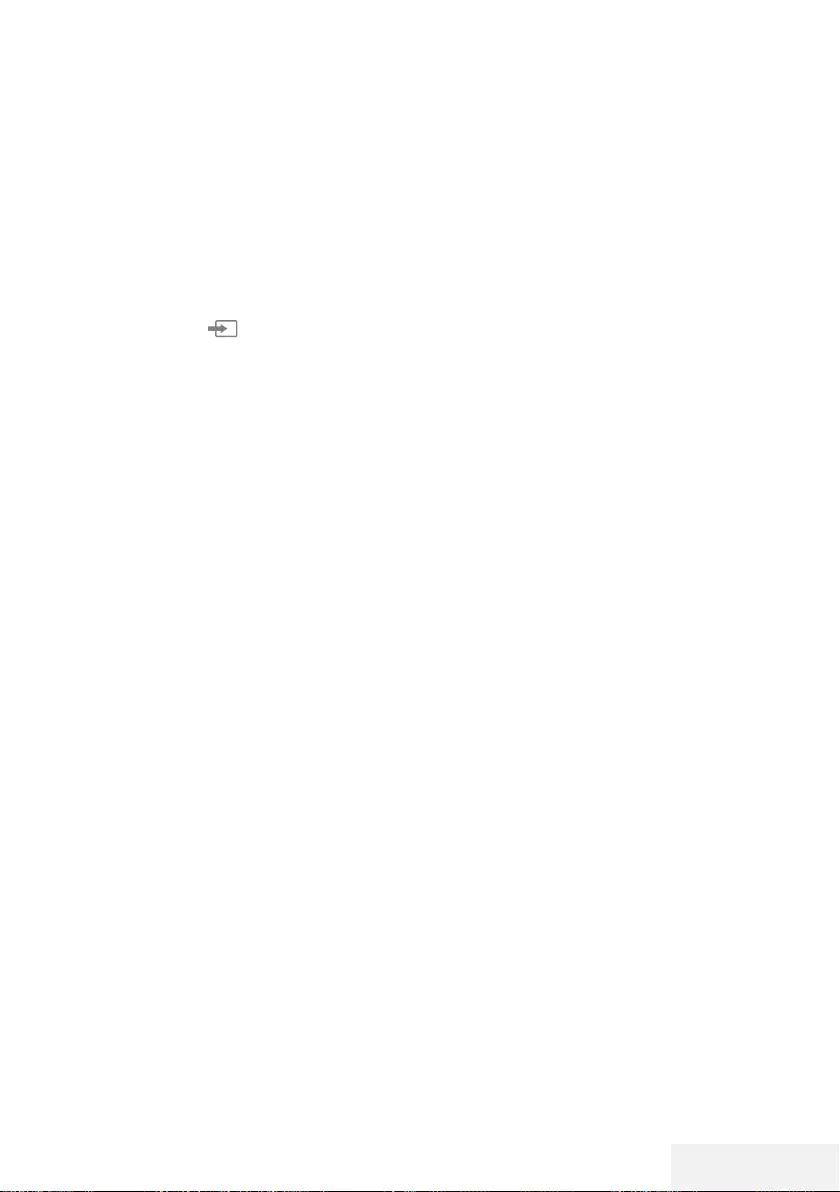
Fernseher / Bedienungsanleitung 69 / 86 DE
DETAILLIERTE KANALEINSTELLUNGEN ------------------------------
Sämtliche digitalen Fernsehka-
näle eines Satelliten automa-
tisch suchen
Satellitendaten ändern sich häufig, neue Kanäle
kommen immer wieder hinzu. Daher sollten
Sie von Zeit zu Zeit eine automatische Suche
ausführen.
Dabei werden alle Transponder nach neuen
Kanälen durchsucht.
1 Öffnen Sie mit » « das »Quelle«-Menü.
2 Wählen Sie mit »
<
« oder »
>
« die Option
»DVB-S/S2« und drücken Sie »OK«.
3 Rufen Sie mit »MENU« das Menü auf.
4 Wählen Sie mit »
V
« oder »
Λ
« das
»Kanal«-Menü und drücken Sie zum Bestä-
tigen »
>
«.
5 Wählen Sie mit »
V
« oder »
Λ
« die Option
»Autom. Sendersuche« und drücken Sie zum
Bestätigen »OK«.
6 Bestätigen Sie »DVB-S/S2« mit »OK«.
7 Wählen Sie mit »
V
« oder »
Λ
« die Option
»Serviceanbieter« und drücken Sie zum
Bestätigen »OK«.
– Das »Autom. Sendersuche«-Menü wird
angezeigt.
8 Wählen Sie mit »OK« die Option »Satellit«
und wählen Sie mit »
V
« oder »
Λ
« die
Satelliten, nach denen Sie suchen möchten.
Wichtig:
7
Stellen Sie sicher, dass die LNB-Einstellun-
gen der Satelliten stimmen, falls Sie mehr
als einen Satelliten suchen möchten.
9 Kehren Sie mit »MENU« zum vorherigen
Menü zurück.
10 Wählen Sie mit »
V
« oder »
Λ
« die Option
»Scan-Modus« und drücken Sie zum Bestä-
tigen »OK«.
Wählen Sie mit »
V
« oder »
Λ
« zwischen
»Frei« (ausschließlich freie Kanäle), »Ver-
schlüsselt« (ausschließlich verschlüsselte
Kanäle) und »Frei+Verschlüsselt« (alle
Kanäle) und kehren Sie mit »MENU« zum
vorherigen Menü zurück.
11 Wählen Sie mit »
V
« oder »
Λ
« die Option
»Diensttyp«.
Wählen Sie mit »
V
« oder »
Λ
« zwi-
schen »DTV« (ausschließlich TV-Kanäle«,
»Radio« (ausschließlich Radiokanäle« und
»DTV+Radio« (beides).
12 Kehren Sie mit »MENU« zum vorherigen
Menü zurück.
Hinweis:
7
Falls einige Frequenzen wegen Änderungen
der Satellitenparametern seitens des Sen-
ders nicht vollständig gespeichert werden,
empfehlen wir, die Netzwerksuche-Option
auf »Ein« zu setzen.
13 Wählen Sie zum Starten der Suche
»Schnell-Scan« und drücken Sie »OK«.
– Das Menü »DVB-S/S2 Autom. Sendersu-
che« wird eingeblendet, die Suche nach
TV-Kanälen beginnt.
– Je nach Anzahl der empfangenen
Fernsehsender kann dies durchaus einige
Minuten dauern.
Hinweis:
7
Mit »EXIT« kann die Suche abgebrochen
werden.
14 Drücken Sie zum Beenden der Suche
»EXIT«.
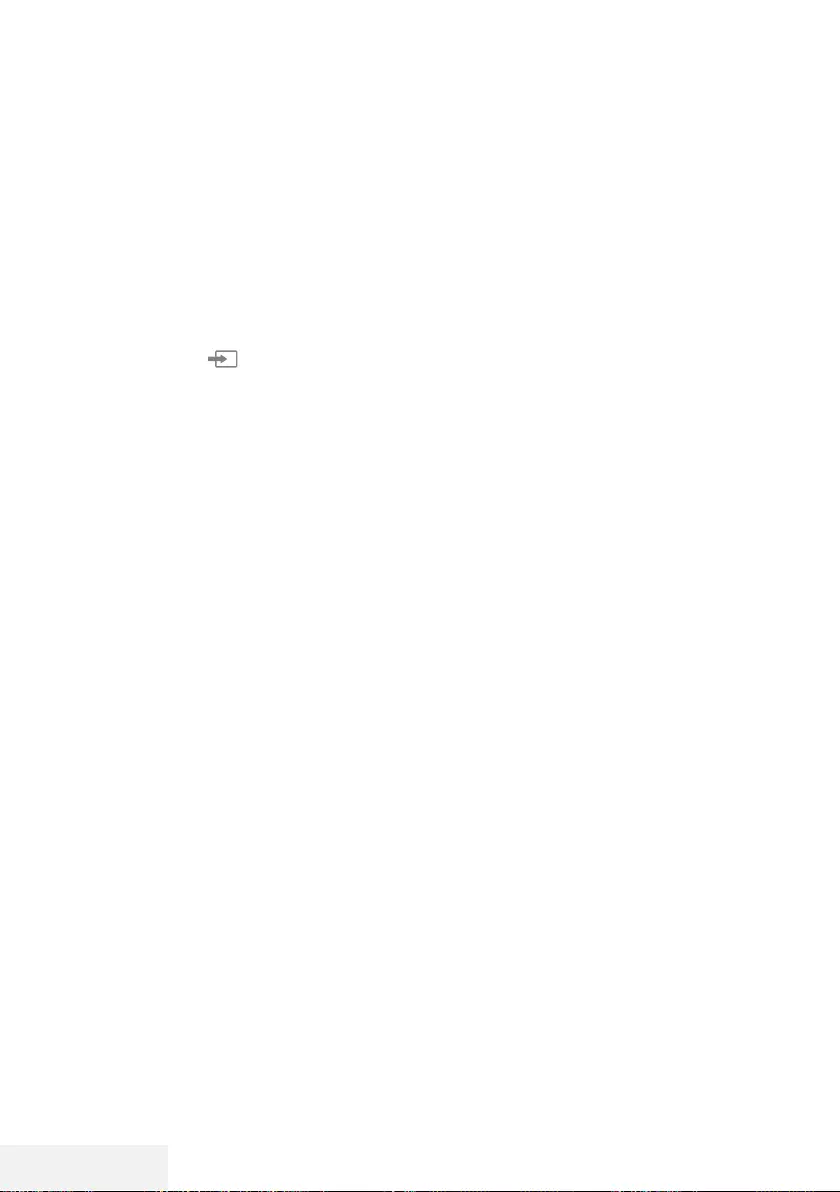
70 / 86 DE Fernseher / Bedienungsanleitung
Detaillierte Kanaleinstellungen ------------------------------------------------
Digitale Fernsehkanäle eines Sa-
telliten manuell suchen
Wenn Sie die Parameter eines neuen Kanals
kennen, können Sie diesen auch manuell su-
chen. Dazu müssen Sie sämtliche Parameter
des Kanals richtig eingeben. Sie können die
aktuellen Transponder-Informationen von der
Videotext-Seite, aus Satelliten-TV-Zeitschriften
oder dem Internet oder durch Auswahl aus der
bereits im Fernseher vorhandenen Transponder-
Liste beziehen.
1 Öffnen Sie mit » « das »Quelle«-Menü.
2 Wählen Sie mit »
<
« oder »
>
« die Option
»DVB-S/S2« und drücken Sie »OK«.
3 Rufen Sie mit »MENU« das Menü auf.
4 Wählen Sie mit »
V
« oder »
Λ
« das
»Kanal«-Menü und drücken Sie zum Bestä-
tigen »
>
«.
5 Wählen Sie mit »
V
« oder »
Λ
« die Option
»DTV Manuelle Sendersuche« und drücken
Sie zum Bestätigen »OK«.
– Das Menü »DTV Manuelle Sendersuche«
wird angezeigt.
6 Wählen Sie mit »
V
« oder »
Λ
« die erfor-
derlichen Elemente und drücken Sie zum
Bestätigen »OK«.
Frequenz
Geben Sie mit »1...0« die 5-stellige Ka-
nalfrequenz ein.
Symbol
Geben Sie mit »1...0« die Kanalsymbolrate
als 5-stellige Nummer ein.
Polarisation
Wählen Sie mit »
<
« oder »
>
« die Kanalpo-
larisation als »Vertikal« oder »Horizontal«.
7 Wählen Sie mit »
V
« oder »
Λ
« die Option
»Scan-Modus« und drücken Sie zum Bestä-
tigen »OK«.
Wählen Sie mit »
V
« oder »
Λ
« zwischen
»Frei« (ausschließlich freie Kanäle), »Ver-
schlüsselt« (ausschließlich verschlüsselte
Kanäle) und »Frei+Verschlüsselt« (alle
Kanäle) und kehren Sie mit »MENU« zum
vorherigen Menü zurück.
8 Wählen Sie mit »
V
« oder »
Λ
« die Option
»Diensttyp«.
Wählen Sie mit »
V
« oder »
Λ
« zwi-
schen »DTV« (ausschließlich TV-Kanäle«,
»Radio« (ausschließlich Radiokanäle« und
»DTV+Radio« (beides).
Hinweis:
7
Falls einige Frequenzen wegen Änderungen
der Satellitenparametern seitens des Sen-
ders nicht vollständig gespeichert werden,
empfehlen wir, die »Netzwerksuche«-Opti-
on auf »Ein« zu setzen.
9 Wählen Sie mit »
V
« oder »
Λ
« die Option
»Suche« und drücken Sie zum Bestätigen
»OK«.
10 Drücken Sie zum Beenden der Suche
»EXIT«.
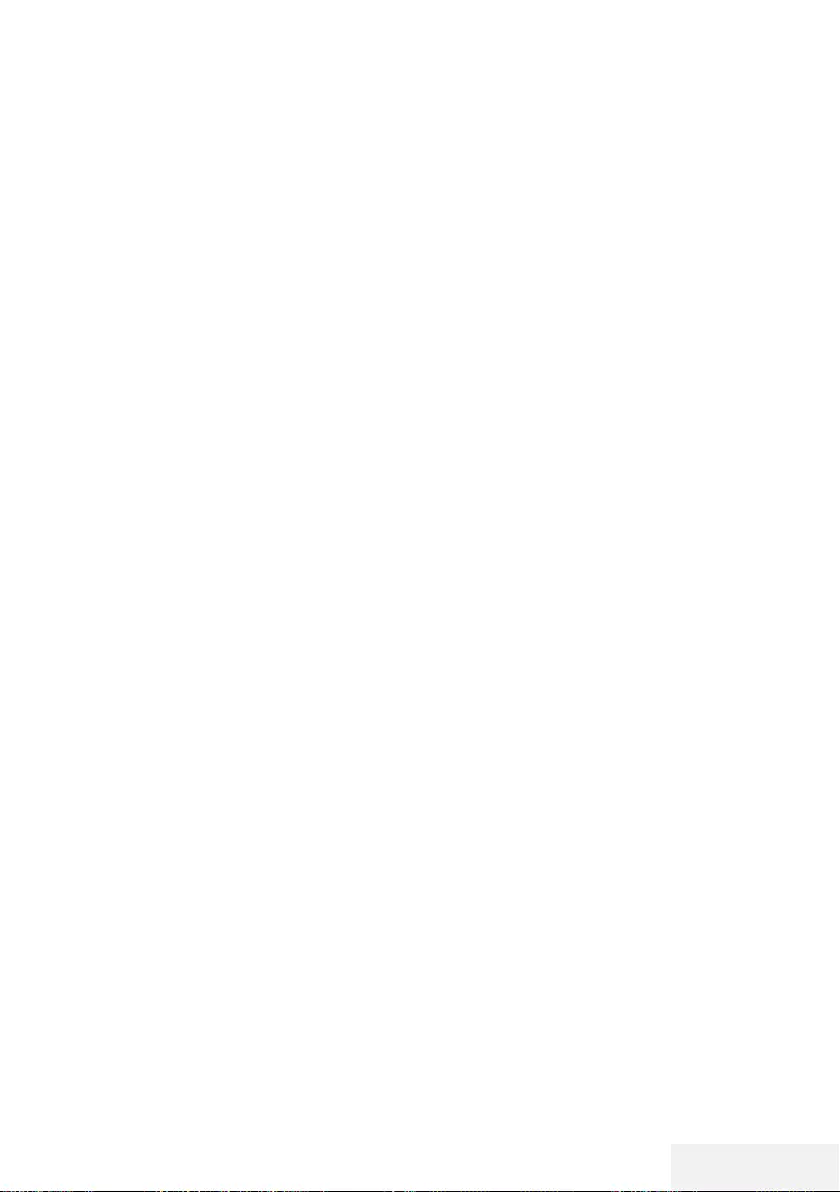
Fernseher / Bedienungsanleitung 71 / 86 DE
LNB-Einstellungen
1 Rufen Sie mit »MENU« das Menü auf.
2 Wählen Sie mit »
V
« oder »
Λ
« die Option
»Kanal« und drücken Sie zum Bestätigen
»
>
«.
– Das Menü »Kanal« ist nun aktiviert.
3 Wählen Sie mit »
V
« oder »
Λ
« die Option
»LNB-Einstellung« und drücken Sie zum
Bestätigen »OK«.
– Das Menü »LNB-Einstellung« ist nun akti-
viert.
4 Wählen Sie mit »
V
«, »
Λ
«, »
<
« oder »
>
«
die erforderlichen Elemente.
Satellit
Wählen Sie mit »
V
« oder »
Λ
« den Satellit,
von dem Sie digitale Sender empfangen
möchten, aus der Liste und bestätigen Sie
mit »OK«.
Transponder
Drücken Sie zum Aufrufen der Transponder-
Liste »OK«. Sie können Transponder aus
der Liste wählen, den aktuellen Transponder
wechseln oder löschen oder einen neuen
Transponder hinzufügen.
LNB-Leistung
Stellen Sie die LNB-Leistung entsprechend
ihres Typs mit »
<
« oder »
>
« auf »Aus«,
»13/18V«, »13V« oder »18V« ein.
Kompensation für langes Kabel
Wählen Sie mit »
<
«, »
>
« zwischen »Ein«
und »Aus«.
LNB-Typ
Wählen Sie den LNB-Typ mit »OK« und
dann mit »
<
« oder »
>
«.
Hinweis:
7
Wählen Sie Universal aus der Liste, falls Sie
universelles LNB nutzen.
22 kHz Ton
Drücken Sie »OK« und wählen Sie mit »
V
«
oder »
Λ
« zwischen »Autom«, »Ein« und
»Aus«.
Toneburst
Drücken Sie »OK« und wählen Sie mit »
V
«
oder »
Λ
« zwischen »Keine«, »BurstA« und
»BurstB«.
Detaillierte Kanaleinstellungen ------------------------------------------------
DiSEqC 1.0
DiSEqC 1.0 ermöglicht den Empfang von
bis zu 4 Satelliten gleichzeitig.
LNB-Auswahl: Drücken Sie »OK« und
wählen Sie mit »
V
« oder »
Λ
« zwischen
»LNB1«, »LNB2«, »LNB3« und »LNB4«
für den Satellit, der den entsprechenden
DiSEqC-Positionen entspricht.
5 Drücken Sie zum Beenden der Suche
»EXIT«.
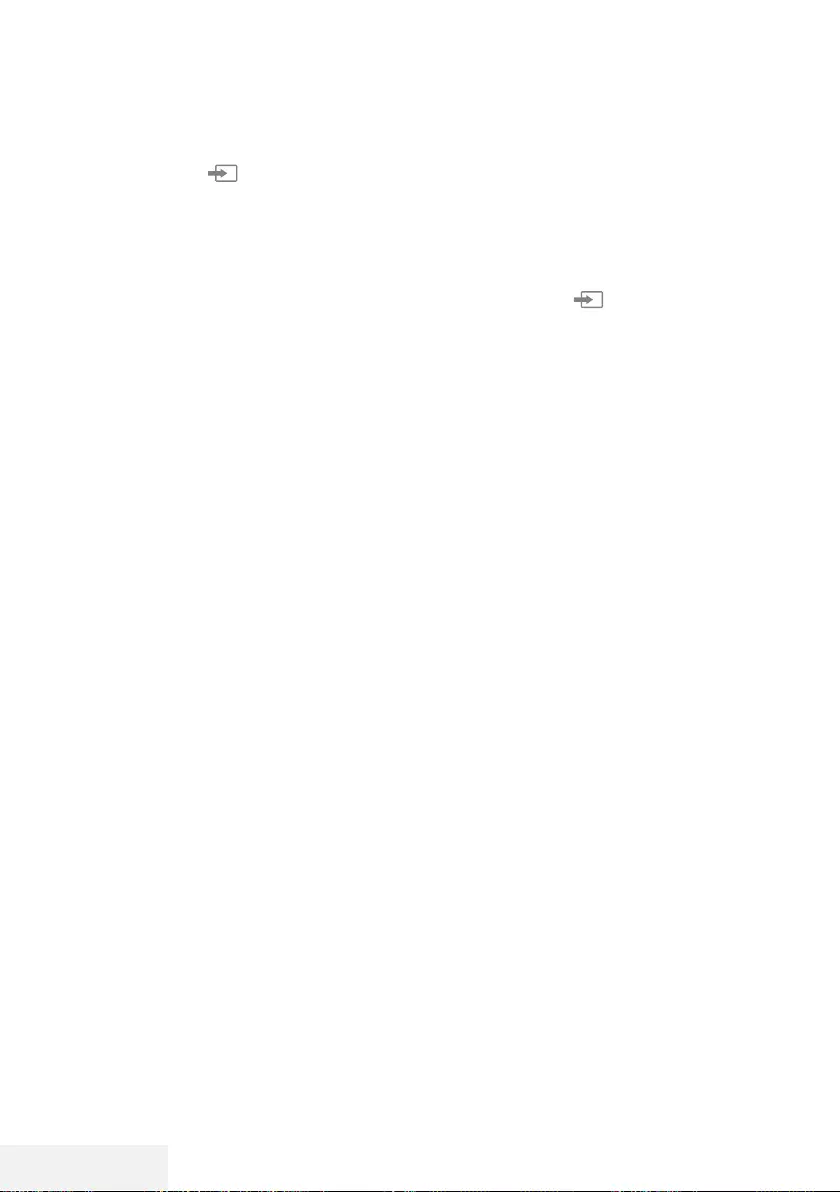
72 / 86 DE Fernseher / Bedienungsanleitung
Automatisch nach digitalen Ka-
belkanälen suchen
1 Öffnen Sie mit » « das »Quelle«-Menü.
2 Wählen Sie mit »
<
« oder »
>
« die Option
»DVB-C« und drücken Sie zum Bestätigen
»OK«.
3 Rufen Sie mit »MENU« das Menü auf.
4 Wählen Sie mit »
V
« oder »
Λ
« das
»Kanal«-Menü und drücken Sie zum Bestä-
tigen »
>
«.
– Das Menü »Kanal« ist nun aktiviert.
5 Wählen Sie mit »
V
« oder »
Λ
« die Option
»Autom. Sendersuche« und drücken Sie zum
Bestätigen »OK«.
– Das »Autom. Sendersuche«-Menü wird
angezeigt.
6 Wählen Sie mit »
V
« oder »
Λ
« die Option
»Serviceanbieter« und drücken Sie zum
Bestätigen »OK«.
7 Wählen Sie im »Sendersuchmodus« mit »
<
«
oder »
>
« zwischen »Netzwerk« und »Voll«
und drücken Sie zum Bestätigen »OK«.
– Die Suchfunktion »Netzwerksuche« stellt
die Programme nach den Informationen
ihres Kabelbetreibers im Übertragungssig-
nal ein.
– Die »Voll«-Suchfunktion sucht den gesam-
ten ausgewählten Frequenzbereich ab.
Bei dieser Suchoption kann die Suche viel
Zeit in Anspruch nehmen. Dieser Suchtyp
wird empfohlen.
Hinweis:
7
Sie können die Suche beschleunigen. Dazu
benötigen Sie Informationen über Frequenz
und Netzwerk-ID. Sie erhalten solche Infor-
mationen von Ihrem Kabelanbieter oder in
Internetforen.
8 Drücken Sie zum Starten der Suche »OK«.
– Das Menü »DVB-C Autom. Sendersuche«
wird eingeblendet, die Suche nach TV-
Kanälen beginnt.
– Je nach Anzahl der empfangenen
Fernsehsender kann dies durchaus einige
Minuten dauern.
Detaillierte Kanaleinstellungen ------------------------------------------------
Hinweis:
7
Mit »EXIT« kann die Suche abgebrochen
werden.
9 Drücken Sie zum Beenden der Suche
»EXIT«.
Manuell nach digitalen Kabelka-
nälen suchen
1 Öffnen Sie mit » « das »Quelle«-Menü.
2 Wählen Sie mit »
<
« oder »
>
« die Option
»DVB-C« und drücken Sie zum Bestätigen
»OK«.
3 Rufen Sie mit »MENU« das Menü auf.
4 Wählen Sie mit »
V
« oder »
Λ
« das
»Kanal«-Menü und drücken Sie zum Bestä-
tigen »
>
«.
– Das Menü »Kanal« ist nun aktiviert.
5 Wählen Sie mit »
V
« oder »
Λ
« die Option
»DTV Manuelle Sendersuche« und drücken
Sie zum Bestätigen »OK«.
– Das Menü »DTV Manuelle Sendersuche«
wird angezeigt.
6 Wählen Sie mit »
V
« oder »
Λ
« die Option
»Frequenz« und geben Sie mit »1...0« die
Frequenz ein.
7 Wählen Sie mit »
V
« oder »
Λ
« die Option
»Modulation« und drücken Sie zur Auswahl
der Modulation »
<
« oder »
>
«.
8 Wählen Sie mit »
V
« oder »
Λ
« die Option
»Symbol(kS/s)« und geben Sie mit »1...0«
das Symbol ein.
9 Wählen Sie mit »
V
« oder »
Λ
« die Option
»Suche« und drücken Sie »OK«.
10 Drücken Sie zum Beenden der Suche
»EXIT«.
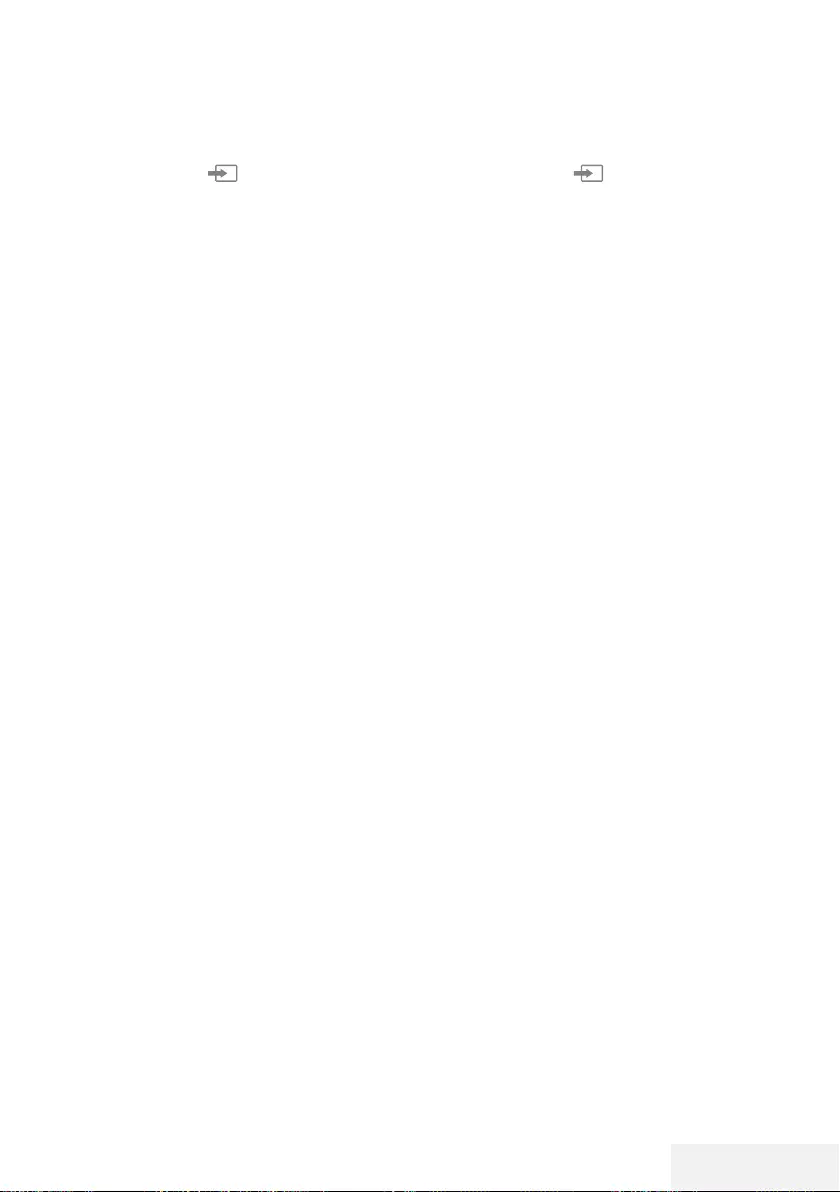
Fernseher / Bedienungsanleitung 73 / 86 DE
Detaillierte Kanaleinstellungen ------------------------------------------------
Automatisch nach digitalen An-
tennenkanälen suchen
1 Öffnen Sie mit » « das »Quelle«-Menü.
2 Wählen Sie mit »
<
« oder »
>
« die Option
»DVB-T/T2« und drücken Sie zum Bestäti-
gen »OK«.
3 Rufen Sie mit »MENU« das Menü auf.
4 Wählen Sie mit »
V
« oder »
Λ
« das
»Kanal«-Menü und drücken Sie zum Bestä-
tigen »
>
«.
– Das Menü »Kanal« ist nun aktiviert.
5 Wählen Sie mit »
V
« oder »
Λ
« die Option
»Autom. Sendersuche« und drücken Sie zum
Bestätigen »OK«.
6 Bestätigen Sie »DVB-T/T2« mit »OK«.
– Das Menü »Kanalabstimmung« wird
angezeigt und die Suche nach Fernseh-
sendern beginnt.
– Je nach Anzahl der empfangenen
Fernsehsender kann dies durchaus einige
Minuten dauern.
Hinweis:
7
Mit »EXIT« kann die Suche abgebrochen
werden.
7 Drücken Sie zum Beenden der Suche
»EXIT«.
Manuell nach digitalen Anten-
nenkanälen suchen
1 Öffnen Sie mit » « das »Quelle«-Menü.
2 Wählen Sie mit »
<
« oder »
>
« die Option
»DVB-T/T2« und drücken Sie zum Bestäti-
gen »OK«.
3 Rufen Sie mit »MENU« das Menü auf.
4 Wählen Sie mit »
V
« oder »
Λ
« das
»Kanal«-Menü und drücken Sie zum Bestä-
tigen »
>
«.
– Das Menü »Kanal« ist nun aktiviert.
5 Wählen Sie mit »
V
« oder »
Λ
« die Option
»DTV Manuelle Sendersuche« und drücken
Sie zum Bestätigen »OK«.
– Das Menü »DTV Manuelle Sendersuche«
wird angezeigt.
6 Wählen Sie »Kanal« und wählen Sie mit
»
<
« oder »
>
« den Kanal.
7 Wählen Sie mit »
V
« oder »
Λ
« die Option
»Suche« und drücken Sie »OK«.
8 Drücken Sie zum Beenden der Suche
»EXIT«.
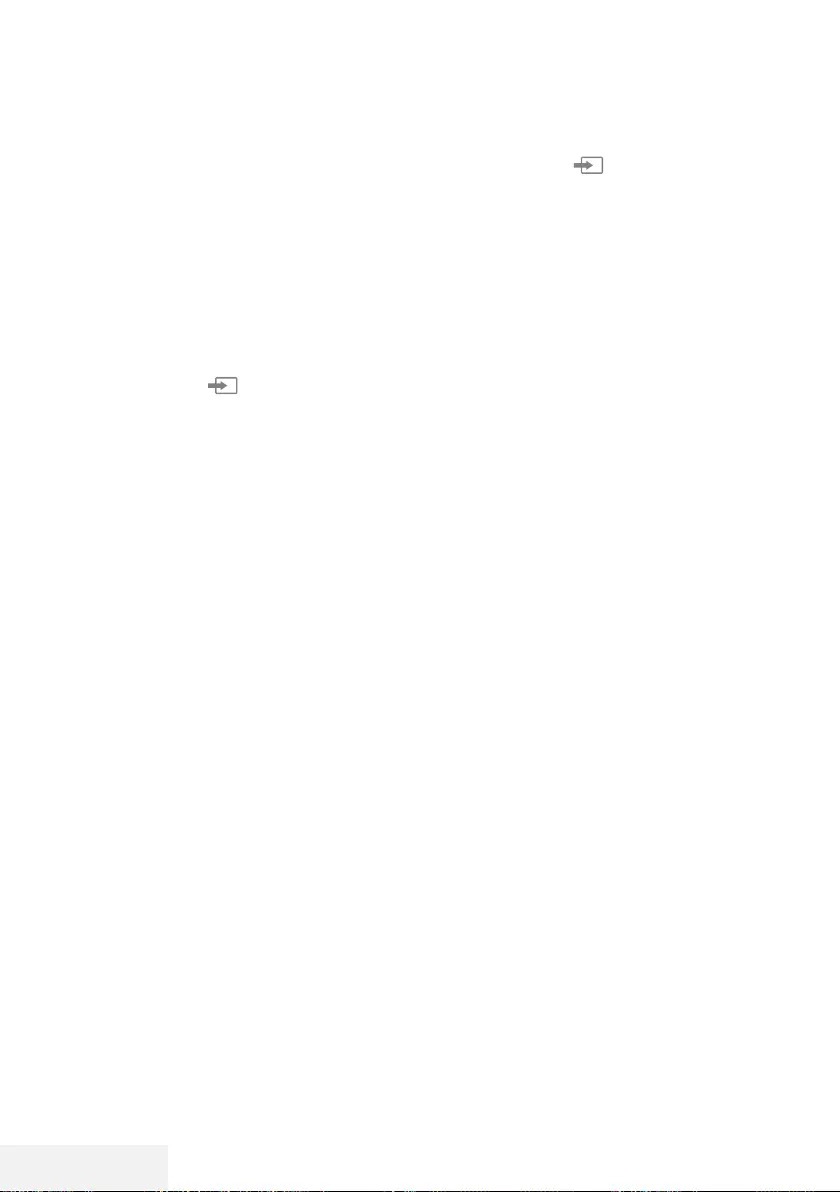
74 / 86 DE Fernseher / Bedienungsanleitung
Detaillierte Kanaleinstellungen ------------------------------------------------
Analoge Fernsehsender abstim-
men
Fernsehkanäle können direkt oder über den
Suchlauf eingestellt werden.
Alle analogen Fernsehkanäle neu
abstimmen
Hinweis:
7
Stecken Sie das Antennenkabel der Haus-
antenne (für analoge Fernsehsender) in die
Antennenbuchse ANT IN des Fernsehge-
rätes.
1 Öffnen Sie mit » « das »Quelle«-Menü.
2 Wählen Sie mit »
<
« oder »
>
« die Option
»ATV« und drücken Sie zum Bestätigen
»OK«.
3 Rufen Sie mit »MENU« das Menü auf.
4 Wählen Sie mit »
V
« oder »
Λ
« das
»Kanal«-Menü und drücken Sie zum Bestä-
tigen »
>
«.
– Das Menü »Kanal« ist nun aktiviert.
5 Wählen Sie mit »
V
« oder »
Λ
« die Option
»Autom. Sendersuche« und drücken Sie zum
Bestätigen »OK«.
6 Bestätigen Sie »ATV« mit »OK«.
– Das Menü »ATV Autom. Sendersuche«
wird eingeblendet, die Suche nach TV-
Kanälen beginnt.
– Je nach Anzahl der empfangenen
Fernsehsender kann dies durchaus einige
Minuten dauern.
7 Drücken Sie zum Beenden der Suche
»EXIT«.
Analoge Fernsehkanäle durch Eingeben
der Kanalnummern einstellen
1 Öffnen Sie mit » « das »Quelle«-Menü.
2 Wählen Sie mit »
<
« oder »
>
« die Option
»ATV« und drücken Sie zum Bestätigen
»OK«.
3 Rufen Sie mit »MENU« das Menü auf.
4 Wählen Sie mit »
V
« oder »
Λ
« das
»Kanal«-Menü und drücken Sie zum Bestä-
tigen »
>
«.
– Das Menü »Kanal« ist nun aktiviert.
5 Wählen Sie mit »
V
« oder »
Λ
« die Option
»ATV Manuelle Sendersuche« und drücken
Sie zum Bestätigen »OK«.
– Das Menü »ATV Manuelle Sendersuche«
wird angezeigt.
6 Wählen Sie unter »Speichern unter« mit
»
<
« oder »
>
« die Programmnummer, unter
welcher der Kanal gespeichert werden soll.
7 Wählen Sie mit »
V
« oder »
Λ
« die Option
»System«. Wählen Sie mit »
<
« oder »
>
«
zwischen »BG«, »I«, »DK« und »M«.
8 Wählen Sie mit »
V
« oder »
Λ
« die Option
»Suche« und drücken Sie zum Starten der
Suche »
<
« oder »
>
«.
Hinweise:
7
Sollte eine Feinabstimmung erforderlich
sein, wählen Sie mit »
V
« oder »
Λ
« die
Option »Feinabstimmung« und verwenden
Sie zur Abstimmung »
<
« oder »
>
«.
7
Wenn Sie weitere Fernsehsender abstim-
men möchten, wiederholen Sie die Schritte
4 bis 7.
9 Drücken Sie zum Speichern der Einstellun-
gen »« (rot).
10 Schließen Sie die Einstellungen mit »EXIT«
ab.
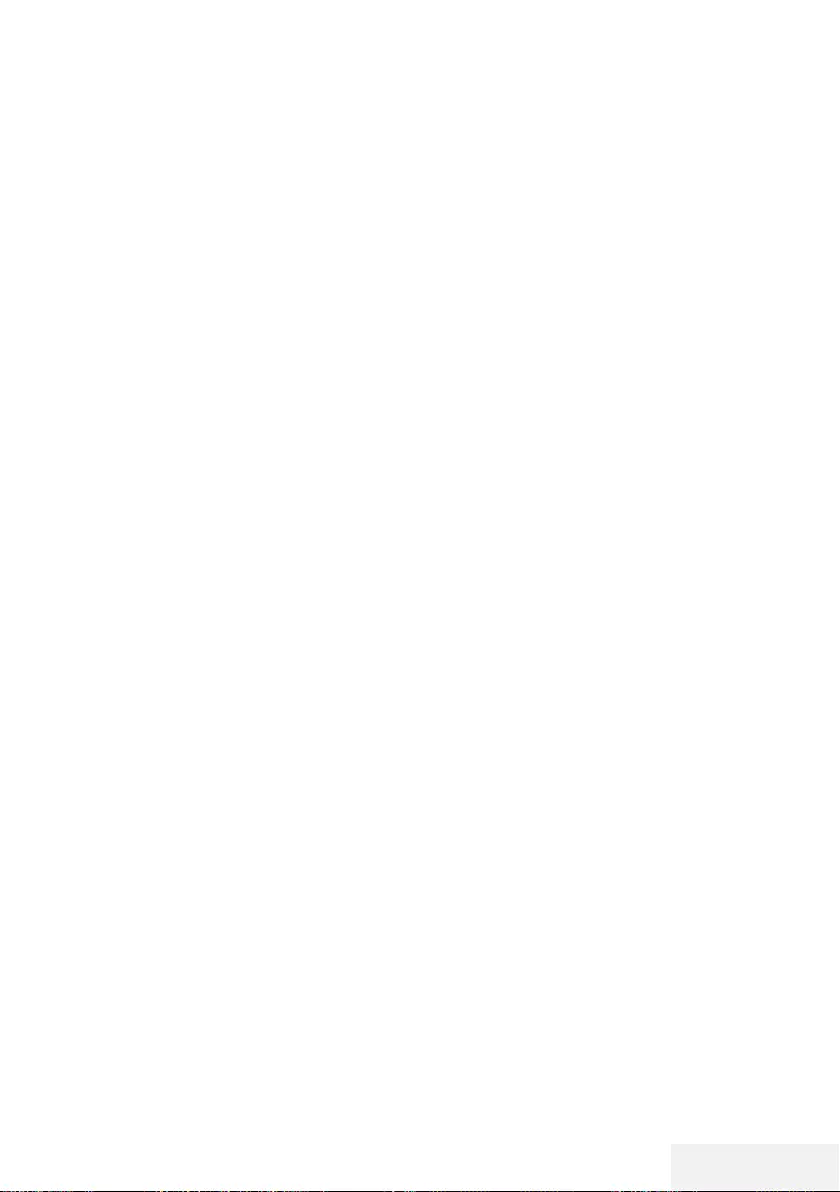
Fernseher / Bedienungsanleitung 75 / 86 DE
Detaillierte Kanaleinstellungen ------------------------------------------------
Signalinformationen anzeigen
(nur bei digitalen Fernsehprogrammen)
1 Rufen Sie mit »MENU« das Menü auf.
2 Wählen Sie mit »
V
« oder »
Λ
« das
»Kanal«-Menü und drücken Sie zum Bestä-
tigen »>«.
– Das Menü »Kanal« ist nun aktiviert.
3 Wählen Sie mit »
V
« oder »
Λ
« die Option
»Signalinformationen« und bestätigen Sie
mit »OK«.
– Das »Signalinformationen«-Menü wird
angezeigt.
Hinweise:
7
Die Signalinformationen wechseln je nach
aktueller Signalquelle.
7
Die Signalqualität hängt nicht nur von Emp-
fänger und Antennenanlage ab, sondern
auch vom gerade empfangenen Kanal. Bit-
te denken Sie daran, wenn Sie Ihre Antenne
ausrichten.
4 Verlassen Sie den Bildschirm mit »EXIT«.
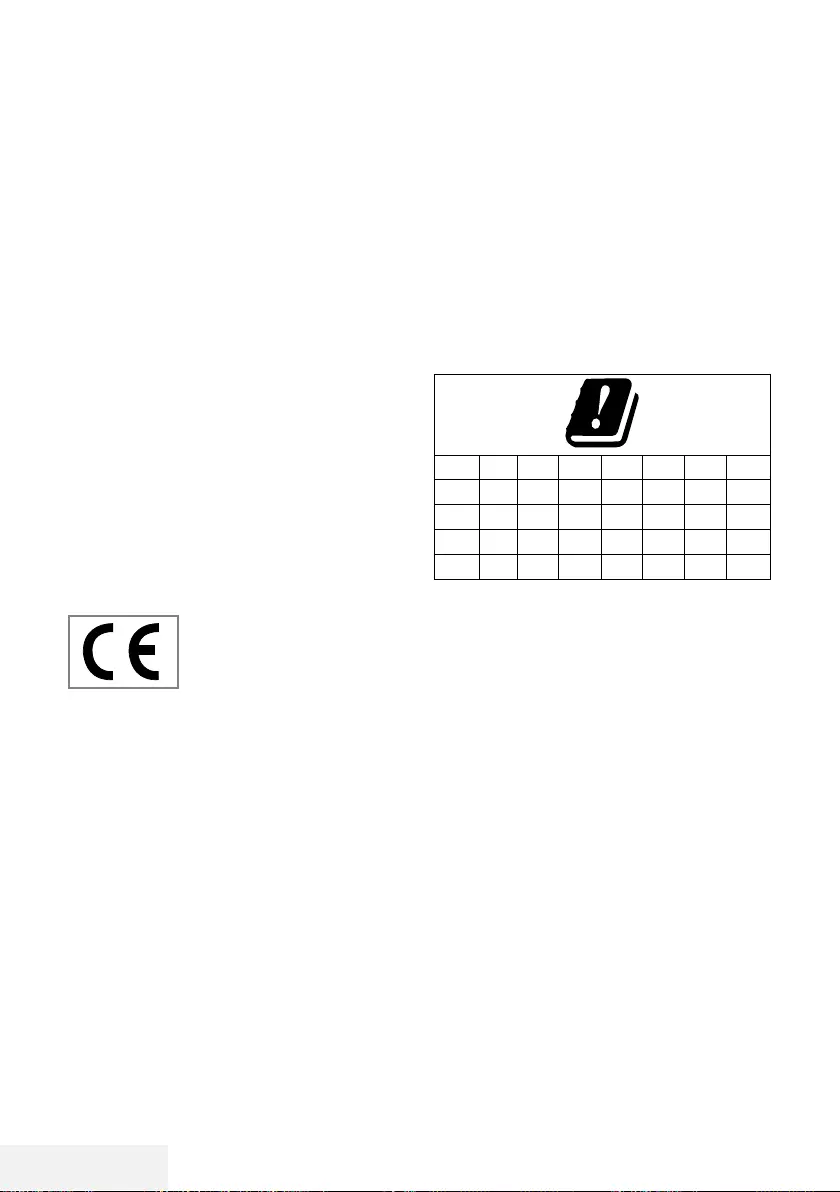
76 / 86 DE Fernseher / Bedienungsanleitung
Informationen ---------------------------------------------------------------------------------------------------
Spezifikationen zum WLAN-Modul
(falls WLAN-Modul verfügbar ist)
Standard: IEEE802.11b/g/n
Frequenzbereich: Ausgangsleistung (ma-
ximal)
2400 bis 2483,5 MHz: < 20 dBm
Spezifikationen zum WLAN-Modul
(falls WLAN-Modul verfügbar ist)
Standard: IEEE802.11a/n/ac
Frequenzbereich: Ausgangsleistung (ma-
ximal)
5150 bis 5250 MHz: < 23 dBm
5250 bis 5350 MHz: < 23 dBm
5725 bis 5850 MHz: < 23 dBm
Spezifikationen zum Bluetooth-Modul
(falls Bluetooth-Modul verfügbar ist)
Frequenzbereich: Ausgangsleistung (ma-
ximal)
2400 bis 2483,5 MHz: < 20 dBm
Servicehinweise für den autori-
sierten Fachhandel
Dieses Produkt erfüllt die fol-
genden EU-Richtlinien:
Richtlinie über Funkanalagen
2014/53/EU
2009/125/EG: Ökodesign-Anforderungen für
energiebetriebene Produkte.
278/2009: Anforderung an die Leistungsauf-
nahme externer Netzteile bei Nulllast sowie ihre
durchschnittliche Effizienz im Betrieb (nur für
Geräte mit externem Netzteil).
642/2009: Richtlinie zur Festlegung von An-
forderungen an die umweltgerechte Gestaltung
von Fernsehgeräten.
801/2013: Änderung der Verordnung im
Hinblick auf die Festlegung von Ökodesign-
Anforderungen von Fernsehgeräten.
2010/30/EU: Richtlinie über die Angabe des
Verbrauchs an Energie und anderen Ressourcen
durch energieverbrauchsrelevante Produkte mittels
einheitlicher Etiketten und Produktinformationen.
1062/2010: Richtlinie im Hinblick auf die Kenn-
zeichnung von Fernsehgeräten in Bezug auf den
Energieverbrauch
2011/65/EU: Richtlinie im Hinblick auf die Be-
schränkung der Verwendung bestimmter gefähr-
licher Stoffe in Elektro- und Elektronikgeräten.
Hinweise zur Drahtlosverbin-
dung (WLAN)
Kundenhinweise: Folgende Informationen bezie-
hen sich nur auf Geräte, die in Ländern verkauft
werden, in denen die EU-Regularien gelten.
Das Drahtlossystem des Fernsehers kann nur in
den Ländern genutzt werden, die in der nachste-
henden Tabelle aufgeführt sind.
AT BE BG CH CY CZ DE DK
EE ES FI FR GB GR HU IE
IS IT LI LT LU LV MT NL
NO PL PT RO SE SI SK HR
DE
Die Verwendung des Frequenzbandes 5150 bis
5350 MHz ist auf den Innenbereich beschränkt.
(Bei Modellen mit integriertem WLAN/Bluetooh
oder bei Modellen mit integriertem WLAN)
Dieses Fernsehgerät kann auch in Ländern au-
ßerhalb Europas betrieben werden.
Für Kunden in Italien:
Für den Privatgebrauch außerhalb von eigenen
Gebäuden besteht eine allgemeine Geneh-
migungspflicht wie auch bei der Nutzung für
öffentliche Zwecke.
Für Kunden in Norwegen:
Funkgeräte dürfen nicht in geografischen Be-
reichen innerhalb eines Radius von 20 km von
Ny-Alesund, Svalbord, verwendet werden.
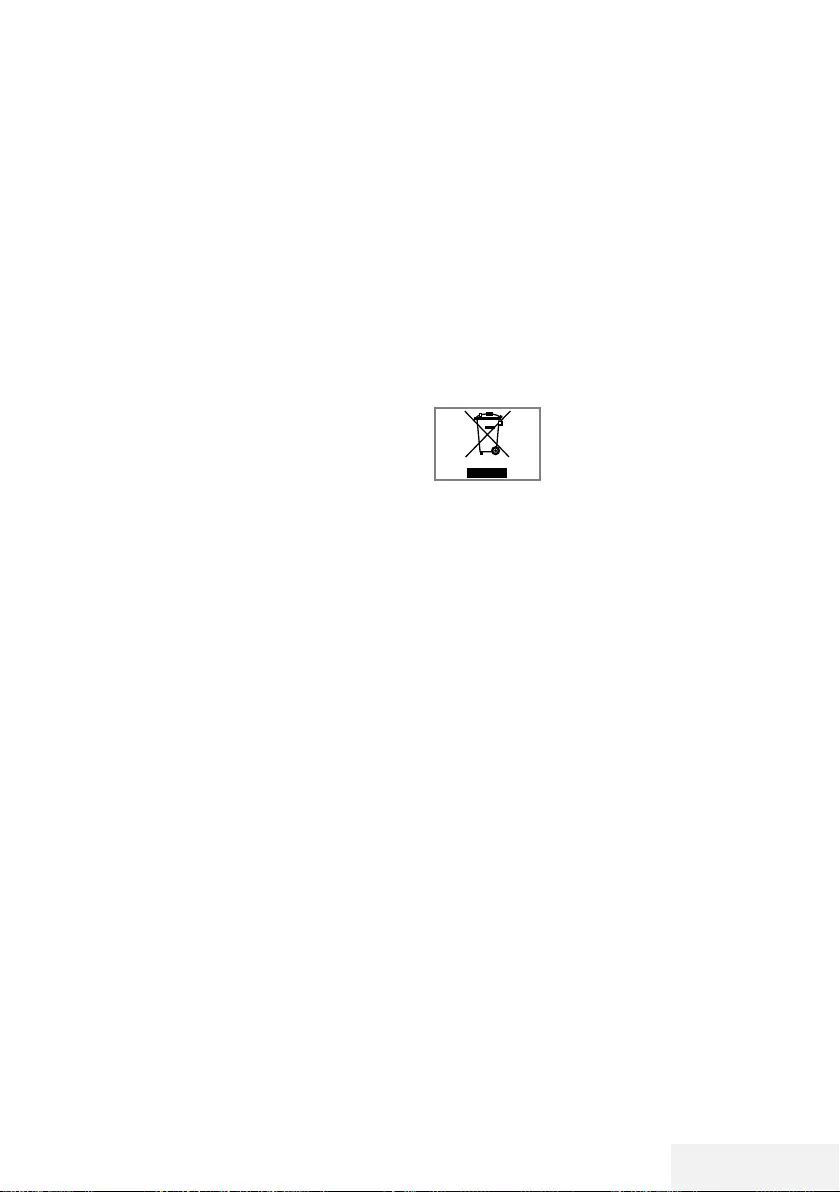
Fernseher / Bedienungsanleitung 77 / 86 DE
Informationen ---------------------------------------------------------------------------------------------------
Entsorgung der Verpackung
Verpackungsmaterialien sind für Kinder gefährlich.
Halten Sie Verpackungsmaterialien von Kindern
fern.
Die Verpackung des Gerätes wurde aus recycling-
fähigen Materialien hergestellt. Entsorgen Sie sie
entsprechend dem Abfallrecht. Bringen Sie sie zur
lokalen Sammelstelle für Verpackungsmaterialien.
Umwelthinweis:
Dieses Produkt wurde aus hochwertigen Materi-
alien und Teilen hergestellt, die für das Recycling
tauglich sind und wiederverwendet werden kön-
nen.
Daher darf das Gerät am Ende
seiner Lebensdauer nicht über
den normalen Hausmüll entsorgt
werden. Übergeben Sie es
an eine Sammelstelle für das
Recycling elektrischer und elektronischer Geräte.
Nebenstehendes Symbol am Produkt, in der Be-
dienungsanleitung oder auf der Verpackung weist
darauf hin.
Informationen zu Sammelstellen erhalten Sie bei
Ihrer Stadtverwaltung.
Mit der Verwertung von Altgeräten leisten Sie
einen wichtigen Beitrag zum Schutze unserer
Umwelt.
Konformität mit WEEE-Richtlinie und
Entsorgung von Altgeräten
Dieses Produkt enthält keine der in den vom türki-
schen Ministerium für Umwelt und Städteplanung
veröffentlichten »Richtlinien zur Überwachung
elektrischer und elektronischer Altgeräte« angege-
benen gefährlichen und verbotenen Substanzen.
Stimmt mit der WEEE-Richtlinie überein. Dieses
Produkt wurde aus hochwertigen Teilen und Mate-
rialien hergestellt, die recycelt und wiederverwen-
det werden können. Entsorgen Sie das Produkt am
Ende seiner Lebenszeit daher nicht mit dem Haus-
müll oder anderen Abfällen. Übergeben Sie es ei-
ner Sammelstelle für das Recycling elektrischer und
elektronischer Geräte. Über Sammelstellen in Ihrer
Region können Sie sich bei Ihrer örtlichen Behörde
informieren. Durch das Recycling von Altgeräten
leisten Sie einen Beitrag zum Umweltschutz und
zur Schonung natürlicher Rohstoffe. Schneiden Sie
vor der Entsorgung das Netzkabel ab, da dieses
eine Gefahr für Kinder darstellen kann.
Für Kunden in Norwegen:
Die WLAN-Funktion dieses Gerätes darf nur in
Innenräumen genutzt werden. In der Türkei ist
eine Nutzung im Freien nicht erlaubt. Stellen Sie
sicher, dass die WLAN-Funktion bei Verwen-
dung im Freien deaktiviert ist
Für Kunden in Russland:
SRD mit FHSS-Modulation.
Maximum 2,5 mW EIRP.
Maximum 100 mW EIRP, erlaubt für die Benut-
zung im Außenbereich ohne Einschränkungen
an den Aufstellort (Höhe) des Gerätes, zum
Sammeln und Überwachen von Telemetriedaten
und Berechnungssysteme. Bei anderen Anwen-
dungen darf der Aufstellort (Höhe) des Gerätes
10 m nicht überschreiten.
Maximum 100 mW EIRP im Innenbereich.
SRD mit DSSS und anderen Breitband-Modulati-
onssystemen als FHSS.
Maximaler durchschnittlicher Dichtewert bei
SRD-Anwendungen mit Breitband-Modulation
mit DSSS und anderem FHSS-Wert als 2 mW/
MHz oder 100 mW EIRP.
Maximum 20 mW/Mhz oder 100 mW EIRP
erlaubt für die Benutzung im Außenbereich
ohne Einschränkungen an den Aufstellort (Höhe)
des Gerätes, zum Sammeln und Überwachen
von Telemetriedaten, Berechnungssystemen und
Sicherheitseinrichtungen.
Der maximale Dichtewert beim Einsatz im Innen-
bereich von SRD beträgt 10 mW/MHz oder
100 mW EIRP.
Für Kunden in der Ukraine:
Der maximale SRD-Dichtewert bei Einsätzen
im Innenbereich mit interner Antenne mit 6 dBi
Verstärkungsfaktor beträgt 100 mW EIRP.
PCB-Konformität:
»Enthält keine PCB (polychlorierte Biphenyle).«
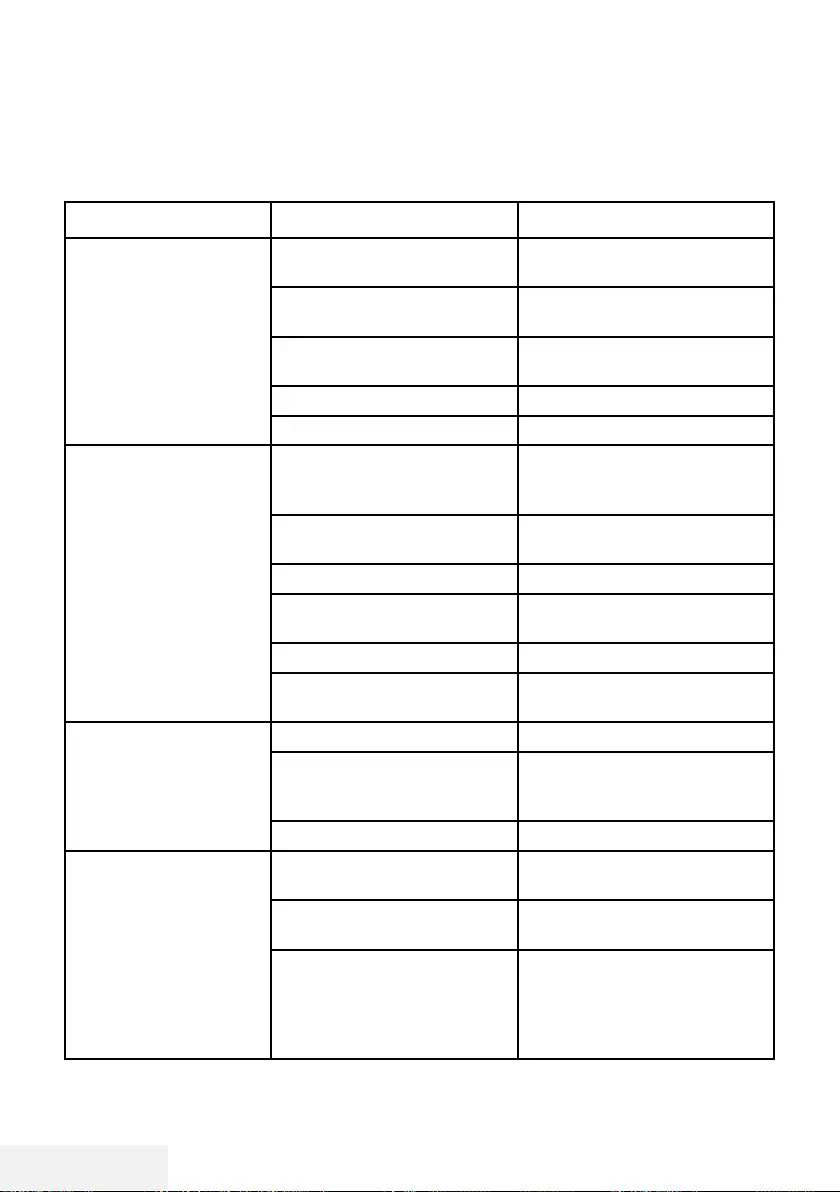
78 / 86 DE Fernseher / Bedienungsanleitung
Informationen ---------------------------------------------------------------------------------------------------
Problemlösung
Sollten die unterstehenden Hilfestellungen zu keinem befriedigendem Ergebnis führen, wenden Sie
sich bitte an einen autorisierten-Fachhändler. Bitte bedenken Sie, dass Fehlfunktionen auch durch
externe Geräte, wie Videorekorder oder Satellitenempfänger verursacht werden können.
Problem Mögliche Ursache Abhilfe
Bild hell (Rauschen), aber
kein Sender sichtbar
Antennenkabel Ist das Antennenkabel
angeschlossen?
Kein Fernsehprogramm
eingestellt
Kanalsuche starten
Bild kontrastarm Bildeinstellungen nicht richtig
eingestellt
Helligkeits-, Kontrast-, bzw.
Farbeinstellung verändern
Problem liegt beim Sender Mit anderem Sender testen
Bild und/oder Ton gestört Störungen durch andere Geräte Geräte anders aufstellen
Geisterbilder, Reflexion Programmeinstellung Automatische oder manuelle
Programmeinstellung/
Feinabstimmung
Antenne Antennenkabel oder -anlage
überprüfen lassen
Keine Farbe Farbintensität auf Minimum Farbe hochregeln
TV-Norm anpassen (wenn
Einstellmöglichkeit vorhanden)
Richtige Farbnorm wählen
Problem liegt beim Sender Mit anderem Sender testen
Bild vorhanden, aber kein
Ton
Lautstärke auf Minimum
eingestellt
Lautstärke hochregeln/einschalten
Kein oder gestörter
Videotext
Problem liegt beim Sender Mit anderem Sender testen
Fernsehprogramm (hat keinen
Videotext) oder Antennensystem
Mit anderem Fernsehprogramm
prüfen, Feinabstimmung
durchführen
Sendersignal zu schwach Antennenanlage überprüfen
Fernbedienung funktioniert
nicht
Hindernis zwischen
Fernbedienung und Gerät
Fernbedienung auf Fernsehgerät
richten
Batterieproblem Batterien überprüfen und
gegebenenfalls austauschen
Undefinierter Betriebszustand Fernseher über Ein-/Austaste (falls
vorhanden) oder durch Ziehen
des Netzsteckers ausschalten und
etwa 2 Minuten ausgeschaltet
lassen.
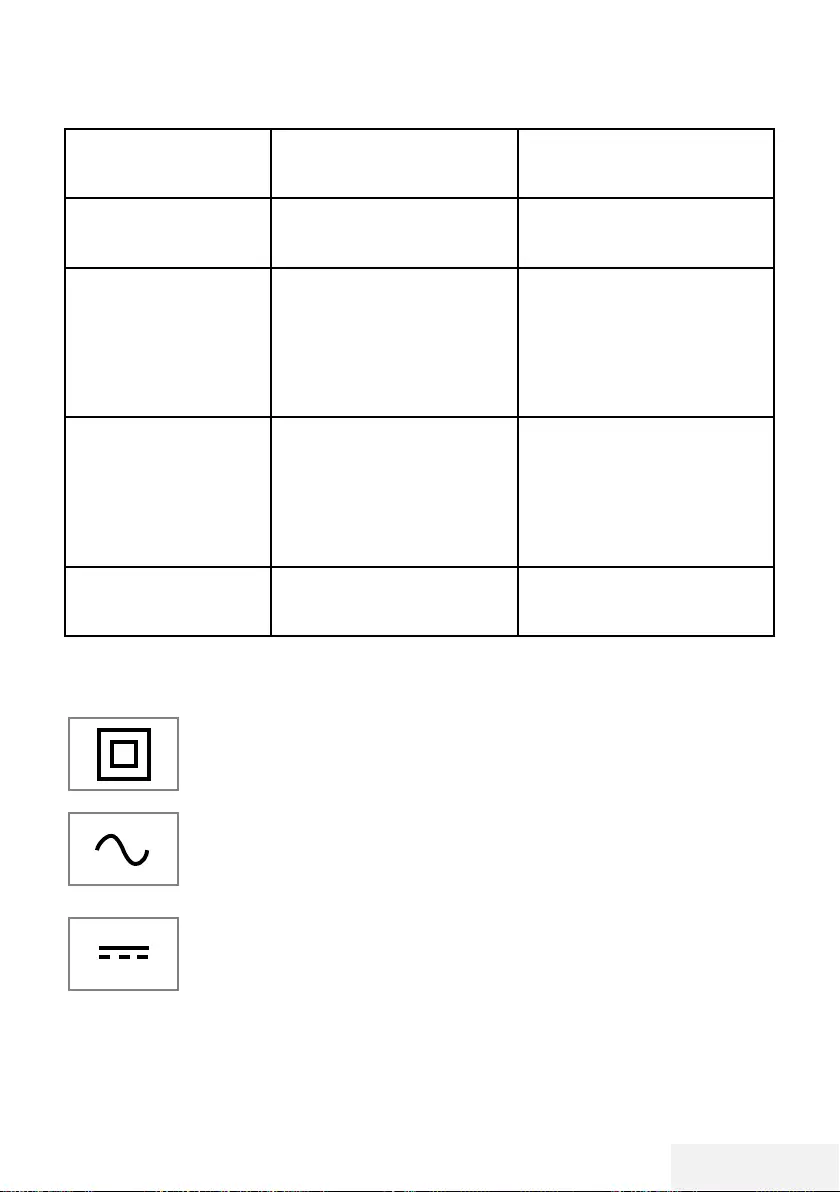
Fernseher / Bedienungsanleitung 79 / 86 DE
Hinweis:
7
Dies ist ein Produkt der Klasse A. Während des Betriebs kann das Gerät Funkstörungen verur-
sachen. Andernfalls müssen diese möglicherweise vom Anwender behoben werden. Lassen Sie
sich von einem Fachmann beraten.
Bild im PC-Betrieb zu
dunkel
Falsche Einstellung der
Bildschirmauflösung und der
Bildfrequenz am PC
Einstellungen am PC ändern
(z. B. Auflösung 1280 x 768,
Bildwiederholfrequenz 60 Hz).
Der WLAN-Router ist nicht mit
dem Internet verbunden oder die
Verbindung ist gestört
Überprüfen, ob der WLAN-Router
mit dem Internet verbunden ist
Schlechte Bildqualität
(»Ruckeln”) bei Videos in
Applikationen im WLAN-
Betrieb
Internetverbindung ist langsam. Eine langsame Internetverbindung
liegt an einer geringen
verfügbaren Geschwindigkeit
Ihres Internetproviders oder an
Mängeln in der Netzinfrastruktur.
Bitte kontaktieren Sie Ihren
Provider.
Schlechte Bildqualität
(»Ruckeln”) bei Videos
in Applikationen im LAN-
Betrieb
Internetverbindung ist langsam. Eine langsame Internetverbindung
liegt an einer geringen
verfügbaren Geschwindigkeit
Ihres Internetproviders oder an
Mängeln in der Netzinfrastruktur.
Bitte kontaktieren Sie Ihren
Provider.
Verbindungsprobleme
bei den Smart inter@ctive
Applikationen.
Zeitweiliger Ausfall oder
Probleme der Server von den
jeweiligen Anwendungen.
Verbindungsaufbau zu den
Applikationen wiederholen.
Informationen ---------------------------------------------------------------------------------------------------
Erklärung der Symbole, die sich an
der Rückseite des Fernsehers befinden
können
Doppelisolierung. Der
Fernseher muss nicht an eine
elektrische Erdung (Schutzlei-
ter) angeschlossen werden.
Wechselspannung. Das Gerät
funktioniert nur mit einer
haushaltsüblichen Steckdose
(Wechselspannung).
Gleichspannung. Das Gerät
funktioniert nur mit einem AC/
DC-Netzteil.
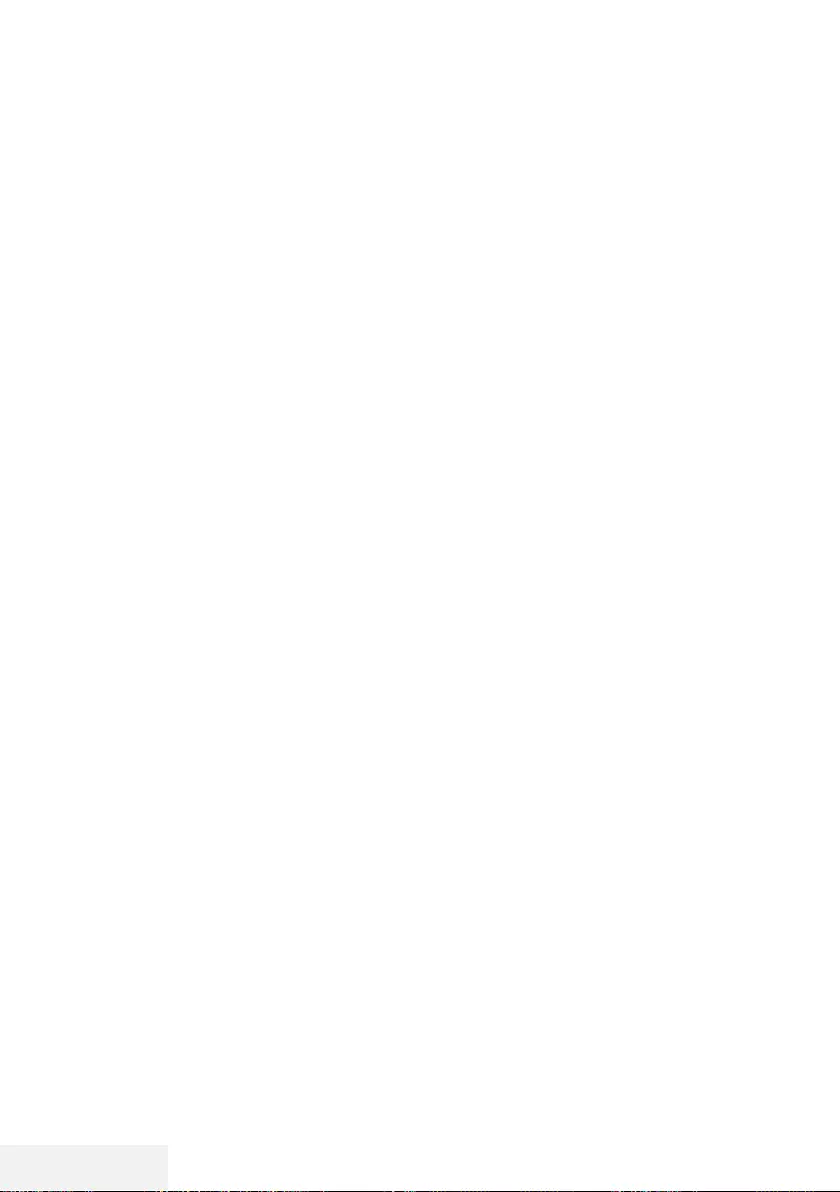
80 / 86 DE Fernseher / Bedienungsanleitung
GLOSSAR ------------------------------------------------------------------------------------------------------------------
Die erwähnten Funktionen und Merkmale sind
vom Modell des Fernsehgerätes abhängig.
Möglicherweise sind einige dieser Funktionen
und Merkmale bei Ihrem Fernseher nicht ver-
fügbar.
ARC
Mit ARC (Audio Return Channel) kann das
Audiosignal des Fernsehprogrammes über ein
HDMI Kabel oder einem optischen Kabel mit
einem Multikanal-Verstärker wiedergegeben
werden.
Hintergrundbeleuchtung
Manuelle Einstellung der Hintergrundbeleuch-
tung (ist nur aktiv, wenn die dynamische Hin-
tergrundbeleuchtung auf »AUS« geschaltet ist).
Diese Einstellung wirkt sich auch direkt auf den
Stromverbrauch aus.
Blockrauschunterdrückung
Diese Funktion kann nur bei digitalen Empfangs-
quellen und AV-Programmplätzen ausgewählt
werden. Sie reduziert Störungen durch Arte-
fakte (Pixelblöcke) bei digitalen Sendungen
mit MPEG-Komprimierung (z. B. bei DVB-T-
Receivern mit geringer Übertragungsrate oder
DVD-Playern).
Common Interface
Dies ist eine in DVB-Empfängern verwendete
Schnittstelle. Verschlüsselte Kanäle können nur
mit einem passenden CA-Modul geschaut wer-
den; dieses Modul erledigt in Kombination mit
einer passenden Smartcard die Entschlüsselung
der geschützten Inhalte.
Digilink
Diese Funktion verwendet das CEC- (Consumer
Electronics Control) Protokoll.
Dank CEC können per HDMI-Kabel mit dem
HDMI-Anschluss verbundene externe Geräte
über die Fernbedienung gesteuert werden.
DiSEqC
DiSEqC (Digital Satellite Equipment Control) ist
ein digitales System, das sicherstellt, dass die
motorisierten Mehrfach-LNB-Satellitensysteme
gesteuert werden.
DiSEqC wird benötigt, wenn zwei oder mehr
Satellitenpositionen angesteuert werden sollen.
Dynamische Beleuchtung
Hier stellt das Gerät die Hintergrundbeleuch-
tung optimal auf die Bildinhalte ein, indem es
abhängig von der durchschnittlichen Bildhellig-
keit die Hintergrundbeleuchtung regelt. Sind bei
einem Bild überwiegend dunkle Stellen vorhan-
den, verbessert sich der dargestellte Schwarz-
wert dadurch, dass die Hintergrundbeleuchtung
heruntergeregelt wird (dunkle Stellen werden
hier besser wieder gegeben); bei überwiegen-
dem hellen Bildmaterial wird die Hintergrund-
beleuchtung maximiert, um diese hellen Stellen
leuchtender darzustellen.
Domain Name System
Das Domain Name System (DNS) ist einer der
wichtigsten Dienste im Internet. Seine Hauptauf-
gabe ist die Umsetzung von »Internetadressen«
in die zugehörige IP-Adresse.
DVB-C
DVB-C (Digital Video Broadcasting – Cable) ist
eine Art von DVB zur Übertragung von Radio-
und Fernsehsignalen über eine Kabelverbin-
dung.
DVB-S/S2
DVB-S/S2 (Digital Video Broadcasting – Satelli-
te) überträgt die DVB-Signale über den Satellit.
DVB-T/T2
DVB-T/T2 (Digital Video Broadcasting – Terrest-
rial) ist eine Art von DVB zur Übertragung von
Radio- und Fernsehsignalen über terrestrische
Kanäle.
Dynamischer Kontrast
Diese Funktion passt den Kontrast dynamisch
und optimal an die jeweiligen Bildinhalte an,
indem sie eine Analyse über einige Bilder durch-
führt und danach abhängig von einer Kontra-
ständerung diesen verändert. Dies bewirkt eine
Kontrastverstärkung, kann aber die sichtbaren
Helligkeitsabstufungen im Bild verringern.
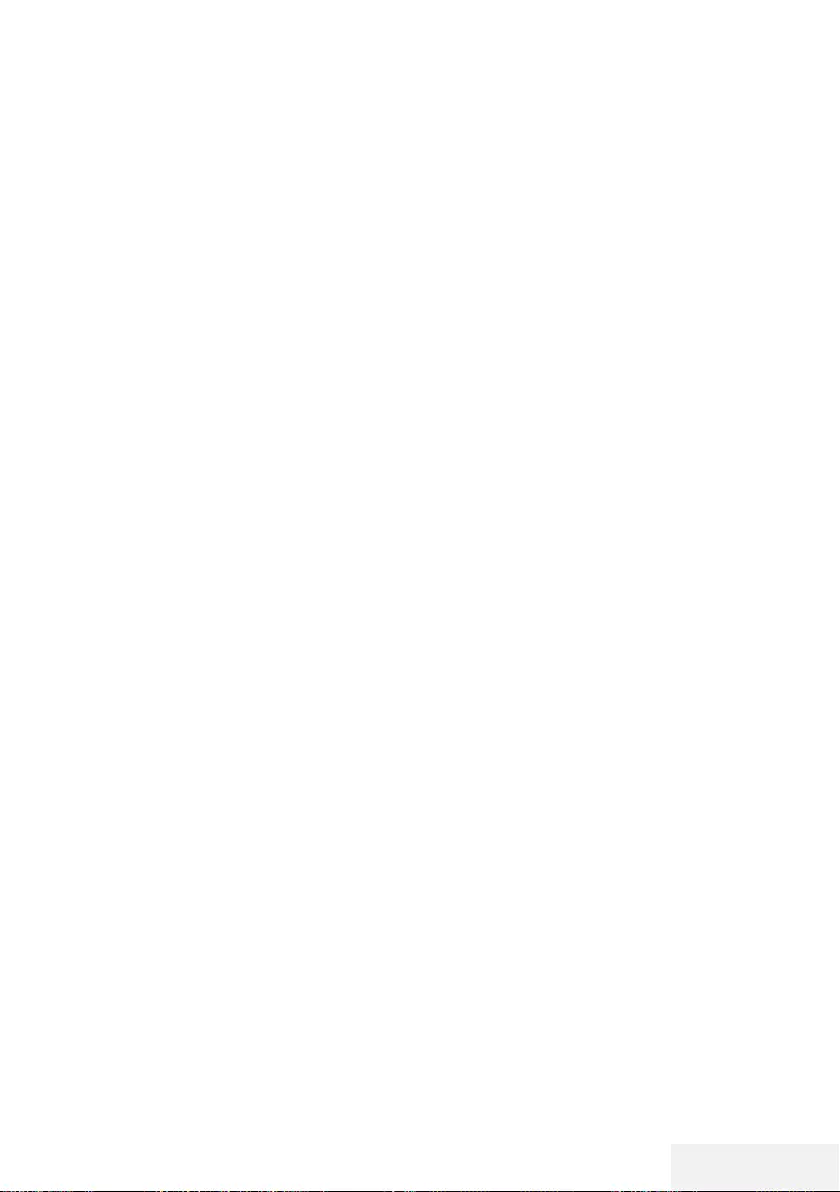
Fernseher / Bedienungsanleitung 81 / 86 DE
GLOSSAR ------------------------------------------------------------------------------------------------------------------
Filmmodus
Dieser Modus erkennt und verarbeitet Spielfilme
bei sämtlichen Programmquellen automatisch.
Dadurch erhalten Sie stets ein optimales Bild.
Das bedeutet, dass Sie immer das optimale Bild
erhalten.
Dies funktioniert in den Modi 480i, 576i und
1080i bei TV-Wiedergabe und bei anderen
Programmquellen.
Wenn der »Filmmodus« bei Programmen ohne
Spielfilmsignal eingeschaltet ist, können ge-
ringfügige Probleme wie Einfrieren des Bildes,
defekte Untertitel oder feine Linien im Bild auf-
treten.
Firmware-Version
Firmware bezeichnet die Software, die in einem
programmierbaren Chip (Microcontroller) einge-
bettet ist. Sie ist zumeist in einem Flash-Speicher,
einem EPROM oder einem EEPROM abgelegt.
Die Firmware enthält Funktionen zur Steuerung
des Gerätes.
Gamma
Diese Einstellung legt fest, welcher Helligkeits-
wert bei welchem digitalen Übertragungswert
dargestellt werden soll. Die meisten Aufnahmen
werden mit einem Gamma-Wert von 2,2 über-
tragen (alle Windows-PCs und neuere PCs mit
einem Mac-Betriebssystem arbeiten damit, ältere
Mac-Systeme und Übertragungen ohne Farb-
profil arbeiten meist mit einem Gamma-Wert
von 1,8).
Gateway
Mit einem Gateway können Netzwerke, die auf
völlig unterschiedlichen Protokollen basieren,
miteinander kommunizieren. Im Heimbereich
wird überwiegend eine Kombination aus Router
und DSL-Modem als Internet-Gateway verwen-
det.
Hardware-Version
Mit Hardware ist das Gerät gemeint. Dazu ge-
hören alle Baugruppen (wie Prozessor, Display
usw.).
HbbTV
HbbTV ist der interaktive Nachfolger des Video-
texts, mit modern gestalteten Inhalten, hochauf-
lösenden Bildern und Videosequenzen sowie
Mediatheken.
Voraussetzung für die vollständige Funktionalität
von HbbTV ist, dass das Fernsehgerät mit dem
Internet verbunden ist.
HD/Full HD/UHD
High-Definition- (HD) TV ist die allgemeine
Bezeichnung für diesen Fernsehstandard, der
erhöhte vertikale, horizontale und zeitliche Defi-
nition aufweist.
Full HD ist ein Merkmal von Geräten mit HDTV,
die eine Auflösung von 1920 x 1080 ausgeben
oder aufnehmen können.
HD ist 3840 x 2160 bei UHD.
IP-Adresse
Eine IP-Adresse (Internet-Protocol-Adresse) dient
zur eindeutigen Adressierung von Rechnern
und anderen Geräten in einem IP-Netzwerk.
Das bekannteste Netzwerk, in dem IP-Adressen
verwendet werden, ist das Internet. Dort werden
beispielsweise Webserver über IP-Adressen
angesprochen. Die IP-Adresse kann vom Router
automatisch angeboten werden (automatische
Adresszuweisung) oder sie wurde im Router
manuell eingegeben (statische Adresse). Bei
manueller Eingabe muss diese Adresse am Fern-
sehgerät eingegeben werden.
JPEG
JPEG ist eine Abkürzung für Joint Picture Experts
Group. Dies ist der Vorgang, bei dem Bilddaten
komprimiert werden.
Screen cast
Mit Screen cast können alle Inhalte zwischen
PC und Fernseher per WLAN über Mobilgeräte
(Smartpohnes oder Tablets) übertragen werden.
HD-Inhalte können auch mühelos an den Fernse-
her übertragen werden.
LNB
Der Low Noise Block befindet sich in der Mitte
einer Parabolantenne.
Beispiel: Er implementiert Satellitenfrequenzen
zwischen 10,7 und 11,75 oder 11,8 und 12,75
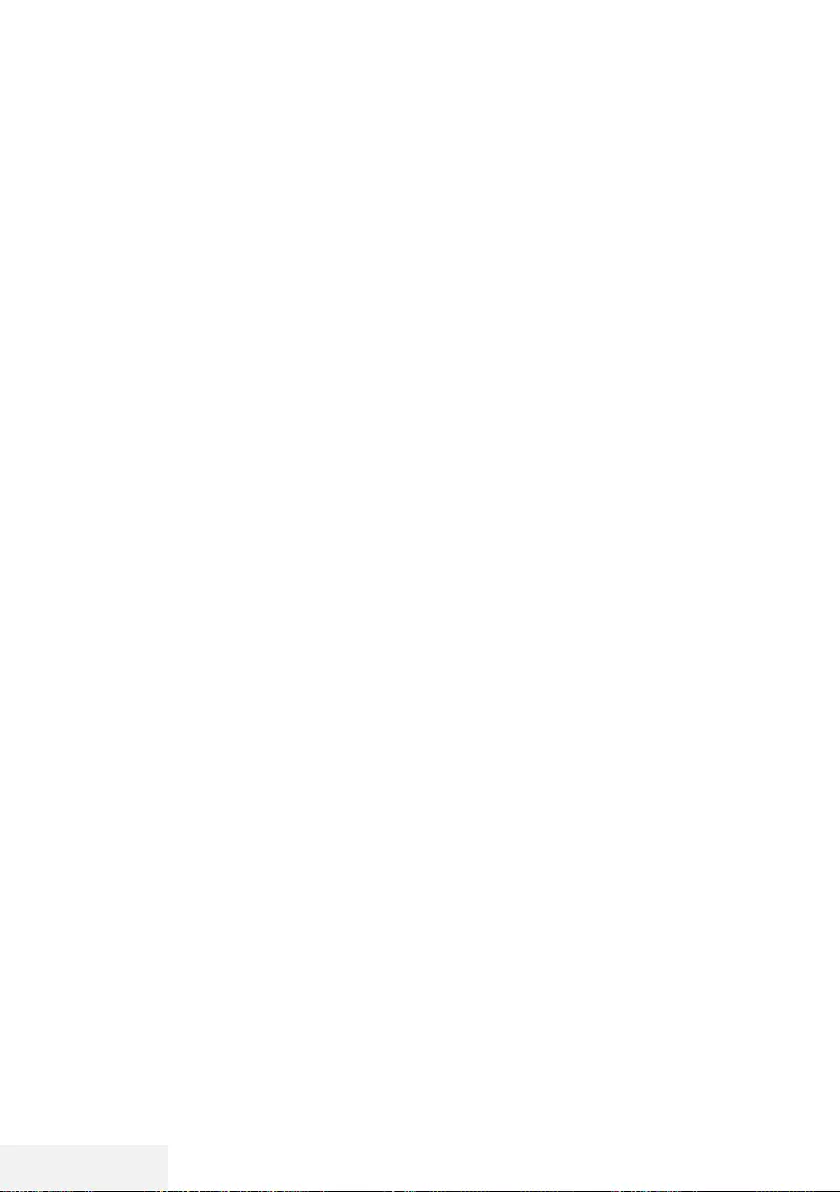
82 / 86 DE Fernseher / Bedienungsanleitung
GLOSSAR ------------------------------------------------------------------------------------------------------------------
GHz in 950 bis 2150 MHz und gewährleistet
Kabelübertragung mit Koaxialkabeln (mit aktu-
ellen Glasfaserkabeln) und Empfang mit Satelli-
tenempfängern.
MP3
Komprimiertes Audiodateiformat.
NAS (Network Attached Storage)
Mit der Bezeichnung NAS werden Geräte be-
nannt, die Daten von einer Festplatte in einem
Netzwerk anbieten.
Netzmaske
Die Netzmaske oder Netzwerkmaske, teils noch
als Subnetzmaske bezeichnet, ist eine Bitmaske,
die eine IP-Adresse in einen Netzwerk- und
einen Geräte- bzw. Host-Teil trennt. Sie wird
in IP-Netzwerken für Routing-Entscheidungen
verwendet.
Netzwerkname (SSID)
Der Netzwerkname (SSID – Service Set Iden-
tifier) ist der für die Identifizierung eines auf
IEEE 802.11 basierenden Drahtlosnetzwerks
verwendete Begriff. Jedes WLAN hat eine
konfigurierbare SSID, die das Drahtlosnetzwerk
eindeutig identifiziert. Die Zeichensequenz des
Netzwerknamens kann bis zu 64 Zeichen lang
sein. Sie wird in der Basisstation (Zugangspunkt)
eines WLAN konfiguriert und an allen Clients,
die darauf zugreifen, eingerichtet.
Rauschunterdrückung
Reduziert »Schnee«-Bereiche, indem das Bild
etwas schärfer angezeigt und ein wenig Un-
schärfe erzeugt wird. Daher sollte sie möglichst
nicht mit gutem Bildmaterial genutzt werde.
Perfect Clear
Verbessert allgemein das Bild durch eine leichte
Blautönung (erzeugt scheinbar mehr Schärfe)
und verbessert den Schwarzwert, indem ab
einem gewissen Graupegel dieser vollständig
auf Schwarz gestellt wird. Verringert dabei
aber in dunklen Bildbereichen die sichtbaren
Grauwerte.
SCR (Single Channel Router)
Einkabelsystem EN 50494.
Wenn Ihre Antennenanlage mit einem Einkabel-
system-Multiswitch ausgestattet ist, können die
Fernsehgeräte, die an dieser Antennenanlage
angeschlossen sind die Fernsehprogramme
unabhängig voneinander empfangen.
Sicherheit (WEP/WPA)
WEP (Wired Equivalent Privacy) ist der Stan-
dardverschlüsselungsalgorithmus für WLAN.
Er steuert den Zugriff auf das Netzwerk und
gewährleistet die Vertraulichkeit und Integrität
von Daten. Dieses Verfahren wird mittlerweile
als unsicher angesehen. Daher sollten aktuelle
WLAN-Installationen die sicherere WPA-Ver-
schlüsselung verwenden.
Symbolrate
Dies ist die Menge der in einer Zeiteinheit in der
digitalen Übertragungstechnologie übertrage-
nen Symbole.
Timeshift
Das aktuelle Programm kann angehalten wer-
den. Dies ist nützlich und praktisch. Beispiel:
Wenn das Telefon klingelt, während Sie gerade
einen Film ansehen, verpassen Sie den Film
nicht.
Das Programm wird im Timeshift-Speicher des
externen Datenträgers aufgenommen.
Im Timeshift-Speicher können maximal 60 Minu-
ten des Programmes aufgenommen werden.
TransPonder
Dies ist ein Cluster verschiedener Transmitter in
einer Frequenz.
USB-Aufzeichnung
Ermöglicht die Aufnahme und Wiedergabe
digitaler Fernsehprogramme (DVB-S, DVB-T und
DVB-C). Diese Funktion hängt vom relevanten
Programmanbieter ab.
Programme können nur über einen externen
Datenträger (eine Festplatte oder ein USB-Spei-
chergerät) aufgenommen und wiedergegeben
werden.
Brillante Farben
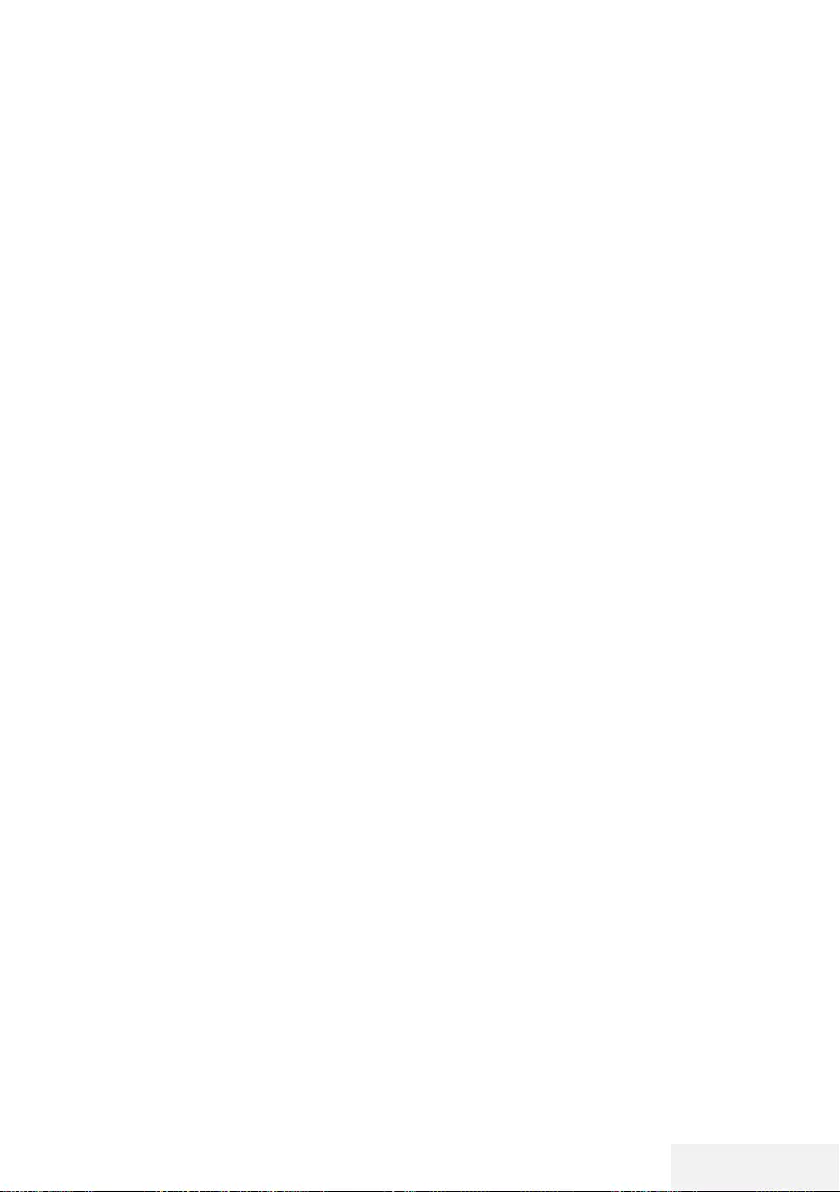
Fernseher / Bedienungsanleitung 83 / 86 DE
GLOSSAR ------------------------------------------------------------------------------------------------------------------
Verbesser Farbkontrast und Kontrasteinstellun-
gen. Diese Einstellung ist sehr leistungsfähig bei
normalen Bildern und sollte nur bei Bedarf ver-
wendet werden (Niedrig oder Aus). Andernfalls
könnten unauffällige Details im Bild unterdrückt
werden.
Wi-Fi
Drahtlosübertragung von Internet- und Intranet-
paketen.
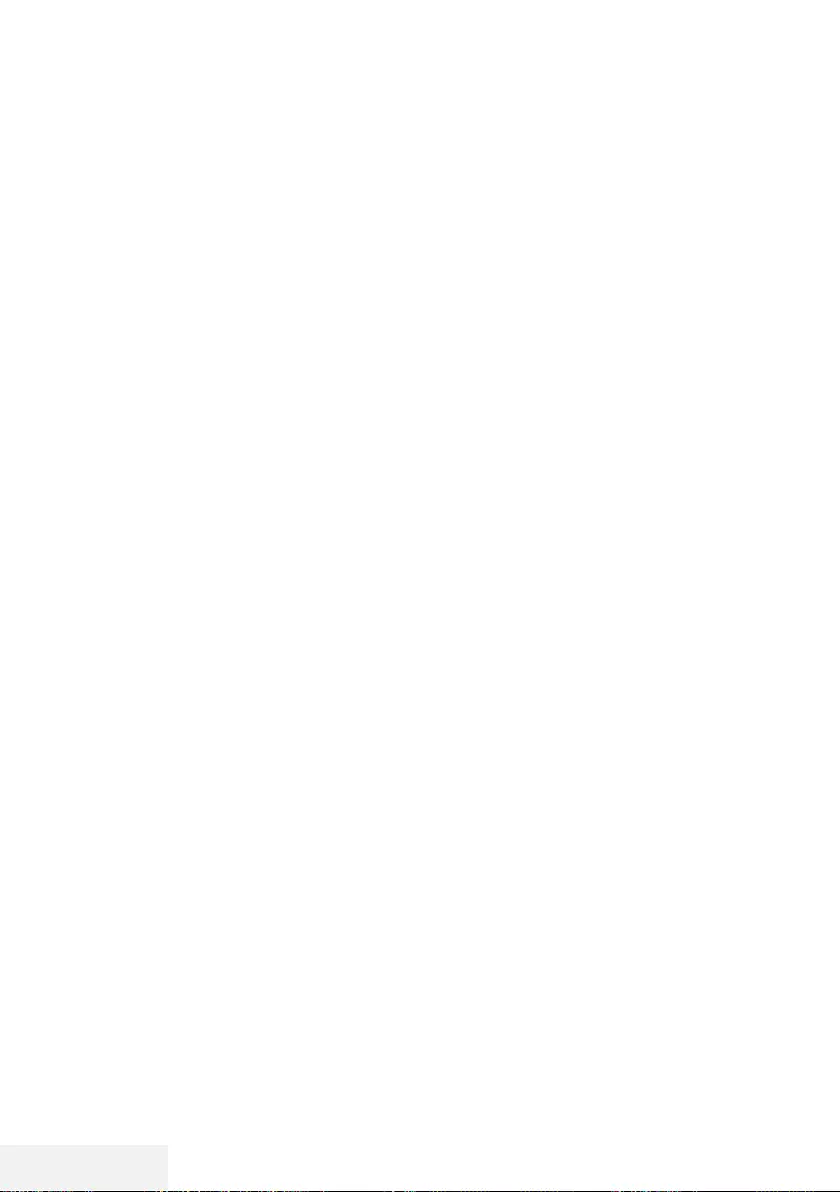
84 / 86 DE Fernseher / Bedienungsanleitung
INDEX ----------------------------------------------------------------------------------------------------------------------------
A
Alle analogen Fernsehkanäle neu abstim-
men.....74
Alle Anwendungen anzeigen.....49
Allgemeine Informationen.....7
Analoge Fernsehkanäle durch Eingeben der
Kanalnummern einstellen.....74
Analoge Fernsehsender abstimmen.....74
Anhalten von Timeshift-Programmen.....38
Anmeldung am Heimnetzwerk – mit einem LAN-
Kabel.....19
Anschlussmöglichkeiten.....59
Anschlüsse des Fernsehgerätes.....13
Antenne und Netzkabel anschließen.....10
Antworten aufdecken.....34
Audiodaten.....43
Audiosprache.....28
Auf einen Blick.....13
Aufnahmedaten im Timermenü löschen.....41
Aufstellen und Sicherheit.....5
Ausgewählte Bilddaten wiedergeben.....46
Ausstattung des Fernsehgerätes.....7
Automatische Anmeldung.....63
Automatische Lautstärke.....26
Automatisch nach digitalen Antennenkanälen
suchen.....73
Automatisch nach digitalen Kabelkanälen
suchen.....72
Auto-Standby.....29
B
Batterien in die Fernbedienungen einlegen.....12
Bedienelemente des Fernsehgerätes.....14
BETRIEB MIT EXTERNEN GERÄTEN.....58
Betrieb mit Common Interface.....62
Betrieb mit DVD-Player, DVD-Recorder, Videore-
corder oder Digitalempfänger.....60
Betrieb über WLAN.....65
Bildanzeige drehen.....46
Bilddaten.....43
Bildeinstellungen.....24
Bildformat umschalten.....30
Bild-Standardeinstellungen wählen.....25
Bildsuche vorwärts/rückwärts.....41
Bild- / Toneinstellungen.....24, 25
C
CA-Module einsetzen.....62
D
Dateibrowser.....45
Dateiformate.....43
Datenträger formatieren.....37
Detaillierte Kanaleinstellungen.....69
Die Audiosprache ändern.....52
Die Menüsprache ändern.....52
Digi-Link-Verbindungsfunktionen des Fernse-
hers.....58
Digitale Fernsehkanäle eines Satelliten manuell
suchen.....70
Digitale Kabelfernsehkanäle (DVB-C) einstel-
len.....21
Digitalen Multikanal-Verstärker/AV-Receiver
anschließen.....60
Digitale Programme empfangen.....8
Drahtlosnetzwerkverbindung.....65
E
EINSTELLUNGEN.....17
Einen blockierten Fernsehkanal ansehen.....56
Einen Fernsehkanal blockieren.....55
Einstellungen beenden.....27
Einstellungen für die Anmeldung am Heimnetz-
werk.....17
Einstellungen für LAN-Netzwerk.....63
Ein- und ausschalten.....28
Elektronischer Programmführer.....31
Entsorgung der Verpackung.....77
Equalizer.....26, 27
Erste Schritte mit Smart Inter@ctive TV.....49
Erstinstallation.....19
Erweiterte Bildeinstellungen.....24
Externe Datenmedien auswählen.....37
Externe Datenträger anschließen.....36, 44
Externe Datenträger testen.....38
Externe Geräte anschließen ........60
Externe Geräte suchen und aktivieren.....58
Externes Gerät aus dem Bereitschaftsmodus
einschalten.....58
Externes Gerät in den Bereitschaftsmodus
schalten.....58
F
Favoritenliste erstellen.....23
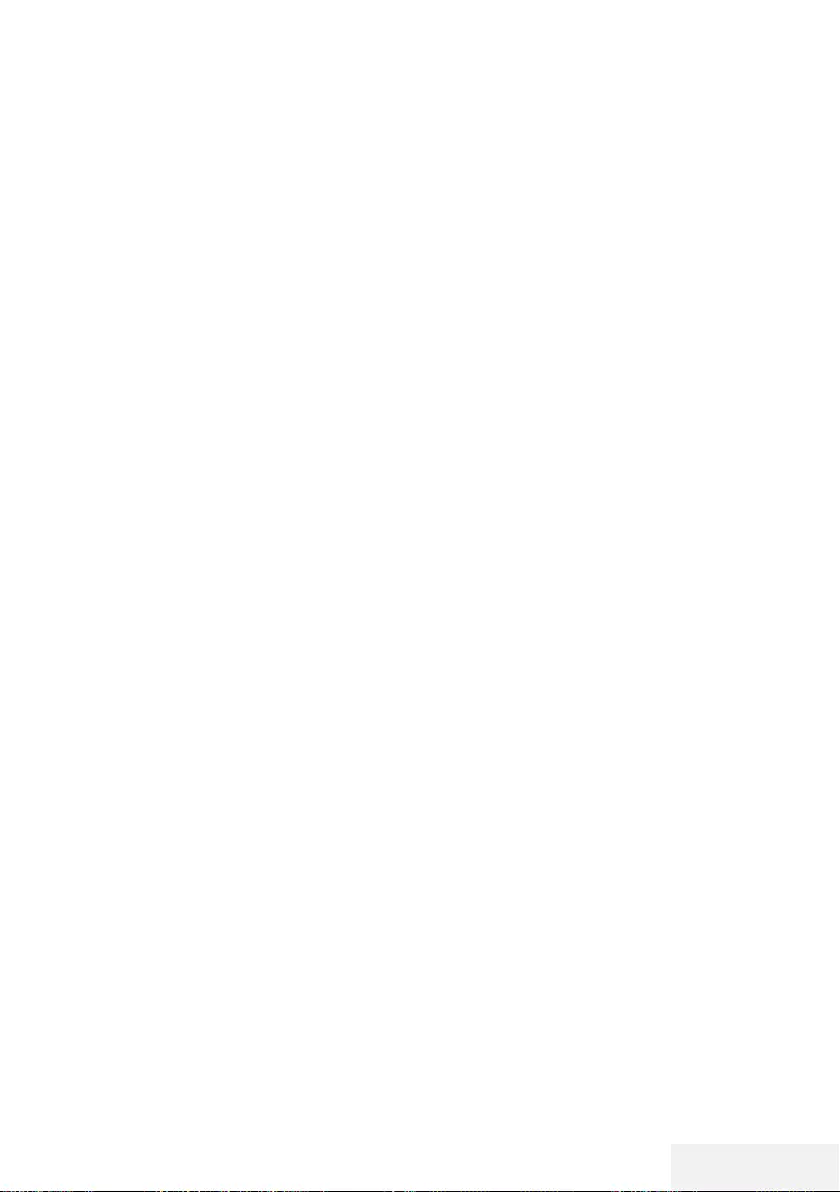
Fernseher / Bedienungsanleitung 85 / 86 DE
INDEX ----------------------------------------------------------------------------------------------------------------------------
Fernbedienung – alle Funktionen.....16
Fernbedienung – Hauptfunktionen.....15
Fernseher aufstellen oder aufhängen.....11
Fernsehgerät auf die Werkseinstellungen zurück-
setzen.....57
Fernsehkanäle fein abstimmen.....17
Fernsehkanäle mit Satellitensignal suchen (DVB-
S).....21
Funktionsweise des Fernsehers - Grundfunktio-
nen.....28
G
Gekennzeichnete Zeit wiedergeben.....46
Gerät mit HDMI-ARC-Funktion anmelden und
HDMI ARC einschalten.....60
Glossar.....80
H
Hauptmenü des Dateibrowsers.....45
HbbTV deaktivieren und aktivieren.....33
HbbTV-Modus.....32
HbbTV verwenden.....33
HDMI CEC.....58
HDMI-Quelle vom Fernseher aus wählen.....58
Hi-Fi-System.....60
High-Definition – HD-fähig.....59
Hinweise zum Energiesparen.....8
Hinweise zur Drahtlosverbindung (WLAN).....76
Hinweise zu Standbildern.....8
I
Informationen.....76
Informationen einblenden.....28
Informationen zur Aufnahme und Wiedergabe
von Fernsehprogrammen.....35
Installation für VESA-Installationsset vorberei-
ten.....11
J
Jugendschutz.....55, 56
K
Kanäle aus Listen wählen.....28
Klangmodus.....26
Kopfhörer.....60
Kopfhörer anschließen.....60
Kopfhörer-Lautstärke ändern.....27
L
LAN-Kabel anschließen.....63
LAN-Verbindung zum Heimnetzwerk.....63
Lautstärke anpassen.....28
Lieferumfang.....9
LNB-Einstellungen.....71
M
Manuelle Anmeldung.....64
Manuell nach digitalen Antennenkanälen
suchen.....73
Manuell nach digitalen Kabelkanälen su-
chen.....72
Menüsprache wählen.....58
Menü wählen.....37
Mit Standfuß aufstellen.....11
Modus TOP-Text oder FLOF-Text.....34
Mögliche Einschränkungen bei Betrieb mit exter-
nen Datenträgern.....35
N
Netzwerkeinrichtung.....63
Netzwerkverbindung.....63
Normaler Textmodus.....34
P
Partition des externen Datenträgers wäh-
len.....37
PIN-Code ändern.....55
Problemlösung.....78
Programm aus der Kanalliste aufnehmen.....39
Programmbearbeitung öffnen.....22
Programme aufnehmen.....39
Programme im Archiv löschen.....42
Programme in der Programmbearbeitung an
einen anderen Platz verschieben.....23
Programme in der Programmtabelle lö-
schen.....23
Programmeinstellungen für Aufnahme.....40
Programme mit einer Berührung aufneh-
men.....39
Programmtabelle für die digitalen Kanäle än-
dern (DVB-T).....21
S
Sämtliche digitalen Fernsehkanäle eines Satelli-
ten automatisch suchen.....69
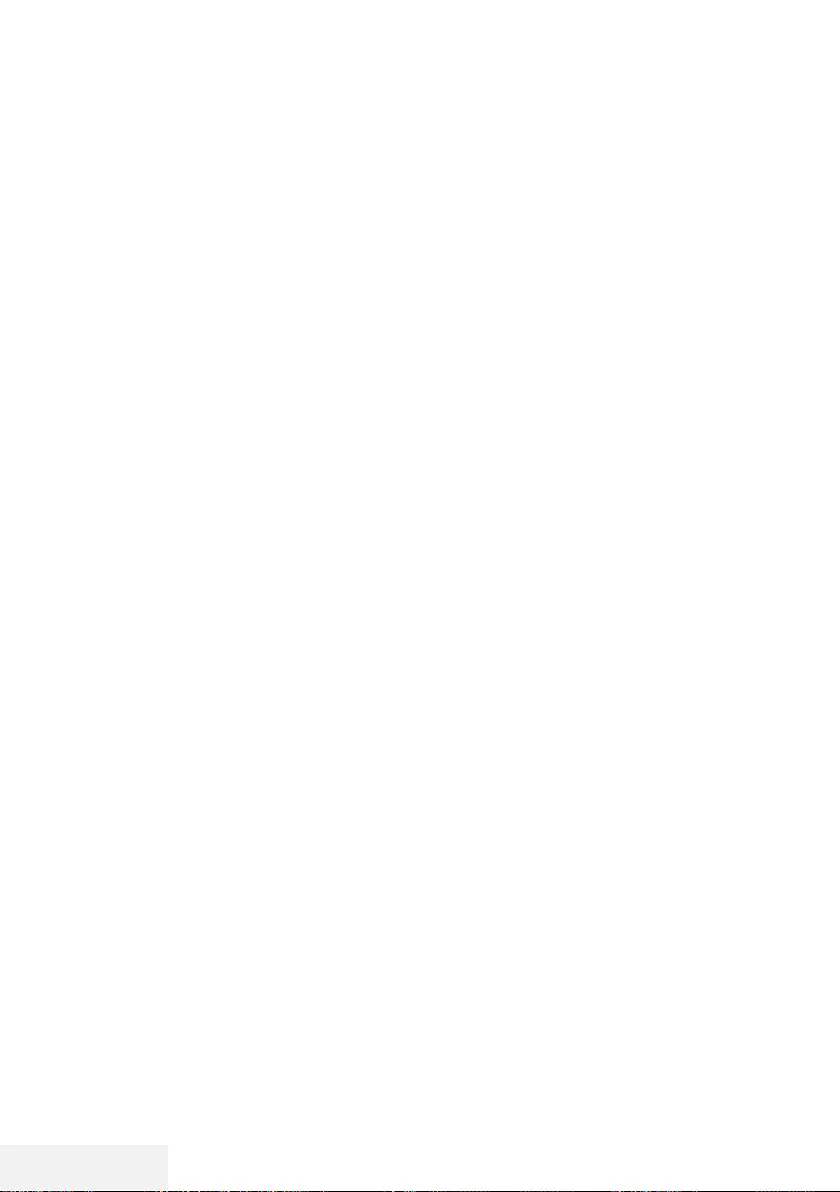
86 / 86 DE Fernseher / Bedienungsanleitung
INDEX ----------------------------------------------------------------------------------------------------------------------------
Schneller Vorlauf.....46
Seitenstopp.....34
Sendung aus dem Archiv auswählen.....41
Servicehinweise für den autorisierten Fachhan-
del.....76
Signalinformationen anzeigen.....75
Sleeptimer.....29
SMART Inter@ctive TV – Funktionen/Merkma-
le.....48
SMART Inter@ctive TV – Internetanwendun-
gen.....48
Software aktualisieren (USB).....57
Software-Update (NetReady).....57
SONSTIGE EINSTELLUNGEN.....57
Sperreinstellungen.....55
Spracheinstellungen.....52
T
Timer-Funktionen.....54
Timeshift-Größe.....37
Titel/Bild schrittweise wählen (SKIP).....46
Ton aus- und einschalten.....28
Toneinstellungen.....26
U
Umwelthinweis:.....12, 77
Umwelthinweise.....6
Unterseiten direkt aufrufen.....34
Untertitel.....28
Untertitelsprache wechseln.....52
USB-Aufnahme.....35
USB-Aufnahmeeinstellungen.....37
USB-Verarbeitung.....43
V
Verbindung automatisch durch Eingabe des
Netzwerkkennworts herstellen.....20, 65
Verbindung mit Drahtlosnetzwerk über WPS-
Taste.....66, 67
Vertragsbedingungen und Datenschutzerklä-
rung.....48
Videodaten.....43
Videotext-Modus.....34
W
Wartezeit überbrücken.....34
Was ist das Common Interface?.....62
Was ist HbbTV?.....32
Webbrowser.....51
Webbrowser-Anwendung.....51
Webbrowser-Menü.....51
Weitere Funktionen.....34
Weitere Funktionen für Videosequenzen.....33
Wiedergabe.....41
Wiedergabe – Grundfunktionen.....45
Wiederholungsfunktionen.....46
Z
Zu einem bestimmten Abschnitt eines Videos
springen.....46
Zugänglichkeitsfunktionen.....53
Zugriffskontrolle für CA-Modul und Smart-
card.....62
Zurück zu den Standardwerten.....25
Zusätzliche Wiedergabefunktionen.....46
Zwischen Fernseh- und Radiokanälen umschal-
ten.....29